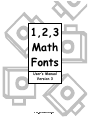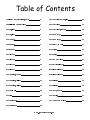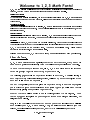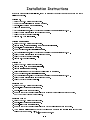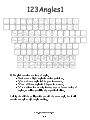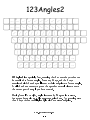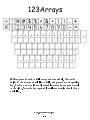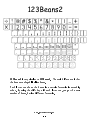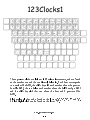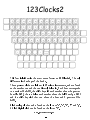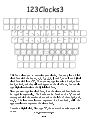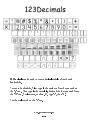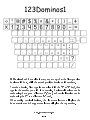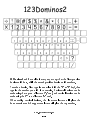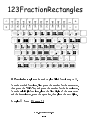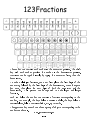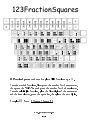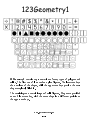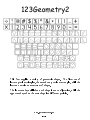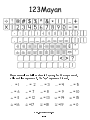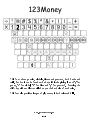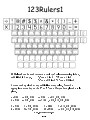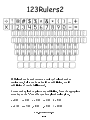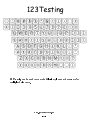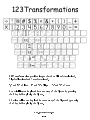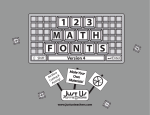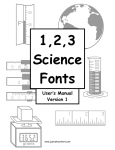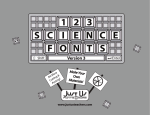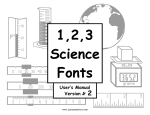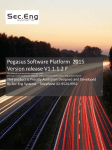Download User`s Manual Version 3
Transcript
1,2,3 Math Fonts User’s Manual Version 3 www.justusteachers.com Table of Contents Welcome and Licensing Info......................... 1 123FractionRectangles.............................. 19 Installation Instructions............................... 2 123Fractions................................................ 20 123Angles1........................................................ 3 123FractionSquares................................... 21 123Angles2....................................................... 4 123Geometry1.............................................. 22 123Arrays......................................................... 5 123Geometry2............................................. 23 123Beans1......................................................... 6 123MathSymbols......................................... 24 123Beans2........................................................ 7 123Mayan...................................................... 25 123Clocks1........................................................ 8 123Money...................................................... 26 123Clocks2....................................................... 9 123NumberLines.......................................... 27 123Clocks3....................................................... 10 123PatternBlocks........................................ 28 123Clocks4....................................................... 11 123PlaceValue2D......................................... 29 123CountingCubes........................................... 12 123PlaceValue3D......................................... 30 123CountingTiles1........................................... 13 123Rulers1.................................................... 31 123CountingTiles2.......................................... 14 123Rulers2................................................... 32 123Decimals..................................................... 15 123TeddyBears.......................................... 33 123Dice............................................................. 16 123Testing.................................................... 34 123Dominos1..................................................... 17 123Transformations................................... 35 123Dominos2.................................................... 18 www.justusteachers.com Welcome to 1,2,3 Math Fonts! is a collection of math fonts designed exclusively for the elementary school math teacher. Use them to form your own creative worksheets and teaching materials. 1, 2, 3 Math Fonts Single User License If you purchased a single user license, you have permission to install and use 1, 2, 3 Math Fonts on your school computer and your home computer. Please do not “share” with other computers or network this software. School Site License Purchase of a site license allows you to install 1, 2, 3 Math Fonts on every computer in your school as well as each teacher’s home computer. You may also install this software on a school network, but not on a district server. District License Purchase of a district license allows you to install 1, 2, 3 Math Fonts on all school computers and district employee’s home computers. The software may also be placed on a district network. Publishing Items created with 1, 2, 3 Math Fonts may be freely distributed. Items created for sale should have the acknowledgement “Some of the materials contained in this publication were created with the use of 1, 2, 3 Math Fonts” on the copyright page. There are no publishing fees. Please contact [email protected] for more information. *Please do not “share” 1, 2, 3 Math Fonts in any manner inconsistent with your license. About the fonts… has been specially created for math teachers. Every effort has been made to provide user-friendly fonts that will enhance your classroom teaching. 1, 2, 3 Math Fonts To make the fonts easy to find and use, all 1, 2, 3 Math Fonts start with “123” and have been grouped together near the top of your font menu. The following pages detail the keystrokes involved in each font. A detailed listing of each keystroke/symbol association is provided, followed by a short description of how each font is laid out on the keyboard. Some of the specialty fonts (that place one keystroke on top of another) may require you to strike the space bar several times after you’ve typed a symbol in order to avoid inadvertently placing one symbol on top of another. Most of the fonts will be easier to see in the larger sizes (48 and higher). Some fonts may appear incomplete on your computer screen when using smaller sizes, but will print more clearly. Keep in mind that all the features that work on your other installed fonts will also work on all of your 1, 2, 3 Math Fonts. Thus, the Bold feature will make your font bolder, Underline will underline your font, and Italicize will italicize your font! www.justusteachers.com -1- Installation Instructions *Once you have completed installation, it may be necessary to reboot your system before the fonts will appear properly. Windows 3.1 1. Insert the CD-ROM into your disk drive. 2. Open the Control Panel in the Program Manager. 3. Double-click the “123 Math Fonts” icon. 4. Click the “Add” button. 5. In the “Drives” menu, select the drive that contains the 123MathFonts CD-ROM. 6. Select the “PC Fonts” folder in the Directory menu. 7. Select the fonts you wish to install. 8. Click “OK”. Then click “Close”. Windows 95 and higher 1. Insert the CD-ROM into your disk drive. 2. Click “Start”, choose “Settings”, then choose “Control Panel”. 3. Double-click the “Fonts” icon to open it. 4. From the File menu, click “Install New Font”. 5. In the “Drives” menu, select the drive that contains the 123MathFonts CD-ROM. 6. Select the “PC Fonts” folder in the Directory menu. 7. Select the fonts you wish to install. 8. Click “OK”. Then click “Close”. Windows XP 1. Insert the CD-ROM into your disk drive. 2. Click “Start”, then choose “Control Panel”. 3. Click “Appearance and Themes”. 4. Select “Fonts” from the Task Pane on the left side of the window. 5. From the File menu, click “Install New Font”. 6. In the “Drives” menu, select the drive that contains the 123MathFonts CD-ROM. 7. Select the “PC Fonts” folder in the Directory menu. 8. Select the fonts you wish to install. Macintosh OSX 1. Insert the CD-ROM into your disk drive. 2. Double-click the “123MathFonts” Icon. 3. Double-click the “Mac OSX” folder. 4. Drag the fonts that you wish to install to the ~/Library/Fonts folder on your hard drive, (NOT the System/Library/Fonts folder.) Macintosh 7X – 9X 1. Insert the CD-ROM into your disk drive. 2. Double-click the “123MathFonts” Icon. 3. Double-click the “Mac Fonts” folder. 4. Drag the fonts that you wish to install to the System Folder icon on your hard drive. 5. The Macintosh will then inform you that the files must be stored in a specific place in the System Folder (System or Fonts). Click OK. www.justusteachers.com -2- 123Angles1 ~!@#$%^&*()_+ `1234567890-= QWERTYUIOP{}| qwertyuiop[]\ ASDFGHJKL:" asdfghjkl;' ZXCVBNM<>? zxcvbnm,./ 123Angles1 contains a variety of angles. - Number row = Right angles in various positions. “q” row = Acute angles in 5 degree increments. “a” row = Obtuse angles in 5 degree increments. “z” row = Lines intersecting in many ways to form a variety of angles, as well as parallel and perpendicular lines. Holding the shift key will provide you with the same angle, but it will contain an angle or right angle marking. www.justusteachers.com -3- 123Angles2 ~!@#$%^&*()_+ `1234567890-= QWERTYUIOP{}| qwertyuiop[]\ ASDFGHJKL:" asdfghjkl;' ZXCVBNM<>? zxcvbnm,./ 123Angles2 is a specialty font, meaning that 2 or more keystrokes can be combined to form an angle. Press any 2 keys, and the 2 rays associated with those keys will meet at their endpoints to form an angle. It will then be necessary to press the spacebar several times to move the cursor past the angle you have created. Moving from left to right, angles increase by 5 degree increments. Lowercase keys point up, while uppercase point down. Try pressing more than 2 keys to create multiple angles with a common endpoint. www.justusteachers.com -4- 123Arrays ~!@#$%^&*()_+ `1234567890-= QWERTYUIOP{}| qwertyuiop[]\ ASDFGHJKL:" asdfghjkl;' ZXCVBNM<>? zxcvbnm,./ 123Arrays can be used to build arrays and area models. Choose the height of the array you would like to build, and press the corresponding key. Each row starts with one figure and increases by one as you travel to the right. Press the key repeatedly until your array is the width you would like. www.justusteachers.com -5- 123Beans1 ~!@#$%^&*()_+ `1234567890-= QWERTYUIOP{}| qwertyuiop[]\ ASDFGHJKL:" asdfghjkl;' ZXCVBNM<>? zxcvbnm,./ This font provides images of beans that can be used in teaching number concepts and place value. The numbers are all actual numbers, as well as the +, -, = and underscore. Each letter row shows the beans in a certain formation in ascending order. By using the shift key with each letter row, you get the same number of beans, but in a different formation. The bracers, brackets and backslash show groups of ten beans (up to 5 groups stacked). www.justusteachers.com -6- 123Beans2 ~!@#$%^&*()_+ `1234567890-= QWERTYUIOP{}| qwertyuiop[]\ ASDFGHJKL:" asdfghjkl;' ZXCVBNM<>? zxcvbnm,./ 123Beans2 is very similar to 123Beans1. The main difference is that the beans are shaped like lima beans. Each letter row shows the beans in a certain formation in ascending order. By using the shift key with each letter row, you get the same number of beans, but in a different formation. www.justusteachers.com -7- 123Clocks1 ~!@#$%^&*()_+ `1234567890-= QWERTYUIOP{}| qwertyuiop[]\ ASDFGHJKL:" asdfghjkl;' ZXCVBNM<>? zxcvbnm,./ These pre-set clocks are laid out in 15 minute increments, and are found on the number row and the row directly below it. Each hour corresponds to a number (1 = 1:00), the shift key with each number shows the quarter hour (! = 1:15), the row below each number shows the half hour (q = 1:30) and the shift key with that row shows the hour and 3 quarters (Q = 1:45). Blank analog clocks can be found on the letters “a”, “s”, “d”, “f” and “g”. A blank digital clock can be found on the letter “h”. www.justusteachers.com -8- 123Clocks2 ~!@#$%^&*()_+ `1234567890-= QWERTYUIOP{}| qwertyuiop[]\ ASDFGHJKL:" asdfghjkl;' ZXCVBNM<>? zxcvbnm,./ This font is laid out in the exact same format as 123Clocks1. The only difference is the shape of the hands. These pre-set clocks are laid out in 15 minute increments, and are found on the number row and the row directly below it. Each hour corresponds to a number (1 = 1:00), the shift key with each number shows the quarter hour (! = 1:15), the row below each number shows the half hour (q = 1:30) and the shift key with that row shows the hour and 3 quarters (Q = 1:45). Blank analog clocks can be found on the letters “a”, “s”, “d”, “f” and “g”. A blank digital clock can be found on the letter “h”. www.justusteachers.com -9- 123Clocks3 ~!@#$%^&*()_+ `1234567890-= QWERTYUIOP{}| qwertyuiop[]\ ASDFGHJKL:" asdfghjkl;' ZXCVBNM<>? zxcvbnm,./ This font allows you to customize your clocks. You can place a blank clock face with the keys a, s, d, f, g, j, k, l, ; and ’, as well as a digital clock face with letter “h”. Then you may type in a minute hand, an hour hand, or both, and they will each appear on the clock face. You can also type digital numbers into the digital clock face. First you must type in a clock face, then the minute and hour hands can be typed in separately. The hands can be found on the “q” row and correspond with the number above and to the left of them (q=1, w=2, etc.). The lowercase letters represent the hour hand, while the uppercase letters represent the minute hand. To make a digital clock, first type “h”, then enter the numbers you wish to use. www.justusteachers.com -10- 123Clocks4 ~!@#$%^&*()_+ `1234567890-= QWERTYUIOP{}| qwertyuiop[]\ ASDFGHJKL:" asdfghjkl;' ZXCVBNM<>? zxcvbnm,./ 123Clocks4 allows you to place an analog clock face and a digital clock face simultaneously. You may then type in an hour hand, minute hand, digital numbers, or any combination of hands and numbers. Hand and number placement is very similar to 123Clocks3. If you wish to place hands and numbers on a clock face, you must place the hands first, then you may place the numbers. www.justusteachers.com -11- 123CountingCubes ~!@#$%^&*()_+ `1234567890-= QWERTYUIOP{}| qwertyuiop[]\ ASDFGHJKL:" asdfghjkl;' ZXCVBNM<>? zxcvbnm,./ This font provides images of interlocking counting cubes that can be used in teaching number concepts and place value. Each letter row shows the cubes in a certain formation in ascending order. By using the shift key with each letter row, you get the same number of cubes, but in a different formation. The bracers, brackets and backslash show groups of ten cubes (up to 5 groups stacked). www.justusteachers.com -12- 123CountingTiles1 ~!@#$%^&*()_+ `1234567890-= QWERTYUIOP{}| qwertyuiop[]\ ASDFGHJKL:" asdfghjkl;' ZXCVBNM<>? zxcvbnm,./ This font provides a variety of tiles with 10-frames. The lowercase keys show a 10-frame with a pre-set number of tiles, while the uppercase keys show tiles without the 10-frame. The first row of letters uses circle tiles, the second row uses square tiles, and the last row uses triangle tiles. Arrows can be placed with the bracket and bracer keys. www.justusteachers.com -13- 123CountingTiles2 ~!@#$%^&*()_+ `1234567890-= QWERTYUIOP{}| qwertyuiop[]\ ASDFGHJKL:" asdfghjkl;' ZXCVBNM<>? zxcvbnm,./ 123CountingTiles2 allows you to place tiles in a variety of positions onto a 10-frame. You may first place a 10-frame using the bar ( | ) key. You may also use the quotation keys. You may then place tiles anywhere you wish on the 10-frame. The lowercase keys provide outlines of tiles, while the uppercase keys show solid tiles. www.justusteachers.com -14- 123Decimals ~!@#$%^&*()_+ `1234567890-= QWERTYUIOP{}| qwertyuiop[]\ ASDFGHJKL:" asdfghjkl;' ZXCVBNM<>? zxcvbnm,./ 123Decimals can be used to create decimal models of tenths and hundredths. To create hundredths, first type in the number of tenths you need on the “q” row. Then type in the remaining hundredths that you need from the “Q” row. For instance, to show .47, type “r”, then “U”. Tenths are located on the “a” row. www.justusteachers.com -15- 123Dice ~!@#$%^&*()_+ `1234567890-= QWERTYUIOP{}| qwertyuiop[]\ ASDFGHJKL:" asdfghjkl;' ZXCVBNM<>? zxcvbnm,./ 123Dice allows you to place a variety of dice into your document. Lowercase keys provide white dice with black pips and numbers, and the uppercase keys provide black dice with white pips and numbers. www.justusteachers.com -16- 123Dominos1 ~!@#$%^&*()_+ `1234567890-= QWERTYUIOP{}| qwertyuiop[]\ ASDFGHJKL:" asdfghjkl;' ZXCVBNM<>? zxcvbnm,./ 123Dominos1 and 2 are alike in every way except that the first provides dominos with dots, while the second provides dominos with numbers. To make a domino, first type in an outline (with the "[" or "]" key), then type in the number you wish it to contain. Horizontal dominos can be made using the top row of letters ("q" row), and vertical dominos can be made using the 2nd row of letters ("a" row). When making vertical dominos, the lowercase letters will place the bottom number and the uppercase letters will place the top number. www.justusteachers.com -17- 123Dominos2 ~!@#$%^&*()_+ `1234567890-= QWERTYUIOP{}| qwertyuiop[]\ ASDFGHJKL:" asdfghjkl;' ZXCVBNM<>? zxcvbnm,./ 123Dominos1 and 2 are alike in every way except that the first provides dominos with dots, while the second provides dominos with numbers. To make a domino, first type in an outline (with the "[" or "]" key), then type in the number you wish it to contain. Horizontal dominos can be made using the top row of letters ("q" row), and vertical dominos can be made using the 2nd row of letters ("a" row). When making vertical dominos, the lowercase letters will place the bottom number and the uppercase letters will place the top number. www.justusteachers.com -18- 123FractionRectangles ~!@#$%^&*()_+ `1234567890-= QWERTYUIOP{}| qwertyuiop[]\ ASDFGHJKL:" asdfghjkl;' ZXCVBNM<>? zxcvbnm,./ 123FractionRectangles can be used to place filled fractions up to 1! 0) . To make stacked fractions, first press the number for the numerator, then press the “Shift” key and press the number for the denominator. To make multi-digit fractions, place the first digits of the numerator and the denominator, press the space bar, then place the next digits. Example: 3% 7) Press 3 % space 7 ) www.justusteachers.com -19- 123Fractions ~!@#$%^&*()_+ `1234567890-= QWERTYUIOP{}| qwertyuiop[]\ ASDFGHJKL:" asdfghjkl;' ZXCVBNM<>? zxcvbnm,./ The number row contains each number in the numerator position. The shift key with each number provides the number in the denominator position. Fractions can be typed directly by typing the numerator first, then the denominator. To make multi-digit fractions, you must first place the first digit of the numerator, followed by the first digit of the denominator. Press the space bar once, then place the next digit of both the numerator and the denominator. This process can be repeated to make larger and larger fractions. Each row below the number row contains a fraction corresponding to the number. For example, the keys below 1 contain a whole, the keys below 2 contain halves, below 3 contains thirds, etc., up to tenths. The uppercase key on each row shows a group of objects corresponding to the number row above it. www.justusteachers.com -20- 123FractionSquares ~!@#$%^&*()_+ `1234567890-= QWERTYUIOP{}| qwertyuiop[]\ ASDFGHJKL:" asdfghjkl;' ZXCVBNM<>? zxcvbnm,./ 123FractionSquares can be used to place filled fractions up to 1! 0) . To make stacked fractions, first press the number for the numerator, then press the “Shift” key and press the number for the denominator. To make multi-digit fractions, place the first digits of the numerator and the denominator, press the space bar, then place the next digits. Example: 3% 7) 5) Press 3 % space 7 ) space 5 ) www.justusteachers.com -21- 123Geometry1 ~!@#$%^&*()_+ `1234567890-= QWERTYUIOP{}| qwertyuiop[]\ ASDFGHJKL:" asdfghjkl;' ZXCVBNM<>? zxcvbnm,./ 123Geometry1 contains representations of many types of polygons and solids. The first row of letters shows plane figures. The lowercase keys show outlines of the shapes, while the uppercase keys provide the same shape completely filled in. The remaining rows contain images of solid figures. Shapes are provided on each lowercase key, with the same shape in a different position on the uppercase keys. www.justusteachers.com -22- 123Geometry2 ~!@#$%^&*()_+ `1234567890-= QWERTYUIOP{}| qwertyuiop[]\ ASDFGHJKL:" asdfghjkl;' ZXCVBNM<>? zxcvbnm,./ This font supplies a variety of geometric shapes. The first row of letters provides triangles, the second row provides rectangles, while the last row contains an assortment of shapes. The lowercase keys will show each shape in one configuration, while the uppercase keys show the same shape in a different position. www.justusteachers.com -23- 123MathSymbols ~!@#$%^&*()_+ `1234567890-= QWERTYUIOP{}| qwertyuiop[]\ ASDFGHJKL:" asdfghjkl;' ZXCVBNM<>? zxcvbnm,./ This font contains a variety of useful symbols. You can place numbers inside the long division and square root symbols by first placing the symbol, then typing in the numbers. www.justusteachers.com -24- 123Mayan ~!@#$%^&*()_+ `1234567890-= QWERTYUIOP{}| qwertyuiop[]\ ASDFGHJKL:" asdfghjkl;' ZXCVBNM<>? zxcvbnm,./ Mayan numerals are built on a base-20 system. Each dot represents 1, while each line represents 5. The “eye” represents 0 (zero). q =1 w = 2 e =3 r=4 t=5 y=6 u=7 i=8 o=9 p = 10 a = 11 s = 12 d = 13 f = 14 g = 15 h =16 j =17 k =18 l =19 ;=0 www.justusteachers.com -25- 123Money ~!@#$%^&*()_+ `1234567890-= QWERTYUIOP{}| qwertyuiop[]\ ASDFGHJKL:" asdfghjkl;' ZXCVBNM<>? zxcvbnm,./ This font shows pennies, nickels, dimes and quarters, both heads and tails. Each coin can be found on the key with its beginning letter (“p” for penny, “n” for nickel, “d” for dime and “q” for quarter). Pressing the shift key with each letter will show you the back side of each coin. This font also provides images of play money in both coins and bills. www.justusteachers.com -26- 123NumberLines ~!@#$%^&*()_+ `1234567890-= QWERTYUIOP{}| qwertyuiop[]\ ASDFGHJKL:" asdfghjkl;' ZXCVBNM<>? zxcvbnm,./ 123NumberLines can be used to create number lines with 3 different spacings. Choose the spacing and style you would like, then press the appropriate key repeatedly until your number line is the length you wish. The arrows can be used to show “bounces” for addition and subtraction, but each arrow should be placed just after each section of the number line is constructed. Numbers up to 99 can be placed beneath a number line, but must be placed just before each section of the number line is constructed. Ex. [0dL1d:2dK:3dJ"4d] Press [ 0 d L 1 d : 2 d K : 3 d J " 4 d ] www.justusteachers.com -27- 123PatternBlocks ~!@#$%^&*()_+ `1234567890-= QWERTYUIOP{}| qwertyuiop[]\ ASDFGHJKL:" asdfghjkl;' ZXCVBNM<>? zxcvbnm,./ 123PatternBlocks allows you to place standard pattern blocks into a variety of positions. On each row of letters, the lowercase letters place an outline of a block, while the uppercase keys place the same blocks in solid forms. The color of each block can be formatted individually if you would like to make them match actual pattern blocks. The first row of letters (qwerty) allows you to make a hexagon in virtually any combination of blocks. The second row of letters provides preset combinations of blocks. The last row provides each pattern block individually. www.justusteachers.com -28- 123PlaceValue2D ~!@#$%^&*()_+ `1234567890-= QWERTYUIOP{}| qwertyuiop[]\ ASDFGHJKL:" asdfghjkl;' ZXCVBNM<>? zxcvbnm,./ This font provides images of 2-dimensional squares that can be used in teaching number concepts and place value. The layout is very similar to 123CountingBlocks. The numbers are all actual numbers, as well as the +, -, = and underscore. Pressing the shift key with each number will give you a corresponding number of hundreds squares (shift 1 = 1 hundred square, shift 2 equals 2 hundred squares, etc.) Each letter row shows the squares in a certain formation in ascending order. By using the shift key with each letter row, you get the same number of squares, but in a different formation. The bracers, brackets and backslash show groups of ten squares (up to 5 groups stacked). www.justusteachers.com -29- 123PlaceValue3D ~!@#$%^&*()_+ `1234567890-= QWERTYUIOP{}| qwertyuiop[]\ ASDFGHJKL:" asdfghjkl;' ZXCVBNM<>? zxcvbnm,./ This font provides images of 3-dimensional blocks that can be used in teaching number concepts and place value. The layout is almost exactly the same as 123PlaceValue2D. The main difference is that the right parenthesis “)” shows a 1000 cube. Pressing the shift key with each number will give you a corresponding number of hundreds blocks (shift 1 = 1 hundred block, shift 2 equals 2 hundred blocks, etc.) Each letter row shows the blocks in a certain formation in ascending order. By using the shift key with each letter row, you get the same number of blocks, but in a different formation. www.justusteachers.com -30- 123Rulers1 ~!@#$%^&*()_+ `1234567890-= QWERTYUIOP{}| qwertyuiop[]\ ASDFGHJKL:" asdfghjkl;' ZXCVBNM<>? zxcvbnm,./ 123Rulers1 can be used to create a variety of rulers measuring inches, subdivided in 4 ways. “q” row = ½ inch “Q” row = ¼ inch “a” row = 1/8 inch “A” row = 1/16 inch Arrows can be pointed at any subdivision at any ruler. Press the appropriate arrow key on the “z” or “Z” row after you have placed a ruler piece. z = 1/16 x = 1/8, 2/16 b = 5/16 n = 3/8, 6/16 Z = 9/16 B = 13/16 c = 3/16 v = 1/4, 2/8, 4/16 m = 7/16 , = 1/2, 2/4, 4/8, 8/16 X = 5/8, 10/16 N = 7/8, 14/16 C = 11/16 M = 15/16 www.justusteachers.com -31- V = 3/4, 6/8, 12/16 < = 2/2, 4/4, 8/8, 16/16 123Rulers2 ~!@#$%^&*()_+ `1234567890-= QWERTYUIOP{}| qwertyuiop[]\ ASDFGHJKL:" asdfghjkl;' ZXCVBNM<>? zxcvbnm,./ 123Rulers2 can be used to create a variety of rulers based on centimeters. Rulers can be made with no subdivisions, or with subdivisions of tenths (millimeters). Arrows can be placed to point to any subdivision. Press the appropriate arrow key on the “z” row after you have placed a ruler piece. z = 1/10 x = 2/10 c = 3/10 v = 4/10 b = 5/10 n = 6/10 m = 7/10 , = 8/10 . = 9/10 / = 10/10 www.justusteachers.com -32- 123TeddyBears ~!@#$%^&*()_+ `1234567890-= QWERTYUIOP{}| qwertyuiop[]\ ASDFGHJKL:" asdfghjkl;' ZXCVBNM<>? zxcvbnm,./ This font provides images of teddy bears that can be used in teaching number concepts. The layout is almost exactly the same as 123CountingBlocks. The primary difference is that numbered bears have been placed on the top row of symbol keys Each letter row shows the teddy bears in a certain formation in ascending order. By using the shift key with each letter row, you get the same number of teddy bears, but in a different formation. www.justusteachers.com -33- 123Testing ~!@#$%^&*()_+ `1234567890-= QWERTYUIOP{}| qwertyuiop[]\ ASDFGHJKL:" asdfghjkl;' ZXCVBNM<>? zxcvbnm,./ 123Testing can be used to create bubble-in style answer documents for multiple choice tests. www.justusteachers.com -34- 123Transformations ~!@#$%^&*()_+ `1234567890-= QWERTYUIOP{}| qwertyuiop[]\ ASDFGHJKL:" asdfghjkl;' ZXCVBNM<>? zxcvbnm,./ 123Transformations provides images that show Slides (translations), Flips (reflections) and Turns (rotations). “q” and “Q” = Slides “a” and “A” = Flips “z” and “Z” = Turns A vertical line can be placed between many of the figures by pressing the [ key before placing the figure. A horizontal line can be placed between many of the figures by pressing the { key before placing the figure. www.justusteachers.com -35-