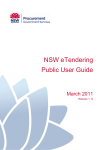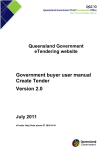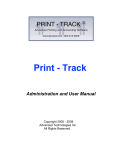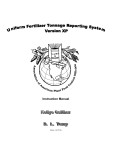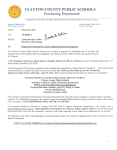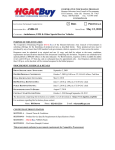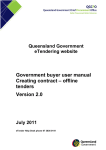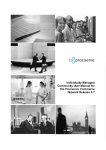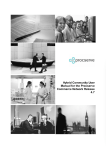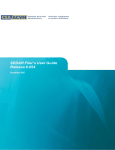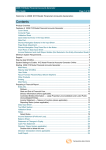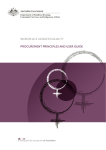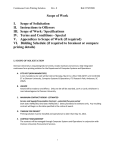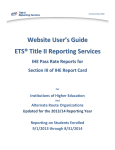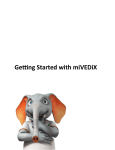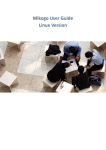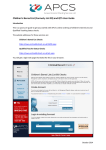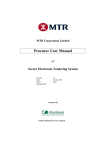Download Queensland Government Chief Procurement Office
Transcript
Queensland Government eTendering website Government buyer user manual Awarding Tenders Version 2.0 July 2011 eTender Help Desk phone 07 3836 0141 Table of contents 1.0 Awarding tenders ............................................................................................ 1 1.1 Viewing tender responses ........................................................................... 1 1.2 Awarding a tender – creating contracts and publishing results ................... 3 1.3 Field Names and Descriptions for the Create Contract from Tender page . 4 1.4 Create Contract from Tender page ............................................................. 6 1.4.1 Contract Delivery Point Section........................................................... 8 1.4.2 Contact Person Section....................................................................... 9 1.4.3 Contract 10000000+ Section ............................................................. 11 1.4.4 Name of Contractor Section .............................................................. 15 1.4.5 Select Additional Contractors ............................................................ 16 © Queensland Government Chief Procurement Office (Department of Public Works), 2011. 1.0 Awarding tenders 1.1 Viewing tender responses You can view the tender responses by clicking on the actions icon on the righthand of the tender next to the closing date and choosing ‘View Responses’ from the dropdown menu. You will be presented with the following screen showing you the tenderers that have lodged a response in regard to your tender. To look at further detailed information regarding a response, click on the link to it. Queensland Government eTendering website Government buyer user manual – Awarding Tenders Page 1 You will be presented with the following screen showing further in-depth detail regarding your respondent. Clicking the ‘Back’ button on web browser’s menu bar will take you back to the previous page. Queensland Government eTendering website Government buyer user manual – Awarding Tenders Page 2 1.2 Awarding a tender – creating contracts and publishing results To award your tender, you first need to locate the tender you wish to award. Hover over the actions icon next to the tender and select ‘Create Contract (Publish Results)’ from the dropdown menu. You will be presented with the ‘Create Contract from Tender’ screen. Queensland Government eTendering website Government buyer user manual – Awarding Tenders Page 3 1.3 Field Names and Descriptions for the Create Contract from Tender page Field name Public Authority Reference Number Type of Work Agency Unit Title Description ICT Tender UNSPSC Contract Delivery Point Closing Date Procurement Method Source of Offeror/Tenderer Description This will default to your high-level department or agency based on your login details. This is the unique tender reference number. Can be either ‘Works’ or ‘Goods & Services’, please choose from the radio buttons – it will already be filled in for you. This will default to your agency or business unit based on your login details. This is the title of the contract (from the tender) and will already be filled in for you – you can always change this if required This is a description of the contract. It will already be filled in for you (from the tender information). You can amend this description as required. You are provided with a number of formatting options for this field including the ability to cut and paste information. This field is for Information Communication Technology contracts. This will already be filled in for you from the tender information. Please choose either ‘Yes’ or ‘No’. This field refers to the United Nations Standard Products and Services Coding System used by the Queensland Government eTender website. It is an international coding system used to classify goods and services. Please see the “Government Buyer User Manual – Create Tender” for further information on the use of the UNSPSC categories. This field/s will already be filled in for you from the tender information. This refers to the map of the location of your contract. It will already be filled in for you from the tender information. The closing date of the contract. You can choose from the following: Limited offer process – is a procurement method where the agency invites a supplier/s of its choice to offer Selective offer process – is a procurement method where suppliers that have met pre-established criteria are invited to offer Open offer process – is a procurement method where all interested suppliers may submit an offer. If you select “limited offer process” or “selective offer process”, another dropdown list appears called “Source of Offeror/Tenderer”. This dropdown list will appear if you have selected “limited offer process” or “selective offer process” from Procurement Method. The following dropdown list of options is displayed: All eligible offerors/tenderers under the Prequalification (PQC) System A selected number of offerors/tenderers under the Prequalification (PQC) System A single offeror/tenderer under the Prequalification Queensland Government eTendering website Government buyer user manual – Awarding Tenders Page 4 Mandatory Already filled in Already filled in Yes Already filled in Yes Yes Yes Yes, first one only. Yes Yes Yes No Field name Period Contract Total Value of the Contract Award Date Commencement Date Initial Expiry Date Final Expiry Date Comments Number of Offers/Tenders Contact Description (PQC) System Prequalified supplier list Standing offer arrangement Multi stage selection process Other A period contract is an ongoing contract, typically a standing offer arrangement which will generally have a minimum period of 12 months. When this field is checked, the ‘Final Expiry Date’ field becomes mandatory. This is the total value of the contract and is usually GST inclusive. You are also asked to indicate if this is an estimate or fixed price. Please note: if your contract value is 10,000,000 or more, another section will be displayed. This is the award date of the contract. This is the commencement date of the contract. This is the initial expiry date of the contract. This is the final expiry date of the contract, if all extension options are exercise. This field is only mandatory when Period Contract is ticked. This field is used for any comments you wish to make regarding your contract. This field is the number of submissions made or responses received. It will be automatically filled in for you from the tender information. This is the contact person provided for the contract. It will automatically be filled in for you (from the tender information). You may change this contact person by clicking the “Change Person” button. Queensland Government eTendering website Government buyer user manual – Awarding Tenders Page 5 Mandatory No Yes Yes No No No No No Yes 1.4 Create Contract from Tender page The top section of the Create Contract from Tender form will be automatically filled in for you from the details that you entered into the tender. Please note: fields marked with ‘*’ are mandatory and require an ‘entry’. Queensland Government eTendering website Government buyer user manual – Awarding Tenders Page 6 Queensland Government eTendering website Government buyer user manual – Awarding Tenders Page 7 1.4.1 Contract Delivery Point Section Scroll down the screen past the ‘Contract Delivery Point’ section and fill in the required fields. Please note: if the Total Value of the contract is 10,000,000 or more a new section will be displayed after the contact person section. Queensland Government eTendering website Government buyer user manual – Awarding Tenders Page 8 1.4.2 Contact Person Section If you want to change the contact person, click the change person button and you will be presented with the following Contact Search and Other Details sections on the screen. If you want to change the contact person to another person that is listed on the system, please use the Contact Search. You can search by Business Name or ABN, First Name, Last Name and Email Address or a combination of these. When you have found the person you wish to use as the contract contact, please choose the “Select” button to select the person. Queensland Government eTendering website Government buyer user manual – Awarding Tenders Page 9 If you wish to add a contact that is not on the system, please use the “Other Details” section. You can enter their contact details as required. The contact person can be either a Technical or Contractual contact. When you have finished, please select the “Add Other Contact” button. Queensland Government eTendering website Government buyer user manual – Awarding Tenders Page 10 1.4.3 Contract 10000000+ Section The Contract 10000000+ section is displayed for you to fill in if the Total Value of the contract is 10,000,000 or more. This section will automatically appear when 10,000,000 or more is entered into the Total value of contract field. The following is a description of the field requirements for the fields in this section: Field Name Number of offers sought Description For a limited or selective procurement method, please insert the total number of suppliers / contractors approached to offer / tender. Field Type Text Mandatory No Text No Radio Buttons No Radio Buttons No Text No Dropdown list No For an open procurement method, please insert 'open market'. For building construction projects where the PQC system is used to invite all prequalified offerors/ tenderers, please insert 'all eligible PQC'. Evaluation Criteria and weightings Is this a multistage form of contract? This text field will accept up to 25 characters. Please enter your evaluation criteria and weightings. This text box will accept up to 500 characters. A message will be displayed when you have reached the 500 character limit and the text will cut off at that limit. You are required to answer either “Yes” or “No” to Is this a multi-stage form of contract? If you answer “Yes”, another question is displayed as follows “Is this the first stage of the contract?” You will also see a note as follows: Is this the first stage of the contract? If you answered ‘No’, please include the reference numbers for linked contracts Form of Contract NOTE: If this contract represents the first stage, this must be noted and this record should be updated upon award of subsequent related contracts. You will only have be asked this question if you have answered “Yes” to the previous question. Please answer either “Yes” or “No” to Is this the first stage of the contract? If you answer “No” a text box will appear. The above note will also be displayed. If you have answered ‘No’ to the previous question, this text box will appear. Please include the reference numbers for the linked contracts. This text box will accept up to 100 characters. When you have reached the 100 character limit, a message will be displayed indicating this and the text will cut off at that limit. This field is driven from the Type of Work field and your choice of either “Works” or “Goods & Services”. If you have chosen “Works”, the following list will appear: Construct only Design and construct Design construct and maintain Design construct maintain and operate Managing contractor Queensland Government eTendering website Government buyer user manual – Awarding Tenders Page 11 Managing contractor with maintenance Early contract involvement Alliance Public Private Partnership Other If you have chosen “Goods & Services”, the following list will appear for you to choose from: Conventional contract (one off procurement) Standing offer arrangement Panel arrangement Other Please describe the form of contract used. Deliverables If you choose “Other” from either of these dropdown lists, a text box will be displayed asking you to “Please describe the form of contract used.”. This text box is only displayed if you have chosen “Other” from the dropdown list options for “Form of Contract”. This text box will accept up to 100 characters. When it has reached this limit a message will be displayed indicating that you have reached the limit and your text will be cut off. Please provide a broad description of the deliverables resulting from the procurement. For example, if the procurement is for services procurement like a large scale ICT system, include deliverables to be provided by the supplier under the contract, such as development of the system, provision of training and training materials. Text No Text No Text No Text No If the procurement is for building construction procurement, examples of deliverables could simply be design and construct; or construct only. This text box will accept up to 500 characters. When it has reached this limit a message will be displayed indicating that you have reached the limit and your text will be cut off. Contract Milestones Please insert milestones included in the contract such as completion of certain stages of work by certain dates. Note where milestones are subject to change during a project, in accordance with the relevant contract. This text box will accept up to 500 characters. When it has reached this limit a message will be displayed indicating that you have reached the limit and your text will be cut off. Contract performance management List the performance management mechanisms in the contract. For example: Key Performance Indicators (KPIs) Completion of performance reports Other performance management or review requirements If specific KPIs are not included in the contract, note other performance mechanisms included in the contract, eg performance reports, or site visits, client meetings etc. Queensland Government eTendering website Government buyer user manual – Awarding Tenders Page 12 For building projects without specific KPIs, identify 'successful completion of the project in accordance with the contract' Reason for NonReporting This text box will accept up to 500 characters. When it has reached this limit a message will be displayed indicating that you have reached the limit and your text will be cut off. Please state the reasons for the non-completion of any sections within this form in the relevant section. Text For example, certain matters may not be relevant or certain information or documents may be need to be withheld to maintain confidentiality (for example where the obligation of confidence arises as a contractual requirement, under specific legislation or otherwise at law). Contract provisions are not to be used as a means to avoid publication of information which should otherwise be disclosed. Agencies should be aware that commercial sensitivities may not be acceptable grounds for not publishing contract details or elements of contract details. Disclosure should be consistent with the Right to Information Act 2009 and the Information Privacy Act 2009. Where there is uncertainty about the disclosure of information as required by these guidelines, please seek appropriate right to information, privacy and/or legal advice. Please provide any other relevant comments in the space provided. This text box will accept up to 500 characters. When it has reached this limit a message will be displayed indicating that you have reached the limit and your text will be cut off. Queensland Government eTendering website Government buyer user manual – Awarding Tenders Page 13 No Contract 10000000+ Form Queensland Government eTendering website Government buyer user manual – Awarding Tenders Page 14 1.4.4 Name of Contractor Section Scroll further down the screen to the ‘Name of Contractor’ section. Click on the check box next to the supplier/s that you wish to make the contract with and fill in the associated details such as the ‘Price’, ‘Supplier Location’, ‘Local Regional Business’ and ‘Business Size’. You may make any comments regarding the chosen supplier in the comments field. Supplier Location – this is the physical address of the supplier. If the supplier has multiple branches, it is the branch that actually submitted the tender response. Business Size – this is how large a business is according to the below definitions: Small – 19 or less employees Medium – between 20-199 employees Large – 200 or more employees Queensland Government eTendering website Government buyer user manual – Awarding Tenders Page 15 1.4.5 Select Additional Contractors If you need to select Additional Contractors, you will need to either search for the contractors already on the system by performing the Contractor Search. You can search by Business Name or ABN, First Name, Last Name, Email Address or a combination of these. If the contractor is not on the system, you can add them through the Add nonregistered contractor (supplier) details section. You must fill in the fields with the asterix beside them. When you have finished entering data into these fields, please click the “Add non-registered contractor” button. Tip!! – When you enter the ABN in the ABN field, please remember to not include any spaces in your entry. If you don’t know the ABN number, just leave the field blank. Queensland Government eTendering website Government buyer user manual – Awarding Tenders Page 16 When you have entered a non-registered contractor, you will get the following section. Here you are able to Edit the non-registered contractor details if required by clicking the Edit Icon . You can also delete the non-registered contractor by clicking the delete option (the white cross in the red circle). You may wish to enter the non-registered contractor’s price and any comments you have plus provide their location and business size. Queensland Government eTendering website Government buyer user manual – Awarding Tenders Page 17 When complete, scroll to the end of the screen and click ‘Next Page’. You will be presented with the following screen allowing you to attach additional contract related documents for public access and viewing. If you wish to attach a document, browse to locate the document. When complete, click the ‘Create this Contract’ button. Queensland Government eTendering website Government buyer user manual – Awarding Tenders Page 18 You will be presented with the following screen indicating that your contract has been created. Click on the contract link to go to the contract details. Queensland Government eTendering website Government buyer user manual – Awarding Tenders Page 19