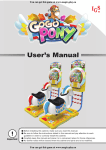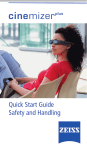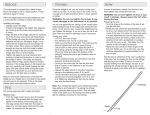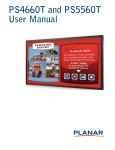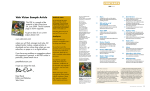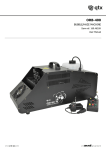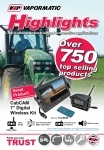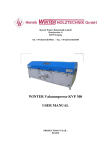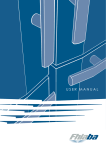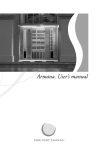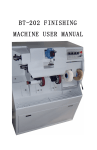Download User`s Manual - Barron Games
Transcript
User’s Manual Important ● Before installing this cabinet, make sure you read this manual. ● Be sure to follow the instructions stated in this manual and pay attention to each guideline in order to correctly install this cabinet. ● Carefully keep this manual and place it in a convenient place for future references. ● No further notice will be issued when this cabinet and parts are to be modified. About this manual About this manual This Manual provides instructions for the installation, setup, use, maintenance and repair of this product. The main purpose of this manual is to provide instructions for operating the cabinet and safeguard personnel’s safety during their operation so as to guarantee correct operation of this product. Users must abide by all safety guidelines and pay attention to warning labels to avoid injuries to personnel and damage to the cabinet. Non-technicians should not maintain or repair this product. Technicians refer to personnel with a high school degree or above in mechanical engineering or electrical engineering, or workers equipped with similar working skills and engage in the maintenance, management and repair of game cabinets on a daily basis. Keep this manual for your future references. Moreover, when assigning others to move, install, maintain and repair the cabinet, all store owners should first read the related content stated in this manual, and instruct related personnel to follow corresponding rules. Disclaimer IGS does not warrant the correctness and completeness of this manual either in direct or indirect ways, nor does it warrant the commercial or general applications for specific purposes. IGS reserves the right to modify or change this manual and no prior notice will be given. Trademarks IGS® is the registered trademark of International Games System Co., Ltd. © Copyright owned 2013, International Games System Co., Ltd. Without prior written permission, copying any content of this manual in any format is prohibited. All trademarks and business identity icons used in this document are the property of their legal owners. About this manual 1 Safety Guidelines Safety Guidelines Ordinary ■ Without the permission from our designated personnel, do not dissemble, change or remodel our products. ■ Be sure to operate this product according to the instructions of this manual. Any inappropriate operation would damage this product and threaten the personal safety of players as well as onlookers. ■ Routinely check, maintain and repair this product. ■ Keep each warning label on this product clean in order to make sure the descriptions are readable. If the filthiness on the label could not be got rid of or descriptions are indistinct, immediately replace the labels. Power ■ Before plugging in the cabinet, first make sure the voltage in accordance with local power standard, or fires and electric shocks might occur. ■ When plugging in the cabinet, use an outlet with ground wire. ■ Do not expose electrical cords and ground wires on hallway, or damage, electric shocks and short circuit might occur. ■ Do not place flammable items near electrical cords to avoid fires. ■ If electrical cords are to be damaged, replace new ones with your local distributor. ■ To avoid electric shocks or short circuits: ● Before repair or maintenance, power must be turned off. ● Do not touch plugs with wet hands. ● Do not immediately unplug or plug in the cabinet. ● When unplugging the electric cord, tightly hold the plug and avoid pulling the electric cord. During the play ■ To prevent customers from being injured or encountering accidents, people apply to the following categories should avoid using this product: ● People with unsatisfactory health conditions such as patients of hypertension or heart disease. ● People with injuries or are physically disabled. ● People wearing slippery shoes or high heels. ● People who are unable to step on the pedal when sitting. ● People who are pregnant, drunk or would easily feel dizzy. ■ If customers feel uncomfortable during their play, remind them to pause or discontinue the play. ■ Remind customers to carefully read the warning labels as well as other reminding descriptions, and operate according to instructions to avoid electric shocks or short circuits, etc. 2 Safety Guidelines Contents Contents About this manual .......................................1 Safety Guidelines .........................................2 Contents .......................................................3 1. Introduction of the cabinet 4 1.1 List of accessories ......................................4 1.2 Overview of the cabinet .............................5 1.3 assembled parts of the cabinet ...................6 1.4 specification of the cabinet ........................8 2. Installation and connection 9 2.1 Moving the cabinet ....................................9 4.4 Game settings...........................................24 4.4.1 Flow settings .................................. 24 4.4.2 Coin settings .................................. 25 4.4.3 Volume settings .............................. 25 4.4.4 Ticket machine settings ................. 26 4.4.5 Weight limit settings ...................... 27 4.4.6 Time settings .................................. 27 4.4.7 Password settings ........................... 28 4.4.8 Restore default settings .................. 28 4.5 Income data ..............................................29 4.5.1 Daily income .................................. 30 4.5.2 Monthly income ............................. 31 4.5.3 Total income .................................. 32 4.5.4 Income data reset ........................... 33 5. Maintenance and repair 34 2.2 Install the cabinet .....................................10 5.1 Daily inspection .......................................34 2.3 Locating the cabinet .................................11 5.2 Cleanness and maintenance .....................34 2.4 Connection and turning on the power ......11 5.3 Replacing parts ........................................35 5.3.1 Replacing the rein sensor .............. 35 5.3.2 Replacing the confirm / speed up button .... 35 5.3.3 Replacing the horse body LED ...... 36 5.3.4 Replacing the I / O board .............. 37 5.3.5 Replacing the speaker .................... 38 5.3.6 Replacing the main board .............. 38 5.3.7 Replacing the coin slot .................. 39 5.3.8 Replacing the screen and the LED .. 40 5.3.9 Replacing AMP .............................. 41 3. Introduction of the game 12 3.1 An overview of the game .........................12 3.2 Distinctive plays ......................................12 3.3 Game control ...........................................13 4. Operator settings 15 4.1 Framework of the menu ...........................15 6. Troubleshooting 42 4.2 Using the operator settings ......................17 Appendix:Wiring diagram of the cabinet 43 4.3 Hardware test ...........................................18 4.3.1 Connection status ........................... 18 4.3.2 Hardware auto test ......................... 19 4.3.3 I / O test ......................................... 20 4.3.4 Motor test ....................................... 21 4.3.5 Lamp test ....................................... 21 4.3.6 Speaker test .................................... 22 4.3.7 Screen test ...................................... 22 4.3.8 Counter test .................................... 23 4.3.9 Ticket machine test ........................ 23 Contents 3 Introduction of the cabinet 1. Introduction of the cabinet 1.1 List of accessories After your purchase of this product, check if the following parts are all included. If any part is missing or damaged, contact your local distributor. Name of accessories 4 Picture Quantity AC cord 1 User's manual 1 Controlling panel key 2 Coin slot key 2 RS232 1 List of accessories Notes 2 cabinets with 1 RS232 wire only. Introduction of the cabinet 1.2 Overview of the cabinet ■ Viewed from the front and side 1650 /mm 645 /mm 1390 /mm Overview of the cabinet 5 Introduction of the cabinet 1.3 assembled parts of the cabinet ■ Name of the exterior parts Machine name board Screen Coin slot Speaker Screen cabinet Speed up button Coin box Rein Bracket Saddle Base 6 assembled parts of the cabinet Introduction of the cabinet ■ Name of interior parts Fan Monitor control panel Control panel AMP board Speaker Coin slot Main board ■ Name of main board parts PWR CON 13 CON 12 CON 11 VGA USB 2 USB 1 CON 4 CON 10 AUDIO GND(+12V) CON 6 assembled parts of the cabinet 7 Introduction of the cabinet 1.4 specification of the cabinet Category Concrete item Items Specification Size of the cabinet 645mm X 1650mm x 1390mm Weight 87kg Power 110V / 220V (According to local power standard) Total power 400W Cabinet A38 board Power amplifier AMP set of full range:15W Horse body VLT-TN-BK-E-CW(With LED) Interior parts Coin slot, Test, Select, Service / Enter Screen frame RGB LED light strip Horse body RGB LED light strip Base RGB LED light strip Power 110V / 220V (According to local power standard) Standard RS232 Transmission rate 115200bps Maximum number of connected cabinets 2 Type LED Size 19 inches Power DC12V Size / Resistance / Power 4 inches / 8Ω / 20W Operating temperature 0℃ ~ 40℃ Storing temperature -10℃ ~ 80℃ Relative moisture <85% None coagulation status Rated voltage 110V / 220V (According to local power standard) Rated power 90W Rated RPM 1400 RPM Power Main cabinet Buttons and operations Light sets Fan Internet Screen Speakers Environment Motor 8 specification of the cabinet 2. Installation and connection Installation and connection 2.1 Moving the cabinet After your purchase of this product, first move the cabinet to the designated location for installation, then connect the wires. When you transport, move or consider where to install, make sure the following guidelines are follower. Reminders for transporting ■ When transporting this product with vehicles, fasten the casters rather than a tail so as to avoid damage to the cabinet. ■ The monitor of the cabinet is fragile, and should be prevented from fierce vibrations or being hit by strong force. Reminders for moving ■ Before moving the cabinet, unplug the electric cord to avoid accidents. ■ When moving this product, be aware of the obstacles and check if the surface of the ground ahead is stable to avoid accidents and damage to the cabinet. ■ When moving this product, at least two personnel should work together so as to avoid accidents or injuries. Reminders for installation ■ This product should be placed indoors. Do not place it outdoors, or in the following locations: ● Place under direct sunlight, leaking, damp and high temperature area. ● Around inflammable, volatile and dangerous objects. ● Places with a tilted, unstable surface or frequent vibration. ● Close to the emergency exit or public facilities such as the fire extinguisher. ■ The vent located in the side of this product is for the cabinet and screen to emit warm air, and do not place any item close to the vent, or malfunction might occur. Also, the screen is not equipped with an additional vent. ■ A distance of 30 cm or more should be kept between the cabinet and walls, another cabinet or the hallway. Moving the cabinet 9 Installation and connection 2.2 Install the cabinet Put the bracket into the base holder. Flipped the machine 90 degrees, using the specified screws attach it. (Please use the protective pads to protect the appearance of the horse body.) Assembly the screen and the bracket. After placing the screen frame is completed, open the maintenance and use the specified screws attach it. After the fastened over, such as coin slot will be fixed with sheet metal, assembled in sequence to the screen cabinet, then assembly the machine name board on the top of the screen cabinet. 10 Install the cabinet Installation and connection 2.3 Locating the cabinet Fasten the cabinet with the tail: Counterclockwise turn the tail till a distance of at least 5mm is kept between the caster and the floor. 5mm 2.4 Connection and turning on the power Remove the cover screws on the base. Pass through the cover, plug in one side of the included RS232 wire and AC cord to the fused socket. When done, reassembly the parts according to the reverse assembly. Locating the cabinet 11 Introduction of the game 3. Introduction of the game 3.1 An overview of the game The game"Go Go Pony"is an innovative children entertainment teaching swing machine, in the game not only has a variety of different styles of horse, also joined the English teaching, so that each child during the game can learn the basics of simple English words. The scene has also taken a more cuties style. The cabinet designs uses a variety of lighting effects and swing motor, so that the children can feel more like a little rider during the game. 3.2 Distinctive plays ■ Game mode ● Single mode:Get a card in the game to learn English words. ● Multiplayer:Battle up to 2 players, learn English word during the game. ■ Themed scene settings, including Mushroom forest、Desert、Polar、Paradise, a total of 4 scenes. 12 An overview of the game Introduction of the game 3.3 Game control 1 Press to speed up the horse 2 Pull the reins Left / Right to turn your horse. 3 Pull the reins together to make your horse to jump. Game control 13 Introduction of the game ■ Instructions of the game display Time counter Rank Player icon Additional time English word Picture Player score 14 Game control Credits 4. Operator settings Operator settings 4.1 Framework of the menu Hardware test Connection status Hardware auto test I/O test Motor test Lamp test Speaker test Screen test Counter test Ticket machine test I/O test Coin Test Select Service / Enter Rein left Rein right speed up button Flow time settings Game settings Operator settings Hardware test Game settings Income data Flow time settings Coin settings Volume settings Ticket machine settings Weight limit settings Time settings Password settings Restore default settings Battle waiting time Coin voice prompts Each game time Continue time Additional time on item Coin settings Free play Start game Continue game Income data Daily income Monthly income Total income Reset income data Ticket machine settings Ticket(s) provide Framework of the menu 15 Operator settings Game settings Flow settings 【Battle waiting time】 5, 10, 15, 20 seconds 15 seconds 【Coin voice prompts】5, 6, 7, 8, 9, 10, 11, 12, 13, 14, 15 sec. 10 seconds 【Each game time】1, 2, ~ 10 min.; 0, 5, 10, ~ 55 sec. 15 seconds 【Additional time on item】0, 1, 2, ~ 10 seconds 3 seconds 2 coin(s) 【Continue】 1, 2, 3, ~ 9 coin(s) 2 coin(s) 【Daytime start】On the hour 8 : 00 【Master volume】00, 10, 20 , ~ 100% 100% 【Music volume】00, 10, 20 , ~ 100% 100% Daytime volume 【Scene volume】00, 10, 20 , ~ 100% settings 100% 【Horse volume】00, 10, 20 , ~ 100% 100% 【Voice volume】00, 10, 20 , ~ 100% 100% 【Flow volume】00, 10, 20 , ~ 100% 100% 【Evening start】On the hour 20 : 00 【Master volume】00, 10, 20 , ~ 100% 60% 【Music volume】00, 10, 20 , ~ 100% Evening volume 【Scene volume】00, 10, 20 , ~ 100% settings 100% 【Horse volume】00, 10, 20 , ~ 100% 100% 【Voice volume】00, 10, 20 , ~ 100% 100% 【Flow volume】00, 10, 20 , ~ 100% 100% 【Idle volume】Off, On 【Speech】En + Ch, En Only Weight limit settings Time settings Password setting Restore default Settings 16 Off 【Start game】 1, 2, 3, ~ 9 coin(s) Volume setting Ticket machine settings 3 min. 0 sec. 【Continue time】 5, 10, 15, 20 seconds 【Free play】Off, On Coin settings default 【Ticket(s) provide】0, 1, 2, ~15 Ticket(s) 【Weight limit】50, 60, ~90 KG Set local time year / month / day / hour / minute 【Password change】Enter old password > Enter new password > New password confirm 【Restore default Settings】Yes / No Framework of the menu 100% On En + Ch 0Ticket(s) 50KG Ex-factory date 000000 - Operator settings 4.2 Using the operator settings Make sure the cabinet is turned on and the game is displayed on the screen. Open the door of the interior parts and press the【Test】button to the enter password page , and the screen will display as below: Test button Select button Service / Enter button Enter the password page and follow the instructions: In【Enter password】, Press【Service / Enter】button and use【Select】button to change the number. Use 【Service / Enter】button confirm number and select the next number. Default password:000000. After the password is correct, you will be able to enter the【Operator settings】main page, and the screen will display as below: Select button Service / Enter button Use the【Select】button to move the cursor, and item where the cursor is pointed to will appear in red. Use the【Service / Enter】button to confirm or enter the sub menu. After setup or testing is completed, return to【Operator settings】and move the cursor to【Exit】. Then press the【Service / Enter】button to return to the game. Using the operator settings 17 Operator settings 4.3 Hardware test You can enter【Hardware test】to test if all hardware is normally function or not. Enter【Operator settings】→【Hardware test】, and the screen will display as below: Select button Service / Enter button Use the【Select】button to move the cursor, and item where the cursor is pointed to will appear in red. After the testing is conducted, move the cursor to【Exit】, then press the【Service / Enter】button to leave this page and return to the【Operator setting】 Regarding detailed descriptions of the sub menu in【Hardware test】, refer to the below content. 4.3.1 Connection status 【Connection status】can check the connection status of this cabinet. Enter【Operator setting】→【Hardware test】 You can check the connection is connected / not connected, and the status show as below: 18 Hardware test Operator settings 4.3.2 Hardware auto test In the【Hardware auto test】page,the motor and the LED lamp will be auto testing, you can currently to know is all the hardware function correct. Enter【Operator settings】→【Hardware test】→【Hardware auto test】, and the screen will display as below: Select button Service / Enter button Enter【Hardware auto test】, you can run the testing of a specific application as explained in the chart below: Application Testing method Results Coin Insert coin(s) "Off" became "On" Coin has been inserted Test Press the button "Off" became "On" Select Press the button "Off" became "On" Service / Enter button Press the button "Off" became "On" Rein left Pull the rein left "Off" became "On" Rein right Pull the rein right "Off" became "On" Speed up button Press the button "Off" became "On" Motor Auto test The horse body swing correct Lamp Auto test RGB appear right After testing is completed, Press the【Select】and【Service / Enter】together to return 【Hardware test】. Hardware test 19 Operator settings 4.3.3 I / O test In the page of【I/O test】, you can run the testing of specific application to see if it is normally functioning or not. Well-sensed devices will be shown with a corresponding“On". Enter【Operator settings】→【Hardware test】→【I/O test】, and the screen will display as below: Select button Service / Enter button Enter【I/O test】, you can run the testing of a specific application as explained in the chart below: Application Testing method Results Coin Insert coin(s) "Off" became "On" Coin has been inserted Test Press the button "Off" became "On" Select Press the button "Off" became "On" Service / Enter button Press the button "Off" became "On" Rein left Pull the rein left "Off" became "On" Rein right Pull the rein right "Off" became "On" Speed up button Press the button "Off" became "On" After testing is completed, Press the【Select】and【Service / Enter】together to return 【Hardware test】. 20 Hardware test Operator settings 4.3.4 Motor test This test allows you to test the swing motor work in function. Enter【Operator settings】→【Hardware test】, select【Motor test】and press【Service / Enter】button to start test, and the screen will display as below: Select button Service / Enter button When the test is operating, you can press the【Service / Enter】button again to stop the test. 4.3.5 Lamp test This test allows you to test all the lamp work in function. Enter【Operator settings】→【Hardware test】, select【Lamp test】and press【Service / Enter】button to start test, and the screen will display as below: Select button Service / Enter button When start lamp test, the screen interactive lamp、horse body and the base show as 3 kinds of RGB light. The older will be Red → Green → Blue. When the test is operating, you can press the【Service / Enter】button again to stop the test. Hardware test 21 Operator settings 4.3.6 Speaker test This test allows you to test the speaker work in function. Enter【Operator settings】→【Hardware test】, select【Speaker test】and press【Service / Enter】button to start test, and the screen will display as below: Select button Service / Enter button The speaker being tested will keep producing a certain sound. When the test is operating, you can press the【Service / Enter】button again to stop the test. 4.3.7 Screen test In the page of【Screen test】, you can test whether the white balance, color level, and lattice are normally functioning or not. Enter【Operator settings】→【Hardware test】→【Screen test】. After you enter the page of【Screen test】, the system will then process the testing, and the following six pictures will be displayed for you to adjust the white balance, color level, and lattice. In the page of【Screen test】, press the【Service / Enter】button to change the displayed picture. After the testing is completed, leave this page and return to the【Hardware test】. 22 Hardware test Operator settings 4.3.8 Counter test In the page of【Counter test】, you can test whether the counter is normally functioning or not. Enter【Operator settings】→【Hardware test】→【Counter test】, and the screen will display as below: Select button Service / Enter button After you enter the page of【Counter test】, insert coins to the coin slot, and the number on the right will goes up as more coins are inserted. Also, the counter inside the coin counter will indicate the number too. After testing is completed, press【Service / Enter】button to return to【Hardware test】. 4.3.9 Ticket machine test In the page of【Ticket machine test】, you can test the ticket machine is normally functioning or not. Enter【Operator settings】→【Hardware test】→【Ticket machine test】, and the screen will display as below: Select button Service / Enter button Press【Service / Enter】button to start test. When the test is completed, move the cursor to the【Exit】, and press【Service / Enter】button to return to【Hardware test】. PS:This is test only available on the machine has installed the ticket machine. Hardware test 23 Operator settings 4.4 Game settings In the page of【Game settings】, you can set up all related features of the game. Enter【Operator settings】→【Game settings】, and the screen will display as below: Select button Service / Enter button Use the【Select】button to move the cursor, and item where the cursor is pointed to will appear in red. Use the【Service / Enter】button to confirm or enter the sub menu. After setup is completed, return to【Game settings】and move the cursor to【Exit】. Then press the 【Service / Enter】button to return to the【Operator settings】. Regarding detailed descriptions of the sub menu in【Game settings】, refer to the below content. 4.4.1 Flow settings In the page of【Flow settings】, you can determine the duration of each process. Enter【Operator settings】→【Game settings】→【Flow settings】, and the screen will display as below: Select button Service / Enter button Use the【Select】button functions to choose the item, and press【Service / Enter】button to start set-up. When done, move the cursor to【Exit】and return to【Game settings】. 24 Game settings Operator settings 4.4.2 Coin settings In the page of【Coin settings】you can determine if free games are offered, and set up the required number of coins to start or continue a game. Enter【Operator settings】→【Game settings】→【Coin settings】, and the screen will display as below: Select button Service / Enter button Use the【Select】button functions to choose the item, and press【Service / Enter】button to start set-up. When done, move the cursor to【Exit】and return to【Game settings】. 4.4.3 Volume settings In the page of【Volume settings】, you can determine the start time of daytime and evening and the corresponding volume. Enter【Operator settings】→【Game settings】→【Volume settings】, and the screen will display as below: Select button Service / Enter button Use the【Select】button functions to choose the items. Then press the【Service / Enter】button to enter the page of【Daytime(Evening) volume settings】. Game settings 25 Operator settings Select button Service / Enter button Use the【Select】button functions to choose the items. When the setting is completed, move the cursor to【Exit】to leave this page. In the page of【Volume setting】,move the cursor to【Idle volume】, and press the【Service / Enter】button to turn on / off idle volume. In the page of【Volume setting】,move the cursor to【Speech】, and press the【Service / Enter】button to choose speech is En +Ch or En Only. When done, move the cursor to【Exit】and return to【Game settings】. 4.4.4 Ticket machine settings In the page of【Ticket machine settings】, you can set up how many ticket provide in each game. Enter【Operator settings】→【Game settings】→【Ticket machine settings】, and the screen will display as below: Select button Service / Enter button Press the【Service / Enter】button and use the【Select】button to choose ticket number . When done, move the cursor to【Exit】and return to【Game settings】. 26 Game settings Operator settings 4.4.5 Weight limit settings In the page of【Weight limit settings】, you can setting the weight limit in "warning page". Enter【Operator settings】→【Game settings】→【Weight limit settings】. and the screen will display as below: Select button Service / Enter button Press【Service /Enter】and use the【Select】button function to choose the items. When done, move the cursor to【Exit】and return to【Game settings】. 4.4.6 Time settings In the page of【Time settings】, you can set up your local time. Enter【Operator settings】→【Game settings】→【Time settings】, and the screen will display as below: Select button Service / Enter button Press【Service / Enter】and use the【Select】button function to choose the items. When done, move the cursor to【Exit】and return to【Game settings】. Game settings 27 Operator settings 4.4.7 Password settings In the page of【Password settings】, you can setting the password for entering the operator settings. Enter【Operator settings】→【Game settings】→【Password settings】, and the screen will display as below: Select button Service / Enter button Press【Service / Enter】button to confirm. When changing the password, you must enter old password first, when the old password is confirmed, enter the new password twice. PS:Default password:000000 After the new password is confirmed, your password is changed, use new password to enter operator settings next time. Move the cursor to【Exit】and press【Service / Enter】button return to【Game settings】. 4.4.8 Restore default settings In the page of【Restore default settings】, you can reset the game settings to the default settings. Enter【Operator settings】→【Game settings】→【Restore default settings】, and the screen will display as below: Select button Service / Enter button Use the【Select】button function to choose the【Yes】or【No】. 28 Game settings Operator settings When【Yes】is chosen, press the【Service / Enter】button to start the resetting process. After the resetting process, an icon of【Completed】will pop up, then press the【Service / Enter】button to return to【Game settings】. When【No】is chosen, then the screen will automatically direct to the page of【Game settings】. PS:Restore to default settings only affect to game settings. PS:It won't reset the password to default. 4.5 Income data In the page of【Income data】, you can check the daily, monthly and total revenue. Enter【Operator settings】→【Income data】, and the screen will display as below: Select button Service / Enter button Use the【Select】button to move the cursor, and item where the cursor is pointed to will appear in red. Use the【Service / Enter】button to confirm or enter the sub menu. After setup is completed, return to【Game settings】and move the cursor to【Exit】. Then press the 【Service / Enter】button to return to the【Operator settings】. Regarding detailed descriptions of the sub menu in【Income data】, refer to the below content. Income data 29 Operator settings 4.5.1 Daily income In the page of【Daily income】, you can check the daily revenue of each cabinet. Enter【Operator settings】→【income data】→【Daily income】, and the screen will display as below: Select button Service / Enter button Descriptions of each item: Item Descriptions Date Date of data Coin(s) The total number of coins inserted that day Total game The total number of games played that day New game The total number of new games that day Continued The total number of games continued that day Service The total time of service use that day Current coin(s) The actual number of coins counted that day Total time The entire duration of time when the cabinet is turned on that day Idle time The entire duration of idle time that day Avg. game time The average play time of the day Formula:(Total time - Idle time)÷Total game Use the【Select】button function to move the page, and press the【Service / Enter】button to return to 【Income data】. 30 Income data Operator settings 4.5.2 Monthly income In the page of【Monthly income】,you can check the month revenue of each cabinet. Enter【Operator settings】→【Income data】→【Monthly income】, and the screen will display as below: Select button Service / Enter button Descriptions of each item: Item Descriptions Date Date of data Coin(s) The total number of coins inserted that month Total game The total number of games played that month New game The total number of new games that month Continued The total number of games continued that month Service The total time of service use that month Current coin(s) The actual number of coins counted that month Total time The entire duration of time when the cabinet is turned on that month Idle time The entire duration of idle time that month Avg. game time The average play time of the month Formula:(Total time - Idle time)÷Total game Use the【Select】button function to move the page, and press the【Service / Enter】button to return to 【Income data】 Income data 31 Operator settings 4.5.3 Total income In the page of【Total income】, you can check the total revenue of each cabinet. Enter【Operator settings】→【Income data】→【Total income】, and the screen will display as below: Select button Service / Enter button Descriptions of each item: Item Descriptions Coin(s) The total number of coins inserted Total game The total number of games played New game The total number of new game created Continued The total number of games continued Service The total use times of the service button Current coin(s) The actual number of coin counted Total time The entire duration of time when the cabinet is turned of games total time Idle time The entire duration of idle time Percentage of idle The amount of idle time among the entire period when the cabinet is turned on Formula:(Idle time ÷ Business time)×100% Press the【Service / Enter】button to return to【Income data】. 32 Income data Operator settings 4.5.4 Income data reset In the page of【Income data reset】, you can delete the data of daily income and monthly income. Enter【Operator settings】→【Income data】→【Income data reset】, and the screen will display as below: Select button Service / Enter button Use the【Select】button function to choose between【Yes】and【No】. When【Yes】is selected, press the【Service / Enter】button to reset the data. When done, an icon of【Completed】will pop up, then press the【Service / Enter】button to return to【Income data】. Note:This function cannot delete the data of【Total income】. When【No】is selected, then the screen will automatically direct to the page of【Income data】. Income data 33 Maintenance and repair 5. Maintenance and repair 5.1 Daily inspection To extend the life of this product, routinely maintain and inspect it. Exterior inspection: ● Check if warning labels are coming off, dirty or unrecognizable. If so, replace them immediately. ● Check if the screws inside the speakers are well fastened. ● Check if the bottom bolts are fastened or not. ● Check if the light board is fastened or not. ● Clean the coin slot machine. ● Check if each plug is coming off or not. Checking the parts: ● Check if the loudspeakers are normally producing sound ● Check if fluorescent lights and button lights are normal. ● Check if the display of the screen is clear enough. 5.2 Cleanness and maintenance Screen To clean the screen, make sure to use a soft dry cloth without showing the end of the thread, and cloth made of microfiber is recommended such as glass cloth. Do not use detergents containing alcohol, acetone and any other chemicals. If you are not sure about the ingredients of the detergent, do not use it. Cleaning the acrylic plate of the cabinet The acrylic plate of the cabinet should be cleaned every day. To Clean it, make sure to use a soft dry cloth without showing the end of the thread, and cloth make of microfiber is recommended(such as glass cloth). 34 Daily inspection Maintenance and repair 5.3 Replacing parts 5.3.1 Replacing the rein sensor Remove the cover screws on the right side of the rein, carefully put it out. Remove the sensor board for repair or replace the rein sensor. When done, reassemble the parts according to the reversed assembly. 5.3.2 Replacing the confirm / speed up button Remove the horsehair screws, and then remove the cover of horsehair. Horsehair cover Remove the confirm / speed up button screws. Replace the confirm / speed up button. When done, reassemble the parts according to the reversed assembly. Replacing parts 35 Maintenance and repair 5.3.3 Replacing the horse body LED Remove the horse body screws. Lift the horse body leaning forward, holding the tail part upwards. (be careful not to hit the LED board) Lift up the horse body leaning forward, so that the rear LED board exposed outside. Careful removing the horse body from the front. Rear LED board Front LED board Remove the screws on the LED board. When done, reassembly the parts according to the reverse assembly. 36 Replacing parts Maintenance and repair 5.3.4 Replacing the I / O board Remove the horse body screws. IO board position Lift the horse body leaning forward, holding the tail part upwards. (be careful not to hit the LED board) Lift up the horse body leaning forward, so that the rear LED board exposed outside. Careful removing the horse body from the front. Remove the I / O board screws to repair or replace I / O board. When done, reassembly the parts according to the reversed assembly. Replacing parts 37 Maintenance and repair 5.3.5 Replacing the speaker Use the controlling panel key to open the maintains door, remove the nuts on the speaker. Remove the speaker to repair or replace the speaker. Speaker When done, reassemble the parts according to the reversed assembly. 5.3.6 Replacing the main board Use the controlling panel key to open the maintains door, remove the nuts on the main board. Remove the main board to repair or replace the main board. When done, reassemble the parts according to the reversed assembly. 38 Replacing parts Main board Maintenance and repair 5.3.7 Replacing the coin slot Use the controlling panel key to open the maintains door, remove the nuts on the coin slot. Remove the sheet metal fixed on the coin slot. Remove the nuts on the coin slot. Remove the coin slot to repair or replace the coin slot. When done, reassemble the parts according to the reversed assembly. Replacing parts 39 Maintenance and repair 5.3.8 Replacing the screen and the LED Use the controlling panel key to open the maintains door to remove the nuts on the sheet metal. Remove the nuts on the plastic cover. Remove the plastic cover carefully. Remove the screen screw to repair or replace the screen. When done, reassembly the parts according to the reversed assembly. 40 Replacing parts Remove the sheet metal fixed on the coin slot. Remove the LED board screws to repair or replace the LED board. Maintenance and repair 5.3.9 Replacing AMP Use the controlling panel key to open the maintains door to remove the nuts on the AMP. Remove the AMP to repair or replace the AMP. When done, reassembly the parts according to the reversed assembly. Replacing parts 41 Troubleshooting 6. Troubleshooting Problems Easy troubleshooting ■ Check the I/O board connection loose or not(See page 37 section 5.3.4 Replace the I/O board) The rein and the button fail to work ■ Enter:Operator settings → Hardware test → I / O test to run the testing(See page 20 section 4.3.3 I/O test) ■ If no testing results are shown, contact your local distributor. ■ Open the door of the maintains door, and check if the master volume is adjusted to its minimum value. The speakers do not produce ■ Enter:Operator settings → Game settings → Volume settings to check the volume settings are correct.(See page 25 section 4.4.3 Volume settings) ■ Check if the plugs between the power amplifier and cabinet are coming off. ■ If no testing results are shown, contact your local distributor. ■ Check if the plugs between the cabinet and screen are well connected, and whether D-sub connectors on both sides are coming off. The screen appears blank after the power is on ■ Check if the cabinet is plugged into the port of the video card. ■ If this problem persists, contact your local distributor. ※If any of the above mentioned problems is unsolvable, contact your local distributor. 毅興國際企業有限公司 I CING INTERNATIONAL ENTERPRISE CO., LTD. www.icing.com.tw TEL:+886-37-856098 FAX: +886-37-856089 42 Troubleshooting © 2014 Copyright All Rights Reserved, International Game System Co., LTD, Software developer distributor 鈊象電子股份有限公司 INTERNATIONAL GAMES SYSTEM CO., LTD. http://www.igs.com.tw TEL:+886-2-2299-5048 FAX:+886-2-2290-1394 毅興國際企業有限公司 I CING INTERNATIONAL ENTERPRISE CO., LTD. www.icing.com.tw TEL:+886-37-856098 FAX:+886-37-856089 B201404281