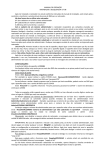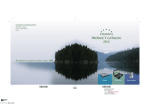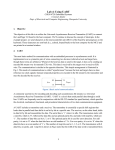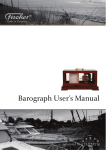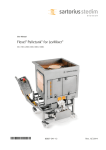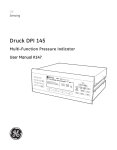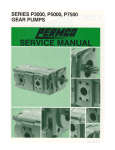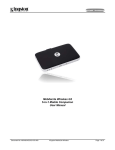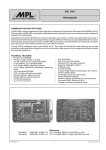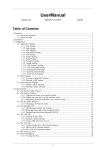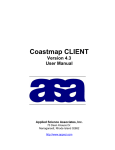Download Mintaka - Starpath School of Navigation
Transcript
Mintaka
Duo
Dual-Sensor Precision Barograph
User’s Guide
Published by:
Starpath Publications, 3050 NW 63rd Street, Seattle, WA 98107.
starpathpublications.com +1 206-783-1414
Copyright © 2014, Starpath Publications
All rights reserved. No part of this book may be reproduced or transmitted in
any form or by any means, electronic or mechanical, including photocopying,
recording, or any information storage or retrieval system, without permission in
writing from the publisher
Manufactured in the United States of America.
Please note that this User’s Guide does not create any legally
binding obligations for Starpath Corporation or Mintaka
Instruments, LLC towards the customer or end user. All
legally binding commitments and agreements are included
exclusively in the appropriate supply contract or Conditions
of Sale.
MINTAKA
INSTRUMENTS
3
Quick Start Guide
Battery Pack
Plug for optional connection to
Gill Port for remote pressure
sensing.
POWER OPTIONS
AC Adapter
USB
Mini USB
Unique ID and S/N
9V-30V DC
Computer
+ or –
to step selection or cursor,
up-down or left-right
EXIT
current display
to main menu
or to previous display
or
press and hold to
adjust the contrast
SELECT
highlighted option,
or
press and hold to change display
between pressure value, pressure
graph, or tendency display
120V AC to 12V DC
power adapter
or
direct to DC source
Included in the box: Barograph, 120V AC to 12V DC
power adapter, User’s Manual, and Registration and
Warranty Card.
Shortcut Display Options
Once powered on, all functions and displays can be reached from the screen
menus explained in this User’s Guide, with full menu maps in Appendix A7 at
the back of the book. These single-button shortcuts below are also available.
Press and hold [SELECT] to toggle through these main screens.
4
Contents
Quick Start Guide.......................................................................................3
Shortcut Display Options...........................................................................3
INTRODUCTION ....................................................................................6
Product Description and Options............................................................6
Quick Start Instructions.............................................................................6
Terminology and Applications .................................................................6
How to Use this User’s Guide.....................................................................7
Instrument Power.......................................................................................8
Contrast Control.........................................................................................8
Mounting.....................................................................................................8
Use of the Control Buttons........................................................................9
EXIT Button.......................................................................................9
[+] and [-] Buttons..........................................................................10
SELECT Button................................................................................10
1. MENU —
SHOW VALUES..................................................................10
1.1 Show Values / Pressure.......................................................................10
Pressure Trend Arrows...................................................................11
1.2 Show Values / Clock...........................................................................13
1.3 Show Values / History........................................................................14
How Data are Accumulated and Displayed.................................15
2. MENU — SHOW GRAPH..................................................................16
2.1 Show Graph / Graph Pressure...........................................................16
Shortcut Graph Display..................................................................17
Average Pressure Display................................................................18
Samples of Barograph Traces ........................................................19
2.2 Show Graph / Graph Tendency........................................................20
2.3 Show Graph / Tendency Code..........................................................20
Pressure Tendency Characteristic Codes.....................................22
3. MENU — LOG PRESSURE.................................................................23
3.1 Log Pressure / Log Now.....................................................................23
3.2 Log Pressure / View Entries..............................................................23
3.3 Log Pressure / Clear Entries..............................................................24
5
4. MENU — SET-UP................................................................................24
4.1 Set-up / Units, Time Zone.................................................................24
4.2 Set-up / Sea Level Pressure (SLP).....................................................25
Set Sea Level Pressure by Elevation...............................................25
Set Sea Level Pressure by Pressure Value.....................................26
To Change from SLP back to Station Pressure............................26
4.3 Set-up / Station Pressure Adj............................................................27
4.4 Set-up / System....................................................................................28
Set-up / System / Time....................................................................28
Set-up / System / Reset...................................................................29
Reset Pressure History....................................................................29
Reset to Factory Settings................................................................29
5. OPERATIONS.....................................................................................30
5.1 Displays Following Power Interruption...........................................30
5.2 Connecting to the Duo from a Computer.......................................30
5.3 Maintenance........................................................................................37
5.4 Limited Warranty...............................................................................37
5.5 FCC and CE Compliance..................................................................37
5.6 Specifications Summary.....................................................................38
5.7 Support Options and References......................................................38
APPENDIX..............................................................................................39
A1. Measuring elevation changes with the Mintaka Duo...................39
A2. Sea Level Pressure vs. Altimeter Pressure.......................................40
A3. Pressure Tendency Characteristic Codes.......................................41
A4. Where to Find Accurate Sea Level Pressure...................................42
A5. How to Find Accurate Elevation......................................................43
On Land............................................................................................43
On Water..........................................................................................43
A6. Calibration Procedures.....................................................................43
Ship’s Barometer Corrections.........................................................48
A7. Menu Map...........................................................................................50
6
INTRODUCTION
Product Description and Options
The Starpath Mintaka Duo (“Duo”) is an electronic barograph that measures atmospheric pressure using two independent, high-precision sensors. The
measured pressure can be presented digitally or as a graphic plot of historical
values displayed over time ranges of the past 30 minutes on up to the past 120
days. Numerous convenient display options are included to meet special needs of
marine navigation, engineering, medicine, and science.
The standard package includes the Duo barograph, a 120V AC to 12V DC
power adapter, this User’s Guide, along with the Registration and Warranty Card.
An optional 6-ft cable with a matching DC barrel plug connector is available
for direct wiring to a DC power source.
An optional version designed for remote sensing (or connection to a Gill
Pressure port) is available. This option has a 3-mm plastic tube with quick release
pressure connector extending from the left side.
NIST traceable full pressure range calibrations for individual instruments are
available as an option.
Quick Start Instructions
Plug the power adapter into a 120V AC outlet, and connect to the barrel plug
on the right side of the Duo. After powering on the instrument, the pressure in
mb will be displayed. Shortcut display options are shown on page 3. A full map of
the menus is in Appendix A7. Specific instructions for each of the many features
and options of the device are described in this User’s Guide. Pressure trend arrows will not appear until the unit has been running for at least one hour.
Terminology and Applications
Although other terms are often used, only two values of atmospheric pressure
matter for most applications, station pressure and sea level pressure.
Station pressure is the value of the atmospheric pressure at the location and
elevation of the instrument. It is the weight of the atmosphere (per unit area)
from the instrument’s elevation on up to the top of the atmosphere.
Sea level pressure, on the other hand, is a computed value of the pressure that
is intended to represent what your instrument would read at this moment if it
could (hypothetically) be lowered to sea level at your location. When inland at
an elevation of 300 ft above sea level, it would be the pressure your instrument
would read if you lowered it into a hole that was 300 ft deep. As you lower it
down, there is more and more atmosphere above it, so the weight of the air above
it and the corresponding pressure increases as it lowers. Sea level pressure is always higher than station pressure–unless your barometer happened to be located
below mean sea level, which is possible at ground level at a few locations, and
often the case in mining applications.
7
Depending on your application, you will want to display either sea level pressure or station pressure. Sea level pressure is commonly abbreviated SLP. Other
terms and abbreviations are addressed in Appendix A2.
If your main interest in atmospheric pressure is related to weather, then you
will most likely want to display sea level pressure (SLP), regardless of the location
or elevation of your Duo. Essentially all broadcast or published weather reports
are given in terms of SLP, and all weather maps identify the isobars of constant
pressure in terms of SLP. Furthermore, if you are reporting your weather observations to another agency or broadcast station, they will expect your reported
pressure to be SLP.
Thus if your application is weather related, you will want to use the Set-up
option to adjust the instrument to show SLP. You can make this adjustment one
of two ways, either from a known value of SLP at the time, or from a known
elevation of the instrument. The step by step procedure is explained in this User’s
Guide.
It does not matter if you are in a boat with the instrument at 6 ft above sea
level or in Sante Fe, NM at 7,000 ft above sea level. The procedure is the same for
adjusting the instrument to display SLP.
Other applications of accurate atmospheric pressure do not care at all about
SLP. They care only about the actual pressure right at the location of the instrument, which is the station pressure. If you are, for example, tuning an engine, or
calibrating a medical instrument in a hospital, or setting controls on a sensitive air conditioner, or documenting life raft leak rates, or setting controls on a
regional power station, it is the actual value of the pressure at the test site that
matters. The weather causing it and changes introduced by instrument elevation
above sea level do not matter.
Station pressure applications require no special settings. If you have reason to
change the internal calibration factor for the sensors, you can make an adjustment that will change the station pressure reading. All instruments that read
barometric pressure, either mechanical (aneroid) devices or electronic devices in
any price range, will eventually drift off of their initial calibration to some extent.
For the most precise work, it is recommended by the World Meteorological
Organization (WMO) and the National Weather Service (NWS) to check the calibration at least once a year. Accuracy, drift, and calibration options are discussed
later in the User’s Guide.
How to Use this User’s Guide
It is recommended that you skim through the full User’s Guide before using
the instrument. Then for details on a specific function, find that function in the
list of MENUs in the Table of Contents (page 4.). This will direct you to the pages
that cover the topic. An inserted cross-reference such as (Sec. 2.4) means the
topic at hand is further discussed in Section 2.4. A full map of the menus is in
Appendix A7.
8
Instrument Power
The Duo requires an external source of power. There are no internal batteries
other than a long term (> 10 years) cell that maintains the precision clock timer.
The instrument can be powered by any 9V to 30V DC source via the barrel plug
connector on the right side. A 12V AC-DC adapter is provided.
When the Duo is connected to a computer, the power is supplied by the computer through the USB cable. This 5V DC power source via USB connector is the
same used by many cellphone chargers and other electronic devices. A standard
USB to mini-B USB cable is required for this connection.
Alternatively, you can plug the USB cable into any standard 5V USB power
source for portable operation. Twelve or 24V DC operation can be achieved with
a cigarette-lighter style USB adapter or an optional barrel plug power cable can
be used to hardwire the device into a vessel or vehicle’s DC power system.
A portable USB power pack can be used for mobile applications. The average
current used is about 63 mA at 5V. The average current used depends on how
frequently the back lighting is being used. At 12V the average current is about 38
mA. See Sec. 5.6 for detailed specifications. To preserve the lifetime of the display
screen, and to facilitate mobile applications, the screen light shuts off after 1
minute past the last button push. The light comes back on automatically with the
touch of any button.
There are numerous USB battery pack options available on the market with
various storage capacities. These are very compact units that also serve as backup
power for cell phones and other devices. A unit with 6,000 mA-hr capacity will
run the Duo in a portable mode continuously for about 4 days. Disconnecting
the power when not in use would extend this greatly. In a portable mode the Duo
can be used for pressure measurements away from other power options. Portable
operation can be used for accurate elevation measurements on land, as outlined
in Appendix A1.
Contrast Control
If after changing power sources, or for any reason, you wish to adjust the
display contrast this can be done by pressing and holding the [EXIT] button to
access the Set Contrast screen, then use [+] or [-] to adjust, then use [EXIT] to
highlight OK, and press [SELECT]. To exit without changing control, highlight
Cancel, and press [SELECT]. You can also access Set Contrast from the main
menu: [EXIT] / Set-up / System / Contrast.
Mounting
You can mount the Duo on the wall or bulkhead using either two screws
or with a piece of Velcro® or Dual Lock® removable fastener tapes. Removable
fasteners have been used for mounting similar devices on vessels at sea for many
years. Dimensions are shown below to assist with screw mounting.
9
40 mm
13 mm
6 mm
6 mm
4 mm
92.5 mm
Removable Fastener
98.5 mm
Wall or bulkhead mounting by screws or fastener tape.
Use of the Control Buttons
Duo functions are selected from the screen menus of options with the aid of
four control Buttons: [–], [+], [SELECT], and [EXIT]. In this User’s Guide we use
the notation [±] to mean either [+] or [-] as needed.
EXIT Button
The [EXIT] button exits from the present screen or menu option. From a data
screen, it exits to a menu screen, and from a menu screen it exits to a data screen.
If you want to interact with the device, the [EXIT] button is the first button to
push. If you enter a menu and decide you do not want to change anything, press
[EXIT] again to return to the data.
10
On menu screens with multiple input options, you can also use [EXIT] to exit
that option and go to the next without changing anything. These screens include
specific OK or Cancel options so you can double check all settings before accepting or exiting that menu.
[+] and [-] Buttons
The [±] buttons are used to move a highlighted selection up and down a vertical menu, to raise or lower a numerical value, or to move a cursor to the right
or left when viewing a graph.
Use of the [+] and [-] Buttons
Menu
Numbers
Cursor
[+]
Up
Increase
Right
[–]
Down
Decrease
Left
SELECT Button
The [SELECT] button is used to accept choices displayed on a highlighted
section of a menu page, either before or after you change them with the [±]
buttons. Pressing the [SELECT] button then either activates the choice you have
made or it moves you to the next choice that must be made on that menu screen.
Menus with multiple options will then have a Cancel or OK option. Highlight
your choice, and press [Select] to execute your selections. The [EXIT] button can
be used to move from option to option without making any selection.
1. MENU — SHOW VALUES
1.1 Show Values / Pressure
.
Main Menu / Show Values / Pressure
.
This leads to the default display, which shows the date, time, pressure, along
with the pressure units and mode of the pressure display (station pressure or sea
level pressure, SLP).
11
Show Values / Pressure (mb and inches)
The pressure values can be displayed in several different units, which can be
changed at any time without affecting the recorded pressure history. The default
units are millibars, which are the same as hectoPascals. See Sec. 4.1 on setting
units. Arrows indicating recent pressure trends are also shown, starting after
one full hour of operation. The time and date are displayed using the time zone
entered in the Set-up menu. The unit can also be set to display Sea Level Pressure
(Sec. 4.2)
Pressure Trend Arrows
After one hour of operation, the arrows shown to the right of the pressure
value is a graphic indicator of how the pressure is changing to provide a quick
visual notice of significant changes. The definitions used to determine which
arrows are displayed are consistent with those used by the World Meteorological Organization (WMO). The numerical value of the change over the past 3 hr
is called the Pressure Tendency. After a full 3 hours of operation, the tendency
values are stored with each recorded pressure. The numerical values can be plotted as a graph or shown in a digital list of the data in the Show Values / History
option.
The pressure trend arrows, however, indicate the rate of change on a more
timely basis. After 1 hour of operation, the anticipated 3-hr change will be indicated by these arrows, and this value will then be updated every 15 seconds. Thus
these arrows are a quick visual description of the rate of pressure change, which
can be checked more specifically by referring to the graph display or the official
pressure tendency display, which is calculated strictly on the difference between
present pressure and the pressure 3 hours earlier.
There are various factors that can cause the pressure to change with time,
especially on a moving vessel, but a good rule of thumb is any pressure changing
Fast can be a valuable sign of a pending change in the weather. Often by the time
the change is Very Fast, the weather has already notably changed.
12
Table 1.1 Pressure Trend Arrows
Symbol
Description
Anticipated 3-hr Pressure
Change based on previous
1-hr history
Stationary
< 1 mb
< 0.03 inHg
Rising
1 - 2 mb
0.03 - 0.06 inHg
Rising
Fast
2 - 3 mb
0.06 - 0.09 inHg
Rising
Very Fast
> 3 mb
> 0.09 inHg
Falling
1 - 2 mb
0.03 - 0.06 inHg
Falling
Fast
2 - 3 mb
0.06 - 0.09 inHg
Falling
Very Fast
> 3 mb
> 0.09 inHg
Table 1.2 Weather Warnings
TAKE NOTICE
WARNING
PRESENT
OR
IMMINENT
CHANGE
Broadly speaking, Falling (diagonal
arrow) is a Take Notice signal; Falling
Fast (one vertical arrow) is the important Alert or Early Warning signal; and
Falling Very Fast (two vertical arrows)
could well be already accompanied
by bad weather, or if not, it should be
considered an Imminent Warning of
potentially severe weather.
13
A convenient mnemonic for pressure change as a weather warning is the “45-6” guideline developed by Starpath School of Navigation, which is intended to
mean that any pressure change of 4 or 5 mb over a 6-hr period is fair warning of
a change. Less than that usually does not portend a significant change, and much
more than that is often well past the warning stage.
As further description of pressure changes used in numerical weather prediction, the NWS and WMO also define a Pressure Tendency Characteristic Code
that describes the 3-hour pressure change (ie decreasing then steady is Code 6).
These characteristics, usually read from a barograph trace, are submitted with all
official observations. They are then shown in station model reports on weather
maps. To assist observers with the often tedious task of evaluating this code,
the Duo offers the unique function of computing these codes automatically, as
explained in Sec. 2.3.
1.2 Show Values / Clock
Main Menu / Show Values / Clock
.
The Duo includes a high precision clock that can be used for timekeeping as
well as recording pressure histories. The time and date can be set if needed in the
in the Set-up / System / Time menu (Sec. 4.4). The time zone is set in the Set-up
/ Units, Time Zone menu. The default time zone is 0, corresponding to Universal
Time (GMT).
The time of an event can be recorded in the Log Pressure / Log Now option
explained in Sec. 3.1. This records the pressure and the time, but it could be used
to document the time of any event, even if the pressure were not of interest at
that time. This has numerous applications in marine navigation.
Show Values / Clock
Since weather reports and maps are mostly presented in terms of UTC
(GMT) the Duo displays the current value of UTC on the clock display, regardless of your primary time zone. This also makes the clock display a valuable
14
addition to the nav station or wheelhouse of vessels at sea. The clock has its own
long-term battery, so it will keep accurate time, even if the power to the barometer is removed.
1.3 Show Values / History
Main Menu / Show Values / History
.
Stored pressure data can be displayed graphically or in tabular format. Show
Values / History presents a tabular list of times, pressures, and tendencies that
shows all pressures stored.
Show Values / History in 6-hr steps (mb and inches)
This is a sample of the pressures stored at 6-hr intervals. Use the [±] buttons
to page through the list. The numbers on the right are the tendencies at these
times. Use the [SELECT] to change the time steps in this display. Press [SELECT]
to see the following window:
Changing History step size
Now use the [±] buttons to change the time step, then press [SELECT] to see
the new list. The number of entries stored is also shown. This sample must have
been running for just 510 hr (6 x 85), as the file can hold 750 data points. Two
presses of the [-] key brings up the option to view the data in 48-min steps. In
this case the 48-min file is full at 750 entries. Once full, new ones are added at the
beginning as old ones are removed at the end.
The Duo stores past pressures in 11 data files according to the time steps
shown in Table 1.3.
15
Table 1.3 Barograph and History Display Options
Data
File ID
0
Time range in
graph display
30 min
Screen divisions in
graph display
Time Step
( = update interval )
5 min
15 sec
90 sec
1
3 hr
1 hr
2
6 hr
1 hr
3 min
3
12 hr
2 hr
6 min
4
24 hr
6 hr
12 min
5
2 days
12 hr
24 min
6
4 days
24 hr
48 min
7
12 days
2 days
2 hr
8
30 days
5 days
6 hr
9
60 days
10 days
12 hr
10
120 days
20 days
24 hr
There are 750 values stored in each data file. They can all be viewed in tabular
format from the History display. The data field is selected from the History display. There is an additional tabular history display in 1-hr steps. All stored data
can be exported to a spreadsheet with a computer connection, as explained in
Sec. 5.2. These data can also be viewed as a barograph trace over the same time
intervals. The graphic display shows the past 120 points in each category. In the
barograph mode, individual pressures can be read digitally using the cursor read
out (Sec 2.1).
How Data are Accumulated and Displayed
The Duo reads the pressure once a second in each sensor and then averages 10 consecutive samples and displays that average value on the screen every
second. Thus the pressure seen on the screen updating each second is the average
of 20 pressure readings, one from each sensor, over the past 10 seconds. If for any
reason it might be desired, either of the sensors can be shut off to read the results
of just one of them. See Sec. 5.2.
Every 15 seconds, the value displayed on the screen is stored in the 30-min
file (see Table 1.3), and every 90 seconds the displayed value is stored in the 3-hr
file. Likewise, every 3 min an entry is stored in the 6-hr file, and so on. Thus in
reviewing the history you see the values measured at the precise times stored
with each data point. That is, each point stored in a table is an average over just
10 seconds, not an average over the time step of the file.
The data values at the synoptic times used in weather analysis are also automatically stored in a separate file for quick reference (Sec. 3).
16
The numerical value of the pressure tendency is a WMO/NWS official parameter defined as the change in pressure over the past three hours.
Pressure tendency = Pressure now - Pressure exactly three hours earlier.
A positive tendency means the pressure has increased over this period; a
minus tendency means it has decreased. Consequently, tendency values are not
presented until the instrument has been running for at least three hours.
2. MENU — SHOW GRAPH
2.1 Show Graph / Graph Pressure
Main Menu / Show Graph / Graph Pressure
.
The first graph range seen will be the last one that was viewed. To change
the full range displayed, use the [±] buttons to step through the options listed in
Table 1. 3.
Barograph trace for the past 24 hours. It updates every 12 min. Optional displays are listed in Table 1.3. Samples are shown at the end of this section. The top
right shows the present pressure, which updates every second.
The vertical scale of each barograph display is computed automatically to
span the display and shown on the left. In this example, the top of the display is
1015 mb and the bottom is 1009 mb and each horizontal division is 1 mb. The
size of the horizontal divisions changes to match the vertical scale.
The present pressure was 1013.7 mb, shown at the top right. This display of
present pressure will update once a second. The vertical index lines mark 6-hr
intervals in this display; the two that are not labeled on the left are extensions
of what is seen on the right, namely -18H and -24H. Each graph requires this
projection to identify the last two lines, as seen in the sample screens at the end
of this section.
17
The Station label at the top is a reminder that you are viewing Station Pressure. If the instrument had been set to sea level pressure that label would read
SLP as a reminder.
The digital display of the pressure value shown at the time of the reading
(1013.7) and the history plot are updated according to the time per pixel step in
the display according to Table 1.3.
To read digital values from the graph, you can use a shortcut of pressing and
holding either the [+] or [-] button. This will display a digital readout window on
top of the graph along with a vertical cursor line (close-spaced dots). The [-] button starts the cursor on the right of the screen; the [+] button starts it on the left.
Pressure reading at the cursor position. The readout shifts position as you move the
cursor to keep the trace in view.
The readout shown corresponds to the value at the cursor line. Once the
cursor is showing the [±] buttons move the cursor in either direction. The single
digit in the top right (1 at 1100 and 2 at 0212) is the Pressure Tendency Characteristic Code value, explained in Sec. 2.3. It varies between 1 and 8.
Press the [EXIT] to close the readout display.
Shortcut Graph Display
When viewing the digital value of the pressure (Show Value / Pressure), you
can press and hold [SELECT] to directly display the Graph screen. A second
press and hold shows the tendency display screen, and a third press and hold
brings you back to the digital pressure.
An alternative way to set the graphic display scale—as opposed to just Show
Graph and using [±] buttons—is to Show Graph and then press [SELECT] once
(without holding). This opens a new options screen.
Graph Options Menu from Select when viewing a graph.
Use [±] to choose the desired range and press [SELECT]. The full range of the
18
graph is shown in the top right of the display. This will change as you change the
step to show the corresponding range.
The next step asks to show the 24-hr average or not. For most applications
you would choose “No.” The 24-hr average display is most important in the tropics where there is a large semi-diurnal variation in the pressure, discussed below.
The last step is to choose to turn on the digital readout starting with cursor
on the Left or Right or None. The default (None) leaves it off; you can always turn
it on from the graph by holding down a [±] button.
A sample sequence of history displays is shown at the end of this section.
Average Pressure Display
A unique feature of the Duo is the ability to show a running 12-hour average
of the pressure. This is of special value at low latitudes where the pressure typically oscillates on a fairly consistent pattern. This semi-diurnal variation is superimposed on all barograph traces in the tropics.
Barograph trace of Hurricane Sandy, viewed from a vessel off the coast of Panama, using an early version of the Mintaka Duo. The semi-diurnal pattern is clearly
visible on top of the main ambient pressure change. See expanded views below.
Below is a sample of a diurnal pattern with the pressure average line overlaid
on the graph.
Dotted line is the 12-hr running average over 30 hr (left) and 5 days (right)
As with normal display, the [±] button turns on the digital readout with
active cursor control, but when in this mode you see both the pressure at the
average value at the cursor along with the actual pressure at that time.
19
Cursor readout with 12-hr average turned on. The value in parenthesis is the
average value at the time of the cursor position.
Samples of Barograph Traces
Past 30 minutes
Past 6 hours
Past 24 hours
Past 4 days
Past 3 hours
Past 12 hours
Past 2 days
Sample sequence of history displays. Not shown are 12, 30, 60, and 120 days. The
[±] buttons step forward or backward through the displays.
20
2.2 Show Graph / Graph Tendency
Main Menu / Show Graph / Graph Tendency
Pressure tendency is internationally defined as the change in pressure over
the past 3 hours. It is usually expressed in mb (hPa). It can be used to anticipate
changes in the pressure, and in some cases change in the weather as discussed in
Sec. 1.1. The graph shows how the tendency is changing with time. The history
range and display options are the same as in the pressure graphs (Sec. 2.1).
This graph shows how the change is changing, which can be a valuable aid to
forecasting. A steady pressure drop (meaning a flat curve of tendency vs. time)
can be a definite warning (Sec. 1.1), but a downward slope to this graph means
the rate of pressure drop is increasing with time. A fast rising pressure can also
portend strong wind in some weather patterns.
Pressure tendency graph and digital readout at the cursor.
Note that if the elevation of the instrument changes, the recorded tendency will reflect how the pressure changed over the last 3 hours, but this will not
reflect actual changes in atmospheric pressure. The instrument must remain at a
constant elevation for at least 3 hours for this number to be a measure of atmospheric pressure changes. A glance at the pressure graph itself usually clarifies
unusual influences on the indicated pressures and tendencies.
2.3 Show Graph / Tendency Code
This is a unique function of the Duo designed to assist weather observers
who must report not only the pressure tendency, but also the official Tendency
Characteristic Code that describes the nature of the change, such as “Decreasing,
then Steady.” Without this custom aid, the Code must be determined from the
shape of the past 3-hr barograph trace using a sometimes complex set of criteria.
This characteristic is valuable for all weather watchers, not just the professionals, as it adds more understanding to the numerical value of the pressure tendency itself, as well as extending the interpretation of reports shown on weather
maps.
21
Main Menu / Show Graph / Tendency Code
Example of the Pressure Tendency Characteristic Code display. On the left, we see
that the tendency at the present time is +0.8 (pressure rose 0.8 mb over the last 3
hours), and the shape of the trace is Code 3, in this case meaning decreasing then
increasing. On the right, the [-] button has been pressed to interrogate the trace at
earlier times, in this case showing that at time 2236, a little over 30 min ago, the
pressure was 1019.0 and the tendency was +0.70. The Code at that time was 1,
reflecting a different shape to the 3-hr period preceding that time. There is a mathematical algorithm that defines the Code for any pressure pattern. A pressure change
of just 0.1 mb at either end of the 3-hr period can yield a different Code, which
illustrates the great value of this automatic function.
On this Duo screen you see the 3-hour trace that defines the tendency and its
characteristic code. The right side of the display shows the present pressure, the
characteristic code symbol, the code value, and at the bottom is the value of the
tendency itself (difference between present pressure and that of 3 hours earlier).
The tendency and the code values are updated every 15 seconds as new data
changes the 3-hour history.
The codes are defined in Table 2.3. Each code has an associated WMO
assigned graphic symbol. These symbols are shown on weather maps that report
observations in a format that is called a station model. As seen Table 2.4, some
symbols cover more than one description of the 3-hr trace. See Appendix A3 for
related discussion.
22
Table 2.3. WMO Pressure Tendency Characteristic Codes
Pressure now higher than three hours ago
Description
Code
Increasing, then decreasing
0
Increasing, then steady
1
Increasing, then increasing more slowly
1
Increasing (steadily or unsteadily)
2
Increasing, then increasing more rapidly
3
Steady, then increasing
3
Decreasing, then increasing
3
Wx Map Symbol
Pressure the same as three hours ago
Description
Code
Increasing, then decreasing
0
Steady
4
Decreasing, then increasing
5
Wx Map Symbol
Pressure now lower than three hours ago
Description
Code
Decreasing, then increasing
5
Decreasing, then steady
6
Decreasing, then decreasing more slowly
6
Decreasing (steadily or unsteadily)
7
Decreasing, then decreasing more rapidly
8
Steady, then decreasing
8
Increasing, then decreasing
8
Wx Map Symbol
23
3. MENU — LOG PRESSURE
Main Menu / Log Pressure
.
The Log Pressure is another unique Duo function that is directed toward
users who care to compare their observations with the official forecasts or for
observers who must report pressures at the official times.
For many pressure applications in navigation and general weather monitoring on shore, it is convenient to compare your measured pressure with official
forecasts and weather maps. These official data are collected, analyzed, and then
reported worldwide at the synoptic times of 00, 06, 12, and 18 UTC.
To facilitate these comparisons, the Duo automatically records these pressures and stores them. These data are stored in UTC, so it does not matter what
time zone (zone description) you have stored in the system so long as the time is
set correctly to any time zone.
It may also be convenient to record the pressure at specific times to document
a reading corresponding to other logged events that use the pressure value, such
as logbook entries on vessels at sea or at specific times of laboratory measurements on land. This can be accomplished with the Log Now feature discussed
below.
3.1 Log Pressure / Log Now
This selection records the present time and date, pressure and pressure tendency in the log. A manual entry is marked by an asterisk to distinguish it from
the automatically stored values at the synoptic times. When logging a pressure
manually, a window shows briefly acknowledging your entry, then the list of entries is presented. Manually entered pressures can be removed with the Clear Entries option (Sec. 3.3). Manually logged pressures are stored in UTC, even though
you might be using a different time zone for the clock and barograph displays.
You can also use this feature to record accurate time to the second of any
event, even if the pressure itself is not the motivation for the entry. Need for such
a record comes up often in marine navigation. It could also be valuable when
using the Duo for accurate elevation measurements on land (Appendix A1).
3.2 Log Pressure / View Entries
This option shows the list of logged pressures, both automatic and manual.
The [±] buttons are used to page through the stored values—a total of 750 points
(187.5 days of synoptic times) plus up to 25 manually entered pressures.
24
Log Pressure display showing 2 manually entered pressures along with 5 automatically recorded synoptic-time values. [±] pages through the data.
3.3 Log Pressure / Clear Entries
To remove the manually added records from the Log, choose Clear Entries.
A window appears then to ask for your confirmation, or you can cancel without
removing these data from the Log. This Clearing removes the pressure records
added manually, but leaves the synoptic time records. All pressures, however, are
still stored in the Show Values / History file and in the Show Graph / Pressure
plots. Up to 25 manually entered pressures are allowed.
4. MENU — SET-UP
Set-up options are ones that are not changed frequently. Settings you select
here are not changed when you Reset Pressure History (Sec. 4.4), but they are
returned to the default values when you select Reset To Factory Settings.
4.1 Set-up / Units, Time Zone
Set-up / Units, Time Zone
This menu is used to set units for pressure and elevation as well as changing
the time zone and time display mode (12h or 24h system). The default values
are mb (same as hPa), feet, and Time Zone 0, corresponding to UTC (same as
GMT), shown using a 24h system.
Main Set-up menu.
25
Use the [±] buttons to change the options for the highlighted section, and
then press [SELECT] to move on to the next option. When done, press [SELECT]
when the OK is highlighted. (The internal clock time itself can be adjusted as
needed in the Set-up / System / Time display.)
The units options include: mb, inHg, mmHg, inH2O, cmH2O, kPa, hPa.
4.2 Set-up / Sea Level Pressure (SLP)
There are two ways to set the Duo to display Sea Level Pressure (SLP). You
can use a known value of the SLP at the present time and location of the instrument, or you can use the known elevation of the instrument at its present location. The choice is made using the [±] buttons when the SLP menu first appears,
which will change the mode in the highlighted area.
Set SLP by elevation offset or by known SLP . Use [±] to toggle the choice, then
[SELECT] to see the screens below where the data are entered.
Set Sea Level Pressure by Elevation
After selecting Set by Elevation Offset, the first digit on the left of the elevation input will be highlighted and ready to change. Use the [±] buttons to set
this digit correctly, and then press Select. After all digits are entered correctly,
highlight OK and press [SELECT].
You can move the highlight with [SELECT] or [EXIT]. Likewise to cancel the
operation, highlight Cancel and press [SELECT]. For example, from the above
screen, to enter 130 ft, you would press [SELECT] twice to get to the hundreds
digit, then press the [+] key once, then [SELECT], then [+] key three times, then
26
[SELECT], and again [SELECT] to enter the final 0, and one more [SELECT] to
highlight OK and a final [SELECT] to record your elevation.
The proper elevation to use would be the elevation of the ground at your
location plus the additional height of the instrument above ground level. This
additional height above the ground is called the Removal Correction. This will
then correct the pressure to sea level, and store that elevation.
Once this elevation has been entered, your display screens will be labeled SLP,
which is a reminder that you are reading the equivalent sea level pressure. To
return to Station Pressure, repeat the process and enter all zeros for the elevation
offset.
This correction can be entered when the instrument is at any location, but the
displayed sea level pressure would only be correct when the instrument is located
at the elevation entered and stored in the unit.
The accuracy of the displayed SLP depends on the accuracy of the elevation
offset that is entered. The pressure changes at a rate of 0.44 mb per 12 ft, so an
error of 6 ft would cause a display error of about 0.2 mb. Accurate ground elevations can be found from a topographic map or from online services like Google
Earth or other sources listed in Appendix A4.
The accuracy of the SLP relative to Weather Service reports can also depend somewhat on the actual elevation. At higher elevations, the most accurate
conversion from Station Pressure to Sea Level Pressure depends on the outside
air temperature as well as the elevation. This detail and standard corrections are
addressed in Appendix A2.
Set Sea Level Pressure by Pressure Value
The alternative way to set the instrument to SLP is to set it directly to a
known value of the SLP at your location at the time you choose to set it. The procedure for entering the digits is the same as described for entering an elevation
earlier in this section.
See Appendix A4 for a discussion of obtaining accurate sea level pressure for
your location. Commercial weather broadcasts on radio or TV are a good starting point, but they may not be as dependable as more primary sources.
After entering a SLP here, all other pressures reported in the instrument will
be marked SLP as a reminder that you have entered this offset.
To Change from SLP back to Station Pressure
When you change the display from Station Pressure to SLP by entering
the correct SLP, it is equivalent to entering the corresponding elevation for the
instrument. Thus when you return to the Set SLP by Elevation menu you will see
the equivalent elevation has been filled in. To return the instrument to reading
Station Pressure, simply change that elevation offset back to all zeros.
27
4.3 Set-up / Station Pressure Adj.
Station Pressure Adjust menu.
Adjusting the station pressure readout is equivalent to calibrating the Duo
relative to another pressure determination at the same time and elevation that is
believed to be more accurate. This is a completely different process from adjusting the instrument to read SLP, which is not related to the inherent accuracy of
the pressure reading, but just an offset of the values shown.
The station pressure adjustment changes the base readout of the instrument
and should only be made if you have reason to believe the internal sensors of the
instrument have drifted off of their initial calibration. All barometers will drift
to some extent over time, and such an adjustment is normal procedure for all instruments, aneroid and electronic. What varies among instruments is how often
they might need calibration and how much offset is needed.
This adjustment should not be made unless you have convincing evidence
that it is needed. Appendix A6 discusses the question of calibration and how to
tell if it is needed. In normal operation, the Duo pressure should not drift more
than 1 mb per year, and there is no reason to believe they will drift that much.
Please read Appendix A6 on Calibrations
before changing the Station Pressure
adjustment.
In the Station Pressure Adjust screen, the pressure at the time you showed the
menu is displayed to the maximum precision of the instrument. This pressure is
not updated by the sensors during the time this menu is in view.
Use the [±] and [SELECT] to change the To Read value of the pressure to
match the known SLP at your present time location. The new pressure will be
displayed as you enter the correction. Input errors are not critical. Just correct
any typo until it shows properly. Once this shows the pressure you wish to have,
highlight OK and press [SELECT].
The offset you enter here will be removed if you Reset to factory settings (Sec.
4.4), so if you have chosen to enter one, it could be useful to record it before
resetting to factory settings. This setting is not affected by Reset pressure history.
28
4.4 Set-up / System
Set-up / System Menu.
Set-up / System / Time
Set-up / System / Time Menu.
Use this screen to set the Duo to a precise clock time using the time zone selected in the Set-up/Units, Time Zone screen (Sec. 4.1). Step through the options
using the [±] and [SELECT], then step to OK and press [SELECT]. The time
display (12h or 24h) is selected in the Set-up / Units, Time Zone screen (Sec 4.1).
The default time zone is 0, corresponding to UTC. The time zone can later be
changed to best meet your needs.
Caution
Pressing OK on this screen will adjust the clock to the time that is shown. If
the clock time was correct to begin with, choose Cancel to leave without changing the clock time. In other words, if the clock was right, and you just viewed
this screen to see what it looks like, and then chose OK, you would lose clock
accuracy, because the time shown is not changing as you watch it.
If the clock time is correct and you just want to change the time zone, then
that can be done in the Set-up / Units, Time Zone screen without affecting the
accuracy of the clock time.
All pressures are stored in terms of UTC, so changing the time zone will
not affect the pressure records; it will just change the hour associated with each
pressure that is displayed. However, the UTC used is based on the clock time and
date that you set into the system with this option.
If you change the time or date after collecting data for some period of time,
the data history will start from the new time entered, which would cause the time
information of earlier data to be inconsistent. On new set-ups, it would be best to
reset the pressure history when resetting the time by any significant amount. This
does not apply to changing time zones only.
29
One procedure that might help achieve best accuracy when setting a new
time is to set the time on this screen ahead 20 seconds or so, highlight the OK
region, and then when the reference time reads 1 second before your set time,
press [SELECT].
The Duo clock should maintain high accuracy over a long period of time and
serve as a valuable time reference for other applications .
Set-up / System / Reset
There are two Reset options. Toggle between them with the [±] buttons.
Two reset options.
Reset Pressure History
This removes all records of pressure history including the Log of synoptic
pressures and those manually entered into that list and all tendency data. When
you make this selection, you are presented with the option to confirm this choice
or cancel. Reseting the pressure history will not change any of your set-up choices and will not change the SLP Elevation Offset nor any Station Pressure Offset
that might have been entered. Pressure change arrows will then not be active
until 1 hour after this selection; pressure tendency will be available after 3 hours.
Reset to Factory Settings
This Reset option returns the Duo to all of the settings and configuration it
had when it was shipped from the factory. All pressure history will be erased,
along with all Set-up choices that might have been entered. The time zone is set
back to 0, but the time and date running in the clock are not changed.
Caution
If you have entered in a Station Pressure offset it too will be erased with this
choice. You can check this first (Sec. 4.3) and make note of this status.
The only thing that is not changed in a Factory reset is the time and date presently stored in the device. A warning screen with a reminder of the above with
the option to cancel is presented if this choice is selected.
30
5. OPERATIONS
5.1 Displays Following Power Interruption
The Duo clock has its own long term battery so timekeeping is not interrupted when power is removed from the unit. Without power pressures are not being
recorded but the clock is still running. Thus the several data files of pressure records need to be updated when power is applied. This takes just seconds, and will
be indicated by a progress bar on the screen. The longer the power-out period,
the more data files that will update. The files stored are listed in Table 1.3. There
are 750 records in each file.
Progress bar shown during file refresh after a time without power.
The pressures stored and displayed in a graph after a power off period depend
upon the period of time the power was off. If the power is off for less than 15
minutes, the pressure is recorded as constant, equal to its value at the time of
power off. If the power if off for more than 15 minutes, the pressure is recorded
and displayed as zero, meaning no data. Thus short interruptions of power will
not notably disrupt the graphs, but longer periods will show a gap.
A graphic plot of pressures over a time range that includes a period without
power more than 15 minutes will record the pressure as zero with a corresponding gap in the plot and tabular history of pressures, as shown below.
Duo displays after the power was off from 0900 to 1130 on 7/13. Tendency data
shown in the far right requires 3 hours of data, so values shown will not be accurate
until 3 hours of continuous operation. Note too that the elevation must remain
constant during the 3-hr period for the tendency to be correct.
Power interruptions of less than15 minutes show graph and tables at a constant
pressure. The graph will be flat during that short period of time.
5.2 Connecting to the Duo from a Computer
When your Duo is connected to a computer by a USB cable you can access it
via a command line interface. This provides a way to manipulate the instrument
and extract information from it. You can, for example:
31
• Display and download stored pressure data, all or in part.
• Reset the stored data or reset to factory defaults.
• Create and access Logged entries.
• Display information on the state of the Duo.
• Read and set various parameters (units, time, timezone, etc.).
• Display the event log.
Preparing your Computer to Read the Mintaka Duo
When you connect the Duo to a computer via a USB cable a serial port is
created on the computer. You must, however, install drivers on your computer
so the Duo is properly recognized. The drivers and instruction on how to install
them are available on this web page:
www.ftdichip.com/Drivers/VCP.htm
Once the drivers are installed, a virtual com port will be created automatically
when the Duo is plugged in.
On Windows computers this port will be in the form of a COMn port, such
as COM1, COM7, etc.
On Mac computers this port will be in the form of a file in the file system
such as: /dev/tty.usbserial-xxxxxxxx. The xxxxxxxx will be the serial number
associated with your Duo.
Once you have the drivers installed and your Duo plugged in you need a
terminal application that you can use to type commands and receive responses.
There are many free terminal applications available on the Internet; the examples
below use the CoolTerm application available from:
www.freeware.the-meiers.org
CoolTerm runs on Windows, Mac, and Linux computers.
Setting Up the Terminal Application
The following examples are for the Mac version of CoolTerm. The Windows
version, and indeed other terminal applications are all similar.
Using the Options menu you need to set up a few parameters. These include
the port and the parameters for the port.
32
Sample set up screen for a terminal application
In the above example the port is shown as usbserial-DA00FFQE. You need to
also set the following:
(1) Baud rate to 57600 (the default for the Duo),
(2) Data bits to 8,
(3) Stop bits to 1
When you have accomplished this you can select the OK button and then
press the Connect menu item.
Now type the character ‘i’ (for information) and a return. The Duo will
respond with a screen of data about the barometer. Below is an example of the
information command.
33
Sample output from the information ‘i’ command, showing the file id numbers.
Recorded pressures are stored in a number of files (see also Table 1.3). As
shown above, each file can hold a maximum of 750 entires. Each file contains
entries at a different collection time interval. As indicated, file 0 contains pressure
data samples at 15-sec intervals, whereas file 6 stores pressure data at 48-min intervals. File 8 at 6-hr intervals contains pressure data for midnight (00:00), 06:00,
12:00, 18:00 UTC, and so on.
Most of the other information is self-explanatory. The end of the report presents information on the two independent pressure sensors.
There are several commands explained below that allow you to access information in the various files, manipulate time, and other information under the
Barometer State heading in the Info (i) report.
34
Individual Commands for Specific Information
Command Syntax: Data enclosed in square brackets [ ... ] is optional. Data
separated by vertical bars | indicates the possible options that can be chosen. A
word enclosed in angle brackets <xx> is a place holder for a value. The value is
required unless included within square brackets [ ].
CF – clear file contents
Command Format: cf <fileid>
Clears the contents of the indicated file. The valid values for fileid (file id) can
be seen by the ‘i’ command.
CL – clear log entries
Command format: cl
This command is used to clear any log entries. See Sec. 3 for a description of
the log entries facility. See the DL and LE commands for displaying and creating
log entries.
D– dump records
Command format: d [ <fileid> [<count ] ]
This command prints stored pressure information. The <fileid> is an integer
identifying the file of data to print. Refer to the ‘i’ command for file id’s. If <fileid> is -1 (the default) then data from all files are printed. If <count> is included,
the <count> most recent samples are printed for the specified file(s). If it is not
included then all pressure samples are printed. The samples are printed from
oldest to most recent.
DEV – dump event log
Command format: dev
This command prints out the event log. Significant events are logged, including when the Duo is started, when the time is set, any errors that may be encountered, when the barometer is reset to factory settings, among others.
DL– dump log entries
Command format: dl
This command prints out any logged entries interspersed with the pressure
samples taken at the synoptic times (0:00, 6:00, 12:00, 18:00 UTC). See Sec. 3 for
a description of the log entries facility. See the CL and LE commands for clearing
and creating log entries.
DM– dump machine readable data
Command format: dm <dataType>
This command is used to print information from the Duo in the JSON format. This is a format that is easily parsed. This command is useful for programs
that integrate with the Duo. Valid values for <dataType> are:
h - print out the available dataTypes available.
el - print the event log in JSON format (see the DEV command).
35
ma - print various machine attributes.
fs - print out file status information. This is a machine readable version of the
file information printed by the ‘i’ command.
Sample output of the ‘dm ma’ command is:
{“Title” : “MintakaDuo”, “version” : “1.0”, “CurrentTime” : “ 7/15/14 10:29:19”,
“Build” : 3345, “SerialNumber” : “DA00FFQG”, “Timezone” : -7, “Started” : “
7/15/14 16:49:16”, “RunningFor” : “0:40:03”}
DP – dump pressure
Command format: dp [mm/dd/yy hh:mm:ss]
Print the pressure recorded at the specified date and time. If no date and time
is provided the current pressure is printed.
DPR – dump raw pressure
Command format: dpr
Prints the pressure and temperature directly from the pressure sensors. No
correction of any kind is performed and no averaging of the readings are done.
FL – invoke the firmware loader
Command format: fl
Enters the firmware loader so a new version of firmware can be loaded into
the Duo’s flash memory.
H – print help
Command format: h
Prints out help information on available commands.
I – info
Command format: I
Prints information on the current state of the Duo including current date and
time, how long the barometer has been running, the files stored, current units.
LE – log pressure entry
Command format: le
Add the current pressure into the logged pressure entries. See Sec. 3 for a description of the log entries facility. See the DL and CL commands for displaying
and clearing log entries.
RESET – reset to factory defaults
Command format: reset
Reset the Duo to factory defaults, all recorded history is deleted.
RESETH – reset pressure history
Command format: reseth
Erase all recorded pressure samples.
36
SA – set/read the running average count
Command format: sa [12 | 24]
Print out (if no argument is provided) or set the number of entries used for
calculating the running average displayed in the graphical displays. Either 12 or
24 hourly entries (on the hour) can be specified. The default is 12.
SB – set/read baud rate
Command format: sb [1200 | 9600 | 28800 | 57600 | 115200]
Set the baud rate used for serial communication via the USB port. The default
is 57600.
SC – set/read LCD contrast
Command format: sc [0-100]
Set the contrast for the LCD display. If no arguments are provided the current
contrast value is printed.
SE – set/read elevation offset
Command format: se [ E|P +/-xxxx.x ]
Sets the elevation offset. As with the graphical user interface the elevation
offset can be either set by a pressure value (if P is provided) or an elevation value
(if E is provided). If no arguments are provided the current offset is printed. The
default is an elevation offset of 0. Example: ‘se E 4500’ sets the elevation offset to
be 4500 feet.
SN – view serial number
Command format: sn
Print out the Duo’s serial number.
SO – set/read the station pressure offset
Command format: so [±xxxx.x]
Sets the station pressure offset. If no arguments are provided the current station pressure offset is printed. The default is a station pressure offset of 0.0.
SS – set/read sensors
Command format: ss [ 0|1 0|1 ]
Controls the Duo’s two sensors. 0 disables a sensor and 1 enables it. If no
arguments are provided then the current status is printed. The default is for both
sensors to be enabled. Example: “ss 0 1” turns off sensor 0 and turns on sensor 1
ST – set/read time
Command format: st [mm/dd/yy hh:mm:ss]
Sets the current time (in the currently selected timezone). If no arguments
are provided the current time is printed out.
37
SU – set/read units
Command format: su [{12|24} {mb|hPa|inHg|mmHg|inH2O|cmH2O|kPa}
{feet|inches}]
Sets the units used by the Duo, with these arguments:
Clock format. 12 or 24 for a 12h or 24h clock time (default is 24h)
Pressure units. mb, hPa, inHG, mmHg, inH2O, cmH2O, kPa (default is mb)
Elevation units. feet or meters (default is feet).
If no arguments are provided, SU prints the current units in use.
SZ – set/read timezone
Command format: sz [± (0 - 12)]
Set the current timezone. Values from -12 to +12 are legal (default is 0 for
UTC). If no arguments are provided the current timezone is printed.
5.3 Maintenance
The Mintaka Duo barometer requires no regular maintenance. The case can
be cleaned with a damp cloth and mild soap.
Periodic calibration certification, if required, is available from Starpath Corporation, as well as other approved facilities. Calibration is discussed in section
A6 of the Appendix.
5.4 Limited Warranty
The Mintaka Duo is warranted to be free of defects in materials and construction for a period of 1 year from date of initial purchase. Liability is limited
to repair or replacement of defective item. Warranty and Registration forms are
included in the package.
5.5 FCC and CE Compliance
This product complies with pertinent FCC and European CE requirements.
38
5.6 Specifications Summary
Dimensions: 3.8” x 3.6” x 1.3” ( 97 mm x 91 mm x 33 mm)
Power:
9V to 30V DC (at 12.5V 60 mA light on; 37 mA light off)
5V via mini USB (106 mA light on; 65 mA light off)
DC barrel connector: 5.5 mm OD; 2.1 mm ID; center pin positive
Operating pressure range 500 to 1080 mb
Operating elevation 18,000 ft (5,500 m) above sea level to
1,800 ft (550 m) below sea level.
Accuracy <1 mb over full pressure range at -20C to +50C
Long term drift <1.0 mb/year, at -20C to +50C
5.7 Support Options and References
For latest news and tech support tips, see starpath.com/barometers. You can
also send email to [email protected] or call 206-783-1414.
A general reference on many topics of barometer usage is The Barometer
Handbook — An in-depth look at barometers and applications of barometric pressure, by David Burch (Starpath Publications, 2008).
39
APPENDIX
A1. Measuring elevation changes with the Mintaka Duo
The high precision of the Duo sensors allow it to be used for accurate relative
elevation measurements. Atmospheric pressure decreases with increasing elevation at a rate of about 0.44 mb per 12 ft. If you call 12 ft a floor height, you have
the mnemonic “Point four four per floor,” which is valid up to about 1,500 ft.
For example, if at one elevation the pressure read 1015.5 mb and then you
moved to a higher location where the pressure read 990.2 mb—a pressure drop
of 25.3 mb. So the elevation change was (25.3/0.44) x 12 ft = 690 ft. Relatively
small elevation changes cause much larger pressure changes than typical weather
patterns do.
For this application you can run the Duo on a portable battery pack, so it can
be moved from one location to another without power interruption. Alternatively, for some measurements you can simply unplug it at one elevation and move it
to another elevation and plug it in again. You will not accumulate pressure data
during the movement, but you still measure the pressure difference between the
two locations, which is needed to determine the elevation change.
For any relative elevation measurement, however, you must either assume
the ambient atmospheric pressure over the region of your measurements has not
changed, or you must correct the readings for it.
Therefore to make a careful elevation measurement you will need an independent source of atmospheric pressure data over the region covered, or return
to the reference or base location to check the pressure after measuring it at the
test location.
The Duo aids the elevation measurement if you do not have outside information on the ambient pressure, because it provides numerical values of the
pressure tendency at all times. Thus if your base pressure was 1014.5 with a tendency of -0.6 and then at your test location 1 hour later the pressure was 1005.3,
the first step would be to correct the test pressure for the expected change of -0.6
mb/3h x 1h = -0.2 mb, so the test pressure should be corrected to 1005.1. Then
figure the elevation change as (1014.5 - 1005.1) mb x 12 ft/0.44mb = 256 ft.
For more precise pressure readings, you can view the Set-up / Adjust Station
Pressure page to read the present pressure precise to 0.01 mb, then Exit out of
that page without changing any values. You can return to it several times in a row
to see if the value is stable. For small elevation changes the extra precision could
be helpful.
For accurate SLP measurements, you need to know the instrument elevation
above sea level. In some locations you can measure this directly with the Duo
by taking it from the permanent location down to sea level (ie, you live near the
coast!). In other cases, you find accurate ground elevation as explained in Appendix A5, and then add to this the elevation of the instrument above ground (called
40
the removal). Using the methods described above, you can achieve an accurate
measurement of the removal for any building the instrument is in.
A2. Sea Level Pressure vs. Altimeter Pressure
There are several ways to define sea level pressure, which go beyond the even
more complex concept of mean sea level itself. For now we assume the reference
level is clear, but we look at the ways to describe the equivalent pressure at this
level when observed at a higher elevation.
The most common way is to base the pressure change with elevation on
the International Standard Atmosphere (ISA). This offers a fixed relationship
between pressure and elevation that applies to all locations and all atmospheres.
The ISA elevation values can be obtained from a formula or from tables, readily available online. This is the method that is used by essentially all electronic
barometers that offer a correction to SLP based on the instrument elevation, and
it is also the one used by the Mintaka Duo.
It is also the same procedure used in US airports to report altimeter settings
to aircraft, which use the measured pressure to determine altitude so all aircraft
are using the same reference. It is sometimes abbreviated as QNH, and in aviation applications, this value of sea level pressure is called the altimeter pressure or
just altimeter. This same abbreviation system (called Q-codes, which originated
in early radio and telegraph applications) uses the letters QFE to label station
pressure.
Thus the pressure reported by the Duo (and almost all electronic barometers)
as SLP is the same as the altimeter reading one might see in aviation weather
reports. It is also the same pressure that is usually referred to in print and broadcasts as the sea level pressure.
Meteorologists, however, have long known that other factors besides elevation affect the choice for the best local equivalent atmospheric pressure at sea
level when measured at a higher elevation on land. The abbreviation for this
best estimate of the sea level pressure is QFF. The main factor that can cause a
difference between QFF and QNH (ie between best SLP and altimeter SLP) is
the average temperature of the outside air over the past 12 hours. Humidity has
a very small effect, but there can also be small unique local geographic factors
(called Plateau Correction) that vary from place to place. In short, there is no
simple formula to convert station pressure (QFE) measured at elevation to its
best equivalent sea level pressure (QFF).
In practice, we apply the ISA elevation correction to QFE (station pressure)
to get QNH (altimeter), which is usually a very good approximation to QFF (sea
level pressure reported by NWS.)
For elevations below 1,000 ft or so and for seasonal temperatures, the differences are small, but notable. Table A1 shows approximate air temperature corrections that can improve this conversion at various elevations and temperatures.
41
Terminology Review
QFE. Q code for Station pressure. The atmospheric pressure read from a barometer at its present elevation. When an aircraft altimeter is set to QFE (station
pressure at the airport) it will read the height of the aircraft above ground when
off the ground, and it will read zero when on the air strip.
QNH. Q code for Sea Level pressure figured at a particular location using
only the elevation of the place to make the conversion using the International
Standard Atmosphere. Also called Altimeter. When an aircraft altimeter is set
to QNH it will read the altitude of the aircraft above mean sea level when off the
ground, and it will read the elevation of the airport when on the air strip.
QFF. Q code for sea level pressure taking into account all properties of the
actual atmosphere present at the time, plus special correction factors (Plateau
Correction) unique to some high locations.
A3. Pressure Tendency Characteristic Codes
Pressure Tendency Characteristic Codes (Sec. 2.3) are defined and discussed
in the National Weather Service Observing Handbook No. 1, which is available
online at the NWS Voluntary Observing Ship website (www.vos.noaa.gov). These
important data are assimilated into numerical weather prediction models and
they are also used for pressure data quality control analysis. The symbols used for
each code appear on surface analysis maps as shown below. The national version
of this map is available wpc.ncep.noaa.gov/sfc/usdwmsfcbw.pdf. More detailed
versions are available at the Weather Prediction Center and the Ocean Prediction
Center.
Three station reports showing pressure, tendency, and characteristic.
The top right report is for 1012.4 mb, a net drop of 1.2 mb/3h (the tendency),
with a characteristic code 6, which could be decreasing then steady or decreasing
then decreasing more slowly. The significance is it has been going down, and it
has not started up again. The codes are listed in Sec. 2.3.
The report on the left is for 1011.1 mb, a net drop of 1.7 mb/3h and code 8,
noting that regardless of what it did earlier, it is now going down, but since this is
not a 6, it means there is no indication the descent has slowed.
42
The bottom report is for 1013.2 mb, with a net drop of just 0.8 mb, with code
3, meaning it was decreasing and now it is increasing.
The values of these codes often add a dynamic quality to an otherwise static
snapshot of the weather pattern.
The Mintaka Duo uses the computer algorithm recommended by the WMO
to mathematically compute this code. It is updated every 15 seconds, because the
precise value of the current pressure relative to that 3 hours ago affects the proper
code choice.
A4. Where to Find Accurate Sea Level Pressure
Unified Analysis weather maps from the Weather Prediction Center (www.
wpc.ncep.noaa.gov ) show isobars of accurate pressure updated every 3 hours.
The isobar spacing is 4 mb, so reasonably good pressures can be obtained by interpolation. These maps also show station model reports for more specific values
at selected locations.
Near a lighthouse, airport or participating weather buoy, you can get hourly
data from the National Data Buoy Center (NDBC, www.ndbc.noaa.gov).
When making a SLP setting on the Duo it is best to use SLP values for times
close to the time you are setting it. Broadcast or published values are usually for
the most recent whole hour, but they could be 20 or 30 minutes late in updating.
For example at 9:15 the most recent pressure could be for 8:00. Many stations online, such as those at the NDBC and other NWS outlets also report the pressure
tendency, so a time correction could be applied.
For example: Suppose it is 0900 when you want to set the barometer, and
the nearest source of accurate SLP you have is 1014.8 mb valid at 0800 with a
pressure tendency of −2.1 mb. First recall that pressure tendency is always the net
change over the past 3 hours, so the tendency reported means −2.1mb/3h, or the
pressure is dropping at a rate of 0.7 mb/hr. So at 0900 you would set the instrument to 1014.8 − 0.7 mb = 1014.1.
An especially convenient and accurate source of local sea level pressure
worldwide is available at starpath.com/barometers. This free service displays the
10 closest stations to your Lat-Lon that offer accurate pressure online, as well as
providing a way to interpolate the data for time and location as well as a method to evaluate the consistency of the selected stations. It also provides a way to
correct your station pressure for the outside air temperature.
43
A5. How to Find Accurate Elevation
On Land
Google Earth or equivalent online world mapping programs offer an accurate
and precise way to find a local elevation. Zoom in and read the elevation at the
cursor. The service at starpath.com/barometers also accesses this same elevation
data set to provide accurate ground level elevations for specific locations given as
Lat-Lon.
Remember all such tabulated elevation data are the ground level. The distance from ground to instrument height is called the removal, and that is crucial
for an accurate SLP, and sometimes difficult to determine within a complex
building. The removal, however, can be measured accurately with the Duo, as
outlined in Appendix A1.
On Water
If you are installing the barometer on a vessel at sea and wish to read SLP as
accurately as possible, then you can assume that mean sea level is indeed the level
of the water and the removal is the distance from water level to the barometer,
which is the only correction needed.
If your vessel is in tidal waters, mean sea level will not likely coincide with
the water level. Mean sea level is very nearly equal to the mean tide level, which
is halfway between mean low water (MLW) and mean high water (MHW). The
correction in this case would be the same removal (barometer to waterline) plus
a MSL correction given by:
MSL correction = (Tide - MHW) + (MWH - MLW)/2.
Examples: Removal = 5 ft, MLW=2 ft, MHW=10 ft.
Then if tide = 13 ft, then MSL correction is (13 - 10) + (10 - 2)/2 = 7. Mean
seal level is 7 ft below the surface, and full correction is (5 + 7) = 12 ft.
If tide = 0, MSL correction = (0 - 10 ) + 4 = -6. Mean sea level is 6 ft above the
surface, so the total correction is (5 - 6) = - 1ft.
A6. Calibration Procedures
The Duo should maintain its specified station pressure accuracy within the
long-term drift specifications listed in Section 5.5. If your application requires a
regular calibration certificate independent of those specifications, the instrument
can be returned to Starpath in Seattle for NIST traceable re-certification. Contact
[email protected] or 206-783-1414.
If you do not require a certified document, you can check and adjust the
instrument yourself if there is any indication that it is needed. All barometers,
both the highest quality aneroid mechanical devices or the best electronic devices
44
Table A1. Air Temperature Corrections to SLP
1
2
3
4
5
6
7
9
10
11
12
13
14
15
16
17
18
19
20
21
22
23
24
25
26
27
28
29
30
31
32
33
32
Meters
0
10
20
30
40
50
60
70
80
90
100
110
120
130
140
160
180
200
220
240
260
280
300
350
400
450
500
600
700
800
1000
1200
1800
Feet
0
33
66
98
131
164
197
230
262
295
328
361
394
427
459
525
591
656
722
787
853
919
984
1148
1312
1476
1640
1968
2297
2625
3281
3937
5905
-40°F
-40°C
0.0
0.3
0.6
0.8
1.1
1.4
1.7
1.9
2.2
2.5
2.8
3.0
3.3
3.6
3.8
4.3
4.9
5.4
5.9
6.4
6.9
7.4
7.8
9.0
10.2
11.3
12.4
14.5
16.5
18.4
21.8
24.7
31.4
-22°F
-30°C
0.0
0.2
0.4
0.7
0.9
1.1
1.3
1.5
1.7
1.9
2.2
2.4
2.6
2.8
3.0
3.4
3.8
4.2
4.6
5.0
5.4
5.7
6.1
7.0
7.9
8.8
9.6
11.2
12.7
14.1
16.6
18.7
23.3
-4°F
-20°C
0.0
0.2
0.3
0.5
0.7
0.8
1.0
1.1
1.3
1.4
1.6
1.8
1.9
2.1
2.2
2.5
2.8
3.1
3.4
3.7
4.0
4.2
4.5
5.2
5.8
6.4
7.0
8.2
9.2
10.1
11.8
13.2
15.7
14°F
-10°C
0.0
0.1
0.2
0.3
0.4
0.6
0.7
0.8
0.9
1.0
1.1
1.2
1.3
1.4
1.5
1.7
1.9
2.1
2.3
2.5
2.7
2.8
3.0
3.4
3.9
4.3
4.6
5.3
5.9
6.5
7.4
8.0
8.6
23°F
-5°C
0.0
0.1
0.2
0.3
0.3
0.4
0.5
0.6
0.7
0.8
0.8
0.9
1.0
1.1
1.2
1.3
1.5
1.6
1.8
1.9
2.0
2.2
2.3
2.6
2.9
3.2
3.5
4.0
4.4
4.7
5.3
5.6
5.2
32°F
0°C
0.0
0.1
0.1
0.2
0.3
0.3
0.4
0.4
0.5
0.6
0.6
0.7
0.7
0.8
0.8
1.0
1.1
1.2
1.3
1.4
1.5
1.5
1.6
1.9
2.0
2.2
2.4
2.7
2.9
3.1
3.2
3.2
2.0
45
Table A1. Continued
41°F
5°C
0.0
0.0
0.1
0.1
0.2
0.2
0.2
0.3
0.3
0.4
0.4
0.4
0.5
0.5
0.5
0.6
0.7
0.7
0.8
0.8
0.9
0.9
1.0
1.1
1.2
1.3
1.3
1.4
1.5
1.4
1.3
0.9
-1.2
50°F
10°C
0.0
0.0
0.0
0.1
0.1
0.1
0.1
0.1
0.1
0.2
0.2
0.2
0.2
0.2
0.2
0.3
0.3
0.3
0.3
0.3
0.3
0.3
0.4
0.4
0.4
0.3
0.3
0.2
0.1
-0.1
-0.6
-1.3
-4.3
59°F
15°C
0.0
0.0
0.0
0.0
0.0
0.0
0.0
0.0
0.0
0.0
0.0
0.0
0.0
-0.1
-0.1
-0.1
-0.1
-0.1
-0.1
-0.2
-0.2
-0.2
-0.3
-0.3
-0.4
-0.6
-0.7
-1.0
-1.3
-1.6
-2.5
-3.5
-7.2
68°F
20°C
0.0
0.0
0.0
-0.1
-0.1
-0.1
-0.1
-0.2
-0.2
-0.2
-0.2
-0.3
-0.3
-0.3
-0.3
-0.4
-0.5
-0.5
-0.6
-0.6
-0.7
-0.8
-0.8
-1.0
-1.2
-1.4
-1.6
-2.1
-2.6
-3.1
-4.3
-5.6
-10.1
86°F
30°C
0.0
-0.1
-0.1
-0.2
-0.2
-0.3
-0.4
-0.4
-0.5
-0.6
-0.6
-0.7
-0.7
-0.8
-0.9
-1.0
-1.1
-1.3
-1.4
-1.5
-1.7
-1.8
-2.0
-2.3
-2.7
-3.1
-3.4
-4.2
-5.1
-5.9
-7.7
-9.5
-15.6
104°F
40°C
0.0
-0.1
-0.2
-0.3
-0.4
-0.5
-0.6
-0.7
-0.8
-0.9
-1.0
-1.1
-1.2
-1.3
-1.4
-1.6
-1.8
-2.0
-2.2
-2.4
-2.6
-2.8
-3.0
-3.5
-4.1
-4.6
-5.2
-6.3
-7.4
-8.5
-10.9
-13.3
-20.8
ºC
15
15
15
15
15
15
15
15
14
14
14
14
14
14
14
14
14
14
14
13
13
13
13
13
12
12
12
11
10
10
9
7
3
T±
ºF
59
59
59
59
59
58
58
58
58
58
58
58
58
57
57
57
57
57
56
56
56
56
55
55
54
54
53
52
51
50
47
45
38
1
2
3
4
5
6
7
9
10
11
12
13
14
15
16
17
18
19
20
21
22
23
24
25
26
27
28
29
30
31
32
33
32
46
will eventually drift to some extent in calibration. The WMO recommends that
all barometers being used for official weather reports be checked and recalibrated
as needed at least once a year.
You can check your device with the several methods listed for obtaining
accurate pressure readings in Section A4. These must in turn be corrected for
elevation, as explained in Section A5. Then if you do detect that an offset to the
station pressure is needed, the procedure for entering it is given in Section 4.3.
It is recommended to make several comparisons at various pressures over
some period of time before concluding an offset is needed. Even the official
reference barometers cited in broadcasts can show some variation, and any uncertainty in instrument elevation causes a pressure of shift of 0.44 mb per 12 ft.
Also extremes in outside air temperature can influence the comparison of QNH
(station pressure corrected for elevation) with QFF (sea level pressure as reported
by the weather service), discussed in Appendix A2.
For the most accurate comparison, the observed station pressure should be
corrected for the outdoor air temperature. The data in Table A1 can be used to
approximate this correction.
For example, if your Duo barometer is located at an elevation of 200 m (656
ft) and the station pressure reads 1005.5 mb without any SLP corrections entered,
and then you set it to read SLP by entering the 200 m elevation, the Duo will display a SLP of 1033.8 mb. This correction of +23.8 mb accounts for the elevation
of the instrument. (It is the same correction that any instrument that offers such
an automatic correction would display, unless it is simultaneously recording and
averaging the outside air temperature.) This will usually be a good approximation
to the SLP, but it remains an approximation until the average outside air temperature is taken into account. As noted earlier, this form of SLP is called QNH.
We can correct this QNH for air temperature using the values in Table A1.
In this example of 200 m elevation if the average outside air temperature had
been 30º C (86º F), then we should reduce the correction made by -1.3 mb. In
other words the displayed SLP of 1033.8 mb should be corrected to read 1032.5
mb. This is then the pressure we would use to compare with official reports and
weather maps.
For best results, use the average of the air temperature at the time of observation and the value from 12 hours earlier,
T = (T0 + T-12h)/2
In Table A1, the column headed T± is the air temperature where this correction changes from + to -. It is an indication of the air temperature that is used in
the ISA for figuring QNH.
47
The values in Table A1 are approximate corrections. There are other smaller
factors that contribute to the QNH to QFF conversion. These corrections become
increasingly more uncertain with increasing elevation above 1000 ft (300 m).
The Table A1 corrections, however, will always improve your value of SLP for
comparison with official reports.
The temperature corrections should be applied to any barometer calibration
that is done by comparing your observed station pressure with official reports of
SLP. The free online barometer calibration service at starpath.com/barometers
offers a way to take into account the air temperature factor.
48
Ship’s Barometer Corrections
Table A2 includes the barometer corrections needed to convert a station pressure reading at elevation to the equivalent sea level pressure, taking into account
instrument elevation and outside air temperature. The data cover typical values
found on ships at sea.
Thus if the elevation is 110 ft and the outside air temperature is 86º F, the
correction to get from station pressure to sea level pressure would be + 3.8 mb. In
this case, of this 3.8 mb only 0.2 mb is due to the air temperature, which caused a
lower than normal correction. However, if the air temperature had been a chilly
-4º F, the correction at 110 ft would be 4.6 mb, of which 0.6 mb was due to the air
temperature, and this caused a higher than normal correction.
49
Table A2. Barometer Corrections for Elevation and Temperature
-4 F
14 F
32 F
50 F
68 F
86 F
FT
-20 C
-10 C
0C
10 C
20 C
30 C
M
5
0.2
0.2
0.2
0.2
0.2
0.2
1.5
10
0.4
0.4
0.4
0.4
0.4
0.4
3.0
15
0.6
0.6
0.6
0.6
0.5
0.5
4.6
20
0.8
0.8
0.8
0.7
0.7
0.7
6.1
25
1.0
1.0
1.0
0.9
0.9
0.9
7.8
30
1.2
1.2
1.2
1.1
1.1
1.0
9.1
35
1.5
1.4
1.4
1.3
1.3
1.2
10.7
40
1.7
1.6
1.5
1.5
1.4
1.4
12.2
45
1.9
1.8
1.7
1.7
1.6
1.6
13.7
50
2.1
2.0
1.9
1.9
1.8
1.7
15.2
55
2.3
2.2
2.1
2.0
2.0
1.9
16.8
60
2.5
2.4
2.3
2.2
2.2
2.1
18.3
65
2.7
2.6
2.5
2.4
2.3
2.3
19.8
70
2.9
2.8
2.7
2.6
2.5
2.4
21.3
75
3.1
2.9
2.8
2.7
2.6
2.5
22.9
80
3.3
3.2
3.1
3.0
2.9
2.8
24.4
85
3.5
3.4
3.3
3.2
3.1
3.0
25.9
90
3.8
3.6
3.5
3.4
3.2
3.1
27.4
95
4.0
3.8
3.7
3.5
3.4
3.3
29.0
100
4.2
4.0
3.9
3.7
3.6
3.5
30.5
105
4.4
4.2
4.1
3.9
3.8
3.7
32.0
110
4.6
4.4
4.2
4.1
4.0
3.8
33.5
115
4.8
4.6
4.4
4.3
4.1
4.0
35.1
120
5.0
4.8
4.6
4.5
4.3
4.2
36.6
125
5.2
5.0
4.8
4.7
4.5
4.3
38.2
50
A7. Menu Map
MENU 1
Page 10
MENU 2
Page 16
51
MENU 3
Page 23
MENU 4
Page 24
Time
Reset
About
Mounting
and
transport options
Duo mounted on a
common desktop
display easel.
Duo connected to a power pack
in a waterproof box. The pressure release allows the unit to
work properly when sealed.
Starpath Corporation, 3050 NW 63rd St, Seattle, WA 98107
+1 206-783-1414, [email protected]
starpath.com/barometers