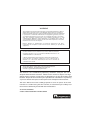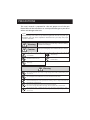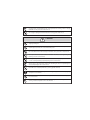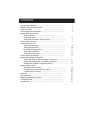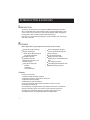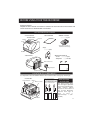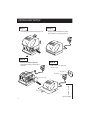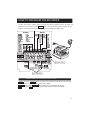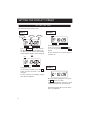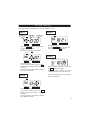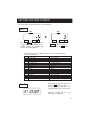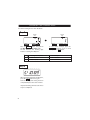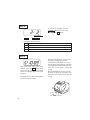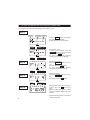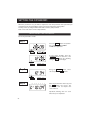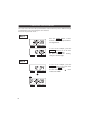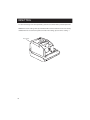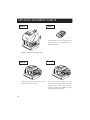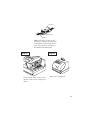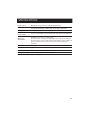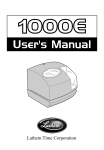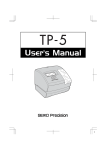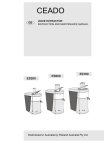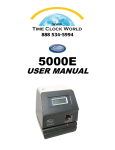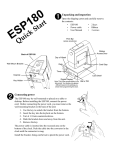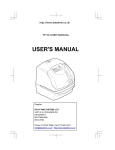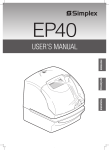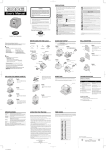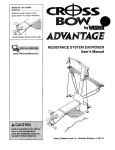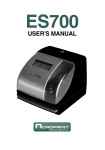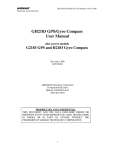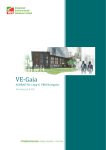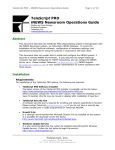Download (beige) User Manual
Transcript
888 534-5994 ES700 USER MANUAL WARNING This equipment has been tested and found to comply with the limits for a Class A digital device, pursuant to Part 15 of FCC Rules. These limits are designed to provide reasonable protection against harmful interference when the equipment is operated in a commercial environment. This equipment generates, uses, and can radiate radio frequency energy and, if not installed and used in accordance with the instruction manual, may cause harmful interference to radio communications. Operation of this equipment in a residential area is likely to cause harmful interference in which case the user will be required to correct the interference at his or her own expense. Caution: Changes or modifications not expressly approved by the party responsible for compliance could void the user's authority to operate the equipment. THIS DIGITAL APPARATUS DOES NOT EXCEED THE CLASS A LIMITS FOR RADIO NOISE EMISSIONS FROM DIGITAL APPARATUS AS SET OUT IN THE RADIO INTERFERENCE REGULATIONS OF THE CANADIAN DEPARTMENT OF COMMUNICATIONS. LE PRÉSENT APPAREIL NUMÉRIQUE N'ÉMET PAS DE BRUITS RADIOÉLECTRIQUES DÉPASSANT LES LIMITES APPLICABLES AUX APPAREILS NUMÉRIQUES DE CLASSE A PRESCRITES DANS LE RÈGLEMENT SUR LE BROUILLAGE RADIOÉLECTRIQUE ÉDICTÉ PAR LE MINISTÈRE DES COMMUNICATIONS DU CANADA. This product utilizes a battery that contains Perchlorate Material. Perchlorate Material - special handling may apply, See www.dtsc.ca.gov/hazardouswaste/perchlorate This manual is the confidential proprietary document solely for the use of Acroprint Time Recorder customers. Material in this manual is subject to change without notice and does not represent an obligation on the part of Acroprint Time Recorder. No part of this manual may be reproduced or transmitted in any form by any means without the express written permission of Acroprint Time Recorder. This User's Manual has been carefully prepared to cover all aspects of the time recorder's use. Before using the time recorder, we recommend you carefully read this manual to familiarize yourself with the Time Recorder. ALL RIGHTS RESERVED. © 2001 & 2006 ACROPRINT TIME RECORDER R Time for Business. PRECAUTIONS This user's manual is prepared for safe and proper use of the unit. Please follow all the instructions to avoid possible danger to yourself or others and damage to the unit. Signs Various warnings and cautions are provided throughout this manual along with signs. Remember each sign and its explanation listed below for your safety and proper operation of the unit. Warning Improper handling maycause bodily accidentsincluding deathand seriousinjury. Caution Improper handlingmay harm thehumanbody or material. Improper handling may cause electric shock DANGER. "Must-Do" sign. DO NOT disassemble the unit. Be sure to remove the line cord plug from the outlet. "Don't" sign. Warning Do not disassemble the unit. There is a high voltage present inside, possibly leading to an electric shock. Do not modify the unit. Modifications may cause a fire and/or electric shock. If any anomaly occurs, for example, heat or smoke is generated or an odor is emitted, unplug the unit immediately and contact your dealer for servicing. There is a danger that further use may cause a fire or electric shock. Do not use any voltage of the power source other than designated. Do not share a single outlet with another plug. These may lead to fire or shock hazards. Do not damage, break, or modify the power cord. Do not put a heavy object on, pull, or forcefully bend the cord, either. These may damage the cord, possibly resulting in a fire or electric shock. 1 1 If foreign matter should get in the unit (including a piece of metal, water, or liquid), disconnect the plug from the outlet immediately and contact your dealer for servicing. There is a danger that further use may cause a fire or electric shock. Do not plug or unplug the unit with a wet hand. You may get an electric shock. Caution Do not place the unit on an uneven or tilted surface. This may result in injuries due to the unit dropping or falling off. Do not put a water-filled container or a metal object on top of the unit. If water is spilled or the metallic object slips inside, a fire or shock hazard may occur. Do not install the unit in a humid or dusty environment. It may cause a fire or electric shock. Do not place the unit near kitchen counter or humidifier. Oil, smoke, or steam generating from them may cause fire or shock hazards. Do not yank the power cord to disconnect from the outlet. Hold the plug with your hand to do so, or the cord may be damaged, possibly leading to a fire or electric shock. Remove the line cord plug from the outlet before transferring the unit, or it may damage the cord, possibly leading to a fire or electric shock. Be careful not to contact the print head, as you may get hurt or burned. Make sure to insert the power plug as far as it will go. Improper insertion of the plug may develop fire or shock hazards. Do not insert or drop any other time card than specified into the slot. Such misuse may cause a fire or electric shock. If the unit should be dropped or the case be broken, unplug the unit and contact your dealer for servicing. Further use may lead to a fire or shock hazard. 2 2 CONTENTS Introduction & features .............................................................................. Before using your time recorder ................................................................ Quick easy setup .......................................................................................... How to program the recorder .................................................................... Setting the display format Setting the time ..................................................................................... Setting the date ..................................................................................... Setting the 12/24 hour display format .................................................. Setting the print order ................................................................................. Setting the print style Setting the year digit ............................................................................. Setting the hour/min ............................................................................. Disabling the leading zero .................................................................... Setting the comment ............................................................................. Setting the language .............................................................................. Setting the print method ............................................................................. Setting the daylight saving time Setting the starting date of daylight saving time................................... Setting the ending date of daylight saving time.................................... Deleting the daylight saving time setting ............................................. Setting the password Registering the password ...................................................................... Using the password to access program ................................................ Canceling the password ........................................................................ Resetting ....................................................................................................... Wall mounting.............................................................................................. Replacing the ribbon cassette ..................................................................... Troubleshooting ........................................................................................... Specifications ................................................................................................ 1 2 3 4 5 6 7 8 9 10 11 12 13 14 16 17 18 19 20 21 23 24 25 27 28 INTRODUCTION & FEATURES INTRODUCTION: Thank you for purchasing an Acroprint Model ES700 Time Recorder. We are confident this time recorder will give you full satisfaction. Items such as the time and date are preset at the factory. After plugging in the AC power, the recorder may be used immediately. However, we recommend reading this manual before you start using your time recorder. FEATURES: Main applications: payroll/job cost recorder or time stamp. Quartz timing for accuracy Digital LCD display (Date, Hour, Minute, Day of the week indication) Dot-Matrix printer Perpetual calendar Automatic date, day, and month change 3-way print activation Manual Automatic Semi-automatic • • • • • • • • • • • • • • • • • • • • • • • • • • • • Prints 4 languages: English, French, Spanish, Portuguese Prints seconds 12 or 24-hour format Regular minute, tenths, twentieths, or hundredths of an hour 2 or 4-digit year print 13 preprogrammed comments Adjustable print position Caution: Do not use in places: • Subject to high humidity and dust. • Exposed to strong or continuous vibrations. • Exposed to direct sunlight. • Affected by chemical or ozone. Place the time clock close to the wall outlet so that it is easily accessible to disconnect. The temperature range in which all functions of the time recorder will operate correctly is from -5˚C to 45˚C. Be sure to place your time recorder only in locations where the temperature range is not exceeded and has no sharp fluctuations in temperature. 1 2 BEFORE USING YOUR TIME RECORDER Package Contents Unpack the time recorder and check its contents to ensure that the time recorder unit and all accessories as shown below are included. ACCESSORIES INCLUDED • User's Manual • Time recorder <Front view> • Ribbon cassette ...................1 pcs. Key hole Display Cover • The ribbon casette is installed at the factory. • Keys ...............2 pcs. Push bar • Wall-mount fittings Screw ................ 2 pcs. Template .........1 sheet. <Back view> Wall-mount holes AC adapter AC Power Plug LOCATION OF COMPONENTS It is important to become familiar with the time recorder before setting it up and using it. <Cover off> Control buttons Display Ribbon cassette <Print position adjuster> The print position from the card edge is adjustable by pressing and sliding the print position button on outside bottom. 30mm JAN31A 15mm Print head JAN 31AM12:00 JAN 31AM12:00 2 PRINT POSITION ON TIME CARD The print position from the card edge is adjustable by pressing and sliding the print position button located on the bottom of the recorder. Maximum distance from edge of form to print is approximately 1 3/16" (30mm) 2 QUICK EASY SETUP Step 3 Step 1 Unlock the key and remove the top case. CA UT Plug the AC cord into the AC outlet. The recorder is now ready to be set. IO N Step 2 Remove the PROTECTION PAD. Plug the AC adapter into the time recorder. Step 4 Replace the cover and lock. Insert a card. AC outlet AC adapter Protection pad UT IO AM12:00 Card N JAN 31 CA (print example) 3 HOW TO PROGRAM THE RECORDER To enter the program setting mode, one must plug the AC adapter into the AC outlet and remove the cover. Next press the SELECT button once. Then the recorder changes into the program mode showing the on the display positioned under the "TIME" mark. Program modes Control buttons FUNCTION OF 3 CONTROL BUTTONS SELECT : Press the SELECT button to choose the program setting mode. The selected program mode is indicated by the mark on the display. CHANGE : Pressing the CHANGE button allows you to cycle through the options. SET : Pressing the SET button allows you to set the option shown on the display. 4 SETTING THE DISPLAY FORMAT SETTING THE TIME Ex: Set the time from 10:08 to 10:09. Step 2 Step 1 Hour Second Minute TIME TIME SELECT SELECT CHANGE SET Press the SELECT button and position the under the "TIME" mark. One can see that the "hour" flashes. (the flashing means that the number can be changed.) CHANGE SET Change the "Minute" In this case, press the CHANGE button to set at "09". And then press the SET button. At that moment, the "Second" starts to run from "00". TIME SELECT CHANGE SET Change the "Hour" In case of the example, press theSET button because the hour is not to be changed. At that moment, the flashing changes from "Hour" to "Minute". Step 3 MO TU WE TH FR SA SU After you finish setting the time, press the SET button once again. Now the hour/minute setting has been completed. Replace the cover and lock. Important: Printing will not occur unless Step 3 is completed. 5 SETTING THE DISPLAY FORMAT SETTING THE DATE Ex: Change the date from October 20, 2006 to October 21, 2006. Step 1 Year Step 3 DATE Month DATE Date SELECT SELECT CHANGE CHANGE SET SET Press the SELECT button, and position the under the "DATE". One can see that, the "Year" flashes. Change the "Date" Press the CHANGE button to set at "21". And then press the SET button. DATE Step 4 MO SELECT CHANGE TU WE TH FR SA SU SET Change the "Year" In case of the example, press the SET button because the year 2006 is not to be changed. At that moment, the flashing changes from "Year" to "Month". Step 2 After you finish setting the date, press the SET button once again. Now the date setting has been completed. Replace the cover and lock. Important: Printing will not occur unless Step 4 is completed. DATE SELECT CHANGE SET Change the "Month" In case of the example, press the SET button because the month is not to be changed. At that moment, the flashing changes from "Month" to "Date". 6 SETTING THE DISPLAY FORMAT SETTING THE 12/24 HOUR DISPLAY FORMAT Ex: Set the hour format to 24 hour. Step 1 HOUR HOUR SELECT CHANGE SELECT SET Press the SELECT button and position the under the "HOUR" mark. At that moment, the flashing digit indicates "Hour Display Format Options". Display 1. 12 hour PM 3:00 2. 24 hour 15:00 MO TU WE TH FR SA SU After you finish setting the 12/24 hour display format, press the SET button once again. Now the 12/24 hour setting has been completed. Replace the cover and lock. Important: Printing will not occur unless Step 2 is completed. 7 SET In case of the example, press the CHANGE button to set at "2". And then press the SET button. Hour Display Format Options Step 2 CHANGE SETTING THE PRINT ORDER Ex: Set the print order to "Month, Date, Year, Hour, Minute". Step 1 PRINT ORDER PRINT ORDER SELECT CHANGE SELECT SET Press the SELECT button and position the under the "PRINT ORDER" mark. At that moment, the flashing digit indicates "Print Order Options". CHANGE SET In case of the example, press the CHANGE button to set at "3". And then press the SET button. Y=Year, M=Month, D=Date, DOW=Day of the week, H=Hour, Min=Minute S=Second, C=Comment Print Order Options M, D, H, Min D, M, H, Min M, D, Y, H, Min D, M, Y, H, Min Y, M, D, H, Min Y, M, D, H, Min, S D, H, Min DOW, D, H, Min Y, M, D M, D DOW, D, M, Y C, M, D, Y C, D, M, Y C, Y, M, D M, D, Y, C D, M, Y, C Y, M, D, C C, D, H, Min 1. 2. 3. 4. 5. 6. 7. 8. 9. 10. 11. 12. 13. 14. 15. 16. 17. 18. Step 2 MO TU WE TH FR SA SU Print Example JAN 31 AM10:00 31 JAN AM10:00 JAN 31 '06 AM10:00 31 JAN '06 AM10:00 '06 JAN 31 AM10:00 '06 JAN 31 AM 10:00:00 31 AM10:00 TU, 31 AM10:00 '06 JAN 31 JAN 31 TU, 31 JAN '06 SENT JAN 31 '06 SENT 31 JAN '06 SENT '06 JAN 31 JAN 31 '06 SENT 31 JAN '06 SENT '06 JAN 31 SENT SENT 31 AM10:00 After you finish setting the print order, press the SET button once again. Now the print order setting has been completed. Replace the cover and lock. Important: Printing will not occur unless Step 2 is completed. 8 SETTING THE PRINT STYLE SETTING THE YEAR DIGIT Ex: Set the year imprint to 4 digits. Step 1 YEAR DIGIT YEAR DIGIT SELECT CHANGE SET SELECT Press the SELECT button and position the under the "YEAR DIGIT" mark. At that moment, the flashing digit indicates "Year Digit Options". Print Example 1. 2 Digits JAN 31 '06 AM10:00 2. 4 Digits JAN 31 2006 AM10:00 MO TU WE TH FR SA SU After you finish setting the year digit, press the SET button once again. Now the year digit setting has been completed. Replace the cover and lock. Important:Printing will not occur unless Step 2 is completed. SET In case of the example, press the CHANGE button to set at "2", and then press the SET button. Year Digit Options Step 2 9 CHANGE SETTING THE PRINT STYLE SETTING THE HOUR/MIN. Ex: Set the print style of the "Hour" and "Minute" to 24 hour and 1/100min. Step 1 Type of an hour SELECT Type of Minute HOUR MIN. CHANGE HOUR MIN. SET SELECT CHANGE SET In case of the example, press the CHANGE button to set at 2. And then press the SET button. At that moment, the flashing changes from "Hour" to "Minute". Press the SELECT button and position the under "HOUR/MIN" mark. At that moment, the flashing digit indicates "Hour Options". Change the "Hour". Hour Options 12 Hour 24 Hour 1. 2. Step 2 Print Example JAN 31 PM3:00 JAN 31 15:00 HOUR MIN. SELECT CHANGE In case of the example, press the CHANGE button to set at "2". And then press the SET button. SET Change the "Minute". 1. 2. Order Options 1/60 Min. 1/100 Min. Print Example JAN 31 AM12:10 JAN 31 AM12.17 Step 3 MO TU WE TH FR SA SU 3. 4. Order Options Print Example 1/20 Min. (=5/100 Min.) JAN 31 AM12.15 1/10 Min. JAN 31 AM12.1 After you finish setting the hour/minute, press the SET button once again. Now the hour/minute setting has been completed. Replace the cover and lock. Important: Printing will not occur unless Step 3 is completed. 10 SETTING THE PRINT STYLE DISABLING THE LEADING ZERO Ex. Set the leading zero to "Zero: Disabled". Step 1 LEADING ZERO LEADING ZERO SELECT CHANGE SET SELECT Press the SELECT button and position the under "LEADING ZERO" mark. At that moment, the flashing digit indicates "Leading Zero Options". Print Example 1. ZERO Disabled JAN 1 PM3:00 2. ZERO Enabled JAN 01 PM03:00 MO TU WE TH FR SA SU After you finish setting the leading zero, press the SET button once again. Now the leading zero setting has been completed. Replace the cover and lock. Important: Printing will not occur unless Step 2 is completed. SET In case of the example, press the CHANGE button to set at "1". And then press the SET button. Leading Zero Options Step 2 11 CHANGE SETTING THE PRINT STYLE SETTING THE COMMENT Ex: Set the comment to "SENT". Step 1 COMMENT SELECT CHANGE SET SELECT Press the SELECT button and position the under "COMMENT" mark. At that moment, the flashing digit indicates "Comment Options". ( The flashing means it can be changed) 1. 2. 3. 4. 5. 6. 7. 8. 9. 10. 11. 12. 13. Print Example RCVD (Received) SENT IN OUT ORIGN (Original) APR'D (Approved) CMPL'D (Completed) WE TH FR SA SU SET In case of the example, press the CHANGE button to set at "2". And then press the SET button. JAN 31 '06 RCVD JAN 31 '06 SENT JAN 31 '06 IN JAN 31 '06 OUT JAN 31 '06 CFMD JAN 31 '06 FILED JAN 31 '06 PAID JAN 31 '06 USED JAN 31 '06 FAXED JAN 31 '06 VOID JAN 31 '06 ORIGN JAN 31 '06 APR'D JAN 31 '06 CMPL'D CFMD (Confirmed) FILED PAID USED FAXED VOID TU CHANGE Comment Options Step 2 MO COMMENT After you finish setting the comment, press the SET button once again. Now the comment setting has been completed. Replace the cover and lock. Important: Printing will not occur unless Step 2 is completed. 12 SETTING THE PRINT STYLE SETTING THE LANGUAGE This setting is available if one selects "Month, "Day of the week" or "Comment" in previous "PRINT ORDER" Ex: Set the print language into French. Step 1 LANGUAGE SELECT CHANGE SET SELECT Press the SELECT button and position the next to "LANGUAGE" mark. At that moment, the flashing digit indicates "Print Language Options". Print Language Options ENGLISH 2. FRENCH 3. SPANISH 4. PORTUGUESE WE TH FR SET In case of the example, press the CHANGE button to set at "2". And then press SET button. Print Example OUT 31 AM10:00 ME, 27 DEC '06 SORT 31 AM10:00 MI, 27 DIC '06 SAL 31 AM10:00 QA, 27 DEZ '06 SAIDA 31 AM10:00 Step 2 TU CHANGE WE, 27 DEC '06 1. MO LANGUAGE SA SU After you finish setting the language, press the SET button once again. Now the language setting has been complete. Replace the cover and lock. Important: Printing will not occur unless Step 2 is completed. 13 SETTING THE PRINT METHOD Ex: Change the print direction to "Left" and the print activation to "Manual". Step 1 Print direction Print activation PRINT DIRECTION PRINT ACTIVATION SELECT CHANGE SET Press the SELECT button and position the over at the "PRINT DIRECTION; PRINT ACTIVATION". At that moment, the flashing digit indicates "Print Direction Options". PRINT DIRECTION PRINT ACTIVATION SELECT CHANGE SET In case of the example, press the CHANGE button to set at "2" And then press the SET button. The flashing changes from the "PRINT DIRECTION" to the "PRINT ACTIVATION". Change the "Print Direction". Print Direction Options 1. Right-hand margin of form 2. Left-hand margin of form 14 SETTING THE PRINT STYLE Step 2 In case of the example, press the CHANGE button to set at "3". And then press the SET button. PRINT DIRECTION PRINT ACTIVATION SELECT CHANGE SET Change the "Print Activation". Print Activation Options 1. Automatic 2. Semi-automatic 3. Manual Step 3 MO TU WE TH FR SA SU After you finish setting the print method, press the SET button once again. Now the print method setting has been completed. Replace the cover and lock. Important: The recorder will not print if you do not complete Step 2. Automatic will allow the clock to print by simply inserting a card or form. Semi-automatic will allow the clock to print by pressing the push bar only when a card or form is inserted. (will print only when the card or paper reaches the sensor) Manual will allow the clock to print by pressing the push bar. (will print even when the card or form does not reach the sensor) Push bar 15 SETTING THE DAYLIGHT SAVING TIME Ex: Start date Sunday, March 11, 2007. End date Sunday, November 4, 2007. If set as the above, the unit remembers the start date as the second Sunday of March and the end date as the first Sunday in November. Once set, the unit automatically updates the settings every year thereafter. No further manual setting is necessary. SETTING THE STARTING DATE OF DAYLIGHT SAVING TIME Step 1 Year Month Date Press the SELECT button and position the over the "D.S.T.START". At that moment the "Year" flashes. (The flashing means it can be changed) SELECT SELECT D.S.T. START CHANGE D.S.T. START CHANGE SET Change the "Year" In case of the example, press the CHANGE button to set at "07". And then press the SET button. At that moment, the flashing changes from "Year" to "Month". SET Change the "Month" Press the CHANGE button to set at "3". And then press the SET button. At that moment, the flashing changes from "Month" to "Date". Step 2 SELECT D.S.T. START CHANGE SET Change the "Date" Press the CHANGE button to set at "11". And then press the SET button. Step 3 SELECT Step 4 D.S.T. START CHANGE SET After you finish setting the starting date of D.S.T., press the SET button once again. Now the starting date of D.S.T. setting has been completed. Go on to the "SETTING THE ENDING DATE OF DAYLIGHT SAVING TIME". 16 SETTING THE DAYLIGHT SAVING TIME SETTING THE ENDING DATE OF DAYLIGHT SAVING TIME Ex: Daylight saving time ends on Sunday, November 4, 2007. Step 1 Year Month Date Press the SELECT button and position the over the "D.S.T. END". At that moment, the "Year" flashes. SELECT SELECT D.S.T. END CHANGE D.S.T. END CHANGE SET Change the "Year" In case of the example, press the CHANGE button to set at "07". And then press the SET button. At that moment, the flashing changes from "Year" to "Month". SET Change the "Month" Press the CHANGE button to set at "11". And then press the SET button. At that moment, the flashing changes from "Month" to "Date". Step 2 SELECT D.S.T. END CHANGE SET Change the "Date" Press the CHANGE button to set at "4". And then press the SET button. Step 3 SELECT Step 4 17 D.S.T. END CHANGE SET After you finish setting the ending date of D.S.T., press the SET button once again. Now the ending date of D.S.T. setting has been completed. Replace the cover and lock. Important: Printing will not occur unless Step 4 is completed. SETTING THE DAYLIGHT SAVING TIME DELETING THE DAYLIGHT SAVING TIME SETTING To delete and cancel the daylight saving time, change the display of "Month" of the starting setting to " ". Ex: Change March 11, 2007 of "D.S.T START" and delete daylight saving time setting. Step 1 Year Month Date Press the SELECT button and position the over the D.S.T. START. At that moment, the "Year" flashes. SELECT D.S.T. START CHANGE SET Next, press the SET button. At that moment, the flashing changes from "Year" to "Month". SELECT D.S.T. START CHANGE SET Press the CHANGE button to set at " ". And then press the SET button. At that moment, the flashing changes from "Month" to "Date". Step 2 SELECT D.S.T. START CHANGE SET Press the SET button again. At that moment, the flashing changes from "11" to " ". Step 3 SELECT Step 4 D.S.T. START CHANGE SET Press the SET button once again. Now the D.S.T. deleting has been completed. Replace the cover and lock. Important: Printing will not occur unless Step4 is completed. 18 SETTING THE PASSWORD When the password is set, you will be required to enter the password. If the password you entered does not coincide with the setting, you cannot change the setting values. You may select any 4-digit number from 0001 to 9998 as your password. Note: "0000" and "9999" are not valid passwords. REGISTERING THE PASSWORD Ex: Set the password to "1234" Step 1 Press the SELECT button and position the mark at the "PASSWORD" The first two digits flash. PASSWORD SELECT CHANGE SET In case of the example, press the CHANGE button to select "12", and press the SET button. The flashing changes to the last two digits. PASSWORD SELECT CHANGE SET Step 2 Using the CHANGE button, select "34" and press the SET button. PASSWORD SELECT Step 3 MO CHANGE TU WE TH FR SET SA SU After the password has been set, press the SET button once more. The password is now set. Replace the cover and lock. Important: Printing will not occur unless Step 3 is completed. 19 SETTING THE PASSWORD USING THE PASSWORD TO ACCESS PROGRAM If you want to change any program settings, you are required to enter the current password first. "9999" will be displayed when you press the SELECT button before entering. Ex: Password "1234" Step 1 TIME Press the SELECT button. At that moment "9999" is displayed and first two digits flashes. SELECT SELECT CHANGE SET SET In the example, press the CHANGE button to set at "12". And then press the SET button. At that moment, the flashing changes to last two digits. CHANGE SET In case of the example, press the CHANGE button to set at "34". And then press the SET button. At that moment, the mark indicates the "TIME". CHANGE SET CHANGE Step 2 SELECT TIME SELECT Step 3 Select desired setting mode by pressing the SELECT button. Then make settings as explained. 20 SETTING THE PASSWORD CANCELING THE PASSWORD The code "0000" will cancel the password when entered. You may select a different 4-digit password from 0000 to 9998 using this same method. Ex: Cancel the password "1234". Step 1 TIME Press the SELECT button, at that moment "9999" is displayed and first two digits flashes. SELECT SELECT CHANGE SET SET In case of the example, press the CHANGE button to set at "12". And then press the SET button. At that moment, the flashing changes to last two digits. CHANGE SET In case of the example, press the CHANGE button to set at "34". And then press the SET button. At that moment, the mark indicates the "TIME". CHANGE SET CHANGE Step 2 SELECT TIME SELECT 21 SETTING THE PASSWORD Step 3 PASSWORD SELECT CHANGE SET PASSWORD SELECT CHANGE SET Press the SELECT button and position the mark at the "PASSWORD". At that moment, first two digits "12" flashes. Press the CHANGE button to set at "00". And then press the SET button. At that moment, the flashing changes to last two digits "34". Step 4 Press the CHANGE button to set at "00" And then press the SET button. PASSWORD SELECT CHANGE SET Step 5 MO TU WE TH FR SA SU After you finish canceling the password, press the SET button once again. Now the password canceling has been completed. Replace the cover and lock. Important: Printing will not occur unless Step 5 is completed. 22 RESETTING To return all settings to the factory defaults, push the reset switch with a pointed implement. NOTICE: All custom settings made by individuals will be deleted and will revert to the factory defaults when the reset switch is pushed. To make new settings, please refer to "Setting ··· ". Reset switch 23 WALL MOUNTING Caution: The supplied screws are intended for use on a thick wooden wall or wooden column. Do not use any other materials. The time clock may come off if used on other materials. Step 1 Step 3 WAL WA LL L Install the supplied wall-mount screws into a wall by using the template. Be sure to keep about 6mm(1/4") of the screw head away from the wall. The recommended height from the floor to the bottom of the ES700 is 45". Replace cover and lock. Step 2 WAL L Unlock the key and remove the cover. And then hang it on the wall. 24 REPLACING THE RIBBON CASSETTE Step 1 Step 3 Turn the knob of the new cassette in the direction of the arrow(clockwise) to tighten the ribbon. Unlock the key and remove the cover. Step 2 Hold the ribbon cassette by its tab and pull straight out to remove it. 25 Step 4 Place the cassette inside the time recorder as shown in the figure. Push the ribbon until it snaps into position. Turning the knob on the ribbon cassette may make installation easier. REPLACING THE RIBBON CASSETTE Print head Ribbon mask Ribbon NOTICE: Install the cassette so that the ribbon is between the print head and the ribbon mask. Printing will not come out properly if the ribbon is placed behind the ribbon mask. Step 5 Step 6 Replace the cover and lock. Turn the knob of the cassette in the direction of the arrow to tighten the ribbon. 26 TROUBLESHOOTING Error No. Error contents Action E-00 CPU error E-01 The remaining life of lithium battery for memory back-up is short. E-05 The card is not inserted in the clock properly. Correctly insert the card. E-30 Cannot print. The printer motor or home position sensor is not normal. Make sure that the ribbon cassette is correctly inserted in place. E-38 Cannot print. The print head motor or the sensor does not operate properly. Press the push bar. E-40 Incorrect password Enter the correct password again. E-41 D.S.T. setting mistake Make sure the correct starting and ending date of daylight saving time and enter again. E-49 Setting data you entered is not usable. Refer to your owner's manual on the page related to the item (you want to set and enter again correct setting data.) Call the servicing dealer from whom you purchased your ES700 or call Acroprint at (800)-344-7190 (in USA). Other Failures • The time clock does not operate Ensure the AC adapter is properly plugged into the AC outlet and AC power is available. • The time clock does not print • The card is jammed Ensure the ribbon is installed correctly and the proper print method is set. Press the push bar and try to pull out the card at the same time. 27 SPECIFICATIONS Clock accuracy Monthly accuracy ±15sec. (at ordinary temperatures) Calendar Year up to 2099. Automatically adjusted to leap years, 31-day months and months with thirty or fewer days, and the days of the week. Printing system Dot matrix imprint Power failure compensation Five years of cumulative power failure hours after the date of shipment. Operating environment: Temperature: +23˚ to 113˚F, -5˚ to 45˚C Humidity: 20% to 80%, no condensation The unit operates normally at temperatures of 41˚F (5˚C) or below, but the print density, reaction of the liquid crystal display, and the number of prints at power failure are inferior to those at normal temperature operation. Dimension 6.45"(w) x 5.63"(h) x 6.77"(d), 164(w) x 143(h) x 172(d) mm Weight Approx. 4.4 lbs. with AC adapter (2.0 kg with AC adapter) Power consumption Approx. 15W, AC120V+/- 10%, 60Hz Rating of AC adapter I/P AC 120V/60Hz O/P AC 15.0V 1300mA NOTICE: Use only the supplied AC adapter. 28