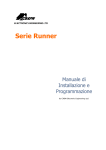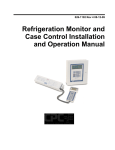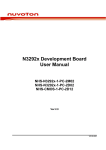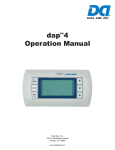Download Comtrol MCS-4000 User Manual
Transcript
MCS-4000 USERS MANUAL (Red text indicates object links. Clicking on the text takes you to that portion of the manual.) INDEX SECTION 1 Page INTRODUCTION INSTALLATION Location/Mounting Transformer Grounding Local I/O Bus Global w/Com-5002 Sensors & Accessories Relay-8 Digital Input-8 Analog Input-8 or 16 Analog Out-4 RTU Board Singles Board CIO Board Pulse Modulated Output Board BASIC INFORMATION & OPERATIONS Getting Started Keypads Activating the Display Adjusting the Display Viewing Angle Screen Layout Help Setup Passwords Changing a Sensor Type Board Numbering System - Addressing Setting Board Types I/O Assignment I/O Overrides Analog Offsets Inversion Alarms Setting the Clock Setting the MCS-4000 Address Switch Configuring the System 3 9 10 10 10 10 11 11 11 11 13 13 13 13 13 14 14 14 15 15 15 15 16 16 17 18 18 19 20 20 21 22 22 22 MCS-4000 USERS MANUAL INDEX (CONT.) USING THE SYSTEM Task Status Summaries Alarm History Runtime History Graphs Task Settings Task Setpoints Analog Alarms Digital Alarms Float Assignments Float Limits Setup Menu I/O Menu Board Status Schedules Run/Stop/Monitor Miscellaneous Set-up Graphs Graph Interval Alarm Enables Defrost Time Map Schedule Overrides Emergency Defrost Page 23 26 29 30 30 31 31 32 33 34 35 36 36 37 37 40 40 41 42 42 43 44 44 SECTION 2 MCS-4000 SETUP Introduction Tasks Common to All Libraries Rack Library HVAC Library SNGL Library CSTR Library Tasks Common to All Libraries Anti-Sweat Group Lighting Group Unit Heater/Exhaust Fans Options Tasks AI Monitor Task DI Monitor Task RO On Rise Task 1 1 1 2 2 3 3 3 8 13 18 25 26 27 MCS-4000 USERS MANUAL INDEX (CONT.) Page Options Tasks (cont.) RO On Fall Task RO and DI Task Analog Out Task Subcooler Task Desuperheater Task Surge Valve Task Crossover Valve Task Freon Sniffer Task Assorted Options Tasks Rack Library Compressor Group Condenser Fans Temp/Defr Satellite Compressor Single Compressor HVAC Library Large/Central Packages RTU/Small Packages SNGL (Singles) Library Singles Group CSTR Library 29 31 32 34 35 35 35 36 36 39 49 55 62 67 68 87 95 105 SECTION 3 APPENDIX Drawings MCS-4000 Front Panel MCS-4000 Processor Board Relay Output Board Digital Input Board 1 2 3 4 Analog Input Board AI-16 Analog/Digital Input Board AI-16/DI-8 CIO Board RTUBoard Singles Board Pulse Modulated Output Board Definition of Terms 5 6 7 8 9 10 11 2 MCS-4000 MULTI-FUNCTION CONTROL SYSTEM USERS MANUAL 10/06/98 INTRODUCTION The MCS-4000, or 4K, is a microprocessor based control system that may be used for a wide variety of control applications. Its particular application is defined by the software/firmware, called an algorithm library that is installed in the basic controller. There are currently 3 libraries that deal with supermarket & refrigerated warehouse control applications including compression systems, circuit control (temperature and defrost), condensers, HVAC, TOD scheduling, and miscellaneous. A fourth library is available for drug store or C-Store applications, where simple compressor control, lighting and HVAC are required. One 4K may be used to control the complete operation of a Rack, or single Condensing unit, or HVAC and Lighting. The MCS-4000 is capable of performing 50 assignable tasks. A task is a defined unit of control. Any single task can have a maximum of 12 relay outputs, 12 digital inputs, 12 analog inputs, and 4 analog outputs. An example of a task, is the control of one refrigeration circuit. This task would include the defrost relay, temperature control relay, control temperature (analog) inputs, termination temperature inputs or digital inputs and appropriate alarm indicators. Thus, while a large number of I/O points could be used to control this single circuit, it is only considered as one task to the controller, giving the MCS-4000 sufficient capacity to handle even the largest refrigeration racks. The MCS-4000 may be used in a totally stand-alone environment or multiple 4K's may be connected to a COM-5002 Communications Controller or to the 6000 Advantage color touch screen MMI (man machine interface) via the high speed COM-NET global bus providing complete centralized local and remote communications. The COM-5002 or 6000 is also necessary to pass information between multiple 4K's, to interface with the PMA (pulse meter adapter) which handles up to eight utility meter pulses, and for the custom 25 character descriptions associated with each I/O point. The 6000 Advantage provides many other features. See the 6000 Manual for more information. The I/O (input/output) is fully distributed. That is, the I/O boards may be located up to 5000 feet from the 4K controller. The I/O boards are connected to the 4K by the 3 RS-485 high speed Local Bus with a 3-conductor cable. There are 10 types of input/output boards of various configurations including 3 combination boards. The 4K can support up to 16 relay board addresses, 16 analog addresses, 16 digital board addresses, and 16 analog output board addresses as the long as the total point count does not exceed the following rules: Relays 63 Digital Inputs 63 Analog Inputs 127* Analog Outputs 31 * There are ten analog inputs that are always assumed to be present whether used or not. They are called global inputs. They are included in the 127 total. They are: head pressure, intermediate pressure, ambient temp, liquid temp, drop leg temp, low gas (AI), light level #1, dew point/relative humidity, and 2 spares. There are also 32 local transfer points: used to pass computed values within a 4K, and 32 global transfer points: used to transfer inputs between 4K's over the global bus. The 4K utilizes a 16 line x 42 character back-lit LCD display and a unique keypad arrangement that takes system set-up, programming, and interrogation to an unprecedented level of ease. This controller is truly EZ-SET. The large LCD display, two to four times larger than competitive systems, makes it possible to display significantly more data without having to move to additional screens, and graphs have greater resolution. The LCD back-light is equipped with an automatic time-out feature, to pro-long the life of the display. After 15 minutes of no usage, the back-light turns off; touching any key, except Cancel, will turn it back on. The keypad design is actually made up of two keypads. There are 14 keys, 7 on each side of the LCD display, that are visually connected with lines on the overlay to 14 of the LCD display lines; similar to the concept used in banking ATM's. Then, there is a second keypad below the screen with 20 keys for numbers, cursor movement, etc. The combination of these two keypads with the display software produces a simple, flexible, and very powerful user interface. The system is set-up/configured by answering a series of questions with choices that can be selected by pressing the appropriate key at the side of the display. Note: With the 6000 Advantage, the 4K's may be ordered without their displays and keypads if desired. The system contains built-in refrigerant temperature/pressure tables, set points, and standard names for most of the normal supermarket fixtures and refrigeration systems. Thus, the 4K can automatically furnish about 90% of the necessary set-point parameters based upon the answers supplied to a few questions. The user then has to enter or modify only a few set-points to suit the specific application. I/O points may be automatically or manually assigned. The 4K thus greatly simplifies and speeds-up the set-up and programming process typically experienced in other controllers. 4 The 4K also features a built-in manual that is accessed from any screen by pressing the HELP key. This is another feature that separates it from other systems. If the user doesn't understand a particular screen or question, simply pressing the HELP key provides the explanation. The documentation is always at hand, it can't "walk away". Figure 1 illustrates the interconnection of the MCS-4000 and its I/O boards on the Local Bus and the ADV-6000 (or COM-5002) on the COM-NET Global Bus. FIGURE 1 - MCS-4000 / ADV-6000 COM-NET COMMUNICATIONS 5 The CPU board utilizes a Hitachi 64180 microprocessor running at 6 MHz. 256K of EPROM is provided for program storage and 256K of battery backed ram for temporary data storage. It has two communications ports; the local I/O bus (RS-485 @ 19.2 Kbaud) and the Global COM-NET communications bus (RS-485 @ 38.4 Kbaud ). A reset switch is provided to re-boot the system. Two alarm outputs are provided to drive a remote audible (SONALERT) alarm, and a visual alarm (flashing light). One alarm input is provided for remote silencing of the audible output. Power requirements are 1 amp @ 115/230 volts AC (fused, user selectable) at 50/60 Hz. The environmental limitations are 32 F to 148 F, 95 % RH non-condensing for the CPU. This range is limited by the LCD display; below these temperatures, the LCD blinking speed will decrease, and ultimate failure may occur; above these temperatures, it will turn black. When the temperature drops below the upper limit, the display will operate normally. The I/O boards are rated from -40 F to 150 F. The transformer/terminations module is located in the rear section of the enclosure (or is provided separately). Connections are provided for 230/115 VAC. The MCS-4000 will operate over a voltage range of 90 volts to 245 volts. Varistors are provided for surge suppression. An additional terminal block is provided for field wiring connections for the alarm outputs/inputs, and for the local and global buses. A dip switch is located on the CPU board to set the 4000 controller address and other options. The viewing angle of the display may also be adjusted with a potentiometer located at the left side of the CPU board. The MCS-4000 is mounted in a 10.25 x 12 x 4.5 in. metal enclosure with a locking door. It weighs 6 lbs. The MCS-4000 can also be purchased on a surface mount frame, without the enclosure, or in a 2.5" deep enclosure, for OEM mounting in existing cabinets. These configurations are provided with a cable harness, 10 feet in length, with connectors at one end, and a transformer that may be mounted where convenient in the OEM cabinet. There are 10 types of I/O boards available for the MCS-4000; rela y output, digital input, analog/digital input 8 or 16, analog output, analog input 16 with 8 digital inputs, a special HVAC RTU board, a singles condensing unit board, a CIO (combination input/output) board, and a pulse/solid state relay driver board. They are connected to the 4000 by the local RS-485 bus, which is a 2 wire plus ground cable, that may be run in star or daisy chain fashion. The I/O boards can be located as much as 5,000 feet from the MCS-4000. Each board has a 16 position rotary switch that is used to set the board address. Each board has a RED LED that indicates when the local bus is transmitting 6 and a GREEN LED for Power. Power is supplied to each board via a 230/115VAC to 24 volt center tap transformer that is field mounted along with the I/O board in the desired location. The input power to the board is fused at 3 amps. The I/O boards are mounted in individual rack assemblies that allow stacking of the boards, if desired, to reduce mounting space requirements, or they may be flat mounted. Cabinets are also available that will accommodate 2, 5, or 8 I/O boards with pre-wired transformers included. The MCS 4000 may be mounted on the front of the 8-card cabinet, if desired. Custom cabinets are also available. The relay output board (RO-8) contains 8 relays rated at 3 amps at 240 volts with NO and NC contacts. Removable Phoenix connectors are provided for field wiring to the relays and for the local RS-485 bus and the power input wiring. All connectors are sized such that high voltages cannot be accidentally plugged into low voltage sockets. All relays are fused at 3 amps. Spare fuses are provided on the boards. A three position computer/manual-on/manual-off switch is provided for each of the relays. The board may also be ordered without the switches, if desired. A red LED indicates the on/off state of each control point; the software makes the LED reflect the control state correctly whether the point is inverted or not. That is, if the LED is ON, the controlled device is ON. The dimensions of the RO board are 13 x 4 x 1 inches, with a weight of 1 lb. The digital input board (DI-8) contains 8 inputs that monitor from 24VAC to 280 VAC. For 300 volts and above, an isolation relay or DIM module of the appropriate voltage is required. Note: if used with dry contacts, an external power source must be supplied. Removable Phoenix connectors are provided for field wiring to the inputs and for the local RS-485 bus and the power input wiring. A red LED indicates the on/off state of each input. The dimensions of the board are 13 x 4 x 1 inches, with a weight of 1 lb. The analog/digital input board (AI-8 & AI-16) can be ordered with 8 or 16 inputs at 0-6 VDC with 10-bit resolution. Removable Phoenix connectors are provided for field wiring to the inputs and for the local RS-485 bus and the power input wiring. There are a set of switches for each input that allows the input to accept the standard Com-Trol temperature (3.3k thermistor) and pressure transducers (12volts dc), or 10k thermistors, or the AD590 solid state sensor. 5 volts DC is also available to drive other pressure transducers. A jumper indicates whether the board is being used for analog inputs only, or analog and digital inputs (dry contact only). The dimensions of the board are 13 x 4 x 1 inches, with a weight of 1 lb. 7 The combination analog and digital input board (AI-16/DI-8) has the same analog capabilities as stated above with 16 inputs, but the 8 digital inputs are dry contact only, with the board supplying the necessary voltage. It has the same physical characteristics as the other boards. Analog inputs on this board may not be used for dry contact DI's due to addressing conflicts. The analog output board (AO-4) contains 4 outputs, with 8-bit resolution, of 0 to 5, 0 to 10, 0 to 15 and 0 to 20 VDC, jumper selectable for each output. Removable Phoenix connectors are provided for field wiring to the inputs and for the local RS-485 bus and the power input wiring. The dimensions of the board are 13 x 4 x 1 inches, with a weight of 1 lb. The RTU board contains 6 relay outputs for a fan, 2 cool, 2 heat, and 1 damper. It has 1 analog output for modulating dampers. It has 8 inputs for analog/digital inputs such as zone, outside, supply air, and return air temperatures or digital inputs such as air flow/fan proof. This board is normally used for the small RTU selection in the HVAC algorithm library but may be used for other applications as appropriate. It has the same physical characteristics as the other boards. The Singles board has 4 relay outputs, 4 digital inputs (same characteristics as DI-8 board), and 8 analog inputs. It has the same physical characteristics as the other boards. The CIO board has 8 relay outputs that are individually jumper selectable for normally open or normally closed operation. It has 8 inputs that may be used for analog or digital inputs (dry contact) as explained previously. Physical characteristics are the same as for all other I/O boards. The Pulse/Solid State Relay Driver board has four outputs that can drive solid state relays for pulsed output applications such as anti-sweat heaters or pulse type expansion valves. Up to ten solid state relays can be driven off of each output. Physical characteristics are the same as for all other I/O boards. The MCS-4000 is UL listed/recognized and its I/O boards are UL recognized. It also has CSA approval. 8 INSTALLATION An MCS-4000 Installation Manual is available and should be used in conjunction with the following information to achieve the best results. Location/Mounting The MCS-4000 can be rack mounted or wall mounted, both in it's own enclosure or in the optional OEM surface mount frame or shallow box configurations. The unit should be mounted at or slightly above eye level to provide the best viewing angle for the LCD display. The OEM package consists of the processor unit mounted on a standard door with a special frame that can be mounted to the front of the control cabinet through an opening of 10.5" x 12.5". The transformer can then be mounted inside of the OEM control cabinet and connected with the supplied cable. A metal shield is attached to the back of the processor board to prevent electrical noise from getting into the system, or damage during installation/servicing. The shallow box version, 2.5 inches deep, can also be used in a similar fashion, but attached to the interior or exterior surface of the rack cabinet. The I/O boards should be located as close to the load/item being controlled or monitored as possible to reduce wiring costs; especially the high voltage control and monitoring wiring. The rack mount provides a quick and secure mounting. All connectors are removable, which can be handy in tight spaces or if replacement is necessary. Be sure to utilize the proper type and size of wire as outlined on the installation prints. The I/O boards are rated from -40 to 150 F, thus may be mounted in outdoor equipment in most instances. The rack/card mounting brackets allow the I/O boards to be mounted in a vertical side-by-side, or horizontal stacked fashion, to reduce the area that the boards occupy. Running a plastic gutter below or to the side of the boards produces a neat/functional installation. Wiring to the connectors should be neatly tie wrapped in groups that correspond to each removable connector. This will enable the connectors to be removed more easily, and keep the wiring "flexible", so that it can be moved out of the way when the board is removed from the rack. If sufficient space is available they can also be ordered for flat mounting with stand-offs already pressed into the board. If the optional COM-5002 is being utilized, it can be piggy-backed to one of the 4000 units of the surface mount frame variety (as long as sufficient depth is available), or in the deep box, or it may be mounted in a separate enclosure and be located where convenient. 9 Transformer The transformer for the I/O boards is 24-volt center tapped and can operate up to five boards. Only transformers supplied by Com-Trol may be used. Make sure that you wire the transformer as indicated on the installation prints. Grounding Proper grounding is essential for reliable operation of electronic equipment. Follow the installation prints for grounding. Local I/O Bus The local I/O bus connects all the I/O boards associated with one 4000 to it. One 4000 can support a maximum of 64 I/O boards (16 RO, 16 DI, 16 AI- 8, or 8 AI-16, and 16 AO). The bus is a 2 wire plus ground 22-gauge cable that may be run in a star or daisy chain pattern. Each I/O board must be addressed by setting the rotary switch (0 to F, which corresponds to 1 to 16) located on each board. Boards must be addressed starting at 0 (= board #1) and proceed in order up to the maximum number of each type. Global Bus w/COM-5002 The Global bus must be wired when the optional COM-5002 or 6000 Advantage is used. Each MCS-4000 is connected via the global bus to the COM-5002 and 6000 in the same manner as the I/O boards are connected to a 4000. One COM-5002 or 6000 will support up to 16 MCS-4000s. Each 4000 must then have its address DIP switch set: CAUTION 10 Sensors & Accessories The standard sensors and accessories available with other Com-Trol products are available with the MCS-4000. They include standard temp sensor (-50 to 150F), high temp sensor (50 to 250F), 0 to 100 psi, 0 to 200 psi, 0 to 500 psi, and 0 to 1000 psig pressure transducers, humidity sensor, dew point sensor, and light level sensor (0 to 300 FC). See the installation drawings for further information. Relay-8 The Relay-8 board contains eight relay outputs with or without manual override switches. The RO-8 relays are rated at 3 amps at 250 volts. Both normally open and normally closed contacts are provided. See the installation prints for the appropriate connections for your application. The removable Phoenix connectors will accept wire up to 10 gauge. Use the smallest wire appropriate for the load. A flexible jacket is preferred. See the installation prints for recommended wire and sizing. Digital Input-8 The DI-8 will accept 24 vac to 280 vac. If 440 volts is present, then an interposing relay with the appropriate coil voltage, or a Com-Trol DIM (digital input module) of the proper voltage must be used to produce a dry contact. For use with dry contacts, an external voltage source must be used. Analog Input-8 or 16 The analog/digital-input board can be ordered with 8 or 16 inputs. It may be used for various analog sensors or for digital inputs, dry contact only. NOTE: If used for dry contact DI's, the input must still be treated like an analog input. Refer to Com-Trol Tech Note #95001 and the installation drawings. There is a jumper to tell whether the board is being used for analog inputs only or analog and digital. There are two switches for each input to support various types of sensors. The following table illustrates the switch settings and the sensor type supported: 11 Note: These switches are found on all I/O boards with analog/digital input capabilities, and there are two switches per input. Note: There is a 12vdc and 5vdc terminal on alternating connectors. The 5vdc terminal is used with the Eclipse Transducer. Make sure the correct voltage source is being used. 12 Analog Output-4 The analog output board will drive from one to four devices. There is a jumper pin for each output that must be set to the desired output range, 0-5, 0-10, 0-15 & 0-20 vdc. It is shipped with the pins set at 0 to 10 volts. See the installation drawings for type and size of wire, and restrictions. RTU Board The RTU board has all the inputs and outputs normally associated with the operation of a typical small RTU unit on it, as described previously. It has the same analog circuitry as the AI-8 and AI-16 boards. See the installation prints for wiring hookup. Singles Board The Singles Board has all the inputs and outputs normally associated with the operation of a typical condensing unit on it, as described previously. It has the same analog circuitry as the AI-8 and AI-16 boards, but dry contact DI’s are not available as it has 4 high voltage DI inputs on it. See installation prints for wiring hookup. CIO Board The CIO board has 8 relays and 8 analog inputs. Jumpers must be set for normally open or normally closed contact operation for each relay. It has the same analog circuitry as the AI-8 and AI-16 boards. See installation prints for wiring hookup. Pulse Modulated Output Board The pulse modulated output board provides 4 drivers that can operate solid state relays (not to be used to drive coils/contactors). Normal application is in conjunction with Com-Trol’s anti-sweat heater control panel. See installation prints for wiring hookup. 13 COM-TROL MCS-4000 BASIC INFORMATION & OPERATIONS Getting Started The following information is provided to assist the first time user with the basic operations associated with the MCS-4000. For further information, refer to the Users Manual and Installation Prints. Keypads The 4000 has two keypads that are part of the front panel overlay (refer to Appendix A, Figure 1). The top keypad consists of 14 keys, 7 on each side of the LCD. Each of these keys points to two lines on the display. These keys are used to select the desired item displayed on the LCD screen; the item indicates selection when it is placed in inverse video (blue lettering with white background). Sometimes these keys will be used to 'toggle' options in the setup procedure. The lower keypad consists of 20 keys that include the numerical keys 0 to 9, a decimal point, a minus or dash, the 4 directional arrow keys, the HELP key, the ESCAPE key (normally used to backup between menus or exit screens), the CANCEL key (used to acknowledge alarms and to cancel an entry), and the ENTER key (which normally acts to save the entry). Normal usage requires the pressing of the appropriate side key on the upper keyboard to select a menu choice, then pressing ENTER on the lower keyboard to activate the choice. KEY instructions for each screen are given on the next to the bottom line and on the HELP screens. Activating The Display The liquid crystal display, LCD, on the 4000 has an automatic shut-off feature that turns off the display back-light if no keys are pressed for 15 minutes. It can be turned ON by pressing any of the keys on the lower keypad except the CANCEL key. The CANCEL key is used to acknowledge alarms. Note: The display will also turn off if the ESCAPE key is pressed when on the Home Menu. Note: As long as the green 'Active' LED, located at the lower left corner of the display, is flashing, the 4000 is alive and functioning. 14 Adjusting the Display Viewing Angle If the display is not providing a well focused image, open the door and turn the viewing angle adjustment knob until the display obtains the best focus (see Figure 2, Appendix A). If the 4000 was mounted much below eye level, it may not be possible to get a wellfocused display; lowering the eye level may be necessary for best viewing in this case. Screen Layout The top line of the display (line 1) is normally used for the title of the screen and for display of the name of the task currently being setup/reviewed. The bottom line (line 16) displays the software Library Type and Version that is installed in this 4000 (e.g. Rack 1.326), the mode (running, monitor, stopped) the 4000 is operating in, the address or Box number of this 4000 i.e. “#01", and the date and time of the clock in this 4K. Line 15 normally provides Key usage prompts. Lines 2 through 14 display information, menus, data, etc. and are addressed by the side keys as appropriate. Note: The system must be in the 'Running' mode to provide output control. In the 'Monitor' mode, the inputs are processed but the relay outputs are not turned on/off. In the 'Stopped' mode, the system does no control or monitoring. It will only remain in the stopped mode for 1 hour. Help One of the unique features of the MCS-4000 is the built-in HELP information. If you do not understand a particular screen/menu, press the key labeled 'HELP'. This will pop up a HELP screen(s) that may consist of several pages of information concerning the screen/menu you are currently on. Make sure you read all pages, the number of which are shown in the upper right hand corner, by pressing the down arrow, to go from page to page. Setup Before a 4000 can do anything, the 'SETUP' procedure must be completed. This process provides the 4000 with all the information it needs to assign the necessary input and output points, and the alarm and control set points. In many installations, especially new construction, the 4000 will have been setup at the factory, with the program being maintained by batteries for several months. If the Setup has not been performed, the Main Menu 'Setup' option will be highlighted. Note: Clear Memory before doing set-up; It is found on the 'Miscellaneous' Menu. Failure to clear memory prior to programming the system for the first time can lead to uncertain results. To perform the 'Setup', certain information must be available, such as a refrigeration schedule, plans and specifications, etc. to enable the person doing the setup to supply answers or make correct choices required in the setup procedure. Make sure you have this information before beginning the Setup. 15 Com-Trol also has the Setup procedure available on a diskette (or bulletin board) that allows the user to perform the setup on a PC, and to printout an input/output board points list. This program also allows the setup information to be uploaded to and/or downloaded from the 4000 when direct connected from the PC to the global communications port, utilizing an RS-232/485 adapter module, available from Com-Trol, or it can be loaded through the COM-5002 or 6000 Advantage, when present. This program is called EZSET2. A separate manual is provided for EZSET2. See the ‘Setup’ section of the manual for complete information. Passwords Passwords are built-in to the MCS-4000 to provide some measure of security for preventing unauthorized individuals from changing set points or performing other operations, which can have a profound affect on the operation of the system. Three passwords are present in the MCS-4000. They are initially set-up as follows: Level 1 = 7777, Level 2 = 8888, Level 3 = 9999. The high level password is necessary to perform the Setup operation, Auto Assign I/O, Clear the program/memory, Clear the Alarm History, Edit Passwords, to change the Run, Stopped or Monitor modes, and to setup I/O Board Types. To change the passwords, the high level password must first be active and then the 'change code' entered. The change code is 1843. Note: The low and high level passwords should be changed upon completion of the installation by the responsible authority to maintain proper system security. Note: Some items, such as 'Emergency Defrost', have the option of requiring a password or not, posed during the 'Setup' process. Changing A Sensor Type Normally, the 4000 will automatically assign all the analog input sensors of the appropriate type necessary for the application. However, in some instances it may be necessary to change the sensor type; for example the 4000 assigns all suction pressure transducers as 0 to 200 psi types. If a 0 to 100 psi transducer was used, the type may be changed by selecting 'Setup' on the Main Menu, and 'I/O Menu' on the submenu. Select ‘Analog Ins’, and then press Enter. A list of all the Tasks will then be displayed. Select the Task that the analog input is associated with and press Enter. The first analog will be displayed. Pressing Enter will move you through all the analog inputs associated with this task. Stop at the one you want to change and press the left side key pointing to ‘Type’. Next, press the up/down arrows to rotate through a list of the sensor types available. When you arrive at the desired type, press Enter. There are 33 sensor types as follows: 16 Reg f Regular Com-Trol temperature sensor (-45F to 120F). Hi F Com-Trol high temperature sensor (0 to 300F). Reg c Regular Com-Trol temp sensor in degrees Celsius. Hi C Com-Trol high temp sensor in degrees Celsius. Dewp f Com-Trol dewpoint sensor, degrees Fahrenheit. Dewp c Com-Trol dewpoint sensor, degrees Celsius. Etmp f Not available at this time. Etmp c Not available at this time. Johns6 Johnson Controls oil pressure transducer (6 psi trip). Johns9 Johnson Controls oil pressure transducer (9 psi trip). Abient Ambient temp sensor with special range. Car 5K Accepts the Carlyle 5k sensor built into screw comps. P100 Com-Trol 12v pressure transducer, 0 to 100 psi. P200 Com-Trol 12v pressure transducer, 0 to 200 psi. P500 Com-Trol 12v pressure transducer, 0 to 500 psi. P1000Com-Trol 12v pressure transducer, 0 to 1000 psi. 4-20ma Yields 1-5 v; requires 250 ohm 1% resistor across input. FtCndlCom-Trol light level sensor 0-300 foot candles. Frost Not available at this time. Cfreon Com-Trol Freon sensor; 1 to 6 volts, 0 - 2000 ppm. Ammonia Com-Trol ammonia sensor; `1 to 6 volts, 0-300 ppm. Oil Pr Differential pressure xducer; 1 to 6volts; 0-100psi. HnsLq Hansen liquid level sensor; 1 to 6 volts, 0 to 100%. Margau Margaux temperature sensor; AD590. Percnt Percent; based on 0 to 5 volt input. Freon Freon sensor; 0 to 5 volts, 0 - 500 ppm. P100 E Com-Trol Eclipse pressure transducer; 5 volt; 0-100 psi. P200 E Com-Trol Eclipse pressure transducer; 5 volt; 0-200 psi. P500 E Com-Trol Eclipse pressure transducer; 5 volt; 0-500 psi. P1000E Com-Trol Eclipse pressure transducer; 5 volt; 0-1000 psi. Offs f Special purpose. User#1 User definable; must be linear sensors. User#2 User definable; must be linear sensors. User#3 User definable; must be linear sensors. User#4 User definable; must be linear sensors. Note: Types that appear as *-**-* are spares that have not been defined. I/O Board Numbering System – Addressing The input and output boards and each point are referenced in various places by the following scheme: ##-#; where the first two numbers represent the board number (from 1 to 16) and the number after the dash represents the point number (from 1 to 8). For example: 01-1 indicates board 01, point 1. 17 Note: When an analog input board with 16 inputs (AI-16) is used, it occupies two addresses; even though only one physical address switch is set. Note: For boards with combinations of inputs/outputs, each type of input will occupy that address. For Example - the AI-16/DI-8 board will occupy analog addresses 1 & 2 and digital address 1. The board number/address is set by turning the rotary DIP switch located at the top left corner (see Figure 3, Appendix A), with a small screw driver in the slot, or with the fingers, when equipped with the appropriate style of switch, as indicated on the installation prints; i.e. board 01 = 0, board 02 = 1.... board 11 = A, board 12 = B etc. Remember that each type of board (relay, digital, analog in, analog out) can have addresses from 1 to 16 for each 4000. Setting Board Types If analogs are present on board types other than AI-8, the Board Type may be selected by selecting ‘Task Settings’ with the side key on the ‘Main Menu’, press “Enter”. Next Select ’I/O Menu’ with side key and press “Enter”. Press the side key aligned with ‘Board Types’, Press “Enter”. You will be prompted for the high level password if not previously entered. Use the arrow keys to move to the desired board address, press the side key aligned with the reverse video “Select” menu item (bottom right), then use the up/down arrow keys to rotate through the board types. The choices are AI-8, AI-16, RTU, Sngl, and CIO. Stop on the desired type, and then press “Enter”. Continue until all Board Types have been set. Press “Enter” again to return to the previous menu. The I/O configuration shown on the "Summary"/"Relay", "Digital Inputs", and "Analog Inputs", and "Analog Output" screens will now reflect the proper number of inputs present for each board type/address. I/O Assignment The 4000 can provide all input/output assignment automatically, or the assignments can be made manually. To automatically assigned the I/O, after all tasks are set-up, select ‘Task Settings’ from the ‘Main Menu’, and press “Enter”. Select ’I/O Menu’ and press “Enter”. Select ‘Auto I/O Assign’ and press “Enter”. Two choices are now available, ‘Pack Tight’ or ‘Skip by Task’. ‘Pack Tight’ assigns all the I/O point required in a predetermined order leaving no spaces/unused points. This would give the minimum number of boards required, but would not consider that the boards may need to be in different locations for certain tasks. 18 ‘Skip by Task’, assigns all the points required for a given task type/category, then jumps to a new board(s) for the next Task type; i.e. condenser would be separate from compressors, temp/defr circuits would be separate, etc. This would enable, the boards associated with the task type to be physically located where the device is located. Either one of these may be used with some manual assignment/re-assignment to get the desired layout. Manual assignment is accomplished as indicated above, but selecting ‘Relays’, ‘Digital Ins’, ’Analog Ins’, and ‘Analog Outs’, instead of ‘Auto I/O Assign’. Each task is then selected from the Task list displayed. The first point of the selected type will then appear. Use the side key to select ‘Bd-Pt’, and type in the board and point number with the number keys, with a “.” or “-” separating the board number from the point number. Note: If an assignment is already present, remember that for Relays and Analog Outputs, the system will not allow you to assign it to another point that has already been assigned. You may have to use unused points temporarily to get relays and analog outs moved around. Digital inputs and Analog inputs may be multiply assigned, if required. An asterisk, *, will be placed after the ‘Bd-Pt’ to indicate multiple assignment. Note: The EZSET2 editor may also be used to assign I/O. See EZSET2 Manual. Assignments may be changed at any time for service or installation purposes. I/O Overrides Any input or output may be overridden/forced to a specified on/off state, or value (for analog input and outputs). Overrides are useful for testing or to temporarily "fix" a bad sensor. Relay Override - Select ‘Task Settings’ on the Main Menu with the side key and press “Enter”. Select ‘I/O Menu’ with the side key, press “Enter”. Select ‘Relays’ with the side key, press ”Enter”. Enter password, if prompted. Pick the desired task from the list of tasks displayed with the side key, press “Enter”; use the up/down arrows to get to other tasks, if not displayed on current page. The first relay associated with the selected task will be displayed. Use the side key to select ‘State’, then use the up/down arrows to toggle through the choices; “Com”, “On, Off”. Com = computer control, On = put relay in override On; Off = put relay in override Off. Press “Enter” to secure the desired state. Proceed through rest of relays, as appropriate; Pressing “Enter” continues through all relays associated with the selected task. 19 Relay (or other I/O types) will remain in the selected overridden state until user puts back to Com mode. Digital Ins - same process as for relays, except select ‘Digital Ins’ on the I/O Menu screen. Analog Ins - Same process as for ‘Relays’ above except select ‘Analog Ins’ from the I/O Menu screen and when you select ‘State’, the only choices are, Com and On. Then, select ‘Units/Override Value’ with the side key, and type in the desired override value you want the input to read, and press “Enter”. Thus, it is a two step process to implement an override on an analog input. Analog Outs - same process as for ‘Analog Ins’. Note: If no inputs or outputs of the category selected are associated with the task; nothing will happen when you press “Enter”. Analog Offsets Analog inputs and Outputs can have an offset value (an amount that is added or subtracted from the sensor input value before using it for control), entered if needed. This is normally used to adjust the value of a pressure transducer or a temp sensor to match a known good reference. The procedure used is similar to the analog override procedure explained previously, except select ‘Units/offset’ with the side key, and enter the desired offset value with the number keys (may be plus or minus (-)), then press “Enter”. Note: The temperature sensors and transducers are normally very accurate and offsets should rarely be required. Don't assume your gauge is more accurate than the sensor; be sure. Inversion Relays Relay output states and control states are defined within the 4000 software. Relay inversion/failsafe mode is normally properly handled by the 4000 in the Setup routine. However, there may be a few instances where the relay output needs to be inverted or the inversion removed. Relays specified as 'Normal', are defined so that they are wired to the normally closed contacts, so that they fail on, such as refrigeration compressors and circuit temperature control solenoids. Relays specified as 'Inverted' are wired to the normally open contacts and fail off, such as defrost. 20 Select ‘Task Settings’ on the Main Menu with the side key and press “Enter”. Select ‘I/O Menu’ with the side key, press “Enter”. Select ‘Relays’ with the side key, press ”Enter”. Enter password if prompted. Pick the desired task from the list of tasks displayed with the side key, press “Enter”; use the up/down arrows to get to other tasks, if not displayed on current page. The first relay associated with the selected task will be displayed. Use the side key to select ‘Inv/Inversion’, then use the up/down arrows to toggle through the choices; “Normal” or “Invert”. Press “Enter” to secure the desired choice. Proceed through rest of relays by pressing “Enter”. Digital Inputs Digital inputs may also be inverted. Process is same as for relays, except select Digital Ins from the “I/O Menu”. Analog Outputs Analog outputs may also be inverted if needed. If inverted, the output signal goes from maximum to minimum; e.g. 10v to 0v. Follow same process as for Relays explained previously, except select ‘Analog Outs’ from the I/O Menu. Alarms Various alarms are created during the Setup/programming routine. These alarms may be altered or disabled by selecting ‘Task Settings’ on the Main Menu with the side key, then press “Enter”. Next select ‘Analog Alms’ or ‘Digital Alms’ as appropriate, with the side keys and press “Enter”. Next, select the Task, side key; from the task list screens that you want to modify alarms for and press “Enter”. Use the left/right side keys for the parameter you wish to alter, type in the desired value, and press “Enter”. Press “Enter” again to move on to the next alarm associated with that task, or keep pressing until you return to the task list. When an alarm occurs, the red LED at the lower right of the display (just above the key lock) will be ON and the horn will be sounding (unless dip switch #8 is set to ON). The horn may be silenced by pressing the CANCEL key, while viewing the ‘Alarm History”, which acknowledges the alarm. The Red LED will stay on however, until the alarm condition clears. NOTE: IF DIP SWITCH NUMBER 8 IS SET TO THE RIGHT, THE 4K ALARM HORN WILL NOT SOUND, AND IF A 5K2 IS PRESENT, THE 5K2 HORN OUTPUT WILL NOT SOUND (FOR ALARMS ON THAT PARTICULAR 4K). THE ALARM LED ON THE 4K AND THE 5K2 ALARM LIGHT OUTPUT WILL OPERATE, HOWEVER. To view the alarm history, select ‘Alarm History’, on the Main Menu. The most current alarm will be at the top of the list, proceeding to the oldest (use down arrow to step back through the log). The last 40 alarms are maintained. Use the right arrow to view the ‘Cleared’ and ‘Acknowledged’ time stamps. 21 Setting The Clock If the time and date do not appear correctly at the bottom right of the display, select ‘Miscellaneous’ on the Main Menu, then 'Set Time' on the sub menu. Use the right arrow to move to the desired element to change and type in the desired value with the numerical keys. Press “Enter” when done to secure the change. Note: When a Com-5002, its clock is used to set/synchronize the clocks on all 4000's connected to it. The clocks are synchronized every hour at 5 minutes past the hour. Setting the MCS-4000 Address Switch If a COM-5002, Communications Controller, or 6000 Advantage is present in the installation, then each MCS-4000 must have its address switch set to a unique value from 1 to 16. The address switch is reached by opening the door and locating the DIP switch at the middle right side of the CPU board (see Figure 2). Set the first 4000 at address 01 and proceed upwards. Dip switch settings are shown on the installation drawings. Switches 1 - 5 are used for the address. The switch setting can be verified by looking at the bottom line of the display; 'Box01' would indicate that the 4000 had its address switches set to 01. Configuring the System If a COM-5002 is present in the installation, then once the global bus is connected to all MCS-4000 controllers and each 4000 has been setup/programmed, the system must be configured. This is accomplished by plugging in a terminal or PC to the local RS-232 port on the COM-5k2, or by calling it up over the phone line utilizing the built-in modem. When the system answers/connects, type in the number that represents the type of terminal or PC you are using. The password screen will appear. Enter the password, initially set to UEI450. The Main Menu will then be displayed. Type a 'Z' to obtain the 'Monitor Commands' menu. Select 'Configure All' and press Enter. The COM will then start polling at address 01 over the global bus. For each 4000 that responds, the tasks information and default names will be created for the system/task menu. This process will be repeated for each 4000 that responds. The COM-5002 has now stored the system configuration in its battery backed memory. If the Task or I/O configuration is altered at anytime after this process, then it needs to be repeated to obtain the new configuration information. Refer to the COM-5002 Users Manual for further information on communications. 22 USING THE SYSTEM The MCS-4000 provides the user with an abundance of information. The following discussions deals with the screens that you will normally use once the system has been programmed and is up and running. Task Status The Task Status screen provides you with the most complete data picture of what is currently going on with each task and you will use it frequently. You may also go directly from the selected task status screen to all items associated with it, simply by pressing a number key between 1 and 9. These quick access keys are defined as follows: 1 = set points 2 = schedules (if applicable to the selected task) 3 = relays 4 = digital inputs 5 = analog inputs 6 = analog outputs 7 = analog alarms 8 = digital alarms 9 = removes any computer relays overrides for the selected task. A typical Compressor Task status screen is illustrated below. All other status screens are similar in structure but have the appropriate inputs, outputs, and set points displayed for that particular task type. See setup information for each task type for further explanation. All data on this screen is updated every 6 seconds. To get to the task status screen, Select ‘Task Status’ from the Main Menu with the side key, press “Enter”. Use the left/right side keys to select the desired task from the list, and press “Enter”. If the desired task is not visible on the task list screen, push the down arrow to get to the next page(s). The Task Status screen will then be displayed. Rack A -25 LT-Cmp#01 Mode: Normal Run Alarms: Clear Suction PSI 10.0p2 Sat Suction -22.0 Initial Target 6.0 Current Tgt 7.0 Float TmpAv -12.1 Float Tgt -12.0 01-SDIC Ckt#1 Current Acc 76.5% Head Press 185.0p5 Head Safety 325.0 23 --------------------------------------------------------------------------------Unit Status Monitor % of Grp Run, Tdy/Yst Comp1-1 On On 14.2% 25.6% 35.5% Comp2-1 Off Off 28.5% 85.0% 87.2% Comp3-1 On On 57.1% 99.9% 99.9% ^ | More Pnts, Enter next tsk, Rack 1.334 Running #01 <- -> More Data 8/10/95 06:10:33 The top line gives the name of the Task, either default or as customized with Ezset2 and downloaded. The second line displays the Mode, which is the current operating state of the task (varies by task), and Alarm, which indicates “Clear’, “Timing” or “In Alarm”. These give you basic status at a glance. The third line down to the dotted line displays various input and set point information. The information displayed here varies depending upon the task type and the options that were selected during the setup/programming process. For the example compressor task status screen, they are as follows: Suction PSI - The current suction pressure. Sat Suction - The equivalent saturated suction temperature based on the suction pressure and the refrigerant specified during set-up. Initial Tgt - The initial target suction pressure; may float up or down if a float temp/defr circuit was specified. See Float Assignment. Current Tgt - The current target pressure which takes into account the float assignment/value. Float TmpAvg - The current float circuits average temperature Used in conjunction with the Float Target to determine the offset applied to the target pressure. Float Tgt - The target float temperature taken from the temp/defr circuit that is being used for the float process. 01-SDIC - The task name of the selected float temp/defr circuit. Current Accumulator - The current projected capacity required to meet the load as predicted by the PID control algorithm. Determines which step of capacity/combination of compressors is being used. 24 Head Press - The current head/discharge pressure. Head Safety - The pressure at which compressors will start staging off for safety purposes. Information below the dotted line: Unit - The name of the relay output(s). Status - The On/Off and override status. If overridden by software, a “r” will appear next to the on or off; if switched at the relay I/O board, a “s” will be present; and if overridden both ways, a “b” will be displayed. Monitor - If a monitor/proof input was selected during set-up, it will appear in this column. It should match the relay state within 6 sec. (Unless something is getting in the way). % of Grp - For compressor groups, indicates the percentage of the total capacity that each compressor represents, based upon the HP or Btuh values entered during the set-up process. Run Tdy/Yst -These two columns provide the calculated percentage of runtime for each relay for today (thus far), and yesterday. Pressing right arrows, as indicated at the bottom of the screen, will provide additional information in these columns. This includes, the runtime and cycles for today and yesterday, and the last on and last off and total runtime since the system was setup/reprogrammed. Use the down arrows to get to additional relays, if necessary. The bottom line always displays the following information: Software Library present and its version number. Mode - running, monitor, stopped. Box Address Date and Time Remember, to save time, use the quick access keys (1-9) from this screen to get to all additional information about this task. 25 Summaries Summary screens provide additional ways to look at system information in several ways that are not task specific. Selecting Summaries with the side keys from the Main Menu brings up the Summary Menu. Items displayed here include: Relays - displays status of all relays on a board by board basis. Digital Ins - status of all digital inputs on a board by board basis. Analog Ins - status of all analog inputs on a board by board basis Analog Outs - status of all analog outputs on a board by board basis Alarm Summary - a list of all alarms and their set points for all tasks setup on this 4K. Circuit Summary - a list of all Temp/Defr tasks and their temperature control set points and status. Defrost Summary - a list of all Temp/Defr tasks and their defrost set points and status. Select the desired summary type with the side keys and press “Enter”. Example screen for the I/O Summaries follows: 1 Fan 01 Relays Board #1 RO8 On Fan Group#01 2 3 4 5 6 7 8 The board # (1-16) and type (RO8, SNGL, RTU, CIO) are shown on the first line. Each relay present on the board type selected is listed with the point name and the Task Name it is associated with underneath. The state of the relay is listed On/Off, or Lost if the I/O is not communicating. Use the up/down arrows to get to other Relay boards and left/right arrows to get to other board types (DI, AI, AO) if you do not want to return to the menu to select them. The other I/O types display the same information with their appropriate state or value. 26 An example of the ”Alarm Summary Screen” follows. Alarm Summary Name Task Type Now/Trip Sate/Delay Suctn Compr LT #01 12.0 Clear 00:00 High Suct 22.0 00:10 ANNA Low Suct 1.0 00:10 ANNA HedCmp Compr LT #01 180.0 Clear 00:00 High Head 325.0 00:01 ANNA Low Head 50.0 00:01 ANNA CmMn01 Compr LT #01 Off In Alm 00:16 Mon Proof On 00:01 ANNA Rck Oil Compr LT #01 On Timing 00:05 DR Oil Fail On 00:15 ANNA To view more alarms, press the down/up arrows. The point name is given in the first column followed by its associated Task’s name. The name/type of the alarm is given under the task name. The current value or state, “Now”, is listed in the third column with the alarm setting or state given, “Trip”, below it. The alarm ”State” is given in the next column (clear, timing, or In Alm), with the delay time underneath it in hours and minutes. The fifth/last column displays how long the alarm has been timing or has been in alarm, with the dial-out and local alarm setting underneath. A sample screen for the “Circuit Summary” follows: Unit 01-SDIC 02-SDFF 03-SDFF 04-RIFF etc. Circuit Summary Status Target Average On -22.0 Defr -10.0 Off -10.0 Drip - 5.0 Next Defrost -18.5 00:00 32.0 01:00 -11.0 02:00 45.4 03:00 To view more circuits, use the down arrow. To view the individual temperature sensors for each circuit the right arrow key (4 on each screen, maximum of 12). The first column lists the task name for each temp/defrost circuit. 27 The ‘Status’ listed in the second column can have the following states: On = refrigeration On Off = refrigeration Off Defr = in defrost (refrig off) Drip = defrost and refrigeration off Ovrd = manual/emergency defrost Wash = washdown (refrigeration and defrost off for timed period) Pdwn = pumpdown mode (defrost off) Target - The programmed target temp. Only used for control is setup Average - The current average of all temperature sensors on the circuit. Next Defr - Next scheduled defrost time. Temp1 to Temp12 - the temperature readings of sensors on the circuit. Example screen for the Defrost Summary follows: Unit 01-SDIC 02-SDFF 03-SDFF 04-RIFF etc. Defrost Summary Status Failsafe Drip On 20 Defr 30 Off 30 Drip 45 Term Temp 5 48.0 5 48.0 5 48.0 5 55.0 45.6 35.0 48.0 44.5 To view more circuits, use the down arrow. To view the individual defrost times for each circuit the right arrow key (4 on each screen, maximum of 6). The first column lists the task name for each temp/defrost circuit. The ‘Status’ listed in the second column can have the following states: On = refrigeration On Off = refrigeration Off Defr = in defrost (refrig off) Drip = defrost and refrigeration off Ovrd = manual/emergency defrost Wash = washdown (refrigeration and defrost off for timed period) Pdwn = pumpdown mode (defrost off) Failsafe - programmed failsafe/maximum defrost duration. Drip - the drip/run-off time setting (refrig and defrost off) Term - the defrost termination value (for temperature termination). 28 Temp - the lowest temperature of all sensors on the circuit that was reached at the time of termination the last time a defrost was performed. Time1 through Time6 - the scheduled defrost start times. Alarm History Each MCS-4000 can store the last 40 alarm events that have occurred. Select ‘Alarm History’ from the Main Menu with the side key and press “Enter”. The newest is always shown at the top of the first page. The date and time that each alarm occurred, cleared and was acknowledged is stored for each and can be reach by pressing the right arrow. To acknowledge all current alarms that have not been acknowledged, press the “Cancel” key while viewing this screen. The alarms can be viewed in different categories if desired by pressing the number keys while viewing this screen: All Categories (1) - the default screen (all types of alarms) Out of Operating Parameters (2) - high, low etc. Bypasses and Overrides (3) - switches and software Hardware Failure Indications (4) - lost boards, open/short sensors Abnormal Defrost Terminations (5) - defrost terminating on minimum, failsafe or override. Note: ‘Alarm Enables’ must be set to get some of these alarms. The following is a sample of the Alarm Summary screen: Alarm Type Mon Proof Lost Relay High Suct All Categories Circuit Value Tripped at CmMn03 Off Compr LT #01 Board #2 LOST Suct A 35.6 Compr LT #01 18:12 08/06 18:11 08/06 04:32 08/05 etc. The Alarm Type is shown in the first column. The point name with the associated Task name are given in the second column. The value or state at which the alarm occurred are given in the third column followed by the time and date at which it occurred. Pressing right arrows will change the fourth column to the “Cleared” time and date, followed by the “Acknowledged” time and date. Use the down arrow to get to more pages of the alarm history. 29 Runtime History The MCS-4000 maintains runtime and cycle information for all relays, on a board by board basis, for the last 31 days (month). Select ‘Runtime History’ from the Main Menu with the side key and press “Enter”. The screen will appear as follows: Runtime History Board 01 RO8 R.O. Pnt 8-06 Sun Fan 01 Fan Group#01 08:31 1 Fan 02 Fan Group#01 08:31 1 Fan 03 Fan Group#01 08:31 1 Comp01 Compr LT #01 06:25 10 Comp02 Compr LT #01 08:15 2 Comp03 Compr LT #01 07:13 15 Refr01 01-SDIC 08:31 1 Defr01 01-SDIC 00:30 1 Date 8-05 Sat 24:00 0 18:45 15 06:20 22 12:25 55 20:15 6 14:55 32 22:50 2 01:00 2 The board number and board type (RO8, SNGL, HVAC, CIO) are given at the top left. Pressing a down arrow will move you to the next board. The relay point names are given in the first column followed by the Task Name. The current date (month, day, & day of week) and the day before are shown on the first screen. Pressing a right arrow will move you back in time one day at a time. Pressing the left arrow will move you to the oldest day in the log, then forward in time from there (it is a circular log). The runtime followed by the cycles are listed under each date. For the current day, it is the runtime and cycles thus far in the day. Note: If a digital proof input exists for the relay point, then the displayed information for the runtime is from the digital input, the cycle count is still from the relay. Graphs The MCS-4000 logs all inputs and outputs at the selected interval (6 sec to 2 hours). Up to 32 graphs may be set-up to display this information. At initial set-up the 4K automatically selects the first 32 analog inputs and sets-up graphs for them. The graph set-up may then be changed at anytime to the desired I/O points. All point types may be graphed. The number of logging samples is determined by the memory option purchased. The standard memory provides 143 samples for every I/O point. The maximum is 588 (standard on products shipped after 7/98). Note: Even though any specific I/O point may not be set-up for graphing, it is still being logged. Thus, simply changing the set-up will bring up the stored data for that I/O point. Note: You may go directly from any graph being viewed, to its set-up screen by pressing “Enter” while viewing that graph. 30 A typical graph appears as follows: Suction Compr Lt#01 1 100.0 ---------------------- |---------------------- |-------------------- | | | | | | | 50.0 ---------------------- |---------------------- |-------------------- | | __ | | 25.5 - - - - - _ _ _ - - -|- - - - _ _ - - |- - - - - _ _ _- - -| | | 0.0 ----------------------- |---------------------- |-------------------- | 07:21 07:20 07:09 | | | | The point name, task name, and graph number are given on the top line. Pressing a down arrow will move you to the next graph. The current value is always shown on the scale at the left side, even if it is out of range of the scale settings. The graph will update at the selected interval while you are watching it. The current time is at the left and proceeds back in time to the right; pressing left/right arrows will move you back in time. The time at which you entered the graph is shown with the small rectangular block; which provides a handy reference if you are observing the graph for some extended time. See ‘Set-up Graphs’ for further information. Task Settings This selection from the Main Menu provides access to parameters that may be changed by the user. These include: Task Setpoints Analog Alarms Digital Alarms Float Assignments Float Limits Setup Menu I/O Menu Schedules Run/Stop/Monitor The following discussion will cover each of these items. Task Setpoints Each task type has various set points/control parameters. These set points have default values that the MCS-4000 automatically enters during the Setup process. 31 These values can be altered at that time or at anytime in the future. Setpoints are password protected (level 2). To get to the Task Set points, select ‘Task Settings’ on the Main Menu with the side keys, and press “Enter”. Next, select ‘Task Set points’ with the side key and press “Enter”. You will then be presented with a list of all the tasks. Select the desired task with the side key and press “Enter”. A menu of choices will be presented that varies by task. Select the desired item with the side key and press “Enter”. Select the desired set point to change with the side key, type in the appropriate value, then press “Enter”. Press “Enter” again when all desired changes have been made. Note: You can also go directly to the set point screen, by pressing a “1" while viewing the ‘Task Status’ screen, as previously discussed. Refer to the ‘Setup’ section of this manual for details on the various set point screens. Analog Alarms To change the analog alarm settings, select ‘Task Settings’ with the side key on the Main Menu and press ‘Enter”. Select ‘Analog Alarms’ with the side key and press ENTER. Next, select the Task from the list that you want to view/modify the alarm settings with the side key and press Enter. The first analog alarm associated with the selected task will then appear. Pressing Enter will move you to the next alarm and so on until you return to the task list screen. A typical Analog Alarm screen appears as follows: Compr LT #01-Cmp#01 Analog Alms High Suct Stp 17.7 Trip Value Suctn Low Suct 1.0 Mins 00:10 Delay Time 00:10 Levl ANNA Priority (123L) ANNA Time 00:00 Disable Time Cnt 0 Repeat Count The top line displays the Task Name and Task Type & number. The second line indicates this is an Analog Alarm screen. 32 The third line indicates the alarm type; i.e. High Suction and Low Suction. The remaining lines are as follows: Trip Value - The level above or below which the alarm will start timing. Delay Time - The delay in minutes, once the alarm has exceeded the Trip Value, before the specified alarm action will take place. Priority - The alarm action to be taken for each phone number (123) and local alarm output (L). A = dial out, L = Log only, N = no action, M= morning dial out. Disable Time - The time in hours and minutes that you want an alarm to be temporarily disabled (maximum of 48 hours). Repeat Count - The number of times you want the alarm to be repeated, as long as it has not cleared, at one hour intervals, up to a maximum of 9 times. To change any of the alarm set points, press the side key (left and/or right), type in the change, press “Enter”. Press “Enter” again to move on to the next alarm. Note: Some alarms will only have a high value and some will only have a low value. Digital Alarms To change the digital alarm settings, select ‘Task Settings’ with the side key on the Main Menu and press ‘Enter”. Select ‘Digital Alarms’ with the side key and press ‘Enter’. Next, select the Task from the list that you want to view/modify the alarm settings with the side key and press Enter. The first digital alarm associated with the selected task will then appear. Pressing Enter will move you to the next alarm and so on until you return to the task list screen. A typical Digital Alarm screen appears as follows: Compr LT #01-Cmp#01 Digital Alms Mon Proof ------Mins Levl Time Cnt CmMn01 00:01 Delay Time ANNA Priority (123L) 00:00 Disable Time 0 Repeat Count 33 The top line displays the Task Name and Task Type & number. The second line indicates this is a Digital Alarm screen. The third line indicates the alarm type; i.e. Monitor Proof. The remaining lines are as follows: --- - Indicates not used for this alarm type. Delay Time - The delay in minutes, once the alarm has exceeded the Trip Value, before the specified alarm action will take place. Priority - The alarm action to be taken for each phone number (123) and local alarm output (L). A = dial out, L = Log only, N = no action, M= morning dial out. Disable Time - The time in hours and minutes that you want an alarm to be temporarily disabled (maximum of 48 hours). Repeat Count - The number of times you want the alarm to be repeated, as long as it has not cleared, at one hour intervals, up to a maximum of 9 times. To change any of the alarm set points, press the side key (left and/or right), type in the change, press “Enter”. Press “Enter” again to move on to the next alarm. Note: A Monitor proof alarm does not have a Trip value as it trips anytime its on/off state does not match the associated relay’s on/off state. Other Digital Alarms will specify the on or off state that the alarm is to trip at. Float Assignments This screen allows the user to select a primary and a secondary float circuit for each compressor group. It will be used to “Float” the Target Suction Pressure. All sensors on the circuit are averaged and the suction pressure is raised 0.5 psi every five minutes, if the average temperature is below the circuit cut-in temperature setting, or lowered if it is above. The primary circuit is used at all times, except when it is in defrost, then the secondary float circuit is used. Select ‘Task Setting’ on the Main Menu with the side key and press “Enter”. Next select ‘Float Assignments’ with the side key and press “Enter”. The following screen will appear: 34 Float Circuit Selection 01-01-SDIC P01 06-06-FZBX 02-02-SDFF S01 Etc. 03-03-SDFF 04-04-RIFF 05-05-RIFF Primary Secondary To make the float assignment, highlight the desired circuit (lowest required suction psi) with the side keys, then type in the compressor group number, it will be in the bottom middle of the screen, then press the next to the bottom left or right side keys, that say Primary and Secondary, as desired. A “P01" will be placed after the circuit chosen for the primary float circuit and a “S01" for the secondary float group. The float up and down limits are set from another menu selection; see next section. Press the down arrow to see more circuits, if the screen is full. Float Limits This screen allows the user to select the amount that the suction pressure target will be allowed to be raised or lowered, if a float temp/defr circuit has been assigned for floating suction control. From the Main Menu select ‘Task Settings’ with the side key and press “Enter”. Next, select ‘Float Limits’ with the side key and press “Enter”. A list of all the Compressor Tasks/groups will be displayed. Select the desired group with the side key and press “Enter”. This will bring up the following screen: 35 HIGH Zero (0) +One (+1) +Three (+3) +Five (+5) +Seven (+7) +Ten (+10) Float Limits (in PSI) || || || || || || || || || || || || LOW Zero (0) -One (-1) -Three (-3) -Five (-5) -Seven(-7) -Ten (-10) The High Limit value is added to the Initial Target pressure to arrive at the maximum float value, and the Low Limit value is subtracted from the Initial Target pressure to obtain the minimum float value. Use the side keys (left and right) to select both the High and Low Limits, then press “Enter” Note: If no float assignments have been made, the Target pressure will not float regardless of these settings (see Float Assignments). Setup Menu Refer to the Setup Section of the manual for a full discussion on this topic. I/O Menu The I/O Menu includes the following items: Relays Digital Ins Analog Ins Analog Outs Auto I/O Assign Board Types Board Status Relays, Digital Ins, Analog Ins, and Analog Outs are covered in the Setup section of the manual and in the Basic Information and Operations section. Please refer to these sections for information on this item. Auto I/O assignment is covered in the Setup section of the manual, please refer to it. 36 Note: You should not need to use this function after the system is set-up and running unless you want all the I/O assignments to be re-done. This could have drastic results, unless you know what you’re doing. It requires the high level password for this reason. Board Types is covered both in the Setup and Basic Information sections of the manual. Board Status The board status screen is a handy diagnostic tool to determine the communication state of the local bus to all I/O boards. Use the side key to select ‘Task Settings’ from the Main Menu. Next, select ‘I/O Menu’ with the side key and press “Enter”. Use the side key to select ‘Board Status’ and press “Enter”. The 4k will then scan all 16 addresses for each board type and report the results as follows: K = the board has points assigned to it and it is responding; this is the desired state. U= the board doesn’t have anything assigned to it, but it is responding. L = the board has points assigned to it, but is not responding. “.” = No assignment and no response. The board types are list down the left side with the 16 possible addresses shown across the top. If you would like it to re-scan all addresses, Escape from the screen, and then return to it. If you want to re-scan any particular I/O type, press the side key next to it, as indicated in the instructions on the screen. Schedules Schedules control the on/off time of day control for tasks that need this function. From the Main Menu select ‘Schedules’ and press “Enter”. There are three items on the Scheduling submenu. Press the side key aligned with the desired selection and press “Enter”. The choices are as follows: Schedules - on/off schedules for each task; the 4k will support up to a total of 84 schedules. Multiple tasks may be placed in the same scheduling group. 37 Press the side key to choose from the list of tasks that have schedules, and press “Enter”. A typical schedule change screen follows: Schedules Schedule Group #06 From 00:00 To 24:00 Days of Week XSMTWRFABC1234NZ X 00:00 00:00 New Schedule The schedules group number is given at the top (initially this is the same as the task number, but may be changed). To edit/change a schedule use the left/right arrow keys to highlight the desired field. Next press the side keys to select the desired line/schedule. To enter a time, use the numeric keys for hours and minutes, then press “Enter”. To edit Days of the Week, use the left/ right arrow keys to highlight, then select schedule with the side keys. The left/right arrow keys will now move you through the choices and the up/down arrow keys will select or de-select the choice. The Days of Week choices are explained as follows: X = All days M = Monday T = Tuesday W = Wednesday R = Thursday F = Friday A = Saturday S = Sunday B = Monday thru Friday C = Monday thru Saturday 1,2,3 & 4 = Holiday Group 1,2,3,4 N = the inverse of the schedules (off at From time, On at To Time) Z = sets for Store Hour Related Note: If store hour related schedules are used, the From and To times as offsets to the store hours times: i.e. -00:30 means 30 minutes before store hours, and 00:30 means 30 minutes after store hours. 38 Note: When adding a new schedule, highlight the new schedule line first, then set desired days of week, then set From/To times. Store Hours - the open/closed hours of the store - used for relative scheduling. From the Scheduling Menu select Store Hours and press “Enter”. The following screen will appear: Store Hours Sun Mon Tue Wed Thur Open 00:00 00:00 00:00 00:00 00:00 Close 24:00 24:00 24:00 24:00 24:00 Open Fri Sat Hol1 Hol2 Hol3 Close 00:00 00:00 00:00 00:00 00:00 24:00 24:00 24:00 24:00 24:00 This screen allows the user to set the hours of store operation for each day of the week and Holidays 1 - 4. The store hours are used for Relative Schedules. If a schedule is set-up with the “Z” in days of the week, it will say “Store Hours Related” and the task will be turned On/Off relative to these store hours, applying the offset time to them. To set the store hours, use the left/right arrows to select the Open or Closed Column. Then use the left or right side keys to select the day of the week or Holiday #. Type in the time with the number keys, entering all four digits, then press “Enter”. To get to Holiday 4 (Hol4) press the down arrow before making any selection. This will shift the screen down one line. Holidays - The 4K handles 4 different holiday schedules with up to 20 holiday dates. The dates are expressed in a from/to manner so that they can span several days if required. For holidays that occur on the same date every year, the year can be entered as “80" and they will repeat every year on this date with no changes required (unless the on/off times change). The Holidays screen appears as follows: Holidays Grp 1 0 0 0 0 Begin End 12/25 00/00 00/00 00/00 00/00 Year 12/25 00/00 00/00 00/00 00/00 Grp 95 0 0 0 0 39 Begin 0 0 0 0 0 End 00/00 00/00 00/00 00/00 00/00 Year 00/00 00/00 00/00 00/00 00/00 0 0 0 0 0 This screen allows you to program up to 20 dates/periods and assigns them to any one of 4 holiday Groups/schedules. Any task that has a schedule programmed with a Holiday type will follow that schedule while the Holiday date is active; otherwise it will be turned OFF! To program a Holiday Date, first use the left/right arrow keys to highlight the Grp heading; the Group number must be entered first before it will accept any of the other entries. Next, use the side keys to highlight the line item. Use the number keys to enter the Grp number (1 to 4) and press “Enter”. Again, use the left/right arrow keys to highlight the ‘Begin’ column. Use the number keys to enter the month and day with a period or dash used to separate them: i.e. 12-25 or 12.25 = 12/25, then press “Enter”. Proceed in the same manner for the ‘End’ of the Holiday date; then the ‘Year’ as 95 for 1995. If the Holiday is only for one day, put the same date for ‘Begin’ and ‘End’ date. Use up/down arrows to get to the second page of 10 date entries, if required. Run/Stop/Monitor Caution: Do not use this feature unless you know what you’re doing! If you place the 4K in the “monitor” mode, it will stay that way until someone puts it back, it will not be controlling any relays or analog outputs. If placed in the “stopped” mode, it will return to the “running” mode automatically in one hour. Note: When you are downloading a setup/program into the 4k, you will see it go to the stopped mode for the duration of the download, then return to running. Miscellaneous The Miscellaneous menu selection provides access to the following items: Set Time - covered previously, see page xx Edit Passwords - change passwords; see page xx Set-up Graphs - change graphing set-up; point, offset & scale Graph Interval - change graph/logging interval Alarm Enables - provides access to the alarm enables screen; This includes setting up the desired alarming for Lost Boards, Sensor Fail, Oil Failure, Discharge Temp, Abnormal Termination, Sw Override, Sw Overtime, and IO Override. Clear Program/Memory - Clears entire setup/program; do not use this function unless you intend to perform the setup again, or have a new program to download. Requires high level password. Clear Alarm Events - Clears out alarm history log (last 40 events). Requires top level password. Defrost Time Map - displays a graphical representation of all defrost schedules (view only). 40 Set-up Graphs The graph setup can be reached two ways, either through the menus or by pressing enter when you are viewing a graph or from the Main Menu select ‘Miscellaneous’ with the side key and press “Enter”. Next, select ‘Setup Graphs’ with the side key and press “Enter”. The following screen will appear: Graphing Parameters Pnt1 Ai 1-1 Type Point Offset 0.0 Scale Pnt2 Ai 1-2 0.0 100.0 Pnt3 Ai 1-3 0.0 100.0 Pnt4 Ai 1-4 0.0 100.0 Pnt5 Ai 1-5 0.0 100.0 100.0 Five points are shown on the page. Pressing a right arrow key will move the highlighted column to the next point, and when it reaches the right side of the screen, the next point will move in and all columns will shift over. Type - sets the I/O point type: Ai, Ao, E1, E2, Ro, Di and Ue (unequipped). To change the point type, press the side key to highlight ‘Type’, then press the ‘up arrow’ key to rotate through the choices, then press “Enter” when the desired type is reached. E1 and E2 are special logging items that vary by task type. Point - sets the board and point that the desired item to graph is attached to. To change, press the side key to highlight ‘Point’, then type in the board and point with the number keys using either the “-” or “.” to separate the board number from the point number, and press “Enter”. The point name and task name will appear near the bottom of the screen so you will know if you have selected the desired item. Offset - sets the bottom value of the scale as an offset to “0". I.e. to get the bottom of the scale to be -25, enter -25 for the offset. To change the ‘Offset’ press the side key to highlight offset, then use the number keys to type in the offset value (use “-” for a minus sign), press “Enter”. 41 Scale - sets the total range of the vertical scale (in units of 10, from 10 to 500). This value is added to the offset to get the maximum value of the scale. To change, highlight ‘Scale’ with the side key, then enter the desired value with the number keys, noting that 10 = 100, 50 = 500 etc., then press “Enter”. Note: if you have trouble selecting any item, when you first enter this screen, press the “Escape” key once then try again. Graph Interval The time interval that all I/O points are logged may be set from as little as 6 sec (the default value) to as long as two hours. Normally, after start-up, you will want to set the interval for about 10 minutes, so that 24 hours of data is available for review. To change the interval, select ‘Miscellaneous on the ‘Main Menu’ and press “Enter”. Then select ‘Graph Interval’ with the side key and press “Enter”. Then, simply type in the desired interval and press “Enter”. A 10-minute interval would appear as follows: 0:10:00 Alarm Enables This screen allows the user to select, for each of the specified Types, how the alarm priorities are to be set for the 3 dial-out numbers and the local alarm outputs (123L). The alarm types are: Lost Boards - the MCS-4000 has lost communications with an I/O board. Sensor Fail - a sensor has gone ‘open’ or ‘short’. Oil Failure - indicates that an oil failure control action has taken place (only applies if oil failure control was selected in the Setup process) Discharge Temp - indicates that an oil failure control action has taken place (only applies if oil failure control was selected in the Setup process) Abnormal Term - Indicates that an abnormal defrost termination has taken place on a temp/defr circuit. This includes terminating at the 20% minimum of failsafe time, termination at failsafe where temperature or Klixon termination was specified, and any Emergency Defrosts that were activated. Sw Override - indicates that a relay override switch (if boards are so equipped) has been placed in the override On or Off position, or the switch override has been removed. 42 Sw Overtime - not used at present. I/O Override - indicates that a relay has been placed in override On or Off via software (not the switch) or that the software override has been removed. The Alarm Enables screen appears as follows: Alarm Enables Type 123L Type Lost Boards ANNA AbnormTerm NNNN Sensor Fail ANNA Sw Override NNNN Oil Failure ANNA Sw Overtime NNNN Dischg Temp ANNA IO Override NNNN 123L To change the Alarm Enables settings, press the side key aligned with the desire ‘Type’, then type in four numbers in sequence where 1=N, 2=L, 3=M, & 4=A. For example : ANNN = 1114 and ANNA = 4114. N = no alarm action, L = log the event only, M = dial out, morning only, and A = take alarm action, dial-out and/or local as specified. Press “Enter”. Note: These Alarm Enables settings apply globally to all applicable items on the selected MCS-4000. Defrost Time Map The Defrost Time Map is a graphic representation of the defrost schedules for all temp defrost circuits setup/programmed. Select ‘Miscellaneous’ with the side keys on the Main Menu, and press “Enter”. Select ’Defrost Time’ Map with the side keys, and press “Enter”. The following screen will appear: Defrost Time Map Circuit 01-SDIC 02-RIFF 03-MDFF Etc. Time-> 111111111122222 0123456789012345678 901234 # # # # # The name of the temp/defr circuit(s) is given in the first column. If there are more circuits than will fit on the screen (10), press a down arrow to bring more into view. The defrost times are then shown under the 24 hours scale with midnight being the first time. A block (a # sign is used here) is placed under the 1st half of the hour or second half, 43 whichever the actual defrost start time is closest to. A full size block is used for hot gas defrosts, and a smaller block for all other types. If there are Hot Gas defrost present that overlap, another line will appear at the bottom of the screen labeled “Hot Gas Overlaps”, with blocks positioned under the times that the overlaps occur. This enables the user to quickly see any times that need to be altered to make sure that sufficient hot gas is available. Schedule Overrides For any task that has a schedule, this screen provides access to place it in the scheduled On mode, if it is currently scheduled Off. Use the side key to select Schedule Override from the Main Menu, then press “Enter”. Press the side key aligned with the task you want to override and press Enter. An “O” will appear next to the name. Pressing the “Cancel” key will terminate the override function. Note: If it is already in the day/scheduled On mode, and/or an override time is not entered, i.e.”0", then nothing will happen and you will need to go to the setpoint screen for the task and enter an override timer value. This screen also allows you to perform other functions. They include raising or lowering the setpoint (2=up, 3 = down), and activating the “Test Cool” or “Test Heat” functions for HVAC Central and RTU Tasks. Emergency Defrost Emergency defrost provides access to all temp/defr tasks for the purpose of placing a circuit/system in defrost. Choices are provided to ignore termination or run a regular defrost. Password access to this function is programmable. Use the side keys to highlight the desired temp/defr circuit, then press a “1" if you want an emergency defrost that ignores termination; i.e. runs to failsafe, or a “5" if you want it to perform a regular defrost that will observe termination as programmed. You may terminate any defrost by selecting the circuit with the side key, then press the “Cancel” key. The letters following the circuit that’s in defrost are as follows: E = emergency defrost * = hot gas defrost W = Washdown P = pumpdown up/down arrows = dual temp circuit transition direction Q = quit/cancel defrost (only appears for 6 sec) This screen may also be used to put a circuit in “Washdown” Mode (refrigeration and defrost off for a timed period, press “2"), and to shift dual temp circuits (if so setup), from low temp to medium temp operation (press “3" or “4"). 44 MCS-4000 SETUP Introduction Setup refers to the initial programming of an MCS-4000 (4K) controller. This procedure may be accomplished directly from the front panel of the controller, or on a PC utilizing the EZSET2 program. The setup file/program may then be loaded into the controller directly from the PC with a Com-Trol RS232/RS485 download module (part number 90TB049G01), or direct connect (part number 50TB171G01) via a COM5002 Communications Controller, or over the phone line/modem with the COM-5002 or 6000 Advantage, using the Com-Trol EZCOM program. The following discussion will apply to the front panel programming procedure. Refer to the Ezset2 Manual for computer programming. Note: Prior to programming the first task, make sure that the Clear Memory function is performed. This is accomplished by selecting 'Miscellaneous' on the Main Menu, then selecting 'Clear Memory'. You will be prompted for the High Level Password (initially 9999) and warned that any existing program will be erased/lost if you proceed. To begin programming, select Task Settings on the Main Menu with the side key (top right) and press "Enter". Select Setup Menu (upper right) with side key and press "Enter". Select Setup/Add Task with side key (upper left), and press "Enter". A list of Tasks will be displayed as appropriate to the software Library present in the 4k you are working on. Use the side keys to select the desired Task Type and press "Enter". You will then proceed through a series of screens as appropriate to the task type selected. Refer to the Library and Task type information that follows. The set-up is performed on a Task by Task basis. A Task is defined as a job to be done. A program is a collection of tasks necessary to meet the needs of an application. Each MCS-4000 may have one Library installed. The following is a list of the available Libraries and the task types they contain. Tasks that are common to all Libraries include: Anti-sweat Grp Controls case anti-sweat heaters based upon dew point or relative humidity. Control may be by relays on 5,10 or 15-minute cycles, or by pulse/solid state relays on a 6-sec interval. 1 Lighting Grp Provides scheduling/time-of-day control. Light level control by photocell (digital) or light level sensors (analog) is available. Push-button overrides are an option. Unit Heaters/Exhaust Fans Provides control of unit heaters and/or exhaust fans. Options Task There are currently 63 different Option Task Types, including such things as AI Monitors, DI Monitors, subcoolers, Master Hot Gas Valve, Surge Valve, Heat Reclaim, etc. Rack Library (RACK 1.3xx) Compressor Grp Provides control and monitoring of up to 8 parallel compressors/unloaders of equal or unequal capacities, and all control functions associated with compressor control, including oil failure control. Variable speed and screw compressors are handled as well. Condenser Fans Controls air-cooled or evaporative condenser/water coolers of fixed speed, two speed, or variable speed design. Condensers may be single or multicircuit. Provides control of up to 4 splits. Only one condenser Task per Rack 4K. Temp/Defr Circuit Controls and/or monitors all aspects of a circuit, including temperature control, defrost control and case temperature monitoring. Satellite Cmpr Controls a satellite compressor and the circuit/defrost associated with it. Single Cmpr Controls single compressors and their associated defrost. HVAC Library (HVAC 2.3xx): Large/Central Packages Provides control and monitoring for large built-up central HVAC systems or large "doghouse" systems. Handles single, two fan, two speed, and variable speed fans. Maximum of 12 control/relay outputs. Rtu/Small Packages Intended for control of smaller packaged rooftop mounted HVAC units. Limited to a fan, 2 cool and 2 heat stages. 2 Singles Library (SNGL 3.3xx): Singles Compressor Controls/monitors all aspects of a single condensing unit compressor. May also control a single compressor with an unloader, or a twin/dual compressor unit. Up to twenty single condensing units may be controlled on a single 4k. Condenser Fans Same as Rack Condenser Fans; see above. Temp/Defr Circuit Same as Rack Temp/Defr Circuit; see above. CSTR Library (CSTR 4.3xx) Large/Central Packages Same features as HVAC above. RTU/Small Packages Same features as HVAC above. Single Cmpr Same features as Rack Library Single Cmpr Task. Each Software library will be covered on a task by task basis. Each screen will be covered in sequence with an explanation of each item/option following. NOTE: Unequipped - means that this option/feature is not wanted. TASKS COMMON TO ALL LIBRARIES Anti-Sweat Grp ANTI-SWEAT OPTIONS (screen 1) Digital Monitors - Unequipped - Equipped Provides a digital input to monitor the contactor/relay. Schedule mode - 24 hr (scheduled) Initially sets schedule to have in day mode at all times. - Day/Nite (store hours) Sets-up a schedule based on Store Hours to switch from Day to Night Mode/setpoints. 3 Cycle Length (mins) - ASW Sets-up an analog output to do pulse control (6 sec bandwidth). - Five Sets the cycling interval to 5 minutes. - Ten Sets the cycling interval to 10 minutes. - Fifteen Sets the cycling interval to 15 minutes. Humidity Sensor Type - Dewpoint Sets the sensor type to Dewpoint for control of the Antisweat heaters. - Relative Humidity Sets the sensor type to relative humidity. Humidity Sensor Assn - Use Common Sensor If dewpoint or relative humidity sensor already set-up for other tasks/purposes, will use it rather than assigning a new one. - Assign New Sensor Sets-up a new sensor rather than use a previously assigned one for ASW control. Use the side keys to set all options, then press "Enter" to move on to the next screen. OVERRIDE CHOICES (screen 2) Test Digital Input - Unequipped - Equipped Provides a digital input that will turn heaters on for test interval time selected below. Test Interval - 30 minutes Sets test interval for option above to 30 minutes. - 60 minutes Sets test interval to 60 minutes. - 90 minutes Sets test interval to 90 minutes. - 120 minutes Sets test interval to 120 minutes. 4 Override Schedule Inp - Unequipped - Start DI Provides a digital input for a push button switch to put the ASW heaters in the Day mode. - Start/Stop DI’s Provides a digital input for a push button switch to put the ASW heaters in the Day mode and a second DI that will cancel the override timer. Use the side keys to set all options, then press "Enter" to move on to the next screen. “Escape” returns you to the previous screen and “Cancel” aborts the set-up of the current Task. ZONE USAGE (screen 3) Zone Relays Zone Relays 1-> 1 <-2 3-> <-4 5-> <-6 7-> <-8 This screen sets-up the number of relays or pulse outputs desired in the current ASW task desired for control and on how many boards. Use the side keys to select the board/zone (1-8), then use the Up arrow to set-up the number of relays/analog outputs desired. Press “Enter” when complete. ANTISWEAT#01 - ASW#01 (screen 4) Anti-sweat Day Setp 55.0 For Maximum % On Cycle Sets dewpoint/RH level at which the heaters will be cycled at the maximum % on value given below, for the Day mode (based upon schedule settings). Pcnt 80.0 Maximum % On Cycle Sets the maximum On time allowed for Day mode. Setp 35.0 For Minimum % ON Cycle Sets dewpoint/RH level at which the heaters will be cycled at the minimum % on value given below, for the Day mode. 5 Pcnt 20.0 Mins 0 Temp 0.0 Minimum % On Cycle Sets the minimum On time that will be allowed for Day mode. Override Sets the override time from night to day mode/setpoints for the Override Schedule Input option (push-button attached to digital input) or from the Schedule Override screen. Demand Save Limit The Demand offset value at which the Anti-sweat Heaters would be placed in the night mode; if demand control is being utilized. If changes to these set points are desired, select item with the Left Side keys, then enter the value with the Number keys and press “Enter”. Press “Enter” again to move to the next screen. ANTISWEAT#01 - ASW#01 (screen 5) Anti-sweat Night Setp 55.0 For Maximum % On Cycle Sets dewpoint/RH level at which the heaters will be cycled at the maximum % On value given below, for the Night mode (based upon schedule settings). Pcnt 80.0 Maximum % On Cycle Sets the maximum On time that will be allowed for Night mode. Setp 35.0 For Minimum % ON Cycle Sets dewpoint/RH level at which the heaters will be cycled at the minimum % On value given below, for the Night mode Pcnt 20.0 Minimum % On Cycle Sets the minimum On time that will be allowed for Night mode. Nmbr 1 Schedule Group Assigns to the schedule group, which will control the changing from Day (on) to Night (off) mode. 6 If changes to these set points are desired, select item with the Left Side keys, then enter the value with the Number keys and press “Enter”. Press “Enter” again to move to the next screen. This completes the programming of the Anti-sweat Grp Task. 7 Lighting Group LIGHTING OPTIONS (screen 1) Light Sensor - Unequipped - Digital Provides a digital input to connect to a photocell for control of the circuit: schedule will allow or disallow the light level control. - Analog Sensor #1 Provides an analog input for light level control. - Analog Sensor #2 Assigns a second light level sensor/ analog input for light level control. You could use the 1st, for outside control, and the 2nd for inside light level control. Schedule Mode - 24 hr (scheduled) Sets-up a fixed schedule for 24 hours operation; may be changed at any time. - Day/Nite (store hours) Sets-up a relative schedule based upon Store Hours schedule. Light Relay Wiring - Fail ON (N.C.) Sets relay inversion for normally closed wiring; to fail ON. - Fail OFF (N.O.) Sets relay inversion for normally open wiring; to fail Off. Note: If pilot relays are used in between the contactor and the Com-Trol relay, results will depend upon how it is wired. Turn Circuit ON if Analog Dimmer - Dark Outside Sets strategy to turn lights ON when it gets dark; normal outside lighting control. - Light Outside Sets strategy to turn lights ON when it gets light outside; sometimes used for inside lighting control. - Unequipped - Equipped Provides an analog output to control dimming ballasts. 8 Title 24 Override Off - Unequipped - DI Switch Provides a digital input that will turn lights off when switch is closed/On. - Timed/Push Button Provides a digital input for a push button that will turn lights off for a timed period. - Reset @ midnight/PB Same as Timed/Push Button, but will clear timer at midnight, if still on. Use the side keys to set all options, then press "Enter" to move on to the next screen. “Cancel” aborts the set-up of the current Task. OVERRIDE OPTIONS (screen 2) Test Digital Input - Unequipped - Equipped Provides digital input that will trigger the circuit to turn on when the DI is turned on. Will shut off after the Test Interval timer expires. Test Interval - 30 minutes Sets the Test timer to 30 minutes. - 60 minutes Sets the Test timer to 60 minutes. - 90 minutes Sets the Test timer to 90 minutes. - 120 minutes Sets the Test timer to 120 minutes. Override Schedule Inp - Unequipped - Start DI Sets-up a digital input that will put the circuit in Day mode, schedule On, for the override time specified in Screen 6, when the DI is On (push button switch). - Start/Stop DI’s Provides a digital input for a push button switch to put in the Day mode and a second DI that will cancel the override timer. 9 Demand Group # - Unequipped - One Assigns task to the first demand control group. Note: this option only used if doing demand control. - Two Assigns task to demand control group two. - Three Assigns task to demand control group three. - Four Assigns task to demand control group four. Use the side keys to set all options, then press "Enter" to move on to the next screen. “Escape” returns you to the previous screen and “Cancel” aborts the set-up of the current Task. LIGHTING (screen 3) SPARE - Spare Circuit BAKERY PREP - --- BAKERY SALES - --- BAKERY - --- BAKERY/DELI - --- BALANCE - Sales Remainder This screen lists 78 names that can be used to initially name the lighting circuit; it has no other function. This name can be modified with EZSET2 (or through the ADV-6000), and then the program with customized names can be downloaded to the 4K. Select the desired name with the left side key, more pages can be reached with the down arrow, then press “Enter’ to move on to the next screen. Escape returns you to the previous screen; Cancel aborts the Task set-up. 10 Zone Relays ZONE USAGE (screen 4) Zone Relays 1-> 1 <-2 3-> <-4 5-> <-6 7-> <-8 This screen sets-up the number of relays outputs desired in the current Lighting task for control and on how many boards/zones. Use the side keys to select the board/zone (18), then use the Up arrow to set-up the number of relays/analog outputs desired. Press “Enter” when complete. Normally used to put I/O boards/relays in different panel locations; pilot relays could be used instead. LIGHTING #01-LIT#01 (screen 5) Lighting Control Fcnd 20.0 Turn ON Level The light level at which the circuit will be turned On after the Turn On Delay timer (see below) expires; if the circuit is scheduled to be ON. Fcnd 35.0 Turn OFF Level The light level at which the circuit will be turned Off after the Turn Off Delay timer, see below, expires. Mins 1 Turn ON Delay The delay time in minutes that must expire once the light level has gone below the turn On setting, before the circuit will turn ON, assuming it is scheduled to be ON. Mins 1 Turn OFF Delay The delay time in minutes that must expire once the light level has gone above the turn Off setting, before the circuit will turn Off. Prevents short cycling due to dark clouds/thunderstorms. 11 If changes to these setpoints are desired, select item with the Left Side keys, then enter the value with the Number keys and press “Enter”. Press “Enter” again to move to the next screen. LIGHTING #01-LIT#01 (screen 6) Lighting Control Mins 0 Override Sets the schedule override timer value for the Override Schedule Inp option on screen 2. Temp 0.0 Demand Save Limit Sets the demand limit offset value at which the lighting circuit will turn Off for demand control, when used. Nmbr 1 Schedule Group Sets the schedule group that this circuit is assigned to, unless changed, each task that has schedule control will be assigned to its own group in the sequence programmed. This may be changed at any time however, assigning multiple tasks to a given schedule group. If changes to these set points are desired, select item with the Left Side keys, then enter the value with the Number keys and press “Enter”. Press “Enter” again to move to the next screen. This completes the programming of a Lighting Group Task. 12 Unit Heaters/Exhaust Fans UNIT HTR/EXH FAN OPTIONS (screen 1) Digital Monitors - Unequipped - Equipped Assigns a digital input to monitor the operation of the unit heater or exhaust fan. Schedule mode - 24 hr (scheduled) Sets-up a fixed schedule for 24 hours operation; may be changed at any time. - Day/Nite (store hours) Sets-up a relative schedule based upon Store Hours schedule. Circuit(s) are - Unit Heater(s) Sets-up task to control a unit heater. - Exhaust Fan(s) Sets-up task to control an exhaust fan. Use the side keys to set all options, then press "Enter" to move on to the next screen. “Cancel” aborts the set-up of the current Task. OVERRIDE OPTIONS (screen 2) Test Digital Input - Unequipped - Equipped Provides digital input that will trigger the UH/EXH to turn On when the DI is turned on. Will shut off after the Test Interval timer expires. Test Interval - 30 minutes Sets the Test timer interval to 30 minutes. - 60 minutes Sets the Test timer to 60 minutes. - 90 minutes Sets the Test timer to 90 minutes. 13 - 120 minutes Sets the Test timer to 120 minutes. Override Schedule Inp - Unequipped - Start DI Sets-up a digital input that will put the Unit Heater / Exhaust Fan in Day mode, schedule On, for the override time specified in Screen 6, when the DI is On (push button switch). - Start/Stop DI’s Provides a digital input for a push button switch to put in the Day mode and a second DI that will cancel the override timer. Setpoint Up/Dwn Inps - Unequipped - Digital Buttons Provides two digital inputs (one for heating and one for cooling) which when attached to a push-button switch, will raise or lower the current Setpoints by 1 degree per push (must wait 30 sec in between) for a maximum of 4 degrees shift. This temporary offset is removed at mid-night. - Analog Slide Provides an analog input that will provide up to a +/- two Degree shift in the setpoint as the as slide is moved up/down from the center position. (slide switch available from ComTrol.) Demand Group # - Unequipped - One Assigns task to the first demand control group. Note: this option only used if doing demand control. - Two Assigns task to demand control group two. - Three Assigns task to demand control group three. - Four Assigns task to demand control group four. Use the side keys to set all options, then press "Enter" to move on to the next screen. “Escape” returns you to the previous screen and “Cancel” aborts the set-up of the current Task. 14 UNIT HTR/EXH FAN (screen 3) SPARE - Spare circuit LOADING DOCK - --STOCKING - --CORRIDOR - --VESTIBULE - --This screen lists 5 names that can be used to initially name the unit heater/exhaust fan task; it has no other function. This name can be modified with EZSET2 (or through the ADV-6000), and then the program can be downloaded to the 4K with the customized names. Select the desired name with the left side key, more pages can be reached with the down arrow, then press “Enter’ to move on to the next screen. Escape return you to the previous screen, Cancel aborts the Task set-up. Zone Relays ZONE USAGE (screen 4) Zone Relays 1-> 1 <-2 3-> <-4 5-> <-6 7-> <-8 This screen sets-up the number of relays outputs desired in the current Unit heater/Exhaust Fan task desired for control and on how many boards/Zones. Use the side keys to select the board (1-8), then use the Up arrow to set-up the number of relay outputs desired. Press “Enter” when complete. Normally used to put I/O boards/relays in different panel locations; pilot relays could be used instead. 15 UNIT HEAT#01 - UHT#01 (screen 5) Un Ht/Ex Fan Zone Temp 65.0 Zone 1 The set point at which the unit heater or exhaust fan will be turned ON for Zone 1. Temp 65.0 Zone 2 The set point at which the unit heater or exhaust fan will be turned ON for Zone 2, if more than one requested. Temp 65.0 Zone 3 The set point at which the unit heater or exhaust fan will be turned ON for Zone 3. Temp 65.0 Zone 4 The set point at which the unit heater or exhaust fan will be turned ON for Zone 4. Temp 65.0 Zone 5 The set point at which the unit heater or exhaust fan will be turned ON for Zone 5. Temp 0.0 Demand Save Limit The maximum demand offset amount that the setpoint may be adjusted for demand control. If changes to these set points are desired, select item with the Left Side keys, then enter the value with the Number keys and press “Enter”. Press “Enter” again to move to the next screen. UNIT HEAT#01 - UHT#01 (screen 6) Un Ht/Ex Fan Zone Temp 2.0 Control Differential This value is subtracted (or added, if Exhaust Fan) from the Zone Set point to determine when the relay will be turned Off. Temp 10.0 Temp 65.0 Night Mode Offset This value is subtracted (or added if Exhaust Fan) from the Zone set point to determine the Zone set point to run at night; i.e. when scheduled Off. Normal Outside Lockout 16 The outside temperature above which the Unit heater will not be allowed to run, during the scheduled ON/day mode period. If “Exhaust fan”, it’s the temperature below which the exhaust fan would not be allowed to run. Temp 65.0 Mins Nmbr 0 1 Night Mode Lockout Same as above, but during the Night mode/scheduled Off period. Override The time in minutes that the UH/EXHFan will be placed in the Day mode, if the Schedule Override Inp option was selected on screen 2. Schedule Group Sets the schedule group that this task is assigned to. Unless changed, each task that has schedule control will be assigned to its own group in the sequence programmed. This may be changed at any time however, assigning multiple tasks to a given schedule group. If changes to these set points are desired, select item with the Left Side keys, then enter the value with the Number keys and press “Enter”. Press “Enter” again to move to the next screen. This completes the set-up of Unit Heater/Exhaust fan Task. 17 Options Tasks There are 68 option tasks to choose from. Ai Monitor - No Control, Monitor Only Provides analog inputs and alarms, from selections given on subsequent screen. Di Monitor - No Control Monitor Only Provides digital inputs and alarms, from selections given on subsequent screen. MHGas Valve - Master Hot Gas Valve Sets-up a relay that will be energized anytime a temp/defr circuit that is programmed as Hot Gas goes into defrost.(No other screens). RO on rise - Turn on if greater than Provides a generic relay and analog input that will turn the relay On when the input value rises above the setpoint value. RO on fall - Turn on if less than Provides a generic relay and analog input that will turn the relay On when the input value falls below the setpoint value. Ro and DI - Turn on if di on Provides a relay and a digital input. The relay will turn On when the digital input is On, and vice versa. Analog out - Analog out Sets up an analog output that can be controlled in several ways determined by a subsequent screen. This is a modified PID control algorithm. Subcooler - Turn on if greater than Same as relay on rise, but has the task name of Subcooler. It will also be interlocked to the operation of the compressors on the specified compressor group, selected on a following screen. 18 Desuperheatr - Turn on if greater than Same as relay on rise, but has the task name of Desuperheater. It will also be interlocked to the operation of the compressors on the specified compressor group, selected on a following screen. Surge Valve - Turn on if less than Same as relay on fall, but has task name of Surge Valve. Crosovr Valve - Turn on if greater than Same as relay on rise, but has the task name of Crosovr Valve. It will also be interlocked to the operation of the compressors on the specified compressor group, selected on a following screen. Freon Sniffr - Turn on if greater than Same as relay on rise, but has the task name of Freon Sniffr. Can be used to control exhaust fans, alarm bells, etc, as required based upon freon exceeding desired ppm level. Motor Rm Fan - Turn on if greater than Same as relay on rise with name change. Motor Rm Htr - Turn on if less than Same as relay on fall with name change. Misc Pump - Turn on if greater than Same as relay on rise with name change. Hot Water Ht - Turn on if less than Same as relay on fall with name change. Heat Reclaim - Turn on if di on Same RO and DI with name change. Parallel Bypass - Turn on if di on Same as RO and DI with name change. Dsc tmp lock - Turn off if greater than Sets-up a relay and analog input. Relay will turn Off when temperature goes above the setpoint. Relay will turn back On when input value goes below setpoint minus the deadband value. Low oil tmp - Turn on if less than Same as Relay on Fall with name change. 19 Hi oil temp - Turn off if greater than Same as Dsc tmp lock, above, with name change. Oil cooler - Turn on if greater than Same as Relay on Rise with name change. Oil heater - Turn on if less than Same as Relay on Fall with name change. Oil pump - Turn on if greater than Same as Relay on Rise with name change. Oil solenoid - Turn on if greater than Same as Relay on Rise with name change. Oil Bypass - Turn on if greater than Same as Relay on Rise with name change. Oil Fans - Turn on if greater than Same as Relay on Rise with name change. Glycol Fans - Turn on if greater than Same as Relay on Rise with name change. Transfer AI - Transfer to Globals Sets-up an analog input and an analog output to transfer any physical analog input on one MCS-4000 controller to any other controller(s) via the global bus/COM5002 or 6000 Advantage. Board and point addresses 17.1 to 20.8 are used for this global transfer process. Transfer DI - Transfer to Globals Sets-up a digital input and a relay output to transfer any physical digital input on one MCS-4000 controller to any other controller(s) via the global bus/COM5002 or 6000 Advantage. Board and point addresses 17.1 to 20.8 are used for this global transfer process. Dewpoint - Transfer to Globals Computes dewpoint from RH and Zone sensor inputs. Sets-up an analog output to transfer the result to any desired global input. 20 Abs Humidity - Transfer to Globals Computes Absolute Humidity from RH and Zone sensor inputs. Sets-up an analog output to transfer the result to any desired global input. Enthalpy - Transfer to Globals Computes Enthalpy from RH and Zone sensor inputs. Sets-up an analog output to transfer the result to any desired global input. Wet-Bulb - Transfer to Globals Computes Wet-bulb from RH and Zone sensor inputs. Sets-up an analog output to transfer the result to any desired global input. Special Purp - Special Purpose A special control algorithm; contact Com-Trol for details. Ro on rise- - Turn on if > previous low Special purpose; don’t use. RO on fall- - Turn on if < previous low Special purpose, don’t use. Analog out- - Analog out previous low Special purpose, don’t use. RO on rise+ - Turn on if > previous high Special purpose, don’t use. RO on fall+ - Turn on if < previous high Special purpose, don’t use. Analog out+ - Analog out previous high Special purpose, don’t use. RO rise, w/L - On if >, w/inhibit Sets-up a relay and two analog inputs. The first analog input is compared to a setpoint and deadband for On/Off control, like RO on Rise. The second analog input is used to lock the relay off, if the input value is greater than the Inhibit setpoint. RO fall, w/L - On if <, w/inhibit Like RO rise, w/L above, but the relay is turned on when the first input value falls below the setpoint. 21 Alarm 1 - Light Only, No reset – 6k Sets-up a relay output for a system using the 6000 Advantage to attach to an alarm device; bell or light. Alarm 2 - Light/Sound/Reset – 6k Sets-up two relays and a digital input for a system using the 6000 Advantage to attach to the Com-Trol remote alarm panel with light, buzzer and push-button silence switch. Gas Rcvr 1 - Press/temp difference Used for control of receiver bypass mechanisms. Provides one pressure input, that is converted to a saturated temperature based upon the refrigerant selected, and another temperature input. The two values are compared and the difference taken; if the difference between the temperature input and the converted pressure input is greater than the setpoint, a relay is turned on. Gas Rcvr 2 - Press/temp difference & HG Same as Gas Rcvr 1 except also turns relay on when the Hot Gas flag is on. Compr Float - Float passing Sets up an analog input with a setpoint that can be selected in the float assignments to float the suction of a compressor group. Provides float capability where temp/defrost circuits are not used/available. Analog pump - Inverted Output Sets up an analog output that can be controlled in several ways determined by a subsequent screen. This is a modified PID control algorithm. The output is inverted – the higher the input above target, the lower the output. High in set - Highest analog of group Sets up one to six analog inputs, picks the highest of the group, and outputs the value to an analog output for local or global transfer. Low in set - Lowest analog of group Sets up one to six analog inputs, picks the lowest of the group, and outputs the value to an analog output for local or global transfer. 22 Avg of set - Average of analogs in group Sets up one to six analog inputs, calculates the average of the group, and outputs the value to an analog output for local or global transfer. Temp to PSI - Transfer to globals Provides a temperature input and computes a pressure based upon the refrigerant selected assuming saturation. Provides an analog output for local or global transfer. PSI to Temp - Transfer to globals Provides a pressure input and computes a saturated temperature based upon the refrigerant selected. Provides an analog output for local or global transfer. Fast Float - Adjustable float passing Provides an analog input to use for floating suction pressure, that has adjustable settings for setpoint, deadband, control interval, and amount of float adjust per interval. HotGas by DI - Provides a digital input to trigger the hot gas relay flag. Has suction group assignment and delay time before off setpoints. RO rt/cy Alm - Relay Runtime/Cycle Alarm Provides runtime and cycle alarms for one to six relays. Provides alarms for total runtime, maximum daily hours and maximum daily cycles, minimum daily hours and minimum daily cycles. DI rt/cy Alm - DI Runtime/Cycle Alarm Provides runtime and cycle alarms for one to six digital inputs. Provides alarms for total runtime, maximum daily hours and maximum daily cycles, minimum daily hours and minimum daily cycles. Alarm 3 - Alarm 1 direct by 4K Same as Alarm 1 except does not require a ADV-6000; i.e. can use directly with MCS-4000. Alarm 4 - Alarm 2 direct by 4k Same as Alarm 2 except does not require a ADV-6000; i.e. can use directly with MCS-4000. 23 Transfer Dif - Transfer to Globals Provides two analog inputs, computes the difference between and outputs to an analog output for local or global transfer. Rotation - Lead/Lag/Standby Provides 2 or 3 outputs to provide hourly, daily, weekly, or monthly rotation (as in lead/lag or standby pumps); lead, lag and standby outputs may be qualified by one to four digital inputs with and/ or logic. And/Or - RO qualified by and/or DI’s Provides one to three relays that may be qualified by one to four digital inputs with and/or logic. Math - Add, subtract, multiply, divide operations on analog inputs. Generator - Turn on Generator Provides control of a generator in conjunction with ADV-6000 demand management to limit demand. Can also be used to exercise generator on a scheduled basis. HACCP Sets up analog inputs with a HACCP control number for monitoring product temperatures and keying the appropriate HACCP instruction pages on the AV-6000. Mod Valve - Modulating Valve Provides PID control for a modulating valve(s) with user adjustable parameters. Test/Demo - Test/Demo Output Provides an analog output that can be assigned to an analog input that can be used for testing or demonstrations – user can set max./min. value, increment, interval, and hold at max/min. to simulate a live analog input. 24 Option tasks that have more than one screen are further described as follows: Ai Monitor Task Analog In Options (screen 2) Liquid Temp - Unequipped - Equipped Provides an analog input for monitoring/alarming the liquid refrigerant temperature. Drop Leg Temp - Unequipped - Equipped Provides an analog input for monitoring/alarming the Drop leg temperature. Freon Detector - Unequipped - One - Two - Three - Four - Five Sets-up from one to five analog inputs for freon leak detectors. Outside Temp - Unequipped - Equipped Provides an analog input for monitoring/alarming the Outside temperature. Misc Temp - Unequipped - One - Two - Three - Four - Five Sets-up from one to five analog inputs for miscellaneous sensors. Remember to select the appropriate sensor type(s) when assigning the input. Use the side keys to set all options, then press "Enter" to move on to the next screen. “Escape” returns you to the previous screen and “Cancel” aborts the set-up of the current Task. This completes the set-up of an Ai Monitor Task. 25 Di Monitor Task Control Options (screen 2) # of Stages / Inputs Scheduled - One - Two - Three -Four - Five - Six Sets number of digital inputs desired from one to six. - No - Yes Not applicable to Di monitors. Use the side keys to set all options, then press "Enter" to move on to the next screen. “Escape” returns you to the previous screen and “Cancel” aborts the set-up of the current Task. This completes the set-up of a Di Monitor Task. 26 MHGas Valve Task Suction Group Association (screen 2) Nmbr 1 Suction Group Selects which suction group (1-4) that will be flagged to keep at least one compressor running during hot gas defrosts. Time 1 Delay Time Sets the amount of time (minutes) that the Hot Gas relay will remain On after the HG defrost is terminated. Use the side keys to set all options, then press "Enter" to move on to the next screen. “Escape” returns you to the previous screen and “Cancel” aborts the set-up of the current Task. This completes the set-up of a MHGas Valve Task. RO On Rise Task Control Options (screen 2) # of Stages / Inputs - One - Two - Three - Four Can have from one to four relays/stages, each with their own setpoint & common deadband. - Five Not available; max. of 4 relays/stages. - Six Not available; max. of 4 relays/stages. Scheduled - No - Yes Sets-up a schedule that will allow control when scheduled On and will shut-off relay when scheduled Off. 27 Type of Input - Misc - Difference Sets-up two analog inputs and subtracts the value 0f the second from the first, and uses this as the control input value. - Liquid Tmp - Drop Leg - Sniffer Selects sensor type for control input. If using Misc, make sure you set the proper sensor type when assigning the input so that proper scaling will be achieved (defaults to reg. Com-Trol temp. sensor). - Liquid Lvl Use the side keys to set all options, then press "Enter" to move on to the next screen. “Escape” returns you to the previous screen and “Cancel” aborts the set-up of the current Task. AddOnCkt #01-Opt#01 (screen 3) Stages Temp 50.0 Stage 1/Day Mode The setpoint at which the relay for stage 1 will turn On when the selected input value exceeds it. Temp 55.0 Stage 2/Nite Mode The setpoint above which the relay for stage 2 will turn On, If two stages were selected on previous screen. Temp 60.0 Stage 3/Min Speed The setpoint above which the relay for stage 3 will turn On, If three stages were selected on previous screen. Temp 65.0 Stage 4/# 6 sec. Int. The setpoint above which the relay for stage 4 will turn On, If four stages were selected on previous screen. Temp 2.5 Deadband This value is subtracted from the stage setpoint(s) to determine when the relay(s) will be shut Off. Nmbr 0 Schedule Group If scheduled option selected, assigns to specified schedule group for TOD control. Relay(s) Off when scheduled Off. 28 If changes to these setpoints are desired, select item with the Left Side keys, then enter the value with the Number keys and press “Enter”. Press “Enter” again to move to the next screen. AddOnCkt #01-Opt#01 (screen 4) Mins 0.0 Hold Off Delay The amount of time the relay will be held off before turning on when setpoint is reached. If changes to these setpoints are desired, select item with the Left Side keys , then enter the value with the Number keys and press “Enter”. Press “Enter” again to move to the next screen. This completes the set-up of a RO on rise Task. RO On Fall Task Control Options (screen 2) # of Stages / Inputs - One - Two - Three - Four Can have from one to four relays/stages, each with their own setpoint & common deadband. - Five Not available; max. Of 4 relays/stages. - Six Not available; max. Of 4 relays/stages. Scheduled - No - Yes Sets-up a schedule which will allow control when scheduled On and will shut-off relay when scheduled Off. Type of Input - Zone - Misc 29 - Difference Sets-up two analog inputs and subtracts the value of the second from the first, and uses this as the control input value. - Liquid Tmp - Drop Leg - Sniffer Selects sensor type for control input. If use Misc, make sure you set the proper sensor type when assigning the input so that proper scaling will be achieved (defaults to reg. ComTrol temp. sensor). - Liquid Level Use the side keys to set all options, then press "Enter" to move on to the next screen. “Escape” returns you to the previous screen and “Cancel” aborts the set-up of the current Task. AddOnCkt #01-Opt#01 (screen 3) Temp 50.0 Stage 1/Day Mode The setpoint at which the relay for stage 1 will turn On when the selected input value falls below it. Temp 55.0 Stage 2/Night Mode The setpoint below which the relay for stage 2 will turn On, If two stages were selected on previous screen. Temp 60.0 Stage 3/Min Speed The setpoint below which the relay for stage 3 will turn On, If three stages were selected on previous screen. Temp 65.0 Stage 4/#6 sec. int. The setpoint below which the relay for stage 4 will turn On, If four stages were selected on previous screen. Temp 2.5 Deadband This value is added to the stage setpoint(s) to determine when the relay(s) will be shut Off. Nmbr 0 Schedule Group If scheduled option selected, assigns to specified schedule group for TOD control. Relay(s) Off when scheduled Off. 30 If changes to these setpoints are desired, select item with the Left Side keys, then enter the value with the Number keys and press “Enter”. Press “Enter” again to move to the next screen. AddOnCkt #01-Opt#01 (screen 4) Mins 0.0 Hold Off Delay The amount of time the relay will be held off before turning on when setpoint is exceed. If changes to these setpoints are desired, select item with the Left Side keys , then enter the value with the Number keys and press “Enter”. Press “Enter” again to move to the next screen. This completes the set-up of a RO on fall Task. RO and DI Task Control Options (screen 2) # of Stages / Inputs - One Sets up one relay with one digital input. - Two Sets up two relays with one digital input for each relay. - Three Sets up three relays with one digital input for each relay. - Four Sets up four relays with one digital input for each relay. - Five Sets up five relays with one digital input for each relay. - Six Sets up six relays with one digital input for each relay. Scheduled - No - Yes Sets up a schedule which will allow relay to follow DI when scheduled On and will shut-off relay when scheduled Off. 31 Type of Input - Misc - Difference - Liquid Tmp - Drop Leg - Sniffer - Liquid Lvl Not applicable; no analog inputs in this task type. Use the side keys to set all options, then press "Enter" to move on to the next screen. “Escape” returns you to the previous screen and “Cancel” aborts the set-up of the current Task. AddOnCkt #01-Opt#01 (screen 4) Mins 0.0 Hold Off Delay The amount of time the relay will be held off before turning on when DI turns On. If changes to these setpoints are desired, select item with the Left Side keys, then enter the value with the Number keys and press “Enter”. Press “Enter” again to move to the next screen. This completes the set-up of a RO and DI task. Analog Out Task Control Options (screen 2) # of Stages / Inputs - One Only choice applicable to this task type. - Two - Three - Four - Five - Six Two - six not applicable to this task type. Scheduled Type of Input - No - Yes Not applicable to this task type. - Misc Selects sensor type for control input. If use Misc, make sure 32 you set the proper sensor type when assigning the input so that proper scaling will be achieved (defaults to reg. ComTrol temp. sensor). - Difference Sets-up two analog inputs and subtracts the value of the second from the first, and uses this as the control input value. - Liquid Tmp - Drop Leg - Sniffer - Liquid Lvl Monitor Ai Input - Unequipped - Equipped Adds an additional analog input for monitor purposes only; shows up on Task Status Screen. Use the side keys to set all options, then press "Enter" to move on to the next screen. “Escape” returns you to the previous screen and “Cancel” aborts the set-up of the current Task. Analog Out -Opt#01 (screen 3) Setp 50.0 Stage 1/Day Mode The setpoint/target for the PID control for the Day Mode (if not scheduled, always in Day mode). The input value is compared to this number, + or - the Deadband, for the basis of its computations. Setp 55.0 Stage 2/Nite Mode The setpoint/target for the PID control in the Nite Mode, if scheduled. The input value is compared to this number, + or - the Deadband, for the basis of its computations. Setp 60.0 Stage 3/Min Speed The setpoint the minimum speed. Setp 65.0 Stage 4/# 6 sec. int. The setpoint that sets how often the algorithm will run i.e. the number of 6 second intervals that will elapse before the speed is adjusted. (minimum setting is 1) Temp 2.5 Deadband 33 This value is added and subtracted from the Stage 1 setpoint to set the control deadband outside of which the accumulator will operate and output the corresponding value/voltage to the analog output. Nmbr 0 Schedule Group Sets the schedule group that will control the Day/Nite Mode. If changes to these setpoints are desired, select item with the Left Side keys, then enter the value with the Number keys and press “Enter”. Press “Enter” again to move to the next screen. This completes the set-up of a Analog Output Task. Subcooler Task Same screens apply as for RO on Rise, with the default Type of Input set to Liquid, and the following screen is added in between screens 2 & 4. AddOnCkt #01 - Opt#01 (screen 3) Suction Group Association Nmbr 1 Suction Group This associates the subcooler with the specified Suction group to provide an interlock, such that the subcooler will not turn On unless at least one compressor in the group is running to prevent flooding. Time 0 Delay Time Not used. If changes to these setpoints are desired, select item with the Left Side keys, then enter the value with the Number keys and press “Enter”. Press “Enter” again to move to the next screen. This completes the set-up of a Subcooler Task. 34 Desuperheatr Task Same screens apply as for RO on Rise, with the default Type of Input set to Misc, and the following screen is added in between screens 2 & 4. AddOnCkt #01 - Opt#01 (screen 3) Suction Group Association Nmbr 1 Suction Group This associates the desuperheater with the specified Suction group to provide an interlock, such that the Desuperheater will not turn On unless at least one compressor in the group is running to prevent flooding. Time 0 Delay Time Not used. If changes to these setpoints are desired, select item with the Left Side keys, then enter the value with the Number keys and press “Enter”. Press “Enter” again to move to the next screen. This completes the set-up of a Desuperheatr Task. Surge Valve Task Same screens apply as for RO on Fall, with the default Type of Input set to Drop Leg. Crosovr Valv Task Same screens apply as for RO on Rise, with the default Type of Input set to Misc, and the following screen is added in between screens 2 & 4. AddOnCkt #01 - Opt#01 (screen 3) Suction Group Association Nmbr 1 Suction Group This associates the Crossover valve with the specified Suction group to provide an interlock, such that the Crossover valve will not turn On unless at least one compressor in the group is running to prevent flooding. Normally suction pressure is used for this control so make sure you set the sensor type to P200e sensor type, if that’s the case. 35 Time 0 Delay Time Not used. If changes to these setpoints are desired, select item with the Left Side keys , then enter the value with the Number keys and press “Enter”. Press “Enter” again to move to the next screen. This completes the set-up of a Crosovr Valv Task. Freon Sniffr Task Same screens apply as for RO on Rise, with the default Type of Input set to Sniffer. Motor Rm Fan Task Same screens apply as for RO on Rise, with the default Type of Input set to Zone. Motor Rm Htr Task Same screens apply as for RO on Fall, with the default Type of Input set to Zone. Misc Pump Task Same screens apply as for RO on Rise, with the default Type of Input set to Misc. Hot Water Ht Task Same screens apply as for RO on Fall, with the default Type of Input set to Misc. Heat Reclaim Task Same screens apply as for RO and DI, with the default Type of Input set to Misc. 36 Parallel Byp Task Same screens apply as for RO and DI, with the default Type of Input set to Misc. If a switch is present to implement the bypass action, then it should be tied into the digital input. If not, do not assign the DI, just wire the relay so that if the I/O losses power, the proper failsafe condition is obtained to switch over to the back-up controls. Dsc tmp lock Task Same screens apply as for RO on Rise, with the default Type of Input set to Misc. Low Oil Tmp Task Same screens apply as for RO on Fall, with the default Type of Input set to Misc. Hi Oil temp Task Same screens apply as for RO on Rise, with the default Type of Input set to Misc. Oil Cooler Task Same screens apply as for RO on Rise, with the default Type of Input set to Misc. Oil Heater Task Same screens apply as for RO on Fall, with the default Type of Input set to Misc. Oil Pump Task Same screens apply as for RO on Rise, with the default Type of Input set to Misc. Oil Solenoid Task Same screens apply as for RO on Rise, with the default Type of Input set to Misc. Oil Bypass Task Same screens apply as for RO on Rise, with the default Type of Input set to Misc. Oil Fans Task Same screens apply as for RO on Rise, with the default Type of Input set to Misc. 37 Glycol Fans Task Same screens apply as for RO on Rise, with the default Type of Input set to Misc. RO rise, w/L Task Same screens apply as for RO on Rise, with the default Type of Input set to Misc. RO fall, w/L Task Same screens apply as for RO on Rise, with the default Type of Input set to Misc. 38 Rack Library The Rack Library is structured to control all facets of a modern refrigeration rack, including compressor control, condenser control, circuit temperature and defrost control. A Rack is defined as a common refrigerant system that may have up to 4 multicompressor suction groups, but only one discharge pressure. Oil failure and discharge temperature control may be provided based upon specific compressor makes. Compressor Grp Used to control a group of parallel compressors all operating at the same suction pressure, either even or uneven in size. A maximum of 8 relays are provided to control compressors and their unloaders in any combination. All ancillary functions associated with compressor control, monitoring, and alarms are provided including direct oil failure control, if desired. The screens associated with the set-up of a Compressor Grp Task follow in sequence, with all options and control strategies explained. RACK/GROUP Type (screen 1) Primary Use this selection for any single suction or multiple suction, non-two stage rack. Up to four primary (or secondary) suction groups/tasks can be setup in one MCS-4000 with Rack software library. Secondary Used when multiple suction groups are present on the same rack for the second suction group. (Not required; may use multiple primary groups if desired.) Hi Stage High stage of a two stage rack. Program the high stage first, then the low stage. Automatically provides the interlock, whereby if any compressor is running on the low stage, the high stage will force a compressor to run. Lo Stage Low stage of a two stage rack; works in conjunction with the high stage group, above. 39 Use the side key to select the desired Rack Type, then press "Enter". REFRIGERANT (screen 2) R-502 R-22 R-12 R-717(Ammonia) R-134A R-404A(HP62) R-401A (MP39) R-507(AZ50) R-402B(HP80) R-402A(HP81) R-401B(MP66) G-125 This screen lists 12 of the most commonly used refrigerants. The MCS-4000 uses this information to provide the Temperature/Pressure conversions in various places. Thus, you will know what the saturated suction temp is based upon the suction pressure, condensing temp based upon the head pressure, etc. Use the side key to select the desired Refrigerant Type, then press "Enter". SUCTION TEMP, F (screen 3) -35.0 F -30.0 F -25.0 F -20.0 F -15.0 F -10.0 F -5.0 F +5.0 F +10.0 F +15.0 F +20.0 F +25.0 F +30.0 F +35.0 F Selects the suction temperature, which will in turn select the initial target suction pressure based, upon the refrigerant chosen above. This value can be changed on a later screen or anytime thereafter. Value also sets "LT" or "MT" (+20 and above) that is appended to the default compressor task name. Use the side key to select the desired Suction Temp, then press "Enter". COMPRESSOR OPTIONS (screen 4) Compr Monitors - Equipped Provides a digital input for each compressor later specified for a proof/feedback indication/alarm. Normally connected to the load side of the compressor contactor, or to auxiliary contacts, pilot relays, or current sensing relays. Works in conjunction with the control relay to proof whether the compressor is following the control commands. 40 - Unequipped Low Refrig Inp - Unequipped - Digital Sets up a digital input and alarm to indicate when the receiver refrigerant level is too low. Works with a float switch. -Analog Provides an analog input and alarm for low refrigerant indication. Works with devices such as the Hansen liquid level sensor. Compr Oil Failure - Unequipped - Rack, Alm Only Provides one digital input and alarm to indicate that there is an oil failure condition on one of the compressors. Can also be used to indicate a general rack alarm as a function of what the rack manufacturer designs into it. - Compr, Alm Only Same as above but provides a digital input for each compressor later specified. - Digital Shutdown Same as above, but turns off compressor relay when its digital input turns on. - Analog Shutdown Provides one analog input for each compressor to measure oil pressure with a Johnson oil failure control transducer. Compressor will be shut off when the pressure falls to the Oil PSI Trip Level for the specified delay period. Discharge Temp - Unequipped - Rack, Alm Only Provides a digital input and alarm to indicate a high discharge temp condition. - Compr, Alm Only Provides a digital input and alarm for each compressor to alarm on high discharge temp condition. - Digital Shutdown Same as above, but turns compressor off if it's digital input/high discharge temp control trips. 41 - Analog Shutdown Provides an analog input for each compressor to connect a Com-Trol high temp sensor to. Shuts off compressor when control setpoint is reached. This event is logged/alarmed. Compressor Rotate - Unequipped - Equipped Only applies if all compressors are of equal capacity. Sets flag that will equalize cycles on all compressors. Demand Cooling - Unequipped - Equipped - Provides a digital input for each compressor that has an unloader or is variable speed. Compressor is forced to fully loaded condition; all unloaders ON, or if VS runs at full speed when the digital input is On. Tied to the Copeland demand cooling control auxiliary contact. Use the side keys to set all options, then press "Enter" to move on the next screen. COMPRESSOR/UNLOADER SETUP (screen 5) Cmp Unloaders Cmp Unloaders 1 C C Generic Generic 3 C Generic 5 7 2 4 6 8 This screen lets you select the number of compressors & their unloaders, and specify the compressor type/make for this suction group. If any type other than Generic is used, oil failure control and in some case discharge temperature control will be setup/provide. Thus unless you want to perform direct oil fail control, only use the Generic type. To set the number of compressors (defaults to 3), press the side key next to the total number of compressors, max. of 8) then press and up arrow. "C"'s will be placed in all positions up to that number. If there are less than 3 compressors, start with the third compressor, press its side key, and then press the down arrow to remove the "C". Do likewise until you have moved down to the number of compressors you have. To set the number of unloaders, select the compressor position with the side keys, then press the up arrow for each unloader present. Note that a maximum of 8 total outputs for compressors and unloaders is allowed per suction group. 42 To set the compressor type (if oil fail control is desired), press the numbered keys 0-9 per the following: 0 = Generic - a standard compressor with no special control requirements. 1 = Copeland - compressor uses Sentronics oil transducer (but no electronics). Forces the digital option (one di per compressor) and implements the Sentronics/Copeland oil failure control logic. This control has written approval of Copeland. 2 = Carlyle - standard semi-hermetic; sets up an analog input for each compressor and the default sensor type is the Johnson Controls oil transducer. 3 = ***** - a spare type for future use. 4 = Screw - a generic screw compressor 5 = Carlyle Screw 6 = Howden Screw 7 = Bitzer Screw - forces digital control from INT69's. Not to be used if Bitzer has their electronic control present. 8 = ***** - a spare type for future use. 9 = ***** - a spare type for future use. Note: Screw compressors are designated with an "S". All screws use discharge minus the oil pressure reading for oil failure control. EXTRA OPTIONS (screen 6) DesuperHt/Liq Inject - Unequipped - DeSup/Dsch Sets-up a relay and analog input to control a desuperheater based upon the discharge temperature. - Desup/Suct Same as above, but based upon suction temperature. - Liq Inj/Suct Same as above, but for liquid injection solenoid. 43 - Suct Gas Cooler Same as Desuperheater on Suction but with analog output for pulse control. - Analog DeSup Provides an analog output for desuperheater control with a pulse type valve. Freeze Protect - Unequipped - Equipped Provides an analog input for water temp that will turn off all compressors within 6 sec. for freeze protection; used for chiller control to prevent heat exchanger damage. MultiCkt Condenser - Unequipped - Equipped Sets-up an automatic conversion/transfer function; takes the head pressure and converts it to the saturated condensing temperature based upon the selected refrigerant and puts this value out on an analog output for local or global transfer to the 4k that has the multi-circuit condenser task in it. Night Setup Temp - Unequipped - Equipped Sets up a schedule that will change the target suction temperature by an amount specified later when the schedule says off. This can be a positive or negative offset. Oil Level Switch - Unequipped - Equipped Provides one digital input that will shut off the compressors when the input is on. This is used for Carlyle screw compressors. Digital Inhibits - Unequipped - One Provides one digital input that will cause all compressors in the group to shut down when the DI is ON. - Two 44 Same as above but provides two digital inputs. - Three Same as above but provides three digital inputs. Use the side keys to select all desired options, then press “Enter” to move to the next screen. COMPR GRP#01-CMP#01 (screen 7) Cmpr Type/Size Cmp1 0.0 Reg Cmp2 0.0 Reg Cmp3 0.0 Reg This screen will only display the compressor/unloaders that were specified previously on screen 5. You must now enter the horsepower or Mbtuh capacity of each compressor & unloader, and whether it is a VS, variable speed, compressor or not. NOTE: If you are automatically directed to this Help screen, then you have not entered the capacity of each compressor/unloader; this is a required entry. Press" Escape" to return to the screen and make sure all capacity entries have been made. To enter the capacity, press the side key corresponding to the desired compr/unloader, then type the capacity value with the number keys, and press "Enter". Proceed until all entries are completed. Press "Enter" again to move on to the next screen. If variable speed is being used, press the side key next to the VS compressor(s), then press the "up arrow" key. "reg" will change to "VS". Press "Enter" to secure the change. Note: It does not matter whether you enter HP or Mbtuh, as long as the value of each compressor/unloader accurately reflects its capacity relative to the others. Note: When entering capacity for a compressor with unloaders, enter the total capacity for the compressor and the amount of capacity that the unloader contributes for each unloader. COMPR GRP#01-CMP#01 (screen 8) Compressor Temp -35.0 Suct Temp Target The saturated suction temperature target you want to achieve. If you change this value note that the suction pressure target also changes based upon the refrigerant you 45 have selected. PSI 7.0 Suct PSI Target The suction pressure target you want to achieve. If you change this value note that the suction pressure target also changes based upon the refrigerant you have selected. PSI 1.0 Low Safety The pressure at which the capacity will be lowered, one step every 6 secs until the pressure rises above this value or all compressors are off. 5 Sensitivity (1-9) This value determines how the PID algorithm responds. A larger value slows down the reaction to pressure changes, a smaller value speeds up the response. Values between 5 & 9 normally produce the best results. Sens Nmbr 0 Schedule Group This only shows up if the setback option was selected previously. Enter the desired schedule group (1-50) you wish to use to trigger the set-up/setback function. Nmbr 0.0 Night Offset This only shows up if the setback option was selected previously. This setting is added or subtracted to the current target psi when the schedule is inactive. This screen shows the main setpoints for the current compressor group. They may be altered now, if desired, or changed later. Use the side keys to select the desired item, then use the number keys to enter the desired value, press "Enter". Press "Enter" again to move to the next screen. Note: The last two setpoints will not show-up unless the options that they are used for have been selected previously. 46 COMPR GRP#01-CMP#01 (screen 9) Head Safety PSI 350.0 High Safety The head/discharge pressure at which compressors will be staged off every 6-sec. until all compressors are off or the pressure falls below the High Safety minus the Head Safety Deadband. PSI 25.0 Head Safety Deadband This value is subtracted from the High Safety to determine the pressure at which compressors will be sequenced back on. Pcnt 50.0 Var Spd Min The lowest speed percentage that a VS compressor will be allowed to operate (normally 50%). Applies to all VS compressors in the group. ------- ------- ------- This screen shows the head safety and variable speed setpoints for the current compressor group. They may be altered now, if desired, or changed later. Use the side keys to select the desired item, then use the number keys to enter the desired value, press "Enter". Press "Enter" again to move to the next screen. COMPR GRP#01-CMP#01 (screen 10) Oil Failure PSI 10.0 Oil PSI Trip Level The pressure at which the oil fail timing will begin. Secs 60 Oil Time Delay Sets the time out value when the associated compressor will be turned off. Secs 30 Oil Inhibit Delay Sets the amount of time in seconds that the compressor will be held off before re-trying. Cnt 0 Oil Retry Cnt Sets the number of retries permitted before the compressor is locked off when an oil failure condition has occurred. 47 Temp 250.0 Secs Disc Temp Cutout The temperature at which the compressor will be shut down for protection on high discharge temp. 30 Oil Level Delay The time delay before shutting the compressors down when the oil level input trips. This screen shows setpoints for selected oil failure/disch temp options for the current compressor group. They may be altered now, if desired, or changed later. Use the side keys to select the desired item, then use the number keys to enter the desired value, press "Enter". Press "Enter" again to move to the next screen. COMPR GRP#01-CMP#01 (screen 11) Desuperheater/Freeze Temp 250.0 Desuperheat The temperature at which the desuperheater will be turned on. Temp 3.0 Temp 38.0 Desup Deadband This value is subtracted from the Desuperheater setpoint above, and determines when the desuperheater will turn off. Freeze Protect If the analog input for water temp reaches this value, all compressors will turn off. NOTE: This screen will only appear if the appropriate options were selected earlier. This screen shows setpoints for selected options for the current compressor group. They may be altered now, if desired, or changed later. Use the side keys to select the desired item, then use the number keys to enter the desired value, press "Enter". Press "Enter" again to move to the next screen. HIGH FLOAT LIMITS (in PSI) LOW (screen 12) Zero (0) Zero (0) +One (+1) -One (-1) +Three (+3) -Three(-3) +Five (+5) -Five(-5) +Seven (+7) -Seven(-7) +Ten (+10) -Ten (-10) 48 This screen sets the Float Limits for this compressor group. The limits default to +5 and -3. This means that the Target suction pressure is allowed to be raised or lowered by the specified amount if a float temp/defrost circuit has been setup/selected for floating suction control. The High Limit value is added to the target pressure to arrive at the maximum float value, and the Low Limit is subtracted from the target pressure to arrive at the minimum float value. If the float temp/defrost circuit's average temperature is below its control setpoint for 5 minutes, then the target pressure is raised 0.5 psi. If it is above, then the target pressure is lowered. This is a continuous process. Use the left and right side keys to select the desire float limits then press Enter to move to the next screen. This completes the programming of a Compressor Group Task. You are returned to the New Task selection Menu so you can continue with the programming of the next task. Condenser Fans CONDENSER TYPE Single Circuit || (screen 1) FAN STAGES One || Multi-circuit, 2-Ckt || Multi-circuit, 3-Ckt || Multi-circuit, 4-Ckt || Two || Three || Four || Multi-circuit, 5-Ckt Multi-circuit, 6-Ckt | | | | | | | | | | Five Six Eight This is a two-sided screen to select the condenser type and the number of fan control stages. Use the left side keys to select the Type, then the right side keys to select the number of stages. Then press Enter to move to the next screen. Note: If two speed is selected, on a later screen, you do not need to specify the number of stages as this will be forced to two. 49 CONDENSER OPTIONS (screen 2) Fan Monitors Split Stages - Unequipped - Equipped Provides a digital input for each fan stage selected to monitor/proof the fans. Works in conjunction with each fan stage relay. Alarms created if proof/DI does not match the control relay state. - Unequipped - One Provides one relay for split condenser control. Relay is turned off when selected control input goes below the split setpoint. - Two Same as above but provides two split relays/stages. - Three Same as above with three relays/stages. - Four Same as above with four split relays. Note: split relays are turned off if the High Head Safety value is reached. Split Control - Ambient Provides an analog input (if ambient temp not already set-up elsewhere) and controls the split based upon ambient/outside temperature. - Drop Leg Provides an analog input (if not already set-up elsewhere) and controls the split based upon drop leg temperature. I/O Board Type - Standard Assumes that a standard RO-8 is being used for the outputs for the condenser, and will let the "Pack Tight" or "Skip by Task" options work as selected when doing the Auto I/O Assignment. If any of the other board types are selected, will only put the condenser I/O on the specified board typei.e. the pack tight option is ignored for the condenser. 50 - RTU-6 Selects and RTU-6 board for the condenser I/O. Assumes that this I/O will be remoted in the Condenser Control panel. -Single Selects and Singles board for the condenser I/O. Assumes that this I/O will be remoted in the Condenser Control panel. - CIO-8 Selects and CIO board for the condenser I/O. Assumes that this I/O will be remoted in the Condenser Control panel. Heat Reclaim Signal Rotate Fans - Unequipped - Equipped Provides a digital input that will trigger the Heat Reclaim Offset to be added to the target when the DI/heat reclaim is ON. - Unequipped - Equipped Will rotate the fan/stages to obtain equal cycles. NOTE: This control strategy is not recommended by most condenser manufacturers. Use the side keys to select all desired options, then press "Enter" to move to the next screen. CONTROL OPTIONS (screen 3) Control Method - Interstage Steps Controls the fan stages based upon the target and interstage differential. Each successive stage is turned on when the pressure or temp is equal to the target plus the differential. i.e. if target = 170 and differential = 5, 1st stage on @ 170, second @ 175, third @ 180, etc. They turn off successively with the differential being subtract from the target; i.e. if target = 170 and differential = 5, 1st stage off @ 165, second @ 170, third @ 175, etc. - Single Setpoint (PID) Uses a PID algorithm, similar to the Rack Compr Grp control, to maintain a target pressure/cond. temp. The interstage differential becomes a deadband centered around the target; i.e. if target = 170 and the interstage diff. is 10, then the PID will operate when the pressure is 51 165 or less and 175 or higher. Control Input - Head PSI Head pressure will be used for the control input. - Ambient Temp Ambient/outside temperature will be used for control. - PSI/Ambient Modified Uses a combination of head pressure (converted to condensing temperature) and outside temperature for control. The target pressure/condensing temp is changed as the ambient changes based upon a TD setpoint (interstage diff.), the TD being added to the ambient temp. Maximum and minimum targets are used to limit the target pressure. - PanWater Temp Sets up an analog input for panwater temp to be used for control. - PSI/Temp Modified Same as PSI/Ambient option, but allows user to use a different input from ambient (which is a global input). Normally used with wetbulb temp for evaporative condensers. Separate Head Input - Unequipped - Equipped Sets up another analog input, rather than using the head PSI (which is a global analog input). Normally used with a transducer located on the drop led side of the condenser. Variable Speed Fan - Unequipped - Equipped Sets up the I/O and control strategies necessary for variable speed control of condenser fan(s). This includes 3 relays (stop/start, reset, and bypass), 3 digital inputs (proof, inverter fault, and bypass switch) and the analog output. Overrides two-speed option. Analog Damper - Unequipped - Equipped Provides and analog output to control a damper motor. Motor must accept 0-5 or 0-10 volts DC for control. 52 Sometimes used on evap condensers. Two Speed Fan - Unequipped - Equipped Provides two relays and strategy to control either two motors or a two-speed motor. Low speed relay is turned off when the high is turned ON (and vice versa) and time delay is provided in between. Is mutually exclusive with the variable speed option. Use the side keys to select all desired options, then press "Enter" to move to the next screen. FAN GROUP#01 - Cnd#01 (screen 4) Condenser Temp 79.0 Condensing Temp Target The target condensing temperature based upon the refrigerant and target pressure, or the target temperature, or the TD to the ambient or another selected temperature depending upon the Control Input option selected on the previous screen. PSI 170.0 Condensing Pressure Target The Target control pressure. Setp 10.0 Interstage Differential The differential between stages, and the deadband around the target, depending upon the Control Method selected on the previous screen. Temp 95.0 Maximum Condensing Temp Only used if PSI/Ambient Modified or Temp Modified options selected on the previous screen. Sets the maximum condensing temperature that the target will be allowed to move to. Temp 55.0 Minimum Condensing Temp Only used if PSI/Ambient Modified or Temp Modified options selected on the previous screen. Sets the minimum condensing temperature that the target will be allowed to move to. 53 The setpoints and their default values that show up here are determined by what options were previously selected. If they are not used, "----" are put in their place. This screen shows setpoints for selected options. They may be altered now, if desired, or changed later. Use the side keys to select the desired item, then use the number keys to enter the desired value, press "Enter". Press "Enter" again to move to the next screen. FAN GROUP#01 - Cnd#01 (screen 5) Condenser Offsets Setp 100.0 High Safety Limit The head pressure or condensing temperature at which point all fans will be turned on or maximum capacity obtained. The value displayed here will be a function of the options previously selected. Setp 30.0 Hot Gas Offset This number will be added to the current condensing pressure or temp target when any of the temp/defr circuits, that are Hot Gas, are in defrost mode. Setp 40.0 Heat Reclaim Offset This number will be added to the current condensing pressure or temp target when the heat reclaim is ON. Sens 5 Pcnt 30.0 Variable Speed Minimum The slowest speed expressed in percentage, that the inverter would be allowed to run the fan motor. Pcnt 30.0 Damper Full Open @ The percentage of the accumulator at which the damper will be fully opened. It will be linearly run from full closed to full open (i.e. 0 t 10 volts) over this range. Sensitivity (1-9) Adjusts the PID constants that determine how fast or slow the control will respond to pressure changes away from the target. The larger the number the slower the response. 54 The setpoints that show up here are determined by what options were previously selected. If they are not used, ---- are put in their place. This screen shows setpoints for selected options. They may be altered now, if desired, or changed later. Use the side keys to select the desired item, then use the number keys to enter the desired value, press "Enter". Press "Enter" again to move to the next screen. The Condenser Fans Task programming is complete at this point. Temp/Defr Circuit The Temp/Defr Task controls all aspects of a "circuit", "stub", or "system', depending upon the terminology you prefer to use. CIRCUIT OPTIONS (screen 1) Solenoid Monitors - Unequipped - Equipped Provides a digital input to monitor the refrigeration solenoid. Temp Alarms Type - Indiv (individual) Provides an alarm (high and low) for each supply air temperature sensor requested. - Group Provides one alarm for the circuit. Looks at all temp sensors, but they a re compared to the same alarm setpoints. Solenoid Control - Temp Sol Provides a relay to control a solenoid based upon the supply air temperature sensor(s). Turns on when the temperature reaches the circuit setpoint, and off when it reaches the circuit setpoint minus the differential setpoint, and off during defrost and drip periods. - Sorit Only Provides a relay to control a sorit, sport, epr, etc. valve. The relay is only turned off during defrost, drip, or if the low safety setpoint is reached. 55 - Cases, Common Setp Provides a refrigeration relay for each supply air temperature sensor specified; i.e. one per case. Individual case temperature control is provided, but it is based on the same supply air temperature setpoint for all cases. - Cases, Case Setp Same as above, but provides temperature setpoints for each supply air temperature sensor specified. - Monitor & Alarm Provides no refrigeration control, only temperature monitoring/alarming from the supply air sensors. - Unequipped No refrigeration control provided. Defrost Control - Group Termination Provides a single defrost relay for the circuit. Defrost is terminated when all the termination temperatures are reached (or Klixons all change state). - Ind Case Term Provides a defrost relay for each supply air temp sensor specified (maximum of 10). Each defrost relay is shut off when it's matching temperature (or Klixon) reaches the termination setting. Refrigeration will not resume until all cases have terminated or the failsafe value is reached. Is mutually exclusive with the temp sol options of cases, common setpoint and cases, case setpoint. - Unequipped No defrost control provided. Timed Off Relay Door Switch - Unequipped For time off type defrosts, no defrost relay is required since the refrigeration relay, if present, can perform both the temperature control and defrost functions. - Equipped Provides a defrost relay, in addition to a refrigeration relay, for time/time temp/defrost circuits. Normally used if a relay is needed to activate a light on the rack panel. - Unequipped - Alarm Only Provides the number of digital inputs specified on a 56 later screen and an alarm to monitor cooler /freezer box doors. - Refr OFF < 15 min Same as above, but turns off the circuit refrigeration relay whenever the door is open for up to 15 mins. - Refr OFF < 30, 45, 60 min Same as above with timers of 30, 45, or 60 minutes. Use the side keys to select all desired options, then press Enter to move to the next screen. DUAL TEMP/ WASH DOWN (screen 2) Wash Down Switch - Unequipped - Equipped Provides a digital input that will shut off refrigeration and defrost for an adjustable time period. Automatically resumes normal operation when time expires. Cmpr Task Off in Dfr - No - Yes Only used for single compressor tasks where you want the compressor to turn off while the circuit is in defrost. Not applicable to racks. Night Setup Temp - Unequipped - Equipped Allows a circuit to run at a different control temperature based upon a schedule. Dual Temp Case - Unequipped - Equipped Provides set-up for a dual temp circuit. Provides two sets of setpoints based upon two fixture types selected for temp control, defrost control and alarms. Dual Temp Switch - Unequipped - Equipped Provides a digital input to connect to a switch to activate the dual temp selection. Note: If no switch input provided can change through 4k via the Emergency Defrost screen. 57 Dual Temp Relay - Unequipped - Normal Operation Provides an additional relay which will follow the dual temp switch action. Normally used to force sorit to wide open. - Off during defrost Same as above but will turn off during defrost period. Use the side keys to select all desired options, then press Enter to move to the next screen. DEFROST TYPE Hot Gas (screen 3) TERMINATION TYPE Supply Air Temp Electric Klixon Din Reverse Air Coil Temp Timed Off/Cycle Time Only Suction Pressure This is a two-sided screen where choices are made with both left and right side keys. Select both the Defrost Type and Termination Type then proceed to the next screen. Suction pressure termination is normally only applicable to single compressor systems. FIXTURES (screen 4) A list of case/fixture types is presented here. There are 63 types to choose from. The type selected determines what default parameters/setpoints will be used from the MCS4000's built-in database. They can, however, be modified at any time. Use the arrow keys to move to the desired page of fixture types, then press the side key to select the fixture type. Press "Enter" and move on to the next screen. Note: The four-character name can be modified with EZSET2, if desired. SENSOR COUNT (screen 5) Cnt 1 Supply Air Sensors Determines the number of supply air sensors desired. 58 Maximum of 12. Cnt 1 Termination Sensors Determines number of digital inputs provided for Klixons or termination stats. Maximum of 12. Normally use one and wire stats in series. Cnt 0 Frost Sensors Not currently available - future control of defrost initiation by a frost sensor. Cnt 0 Door Sensors Provides digital input(s), maximum of 12, for alarm/control as specified previously. Nmbr 1 Ckt Number Enter the circuit number designation to match the rack/RS numbering. Automatically increments based upon previous circuit, but you may change as desired. Nmbr 1 Assoc CMPR Group Number Indicates which suction group the circuits are associated with. Not necessary to change unless multiple hot gas pressure differential valves are present. (Used with Single Condensing Unit to match defrost circuit with corresponding single compressor). Use the side keys to select the desired item, then use the number keys to enter the desired value, press "Enter". Press "Enter" again to move to the next screen. TEMPERATURE (screen 6) Setp -22.0 Circuit Setpoint If solenoid control selected determines when refrigeration relay will be turned on. Setp 2.0 Setp -37.0 Setp 0.0 Control Differential Is solenoid control selected, determines when refrigeration relay will be turned off - value is subtracted from circuit setpoint. Low Safety Value at which solenoid or sorit relay will be shut off. Demand Save Limit If demand control is implemented, determines the maximum 59 amount the circuit temperature my be raised (0 to 10 degrees). Nmbr Setp 0 0.0 Schedule Group If night offset is being used, this assigns the circuit to a schedule group (1 to 100). Night Offset The amount that the temperature is to be raised or lowered (-), during the off period of the schedule. This screen shows setpoints for selected options. They may be altered now, if desired, or changed later. Use the side keys to select the desired item, then use the number keys to enter the desired value, press "Enter". Press "Enter" again to move to the next screen. DEFROST (screen 7) Mins 20 Failsafe Time The maximum time in minute that the defrost may last. Mins 5 Drain Time The amount of time between the end of defrost and the resumption of refrigeration. Gives water time to run-off before starting up refrigeration. Terminate Value The temperature at which the defrost will be terminated if a supply air or coil temp sensor is present. Note: If a Klixon or termination stat is present, this value can still terminate the defrost if it is reached before the termination stat trips. Set this value high if you don't want it to control. Mins 48.0 Mins 0 Pump Down Delay The amount of time that will occur once the refrigeration relay is turned off, before the defrost relay will be turned on. Normally only used on single compressor systems. Mins 60 Wash Down Delay If washdown option was selected earlier, sets the amount of time that the circuit will have it's refrigeration and defrost turned off based upon the digital input/push-button switch activation. This screen shows setpoints for selected options. They may be altered now, if desired, or changed later. Use the side keys to select the desired item, then use the number 60 keys to enter the desired value, press "Enter". Press "Enter" again to move to the next screen. DEFROSTS START (screen 8) 1st 00:00 First 2nd None Second 3rd None Third 4th None Fourth 5th None Fifth 6th None Sixth Up to 6 defrosts may be setup for each circuit. 24:00 is not a valid start time; use 00:00 for midnight. Use the side keys to select the desired item, then use the number keys to enter the desired value, press "Enter". Press "Enter" again to move to the next screen. This completes the programming of one circuit. Repeat the process for each circuit present. Note: If both supply air temperature sensors and Klixons (termination stats) are present, defrost termination is based on either one. Thus, if you only want the Klixon to control termination, make sure the termination temperature setpoint is raised to a value which will put it out of range, or make it act as a safety only. Note: There is a minimum defrost period required. It is 20 % of the Failsafe Time setpoint. For example, if the failsafe time is 35 minutes, then the defrost will run for a least 7 minutes (.2 x 35 = 7) before it will be allowed to terminate. Note: Klixon or termination stats can be either make on raise or open on rise. This does not affect the control strategy/set-up. A change in state of the digital input is looked for; either off to on, or on to off. 61 Satellite Cmpr CIRCUIT OPTIONS (screen 1) Compressor Monitors - Unequipped - Equipped Provides a digital input to monitor/proof the compressor. Temp Alarms Type - Indiv (individual) Provides an alarm (high and low) for each supply air temperature sensor requested. - Group Provides one alarm for the circuit. Looks at all temp sensors, but they are compared to the same alarm setpoints. Compressor Control- Pressure Controls the compressor by the suction pressure. Compressor is turned ON when the pressure reaches the Circuit Setpoint Value, and OFF when it drops to the Circuit Setpoint minus the Control Differential setpoint value. - Temperature Controls the compressor by the circuit temperature average. Compressor is turned ON when the average temperature reaches the Circuit Setpoint Value, and OFF when it drops to the Circuit Setpoint minus the Control Differential setpoint value. Defrost Control - Group Termination Provides a single defrost relay for the circuit. Defrost is terminated when all the termination temperatures are reached (or Klixons all change state). - Ind Case Term Provides a defrost relay for each supply air temp sensor specified (maximum of 10). Each defrost relay is shut off when it's matching temperature (or Klixon) reaches the termination setting. Refrigeration will not resume until all cases have terminated or the failsafe value is reached. Is mutually exclusive with the temp sol options of cases, common setpoint and cases, case setpoint. - Unequipped No defrost control provided. 62 Timed Off Relay - Unequipped For time off type defrosts, no defrost relay is required since the refrigeration relay, if present, can perform both the temperature control and defrost functions. - Equipped Provides a defrost relay, in addition to a refrigeration relay, for time/time temp/defrost circuits. Normally used if a relay is needed to activate a light on the rack panel. Door Switch - Unequipped - Alarm Only Provides the number of digital inputs specified on a later screen and an alarm to monitor cooler /freezer box doors. - Refr OFF < 15 min (or 30, 45, 60) Same as above, but turns OFF the circuit refrigeration up to the selected timer amount. Use the side keys to select all desired options, then press "Enter" to move to the next screen. DUAL TEMP/ WASH DOWN (screen 2) Wash Down Switch - Unequipped - Equipped Provides a digital input that will shut off refrigeration and defrost for an adjustable time period. Automatically resumes normal operation when time expires. Cmpr Task Off in Dfr - No - Yes Only used for single compressor tasks where you want the compressor to turn off while the circuit is in defrost. Not applicable to racks. Night Setup Temp - Unequipped - Equipped Allows a circuit to run at a different control temperature based upon a schedule. Use the side keys to select all desired options, then press "Enter" to move to the next screen. 63 DEFROST TYPE Hot Gas (screen 3) TERMINATION TYPE Supply Air Temp Electric Klixon Din Reverse Air Coil Temp Timed Off/Cycle Time Only Suction Pressure This is a two-sided screen where choices are made with both left and right side keys. Select both the Defrost Type and Termination Type then proceed to the next screen. Suction pressure termination is normally only applicable to single compressor systems. FIXTURES (screen 4) None - spare circuit, Future SDIC - Single deck, Ice cream MDIC - Multi-deck, Ice Cream SDFJ - Single deck, Frozen Juice MDFJ - Multi-deck, Frozen juice RIIC - Reach-in, Ice Cream A list of case/fixture types is presented. There are 63 types to choose from. The type selected determines what default parameters/setpoints will be used from the MCS-4000's built-in database. They can, however, be modified at any time. Use the up/down arrow keys to move to the desired page of fixture types, then press the side key to select the fixture type. Press "Enter" and move on to the next screen. Note: The four-character name can be modified with EZSET2 if desired. SENSOR COUNT (screen 5) Cnt 1 Supply Air Sensors Determines the number of supply air sensors desired. Maximum of 12, unless then maximum of 10. 64 Cnt 1 Termination Sensors Determines number of digital inputs provided for Klixons or termination stats. Maximum of 12. Normally use one and wire stats in series. Cnt 0 Frost Sensors Not currently available - future control of defrost initiation by a frost sensor. Cnt 0 Door Sensors Provides digital input(s) for alarm/control as specified previously. Nmbr 1 Nmbr 1 Ckt Number Enter the circuit number designation to match the rack/RS numbering. Automatically increments based upon previous circuit, but you may change as desired. Assoc CMPR Group Number Indicates which suction group the circuits are associated with. Not necessary to change unless multiple hot gas pressure differential valves are present. This screen shows setpoints for selected options. They may be altered now, if desired, or changed later. Use the side keys to select the desired item, then use the number keys to enter the desired value, press "Enter". Press "Enter" again to move to the next screen. TEMPERATURE (screen 6) Setp -22.0 Circuit Setpoint If solenoid control selected determines when refrigeration relay will be turned on. Setp 2.0 Setp -37.0 Setp 0.0 Control Differential If solenoid control selected, determines when refrigeration relay will be turned off - value is subtracted from circuit setpoint. Low Safety Value at which solenoid or sorit relay will be shut off. Demand Save Limit If demand control is implemented, determines the maximum amount the circuit temperature my be raised (0 to 10 degrees). 65 Nmbr Setp 0 Schedule Group If night offset is being used, this assigns the circuit to a schedule group (1 to 100). 0.0 Night Offset The amount that the temperature is to be raised or lowered (-), during the off period of the schedule. This screen shows setpoints for selected options. They may be altered now, if desired, or changed later. Use the side keys to select the desired item, then use the number keys to enter the desired value, press "Enter". Press "Enter" again to move to the next screen. DEFROST (screen 7) Mins 20 Mins 5 Mins 48.0 Mins 0 Mins 60 Failsafe Time The maximum time in minutes that the defrost may last. Drain Time The amount of time between the end of defrost and the resumption of refrigeration. Gives water time to run-off before starting up refrigeration. Terminate Value The temperature at which the defrost will be terminated if a supply air or coil temp sensor is present. Note: If a Klixon or termination stat is present, this value can still terminate the defrost if it is reached before the termination stat trips. Set this value high if you don't want it to control. Pump Down Delay The amount of time that will occur once the refrigeration relay is turned off, before the defrost relay will be turned on. Normally only used on single compressor systems. Wash Down Delay If washdown option was selected earlier, sets the amount of time that the circuit will have it's refrigeration and defrost turned off based upon the digital input/push-button switch activation. This screen shows setpoints for selected options. They may be altered now, if desired, or changed later. Use the side keys to select the desired item, then use the number keys to enter the desired value, press "Enter". Press "Enter" again to move to the next screen. 66 DEFROSTS START (screen 8) 1st 00:00 First 2nd None Second 3rd None Third 4th None Fourth 5th None Fifth 6th None Sixth Up to 6 defrosts may be setup for each circuit. 24:00 is not a valid start time; use 00:00 for midnight. This screen shows setpoints for selected options. They may be altered now, if desired, or changed later. Use the side keys to select the desired item, then use the number keys to enter the desired value, press "Enter". Press "Enter" again to move to the next screen. This completes the programming of one Satellite. Repeat the process for each satellite compressor present. Note: If both supply air temperature sensors and Klixons (termination stats) are present, defrost termination is based on either one. Thus, if you only want the Klixon to control termination, make sure the termination temperature setpoint is raised to a value which will put it out of range, or make it act as a safety only. Note: There is a minimum defrost period required. It is 20 % of the Failsafe Time setpoint. For example, if the failsafe time is 35 minutes, then the defrost will run for a least 7 minutes (.2 x 35 = 7) before it will be allowed to terminate. Note: Klixon or termination stats can be either make on raise or open on rise. This does not affect the control strategy/set-up. A change in state of the digital input is looked for: either off to on, or on to off. Single Cmpr Same as Satellite compressor, see Satellite Cmpr. 67 HVAC Library The HVAC Library has, in addition to the common tasks indicated earlier, two additional tasks that provide for the complete control of either large built up/Central or packaged HVAC units, or small rooftop units. Fan control includes single fan, two fans, two-speed, and Variable speed options. Dehumidification control may be accomplished by the cooling stages or separate stages as required by either relative humidity or dewpoint. A variety of overrides, safeties and monitors are also available. A maximum of 12 control relays is allowed for each task. The setup screens for the Lrg/Central Package and the RTU/Small Packages tasks follow with a description of each option and explanation of operation where appropriate. Lrg/Central Packages Lrg Pkg Options #1 (screen 1) Digital Monitors - Unequipped Not applicable for Large/Central Packages: software forces a digital monitor for the fan/air flow proof as a safety. Heating and cooling are not allowed if the fan/air flow monitor is off. - Fan Only Provides a digital input for the fan/air flow proof safety mechanisms. - Fan & Cooling Provides a digital input for the fan/air flow proof safety mechanisms, and a input for each stage of cooling. - Fan & Heating Provides a digital input for the fan/air flow proof safety mechanisms, and a input for each stage of heating. - Fan, Heat & Cool Provides a digital input for the fan/air flow proof safety mechanisms, and input for each stage of cooling and heating. 68 Schedule Mode - 24 hr (scheduled) Sets-up a fixed schedule for 24 hours operation; may be changed at any time. - Day/Nite (store hours) Sets-up a relative schedule based upon Store Hours schedule. Zone Control Method - Averaged If multiple zone sensors, or a single zone sensor, are present, the average of all zone sensors is used for control. - Low/High Zone If multiple zone sensors are present, the lowest sensor is used if in the heating mode, and the highest is used if in the cooling mode. Zone Sensor Count - One Provides one zone sensor to be used for control. - Two Provides two zone sensors to be used for control; the Zone Control Method (above) will determine how the two zone temp values are to be used. - Three Provides three zone sensors to be used for control; the Zone Control Method (above) will determine how the three zone temp values are to be used. - Four Provides four zone sensors to be used for control; the Zone Control Method (above) will determine how the four zone temp values are to be used. - Five Provides five zone sensors to be used for control; the Zone Control Method (above) will determine how the five zone temp values are to be used. 69 Heat Reclaim Flush - Unequipped - Equipped Sets up a control strategy that will turn on each stage of heat reclaim, starting at 2:00 am, running each stage for 10 minutes, then waiting 5 minutes before turning on the next stage, and so on until all stages have been “flushed”. Relays to Dehumidify - Unequipped - Equipped Sets up separate relays, from the cooling relays, to provide the dehumidification function. The number of relays/stages is specified on a later screen. This is normally only used in special systems specifically designed to treat outdoor separately. Use the side keys to set each option. When all are set as desired, press “Enter” to move to the next screen. Lrg Pkg Options #2 (screen 2) Modulating valve(s) - Unequipped - Cooling Circuit Provides an analog output to control a modulating valve for water/chiller cooling systems. The valve used must accept 0-5 or 0-10 volt dc input. - Heating Circuit Provides an analog output to control a modulating valve for hot water/boiler systems. The valve used must accept 0-5 or 0-10 volt dc input. - Both Provides two analog outputs to control modulating valves for water cooling and heating systems. The valves used must accept 0-5 or 0-10 volt dc input. Supply Air Sensor - Unequipped - Equipped Provides an analog input for a supply air sensor; this is for monitoring purposes only. 70 Return Air Sensor - Unequipped - Equipped Provides an analog input for a return air sensor; this is for monitoring purposes only. Mixed/Freeze Sensor - Unequipped - Assign New Sensor Provides an analog input that will be used to provide freeze protection; the cooling will be turned off if the freeze setpoint is reached. - Mixed Air Provides an analog input to monitor the mixed air temperature; no control function. - Both Provides both a mixed air sensor for monitoring and another sensor input that will be used for the freeze protect function as indicated above. Humidity Sensor Type - Unequipped - Relative Humidity Sets up an analog input for a humidity sensor to be used for dehumidification control. - Dewpoint Sets up an analog input for a dewpoint sensor to be used for dehumidification control. Humidity Sensor Assn - Use Common Sensor Uses the existing RH/Dewpoint sensor, if one has already been set-up previously. - Assign New Sensor Sets-up another RH/Dewpoint sensor for this task rather than using one that had been set-up with a previous task. Use the side keys to set each option. When all are set as desired, press “Enter” to move to the next screen. 71 Lrg Pkg Options #3 (screen 3) Fan Configuration - Single Fan Sets up one relay for fan control. - Two Fans Sets up two relays, to control two separate fans, but they run in unison. - Lo/Hi Speed Fan Provides two relays for two speed or two fan control that are interlocked with a time delay in between going from one to the other: i.e. the relays are never On at the same time. - Variable Speed Fan Sets up a relay and an analog output to control a variable speed fan. Automatic resets and bypass are not provided at this time. Options tasks can be to obtain I/O to provide manual/remote capability for these functions. Damper Configuration - Unequipped - Day/Night Mode Provides a relay that will open/close a damper on a scheduled basis. An analog damper can be controlled with an option “Analog Out” task. Cooling Stages - One Sets-up an output for one stage of cooling. A maximum of four stages of cooling are possible (options below). - Two - Three - Four - Unequipped No cooling stages provided. Heat Reclaim Stages - One Sets-up an output for one stage of heat recovery. A maximum of four stages of heat reclaim are possible (options below). - Two - Three - Four - Unequipped No stages of heat reclaim stages provided. 72 Aux Heat Stages - Unequipped - One Sets-up an output for one stage of heating/aux heat. A maximum of four stages of auxiliary heat are possible (options below). - Two - Three - Four Dehumidify Stages - Unequipped - One Provides dehumidification either through the cooling stages specified above or through separate relays if specified on an earlier option screen (screen 1). - Two - Three - Four Note: Remember that a maximum of 12 total relays for the fan, and all stages of heating and cooling, and damper are available within one task. If you exceed this number, combine stages to fit within limits. Use the side keys to set each option. When all are set as desired, press “Enter” to move to the next screen. Fan Control Lrg Pkg Options #4 (screen 4) - Always On The fan will run at all times (unless set-up for phase loss, or several othe r safety options). - On Demand Fan only runs when there is a call for cooling, heating, or dehumidification. (Automatic mode on Tstat) Cooling Fans (Days) - On Days, Demand Nights Fan runs continuously during the day mode (schedule) and runs during the night mode only when heating, cooling or dehumidification is needed. - Always High Speed These options only apply if Lo/Hi (two speed) fan operation was selected on a prior option screen. Fan will run at high speed any time any cooling is called for during the day (scheduled On) mode. 73 - With Stage One Fan will shift to Hi speed when the first stage of cooling is turned On during the day (scheduled On) mode. - With Stage Two Fan will shift to Hi speed when the second stage of cooling is turned On during the day (scheduled On) mode. - With Stage Three Fan will shift to Hi speed when the third stage of cooling is turned On during the day (scheduled On) mode. - With Stage Four Fan will shift to Hi speed when the fourth stage of cooling is turned On during the day (scheduled On) mode. - Never High Speed Fan will remain at low speed during all cooling during the day (scheduled On) mode. Cooling Fans (Night) - Always High Speed Fan will run at high speed any time any cooling is called for during the night (scheduled Off mode. - With Stage One Fan will shift to Hi speed when the first stage of cooling is turned On during the night (scheduled Off) mode. - With Stage Two Fan will shift to Hi speed when the second stage of cooling is turned On during the night (scheduled Off) mode. - With Stage Three Fan will shift to Hi speed when the third stage of cooling is turned On during the night (scheduled Off) mode. - With Stage Four Fan will shift to Hi speed when the fourth stage of cooling is turned On during the night (scheduled Off) mode. - Never High Speed Fan will remain at low speed during all cooling during the night (scheduled Off) mode. 74 Heating Fans (Days) - Always High Speed These options only apply if Lo/Hi (two speed) fan operation was selected on a prior option screen. Fan will run at high speed any time any heating is called for during the day (scheduled On) mode. - With Stage One Fan will shift to Hi speed when the first stage of heating is turned On during the day (scheduled On) mode. - With Stage Two Fan will shift to Hi speed when the second stage of heating is turned On during the day (scheduled On) mode. - With Stage Three Fan will shift to Hi speed when the third stage of heating is turned On during the day (scheduled On) mode. - With Stage Four Fan will shift to Hi speed when the fourth stage of heating is turned On during the day (scheduled On) mode. - Never High Speed Fan will remain at low speed during all heating during the day (scheduled On) mode. Heating Fans (Night) - Always High Speed Fan will run at high speed any time any heating is called for during the night (scheduled Off mode. - With Stage One Fan will shift to Hi speed when the first stage of heating is turned On during the night (scheduled Off) mode. - With Stage Two Fan will shift to Hi speed when the second stage of heating is turned On during the night (scheduled Off) mode. - With Stage Three Fan will shift to Hi speed when the third stage of heating is turned On during the night (scheduled Off) mode. - With Stage Four Fan will shift to Hi speed when the fourth stage of heating is turned On during the night (scheduled Off) mode. 75 - Never High Speed Fan will remain at low speed during all heating during the night (scheduled Off) mode. Dehumidify Fans - Always High Speed Fan will run at high speed any time any cooling/dehumidification is called for dehumidification purposes. - With Stage One Fan will shift to Hi speed when the first stage of cooling or dehumidification is turned On for dehumidification purposes. - With Stage Two Fan will shift to Hi speed when the second stage of cooling or dehumidification is turned On for dehumidification purposes. - With Stage Three Fan will shift to Hi speed when the third stage of cooling or dehumidification is turned On for dehumidification purposes. - With Stage Four Fan will shift to Hi speed when the fourth stage of cooling or dehumidification is turned On for dehumidification purposes. - Never High Speed Fan will remain at low speed during all cooling or dehumidification. Use the side keys to set each option. When all are set as desired, press “Enter” to move to the next screen. Lrg Pkg Options #5 (screen 5) Evap Cond Interlock - Unequipped - Equipped Provides a digital input to connect to a switch that will keep all stages of cooling from running while the input is On. Used as a service tool where the evap condenser has the HVAC circuits on it in addition to the refrigeration or if a separate evap is used for HVAC. 76 Service Shutdown SW - Unequipped - Equipped Provides a digital input to connect a switch to that will shut down the fan and all stages when the input is On, so filter service or other work may be performed. Phase Loss Monitor - Unequipped - Equipped Provides a digital input for phase loss control; shuts down the fan when the input is On (which will cause all cooling and heating to turn off with loss of airflow proof). Smoke Detector DI - Unequipped - Alarm Only Provides a digital input to connect to the smoke alarm contacts for alarm purposes only; no control action. - System Shutdown Same as alarm only, but shuts down the entire HVAC system. Note: Smoke sensor should also kill control power directly so as not to depend upon the 4K to provide the safety shutdown. Filter Clogged DI - Unequipped - Alarm Only Provides a digital input to indicate dirty filters via a differential pressure switch. - System Shutdown Same as above but locks fan software off. Override must be removed, before fan will run again. Use the side keys to set each option. When all are set as desired, press “Enter” to move to the next screen. Override Choices (screen 6) Test Digital Input - Unequipped -Equipped Sets up two digital inputs; one for cool and one for heat; that will force all cooling stages On for an adjustable time interval (see next option) when the digital input is activated (use push button type switch) then return to normal operation. 77 Same action occurs for all heating stages when the heat test input is activated. Test Interval - 30 minutes Sets test interval timer to 30 minutes for above option. - 60 minutes Sets test interval timer to 60 minutes for above option. - 90 minutes Sets test interval timer to 90 minutes for above option. - 120 minutes Sets test interval timer to 120 minutes for above option. Override Schedule Inp - Unequipped - Equipped Provides a digital input that will put HVAC in day mode. Use push-button switch. Setpoint Up/Dwn Inps - Unequipped - Equipped Provides two digital inputs. One to temporarily raise the System setpoint one-degree for each time the input is closed (use push-button switch) up to 4 degrees and one two lower the System setpoint. Reverts to previous setpoints at midnight. Reserved for Future - Unequipped Not used at this time. I/O Board Type - Standard Assumes standard relay board for I/O assignment. - RTU-6 Assumes RTU-6 board when doing automatic I/O assignment. Use the side keys to set each option. When all are set as desired, press “Enter” to move to the next screen. Large Pkg#01-Cen#01 (screen 7) System Setp’s Temp 72.0 System Target Temperature The control setpoint against which all offsets are applied to arrive at the stage setpoints. Provides a way to adjust all stage setpoint up or down by changing just one setpoint. 78 Temp 2.0 Mins 0 Sensor Delay - Off The amount of time that must elapse before the stage is turned Off. (Post delay) Mins 0 Sensor Delay - On The amount of time that must elapse before the stage is turned On. (Pre-delay) Nmbr 1 Pcnt 0.0 Control Differential This value is subtracted or added to the stage setpoints to determine when they will turn off. Schedule Group The time of day schedule group that this task is assigned to. Fan Minimum Speed Only applies if variable speed fan was selected previously. Sets the lowest speed that the fan will be able to run. Will stay at minimum speed between the 1st stage of cooling setpoint and the 1st stage of heating setpoint. Use the side keys to select desired item. Then enter the desired value with the number keys and press “Enter’. Press “Enter” again when all values have been entered to move to the next screen. Large Pkg#01-Cen#01 (screen 8) Cooling Offsets Temp 4.0 (76.0) Stage 1 This value is added to the System setpoint to determine the temperature at which the 1st stage of cooling will be turned On. The resultant setpoint is shown in parenthesis. Temp 5.0 (77.0) Stage 2 This value is added to the System setpoint to determine the temperature at which the 2nd stage of cooling will be turned On. The resultant setpoint is shown in parenthesis. Temp 6.0 (78.0) Stage 3 This value is added to the System setpoint to determine the temperature at which the 3rd stage of cooling will be turned On. The resultant setpoint is shown in parenthesis. 79 Temp 7.0 (79.0) Stage 4 This value is added to the System setpoint to determine the temperature at which the 4th stage of cooling will be turned On. The resultant setpoint is shown in parenthesis. Temp 2.0 (74.0) Fan Minimum Setpoint The offset from the first stage cooling setpoint that the fan will start to ramp up from the minimum speed setting. This offset is subtract from the first stage cooling setpoint. Only applies to Variable Speed. 0 Override The time in minutes that the cooling would be turned On if the Override Schedule Input option was selected and the digital input was activated by a push button switch. Mins Use the side keys to select desired item. Then enter the desired value with the number keys and press “Enter’. Press “Enter” again when all values have been entered to move to the next screen. Large Pkg#01-Cen#01 (screen 9) Cooling Inhibit Temp 8.0 ( 80.0) Night Mode Offset The amount that will be added to the System setpoint during the night mode to base the cooling offsets against. The resultant value is shown in parenthesis. Temp 75.0 Normal Outside Lockout The temperature of the ambient/outdoor air below which the cooling will not be allowed to operate during the day(scheduled on) mode. Temp 75.0 Night Mode Lockout The temperature of the ambient/outdoor air below which the cooling will not be allowed to operate during the night (scheduled off) mode. Temp 0.0 ( 72.0) Demand Save Limit If demand control is being used, sets the maximum amount that the cooling setpoints may be raised for demand control. 80 Temp 0.0 (76.0) Fan Full Speed This Value is added to the 1st stage of cooling setpoint to determine the zone temp at which the fan will be at full speed. A linear ramp is provided between the cooling Fan Minimum Setpoint and the resultant of this offset (shown in parenthesis). Use the side keys to select desired item. Then enter the desired value with the number keys and press “Enter’. Press “Enter” again when all values have been entered to move to the next screen. Large Pkg#01-Cen#01 (screen 10) Ht/Reclm Offsets Temp 4.0 (68.0) Stage 1 This value is subtracted from the System setpoint to determine the temperature at which the 1st stage of heat reclaim will be turned On. The resultant setpoint is shown in parenthesis. Temp 5.0 67.0) Stage 2 This value is subtracted from the System setpoint to determine the temperature at which the 2nd stage of heat reclaim heat will be turned On. The resultant setpoint is shown in parenthesis. Temp 6.0 (66.0) Stage 3 This value is subtracted from the System setpoint to determine the temperature at which the 3rd stage of heat reclaim will be turned On. The resultant setpoint is shown in parenthesis. Temp 7.0 (65.0) Stage 4 This value is subtracted from the System setpoint to determine the temperature at which the 4th stage of heat reclaim will be turned On. The resultant setpoint is shown in parenthesis. Temp 2.0 (70.0) Fan Minimum Setpoint The offset from the first stage heat reclaim setpoint that the fan will start to ramp up from the minimum speed setting. This offset is added to the first stage heat recovery setpoint. Only applies to Variable Speed. 81 Mins 0 Override The time in minutes that the heat recovery would be turned On if the Override Schedule Input option was selected and the digital input was activated by a push button switch. Use the side keys to select desired item. Then enter the desired value with the number keys and press “Enter’. Press “Enter” again when all values have been entered to move to the next screen. Large Pkg#01-Cen#01 (screen 11) Ht/Reclm Inhibit Temp 8.0 (64.0) Night Mode Offset. The amount that will be subtracted from the System setpoint during the night mode to base the Ht Reclaim offsets against. Temp 65.0 Normal Outside Lockout The temperature of the ambient/outdoor air above which the heat reclaim will not be allowed to operate during the day (scheduled on) mode. Temp 65.0 Night Mode Lockout The temperature of the ambient/outdoor air above which the heat reclaim will not be allowed to operate during the night (scheduled off) mode Temp 0.0 (72.0) Demand Save Limit If demand control is being used, sets the maximum amount that the heat reclaim setpoints may be lowered for demand control. Temp 0.0 (68.0) Fan Full Speed This Value is subtracted from the 1st stage of heating setpoint to determine the zone temp at which the fan will be at full speed. A linear ramp is provided between the Fan Minimum Sepoint and the resultant of this offset (shown in parenthesis). Use the side keys to select desired item. Then enter the desired value with the number keys and press “Enter’. Press “Enter” again when all values have been entered to move to the next screen. 82 Large Pkg#01-Cen#01 (screen 12) Aux Ht Offsets Temp 4.0 (68.0) Stage 1 This value is subtracted from the System setpoint to determine the temperature at which the 1st stage of aux heat will be turned On. The resultant setpoint is shown in parenthesis. Temp 5.0 (67.0) Stage 2 This value is subtracted from the System setpoint to determine the temperature at which the 2 nd stage of aux heat will be turned On. The resultant setpoint is shown in parenthesis. Temp 6.0 (66.0) Stage 3 This value is subtracted from the System setpoint to determine the temperature at which the 3 rd stage of aux heat will be turned On. The resultant setpoint is shown in parenthesis. Tem 7.0 (65.0) Stage 4 This value is subtracted from the System setpoint to determine the temperature at which the 4th stage of aux heat will be turned On. The resultant setpoint is shown in parenthesis. Temp 2.0 (70.0) Fan Minimum Setpoint The offset from the first stage heat setpoint that the fan will start to ramp up from the minimum speed setting. This offset is added to the first stage heat recovery setpoint. Only applies to Variable Speed. Mins 0 Override The time in minutes that the heat would be turned On if the Override Schedule Input option was selected and the digital input was activated by a push button switch. Use the side keys to select desired item. Then enter the desired value with the number keys and press “Enter’. Press “Enter” again when all values have been entered to move to the next screen. 83 Large Pkg#01-Cen#01 (screen 13) Aux Ht Inhibit Temp 8.0 (64.0) Night Mode Offset The amount that will be subtracted from the System setpoint during the night mode to based the aux heat offsets against. Temp 65.0 Normal Outside Lockout The temperature of the ambient/outdoor air above, which the aux heat, will not be allowed to operate during the day (scheduled on) mode. Temp 65.0 Night Mode Lockout The temperature of the ambient/outdoor air above, which the aux heat, will not be allowed to operate during the night (scheduled off) mode. Temp 0.0 (72.0) Demand Save Limit If demand control is being used sets the maximum amount that the aux heat setpoints may be lowered for demand control. Use the side keys to select desired item. Then enter the desired value with the number keys and press “Enter’. Press “Enter” again when all values have been entered to move to the next screen. Large Pkg#01-Cen#02 (screen 14) Dehum Offsets Temp 55.0 Stage 1 The relative humidity or dewpoint value at which the first stage of dehumidification will be turned On. Temp 60.0 Stage 2 The relative humidity or dewpoint value at which the second stage of dehumidification will be turned On. Temp 65.0 Stage 3 The relative humidity or dewpoint value at which the third stage of dehumidification will be turned On. Temp 70.0 Stage 4 The relative humidity or dewpoint value at which the fourth stage of dehumidification will be turned On. 84 Temp 65.0 Low Zone temp safety The zone temperature below which the dehumidification will be shut off to prevent overcooling the space. Temp 50.0 Fan Minimum Setp The minimum speed that a VS fan will be allowed to run during dehumidification. If cooling or heating is required during dehumidification, and they require a higher speed, they will override this value. Use the side keys to select desired item. Then enter the desired value with the number keys and press “Enter’. Press “Enter” again when all values have been entered to move to the next screen. If Cooling and or Heating Valves where selected the following screens would appear for each category. Large Pkg#02-Cen#02 (screen 15) Cooling Valve Temp 4.0 (76.0) Fully Closed If valve control was selected earlier, provides setpoint at which the valve is to be fully closed. Temp 5.0 (77.0) Fully Opened If valve control was selected earlier, provides setpoint at which the valve is to be fully open. A linear ramp is provided between these two setpoints. Temp 2.0 (74.0) Fan Minimum Setp The offset from the fully closed setpoint that the fan will start to ramp up from the minimum speed setting. Only applies to Variable Speed. Mins Override The time in minutes that the valve would be opened if the Override Schedule Input option was selected and the digital input was activated by a push button switch. 0 85 Use the side keys to select desired item. Then enter the desired value with the number keys and press “Enter’. Press “Enter” again when all values have been entered to move to the next screen. If dehumidification was selected with Cooling Valves, the following screen would be present. Large Pkg#02-Cen#02 (screen 15) Dehumidify Valve Temp 55.0 Stage 1 The humidity or dewpoint level at which the valve is fully closed. Temp 65 Stage 2 The humidity or dewpoint level at which the valve is to be fully opens. A linear ramp is provided between these two setpoints. Temp 65 Low Zone Temp safety The zone temp below which the valve will be overriden closed. Fan Minimum Setp The VS fan speed that will be in effect during dehumidification. Temp 50.0 Use the side keys to select desired item. Then enter the desired value with the number keys and press “Enter’. Press “Enter” again when all values have been entered to move to the next screen. This completes the setup of a Lrg/Central Package task. 86 RTU/Small Packages RTU Pkg Options #1 (screen 1) Digital Monitors - Unequipped Not applicable for Large/Central Packages: software forces a digital monitor for the fan/air flow proof as a safety. Heating and cooling are not allowed if the fan/air flow monitor is off. - Fan Only Provides a digital input for the fan/air flow proof safety mechanisms. - Fan & Cooling Provides a digital input for the fan/air flow proof safety mechanisms, and an input for each stage of cooling. - Fan & Heating Provides a digital input for the fan/air flow proof safety mechanisms, and an input for each stage of heating. - Fan, Heat & Cool Provides a digital input for the fan/air flow proof safety mechanisms, and an input for each stage of cooling and heating. Schedule Mode - 24 hr (scheduled) Sets-up a fixed schedule for 24 hours operation; may be changed at any time. - Day/Nite (store hours) Sets-up a relative schedule based upon Store Hours schedule. Zone Control Method - Averaged If multiple zone sensors, or a single zone sensor, are present, the average of all zone sensors is used for control. - Low/High Zone Not applicable. 87 Use the side keys to set each option. When all are set as desired, press “Enter” to move to the next screen. RTU Pkg Options #1 (screen 2) Fan Configuration - Single Fan Provides an output for control of a single fan. - Unequipped Damper Configuration - Unequipped - Equipped Provides and output for control of a damper on a scheduled basis (day/night). Cooling Stages - One Sets up one output for control of one stage of cooling. - Two Sets up two outputs for control of two stages of cooling. - Unequipped Heating Stages - One Sets up one output for control of one stage of heating. - Two Sets up two outputs for control of two stages of heating. - Unequipped Use the side keys to set each option. When all are set as desired, press “Enter” to move to the next screen. RTU Pkg Options #3 (screen 3) Fan Control - Always On The fan will run at all times (unless set-up for phase loss, or several other safety option. 88 - On Demand Fan only runs when there is a call for cooling, heating, or dehumidification. (Automatic mode on Tstat) - On Days, Demand Nights Fan runs continuously during the day mode (schedule) and runs during the night mode only when heating, cooling or dehumidification is needed. Supply Air Sensor - Unequipped - Equipped Provides an analog input for a supply air sensor; this is for monitoring purposes only. Return Air Sensor - Unequipped - Equipped Provides an analog input for a return air sensor; this is for monitoring purposes only. Mixed/Freeze Sensor - Unequipped - Assign New Sensor Provides an analog input that will be used to provide freeze protection; the cooling will be turned off if the freeze setpoint is reached. - Mixed Air Provides an analog input to monitor the mixed air temperature; no control function. - Both Provides both a mixed air sensor for monitoring and another sensor input that will be used for the freeze protect function as indicated above. Use the side keys to set each option. When all are set as desired, press “Enter” to move to the next screen. RTU Pkg Options #5 (screen 4) Evap Cond Interlock - Unequipped - Equipped Provides a digital input to connect to a switch that will keep all stages of cooling from running while the input is On. Used as a service tool where the evap condenser has the HVAC circuits on it in addition to the refrigeration or if a separate evap is used for HVAC. 89 Service Shutdown SW - Unequipped - Equipped Provides a digital input to connect a switch to that will shut down the fan and all stages when the input is On, so filter service or other work may be performed. Phase Loss Monitor - Unequipped - Equipped Provides a digital input for phase loss control; shuts down the fan when the input is On (which will cause all cooling and heating to turn off with loss of airflow proof). Smoke Detector DI - Unequipped - Alarm Only Provides a digital input to connect to the smoke alarm contacts for alarm purposes only; no control action. - System Shutdown Same as alarm only, but shuts down the entire HVAC system. Note: Smoke sensor should also kill control power directly so as not to depend upon the 4K to provide the safety shutdown. Filter Clogged DI - Unequipped - Alarm Only Provides a digital input to indicate dirty filters via a differential pressure switch. - System Shutdown Same as above but locks fan software off. Override must be removed, before fan will run again. Use the side keys to set each option. When all are set as desired, press “Enter” to move to the next screen. Override Choices (screen 5) Test Digital Input - Unequipped -Equipped Sets up two digital inputs; one for cool and one for heat; that will force all cooling stages On for an adjustable time interval (see next option) when the digital input is activated (use 90 push button type switch) then return to normal operation. Same action occurs for all heating stages when the heat test input is activated. Test Interval - 30 minutes Sets test interval timer to 30 minutes for above option. - 60 minutes Sets test interval timer to 60 minutes for above option. - 90 minutes Sets test interval timer to 90 minutes for above option. - 120 minutes Sets test interval timer to 120 minutes for above option. Override Schedule Inp - Unequipped - Equipped Provides a digital input that will put HVAC in day mode Use push-button switch. Setpoint Up/Dwn Inps - Unequipped - Equipped Provides two digital inputs. One to temporarily raise the System setpoint one-degree for each time the input is closed (use push-button switch) up to 4 degrees and one two lower the System setpoint. Reverts to previous setpoints at midnight. - Unequipped Not used at this time. Reserved for Future I/O Board Type - Standard Assumes standard relay board for I/O assignment. - RTU-6 Assumes RTU-6 board when doing automatic I/O assignment. Use the side keys to set each option. When all are set as desired, press “Enter” to move to the next screen. Rooft Pkg#01-Rft#01 (screen 6) System Setp’s Temp 72.0 System Target Temperature The control setpoint against which all offsets are applied to arrive at the stage setpoints. Provides a way to adjust all stage setpoint up or down by changing just one setpoint. 91 Temp 2.0 Control Differential This value is subtracted or added to the stage setpoints to determine when they will turn off. Mins 0 Sensor Delay - Off The amount of time that must elapse after the stage is turned off before it can be turned On again. Mins 0 Sensor Delay - On The amount of time that must elapse after the stage is turned On before it can be turned Off again. Mins 0 Override The timer value for the Override Schedule Inp option. Pcnt 0.0 Fan Minimum Speed Only applies if variable speed fan was selected previously. Sets the lowest speed that the fan will be able to run. Will stay at minimum speed between the 1st stage of cooling setpoint and the 1st stage of heating setpoint. Use the side keys to select desired item. Then enter the desired value with the number keys and press “Enter’. Press “Enter” again when all values have been entered to move to the next screen. Rooft Pkg#01-Rft#01 (screen 7) Cool Setp’s Temp 4.0 ( 76.0) Stage 1 This value is added to the System setpoint to determine the temperature at which the 1st stage of cooling will be turned On. The resultant setpoint is shown in parenthesis. Temp 5.0 (77.0) Stage 2 This value is added to the System setpoint to determine the temperature at which the 2nd stage of cooling will be turned On. The resultant setpoint is shown in parenthesis. Temp 8.0 (80.0) Night Mode Offset The amount that will be added to the System setpoint during the night mode to base the cooling offsets against. The resultant value is shown in parenthesis. 92 Temp 75.0 Normal Outside Lockout The temperature of the ambient/outdoor air below which the cooling will not be allowed to operate during the day (scheduled on) mode. Temp 75.0 Night Mode Lockout The temperature of the ambient/outdoor air below which the cooling will not be allowed to operate during the night (scheduled off) mode. Temp 0.0 (72.0) Demand Save Limit If demand control is being used sets the maximum amount that the cooling setpoints may be raised for demand control. Use the side keys to select desired item. Then enter the desired value with the number keys and press “Enter’. Press “Enter” again when all values have been entered to move to the next screen. Rooft Pkg#01-Rft#01 (screen 8) Heat Setp’s Temp 4.0 ( 68.0) Stage 1 This value is subtracted from the System setpoint to determine the temperature at which the 1 st stage of heat will be turned On. The resultant setpoint is shown in parenthesis. Temp 5.0 (67.0) Stage 2 This value is subtracted from the System setpoint to determine the temperature at which the 2nd stage of heat will be turned On. The resultant setpoint is shown in parenthesis. Temp 8.0 (64.0) Night Mode Offset The amount that will be subtracted from the System setpoint during the night mode to base the heat offsets against. Temp 65.0 Normal Outside Lockout The temperature of the ambient/outdoor air above which the heat will not be allowed to operate during the day (scheduled on) mode. 93 Temp 65.0 Temp 0.0 (72.0) Night Mode Lockout The temperature of the ambient/outdoor air above which the heat will not be allowed to operate during the night (scheduled off) mode. Demand Save Limit If demand control is being used sets the maximum amount that the heat setpoints may be lowered for demand control. Use the side keys to select desired item. Then enter the desired value with the number keys and press “Enter’. Press “Enter” again when all values have been entered to move to the next screen. This completes the programming of a RTU/small packaged HVAC unit. 94 SNGL Library The SNGL (Singles) library is intended for use in stores that have conventional refrigeration systems. One 4K will support up to 20 single condensing units. The compressor control support one compressor, one compressor with an unloader, and/or two compressor parallels. It uses the same PID control as the Rack software. The temp/defrost portion of the control is linked to the compressor by specifying which compressor group (1-20) the circuit is associated with. The only unique task type is the compressor control section and it shares many similarities/features with the Rack Compressor task. The setup for the single compressor task follows. Refer to the Rack Library and common task explanations previously for an explanation of them. Singles Grp Refrigerant (screen 1) R-502 R-22 R-12 R-717 (Ammonia) R-134A R-404A (HP62) R-401A (MP39) R-507(AZ50) R-402B (HP80) R-402A (HP81) R-401B (MP66) G-125 This screen lists 12 of the most commonly used refrigerants. The MCS-4000 uses this information to provide the Temperature/Pressure conversions in various places. Thus, you will know what the saturated suction temp is based upon the suction pressure, condensing temp based upon the head pressure, etc. Use the side key to select the desired Refrigerant Type, then press "Enter". SUCTION TEMP, F (screen 2) -35.0 F -30.0 F -25.0 F -20.0 F -15.0 F -10.0 F -5.0 F +5.0 F +10.0 F +15.0 F +20.0 F +25.0 F +30.0 F +35.0 F 95 Selects the suction temperature, which will in turn select the initial target suction pressure based, upon the refrigerant chosen above. This value can be changed on a later screen or anytime thereafter. Value also sets "LT" or "MT" (+20 and above) that is appended to the default compressor task name. Use the side key to select the desired Suction Temp, then press "Enter". Compressor Options (screen 3) Compr Monitors - Equipped Provides a digital input for each compressor later specified for a proof/feedback indication/alarm. Normally connected to the load side of the compressor contactor, or to auxiliary contacts, pilot relays, or current sensing relays. Works in conjunction with the control relay to proof whether the compressor is following the control commands. - Unequipped Low Refrig Inp - Unequipped - Digital Sets up a digital input and alarm to indicate when the receiver refrigerant level is too low. Works with a float switch. -Analog Provides an analog input and alarm for low refrigerant indication. Works with devices such as the Hansen liquid level sensor. Compr Oil Failure - Unequipped - Rack, Alm Only Provides one digital input and alarm to indicate that there is an oil failure condition on one of the compressors. Can also be used to indicate a general rack alarm as a function of what the rack manufacturer designs into it. - Compr, Alm Only Same as above but provides a digital input for each compressor later specified. - Digital Shutdown Same as above, but turns off compressor relay when its digital input turns on. 96 - Analog Shutdown Provides one analog input for each compressor to measure oil pressure with a Johnson oil failure control transducer. Compressor will be shut off when the pressure falls to the Oil PSI Trip Level for the specified delay period. Discharge Temp - Unequipped - Rack, Alm Only Provides a digital input and alarm to indicate a high discharge temp condition. - Compr, Alm Only Provides a digital input and alarm for each compressor to alarm on high discharge temp condition. - Digital Shutdown same as above, but turns compressor off if it's digital input/high discharge temp control trips. - Analog Shutdown Provides an analog input for each compressor to connect a Com-Trol high temp sensor to. Shuts off compressor when control setpoint is reached. This event is logged/alarmed. Compressor Rotate - Unequipped - Equipped Only applies if all compressors are of equal capacity. Sets flag that will equalize cycles on all compressors. Demand Cooling - Unequipped - Equipped Provides a digital input for each compressor that has an unloader or is variable speed. Compressor is forced to fully loaded condition; all unloaders ON, or if VS runs at full speed when the digital input is On. Tied to the Copeland demand cooling control auxiliary contact. Use the side keys to set all options, then press "Enter" to move on the next screen. 97 Singles Options (screen 4) Compressor Type - Singles Provides one control output for the compressor. - Single/Unldr Provides two control outputs; one for the compressor and one for it’s unloader and the appropriate control mechanisms. - Twin Sets up two control outputs for two parallel compressors. Head Safety Xducer - Unequipped - Equipped Provides a head pressure input for monitoring and high head pressure control. Condenser Fans - Unequipped -One Sets up one control output for a condenser fan on a straight air-cooled condensing unit. - Two Sets up two control outputs for condenser fans on a straight air-cooled condensing unit. - Remote Sets-up a flag that indicates a remote air-cooled condenser task will be set-up and the appropriates circuits assigned to it. Heat Reclaim - Unequipped - Equipped Sets up an output for a heat reclaim valve. I/O Board Type - Standard Assumes standard RO-8 board for assignment. - RTU-6 Sets up assignment for an RTU-6 board. - Single-4 Sets up assignment for a Singles board. 98 - CIO-8 Sets up assignment for an RTU-6 board. Temp Ckt -> Comp Brd- Unequipped Only used with standard I/O above - Equipped Sets up flag for assignment to place I/O for associated temp/defr task on the compressor task I/O board. Use the side keys to set all options, then press "Enter" to move on the next screen. Extra Options (screen 5) DesuperHt/Liq Inject - Unequipped - DeSup/Dsch Sets-up a relay and analog input to control a desuperheater based upon the discharge temperature. - Desup/Suct Same as above, but based upon suction temperature. - Liq Inj/Suct Same as above, but for liquid injection solenoid. - Suct Gas Cooler Provides an analog output for pulse valve control. - Analog DeSup Provides an analog output for desuperheater control with a pulse type valve. Freeze Protect - Unequipped - Equipped Provides an analog input for water temp that will turn off all compressors within 6 sec. for freeze protection; used for chiller control to prevent heat exchanger damage. MultiCkt Condenser - Unequipped - Equipped Sets-up an automatic conversion/transfer function; takes the head pressure and converts it to the 99 saturated condensing temperature based upon the selected refrigerant and puts this value out on an analog output for local or global transfer to the 4k that has the multi-circuit condenser task in it. Night Setup Temp - Unequipped - Equipped Sets up a schedule that will change the target suction temperature by an amount specified later when the schedule says off. This can be a positive or negative offset. Oil Level Switch - Unequipped - Equipped Provides one digital input that will shut off the compressors when the input is on. This is used for Carlyle screw compressors. Digital Inhibits - Unequipped - One Provides one digital input, which will cause all compressors in the group to shut down when the DI is ON. - Two : same as above but provides two digital inputs. - Three same as above but provides three digital inputs. Use the side keys to select all desired options, then press “Enter” to move to the next screen. Recips Compressor Types Screws (Screen 6) Generic Screw Copeland Carlyle Carlyle Howden ******** Bitzer ******** ******** ******* ******* 100 Use the left or right side key to select the type of compressor and press ENTER. Note: Usage of anything other than Generic will set-up oil failure control (and in some instances discharge temperature control) through the 4K with all the I/O required automatically. Unless you want these control elements, only use the Generic selection. Sngl Ckt #01-Sgl#01 (screen 7) Compr Type/Size Cmp1 10.0 Reg Cmp2 0.0 Reg or U1-1 or Nothing This screen requires you to enter the HP value of the compressor, or compressor and unloader, or the two compressors, depending upon which option was selected earlier. The capacity may be entered in either HP or Mbtuh. NOTE: The unloader capacity is entered as the amount it contributes; the compressor capacity is always the total capacity. I.e. for a 10-hp compressor with 50% unloader, the compressor capacity would be entered as 10 and the unloader as 5. Press the side key to highlight the compressor or unloader, then type in the capacity, and press “Enter”. Press “Enter” again when all capacities have been entered to move to the next screen. Sngl Ckt #01-Sgl#01 (screen 8) Compressor Temp 35.0 Suct Temp Target The saturated suction temperature target you want to achieve. If you change this value note that the suction pressure target also changes based upon the refrigerant you have selected. PSI 7.0 Suct PSI Target The suction pressure target you want to achieve. If you change this value note that the suction pressure target also changes based upon the refrigerant you have selected. PSI 1.0 Low Safety The pressure at which the capacity will be lowered, one step every 6 sec until the pressure rises above this value or all compressors are off. Sens 5 Sensitivity (1-9) This value determines how the PID algorithm responds. A 101 larger value slows down the reaction to pressure changes, a smaller value speeds up the response. Values between 5 & 9 normally produce the best results. Nmbr 0 Schedule Group This only shows up if the setback option was selected previously. Enter the desired schedule group (1-50) you wish to use to trigger the set-up/setback function. Nmbr 0.0 Night Offset This only shows up if the setback option was selected previously. This setting is added or subtracted to the current target psi when the schedule is inactive. This screen shows the main setpoints for the current compressor group. They may be altered now, if desired, or changed later. Use the side keys to select the desired item, then use the number keys to enter the desired value, press "Enter". Press "Enter" again to move to the next screen. Note: The last two setpoints will not show-up unless the options that they are used for have been selected previously. Sngl Ckt #01-Sgl#01 (screen 9) Head Safety PSI 350.0 PSI 25.0 Head Safety Deadband This value is subtracted from the High Safety to determine the pressure at which compressors will be sequenced back on. Pcnt 50.0 Var Spd Min The lowest speed percentage that a VS compressor will be allowed to operate (normally 50%). Applies to all VS compressors in the group. ------- ------- ------- High Safety The head/discharge pressure at which compressors will be staged off every 6 secs. until all compressors are off or the pressure falls below the High Safety minus the Head Safety Deadband. 102 This screen shows the head safety and variable speed setpoints for the current compressor group. They may be altered now, if desired, or changed later. Use the side keys to select the desired item, then use the number keys to enter the desired value, press "Enter". Press "Enter" again to move to the next screen. Sngl Ckt #01-Sgl#01(screen 10) Oil Failure PSI 10.0 Oil PSI Trip Level The pressure at which the oil fail timing will begin. Secs 60 Oil Time Delay Sets the time out value when the associated compressor will be turned off. Secs 30 Oil Inhibit Delay Sets the delay time that the compressor will be shut down before the next retry. Cnt 0 Oil Retry Cnt Sets the number of retries permitted before the compressor is locked off when an oil failure condition has occurred. Disc Temp Cutout The temperature at which the compressor will be shut down for protection on high discharge temp. 30 Oil Level Delay The time delay before shutting the compressors down when the oil level input trips. Temp 250.0 Secs This screen shows setpoints for selected oil failure/disch temp options for the current compressor group. They may be altered now, if desired, or changed later. Use the side keys to select the desired item, then use the number keys to enter the desired value, press "Enter". Press "Enter" again to move to the next screen. Sngl Ckt #01-Sgl#01 (screen 11) Desuperheater/Freeze Temp 250.0 Desuperheat The temperature at which the desuperheater will be turned on. Temp 3.0 Desup Deadband This value is subtracted from the Desuperheater setpoint above, and determines when the desuperheater will turn off. 103 Temp 38.0 Freeze Protect If the analog input for water temp reaches this value, all compressors will turn off. NOTE: This screen will only appear if the appropriate options were selected earlier. This screen shows setpoints for selected options for the current compressor group. They may be altered now, if desired, or changed later. Use the side keys to select the desired item, then use the number keys to enter the desired value, press "Enter". Press "Enter" again to move to the next screen. HIGH FLOAT LIMITS (in PSI) Zero (0) +One (+1) +Three (+3) +Five (+5) +Seven (+7) +Ten (+10) LOW (screen 12) Zero (0) -One (-1) -Three(-3) -Five(-5) -Seven(-7) -Ten (-10) This screen sets the Float Limits for this compressor group. The limits default to +5 and -3. This means that the Target suction pressure is allowed to be raised or lowered by the specified amount if a float temp/defrost circuit has been setup/selected for floating suction control. The High Limit value is added to the target pressure to arrive at the maximum float value, and the Low Limit is subtracted from the target pressure to arrive at the minimum float value. If the float temp/defrost circuit's average temperature is below its control setpoint for 5 minutes, then the target pressure is raised 0.5 psi. If it is above, then the target pressure is lowered. This is a continuous process. Use the left and right side keys to select the desire float limits then press Enter to move to the next screen. This completes the setup of the Singles compressor task. 104 CSTR Library The CSTR (C Store) library is a compilation of task types from the other libraries. It is intended for use in convenience stores, small supermarkets with conventional refrigeration, and drug stores. It does not support Rack/parallel refrigeration systems, only single compressor systems. Refer to the Common tasks and CSTR library explanation at the beginning of this document for further information. 105 APPENDIX A MCS-4000 DRAWINGS 1 MCS-4000 CPU BOARD CAUTION 2 MCS-4000 RELAY OUTPUT CARD (8-CH) 3 MCS-4000 DIGITAL INPUT CARD (8-CH) 4 MCS-4000 ANALOG INPUT CARD (16-CH) 5 MCS-4000 AI/DI CARD 6 MCS-4000 CIO CARD 7 MCS-4000 RTU CARD 8 MCS-4000 SINGLES I/O CARD 9 MCS-4000 PULSE MODULATED OUTPUT CARD 10 DEFINITION OF TERMS AHU Air Handling Unit: generally refers to a centralized HVAC system mounted inside the facility. ALGORITHM A set of control instructions that are usually involved, and repetitious, which takes information from inputs, outputs, time, etc. and arrives at decisions to turn on/off or modulate the relay/analog outputs. ANALOG INPUT A continuously variable (as opposed to on/off) signal input to the control system, such as temperature or pressure. BATTERY BACK RAM Random Access Memory that has a battery connected to the circuit so that the information stored can be maintained without external power. BAUD Refers to the rate of transmission of data measured in bits per second. Normal modem communications are at 2400 or 14.4k baud. BOX (CONTROLLER) A Com-Trol term that refers to a 4000 Series Controller. BUS A communication pathway (3 wire cable) that allows multiple MCS-4000 controllers to communicate with a central controller/host, COM-5002, or a MCS-4000 to communicate with its input and output boards. CPU Central Processing Unit: the main PC board that contains the microprocessor chip, memory, and supporting components. DEWPOINT The ambient temperature at which moisture will begin to condense. 11 DIGITAL INPUT An input signal to the control system that can report an on or off condition. DIM Digital Input Module: an electronic interface that converts high voltage to a contact closure (dry contact), that can be introduced into the control system as a digital input. DIPSWITCH A series of small switches, usually packaged in groups of four or eight, that are used on PC boards to provide on/off signals for various purposes; usually to set an address or select options. FLOATING SUCTION A control technique which raises or lowers the suction pressure target based upon a feedback from a temperature sensor(s) indicating whether the target temperature is being maintained or not. GLOBAL BUS The communication path between all controllers and the central communications controller (COM-5002). GUARD TIME A Com-Trol term which indicates the amount of time that the system will wait after an alarm temperature or pressure has been exceeded before the alarm is actuated/sounded. GUARD TEMP/PRESS A Com-Trol term which indicates the temperature, pressure, etc. setting that indicates an alarm condition. JACK Usually refers to a phone jack, which is receptacle that the phone cord/connector is plugged into. RJ-11 is the name for the standard phone jack. LOCAL BUS The communication path between the MCS-4000 controller and its input/output boards. 12 MENU Generally refers to a list of choices that are displayed on a CRT screen from which the user selects to have the system perform a specific task or provide desired information. MODEM A communications device that changes information from computer form to a form suitable for transmission over telephone lines or satellites. A modem is required at both ends of the transmission path to convert the signal back to a form useable by printers, terminals, or computers. PASSWORD Code(s) that must be entered before access to a control system is allowed, or to be able to make changes or view specific information within the system. PID Proportional, Integral and Derivative: a method of control which takes into account not only how far away from setpoint the target item is, but how long it has been away from target, and which direction it is moving. PROBE Term normally used to refer to a temperature sensor. PROMPT A statement or a question usually presented at the bottom of a CRT screen to cue the operator as to what to do next. PSI Pound per Square Inch – U.S. unit of measure for pressure. RACK Normally refers to refrigeration system that consists of multiple compressors connected to a common suction manifold. RAM Random Access Memory: the storage medium/chips used for temporary data storage in control systems and computers. 13 RELATIVE HUMIDITY A measurement of the amount of moisture in the air as compared tot he amount of moisture the air could hold before becoming saturated expressed as a percentage. RELAY OUTPUT (DIGITAL OUTPUT) The control output which turns a device on or off. RIBBON CABLE A cable of multiple wires that is manufactured so that it is flat, with the wires running side by side connected together by the jacket. RS-232C A standardized communications format that is normally used with microprocessor control systems for connections with modems, printers, terminals and computers. RS-485 A standardized communications format used in control systems. Normally used for bus applications in Com-Trol systems. RTU Roof Top Unit: a packaged heating and/or cooling unit mounted on the roof of the facility. SENSOR Normally refers to a temperature measuring device, such as a thermistor, RTD, or thermocouple which provides an analog input signal to the control system. SHIELDED CABLE A cable consisting of multiple wires that are all surrounded by a metal sheath or jacket which helps to filter out noise induced by other electrical circuits. TERMINAL A device used for communicating with a control system/computer which usually consists of a CRT and keyboard. TRANSDUCER A pressure measuring device that provides an analog input signal to the control system. 14







































































































































































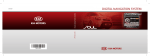
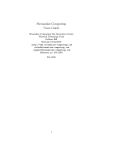


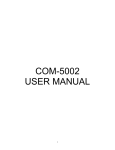


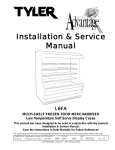
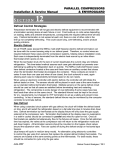
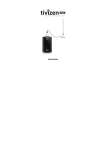
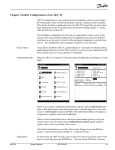

![[U1.04.00] Interface d`accès à Code_Aster : astk](http://vs1.manualzilla.com/store/data/006365830_1-acca3d2963d45973cab74b4dac5d0ed2-150x150.png)
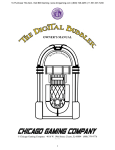
![[U1.04.00] Interface d`accès à Code_Aster : astk](http://vs1.manualzilla.com/store/data/006381460_1-f9731cf2d4fb7a2d9200fd04c2516575-150x150.png)