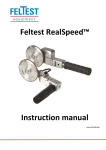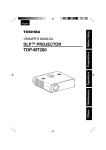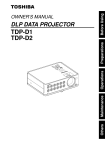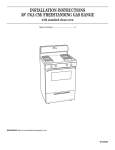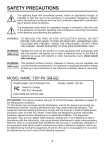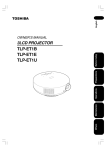Download Manual - Toshiba
Transcript
SAFETY PRECAUTIONS The lightning flash with arrowhead symbol, within an equilateral triangle, is intended to alert the user to the presence of uninsulated “dangerous voltage” within the product’s enclosure that may be of sufficient magnitude to constitute a risk of electric shock to persons. The exclamation point within an equilateral triangle is intended to alert the user to the presence of important operating and maintenance (servicing) instructions in the literature accompanying the appliance. WARNING: TO REDUCE THE RISK OF FIRE OR ELECTRIC SHOCK, DO NOT EXPOSE THIS APPLIANCE TO RAIN OR MOISTURE. DANGEROUS HIGH VOLTAGES ARE PRESENT INSIDE THE ENCLOSURE. DO NOT OPEN THE CABINET. REFER SERVICING TO QUALIFIED PERSONNEL ONLY. WARNING: Handling the cord on this product or cords associated with accessories sold USA only with this product, will expose you to lead, a chemical known to the State of California to cause birth defects or other reproductive harm. Wash hands after handling. WARNING: This [product] contains mercury. Disposal of mercury may be regulated due USA only to environmental considerations. For disposal or recycling information, please contact your local authorities or the Electronic Industries Alliance: www.eiae. org. MODEL NAME: TDP-S8 USA only TRADE NAME: DATA PROJECTOR MODEL NAME: TDP-S8 Tested To Comply With FCC Standards FOR HOME OR OFFICE USE FCC NOTICE: This device complies with part 15 of the FCC Rules. Operation is subject to the following two conditions: (1) This device may not cause harmful interference, and (2) this device must accept any interference received, including interference that may cause undesired operation. This equipment has been tested and found to comply with the limits for a Class B digital device, pursuant to part 15 of the FCC Rules. These limits are designed to provide reasonable protection against harmful interference in a residential installation. This equipment generates, uses and can radiate radio frequency energy and, if not installed and used in accordance with the instructions, may cause harmful interference to radio communications. However, there is no guarantee that interference will not occur in a particular installation. If this equipment does cause harmful interference to radio or television reception, which can be determined by turning the equipment off and on, the user is encouraged to try to correct the interference by one or more of the following measures: 2 WARNING: Changes or modifications made to this equipment, not expressly approved by USA only Toshiba, or parties authorized by Toshiba, could void the user’s authority to operate the equipment. WARNING: This Class B digital apparatus complies with Canadian ICES-003. Cet apparCANADA only eil numérique de la classe B est conforme à la norme NMB-003 du Canada. 3 Before Using - Reorient or relocate the receiving antenna. - Increase the separation between the equipment and receiver. - Connect the equipment into an outlet on a circuit different from that to which the receiver is connected. - Consult the dealer or an experienced radio/TV technician for help. RESPONSIBLE PARTY: TOSHIBA AMERICA INFORMATION SYSTEMS, INC. 9740 Irvine Blvd., Irvine, CA 92618-1697 U.S.A Phone: (949) 583-3000 IMPORTANT SAFETY INSTRUCTIONS CAUTION: PLEASE READ AND OBSERVE ALL WARNINGS AND INSTRUCTIONS GIVEN IN THIS OWNER’S MANUAL AND THOSE MARKED ON THE UNIT. RETAIN THIS BOOKLET FOR FUTURE REFERENCE. This set has been designed and manufactured to assure personal safety. Improper use can result in electric shock or fire hazard. The safeguards incorporated in this unit will protect you if you observe the following procedures for installation, use and servicing. This unit is fully transistorized and does not contain any parts that can be repaired by the user. DO NOT REMOVE THE CABINET COVER, OR YOU MAY BE EXPOSED TO DANGEROUS VOLTAGE. REFER SERVICING TO QUALIFIED SERVICE PERSONNEL ONLY. 1. 2. Read Owner’s Manual 3. Power Sources 4. After unpacking this product, read the owner’s manual carefully, and follow all the operating and other instructions. This product should be operated only from the type of power source indicated on the marking label. If you are not sure of the type of power supply to your home, consult your product dealer or local power company. For products intended to operate from battery power, or other sources, refer to the operating instructions. 4 Source of Light Do not look into the lens while the lamp is on. The strong light from the lamp may cause damage to your eyes or sight. Ventilation Openings in the cabinet are provided for ventilation and to ensure reliable operation of the product and to protect it from overheating, and these openings must not be blocked or covered. The openings should never be blocked by placing the product on a bed, sofa, rug or other similar surface. This product should not be placed in a builtin installation such as a bookcase or rack unless proper ventilation is provided or the manufacturer’s instructions have been adhered to. Heat 8. The product should be situated away from heat sources such as radiators, heat registers, stoves, or other products (including amplifiers) that produce heat. 6. Water and Moisture Do not use this product near water. - for example, near a bath tub, wash bowl, kitchen sink, or laundry tub; in a wet basement; or near a swimming pool and the like. 7. Power-Cord Protection Power-supply cords should be routed so that they are not likely to be walked on or pinched by items placed upon or against them, paying particular attention to cords at plugs, convenience receptacles, and the point where they exit from the product. 9. Overloading Do not overload wall outlets; extension cords, or integral convenience receptacles as this can result in a risk of fire or electric shock. Cleaning Unplug this product from the wall outlet before cleaning. Do not use liquid cleaners or aerosol cleaners. Use a soft cloth for cleaning. 5 Before Using 5. IMPORTANT SAFETY INSTRUCTIONS (Continued) 10. Lightning storms 12. Do not place the product vertically For added protection for this product during storm, or when it is left unattended and unused for long periods of time, unplug it from the wall outlet. This will prevent damage to the product due to lightning and power-line surges. However, while it is thundering or lightning, do not touch the apparatus and any connected cable and/or equipment. This will prevent you from receiving the electric shock by an electric surge. Do not use the product in the upright position to project the pictures at the ceiling, or any other vertical positions. It may fall down and dangerous. 13. Stack Inhibited Do not stack other equipment on this product or do not place this product on the other equipment. Top and bottom plates of this product develops heat and may give some undesirable damage to other unit. 11. Object and Liquid Entry Never push objects of any kind into this product through openings as they may touch dangerous voltage points or short-out parts that could result in a fire or electric shock. Never spill liquid of any kind on the product. 14. Attachments Do not use attachments not recommended by the product manufacturer as they may cause hazards. 6 15. Accessories e) If the product has been dropped or damaged in any way. f) When the product exhibits a distinct change in performance - this indicates a need for service. Do not place this product on an unstable cart, stand, tripod, bracket, or table. The product may fall, causing serious injury to a child or adult, and serious damage to the product. A product and cart combination should be moved with care. Quick stops, excessive force, and uneven surfaces may cause the product and cart combination to overturn. 17. If glass components, including lens and lamp, should break, contact your dealer for repair service. This product incorporates glass components, including a lens and a lamp. If such parts should break, please handle with care to avoid injury and contact your dealer for repair service. The broken pieces of glass may cause to injury. In the unlikely event of the lamp rupturing, thoroughly clean the area around the projector and discard any edible items placed in that area. S3125A 16. Damage Requiring Service Unplug this product from the wall outlet and refer servicing to qualified service personnel under the following conditions: a) When the power-supply cord or plug is damaged. b) If liquid has been spilled, or objects have fallen into the product. c) If the product has been exposed to rain or water. d) If the product does not operate normally by following the operating instructions. Adjust only those controls that are covered by the operating instructions as an improper adjustment of other controls may result in damage and will often require extensive work by a qualified technician to restore the product to its normal operation. 18. Servicing Do not attempt to service this product yourself as opening or removing covers may expose you to dangerous voltage or other hazards. Refer all servicing to qualified service personnel. 7 Before Using Introduction IMPORTANT SAFETY INSTRUCTIONS (Continued) 19. Replacement Parts 22. Do not use the product in a closed installation state. When replacement parts are required, be sure the service technician has used replacement parts specified by the manufacturer or have the same characteristics as the original part. Unauthorized substitutions may result in fire, electric shock, or other hazards. (Replacement of the lamp only should be made by users.) Do not place the product in a box or in any other closed installation state. Otherwise it may overheat. This could result in a risk of fire. 20. Safety Check Upon completion of any service or repairs to this product, ask the service technician to perform safety checks to determine that the product is in proper operating condition. 21. Do not leave thermalpaper documents or easily deformed items on top of the unit or near the air exhaust for long periods of time. The heat from the unit could erase the information on the thermal paper, or cause deformation or warping. 8 If your line voltage is 220 to 240V, use one of the following types of cable. Plug configuration Plug type Plug configuration Line voltage EURO 220 240V UK 220 240V Use a 5A fuse which is approved by ASTA or BSI to BSI362. Always replace the fuse cover after changing the fuse. Plug type Line voltage Australian 240V 10A 200 240V Switzerland 240V 6A 200 240V North American 200 240V 15A 240V IMPORTANT PRECAUTIONS Save Original Packing Materials The original shipping carton and packing materials will come in handy if you ever have to ship your projector. For maximum protection, repack the set as it was originally packed at the factory. Moisture Condensation Never operate this unit immediately after moving it from a cold location to a warm location. When the unit is exposed to such a change in temperature, moisture may condense on the lens and the crucial internal parts. To prevent the unit from possible damage, do not use the unit for at least 2 hours when there is an extreme or sudden change in temperature. Place and Manner of Installation • Do not place in hot locations, such as near heating equipment. Doing so could cause malfunction, and shorten the life of the projector. • Avoid locations with oil or cigarette smoke. Doing so will dirty the optical parts, shortening their lives, and darkening the screen. • Do not use this product in the upright position or tilt it up or down by more than 20° from level. Doing so may cause a failure or shorten the life of the product. • Using this instrument near a TV or radio may cause interference to the images or audio sound. If this happens, move it away from the TV or radio. • Moving the projector from a low-temperature room to a high-temperature room may cause condensation on the lens or internal parts in the instrument. If you continue to use it in that situation, the malfunction may result. Ensure to wait until the condensation naturally disappears. • In a high altitude location where air is thin, cooling efficiency is reduced so use the projector with [Fan mode] set to [High]. 9 Before Using POWER SUPPLY CORD SELECTION IMPORTANT PRECAUTIONS (Continued) • The set of projector is hot after use. Handle with care. • Do not use the projector while holding it in your hands or lap. • Do not use the projector near a power source and the like, or in locations like a ship or vehicle that are subject to vibration or shock. Doing so may lead to a malfunction or shorten service life. Avoid Volatile Liquid Do not use volatile liquids, such as an insect spray, near the unit. Do not leave rubber or plastic products touching the unit for a long time. They will leave marks on the finish. If cleaning with a chemically saturated cloth, be sure to follow the product’s precautions. EXEMPTION CLAUSES • Toshiba Corporation bears no responsibility in the case of damages arising from natural disaster such as earthquakes, lightning, etc., fire not liable to Toshiba Corporation, acts by third parties, other accidents, or use under abnormal conditions including erroneous or improper operation and other problems. • Toshiba Corporation bears no responsibility for incidental damages (lost profit, work interruption, corruption or loss of the memory contents, etc.) arising from the use of or the inability to use this unit. • Toshiba Corporation accepts no liability whatsoever for any damages arising from not having followed the descriptions in this Instruction Manual. • Toshiba Corporation accepts no liability whatsoever for any damages arising from malfunctions arising from combination with equipment or software that is not related to Toshiba Corporation. In the spaces provided below, record the Model and Serial No. located at the bottom of your projector. Model No. Serial No. Retain this information for future reference. 10 Copyrights Showing or transmitting commercial imaging software or broadcast or cable-broad casting programs with the purpose of other than the personal and private viewing, including modifying images using the freeze functions, or displaying with the varying aspect ratio of the images, could violate the direct or indirect copyrights of the imaging software or broadcast program, etc., if done without first consulting with the copyright holder. For this reason, please take appropriate measures before performing one of the actions listed above, including obtaining a license from the copyright holder. Disposal Following information is only for EU-member states: The use of the symbol indicates that this product may not be treated as household waste. By ensuring this product is disposed of correctly, you will help prevent potential negative consequences for the environment and human health, which could otherwise be caused by inappropriate waste handling of this product. For more detailed information about recycling of this product, please contact your local city office, your household waste disposal service or the shop where you purchased the product. This product contains substances which are harmful to humans and the environment. • The lamp contains inorganic mercury. Please dispose of this product or used lamps in accordance with local regulations. Trademarks • VGA, SVGA, XGA, SXGA, UXGA are trademarks or registered trademarks of International Business Machines Corporation. • Digital Light Processing, Digital Micromirror Device and DMD are trademakes of Texas Instruments. • Macintosh is a registered trademark of Apple Computer, Inc. • Windows is a registered trademark of Microsoft Corporation in the U.S. and other countries. • Adobe is a registered trademark and Acrobat Reader is a trademark of Adobe Systems Incorporated. Notational Conventions Used in This Manual • References to pages with related information are annotated as follows. For example, if making a reference to page 35: • The illustrations in this document are for reference purposes only and may not reflect your package exactly. 11 Before Using OTHER CAUTIONS AND INFORMATIONS REMOTE CONTROL BATTERIES Caution • Never throw batteries into a fire. Notes • • • • • Be sure to use AA size batteries. Dispose of batteries in a designated disposal area. Attention should be drawn to the environmental aspects of battery disposal. Do not mix different battery types or combine used batteries with new ones. If the remote control does not operate correctly, or if the operating range becomes reduced, replace both batteries with new ones. • If the batteries are dead or if you will not be using the remote control for a long time, remove the batteries to prevent battery acid from leaking into the battery compartment. Using the batteries improperly may cause them to explode or leak and lead to burn or injury. If battery-leaking fluid contacts skin, wash the fluid off immediately with clean water and consult a doctor. If the fluid is spilt on an instrument, avoid contact and wipe it off using tissue paper. (Dispose of the used tissue paper as flammable garbage after moistening with water.) 12 Before Using SAFETY PRECAUTIONS ..................................................................................................2 IMPORTANT SAFETY INSTRUCTIONS ...........................................................................4 POWER SUPPLY CORD SELECTION .............................................................................9 IMPORTANT PRECAUTIONS ...........................................................................................9 EXEMPTION CLAUSES ..................................................................................................10 OTHER CAUTIONS AND INFORMATIONS ....................................................................11 REMOTE CONTROL BATTERIES ..................................................................................12 Preparations Checking the package contents .......................................................................................15 Names of each part on the main unit ...............................................................................16 Names of each part on the control panel and remote control ..........................................17 Parts on the rear panel ....................................................................................................18 Preparing and using the remote control ...........................................................................19 Placement ........................................................................................................................20 Connection .......................................................................................................................22 Operations Turning the power on and off ...........................................................................................23 Basic operations ..............................................................................................................25 Using handy features .......................................................................................................27 Using auto setting .........................................................................................................27 Correcting the keystone distortion ................................................................................27 Cutting off the picture and sound temporarily (Mute) ...................................................28 Freezing the image (Freeze) ........................................................................................28 Password function ........................................................................................................28 Using the menus ..............................................................................................................30 How to use the menus ..................................................................................................30 The image adjustment menu ........................................................................................31 The display setting menu ..............................................................................................32 The default setting menu ..............................................................................................33 Displaying Information (Status display) ........................................................................34 Maintenance About lamp .......................................................................................................................35 Lamp replacement ...........................................................................................................35 Lens and main unit cleaning ............................................................................................38 Others Trouble indications ...........................................................................................................39 Before calling service personnel ......................................................................................40 Specifications ...................................................................................................................41 List of general specifications ..........................................................................................41 13 Before Using CONTENTS Separately sold product ................................................................................................41 List of supported signals (RGB signals) .......................................................................42 List of supported signals (Y/PB/PR signals) .................................................................43 List of supported signals (Video, S-Video signals) .......................................................43 Pin assignment of COMPUTER IN & MONITOR terminals ..........................................43 CONTROL terminal ......................................................................................................44 14 Please make sure that the following items are included in the box, along with the main unit. If any item is missing, please contact the store immediately where you purchased the product. (1) (5) (2) (6) (3) (7) (4) (6) Power cord (See note) (7) Carrying bag (1) Remote control (2) R6 (SIZE AA) batteries for remote control (2) (3) CD-ROM (4) Owner’s Manual (5) RGB cable (3m) Note The shape and number of supplied power cords vary depending on the product destination. The Supplied CD-ROM The supplied CD-ROM contains an owner’s manual, including information not available for the printed Owner’s manual (Getting started) and Acrobat® Reader™ to view the manual. Installing Acrobat® Reader™ Windows®: Run the CD-ROM, select the Reader/English folder, and run ar500enu.exe. Follow the on-screen instructions. Macintosh: Run the CD-ROM, select the Reader/English folder, and run Reader Installer. Follow the on-screen instructions to install the software. Viewing the manual Run the CD-ROM and double-click on Start.pdf. Acrobat® Reader™ launches, and the menu screen of the Owner’s manual appears. Click on your language. The Owner’s Manual cover and list of bookmarks appear. Click on a bookmark title to view that section of the manual. Click on p. to view a reference page with related information. See the Help menu for more information about Acrobat® Reader™. 15 Preparations 41 42 43 43 43 44 Checking the package contents Names of each part on the main unit (7) (6) (8) (9) (8) (13) (10) (11) (12) Back (1) (2) (3) (4) (5) (6) (7) (8) (9) (10) (11) (12) (13) (14) (15) (2) (3) (1) (4) (5) (14) (15) Front Name : Function Lens Infrared remote sensor Foot adjuster release button Air exhaust Control panel Zooming lever Focusing Ring Air intake AC IN socket Rear panel Antitheft lock hole Speaker Tilt adjuster Lamp cover Foot adjuster : Projects expanded image. : Senses commands from the remote control. p.19 : Press to set up or stow the foot adjuster. p.24 : Expels air that has grown hot inside the projector. : Operates the projector. p.17 : Adjusts screen size. p.24 : Adjusts screen focus. p.24 : Draws in air from outside the projector. : Connect the supplied power cord here. : Connects external devices. p.17 : Attach a safety cable or any other antitheft device. : Outputs audio sound. : Adjusts the projector’s horizontal tilt. p.24 : Remove to replace lamp. p.36 : Adjusts the vertical projection angle. p.24 16 Names of each part on the control panel and remote control Control panel (9) (8) Remote Control (7) Remote control transmitter POWER (6) (3) (1) KEYSTONE - (3) (2) (5) Battery cover (4) (12) (3) (1) (11) (6) CAUTION • Do not look into the laser light source of the remote control or direct the laser pointer toward a person or a mirror. • Handling and adjusting other than described here may lead to dangerous exposure to laser. Name Control panel (1) (2) (3) (4) (5) (6) (7) (8) (9) ENTER button MENU button KEYSTONE button ON/STANDBY button INPUT button Selection button LAMP indicator POWER indicator TEMP indicator Remote control (1) (2) (3) (4) (5) (6) (10) (11) (12) ENTER button MENU button KEYSTONE button ON/STANDBY button INPUT button Selection button AUTO SET button MUTE button FREEZE button : Main Function : : : : : : : : : Accepts the selected mode. Displays menus. p.30 Adjusts keystone distortion. p.27 Turns the power on/off (standby). p.24 Selects input. p.25 Menu selections and adjustments. p.30 Displays lamp mode. p.24 Displays power on/off mode. p.24 Lights when internal temperature too high. p.39 : : : : : : : : : Accepts the selected mode. Displays menus. p.30 Adjusts keystone distortion. p.27 Turns the power on/off (standby). p.24 Selects input. p.25 Menu selections and adjustments. p.30 Sets up analog input from computer. p.27 Cuts off the picture and sound temporarily. p.28 Pauses image. p.28 17 Preparations (4 ) (5) (10) (2) KEYSTONE + Parts on the rear panel (1) (2) (3) (4) (5) (6) (8) (7) Name (1) MONITOR terminal (2) COMPUTER IN terminal (3) (4) (5) (6) S-VIDEO terminal VIDEO terminal AUDIO IN terminal CONTROL terminal (7) AUDIO OUT terminal (8) Antitheft lock hole : Main Function : Connect to a computer display, etc. : Input analog RGB signal from a computer or other source, or a component video signal (Y/PB/PR) from video equipment. : Input S video signals from video equipment. : Input video signals from video equipment. : Input audio signals. RS232C :When operating the projector via a computer, connect this to the controlling computer’s RS-232C port. p.44 : Outputs audio signals. : Attach a safety cable or any other antitheft device. 18 Preparing and using the remote control ■ Loading dry-cell batteries into the remote control ■ Operating the remote control Remove the battery cover. Point toward the projector’s infrared remote sensor, and press a button on the remote control. • Operating the projector from the front Be sure to align the plus and minus ends of the batteries properly. Approx. 15 App rox . 5m Two batteries (R6, SIZE AA) are used. Replace the battery cover. Dry-cell batteries • Before using the batteries, be sure to observe the Safety Precautions described in previous pages. • Remove batteries from remote control when not using for extended periods. • If the remote control stops working, or if its range decreases, replace all the batteries with new ones. The remote control • The remote control may fail to operate if the infrared remote sensor is exposed to bright sunlight or fluorescent lighting. • Do not drop or bang. • Do not leave in hot or humid locations. • Do not get wet or place on top of wet objects. • Do not take apart. • In rare cases, ambient conditions could impede the operation of the remote control. If this happens, point the remote control at the main unit again, and repeat the operation. 19 Preparations Insert the dry-cell batteries. Placement Placement Styles As shown in the figures below, this device can be placed in 4 different styles. The factory setting is “floor-mounted front projection.” Set the [Projection mode] in the Default setting menu p.33 , in accordance with your needs. Floor-mounted front projection Floor-mounted rear projection Ceiling-mounted front projection Ceiling-mounted rear projection WARNING • Always obey the instructions listed in IMPORTANT SAFETY INSTRUCTIONS when placing the unit. Attempting to clean/replace the lamp at a high site by yourself may cause you to drop down, thus resulting in injury. • If you wish to mount the projector on the ceiling, be sure to ask your dealer to do so. Mounting the projector on a ceiling requires special ceiling brackets (sold separately) and specialized knowledge. Improper mounting could cause the projector to fall, resulting in an accident. • If the projector is ceiling-mounted, install the breaker for turning off the power in case of anomaly. Let everyone involved with the use of the projector know that fact. 20 Projection Distance and Size Screen As seen from above 90 a (min length) = projection size (inches) 25.3807 a (max length) = projection size (inches) 23.0947 projection size (inches) As seen from the side 34.67 40 60 80 100 150 200 250 254.22 Lens center H 90 a projection distance a (m) min length max length (zooming (zooming max) min) 1.36 1.50 1.57 1.73 2.36 2.60 3.15 3.46 3.94 4.33 5.90 6.49 7.87 8.65 9.84 10.82 10 11 height (H) (cm) 7.9 9.1 13.7 18.3 22.9 34.3 45.7 57.2 58.1 a is the distance (m) between the lens and the screen, and corresponds to a range of 1.36 m to 11 m. H is the height from the image bottom to the center of the lens. 21 Preparations Use the figures, tables, and formulas below to determine the projection size and projection distance. (Projection sizes are approximate values for full-size picture with no keystone adjustment.) Connection Before connection • Read the owner’s manual of the device you are connecting to the projector. • Some types of computer cannot be used or connected to this projector. Check for an RGB output terminal, supported signal p.42 , etc. • Turn off the power of both devices before connecting. • The figures are sample connections. • The MONITOR terminal outputs analog RGB signals or component video signals (Y/PB/ PR) from the COMPUTER IN terminals as selected with the INPUT button. If no input is selected, the MONITOR terminal outputs the input signals last selected among the COMPUTER terminals. • A computer monitor usually cannot accept Y/PB/PR signals correctly. Monitor Computer (for control) To video output To audio input AV cable (not supplied) Audio cable (not supplied) p.44 To RS-232C terminal Control cable AUDIO IN MONITOR COMPUTER S-VIDEO CONTROL VIDEO AUDIO OUT RGB cable (supplied) Computer To RGB output AV cable (not supplied) To S-video output Audio cable (not supplied) To audio output Notes • Moving pictures played back on computers using DVD software may appear unnatural if it is projected with this projector, but it is not a malfunction. • When an AUDIO OUT terminal is connected, sound is not output from the projector speaker. • Output volume of AUDIO OUT terminal can be adjusted by the VOL button. 22 Turning the power on and off ■ Connecting the power cord 1 Insert the power cord connector into the AC IN socket of the projector. 2 Insert the power cord plug into a wall or other power outlet. Power cord connector (Supplied) ■ Removing the lens cover Be sure to remove the lens cover when the power is turned on. If it is left on, it could become deformed due to heat. Control panel POWER The power turns on the green indicators light: POWER. After a moment, the start-up screen appears. Remote Control Start-up screen KEYSTONE + KEYSTONE - CAUTION • Do not look into the lens while the lamp is on. The strong light from the lamp may cause damage to your eyes or sight. • Do not block the air intake or exhaust. Doing so could cause a fire due to internal overheating. • Do not place your hands, face, or other objects near the air exhaust. Doing so could cause burns, deform/break the object. Notes • The start-up screen will disappear after a moment. You can dismiss the start-up screen before this by performing any operation. You can also configure the start-up screen not to appear via the Display setting menu p.32 . • The first time you use the projector after purchase, after the start-up screen disappears, the start menu is displayed p.25 . • When [Key lock] is [On], the operation buttons of the projector do not work p.28 . • When [Password] is [On], the start-up screen is displayed after the Password entry screen disappears p.28 . 23 Operations ■ Turning the power on 1 Press the ON/STANDBY button. ■ Turning the power off 1 Press the ON/STANDBY button. A message appears on the screen, confirming that you wish to shut off the power. This message will disappear after a moment. (This operation is no longer valid after the message disappears.) 2 Press the ON/STANDBY button again. The screen turns off, but the internal cooling fan continues to operate for a short. Then , the projector goes into standby mode. When cooling lamp After cooling complete POWER POWER FLASH A B C A During cooling ,the POWER indicator flashes.In this state,the power cannot be turned back on. If you are in a hurry, there is no problem with unplugging the power cord or turning off the main power switch in this state. B In standby mode Note • The projector consumes about 15W of power in standby. We recommend that you unplug the power cord if you will not be using the projector for an extended period. PRECAUTION • If the power cord is unplugged before cooling is complete, give the lamp time (about 5 minutes) to cool before plugging it back in. 24 Basic operations 1 Turn on the power. Turn on the power by following the instructions in “Turning the power on” p.23 . 2 Select the language (When using the first time). When the projector is used for the first time after purchase,the start menu for language(to display the menus and messages on screen) and confugration is displayed in English.(if the screen is out of focus,adjust it according to the step 6 .) Message for setup confirmation is displayed in a selected language. English German French Italian Spanish Portuguese Chinese (traditional) Chinese (simplified) Japanese Korean Russian Swedish Turkish Polish Notes • When the projector is turned on the next time, the start menu does not appear upon startup. However, if [Reset all] is executed from the Default setting menu p.33 , the start menu will be displayed the next time when the power is turned on. • The language can slso be set via the Display setting menu p.32 . • This owner’s manual assumes that English has been selected. 3 Activate the connected device. Turn on and start the connected device such as a computer. 4 Press the INPUT button. An image of the connected eqipment is projected. Each time you press the INPUT button, it switches to the input of the connected equipment that is outputting video signals. Notes • When [Auto input search] is set to [On] in the Default setting menu p.33 (factory setting is [On]), the input is switched to the connected equipment that is outputting video signals each time you press the INPUT button p.41 . 25 Operations Use the or button to select the desired language and press the button. 5 Projector placement angle adjustments The placement angle and the height of the projected image can be adjusted by the foot adjuster. Lift up the front of the projector to the desired angle, then press the foot adjuster release button. 1 The foot adjuster extends. Release the button to lock the position. To adjust the horizontal angle, use the tilt adjuster. To stow the foot adjuster, hold up the projector while pressing the foot adjuster release button, then slowly lower the projector. 6 Adjusting the screen size and focus 2 Use the zooming lever to adjust the screen size. 2 Use the focusing ring to adjust the focus. Notes 1 2 • Note that a lamp characteristics may rarely cause the brightness to fluctuate slightly. • A lamp is consumable item. If used for extended periods, images will appear dark, and the lamp could burn out. This is characteristic of a lamp, and is not malfunction. (The lifetime of the lamp depends on conditions of use.) • The DMDTM is made using extremely advanced technology, but there may be black spots (pixels that do not light) or bright spots (pixels that are constantly lit) on the panel. Please note that these are not malfunctions. • Although this projector supports a wide range of RGB signals p.42 , any resolutions not supported by this projector (SVGA) will be expanded or shrunk, which will affect image quality slightly. To view high-quality images, it is recommended that the computer’s external output should be set to SVGA resolution. • With some models of computer having LCD displays or the like, displaying images simultaneously on the projector and the monitor’s display may prevent the images from displaying properly. If this happens, turn off the computer’s LCD display. For information on how to turn off the LCD display, see the owner’s manual of your computer. • If no signal is being input from the connected equipment or signal input is stopped while projecting, the “No signal” will appear. • If a signal not supported by the projector is input, the “Unsupport signal” will appear. • If an unavailable operation button is pressed, the icon will appear. 26 Using handy features ■ Using auto setting (Only for analog input from computer) This function sets up the projector to the optimum state such as sampling phase, frequency, screen position, and clamp for each type of the input signal by using simple operations. Remote Control Press the remote control’s AUTO SET button. For computer input, the icon will appear during processing. Notes • The image may not be projected or auto adjustment/setting may not be performed correctly for input signals other than those supported by the projector p.41 , p.42 . ■ Correcting the keystone distortion Control panel POWER KEYSTONE + Before correction After correction KEYSTONE - Press the KEYSTONE or button. 27 Operations When the projector placement angle against the screen is changed while projecting the image, the picture will undergo keystone (trapezoidal) distortion. This projector is capable of correcting this keystone distortion. ■ Cutting off the picture and sound temporarily (Mute) When you want to project the images of another projector, overhead projector, etc. temporarily, this projector’s images and sound can be turned off. Remote Control Press the remote control’s MUTE button. The picture and sound are cut off. (The Mute function is released when pressing the MUTE button again.) Notes • The icon will appear while mute is in effect. • Operating any other functions will also cancel the muting. ■ Freezing the image (Freeze) The image being projected can be frozen. This function is to be used to pause a video during a presentation, etc. Remote Control Press the remote control’s FREEZE button. The picture pauses. (The Freeze function is released when pressing the FREEZE button again.) Notes • The icon will appear while freeze is in effect. • Other operation will also release the freeze. • Even if an image is frozen on the projector, the pictures are running on the video or other equipment. • If you use this function on commercial video software, broadcast or cable-broadcasting except for the purpose of your private viewing and listening, it may infringe the copyright protected by the copyright laws. ■ Key Lock 1 To enter key lock Push and hold MENU button 5sec. 2 To exit from key lock Push and hold MENU button 5sec. If push any key durig key locking, display key lock icon. • Protect from operating errors by locking on the control panel buttons of the projector(The remote control operation are available) ■ Password function How to set password (from [Off] to [On]) 28 Using handy features (Continued) 1 Select [Password] in the Default setting menu and press the button. The password setting screen is displayed 2 Select [On] and press . 3 Enter a 4 digit number for the password using numeric key of the remote control. The input number appears as [****]. 4 Re-enter the same password for confirmation. When the password is confirmed the setting is complete and the password becomes [On]. If the password is wrong repeat the procedure from step 3 . How to operate when password is [On] 1 Turn on the power. 2 The lamp lights and the password entry screen appears. If the entered password is correct, the start-up screen appears and the projector goes into normal operation. If the password is wrong, a message appears to prompt you to re-enter the password. If you enter a wrong password for more than 5 times, the projector will automatically power off and enter standby mode. How to cancel password (from [On] to [Off]) 1 Select [Password] in the Default setting menu and press the button. The password entry screen is displayed. 2 Enter the password using numeric key of the remote control. 3 Select [Off] and press the menu button. The [Password] is canceled and becomes [Off]. Note • The password entry screen appears when the power is turned back on only after the power cord is unplugged. If you forgot the password, please inquire your dealer. 29 Operations 3 Enter the password using numeric keys of the remote control. Using the menus You can call up on-screen menus, and conduct a number of adjustments and settings using the operation buttons p.17 on the control panel (main unit side) and remote control. ■ How to use the menus The menu shown below is for operation instructions purposes and might differ from the actual display. 1. Press the MENU button 2. Select a Category Select a category by using Display the Setting display menu. . There are following five categories: Displays the current adjustments and settings of selected category. Item shown with gray cannot be adjusted with the current input source. Image adjustment menu Display setting menu Default setting menu Status display menu 3. Adjustments & Settings Press the or button . Item Adjustment/Setting Value These marks signify the items can be adjusted/set by using . 5. End Press the MENU button The menu disappears. These marks signify the items can be selected from the list by using . After an item is selected, apply it by pressing . These marks signify that there are options. Press to display a list of options. The figure shows displays given for operation instructions purposes. As the display may differ depending on the item, use the following pages as a reference. 4. Back MENU button 30 ■ The image adjustment menu Item Description Picture mode Toggle the picture mode with / Bright/Standard/True color(RGB) Standard/Cinema (Y/PB/PR,Video, S-video) Correct the keystone (trapezoid) disKeystone tortion of the screen. Screen shrinking Screen shrinkdownward ing upward Adjust the brightness of the image. Brightness Darker Brighter Contrast Color Tint *1 Sharpness H-position V-position Phase Frequency Analog (D-SUB) RGB Y/PB/PR Yes Yes Video S-video Yes Yes Yes Yes Yes Yes Yes Yes Yes Yes Adjust the image contrast. Lower Higher Adjust the color of the image. Lighter Deeper Adjust the tint of the image color. Reddish Greenish Adjust the sharpness of the image. Softer Sharper Adjust the horizontal position of the image. Move left Move right Adjust the vertical position of the image. Move down Move up Adjust with to eliminate flicker. Yes Yes Yes Yes No Yes Yes Yes No No Yes Yes No Yes Yes Yes Yes No No No Yes No No No Yes No No No Adjust with to eliminate periodic patterns and flickering when many vertical lines appear on the screen. Yes No No No *1: [TINT]can be displayed and adjusted only when the video signal is set to[NTSC]and[NTSC4.43]. 31 Operations Use this menu to set or adjust image-related items. Items that can be set or adjusted are marked with “Yes”, and those that cannot are marked with “No”. (When an item is masked, it indicates that you cannot select for the current input.) ■ The display setting menu Use this menu to set screen display-related items. (The items in gray color cannot be set with the current input selection.) Description Item Screen size (Full): Display with 800 × 600 dot resolution (Thru): Display with sampling resolution (Wide): Wide-screen display 16:9 Posi- Adjust the vertical position of 16:9 image Lower tion Background Screen to display when there is n o input signal (Logo) (Black) (Blue) Icon Display icons as function guides Reset all Press . Resets all adjustments and settings to their factory settings. Yes Detailed description [Screen size] On Higher Off No • If “Thru” is selected for [Screen size], portions exceeding the native resolution (800 × 600 pixels) will not appear on the screen. Note that for RGB signals with clock frequency 110MHz or lower, all input pixel signals are sampled. However, if the clock speed is higher than this, the RGB pixel signal is thinned before sampling. • If you use the screen size setting function on commercial video software, broadcast or cable-broadcasting programs to display images with the varying aspect ratio except for the purpose of your private viewing and listening, it may infringe the copyright protected by the copyright laws. [Background] • TOSHIBA is set for [Logo] by factory setting. 32 Using the menus (Continued) ■ The default setting menu This menu shows placement status and other settings. Description Sets projection mode in accordance with Placement Style.p.20 (Standard) (Rear) (Ceiling) (Rear ceiling) Auto input search Language Set whether the input with signals is only selected or not. On Off Select one of the languages below to use for displaying the menu and messages [ : Enter setting mode] [ :Selection] [Apply: ] English/Français/Deutsch/Italiano/Español/Português/ /Svenska/Türkçe/Polski/ / / / Fan mode Sets the cooling fan speed. Lamp power Sets the lamp power. Standard Low High Standard Password Password function p.28 On Off When [Password] is [On], the Password Setting screen is displayed. Power on Sets whether to turn on the power when the ON/STANDBY button is pressed (Manual), or when the power cord is plugged in (Auto). Manual Auto Detailed description [Fan mode] Setting [Fan mode] to [High] increases the cooling fan speed. Set this option to use the projector, for example, at high altitude (over 1,500 meters above sea level). [Lamp power] When [Lamp power] is set to [Low], the screen becomes a little darker, but the cooling fan noise gets quieter. 33 Operations Item Projection mode Using the menus (Continued) ■ Displaying Information (Status display) This displays information about the input signal,lamp use time,etc. “Yes”: displayed, “No”: not displayed Item Input Resolution Video mode Picture mode Lamp time Version Description Input source name Resolution (in dots) Color method of video signal A group of Pre-set display mode Time of lamp use [Note 3] Firmware version [Note 4] Computer Y/PB/PR Yes Yes Yes No No Yes Yes Yes Yes Yes Yes Yes Video Yes No Yes Yes Yes Yes S-video Yes No Yes Yes Yes Yes Notes 1: The mode of supported RGB signals p.42 is shown. 2: Sync signal polarity shown as P (positive) or N (negative) for [H/V]. 3: Displays [Lamp time] as a measure of when the lamp should be replaced. (Cannot be used as a counter of guaranteed lamp time.) When the displayed time approaches 2,000 hours, consult with a store about getting a TLPLV6 replacement lamp (sold separately) prepared. 4: [Version] shows the version of the projector’s internal control program. This version is referred to for customer service, etc. 34 Maintenance About lamp The product’s light source is a mercury lamp that lights at increased internal pressure. Be sure to fully understand the following characteristics of the lamp and handle it with extreme care. • The lamp may burst with a loud noise due to impact or deterioration, or fail to light at the expiration of its life. • How long it takes before the lamp bursts or the life expires may vary greatly by lamp. Some may burst shortly after first use. • Burst is likely to happen if the lamp is used after the replacement period has elapsed. • When the lamp bursts, the broken pieces of glass may get inside the product or be released outside from the openings for ventilation. • When the lamp bursts, a slight amount of mercury gas enclosed in the lamp along with glass dust may be released from the openings for ventilation. ■ Immediately replace the lamp when a sign appears on the screen. • When the replacement time approaches, a message will appear on the screen. • The risk of burst will increase if the lamp is continuously used without being replaced. • Frequently check the used hours and prepare spares when the replacement time approaches. (Refer to “Status display”. p.34 ) ■ When the lamp is broken • If glass components, including a lamp and a lens, should break, handle the broken pieces with care to avoid injury and contact your dealer for repair service. • In the event of lamp burst, unplug the product from the wall outlet, leave and completely ventilate the room. Then, thoroughly clean the area around the projector and discard any edible items placed in that area. • When the lamp bursts, consult a doctor if glass dust or mercury gas gets into your eyes or you breathe it. Lamp replacement WARNING • If the projector is mounted on the ceiling, it is recommended to use your Toshiba dealership when the lamp has to be exchanged. Uncovering the lamp while the projector is mounted on a ceiling may lead to a danger of damage from falling pieces of glass if the lamp is broken. Besides, working at high elevations can also be hazardous. Do not attempt to replace the lamp by yourself. • When replacing, always use lamp “TLPLV6” (sold separately). CAUTION • If you have been using the projector, the lamp will be very hot, and may cause burn injuries. Wait for the lamp to cool (for longer than 1 hour) before replacing it. • If the lamp should break, please handle with care to avoid injury due to broken pieces and contact your dealer for repair service. 35 Maintenance A lamp is consumable supplies. If used for extended periods, images will appear dark, and the lamp could burn out. This is characteristic of a lamp, and is not malfunction. (The lifetime of the lamp depends on condition of use.) If this happens, replace it with a new one. Lamp replacement (Continued) 1 Unplug power cord. 2 Wait until lamp is sufficiently cooled. Wait for at least 1 hour. 3 Remove the lamp cover. 3 Lamp cover 1 Loosen the two screws, raise the outer lamp cover with your fingers as shown to remove the outer lamp cover. Use care to avoid any damage to nails and/or tip of your finger(s). If you have any difficulty in removal, you can use a screwdriver or any other smaller tool for your convenience. 4 Pull out the lamp. 1 4 Loosen the two lamp locking screws, pull up the handle to remove the lamp. 5 Mount the new lamp. Align the orientation, press down the new lamp until the bottom is reached, and lock in place using the two lamp locking screws. 6 Replace the lamp cover. Align the cover,and press it in,then tighten the screws loosend in step 3 until the lamp cover is no longer loose. 36 2 5 2 1 7 Reset the lamp timer. See the lamp’s manual for instructions on resetting the lamp timer. Notes and Precautions • It is recommended that the lamp be replaced after 2,000 hours of use.When [Lamp time] reaches 2,000 hours,the icon and a message will appear. (After 2,000 hours, they will appear when the power is on at the first time every 100 hours.) This display disappears when you press the button. • Attach the outer lamp cover correctly so that it is not loose. If it is not attached correctly, the projector may fail to be powered on or the lamp may fail to come on. • Always replace the lamp with a new one. • The lamp is made out of glass. Do not touch the glass surface with your bare hands, bang it, or scratch it. (Dirt, jolts, scratches and the like could break the lamp.) Used Lamps Maintenance This projector’s lamps contain trace amounts of environmentally harmful inorganic mercury. Be careful not to break used lamps, and dispose of them in accordance with local regulations. 37 Lens and main unit cleaning WARNING • Request cleaning and maintenance of a ceiling-mounted unit from your projector dealership. Attempting to clean/replace the lamp at a high site by yourself may cause you to fall down, thus resulting in injury. ■ Lens cleaning • Clean the lens with a commercially available blower and/or lens cleaner. • The lens is easily scratched, so do not rub it with hard objects, or strike it. ■ Main unit cleaning • Clean the main unit after unplugging the power cord. • Wipe dirt off the main unit gently with a soft cloth. • Do not wipe the main unit with a damp cloth. Doing so may allow water to get inside, resulting in an electric shock or failure. • Do not use benzene, thinner and the like as they may deform or discolor the unit or damage the paint surface. • When using a chemically treated cloth, follow the precautions included with the cloth. 38 Trouble indications The indicator lights inform you of interminal abnormalities. No power POWER ⇒ Problem with projector • Unplug the power cord, and contact your dealer. Lamp went out during use, or won’t come on POWER (Red lit) (Red lit) ⇒ Lamp temperature is high so that it is difficult to turn on, the lifetime of the lamp has ended or the projector is malfunctioning. • Unplug the power cord and wait for a short while, then turn the power back on. • If a lamp burns out, replace it with a new one. ❈ After approx. 5 second of abnormal display, the projector returns to the standby state waiting for internal cool down. Power went out during use ⇒ Internal overheating, or the outside temperature is too high. • Place the projector so that the air intake and exhaust are not blocked. • Unplug the power cord and wait for a short while, then turn the power back on. ❈ The icon will appear before the power goes out. ❈ After approx. 5 second of abnormal display, the projector returns to the standby state waiting for internal cool down. POWER Power went out during use ⇒ Problem with internal cooling fan. • Unplug the power cord, and contact your dealer. ❈ The icon will appear before the power goes out. ❈ After approx. 5 second of abnormal display, the projector returns to the standby state waiting for internal cool down. POWER FLASH Power went out during use FLASH FLASH ⇒ Problem inside the projector. • Unplug the power cord and wait for a short while, then turn the power back on. • If the above action will not clear the problem, unplug the power cord, and contact your dealer. ❈ The icon will appear before the power goes out. ❈ After approx. 5 second of abnormal display, the projector returns to the standby state waiting for internal cool down. Others POWER 39 Before calling service personnel If you think something is wrong, check the followings before contacting customer service. Please see “Trouble indications” p.39 as well. If This Happens Check No power • Is the power cord plugged in? Is it connected to the projector? • Is the lamp cover attached properly? p.36 Power goes out during use • Is the ambient temperature high? p.39 • Is the air intake or air exhaust blocked? p.39 No picture • • • • No audio • Is the mute function on? p.28 • Are the connections set up correctly? p.22 • Are all the connected devices functioning properly? Picture not displayed correctly • Is the input signal supported by the projector? p.42 , p.43 • Is there something generating an abnormal video signal, for instance the video tape? Picture blurred Part of picture out of focus • • • • Image is dark • Are the brightness or contrast adjustments off? p.31 • Is the lamp nearing the end of its service life? p.34 Colors too light Bad shading • Are the color, tint adjustments off? p.31 • Is the screen dirty? • Is the lamp nearing the end of its service life? p.31 Is the mute function on? p.28 Is the brightness setting minimized? p.31 Are the connections set up correctly? p.22 Are all the connected devices functioning properly? Is the lens dirty? p.38 Is the lens focus adjusted optimally? p.26 Is the projection distance within the projector’s supported range? p.21 Is the projector’s screen placement angle tilted too far? p.21 Control panel • Is the key lock function on? p.28 key doesn’t work Remote control doesn’t work • • • • Are the remote control’s batteries drained? Are the batteries inserted into the remote control correctly? p.19 Is the remote control being used within the effective range? p.19 Are there any obstructions between the remote control and projector? • Are there any fluorescent or other bright lights shining at the projector’s infrared remote sensor? 40 Specifications ■ List of general specifications Item Specification 275 W Weight 2.0 kg External Dimensions (including protruding parts) 239 x 107 x 207 (W x H x D) Cabinet material PC+ABS resin and ABS resin Conditions for usage environment Temp: 5°C to 35°C; relative humidity: 30% to 70% Display pixels 1 chip DMD™ Picture elements 480,000 pixels (800H × 600V) Lens Zoom lens Lamp High-pressure mercury lamp (200 W) Projection screen size 34.67-254.22 inches Projection distance 1.36-11m Speaker 2W Connection terminal Consumption Power F=2.7-3.0 f=21.81-23.77 mm CONTROL terminal RS-232C: Mini DIN 8 pin COMPUTER(Y/PB/PR) IN terminal Mini D sub 15 pin Analog RGB / Y/PB/PR (dual use) VIDEO terminal S-VIDEO: Mini DIN 4 pin VIDEO: RCA Pin Jack AUDIO 3.5mm dia stereo mini-jack MONITOR terminal Mini D sub 15 pin RGB / Y/PB/PR (dual use) AUDIO OUT terminal 3.5mm dia. stereo mini-jack Notes • This model complies with the above specifications. • Designs and specifications are subject to change without notice. • This model may not be compatible with features and/or specifications that may be added in the future. Replacement Lamp Others ■ Separately sold product Model TLPLV6 41 Specifications (Continued) ■ List of supported signals (RGB signals) This projector supports the following RGB signals. Note, however, that depending on the computer model, the screen may show flicker or streaking. Please adjust the projector if this happens. Resolution 640x480 720x400 800x600 1024x768 1280x1024 1152x864 1280x960 1400x1050 832x624 1024x768 1152x870 640x480 1024x768 1152x870 1280x960 Mode VGA_60 VGA_72 VGA_75 VGA_85 720x400_70 720x400_85 SVGA_56 SVGA_60 SVGA_72 SVGA_75 SVGA_85 XGA_60 XGA_70 XGA_75 XGA_85 1280x1024_60 1280x1024_75 1152x864_70 1152x864_75 1152x864_85 1280x960_60 1280x960_75 SXGA + MAC 16” MAC 19” MAC MAC G4 i Mac DV i Mac DV i Mac DV Refresh rate [Hz] 59.94 72.8 75 85 70 85.03 56.25 60.3 72.18 75 85.06 60 70.06 75.02 84.99 60.02 75.02 70 75 84.99 60 75 60 74.55 75 75.06 60 75 75 75 H-frequency [KHz] 31.46 37.86 37.5 43.26 31.5 37.92 35.15 37.87 48.07 46.87 53.67 48.36 56.47 60.02 68.67 63.98 79.97 63.85 67.5 77.09 60 75 63.98 49.725 60.24 68.68 31.35 60 68.49 75 Clock (MHz) 25.17 31.5 31.5 36 32 35.5 36 40 50 49.5 56.25 65 75 78.75 94.5 108 135 90.3 108 130 108 120 118 57.28 79.85 81 40 79 80.05 120 Note • Signals which resolution exceeds the native resolution (800 × 600 pixels) will be compressed. For this reason, some information may be lost, or image quality may be affected. 42 ■ List of supported signals (Y/PB/PR signals) Signal format * 480i(525i)@60Hz 480p(525p)@60Hz * 576i(625i)@50Hz fh(kHz) 15.73 31.47 15.63 fv(Hz) 59.94 59.94 50.00 576p(625p)@50Hz 720p(750p)@60Hz 720p(750p)@50Hz 1080i(1125i)@60Hz 1080i(1125i)@50Hz 31.25 45.00 37.50 33.75 28.13 50.00 60.00 50.00 60.00 50.00 ■ List of supported signals (Video, S-Video signals) Video mode NTSC PAL SECAM PAL-M PAL-N fh(kHz) 15.73 15.63 15.63 15.73 15.63 fv(Hz) 60 50 50 60 50 fsc(MHz) 3.58 4.43 4.25 or 4.41 3.58 3.58 PAL-60 NTSC4.43 15.73 15.73 60 60 4.43 4.43 5 10 15 1 6 11 Mini D sub 15 Pin connector Input Signal • RGB input RGB signals: 0.7V (p-p) 75 Ω Horizontal sync signal: TTL level (Pos/neg polarity) Vertical sync signal: TTL level (Pos/neg polarity) • Y/PB/PR input Y signal: 1.0V (p-p) 75 Ω PB/PR signals: 0.7V (p-p) 75 Ω 43 Pin No. 1 2 3 4 5 6 7 8 9 10 11 12 13 14 15 Pin description During RGB input During Y/PB/PR input Video signal (R) Color difference signal (PR) Video signal (G) Luminance signal (Y) Video signal (B) Color difference signal (PB) N.C ∗ GND ∗ GND (R) GND (PR) GND (G) GND (Y) GND (B) GND (PB) +5V ∗ GND ∗ N.C ∗ SDA ∗ Horizontal sync signal ∗ Vertical sync signal ∗ SCL ∗ ∗ Do not connect anything. Others ■ Pin assignment of COMPUTER IN & MONITOR terminals ■ CONTROL terminal ● Pin assignment 7 6 8 5 3 4 2 1 Pin No. 1 2 3 4 5 6 7 8 Signal Name RXD N.C N.C GND N.C N.C TXD GND Mini DIN 8 pin connector Notes • Contact your dealer for control cable and commands. 44 Description Receiving data No connection No connection Signal ground No connection No connection Sending data Signal ground
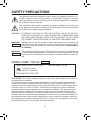
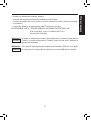

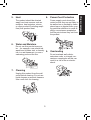
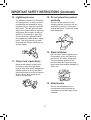
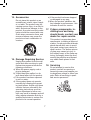

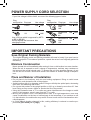
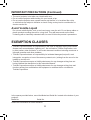
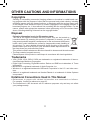
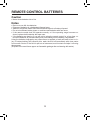
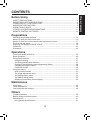
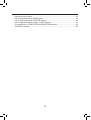


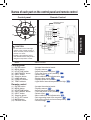

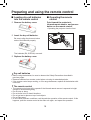
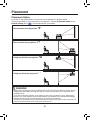
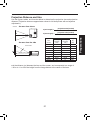
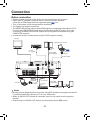
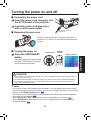
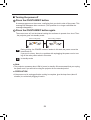

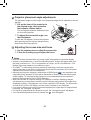
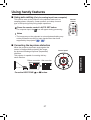


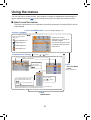
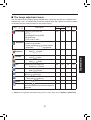
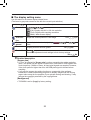
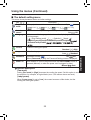
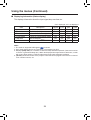
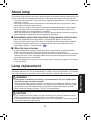
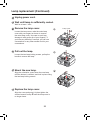

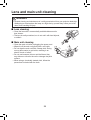

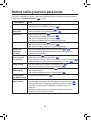
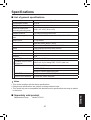
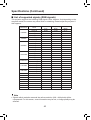





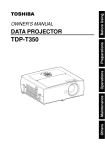

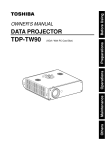
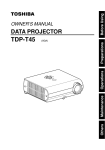
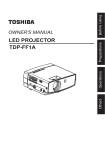
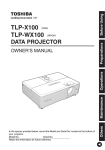

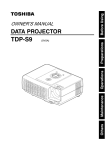
![Multi Input Module for OverView D user`s manual [v07]](http://vs1.manualzilla.com/store/data/005713215_1-e2d53d24a0a93d32e9e353f3f6c133cd-150x150.png)