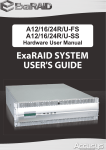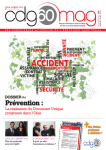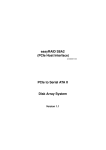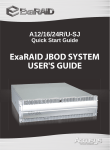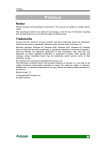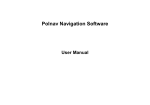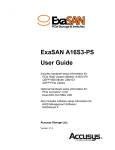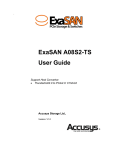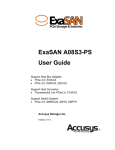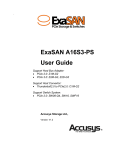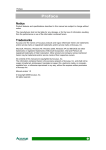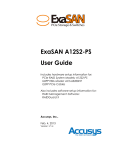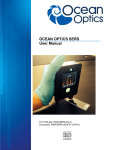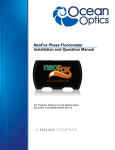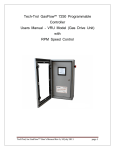Download RAIDGuard X Server
Transcript
Preface Preface Notice Product features and specifications described in this manual are subject to change without notice. The manufacturer shall not be liable for any damage, or for the loss of information resulting from the performance or use of the information contained herein. Trademarks Accusys and the names of Accusys products and logos referenced herein are trademarks and/or service marks or registered trademarks and/or service marks of Accusys, Inc. Microsoft, Windows, Windows NT, Windows 2000, Windows 2003, Windows XP, Windows Vista and MS-DOS are either trademarks or registered trademarks of Microsoft Corporation. Intel and Pentium are registered trademarks of Intel Corporation. Mac, Mac OS, and Macintosh are either registered trademarks or trademarks of Apple. Other product and company names mentioned herein may be trademarks and/or service marks of their respective owners. All contents of this manual are copyrighted by Accusys, Inc. The information contained herein is the exclusive property of Accusys, Inc. and shall not be copied, transferred, photocopied, translated on paper, film, electronic media, or computerreadable form, or otherwise reproduced in any way, without the express written permission of Accusys Inc. Manual version 1.5 © Copyright 2010 Accusys, Inc. All rights reserved. 1 RAIDGuard X User’s Manual About this manual Thank you for choosing an Accusys RAID storage solution. This manual takes you step by step through the installation and configuration of the RAIDGuard X software. PART ONE: Chapter 1: PART TWO: Introduction Introduction provides an overview of the software and its features. Software Installation Chapter 2: Installing RAIDGuard X on Windows Chapter 3: Installing RAIDGuard X on Mac OS Chapter 4: Installing RAIDGuard X on Linux PART THREE: Basic RAID Configuration Chapter 5: RAIDGuard X Server Chapter 6: Basic Configuration using RAIDGuard X Client PART FOUR: Chapter 7: PART FIVE: Advanced RAID Configuration Advanced Configuration Appendices Appendix A: Glossary – defines relevant technical terms used in this manual. Appendix B: RAIDGuard X GUI Icons – lists the icons and their functions used in the application. Appendix C: Introduction to RAID Levels – describes all available RAID levels of this software. Appendix D: Contact Us – lists contact details of Accusys business units around the world. Guide to conventions Important information that users should be aware of is indicated with the following icons: This icon indicates the existence of a potential hazard that could result in personal injury, damage to your equipment or loss of data if the safety instruction is not observed. This icon indicates useful tips on getting the most from your software. Important terms, commands and programs are put in Boldface font. 2 Table of Contents Table of Contents PREFACE 1 NOTICE....................................................................................................................... 1 TRADEMARKS ............................................................................................................ 1 ABOUT THIS MANUAL ................................................................................................. 2 GUIDE TO CONVENTIONS ............................................................................................ 2 TABLE OF CONTENTS .................................................................................. 3 USING THIS SECTION .................................................................................................. 7 CHAPTER 1 8 INTRODUCTION................................................................................................. 8 OVERVIEW ................................................................................................................. 8 KEY FEATURES .......................................................................................................... 8 RAIDGUARD X CLIENT GUI............................................................................. 8 EVENT NOTIFICATION ..................................................................................... 8 Remote Monitoring .............................................................................................. 9 INSTALLATION PREREQUISITES ................................................................................... 9 Hardware requirements ....................................................................................... 9 Software requirements ......................................................................................... 9 BEFORE YOU START................................................................................................... 9 INSTALLATION FLOWCHART ..................................................................................... 11 CHAPTER 2 12 INSTALLING THE DRIVER AND RAIDGUARD X ON WINDOWS .................................................................................. 12 CHAPTER 3 13 INSTALLING THE DRIVER AND RAIDGUARD X ON MAC OS ........................................................................................ 13 CHAPTER 4 14 INSTALLING THE DRIVER AND RAIDGUARDX ON LINUX ............................................................................................ 14 CHAPTER 5 18 RAIDGUARD X SERVER............................................................................. 18 Windows............................................................................................................. 18 3 RAIDGuard X User’s Manual Mac Users .......................................................................................................... 19 CHAPTER 6 20 BASIC CONFIGURATION USING RAIDGUARD X CLIENT ......................................................................................... 20 STARTING ................................................................................................................. 20 ADDING AND REMOVING CONTROLLERS.................................................................. 22 CREATING AND DELETING ARRAYS ......................................................................... 29 EMAIL ...................................................................................................................... 32 CHAPTER 7 35 ADVANCED CONFIGURATION ............................................................ 35 PREFERENCES ........................................................................................................... 35 OPTIONS ................................................................................................................... 39 SLICING .................................................................................................................... 40 LUN MAP ................................................................................................................ 42 EXPANSION .............................................................................................................. 43 MIGRATION .............................................................................................................. 44 SNAPSHOT ................................................................................................................ 45 HEALTH CENTER ...................................................................................................... 48 UNLOCK DRIVES ....................................................................................................... 49 APPENDIX A 51 GLOSSARY............................................................................................................ 51 APPENDIX B 53 RAIDGUARD X ICONS ................................................................................. 53 APPENDIX C 55 INTRODUCTION TO RAID LEVELS .................................................. 55 APPENDIX D 62 CONTACT US ...................................................................................................... 62 TAIWAN - HEADQUARTERS ...................................................................................... 62 TAIWAN - FACTORY ................................................................................................. 62 USA......................................................................................................................... 62 CHINA – BEIJING OFFICE .......................................................................................... 62 CHINA – ACCUSYS TECHNOLOGY, SHANGHAI .......................................................... 63 KOREA ..................................................................................................................... 63 4 Table of Contents 5 RAIDGuard X User’s Manual Introduction 6 Chapter 1 – Introduction Using this section Part 1: The RAIDGuard X User's Manual supplements the ExaRAID, eXpeRAID, and iRAIDer User's Manuals. It is intended to be read in a linear manner. Users may prefer to skip more familiar sections, but each of the steps below must be completed. Install: Install RAIDGuard X Server and Client on your system. Configure: Configure the RAIDGuard X Client to manage the RAID arrays. Manage: Manage the RAID arrays, fix problems and be alerted to any problems. The set-up procedures in Windows versions, MAC and Linux environments are different although the steps above are the same for both. Ö Ö Ö Windows users should refer to Chapter 2. Apple Mac users should refer to Chapter 3. Linux users should refer to Chapter 4. 7 RAIDGuard X User’s Manual Chapter 1 Introduction This chapter introduces the features and capabilities of the RAIDGuard X software. You will find: Ö A full introduction to your RAID controller Ö Details of key features Overview RAIDGuard X is a powerful tool which supports remote monitoring of multiple controllers that are connected to the same network. The software comes with 2 components: Server and Client. Server - Enables the server to recognize the RAID controller(s). Client - The Client software can be installed on any computer that needs to administer the controller(s). The Client software works on any computer running Java 1.6 or above and is used to administer the RAID controller(s). It contains all the functionality needed to configure and administer RAID arrays. Use the software to: z z z z z add and delete arrays fix problems with disks manage the arrays and disks set audio and e-mail alerts monitor the status of multiple controllers Key Features RAIDGuard X is designed to be used in conjunction with Accusys PCIe series: z z z z z z Supports multiple Accusys PCIe Re-drive cards per host Java Based Graphical User Interface (GUI) Multi-platform and operating system support Remote monitoring Event notification Snapshot function RAIDGUARD X CLIENT GUI The graphical user interface enables easy monitoring of the status of a RAID in an intuitive format. EVENT NOTIFICATION Email event notification keeps the administrator informed of the status of the RAID controller. 8 Chapter 1 – Introduction Remote Monitoring The RAIDGuard X Client must be installed on a Java-based computer in order to view the details of the RAID controller away from the server. Installation prerequisites RAIDGuard X is designed to be used in conjunction with Accusys PCIe series. Users require the following: Hardware requirements z z CD-ROM drive Accusys PCIe controller and Re-drive card (installed) Software requirements z z z RAIDGuard X GUI (follow the instructions in the relevant Setup section to download from the Accusys website http://www.accusys.com.tw) Supported operating system Java-based application environment Before You Start Before RAIDGuard X can be installed on Windows, Mac, and Linux platforms, make sure you have completed the following: z z z z Install the RAID controller and hard disk drives into the chassis. Install the RAID Re-drive card to your host server (for ExaRAID users only). See the ExaRAID User's Manual. Turn on the chassis (for ExaRAID and iRAIDer users only). Launch the operating system and install the driver. For Windows and Mac users, the driver is packed into RAIDGuard X, whereas Linux users have to install the driver separately. 9 RAIDGuard X User’s Manual Software Installation 10 Installation flowchart The set up process follows these steps: Install drivers z Install the appropriate driver. Install RAIDGuard X z z Install RAIDGuard X Server and/or Client on the host server. Install RAIDGuard X Client on your workstation(s) for the remote connection. z Launch RAIDGuard X Client on your host server or remote computer. Choose a target controller to configure. Configure controller settings, disk arrays, and system preferences. Configure RAIDGuard X Administer the RAID array z z z RAIDGuard X Client can also be installed on workstations to remotely access the controller through the same network. 11 RAIDGuard X User’s Manual Chapter 2 Installing the driver and RAIDGuard X on Windows This chapter details the installation, setup and configuration process for RAIDGuard X on a Windows operating system. RAIDGuard X Server must be installed on the host server. RAIDGuard X Client must be installed on each computer that will monitor or administer the RAID controller(s). Driver Installation 1. Insert the CD-ROM into the CD-ROM drive of the server or PC. 2. Execute “CD-ROM/Windows installation/Driver/x.x/(x64, x32 and IA64)/ (2000, XP, 2003 and Vista, 2008)/ACS6_xxxxport_xx.msi”. 3. Follow the onscreen instructions. 4. Click Finish to complete the installation. RAIDGuard X Installation 1. Insert the CD-ROM into the CD-ROM drive of the server or PC. 2. Execute “CD-ROM/Windows installation/GUI/x.x/ 6xxxx_IP_Win_x.x.exe”. 3. Follow the onscreen instructions. 4. When installing on the host server, select Complete to install the Server and Client. 5. When installing on a remote computer, select Custom to choose which applications (Client or Server) to install. 6. Click Finish to complete the installation. 7. Restart the computers. Storport and miniport are new storage drivers created by Microsoft for Windows Server 2003 and future Windows® operating systems. 12 Chapter 3 – Installing the driver and RAIDGuard X on MAC OS Chapter 3 Installing the driver and RAIDGuard X on MAC OS This chapter details the installation, setup and configuration process for RAIDGuard X on the Mac operating system. RAIDGuard X Server must be installed on the host server. RAIDGuard X Client must be installed on each computer that will monitor or administer the RAID controller(s). Driver Installation 1. Insert the CD-ROM into the CD-ROM drive of the server or MAC. 2. Execute “CD-ROM/Drivers/MAC/ 6xxxx_DR_MAC_x_x_x.pkg”. 3. Follow the onscreen instructions. 4. Click Finish to complete the installation. RAIDGuard X Installation 1. Insert the CD-ROM into the CD-ROM drive of the MAC. 2. Execute “CD-ROM/MAC Installation/ Vx.x/ 6xxxx_IP_MAC_x_x_x.mpkg”. 3. Follow the onscreen instructions. 4. When installing on the host server, select Complete to install the Server and Client. 5. When installing on a remote computer, select Custom to choose which applications (Client or Server) to install. 6. Click Finish to complete the installation. 7. Restart the computers. 13 RAIDGuard X User’s Manual Chapter 4 Installing the driver and RAIDGuardX on Linux This chapter details the installation process for RAID Guide X Server and Client on a Linux operating system. RAIDGuard X Server must be installed on the host server. RAIDGuard X Client must be installed on each computer that will monitor or administer the RAID controller(s). Driver Installation 1. Insert the CD-ROM into the CD-ROM drive of the server or PC. 2. Open CD ROM/Driver/Linux/6xxxx_DR_Linux_x.x.x/ (It’s necessary to have compiler tool in your Linux system before you install driver.) 3. If you want to boot the host server with RAID, open the folder for your OS version and follow the instructions in the file "readme.txt". 4. If your Linux system boots from local HDD, refer to /SourceCode/ readme_Linux source code.txt to build the drivers. RAIDGuard X Installation Before installing RAIDGuard X, make sure the RAID HBA driver is already installed in your Linux OS. 1. Insert the CD-ROM into the CD-ROM drive of the server or PC. 2. Open CD ROM/GUI/Server/Linux/AP/i386 or x86_64/AP_Accusys. Open a terminal window on the desktop, and enter the following commands: # cat /proc/devices Check the "ACS_CDEV" device number. For example, if the "ACS_CDEV" device number is "$$$": Example: 14 # mknod /dev/ACS_CDEV0 c $$$ 0 Example: # cd /root/ # unzip RAIDGuard X Server x.x.zip # cd /Linux/AP # chmod 777 DTRGuiSrv # ./DTRGuiSrv 15 RAIDGuard X User’s Manual 3. Open CD-ROM/GUI/Client/x.x. Open a terminal window on the desktop, and enter the following commands: # java -version Check your JAVA version. If your JAVA version is earlier than 1.6, please go to www.java.com to upgrade. Example: # cd /root/ # unzip RAIDGuard X Client x.x.zip # cd /Client/x.x # chmod 777 RAIDGuardX.jar # java -jar RAIDGuardX.jar PS: To change the OS default JAVA path, open a terminal window on the desktop, and enter the following commands: # vi /etc/profile Insert the following context description into /etc/profile (Replace the correct Java version that you installed in the following.): export JAVA_HOME="/usr/java/jre1.6.0_14" export JRE_HOME="$JAVA_HOME/jre" export PATH="$JAVA_HOME/bin":$PATH: export CLASSPATH=.:"$JAVA_HOME/lib":"$JRE_HOME/lib": Example: # reboot 16 Basic RAID Configuration 17 RAIDGuard X User’s Manual Chapter 5 RAIDGuard X Server This chapter details the usage of the RAIDGuard X Server. Before you can access the RAID controller, you must load the RAIDGuard X Server on the host server. The RAIDGuard X Server is responsible for communicating with the RAID controller. Its purpose is to identify that the RAID controller is connected to the host server. Insert the software CD-ROM into the host server CD-ROM drive and select RAIDGuard X Server from the menu. Windows Once installed, the RAIDGuard X Server will look for available RAID controllers each time you enter the operating system. When a RAID controller is found, a popup window appears. An icon will be added to the Windows notification area. Right click on the icon to display the following options: 1. Run at Windows Startup – Uncheck to prevent RAIDGuard X Server from starting when Windows starts. (Default) 2. Remove from Windows Startup – Check to remove RAIDGuard X Server from the Windows startup menu. 3. Exit – Close RAIDGuard X Server. If the RAIDGuard X Server icon is not displayed, go to Start > Programs > Accusys > RAIDGuard X > RAIDGuard X Server. If the RAIDGuard X Server is not visible, reinstall the software. 18 Chapter 5 – RAIDGuard X Server If a RAID controller cannot be found, the following message will be displayed. If a controller is connected to the host server, check that the RAID Re-drive card is installed correctly and then restart the host server. If a controller is not connected to the host server, make sure RAIDGuard X Server is removed from Windows Startup. Right click the RAIDGuard X Server icon and check Remove From Windows Startup. Mac Users RAIDGuard X Server will automatically load itself and run as a daemon program during Mac OS system startup. 19 RAIDGuard X User’s Manual Chapter 6 Basic Configuration using RAIDGuard X Client This chapter details the basic usage of the RAIDGuard X Client. Use this application to administer RAID arrays. It covers functions such as adding and removing controllers and arrays, and e-mailing alerts to administrators. Starting Before starting, ensure that the RAID controller has been configured in the BIOS of the RAID Re-drive card. To start RAIDGuard X Client, either click the desktop icon or go to Start > Programs > Accusys > RAIDGuard X > RAIDGuard X Client. The menu bar across the top contains the following functions: File – Exit – Close the program. Clear Log – Clear the event log. Load Controller List – Refresh the ontroller list. Language – English and Japanese are supported. These events are automatically saved in RAIDGuard X\Application\Log as .txt files. Controller – Manual Add Controller – Enter the IP address, serial number, and password of a controller. Update – Update System Code – Click to update the firmware of the controller. Update Boot Code – Click to update the boot code of the controller. Update BIOS & EFI – Click to update the BIOS or EFI of the controller. 20 Chapter 6 – Basic Configuration using RAIDGuard X Client Before updating the firmware, Boot code or BIOS, Right click the RAIDGuard X Server icon in the Windows notification area, and check Remove From Windows Startup. If you want to use Mac to boot, please use EFI. Do NOT unzip the gzip file before installation. Help – About RAIDGuard X – Displays information about the RAIDGuard X version. Help Center – Displays the help for RAIDGuard X. 21 RAIDGuard X User’s Manual / Adding and Removing Controllers In order to administer a controller, it first needs to be added to the network. Once added, the administrator is given full control over the controller. Adding Click the Add Controller button to display a list of available controllers on the network. Click on the one to administer, enter the password (the default password for the Accusys PCIe controllers is 00000000 (8 zeros)) and click Add. Controller Name You can assign a name to the controller. The maximum number of controllers that can be displayed is 100. Once the controller has been added, five tables are displayed: Controller, Array, Drives, Snapshot, and Event. 22 Chapter 6 – Basic Configuration using RAIDGuard X Client Controller Info The controller info tab provides details on the vendor, model name, controller name, serial number and memory size. It also has 3 tabs: Firmware, Hardware, and Power. The Firmware tab details the system version, boot version, BIOS version and EFI version The Hardware tab details the CPU temperature, controller temperature, and fan speeds. 23 RAIDGuard X User’s Manual The Power tab details the battery module, battery capacity, and power status. 24 Chapter 6 – Basic Configuration using RAIDGuard X Client Array The Array & Drives tab provides details on the status of the drives, such as which array they are assigned to. It also has 2 radio buttons: Array and Drives. The icons next to each drive will change depending on whether the Accusys PCIe controller is installed. The number above the drive indicates the array number. Clicking the Array radio button displays information about the array: the array number., status, RAID type, stripe size, sector size, RAID Level, capacity, and slice. Clicking the Drives radio button displays information about individual drives. Click on each drive image to view the drive number, status (OK or Failed), drive type (RAID or Spare), model, revision status and capacity. 25 RAIDGuard X User’s Manual Drive Displays the overview of all drives for the selected controller. Snapshot The progress of the snapshot is displayed in the snapshot tab. To enable the snapshot function, see Options > Snapshot. 26 Chapter 6 – Basic Configuration using RAIDGuard X Client Event Displays a list of the most recent events. These events are automatically saved in RAIDGuard X\Application\Log as .txt files. To clear the log, click File > Clear Log. 27 RAIDGuard X User’s Manual Removing To remove a controller, select a controller and then click the Remove Controller button to remove the controller from the table. When the popup window appears, select Yes. 28 Chapter 6 – Basic Configuration using RAIDGuard X Client / Creating and Deleting Arrays Administrators can choose how best to distribute the available hard disk drives. Once an array has been created, it can be further administered in the Options section. Creating an Array When the RAID controller is first configured, an array needs to be set up. This array tells the controller how many disks to use and what their function should be. The Accusys PCIe controllers support RAID levels 0, 1, 5, 6, 0+1 and JBOD. Follow the steps below to create an array: Step 1: Select the RAID level from the drop down menu. Available levels are: 0, 1, 5, 6, 0+1 and JBOD. Each level has a minimum disk requirement and this is shown in the information to the right of the drop down list. Details on the RAID levels are in Appendix C, Introduction to RAID Levels. Step 2: Select the stripe size from the drop down menu. Available stripe sizes are: 8-256KB. The greater the stripe size, the faster the I/O output for each drive. This speeds up disk access. Select the sector size from the drop down menu. Available sector sizes are 512 bytes (default) and 4096 bytes. The sector size 4096 bytes is only supported by Windows 2000/XP, and over 2 Terabyte function is used. For another OS, please select 512 bytes (default). For an explanation of stripe sizes, see Appendix A, Glossary. Step 3: Click on the drives to be added to the array. You can also click on Select all spare drivers. The image displayed will vary depending on which controller is being used. 29 RAIDGuard X User’s Manual Optional: From the drop down menu, select either On the fly initialization or Performance evaluation. On the fly initialization – The default setting is for normal use. The data and parity will be initialized automatically. The performance will degrade to some degree during the initialization process. Performance evaluation – Select to evaluate the performance of the target array. Data and parity are not initialized. (No data protection when this mode is on) Assign LUN automatically Check this box to automatically assign a LUN. Click Create Array to complete the process. 30 Chapter 6 – Basic Configuration using RAIDGuard X Client Delete an Array Deleting an array removes the selected array, and allows the drives to be used in another array, or reconfigured for a new array. Follow the steps to delete an array. Step 1: Click on the drives containing the array to be deleted. Step 2: Check the Confirm box. Click Delete Array to complete the process. When you delete an array, all data on the hard disk drives will be lost. 31 RAIDGuard X User’s Manual Email It may be necessary for network administrators to receive e-mails in the event of errors, alerts, and changes to the RAID array. These alerts can be e-mailed to a maximum of 20 e-mail addresses. Mailing List Enter the e-mail address(es) of people to receive controller error reports. Click Remove to delete e-mail addresses from the list. Click Send Test Email to check that the e-mail is working. SMTP Setting Mail Server Name – Enter the address of the mail server. From Email Address – Enter the e-mail address of the mail server. SMTP Server – requires authentication for user name and password Check this box if your mail server requires a user name and password. SMTP POST event Check this box if you wish to create a log for error events. Ask your systems administer for SMTP Server details. 32 Chapter 6 – Basic Configuration using RAIDGuard X Client 33 RAIDGuard X User’s Manual Advanced RAID Configuration 34 Chapter 7 – Advanced Configuration Chapter 7 Advanced Configuration This chapter details the advanced usage of the RAIDGuard X Client. It covers such functionality as alarms, modes, slicing, and expansion. Preferences This menu allows administrators to set the conditions of the controller, such as performance modes, caching, and miscellaneous functions. There are 3 tabs under Preferences: Mode, Cache and MISC.. Mode: Disk Lag Proof Mode – Check this box to activate Disk Lag Proof Mode. A disk I/O lag on a single drive of a RAID set introduces delays in delivering data from an entire RAID set. Disk Lag Proof Mode limits these delays by regenerating data from parity and returns data to the host on time. In return for limiting the delays, there is a minor performance loss when this mode is enabled. This function does not support JBOD and NRAID. NCQ – Check this box to activate Native Command Queuing. It allows several outstanding commands to be given to the drives at one time, therefore increasing the performance of the hard dives. For an explanation of NCQ, see Appendix A, Glossary. SMART Mode – Check this box to activate SMART Mode. Choose from 1 minute to 8 hours the number of minutes for SMART Mode to be active. SMART Mode monitors the performance of the hard drives to predict hard drive failure. For an explanation of SMART Mode, see Appendix A, Glossary. 35 RAIDGuard X User’s Manual Beeper – Check this box to sound an audible alarm in the event of an error. Equalization Mode – Check this box to smooth the performance of sequential I/Os and reduce fluctuation (peak performance will be reduced). For video editing, enable equalization to prevent video frame drops. SAN Performance Equalization Mode – Check this box to provide high sustained performance and prevent video frame drops in a SAN environment. (This option is for SAN environment only) 36 Chapter 7 – Advanced Configuration Cache: Controller Cache – Check this box to enable the controller cache. This speeds up the data transfer to and from the disks. Synchronize Cache – Check this box to enable cache synchronization. When Synchronize Cache mode is disabled, the RAID controller works correctly but does not actually perform any cache flushing. For video capture, disable synchronization because the video capture needs to be able to constantly write data to the RAID storage without long SYNCHRONIZE_CACHE latency. Read Pre-fetch – Identifies sequential access patterns and aggressively pre-fetches patterns into cache. From the drop down list, choose the number of stripes to pre-fetch. The default is 32; this is the recommended number. Drive Cache – Choose which drives to cache. When more than one application accesses the database, the first applications cache needs to synchronize with the second. Each drive contains a built in write cache; checking these boxes chooses which drives to enable the caching on. Caching improves the efficiency and speed of data transfer. All Drives Cache On/All Drives Cache Off – Click this button to enable/disable the caching on for all available drives. MISC: Controller Time – Click this button to see a calendar and to change the time and date of the controller. Password – Enter the new controller password. The default password is 00000000 (8 zeros). Type another 8 characters. Password Confirmation – Confirm the new controller password. SNMP Notification – Select SNMPv1 or SNMPv2 to receive notifications for error conditions and possible problems with the servers. 37 RAIDGuard X User’s Manual SNMP Target – Enter the IP address for receiving the SNMP notifications. 38 Chapter 7 – Advanced Configuration Options The Options menu provides the methods for changing the details of and fixing problems with the array. Click on the radio button for the required option, and then click Next to proceed. 39 RAIDGuard X User’s Manual Slicing Hard drive slicing partitions the drives of an array, so that it appears as a separate volume without reducing the speed. Follow the steps below to select an array to slice or merge. Step 1: Select the array to slice or merge by clicking on a drive with an array number. The capacity is displayed. By default, Slice 0 contains the entire capacity of the disk array. Step 2: Click on Slice 0, and use the slide bar or buttons to free space for creating other slices. Click OK to confirm. 40 Chapter 7 – Advanced Configuration Step 3: Click on the slice to create, and use the slider bar or buttons to adjust the size. Click OK to confirm. Step 3: Check the Confirm box and click OK. Slices must be adjusted in order; for example, Slice 0, Slice1, Slice 2, etc. Each array supports a maximum of 8 slices. 41 RAIDGuard X User’s Manual LUN Map A LUN is a unique identifier used on a SCSI bus that enables it to differentiate between up to eight separate devices. Use the LUN map to attach a unique identifier to a slice. Follow the steps below to map a LUN. Step 1: Select the array to map by clicking on a drive with an array number. Step 2: Choose a LUN and from the drop down list select a series to map to. Repeat for multiple LUNs. Step 3: Check the Confirm box and click OK. For an explanation of LUNs, see Appendix A, Glossary. 42 Chapter 7 – Advanced Configuration Expansion Expansion allows the adding of extra drives to an array without the need to rebuild the array. This is carried out online without the need to stop data transfer. Follow the steps below to select an array to expand. Step 1: Select the array to add additional drives to, and select the number of drives to be added. A “+” sign appears above the drives to be added. Step 2: Check the Confirm box and click Expand Array. It is only the number of drives that can be chosen, not the specific drive. 43 RAIDGuard X User’s Manual Migration Migration allows RAID types to be changed without the need to delete the array and rebuild. This can be useful when new drives have been added, and a new array type needs to be created. Follow the steps below to select an array to migrate. This changes the RAID type, such as from RAID 1 to RAID 5. Step 1: Select the array to migrate. From the drop down menu, select the RAID level to migrate to, then select the total number of drives to include in the array. A “+” sign appears above the drive(s) to be added, and a “-“ sign above the drive(s) to be removed. Step 2: Check the Confirm box and click Migrate. 44 Chapter 7 – Advanced Configuration Snapshot The snapshot function mirrors the data from one slice onto another, thereby backing up the data. From the drop down menu, select from Create shot, Delete shot, Split shot, and Resynchronize shot. Create Shot Creates a snapshot of the selected slice. A maximum of 8 shots can be created. Once all shots have been used, older shots must be deleted before new ones can be taken. Step 1: Select the Create Shot function from the drop down menu. Step 2: Select the required shot by clicking on the Shot No. radio button. From the respective drop down menus, select the source volume and destination volume. Unavailable shots are greyed out. Step 3: Check the Confirm box and click OK to take a snapshot. Delete Shot Deletes the selected shot. Step 1: Select the Delete Shot function from the drop down menu. Step 2: Select the required shot by clicking on the Shot No. radio button. From the respective drop down menus, select the source volume and destination volume. Unavailable shots are greyed out. Step 3: Check the Confirm box and click OK to delete a snapshot. 45 RAIDGuard X User’s Manual Split Shot Split Now— Splits the selected shot or changes scheduling. The shot is split and read as two separate shots; therefore, it becomes two separate slices after being split. Step 1: Select the Split Shot function from the drop down menu. Step 2: Select the Split Now radio button. Step 3: Select the required shot by clicking on the Shot No. radio button. From the respective drop down menus, select the source volume and destination volume. Unavailable shots are greyed out. Step 4: Check the Confirm box and click OK to split the snapshot. Split Scheduling— Set any time to split shot. Step 1: Select the Split Shot function from the drop down menu. Step 2: Select the Split Scheduling radio button. Step 3: Click on the time and date button to set split time. Step 4: Select the required shot by clicking on the Shot No. radio button. From the respective drop down menus, select the source volume and destination volume. Unavailable shots are greyed out. Step 5: Check the Confirm box and click OK to split the snapshot. Cancel Scheduling— Cancel the split shot scheduling. Step 1: Select the Split Shot function from the drop down menu. Step 2: Select the Cancel Scheduling radio button. Step 3: Select the required shot by clicking on the Shot No. radio button. From the respective drop down menus, select the source volume and destination volume. Unavailable shots are greyed out. Step 4: Check the Confirm box and click OK to split the snapshot. Resynchronize shot Resynchronize the selected shot. This function can speed up mirroring for previous snapshots. Step 1: Select the Resynchronize shot function from the drop down menu. Step 2: Select the required shot by clicking on the Shot No. radio button. You can only select split shot for resynchronization. Step 3: Check the Confirm box and click OK to split the snapshot. 1. The destination volume must be larger than the source volume. 2. The source volume and the destination volume can be on different arrays. 3. The destination volume must NOT be mapped to a LUN. 4. A shot will not be deleted if the details of the array change. The only way to delete a shot is using the Delete Shot function under Snapshot. 46 Chapter 7 – Advanced Configuration The progress of the snapshot is displayed in the snapshot tab of the front window. 47 RAIDGuard X User’s Manual Health Center If there are problems with the array, the health center can help to resolve them. Follow the steps below to select an array to verify, rebuild, or condition. Step 1: Select the Array to verify, rebuild, or condition. Step 2: Click the radio button to: Rebuild parity data – Rebuilding parity on an array uses the data on the array to create new parity data, not repair problems with the data. Verify parity data –Verify that the data is free of errors. Refresh array data and parity – Select the priority between Low, Med., or High. This process scans, rewrites, and scrubs bad data conditions caused by excessive vibration during drive I/Os, or data degradation caused by Adjacent Track Interference (ATI). Step 3: Click OK to start the operation. 48 Chapter 7 – Advanced Configuration Unlock drives Locked drives are drives that for one reason or another have stopped being recognized by the controller. Follow the steps below to select a drive to unlock or change the ID. Locked drives prevent the accidental loss of user data when drives are installed one at a time, or a RAID member is accidentally removed while the controller is powered-on. The meta-data and user data on the locked drives are preserved for online/offline recovery. If users don’t need the data of the locked drive anymore, the locked drive can be changed into a spare drive by the command of Unlock Drive. Step 1: Select the drive with the icon. It will change to the icon. Step 2: Check the Confirm box and click Unlock Drive. 49 RAIDGuard X User’s Manual Appendices 50 Appendix A – Glossary Appendix A Glossary Array See Disk Array. Cache Controller memory used to speed up data transfer to and from a disk. Disk Array A collection of disks from one or more commonly accessible disk controllers, combined with a body of array management software. The array management software controls the disks and presents them to the array operating environment as one or more virtual disks. Firmware BIOS firmware is a type of boot loader run by the host server when first powered on. Host Computer Any computer system to which disks are directly attached and accessible for I/O. Mainframes, servers, workstations, and personal computers can all be considered host computers in the context of this manual, as long as they have disks attached to them. LUN A LUN (Logical Unit Number) is a unique identifier used on a SCSI bus that enables it to differentiate between up to eight separate devices (or logical unit). Each LUN is a unique number that identifies a specific logical unit, which may be an end user, a file, or an application. Native Command Queuing (NCQ) NCQ allows several outstanding commands to be given to the drives at one time. The commands are carried out in sequence instead of the order they are given, rather like pressing buttons in a lift; the lift goes to the next floor in the list, not the order that the buttons are pressed. This speeds up the disk access and reduces the load on the drives. 51 RAIDGuard X User’s Manual Parity Parity information is redundancy information calculated from actual data values. If any single piece of data is lost, the remaining data and the parity information can be used together to calculate the lost data. Parity information can either be stored on a separate, dedicated drive, or be mixed with the data across all the drives in the array. RAID (Redundant Array of Independent / Inexpensive Disks) A disk array in which part of the storage capacity is used to store redundant information about user data that is stored on the remainder of the storage capacity. The redundant information enables regeneration of user data in the event that one of the array member disks or the access path to it fails. See Parity. Different RAID levels offer different data throughput speeds and fault tolerance (data redundancy). RAID 0 does not feature redundant information but is nonetheless considered a type of RAID. SMART (Self-Monitoring, Analysis and Reporting Technology) Mode SMART Mode monitors the performance of the hard drives to predict hard drive failure. Stripe Size Stripe size is the maximum number of sectors the RAID system can access without accessing another disk. The stripe size is also the size of the cache for the RAID. A larger stripe is preferable since it reduces the number of I/O requests made to a physical disk and lets the buffer cache work more efficiently. Slicing Unlike striping, slicing allows the creation of arrays from a single disk, without a loss of speed as the disk fills up. This is because when striping across disks, the center of the disk fills up; and when it’s being written to, it slows down. Slicing creates new disk partitions with similar characteristics, therefore keeping the speed the same. EFI (Extensible Firmware Interface) EFI is a replacement for the original BIOS firmware. Originally developed by Intel, it redefines how firmware communicates with the operating system. It contains such information as: platform-related details, boot, and runtime service calls. 52 Appendix B – RAIDGuard X Icons Appendix B RAIDGuard X Icons This chapter details the icons used in this application and their use. ICON Description Main Menu Icons RAIDGuard X Server icon – The icon that is on the desktop and notification area. Add / Delete a controller – Select the controller to administer. Create / Delete an Array – Change the arrays within the RAID. Preferences – Activate alarms, mode settings, cache settings, password, and controller card time. Email – Set the addresses to send e-mail alerts to. Option – Set the Slice, expansion, migration, health, disk locking, LUNs, and take a snapshot of the array. Option Menu Icons Slicing an array into several parts LUN Map – Assign a LUN to a slice Expand an array to larger capacity by adding disks Migrate from one RAID level to another target RAID level Snapshot – Create a backup of a slice Health Center – Repair/Maintain arrays Unlock – Fix locked drives 53 RAIDGuard X User’s Manual ICON Description Application Icons A drive A drive belongs to Array 1, 2, 3, 4 A drive being deleted in Array 1, 2, 3, 4 A JBOD drive being selected JBOD being deleted A drive being selected An offline drive A locked drive A drive being selected for expansion / migration / rebuilding A transition drive state during the array 1, 2, 3, 4 migration A transition drive state during the array 1, 2, 3, 4 migration A transition drive state during the array 1, 2, 3, 4 auto-rebuild RAID Levels 54 Appendix C – Introduction to RAID levels Appendix C Introduction to RAID levels The Accusys PCIe series can support the following RAID levels: 0, 1, 0+1, 5, 6 and JBOD. Which is the right level for you? The answer depends on the application you use your RAID for. RAID Level 0 offers high transfer rates, and is ideal for large blocks of data where speed is of importance. Computer aided design, graphics, scientific computing, image, and multimedia applications are all good examples. However, if one drive in a RAID 0 array fails, the data on the whole array is lost. RAID Level 1 may be an appropriate choice if cost and performance are of significantly less importance than fault tolerance and reliability. RAID Level 0+1 offers a compromise between the reliability and tolerance of level 1, and the high transfer rates provided by level 0. RAID Level 5 arrays offer high I/O transaction rates, and are the ideal choice when used with on-line transaction processing applications, such as those used in banks, insurance companies, hospitals, and all manner of office environments. These applications typically perform large numbers of concurrent requests, each of which makes a small number of disk accesses. If one drive in a RAID 5 array fails, the lost data can be rebuilt from data on the functioning disks. RAID Level 6 is similar to RAID level 5. A second set of parity information is written across all the drives. This is equivalent to double mirroring. This level may be more fault tolerant than necessary, and has poor performance. JBOD is a method of arranging multiple disks that is not technically a RAID at all. Under JBOD (“Just a Bunch of Disks”) all disks are treated as a single volume, and data is “spanned” across them. JBOD provides no fault tolerance, or performance improvements over the independent use of its constituent drives. This appendix provides a summary of the features of each RAID level, to enable users with differing requirements to make the best choice. 55 RAIDGuard X User’s Manual RAID 0 RAID 0 links each drive in the array as one huge drive. Storage capacity is determined by the smallest drive in the array. That capacity is then applied to format all other drives in the array. If using a 40 GB, 60 GB, and 50 GB drive in a RAID 0 array, your system will see one huge drive of 120 GB (40 GB×3). RAID 0 offers double or more performance under sustained data transfers when one drive per ATA port is used. In such a configuration, unlike Fibre, ATA drives are always available to the system. Fibre requires more management of the Fibre bus. RAID 0: Striped disk array without fault tolerance Characteristics: Recommended use: RAID 0 implements a striped disk array, the data is broken down into blocks and each block is written to a separate disk drive. Video production and editing Image editing I/O performance is greatly improved by spreading the I/O load across many channels and drives. Pre-press applications Fastest and most efficient array type but offers no fault-tolerance. Storage capacity = (No. of disks) × (capacity of smallest disk) Any application requiring high bandwidth The diagram below represents the writing of data on a RAID 0 array composed of four HDDS connected to the controller. Data blocks are distributed across all disks in the array. Arrangement of data blocks saved on a Level 0 RAID 56 Appendix C – Introduction to RAID levels RAID 1 RAID 1 is commonly referred to as Disk Mirroring, Disk Shadowing or Disk Duplexing as all data is duplicated across both disks. RAID 1 can only be performed with two hard drives (with four drives, RAID 0+1 is configured automatically). As data is identical on both disks, storage capacity is that of the smaller disk. RAID 1 has poor performance for write operations but very high performance for read intensive operations. RAID 1: Mirroring Characteristics: Recommended use: Better Read transaction rate then single disks, same Write transaction rate as single disks. Accounting Payroll 100% redundancy of data means no rebuild of data is necessary in case of disk failure, just a copy to the replacement disk. Financial Any application requiring high availability All the disks have the same data. RAID level 1 requires two drives. Storage capacity = Capacity of smaller disk Arrangement of data blocks saved on a Level 1 array 57 RAIDGuard X User’s Manual RAID 0+1 RAID 0+1 combines mirroring and striping functions on a minimum of four hard disks. Mirroring provides full redundancy and protects data in case of multiple drive failure (providing that data on one of each mirrored pair of drives is intact). RAID 0+1: Combination of striping and mirroring Characteristics: This configuration provides optimal speed and reliability. Requires even number of disks (minimum 4 disks). The diagram below represents the writing of data on a RAID 0+1 array composed of four HDDS connected to the controller. The controller creates a RAID 0 array from two RAID 1 sub-arrays. Arrangement of data blocks saved on a Level 0+1 array 58 Appendix C – Introduction to RAID levels RAID 5 RAID 5 uses a mathematical expression that compares data from two drives and calculates a third piece of data called “parity”. Should one of the drives fail, parity data can be used to rebuild the failed data. Under RAID 5, parity data is stored across all drives in the array. This maximizes the amount of storage capacity available from all drives in the array while still providing data redundancy. Data on RAID 5 is block-interleaved. RAID 5: Independent data disks with distributed parity blocks Characteristics: Each entire data block is written on a data disk. Parity for blocks in the same rank is generated on Writes, recorded in a distributed location and checked on Reads. Highest Read data transaction, medium Write data transaction rate. Relatively low ratio of ECC (Parity) disks to data disks means high efficiency (compared to other RAID levels). Good aggregate transfer rate. Storage capacity = (No. of disks – 1) × (capacity of smallest disk) Recommended use: File and application servers Database servers WWW, E-mail and News servers Intranet servers Most versatile RAID level The diagram below represents the writing of data on a RAID 5 array composed of four HDDS connected to the controller. Parity blocks are represented by the letter P. Arrangement of data and parity blocks saved on a Level 5 RAID 59 RAIDGuard X User’s Manual RAID 6 RAID 6 stripes blocks of data and parity across an array of drives like RAID 5, except that it calculates two sets of parity information for each parcel of data. The goal of this duplication is solely to improve fault tolerance; RAID 6 can handle at most one fault. Performance-wise, RAID 6 is generally slightly worse than RAID 5 in terms of writes due to the added overhead of more parity calculations, but may be slightly faster in random reads due to spreading of data over one more disk. As with RAID levels 4 and 5, performance can be adjusted by experimenting with different stripe sizes. RAID 6: Independent data disks with double parity blocks Characteristics: 60 Recommended use: Array Capacity: (size of smallest drive) x (number of drives-2). File and application servers Storage Efficiency: If all drives are the same sizes, then ((number of drives –2) / number of drives). Database servers WWW, E-mail and News servers Fault Tolerance: very good to excellent. Intranet servers Requires a minimum of four drives. Apply to high reliability servers environment Appendix C – Introduction to RAID levels JBOD JBOD (“Just a Bunch of Disks”) reports the individual drives. The operating system will see each drive in the JBOD mode as an individual drive. There is no RAID protection in the JBOD mode. The JBOD mode allows the user to connect more hard drives without taking up IDE connections on the motherboard. JBOD: Spanned disk array without fault tolerance Characteristics: Recommended use: JBOD reports individual disks. No fault-tolerance. Poorer I/O performance than RAID 0 Storage capacity = Sum of constituent drive capacities For most uses not requiring fault tolerance, RAID 0 is better. JBOD has the advantage if you are using several drives of different capacities. Disk 1 Disk 2 Logical Volumes Disk N 40G 30G 20G PCI-e Host RAID Controller 30G Physical Drive 40G 20G Disk N Disk 2 Disk 1 Arrangement of data saved on a JBOD array 61 RAIDGuard X User’s Manual Appendix D Contact Us Taiwan - Headquarters • • • • • • 5F, No.38 Taiyuan St. Jhubei City, Hsinchu County, Taiwan 302, R.O.C. TEL: +886-3-5600288 FAX : +886-3-5600299 WEB: www.accusys.com.tw/ SALES: [email protected] SUPPORT: [email protected] Taiwan - Factory • • • No.263 Neli Sec. Guanpu Rd., Hsinpu, Hsinchu County, Taiwan 30544, R.O.C. TEL: +886-3-5895500 FAX : +886-3-897700 USA • • • • • 45120 Pawnee Drive, Fremont, CA 94539 Tel :+1-510-661-0800 FAX :+1-510-661-9800 WEB: www.accusys.com/ SALES: [email protected] China – Beijing office • • • • • • • 62 No.9A, Tower B, Yingdu Mansion, No.48 Zhichun Street, Haidian District, Beijing 100098, China TEL: + 86-10-58734580/81/82/83 FAX: +86-10- 58734585 WEB: http://www.accusys.cn SALES: [email protected] SUPPORT : [email protected] FTP: ftp.accusys.com.cn Appendix D – Contact Us China – Accusys Technology, Shanghai • • • • • Rm 203, No.678, Kirin Tower, Gubei Road, Changning Area, Shanghai 200336, China TEL: + 86-21-62708599 FAX: +86-21- 62708580 WEB: http://www.accusys.tw SALES: [email protected] Korea • • • • • Baegang B/D 5F Shinsa-Dong 666-14 Kangnam-Gu, Seoul, Korea TEL: +82-6245-9050 FAX: +82-3443-9050 WEB: http://accusys.co.kr/ SALES & SUPPORT: [email protected] 63