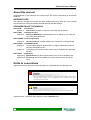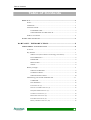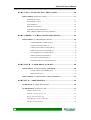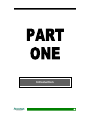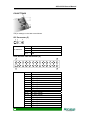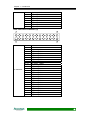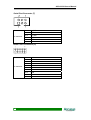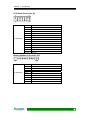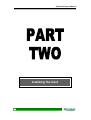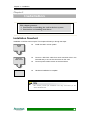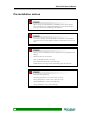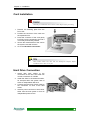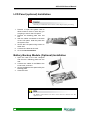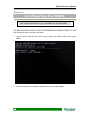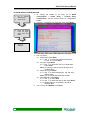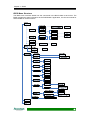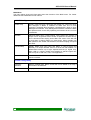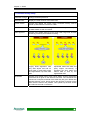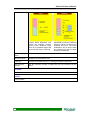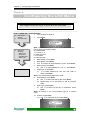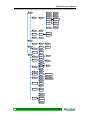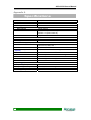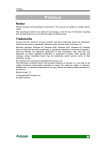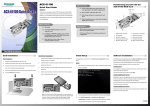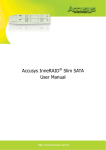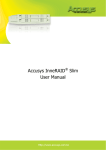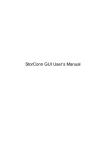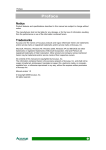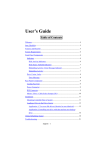Download Accusys ACS-61100 Specifications
Transcript
Preface Preface Notice Product features and specifications described in this manual are subject to change without notice. The manufacturer shall not be liable for any damage, or for the loss of information resulting from the performance or use of the information contained herein. Trademarks Accusys and the names of Accusys products and logos referenced herein are trademarks and/or service marks or registered trademarks and/or service marks of Accusys, Inc. Microsoft, Windows, Windows NT, Windows 2000, Windows 2003, Windows XP, Windows Vista and MS-DOS are either trademarks or registered trademarks of Microsoft Corporation. Intel and Pentium are registered trademarks of Intel Corporation. Mac, Mac OS, and Macintosh are either registered trademarks or trademarks of Apple. Other product and company names mentioned herein may be trademarks and/or service marks of their respective owners. All contents of this manual are copyrighted by Accusys, Inc. The information contained herein is the exclusive property of Accusys, Inc. and shall not be copied, transferred, photocopied, translated on paper, film, electronic media, or computerreadable form, or otherwise reproduced in any way, without the express written permission of Accusys Inc. Manual version 1.0 © Copyright 2008 Accusys, Inc. All rights reserved. 1 ACS-61100 User’s Manual About this manual Congratulations on your selection of the ACS-61100. The card is monitored by a Java-based RAID GUI. INTENDED USER This manual is designed and written for users installing and using RAID GUI. The intended user should have working knowledge of RAID planning and data storage. ORGANIZATION OF THE MANUAL PART ONE: Chapter 1: PART TWO: Chapter 2: Introduction Introduction provides an overview of the card and its features. Installing the card Setting up RAID GUI provides details of how to setting up your card and connecting to the RAID GUI. PART THREE: Card Configurations Chapter 3: PART FOUR: Card Connections provides details of the connectors on the RAID card. Card BIOS and EFI Chapter 4: The Card BIOS and EFI allows users to configure a RAID array without using the RAIDGuard X GUI. Chapter 5: The optional LCD panel provides another way to configure the card BIOS and EFI. PART FIVE: Appendices Appendix A: Specifications lists the technical details of the ACS-61100 RAID card. Appendix B: Contact Us lists contact details of Accusys business units around the world. Guide to conventions Important information that users should be aware of is indicated with the following icons: This icon indicates the existence of a potential hazard that could result in personal injury, damage to your equipment or loss of data if the safety instruction is not observed. This icon indicates useful tips on getting the most from your RAID card. Important terms, commands and programs are put in Boldface font. 2 Table of Contents Table of Contents PREFACE ............................................................................................ 1 Notice................................................................................................................... 1 Trademarks .......................................................................................................... 1 About this manual................................................................................................ 2 INTENDED USER....................................................................................... 2 ORGANIZATION OF THE MANUAL ......................................................... 2 Guide to conventions ........................................................................................... 2 TABLE OF CONTENTS........................................................................ 3 PART ONE - INTRODUCTION .................................................. 5 CHAPTER 1 - INTRODUCTION ........................................................ 6 Overview.............................................................................................................. 6 Key Features ........................................................................................................ 7 SERIAL ATA (Serial advanced technology attachment).............................. 8 PCI-EXPRESS X 8....................................................................................... 8 FIRMWARE................................................................................................. 8 BIOS and EFI .............................................................................................. 8 SGPIO ......................................................................................................... 8 Before you begin.................................................................................................. 9 WHAT’S IN THE BOX................................................................................. 9 OPTIONAL ITEMS.................................................................................... 10 WHAT ELSE YOU NEED.......................................................................... 10 Familiarizing yourself with the RAID card ....................................................... 11 OVERVIEW ............................................................................................... 11 PIN SETTINGS.......................................................................................... 12 I2C Connector (2)...................................................................................... 12 Disk Access LED Connector (4) ................................................................ 12 Disk fault LED Connector (5) ................................................................... 13 Serial Port Connector (7) .......................................................................... 14 Button Port Connector (8)......................................................................... 14 LCD Panel Connector (9).......................................................................... 15 Battery Module Connector (10)................................................................. 15 3 ACS-61100 User’s Manual PART TWO - INSTALLING THE CARD ............................... 16 CHAPTER 2 - INSTALLATION ....................................................... 17 Installation flowchart ......................................................................................... 17 Pre-installation notices....................................................................................... 18 Card Installation................................................................................................. 19 Hard Drive Connection ...................................................................................... 19 LCD Panel (optional) Installation ...................................................................... 20 Battery Backup Module (Optional) Installation................................................. 20 PART THREE - CARD CONFIGURATIONS ........................ 21 CHAPTER 3 - CARD CONNECTIONS ............................................. 22 DDRII MEMORY CONNECTOR (1)......................................................... 23 MINI SAS CONNECTORS (3) ................................................................... 23 DISK ACCESS LED CONNECTOR (4) .................................................... 23 DISK FAULT LED CONNECTOR (5) ...................................................... 23 PCI-EXPRESS X 8 CONNECTOR (6)....................................................... 23 SERIAL PORT CONNECTOR (7) ............................................................. 23 LCD PANEL CONNECTOR (9) ................................................................ 24 BATTERY MODULE CONNECTOR (10) ................................................. 24 PART FOUR - CARD BIOS AND EFI ..................................... 25 CHAPTER 4 - CONFIGURING THE BIOS ...................................... 26 QUICK ARRAY CONFIGURATION ......................................................... 27 BIOS Menu Structure ................................................................................ 29 CHAPTER 5 - CONFIGURING THE LCD MENU............................ 33 PART FIVE - APPENDICES ..................................................... 35 APPENDIX A - SPECIFICATIONS .................................................. 36 APPENDIX B - CONTACT US ........................................................ 37 Taiwan - Accusys, Inc. ...................................................................................... 37 America - Accusys U.S.A., Inc.......................................................................... 37 Korea - Accusys Korea, Inc. .............................................................................. 37 China Beijing- Accusys China, Inc.................................................................... 37 Europe - Accusys EU B.V ................................................................................. 37 4 Introduction 5 ACS-61100 User’s Manual Chapter 1 Introduction This chapter introduces the features and capabilities of ACS-61100. You will find: Ö A full introduction to your RAID card Ö Details of key features Ö A checklist of package contents Ö A checklist of what else you need to start installation Ö An overview of the RAID card Overview The ACS 61100 PCI Express to SATA II RAID adaptors provide the latest functionality and performance for Windows, Linux and MAC operating systems. And with a Java based GUI the RAIDGuard X server and client software offers improved functionality and manageability. Using the latest Intel XScale® 64-bit RISC processor the eXpeRAID family of adaptors supports up to 24 x SATA I/II disk drives making it ideal for applications that require high storage capacity and fast access such as video editing, digital surveillance, file servers and shared storage. Using intelligent I/O processing and elaborate algorithms the card bypasses slow disk drives and rebuilds the data by sustaining a stable throughput and streamlining the data transfer therefore enabling the smooth handling of heavy loaded and time critical applications. Data protection is one of the key features of the eXpeRAID adaptors. Not only do they protect against disk failure but also bad sectors using online recovery and reallocation. Disk scrubbing is available to fix the bad sectors and online data and parity refresh protects against data loss caused by media aging. The RAIDGuard X management software supports the online changing of RAID configurations; quick configuration on any Java enabled platform; and with the next generation BIOS and Windows Storport driver its future is guaranteed. 6 Chapter 1 – Introduction Key Features ACS-61100 features the following: z z z z z z z z z z z z z z z z z z z z z z z z z z z z z z Multiple RAID levels: 0,1, 0+1, 5, 6, and JBOD Up to 4 independent disk arrays Support 12~24 x SATA I/II drives RAID capacity partitioning: up to 16 slices Support up to 64 LUNs Variable stripe sizes, up to 256KB Selective initialization method with on-the-fly background initialization and performance evaluation Support over-2TB volumes Online RAID group expansion Online RAID level migration On-the-fly RAID initialization Snapshot for fast backup and restore Support write-back and write-through caching Selective and adaptive read/write optimization policies Fast read response by intelligently bypass slow drive Automatic drive insertion/removal detection and fast disk rebuilding Online bad block data recovery and reallocation Online disk scrubbing with data refresh and parity regeneration Disk health monitoring by S.M.A.R.T. NVRAM-based transaction log and auto parity resynchronization Array roaming and drive traveling with redundant on-disk meta data Array recovery to restore RAID configurations Dual firmware images for firmware recovery Support boot from RAID Enclosure components monitoring and control Optimized for multiple-stream video processing Support for Windows, Mac OS, and Linux Java-based GUI for remote management Reliable multi-lane SATA connectors RoHS compliant 7 ACS-61100 User’s Manual SERIAL ATA (Serial advanced technology attachment) The ACS-61100 is designed for use with the latest Serial ATA II hard disk drives. Serial ATA (often abbreviated as SATA or S-ATA) allows data transfer up to 3 Gbps and is compatible with older Parallel ATA standards. It has additional advantages over parallel ATA regarding the cables used: they are thinner, so airflow within computer cases is less impeded, and they can be up to one meter in length (compared to only 40 cm for parallel ATA). PCI-EXPRESS X 8 Developed by Intel in 2002, PCI-Express has been developed to match the speed of CPUs. It provides a serial communications channel of up to 2.5 Gbits/sec in each direction of a pair of wires. The 8 refers to the number of pairs of wires, so PCI-Express X 8 therefore allows a maximum of 20 Gbits/sec transfer. FIRMWARE Appropriate firmware must be loaded into the card for it to function. The ACS-61100 is shipped with firmware preloaded. Check the installation disk that came with the package to find a backup firmware copy. You can also periodically check the vendor’s web site to find the latest firmware version for use with the card. BIOS and EFI The ACS-61100 contains an internal BIOS and EFI which can be used to configure a RAID Array instead of using the RAIDGuard X GUI. The BIOS and EFI are accessed as the card boots up and contains all the functionality of the RAIDGuard X GUI. The BIOS and EFI may be upgraded using the RAIDGuard X GUI. See www.accusys.com.tw for upgrades. SGPIO The ACS-61100 uses the SGPIO (Serial General Purpose Input Output) bus to monitor drive status and control LEDs efficiently. The SGPIO standard is maintained by the SFF Committee. 8 Chapter 1 – Introduction Before you begin WHAT’S IN THE BOX Some vendors may ship certain components as standard, while other vendors treat the same components as optional. In its most basic configuration, your package should include the following: z 1 x ACS-61100 PCI-Express to SATA RAID Card z 6 x Mini Multi-Lane iPass cables (50cm), including SGPIO connector. z Quick Start Guide z Installation CD (includes Application Software and Hardware user manuals) 9 ACS-61100 User’s Manual OPTIONAL ITEMS z Battery Backup Module (BBM) – the BBM stores the cached data in the event of power supply failure. z LCD Control panel for card status checking and advanced configuration. WHAT ELSE YOU NEED z z z z LBA 48 bit Hard disk drives (HDDs) (different RAID levels require different numbers of HDDs. See the RAIDGuard X User Manual to determine how many HDDs you require). Disk enclosure / disk storage locations and power connection for each disk drive. Host computer with spare PCI-e slot. Static grounding strap or electrostatic discharge (ESD) safe work area. The hard drives in a RAID should match in size and speed. All drives in any array should be identical models with the same firmware versions. Arrays can use a minimum of 1GB HDDs, however, the smallest drive will determine the size of the array. The PCI-e slot on some motherboards is for graphics cards only. Check with the motherboards vendor for compatibility. 10 Chapter 1 – Introduction Familiarizing yourself with the RAID card OVERVIEW 1. DDRII memory connector 2. I2C connector 3. Mini SAS connectors 4. Disk access LED connector 5. Disk fault LED connector 6. PCI-Express x 8 connector 7. Serial port connector 8. Button port connector 9. LCD panel connector 10. Battery module connector 11 ACS-61100 User’s Manual PIN SETTINGS The pin settings on the card are as follows: I2C Connector (2) Pin definition: Pin 1 SCL Pin 2 SDA Pin 3 NC Pin 4 GND Disk Access LED Connector (4) Pin definition: 12 Pin 1 Pin 2 Pin 3 Pin 4 Pin 5 Pin 6 Pin 7 Pin 8 Pin 9 Pin 10 Pin 11 Pin 12 Pin 13 Pin 14 Pin 15 Pin 16 Pin 17 Pin 18 GND GND HD_ACC_LED#0 HD_ACC_LED#1 HD_ACC_LED#2 HD_ACC_LED#3 HD_ACC_LED#4 HD_ACC_LED#5 HD_ACC_LED#6 HD_ACC_LED#7 HD_ACC_LED#8 HD_ACC_LED#9 HD_ACC_LED#10 HD_ACC_LED#11 HD_ACC_LED#12 HD_ACC_LED#13 HD_ACC_LED#14 HD_ACC_LED#15 Chapter 1 – Introduction Pin 19 Pin 20 Pin 21 Pin 22 Pin 23 Pin 24 Pin 25 Pin 26 HD_ACC_LED#16 HD_ACC_LED#17 HD_ACC_LED#18 HD_ACC_LED#19 HD_ACC_LED#20 HD_ACC_LED#21 HD_ACC_LED#22 HD_ACC_LED#23 Disk fault LED Connector (5) Pin definition: Pin 1 Pin 2 Pin 3 Pin 4 Pin 5 Pin 6 Pin 7 Pin 8 Pin 9 Pin 10 Pin 11 Pin 12 Pin 13 Pin 14 Pin 15 Pin 16 Pin 17 Pin 18 Pin 19 Pin 20 Pin 21 Pin 22 Pin 23 Pin 24 Pin 25 Pin 26 GND GND HD_FAULT_LED#0 HD_FAULT_LED#1 HD_FAULT_LED#2 HD_FAULT_LED#3 HD_FAULT_LED#4 HD_FAULT_LED#5 HD_FAULT_LED#6 HD_FAULT_LED#7 HD_FAULT_LED#8 HD_FAULT_LED#9 HD_FAULT_LED#10 HD_FAULT_LED#11 HD_FAULT_LED#12 HD_FAULT_LED#13 HD_FAULT_LED#14 HD_FAULT_LED#15 HD_FAULT_LED#16 HD_FAULT_LED#17 HD_FAULT_LED#18 HD_FAULT_LED#19 HD_FAULT_LED#20 HD_FAULT_LED#21 HD_FAULT_LED#22 HD_FAULT_LED#23 13 ACS-61100 User’s Manual Serial Port Connector (7) Pin definition: Pin 1 U0_RXD Pin 2 U1_RXD Pin 3 U0_TXD Pin 4 U1_TXD Pin 5 GND Pin 6 GND Button Port Connector (8) 2 10 1 9 Pin definition: 14 Pin 1 Pin 2 Pin 3 Pin 4 Pin 5 Pin 6 Pin 7 Pin 8 Pin 9 Pin 10 VCC GND PAN3 PAN1 PAN4 PAN2 NC GND NC GND Chapter 1 – Introduction LCD Panel Connector (9) Pin definition: Pin 1 Pin 2 Pin 3 Pin 4 Pin 5 Pin 6 Pin 7 Pin 8 Pin 9 Pin 10 Pin 11 Pin 12 Pin 13 Pin 14 GND VCC LCD_RS LCD_VO LCD_E LCD_RW LCD_D1 LCD_D0 LCD_D3 LCD_D2 LCD_D5 LCD_D4 LCD_D7 LCD_D6 Battery Module Connector (10) Pin definition: Pin 1 Pin 2 Pin 3 Pin 4 Pin 5 Pin 6 Pin 7 Pin 8 Pin 9 Pin 10 BAT_V NC BAT_DETECT# SDA SCL +12V GND GND GND +12V 15 ACS-61100 User’s Manual Installing the Card 16 Chapter 2 – Installation Chapter 2 Installation This chapter presents: Ö Instructions on installing the card in the host system. Ö Instructions on installing hard drives. Installation flowchart Installation of ACS-61100 is simple. This chapter will lead you though the steps: Install card z Install the card in a host system. Connect hard drives z z Connect a Mini SAS cable from each hard disk drive in the intended array to one of the connectors on the card. Connect power cables to each of the hard drives. z Hardware installation is complete. Turn on! This manual provides full installation and setup instructions for the ACS-61100 RAID card. 17 ACS-61100 User’s Manual Pre-installation notices Before starting any kind of hardware installation, please ensure that all power switches have been turned off and all power cords disconnected to prevent personal injury and damage to the hardware. To avoid overheating, ACS-61100 should be installed in a well-ventilated area and in such a way that sufficient airflow is maintained across the card chips. Static electricity can damage electronic components. To guard against such damage: Work in a static-free environment Wear a grounded anti-static wrist strap Store uninstalled components in anti-static bags Handle PCBs by their edges and avoid touching chips and connectors. Environmental requirements Operating Temperature: 5°C to 50°C (41°F to 122°F) Storage Temperature: -40°C to 70°C (-40°F to 158°F) Operating Humidity: 5%-85%, non-condensing Storage Humidity:5%-95%, non-condensing 18 Chapter 2 – Installation Card Installation Read the pre-installation notices earlier in this chapter before proceeding. 1. Remove the blanking plate from the PCI-e slot. 2. Position the connector of the card over the expansion slot. 3. Press the connector of the card gently but firmly into the expansion slot until it is correctly and securely seated. 4. Secure the metal bracket of the card to the system case with a screw. 5. Go to the Hard drive connection. Many mother boards only come with one PCI-Express interface. Before installation ensure there is one free. Hard Drive Connection 1. Attach Mini SAS cables to the connectors on the card. One cable can control a maximum of 4 HDDs. 2. Install the disks in the desired location, for example within the system case or within an independent disk rack. 3. Connect the other end of each cable to the connectors on each of the hard drives. 4. Attach a power connector to each drive, either from the host system or from an independent power source. 19 ACS-61100 User’s Manual LCD Panel (optional) Installation Read the pre-installation notices earlier in this chapter before proceeding. 1. Remove or open the system case to allow access to the 51/4” drive bay you are going to use for the LCD panel. 2. Remove the blanking plate from this slot. 3. With the cables connected to the back of the LCD panel, slide the panel into the system case. 4. Secure the LCD panel using screws on either side. 5. Connect the cables to the card. 6. Go to the Card Installation. Battery Backup Module (Optional) Installation 1. Open the case of the host computer and remove a blanking plate from the rear. 2. Connect the cables of the BBM to the 61100 card, as shown. 3. Secure the BBM to the space left by the blanking plate. 4. Close the case. The BBM is approximately 2cm high; ensure that your computer case has sufficient room. 20 Card Configurations 21 ACS-61100 User’s Manual Chapter 3 Card Connections This chapter details the usage of the connectors on the ACS-61100 cards. In addition to the ports used for connecting to HDDs, the ACS-61100 also includes connectors for external devices. 1. DDRII memory connector 2. I2C connector 3. Mini SAS connectors 4. Disk access LED connector 5. Disk fault LED connector 6. PCI-Express x 8 connector 7. Serial port connector 8. Button port connector 9. LCD panel connector 10. Battery module connector 22 Chapter 3 – Card Connections DDRII MEMORY CONNECTOR (1) The DDR memory connector accepts a DDRII memory module. MINI SAS CONNECTORS (3) Used for connecting the interface cables to hard disk drives. See Part 2 Hard Drive Connection. DISK ACCESS LED CONNECTOR (4) The disk access LED connector enables connection of a front panel LED to display the disk access status. When the card is accessing a disk, the corresponding LED flashes. The SGPIO bus disk access signal works in the same way. DISK FAULT LED CONNECTOR (5) The disk fault LED connector enables connection of a front panel LED to show whether there is a disk fault. When a hard disk drive fails or is removed, the corresponding LED is lit. When a drive is rebuilding, the LED flashes. The SGPIO bus disk fault signal works in the same way. PCI-EXPRESS X 8 CONNECTOR (6) Used for connecting the card into the server. See Part 2 Card Installation. SERIAL PORT CONNECTOR (7) The serial connector allows engineers to configure the card from a terminal connection. Since this requires specialized knowledge it is recommended that the included GUI is used. 23 ACS-61100 User’s Manual LCD PANEL CONNECTOR (9) The LCD panel (not supplied) enables you to configure the card without using the BIOS or RAIDGuard X GUI. Hard Disk Light Up and Down menus Confirm a Return to Power command previous Light menu Follow the instructions below to use the LCD panel: 1. 2. 3. Use the up and down buttons to cycle through the menus. Press the ENT button to access the menus and confirm a command. Press the ESC button to return to the previous menu. The button port is used for command selection and setting during the system configuration stage. BATTERY MODULE CONNECTOR (10) The battery module connector is used to attach an ACS-1163 battery backup module (optional). In the event of the PSU failing on the server during saving and transmission of data the module will keep the data in the cache memory until the card resumes its work. The BBM occupies 1 rear blanking slot. Once charged, the BBM will last for more than 72 hours (on board memory). 24 Card BIOS and EFI 25 ACS-61100 User’s Manual Chapter 4 Configuring the BIOS This chapter details the usage of the BIOS on the ACS-61100. The BIOS functionality is similar to that of the RAIDGUARD X application. Below is a menu tree detailing the menu structure of the BIOS. 1. Start the server and watch the screen. When it gets to the position shown below press Enter. 2. Enter the password (the default is 00000000 (8 zeros) and press Enter. 26 Chapter 4 – BIOS QUICK ARRAY CONFIGURATION 1. For first time use go RAID Configuration > Create Array > Quick Array Configuration. The BIOS will recognize how many drives are installed and provide the best solution. Type "Y" to begin configuration. 1. If there are only 2 disks installed the default RAID array is R0 (striping). 2. If there are more than 2 disks the default RAID array is R5 (Data protection). 27 ACS-61100 User’s Manual CUSTOM ARRAY CONFIGURATION 1. To change the details of an Array go to RAID 1. Go to custom Configuration > Create Array > Custom Array RAID Config. Configuration. See the screen below for configuration 2. Select Array. details. 2. Use the arrow keys to select the array. Press Enter. 3. Enter the RAID Level, Init Type, Stripe Size and Disks. 4. Go up to CREATE. 3. Use to select: 3.1 RAID Level. Press Enter. 3.1.1 Use to select the RAID Level between 0,1,5,6, 0+1. Press Enter. 3.2 Init Type. Press Enter. 3.2.1 Use to select On-The-Fly or Evaluation. Press Enter. Note: On-The-Fly is the recommended type as it contains parity. 3.3 Stripe Size. Press Enter. 3.3.1 Use to select between 8k, 16k, 32k, 64k, 128k or 256k. Note: The recommended stripe size is 256k. 3.4 Drive Member. Press Enter. 3.4.1 Use to select Add. 3.4.2 Use to select the disk to add. Press Enter. 3.4.3 Repeat step 3.4 as necessary to add all required disks. 4. Use to go to CREATE. Press Enter. 28 Chapter 4 – BIOS BIOS Menu Structure The BIOS menu structure details how the commands in the BIOS relate to each other. The BIOS manages the same information as the RAIDGuard X application, see its user manual for further details on these functions. 29 ACS-61100 User’s Manual BIOS Menu The menu below gives brief information about the functions of the BIOS menu. For further details see the RAIDGuard X user manual. A. RAID Config Create Array Quickly create and array, administer the details of a current and array and configure a JBOD. A collection of disks from one or more commonly accessible disk controllers, combined with a body of Array Management Software. Array Management Software controls the disks and presents them to the array operating environment as one or more virtual disks. Set Slice Add and delete slices. Unlike striping, slicing allows the creation of arrays from a single disk without a loss of speed as the disk fills up. This is because when striping across disks the center of the disk fills up and when it’s being written to it slows down. Slicing creates new disk partitions with similar characteristics, therefore keeping the speed the same. LUN and Map Display details and sets LUNs and Maps. A LUN (Logical Unit Number) is a unique identifier used on a SCSI bus that enables it to differentiate between up to eight separate devices (or logical unit). Each LUN is a unique number that identifies a specific logical unit, which may be an end user, a file, or an application. Locked Disk Unlock locked disks. Disks that’ have been locked because of an error can be unlocked. B. Disk Config Utility Automatic Detection Detects installed disks. Before a new disk can be added to an array it first needs to be detected. Disk Information Displays manufacturer and speed details of the installed disks. 30 Chapter 4 – BIOS C. Controller Config Utility Password Change Change the BIOS password. Serial Number Display the serial number of the RAID card. System Cache Activate and disable the system cache. Controller memory used to speed up data transfer to and from a disk. Disk Cache Activate and disable disk caching. Controller memory used to speed up data transfer to and from a disk. Disk Lag Proof Activate and disable disk lag proof mode. Disk Lag Proof ensures streaming continuity and lossless recording. Legacy RAID algorithms read only data stripes and wait for slow reads. It reads parity stripe and regenerates only when read fails. NCQ Mode eXpeRAID reads both data and parity stripes concurrently. It bypasses the slow reads and returns data to host by the regenerated data. Activate and disable NCQ mode. NCQ allows several outstanding commands to be given to the drives at one time. The commands are carried out in sequence instead of the order they are given. Rather like pressing buttons in a lift, the lift goes to the next floor in the list not the order that the buttons are pressed. This speeds up the disk access and reduces the load on the drives. 31 ACS-61100 User’s Manual On-The-Fly Legacy RAID algorithms only record the progress. Sectors having been initialized might have to be initialized again and accessed with resync overhead. eXpeRAID records the initialized sectors in bitmap. All sectors are initialized only once. The whole initialization will be done faster and performance will be better during the initialization. Synchronize Cache Activate and disable synchronize cache mode. Mode Real Time Clock Display and set the BIOS clock. S.M.A.R.T. Activate and disable S.M.A.R.T. warnings and polling frequency. Max pre-fetch number Set the maximum number of stripes that can be pre-fetched by the array. D. About Displays the BIOS version and company information. E. Exit Exits the BIOS. 32 Chapter 5 – Configuring the LCD Menu Chapter 5 Configuring the LCD Menu This chapter details the usage of the LCD on the ACS-61100. RAID PARAMETER CONFIGURATION 1. Turn the RAID chassis on. 1. Turn on the 2. Press Enter. chassis. 2. Go RAID Editor. 3. Select the following: y RAID Level y Stripe Size y Disk Members y RAID Type 4. Confirm creation. Note: The GGGxxxxxx at the bottom of the panel it indicates that an array has not been setup. G=>Globe spare 1~4=>Array 1~4 X=>Disk not exist L=>Lock disk R=>Remove disk 3. RAID Param. Press Enter. 4. RAID Editor. Press Enter. 5. Use to Select an Array between 1 and 4. Press Enter. 6. RAID Level. Press Enter. 6.1 Use to select between 0,1,5,6, 0+1. Press Enter. 7. Stripe Size. Press Enter. 7.1 to select between 8k, 16k, 32k, 64k, 128k or 256k. Press Enter. Note: The recommended stripe size is 256k. 8. Disk Member. Press Enter. 8.1 Use to select the disk to add. Press Enter. 8.2 Repeat step 8.1 as necessary to add all required disks. 9. RAID Type. Press Enter. 9.1 Use to select On-The-Fly or Evaluation. Press Enter. Note: On-The-Fly is the recommended type as it contains parity. 10. Confirm. Press Enter. 10.1 Use to select Yes or No. Press Enter. 33 ACS-61100 User’s Manual RAID Params RAID Editor RAID Level 0,1,5,6,0+1 Stripe Size 8, 16, 32, 64, 128KB Disk Member Disk 1~8 Array 1 ~ 4 RAID Type On-theFly/performance Confirm No/Yes Slice Slice No (0~16) Slice Size (GB) Delete RAID Write Buffer Enable/ Disable Disk State Disk 1~8 Global Spare JBOD Unlock Drive Disk 1~8 Lun 0~7 & # Array 1~4 Disable, Slice 0~15 Passwd Check ENABLE/ DISABLE HostLun Params System Params Password Info Set Passwd RTC Info Advanced Set RTC Array 1 1~6 Disks Expand Array Array 2 Array 1 Migrate Array Array 2 RAID 0,1,5,6, 0+1 Array 1 Array 2 Refresh Array Start, Stop, Pause All RAIDSs Threshold Disk Lag Proof ENABLE/ DISABLE Disk Cache Disk 1~8 SMART Mode ENABLE/DISABLE ENABLE/DISABLE Disk Smart Disk Check Time CLEAR Beeper ENABLE DISABLE ENABLE Equalization DISABLE Create Shot Delete Shot MirSnapShot Split Shot MirReSync Scheduling 34 8Hr, 4Hr, 2Hr, 60 min, 30 min, 15 min and 1 min Yes/No Appendices 35 ACS-61100 User’s Manual Appendix A Specifications CPU PCI Express PCI R6 support Disk Disk Interface Disk Channel Disk Interface Host Host Channel Memory User Interface (option) LCD Interface Button Interface Battery backup interface (option) Disk status LED Connector Dimensions Board size PCB thickness Operating parameters Operating Temperature Operating Humidity Storage Humidity Storage Temperature 36 Intel IOP341 800MHz One PCI-e x 8 64-bit PCIX-133 Yes SATA II/SATA SATAII x 24 (ACS-61100-24) SATAII x 16 (ACS-61100-16) SATAII x 12 (ACS-61100-12) Chip Marvell 6081 x 3 PCI-e x 4 or x 8 lane from PC. DIMM socket for DDRII Module w/ ECC One LCD panel - 2 lines by 16 characters, one connector on HBA card. UP, Down, ESC, Enter, one connector on HBA card Yes, one on-board connector support For disk fail and access LEDs Two 2x13 pin connectors without housing 253.7mm (L) x 111.1mm (H) 1.6 mm 5°C-50°C 5%-85%, Non-condensing 5%-95% -40°C-70°C Appendix B – Contact Us Appendix B Contact Us Taiwan - Accusys, Inc. • • • • • 5F.,No.38, Taiyuan St., Jhubei City, Hsinchu County 302, Taiwan, R.O.C. Tel: +886-3-560-0288 Fax: +886-3-560-0299 http://www.accusys.com.tw/ e-mail: [email protected] America - Accusys U.S.A., Inc. • • • • • • 46710 Fremont Blvd. Fremont, CA 94538, U.S.A. Tel:+1-510-661-0800 FAX:+1-510-661-9800 Toll-free number:+1-866-277-5888 http://www.accusysusa.com/ e-mail: [email protected], [email protected] Korea - Accusys Korea, Inc. • • • • • Baegang B/D 5F Shinsa-Dong 666-14 Kangnam-Gu, Seoul, Korea Tel : (02)6245-9050 Fax : (02)3443-9050 http://www.accusys.co.kr/ e-mail : [email protected] China Beijing- Accusys China, Inc. • • • • • B1701, Horizon International Tower, No.6, ZhiChun Road, HaiDian District, Beijing Tel: +86-10-82800080 Fax: +86-10-82800784 E-mail: [email protected] http://www.accusys.cn Europe - Accusys EU B.V • • • • • • Columbusstraat 2-10, 3165 AD Rotterdam, Netherlands Tel: +31-10-4284117 Fax: +31-10-4284114 http://www.accusyseu.com ftp://ftp.accusyseu.com e-mail: [email protected], [email protected] 37