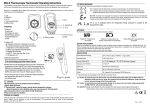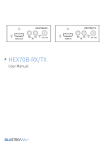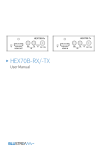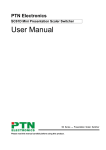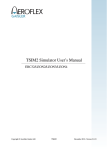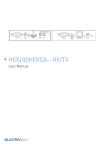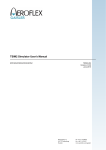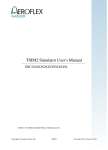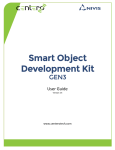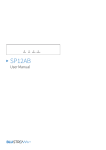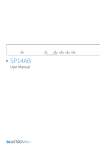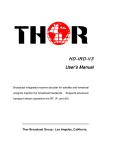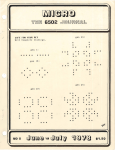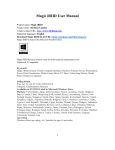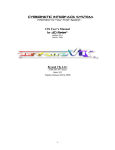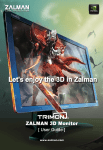Download User Manual
Transcript
Matrix Switching 7 input Multi-format Presentation Switch MFP72 User Manual MFP72 USER MANUAL Thank you for purchasing this product. For optimum performance and safety, please read these instructions carefully before connecting, operating or adjusting this product. Please keep this manual for future reference. Contents Features 03 Panel Descriptions 04/05 Remote Control Descriptions 05 IR Distribution 06 Surge protection device recommended This product contains sensitive electrical components that may be damaged by electrical spikes, surges, electric shock, lightning strikes, etc. Use of surge protection systems is highly recommended in order to protect and extend the life of your equipment. EDID Configuration 07 Application Diagram 08 Specifications 09 Package Contents 09 Maintenance 09 RS-232 Information 10 02 www.blustream.co.uk MFP72 USER MANUAL Introduction Our MFP72 is a multi-format presentation switcher with in-built video scaling, audio embedding, audio de-embedding and EDID management. The MFP72 works in 2 modes, first as a 7 input dual output switcher, alternatively each output can work independently with output 1 routing the 4x HDMI inputs only and Output 2 switching all 7 video/audio inputs. With control of the switcher using the front-panel push buttons, IR remote control or RS232 interface it is an ideal solution for commercial installations. FEATURES: • S witcher can function in 2 modes: Splitter mode - Both HDMI output 1 & 2 display the same selected input. Matrix Switcher mode - HDMI inputs are independently switchable to HDMI outputs 1 & 2. HDMI output 1 has access to HDMI inputs 1-4 (HDMI signal pass-through including 4K resolution), whilst output 2 has access to all HDMI and Analogue video inputs with associated audio. • B uilt-in video scaling, both up-scaling (maximum of 1080p) and down-scaling capabilities (including 4K to lower resolutions). • V ideo inputs support all industry standard video resolutions including VGA-WUXGA and 480i-4K. • S caled video output resolutions include 720p, 1080P, 1280x1024, 1024x768, 1360x768, 1440x900 & 1680x1050. • A udio embedding - Independent Analogue L/R audio input can be embedded to HDMI outputs + Analogue L/R audio and Coaxial digital outputs concurrently (Feature available on HDMI outputs 1 + 2 in Splitter mode and HDMI output 2 only in Matrix Switcher mode). contact [email protected] / [email protected] • HDMI audio breakout to Analogue L/R audio and Coaxial digital outputs concurrently (linked to HDMI output 2 when in Matrix Switcher mode). • Volume control of HDMI, Analogue L/R audio and Coaxial digital outputs. • Supports all known HDMI audio formats on HDMI passthrough, including Dolby TrueHD, Dolby Atmos, Dolby Digital Plus and DTS-HD Master Audio transmission. • Front panel display for status feedback. • Control via front panel, IR and RS-232. • 3rd Party drivers available for all major home control brands. • Advanced EDID management. • HDCP compliant. 03 MFP72 USER MANUAL Front Panel 1 2 3 4 5 12 13 6 7 8 9 15 16 17 18 Matrix Switching 7 input Multi-format Presentation Switch 10 1LCD display - Shows the status of input-output selection, EDID info etc. 2IR receiver window. 3 Matrix Switcher LED indicator - When the LED is lit, Matrix Switcher mode is active and both HDMI outputs switch independently. When the LED is not lit the Matrix switcher is in Splitter mode and both HDMI outputs will display the same selected video input. 4Mode button - Press to switch between Matrix Switcher and Splitter modes. 5HDMI input selection buttons for HDMI output 1 when in Matrix Switcher mode. 6Format set button - Press to set the output resolution. 7Menu button - Press to enter EDID set mode, volume setting or F/W information. 11 8Up selection button - Press to change segment’s value. 9Enter button - Press to confirm the settings. qPower LED indicator - Indicates the status of power. wEmbed LED indicator - When the LED is lit, Audio embed mode is active. When active the L/R Analogue input will be embedded onto the HDMI outputs. In Splitter mode analogue audio is embedded to both of the HDMI outputs with the ability to adjust the volume. In Matrix Switcher mode Analogue audio will only be embedded onto HDMI output 2. eL/R in selection button - Press to embed the Analogue L/R audio input to the HDMI outputs (as above). 14 rHDMI input selection buttons 1 to 4 - Press to select the HDMI input switched to output 2 in Matrix Switcher mode, or both HDMI outputs in Splitter mode. tVGA input selection button - Press to select the VGA input with associated Analogue L/R audio. yYPbPr (Component video) input selection button - Press to select the YPbPr input with associated Analogue L/R audio input. uAV input selection button - Press to select the AV input with associated Analogue L/R audio input. iDown selection button - Press to change segment’s value. oESC-Press to exit the menu. Notes: • Volume can be changed using IR, RS-232 control or from the front panel UP and DOWN buttons when in the volume menu. • During F/W mode, pressing the Enter button will show the current F/W information. 04 www.blustream.co.uk MFP72 USER MANUAL Rear Panel 1 2 3 4 MFP72 5 6 1 Coaxial digital and analogue audio outputs - Extracted audio will always follow HDMI output 2 source selection. Note: input must be 2ch PCM for Analogue audio output to work. 2 VGA input - VGA input with associated L/R analogue audio input. 3 AV input - Composite video input with associated L/R analogue audio input. 7 4 YPbPr input - YPbPr input (Component video) with associated L/R analogue audio input. 5 H DMI outputs 1 and 2. 6 HDMI input 1 to 4 - Connect to HDMI sources 7 L/R In - Enables Analogue audio to be embedded onto both HDMI outputs in Splitter mode and HDMI output 2 in Matrix Switcher mode. 8 9 10 11 8 RS232 port - For control of the switcher from PC or control processor 9 IR Ext. - Connect to Blustream IR receiver or control processor when using Blustream IRCAB cable (sold separately). q Power port - Use supplied 5V/2A DC power supply. w Power switch - Power on/off the unit. Remote Control Description OUTPUT AND INPUT SELECTION A Source selection for HDMI output 1 when in Matrix Switcher mode. D A E B B Source selection for HDMI output 2 when in Matrix Switcher mode or both HDMI outputs when in Splitter mode. F G H VIDEO OUTPUT RESOLUTION C. The MFP72 includes in-built video scaler. To change the HDMI output video resolution press the required resolution button on the bottom of the Blustream remote control. Settings C D. Bypass: Audio on HDMI outputs is from HDMI input selected. E. Mute: Mutes the audio on all outputs (HDMI, Coaxial digitial and Analogue audio). F.Mode: Switches between Matrix Switcher mode and Splitter mode. G. Embed: Audio on HDMI outputs is from L/R Analogue audio input (3.5mm Jack). VOLUME CONTROL H. Adjust the audio Volume on all outputs (HDMI, Coaxial digitial and Analogue audio). contact [email protected] / [email protected] 05 MFP72 USER MANUAL Infrared (IR) Distribution The Blustream range of matrix and switcher products include multiple options for control and routing of IR. IMPORTANT: Blustream Infrared products are all 5v and NOT compatible with alternate manufacturers Infrared solutions. When using third party 12v IR control solutions please use Blustream IRCAB cable for IR conversion (sold separately). Each Blustream Matrix and HDBaseT receiver is supplied with all necessary IR hardware required and includes: IR Emitter Infrared 3.5mm Pin-Out Blustream IR Emitter designed for discrete IR control of hardware IR Emitter - Mono 3.5mm Signal Ground IR Receiver Blustream IR receiver to receive IR signal and pass-through Blustream products IR Receiver - Stereo 3.5mm Signal 5V Ground IR Control Cable Blustream IR Control cable 3.5mm Mono to 3.5mm Stereo for linking third party control solutions to Blustream products. Will work with 12v IR third party products. Note: Cable is directional as indicated 06 www.blustream.co.uk MFP72 USER MANUAL EDID Control EDID (Extended Display Identification Data) is a data structure that is used between a display and a source. This data is used by the source to find out what audio and video resolutions are supported by the display then from this information the source will determine what the best resolution is to output. While the objective of EDID is to make connecting a digital display to a source a simple plug and play procedure issues do arise when multiple displays or video matrix switching is introduced because of the increased number of variables. By pre-determining the video resolution and audio format of the source and display device you can potentially work around compatibility issues associated with some display and source combinations. The EDID configuration can be altered in 2 ways: 1 2 Using EDID dip-switches on the rear panel of the unit. Please see table below for settings. Note: You must power-cycle the switcher after changes have been made in order for the EDID settings to update. Using Matrix Front Panel Buttons a.Press MENU button b. Panel will display ‘EDID settings’. Press SELECT button c.Select the input you wish to fix the EDID on or select ‘All’. Use UP/DOWN buttons to toggle selection and SELECT button to confirm d.Select video resolution required (4K, 1080p, 3D etc). Use UP/DOWN buttons to toggle selection and SELECT button to confirm e.Select audio format required (2.0, 5.1, 7.1). Use UP/DOWN buttons to toggle selection and SELECT button to confirm EDID Dip-switch settings: [DIP]=0000: HDMI 1080p@60Hz, Audio 2CH PCM [DIP]=0001: HDMI 1080p@60Hz, Audio 5.1CH PCM/DTS/Dolby [DIP]=0010: HDMI 1080p@60Hz, Audio 7.1CH PCM/DTS/Dolby/HD [DIP]=0011: HDMI 1080p@60Hz, Audio 2CH PCM [DIP]=0100: HDMI 1080p@60Hz, Audio 5.1CH PCM/DTS/Dolby [DIP]=0101: HDMI 1080p@60Hz, Audio 7.1CH PCM/DTS/Dolby/HD [DIP]=0110: HDMI 1080p@60Hz, Audio 2CH PCM [DIP]=0111: HDMI 1080p@60Hz, Audio 5.1CH PCM/DTS/Dolby [DIP]=1000: HDMI 1080p@60Hz, Audio 7.1CH PCM/DTS/Dolby/HD [DIP]=1001: HDMI 1080p@60Hz, Audio 2CH PCM [DIP]=1010: HDMI 1080p@60Hz, Audio 5.1CH PCM/DTS/Dolby [DIP]=1011: HDMI 1080p@60Hz, Audio 7.1CH PCM/DTS/Dolby/HD [DIP]=1100: HDMI 1080p@60Hz, Audio 2CH PCM [DIP]=1101: HDMI 1080p@60Hz, Audio 5.1CH PCM/DTS/Dolby [DIP]=1110: HDMI 1080p@60Hz, Audio 7.1CH PCM/DTS/Dolby/HD [DIP]=1111: HDMI EDID copy (EDID copied from HDMI output 2 display) NOTE: If the source selected is a VGA input the switcher will automatically output the best resolution possible. contact [email protected] / [email protected] 07 MFP72 USER MANUAL Example Schematic MFP72 HDMI RS232 Optical Digital Coaxial Digital Speaker Cable Analogue L/R Audio IR Cable DISPLAY DISPLAY MAXIMUM 4 SOURCES VCR Control Processor www.blustream.co.uk 08 MFP72 USER MANUAL Specifications: Video Input Connectors: 4x HDMI Type A, 1x VGA, 1xYPbPr, 1x Composite Video Output Connectors: 2x HDMI Type A Audio Input Connectors: 2x 3.5mm Analogue audio stereo jack, 4x Analogue audio RCA (2 x L/R) Audio Output Connectors: 1x 3.5mm Analogue audio stereo jack, 1x SPDIF Coaxial digital RS-232 serial port: 1x DB 9 connector IR Input ports: 1x 3.5mm stereo jack Dimensions (W x H x D): 323mm x 135mm x 44mm, without feet Shipping Weight: 1.5Kg Operating Temperature: 32°F to 104°F (0°C to 40°C) Storage Temperature : -4°F to 140°F (-20°C to 60°C) Power Supply: DC 5V/2A Package Contents: • 1x MFP72 • 1x 5V/2A power supply • 1x Remote control • 1x IR Receiver • 1x mounting kit Maintenance Clean this unit with a soft, dry cloth. Never use alcohol, paint thinner or benzene to clean this unit. contact [email protected] / [email protected] 09 MFP72 USER MANUAL RS232 and Telnet Commands RS-232 Pin Assignment MFP72 REMOTE CONTROL CONSOLE NO. Command Action 1 ? Print Help Information PIN Assignment PIN Assignment 2 HELP Print Help Information 1 NC 1 NC 3 STATUS Print System Status And Port Status 2 Tx 2 Rx 4 PON Power On, System Run On Normal State 3 Rx 3 Tx 5 POFF Power Off, System Run On Power Save State 4 NC 4 NC 6 IRON/OFF Set System IR Control On Or Off 7 KEYON/OFF Set System KEY Control On Or Off 5 GND 5 GND 8 DBGON/OFF Set Debug Mode On Or Off 6 NC 6 NC 9 BEEPON/OFF Set Onboard Beep On Or Off 7 NC 7 NC 10 RESET Reset System To Default Setting (Should Type “Yes” To Confirm, “No” To Discard) Baud Rate: 57600 bps Data Bit: 8-bit 11 OUTxxFRyy Set OUTPUT:xx From INPUT:yy xx=00: Select All OUTPUT Port xx=[01...02]: Select One OUTPUT Port yy=[01...04]: HDMI Input 01 ~ 04 yy=AV: AV Input( Output 02 Only ) yy=COMP: Component Input( Output 02 Only ) yy=VGA: VGA Input( Output 02 Only ) 12 OUTSP/MX Set OUTPUT To Splitter or Matrix Mode 13 OUTRESrr Set Scaler Output Resolution rr=01: 1080P@50Hz rr=02: 1080P@60Hz rr=03: 720P@60Hz rr=04: 720P@50Hz rr=05: 1280x1024@60Hz rr=06: 1024x768@60Hz rr=07: 1360x760Hz rr=08: 1440x900@60Hz rr=09: 1680x1050@60Hz 14 EDIDxxCPyy Set Input:xx EDID Copy From Output:yy yy=[01...08] 15 EDIDxxDFzz Set Input:xx EDID To Default EDID:zz xx=00: Select All INPUT Port xx=[01...04]: Select One INPUT Port yy=[01...02]: Select One OUTPUT Port zz=00: HDMI 1080p@60Hz, Audio 2CH PCM zz=01: HDMI 1080p@60Hz, Audio 5.1CH PCM/DTS/DOLBY zz=02: HDMI 1080p@60Hz, Audio 7.1CH PCM/DTS/DOLBY/HD zz=03: HDMI 1080i@60Hz, Audio 2CH PCM zz=04: HDMI 1080i@60Hz, Audio 5.1CH PCM/DTS/DOLBY zz=05: HDMI 1080i@60Hz, Audio 7.1CH PCM/DTS/DOLBY/HD zz=06: HDMI 1080p@60Hz/3D, Audio 2CH PCM zz=07: HDMI 1080p@60Hz/3D, Audio 5.1CH PCM/DTS/DOLBY zz=08: HDMI 1080p@60Hz/3D, Audio 7.1CH PCM/DTS/DOLBY/HD zz=09: HDMI 4K2K, Audio 2CH PCM zz=10: HDMI 4K2K, Audio 5.1CH PCM/DTS/DOLBY zz=11: HDMI 4K2K, Audio 7.1CH PCM/DTS/DOLBY/HD zz=12: DVI 1280x1024@60Hz, Audio None zz=13: DVI 1920x1080@60Hz, Audio None zz=14: DVI 1920x1200@60Hz, Audio None 16 AUDSCAORG Scaler Audio Input Follow Port Selection 17 AUDSCAANA Scaler Audio Input From Analog L/R Signal 18 AUDxx Set Scaler Audio Volume xx=[00...30]: Volume Value 10 Parity: None Stop Bit: 1-bit Flow Control: None yy=[00]: www.blustream.co.uk www.blustream.co.uk www.blustream.com.au