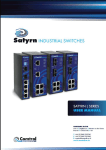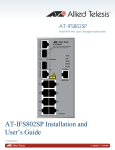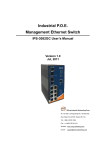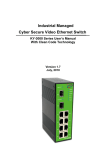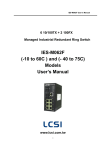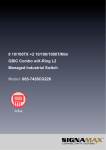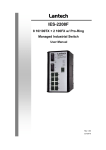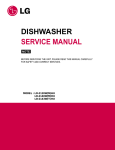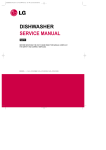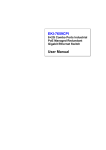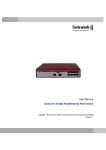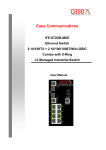Download User Manaual
Transcript
Table of Contents 1 2 3 Getting to Know Your Switch ................................................................................................1 1.1 About the Satyrn M Series Industrial Switch ...............................................................1 1.2 Software Features.............................................................................................................1 1.3 Hardware Features ...........................................................................................................1 Hardware Installation ...............................................................................................................2 2.1 Installing Switch on DIN-Rail .......................................................................................2 2.2 Mounting M Series switches on to a DIN-Rail ...........................................................2 3.1 Wall Mounting Installation ........................................................................................3 2.2.1 Mount L Series switches on to a wall .......................................................................3 Hardware Overview..................................................................................................................5 3.1 3.1.1 Satyrn M080-EN .........................................................................................................5 3.1.2 Satyrn M062-EM & M062-ES ...................................................................................6 3.1.3 Satyrn M062-EG .........................................................................................................7 3.1.4 Satyrn M062-EL & M062-ET ...................................................................................8 3.1.5 Satyrn M082-EQ ...................................................................................................... 10 3.1.6 Satyrn M073 EC ....................................................................................................... 11 3.2 M062 Series and M080 ............................................................................................ 12 3.2.2 M082-EQ................................................................................................................... 12 3.2.3 M073-EC ................................................................................................................... 13 Rear Panel ...................................................................................................................... 14 Cables....................................................................................................................................... 14 4.1 4.1.1 5 Bottom Panel ................................................................................................................. 12 3.2.1 3.3 4 Front Panel .......................................................................................................................5 Ethernet Cables ............................................................................................................. 14 100BASE-TX/10BASE-T RJ-45 Pin Assignments ............................................ 15 4.2 Fibres .............................................................................................................................. 15 4.3 SFP .................................................................................................................................. 16 4.4 Console Cable................................................................................................................ 16 Browser based Management ................................................................................................ 17 5.1 Configuring the M Series Satyrn switches using a Browser .................................... 17 5.1.1 About Browser-based Management ...................................................................... 17 5.1.2 System Information ................................................................................................. 18 5.1.2.1 5.1.3 Location Alert .................................................................................................. 18 Basic settings ............................................................................................................. 18 5.1.3.1 Front Panel ....................................................................................................... 18 5.1.3.2 Switch Setting .................................................................................................. 18 5.1.3.3 Admin Password ............................................................................................. 19 5.1.3.4 IP Setting .......................................................................................................... 19 5.1.3.5 SNTP Configuration ....................................................................................... 21 5.1.3.6 LLDP ................................................................................................................ 23 5.1.3.7 Auto Provision................................................................................................. 23 5.1.3.8 Backup & Restore ........................................................................................... 24 5.1.3.9 Upgrade Firmware .......................................................................................... 25 5.1.3.10 Factory Default ................................................................................................ 26 5.1.3.11 System Reboot ................................................................................................. 26 5.1.4 DHCP Server ............................................................................................................ 26 5.1.4.1 Setting ............................................................................................................... 27 5.1.4.2 Client List ......................................................................................................... 27 5.1.4.3 Port and IP binding ........................................................................................ 28 5.1.5 Port Setting ................................................................................................................ 28 5.1.5.1 Port Control ..................................................................................................... 28 5.1.5.2 Port Status ........................................................................................................ 29 5.1.5.3 Rate Limit ......................................................................................................... 29 5.1.5.4 Port Trunk ........................................................................................................ 30 5.1.6 Redundancy ............................................................................................................... 31 5.1.6.1 Satyrn-Ring ....................................................................................................... 31 5.1.6.2 Satyrn-Open ..................................................................................................... 32 5.1.6.3 Satyrn Link ....................................................................................................... 33 5.1.6.4 Satyrn-RSTP..................................................................................................... 34 5.1.6.5 RSTP ................................................................................................................. 35 5.1.6.6 MSTP ................................................................................................................ 37 5.1.7 VLAN ........................................................................................................................ 42 5.1.7.1 VLAN Setting .................................................................................................. 42 5.1.7.2 VLAN Setting – Port Based .......................................................................... 43 5.1.7.3 VLAN Table .................................................................................................... 45 5.1.8 SNMP Configuration ............................................................................................... 45 5.1.8.1 Agent Setting.................................................................................................... 45 5.1.8.2 SNMP – Trap Setting ..................................................................................... 47 5.1.8.3 SNMPv3 Setting .............................................................................................. 48 5.1.9 Traffic Prioritisation................................................................................................. 50 5.1.9.1 Traffic Prioritisation Policy............................................................................ 50 5.1.9.2 Port Based Priority .......................................................................................... 51 5.1.9.3 COS Based Priority ......................................................................................... 51 5.1.9.4 TOS based Priority.......................................................................................... 53 5.1.10 Multicast ................................................................................................................ 54 5.1.10.1 IGMP Snooping .............................................................................................. 54 5.1.10.2 Multicast VLAN Registration........................................................................ 55 5.1.10.3 Multicast Filter ................................................................................................. 56 5.1.11 Security .................................................................................................................. 56 5.1.11.1 IP Security ........................................................................................................ 57 5.1.11.2 Port Security ..................................................................................................... 57 5.1.11.3 MAC Blacklist .................................................................................................. 58 5.1.11.4 802.1x ................................................................................................................ 59 5.1.12 Warning ................................................................................................................. 62 5.1.12.1 Fault Alarm ...................................................................................................... 62 5.1.12.2 Event Selection ................................................................................................ 63 5.1.12.3 SYSLOG Setting ............................................................................................. 64 5.1.12.4 System Event Log ........................................................................................... 65 5.1.12.5 SMTP Setting ................................................................................................... 66 5.1.13 Monitoring and Diagnostics ............................................................................... 66 5.1.13.1 MAC Address Table ....................................................................................... 66 5.1.13.2 Port Statistics ................................................................................................... 67 5.1.13.3 Port Monitoring ............................................................................................... 68 5.1.13.4 Ping.................................................................................................................... 69 5.1.14 6 Save Configuration .............................................................................................. 70 Command Line Interface Management .............................................................................. 71 6.1 About CLI Management .............................................................................................. 71 6.1.1 RS-232 Serial Console port ..................................................................................... 71 6.1.2 CLI Management by Telnet .................................................................................... 73 6.2 Commands Level .......................................................................................................... 74 6.3 Command Level Indicators ......................................................................................... 75 6.4 Commands Set List—System Commands Set.......................................................... 75 6.5 Commands Set List—Port Commands Set .............................................................. 77 6.6 Commands Set List—Trunk command set .............................................................. 80 6.7 Commands Set List—VLAN command set ............................................................. 81 6.8 Commands Set List—Spanning Tree command set................................................ 82 6.9 Commands Set List—QoS command set ................................................................. 84 6.10 Commands Set List—IGMP command set .............................................................. 84 6.11 Commands Set List—MAC/Filter Table command set ......................................... 85 6.12 Commands Set List—SNMP command set ............................................................. 85 6.13 Commands Set List—Port Mirroring command set ............................................... 86 6.14 Commands Set List—802.1x command set.............................................................. 87 6.15 Commands Set List—TFTP command set .............................................................. 89 6.16 Commands Set List—SYSLOG, SMTP, EVENT command set ......................... 89 6.17 Commands Set List—SNTP command set .............................................................. 91 6.18 Commands Set List—Satyrn-Ring command set .................................................... 92 Technical Specifications ............................................................................................................ 93 Comtrol GmbH Staplehurst Weston on the Green Bicester OX25 3QU UK TELEPHONE Switchboard +44 (0) 1869 352740 Fax +44 (0) 1869 351848 Support +44 (0) 1869 352743 E-MAILS Sales [email protected] Support [email protected] Enquiries [email protected] General [email protected] M Series Satyrn Switches - User Manual 1 Getting to Know Your Switch 1.1 About the Satyrn M Series Industrial Switch The Satyrn M Series are powerful managed industrial switches with many features. These switches can work under wide range of temperatures, in dusty environments and in humid conditions. They can be managed by WEB, TELNET, Console or other third-party SNMP software as well. These switches can also be managed by a useful utility included with Comtrol’s Satyrn switches called Satyrn View, a powerful network management software. With Satyrn View’s easy-to-use interface, you can easily configure multiple switches at once and then monitor their status. 1.2 Software Features o The world’s fastest Redundant Ethernet Ring (Recovery time < 10ms with up to 250 units) o Ring Coupling, Dual Homing using Satyrn Ring and standard STP/RSTP/MSTP o Support for SNMPv1/v2c/v3 & RMON as well as Port base/802.1Q VLAN Network Management o Event notification by email, SNMP trap and Relay Output o Web-based, Telnet, Console, and CLI configuration o Enable/disable ports, MAC based port security o Port based network access control (802.1x) o VLAN (802.1Q) to segregate and secure network traffic o Radius centralized password management o SNMPv3 encrypted authentication and access security o Quality of Service (802.1p) for real-time traffic o VLAN (802.1Q) with double tagging and GVRP supported o IGMP Snooping for multicast filtering o Port configuration, status, statistics, mirroring, security o Remote Monitoring (RMON) 1.3 Hardware Features o Three redundant DC power inputs ( two on terminal block & one on power jack) o Wide operating temperature range: -40 to 70oC o Storage temperature: -40 to 85oC www.comtrol.co.uk M Series - Satyrn Switches 1 M Series Satyrn Switches - User Manual o Operating humidity: 5% to 95%, non-condensing o Casing: IP-30 o 10/100Base-T(X) Ethernet port (all models) o 10/100/1000Base-T(X) Gigabit Ethernet port (M062-EG) o 100Base-FX Fibre port (M062-EM & M062-ES) o 10/100/1000Base-X Fibre port (M062-EL & M062-ET) o 10/100/1000Base-X on SFP port (M062-EQ) o 10/100/1000BaseX Combo port (M073-EC) o Console port 2 Hardware Installation 2.1 Installing Switch on DIN-Rail Each switch has a DIN-Rail kit on its rear panel. The DIN-Rail kit permits the switch to be fixed on a DIN-Rail without difficulty. Note the dimensions of the switch may vary but the principle of fixing remains the same. 2.2 Mounting M Series switches on to a DIN-Rail Step 1: Tilt the switch upwards and mount the metal spring on to the DIN-Rail. Metal Spring Step 2: Push the switch downwards toward the DIN-Rail until you hear an audible “click”. www.comtrol.co.uk M Series - Satyrn Switches 2 M Series Satyrn Switches - User Manual 3.1 Wall Mounting Installation Each switch has an alternative installation option. A wall mount panel is included in the package. The following steps show how to mount the switch on the wall. Note the dimensions of the switch may vary but the principle of fixing remains the same. 2.2.1 Mount L Series switches on to a wall Step 1: Remove the DIN-Rail kit. Step 2: Take the 6 screws that are included in the package and use them to attach the included wall mount to the switch as the picture shows below: www.comtrol.co.uk M Series - Satyrn Switches 3 M Series Satyrn Switches - User Manual The screw specifications are shown below in case replacements are needed. In order to avoid damaging the switches, screws that are larger than those included with the M series switches should not be used. Pozidrive Step 3: Mount the switch with the attached wall mount unit to the wall. www.comtrol.co.uk M Series - Satyrn Switches 4 M Series Satyrn Switches - User Manual 3 Hardware Overview 3.1 Front Panel 3.1.1 Satyrn M080-EN 1 3 5 11 12 2 4 6 7 13 8 9 10 14 1. Solid green LED when DC power module 1 active 2. Solid green LED when DC power module 2 active 3. Solid green LED when DC power jack active 4. Solid green LED when this switch is the Ring Master of the Satyrn-Ring. 5. Solid green LED when the Satyrn Ring is enabled Slow blinking green LED when there is a problem with the Satyrn-Ring topology Fast blinking green LED when the Satyrn-Ring is working properly 6. Solid amber LED if there is a power failure or port failure. 7. Console port (RS-232, RJ45) 8. Hold down this Reset button for three seconds to reset and hold down five seconds to return to the factory default settings. 9. 10/100Base-T(X) Ethernet ports. www.comtrol.co.uk M Series - Satyrn Switches 5 M Series Satyrn Switches - User Manual 10. LED for Ethernet ports status. 11. 10/100Base-T(X) Ethernet port. 12. LED for Ethernet port status 13. 10/100Base-T(X) Ethernet port. 14. Model name 3.1.2 Satyrn M062-EM & M062-ES 1 2 3 4 5 6 11 12 7 13 8 9 10 14 1 Solid green LED when DC power module 1 active 2 Solid green LED when DC power module 2 active 3 Solid green LED when DC power jack active 4 Solid green LED when this switch is the Ring Master of the Satyrn-Ring. 5 Solid green LED when the Satyrn Ring is enabled Slow blinking green LED when there is a problem with the Satyrn-Ring topology Fast blinking green LED when the Satyrn-Ring is working properly 6 Solid amber LED if there is a power failure or port failure. www.comtrol.co.uk M Series - Satyrn Switches 6 M Series Satyrn Switches - User Manual 7 Console port (RS-232, RJ45) 8 Hold down this Reset button for three seconds to reset and hold down five seconds to return to the factory default settings. 9 10/100Base-T(X) Ethernet ports. 10 LED for Ethernet ports status. 11 100BaseFX fibre port. 12 LNK/ACT LED for fibre port.s 13 100BaseFX fibre port. 14 Model name 3.1.3 Satyrn M062-EG 1 2 3 4 5 6 11 12 7 13 8 9 10 14 1. Solid green LED when DC power module 1 active 2. Solid green LED when DC power module 2 active 3. Solid green LED when DC power jack active www.comtrol.co.uk M Series - Satyrn Switches 7 M Series Satyrn Switches - User Manual 4. Solid green LED when this switch is the Ring Master of the Satyrn-Ring. 5. Solid green LED when the Satyrn Ring is enabled Slow blinking green LED when there is a problem with the Satyrn-Ring topology Fast blinking green LED when the Satyrn-Ring is working properly 6. Solid amber LED if there is a power failure or port failure. Console port (RS-232, RJ45) 7. Console port (RS-232, RJ45) 8. Hold down this Reset button for three seconds to reset and hold down five seconds to return to the factory default settings. 9. 10/100Base-T(X) Ethernet ports. 10. LED for Ethernet ports status. 11. 10/100/1000Base-T(X) Ethernet port. 12. LED for 10/100/1000Base-T(X) Ethernet port status 13. 10/100/1000Base-T(X) Ethernet port. 14. Model name 3.1.4 Satyrn M062-EL & M062-ET 1 2 3 4 5 6 11 12 7 13 8 9 14 www.comtrol.co.uk 10 M Series - Satyrn Switches 8 M Series Satyrn Switches - User Manual 1. Solid green LED when DC power module 1 active 2. Solid green LED when DC power module 2 active 3. Solid green LED when DC power jack active 4. Solid green LED when this switch is the Ring Master of the Satyrn-Ring. 5. Solid green LED when the Satyrn Ring is enabled Slow blinking green LED when there is a problem with the Satyrn-Ring topology Fast blinking green LED when the Satyrn-Ring is working properly 6. Solid amber LED if there is a power failure or port failure. 7. Console port (RS-232, RJ45) 8. Hold down this Reset button for three seconds to reset and hold down five seconds to return to the factory default settings. 9. 10/100Base-T(X) Ethernet ports. 10. LED for Ethernet ports status. 11. 1000BaseLX/SX Ethernet port. 12. LED for Fibre port status 13. 1000BaseLX/SX Ethernet port 14. Model name www.comtrol.co.uk M Series - Satyrn Switches 9 M Series Satyrn Switches - User Manual 3.1.5 Satyrn M082-EQ 9 1 2 3 4 5 6 10 11 12 7 8 13 1. Solid green LED when DC power module 1 active 2. Solid green LED when DC power module 2 active 3. Solid green LED when DC power jack active 4. Solid green LED when this switch is the Ring Master of the Satyrn-Ring. 5. Solid green LED when the Satyrn Ring is enabled Slow blinking green LED when there is a problem with the Satyrn-Ring topology Fast blinking green LED when the Satyrn-Ring is working properly 6. Solid amber LED if there is a power failure or port failure. 7. 10/100Base-T(X) Ethernet ports. 8. LED for Ethernet ports status. 9. LED for SFP Fibre port status 10. 10/100/1000BaseX SFP port. 11. LED for SFP Fibre port status 12. 10/100/1000BaseX SFP port. 13. Model name www.comtrol.co.uk M Series - Satyrn Switches 10 M Series Satyrn Switches - User Manual 3.1.6 Satyrn M073 EC 1 2 3 4 5 6 10 11 12 7 13 8 14 9 15 1. Solid green LED when DC power module 1 active 2. Solid green LED when DC power module 2 active 3. Solid green LED when DC power jack active 4. Solid green LED when this switch is the Ring Master of the Satyrn-Ring. 5. Solid green LED when the Satyrn Ring is enabled Slow blinking green LED when there is a problem with the Satyrn-Ring topology Fast blinking green LED when the Satyrn-Ring is working properly 6. Solid amber LED if there is a power failure or port failure. 7. Console port (RS-232, RJ45) 8. Hold down this Reset button for three seconds to reset and hold down five seconds to return to the factory default settings. 9. Model name 10. LED for Ethernet port status 11. Gigabit combo ports with SFP and RJ-45 connectors www.comtrol.co.uk M Series - Satyrn Switches 11 M Series Satyrn Switches - User Manual 12. LED for Ethernet ports status. 13. Gigabit combo ports with SFP and RJ-45 connectors 14. 10/100Base-T(X) Ethernet port. 15. LED for Ethernet status 3.2 Bottom Panel 3.2.1 M062 Series and M080 The bottom panel components of M062 Series & M080 are shown below: 1. The terminal block includes: PWR1, PWR2 (12-48V DC) and Relay output (1A@24VDC). 2. Power jack for PWR3 (12-45VDC). . 3.2.2 M082-EQ The bottom panel components of the M082-EQ are shown below: 1. Terminal block includes: PWR1, PWR2 (12-48V DC) and Relay output (1A@24VDC). 2. Power jack for PWR3 (12-45VDC). 3. Console port (RS-232, RJ45) 4. Hold down this Reset button for three seconds to reset and hold down five seconds to return to the factory default settings. www.comtrol.co.uk M Series - Satyrn Switches 12 M Series Satyrn Switches - User Manual 3.2.3 M073-EC 1. Terminal block includes: PWR1, PWR2 (48V DC) and Relay output (1A@24VDC). 2. Ground www.comtrol.co.uk M Series - Satyrn Switches 13 M Series Satyrn Switches - User Manual 3.3 Rear Panel The components in the rear of Satyrn M Series are shown below: 1. Screw holes for wall mount kit. 2. Screw holes for DIN-Rail kit Note the dimensions of the switch may vary but the principle of fixing remains the same. 1 2 1 4 Cables 4.1 Ethernet Cables All of the M Series Satyrn switches have standard Ethernet ports. Depending on the link type, the switches use CAT 3, 4, 5,5e UTP cables to connect to any other network device. Please refer to the following table for cable specifications. Cable Type Max. Length Connector 10BASE-T Cat. 3, 4, 5 100-ohm 100 m (328 ft) RJ-45 100BASE-TX Cat. 5 100-ohm UTP 100 m (328 ft) RJ-45 1000Base-TX Cat. 5/Cat. 5e 100-ohm UTP 100 m (328ft) RJ-45 www.comtrol.co.uk M Series - Satyrn Switches 14 M Series Satyrn Switches - User Manual 4.1.1 100BASE-TX/10BASE-T RJ-45 Pin Assignments With 100BASE-TX/10BASE-T cable, pins 1 and 2 are used for transmitting data, and pins 3 and 6 are used for receiving data. Pin Number Assignment 1 TD+ 2 TD- 3 RD+ 4 Not used 5 Not used 6 RD- 7 Not used 8 Not used M Series Satyrn switches support auto MDI/MDI-X operation. You can use a straightthrough cable to connect the switch to a PC. The following table below shows the 10BASE-T/ 100BASE-TX MDI and MDI-X port pin outs. Pin Number MDI port MDI-X port 1 TD+(transmit) RD+(receive) 2 TD-(transmit) RD-(receive) 3 RD+(receive) TD+(transmit) 4 Not used Not used 5 Not used Not used 6 RD-(receive) TD-(transmit) 7 Not used Not used 8 Not used Not used Note: “+” and “-” signs represent the polarity of the wires that make up each wire pair. 4.2 Fibres The following models, M062-EM, M062-ES, M062-EL and M062-ET have fibre optic ports. The fibre optic ports are in multi-mode (0 to 2 km, 1310 nm in 50/125 µm, 62.5/125 µm) and single-mode (9/125 µm) with an SC connector. Note that the TX port of Switch A should be connected to the RX port of Switch B. www.comtrol.co.uk M Series - Satyrn Switches 15 M Series Satyrn Switches - User Manual Switch A TX RX Fibre cable RX TX Switch B 4.3 SFP The M073-EC model has fibre optic ports with SFP connectors. Note that the TX port of Switch A should be connected to the RX port of Switch B. 4.4 Console Cable M Series switches can be managed via a console port. The DB-9 to RJ-45 cable is found in the product box. They can be connected to a PC via a RS-232 cable with a DB-9 female connector and the other end (RJ-45 connector) connected to the switch’s console port. www.comtrol.co.uk M Series - Satyrn Switches 16 M Series Satyrn Switches - User Manual 5 Browser based Management WARNING! – It is important that, whilst setting up or during firmware upgrade, you do NOT power off the switch. 5.1 Configuring the M Series Satyrn switches using a Browser This section applies to all of the M Series Satyrn switches. If there is additional information for specific models, this will be clearly stated. 5.1.1 About Browser-based Management An embedded HTML web site resides in flash memory on the CPU board. It contains advanced management features and allows you to manage the switch from anywhere on the network through a standard web browser such as Microsoft Internet Explorer. The browser-based management function supports Internet Explorer 5.0 or higher. It is based on Java applets with an aim to reduce network bandwidth consumption, enhance access speed and provide an easy, useful interface. Note: By default, version IE5.0 or later does not allow Java Applets to open sockets. You will need to explicitly modify the browser settings in order to enable Java applets to use network port. Preparing for Browser Management The default settings are as follows: IP Address 192.168.250.250 Subnet Mask 255.255.255.0 Default Gateway 192.168.250.1 User Name comtrol Password satyrn System Login Launch Internet Explorer or another Internet browser. Type http:// followed by the IP address of the switch (the default IP address is 192.168.250.250) into the address field and then press “Enter”. When the login screen appears, enter the User name and Password (the default User name is comtrol and the default Password is satyrn) into the fields and then press “Enter” or click the OK button. The main interface of the Browser-based management will appear. www.comtrol.co.uk M Series - Satyrn Switches 17 M Series Satyrn Switches - User Manual 5.1.2 System Information This contains the basic information about the switch, click here from any part of the document to return here. 5.1.2.1 Location Alert This function helps you physically locate a specific switch by flashing the PWR and Fault lights. Enable Location Alert switches on the flashing the PWR and Fault lights. Disable Location Alert switches off the flashing the PWR and Fault lights 5.1.3 Basic settings This section allows you to set the basic switch settings, IP address as well as perform various backup, restore, factory default and reboot operations. 5.1.3.1 Front Panel This returns the switch schematic to view. 5.1.3.2 Switch Setting This is the standard switch setting interface. The following table describes the options available. www.comtrol.co.uk M Series - Satyrn Switches 18 M Series Satyrn Switches - User Manual Option Description System Name Assign the switch name here. Maximum length is 64 characters. System Description Displays the switch description. System Location Assign the switch's physical location here. The maximum length is 64 characters. System Contact Enter the name of a contact person or organization. System OID Displays the switch’s OID information. Firmware Version Displays the switch’s firmware version. Kernel Version Displays the software version of the kernel. MAC Address Displays the manufacturer. 5.1.3.3 default hardware address assigned by Admin Password You can change the Browser management login in user name and pass word here. The following table describes the options available. Option Description User name Enter the new username. (The default is “comtrol”) New Password Enter the new password. (The default is “satyrn”) Confirm password Re-type the new password. Apply Click “Apply” to save changed configuration settings 5.1.3.4 IP Setting You can configure the IP Settings and DHCP client function here. www.comtrol.co.uk M Series - Satyrn Switches 19 the M Series Satyrn Switches - User Manual The following table describes the options available. Option Description DHCP Client Enable or disable the DHCP client function. When the DHCP client function is enabled, the switch will be assigned the IP address from the network DHCP server and the default IP address will be replaced by the IP address which the DHCP server has assigned. After clicking the “Apply” button, a pop-up dialog will show up to inform you that the DHCP client is enabled. . The current IP will be replaced by the new IP address on the DHCP server. IP Address Assign the IP address used by the network. If the DHCP client function is enabled, you do not need to assign an IP address. The network DHCP server will assign the switch's IP address and it will be displayed in this column. The default IP address is: 192.168.10.1 Subnet Mask Assign the subnet mask of the IP address. If DHCP client function is enabled, you do not need to assign the subnet mask Gateway Assign the switch's network gateway. The default gateway is: 192.168.250.250 DNS1 Assign the primary DNS IP address DNS2 Assign the secondary DNS IP address Apply Click “Apply” to activate the changed configuration. www.comtrol.co.uk M Series - Satyrn Switches 20 M Series Satyrn Switches - User Manual 5.1.3.5 SNTP Configuration The SNTP (Simple Network Time Protocol) settings allow you to synchronize the switch's clocks over the network. The following table describes the options available. Option Description Enable or disable SNTP function to obtain the time from the SNTP Client specified SNTP server. Daylight Saving Time Enable or disable the daylight saving time function. When daylight saving time is enabled you need to specify the dates it applies. UTC Time zone Set the switch's time zone. The table at the end of this section lists the different time zones for your reference. SNTP Server IP Address Set the SNTP server's IP address. Daylight Saving Period Set up the Daylight Saving start time and Daylight Saving end time. Note that both will be different every year. Daylight Saving Offset Set up the offset time. PTP Client The Precision Time Protocol (PTP) is a time-transfer protocol that allows precise synchronization of networks. Accuracy within the nanosecond range can be achieved with this protocol when using hardware-generated timestamps. Apply Click “Apply” to save the changed configuration settings. www.comtrol.co.uk M Series - Satyrn Switches 21 M Series Satyrn Switches - User Manual Local Time Zone Conversion from UTC Time at 12:00 UTC November Time Zone - 1 hour 11 am Oscar Time Zone -2 hours 10 am ADT - Atlantic Daylight -3 hours 9 am -4 hours 8 am -5 hours 7 am -6 hours 6 am -7 hours 5 am -8 hours 4 am ALA - Alaskan Standard -9 hours 3 am HAW - Hawaiian Standard -10 hours 2 am Nome, Alaska -11 hours 1 am CET Central European FWT French Winter MET Middle European MEWT - Middle European Winter SWT - Swedish Winter +1 hour 1 pm EET - Eastern European, USSR Zone 1 +2 hours 2 pm BT - Baghdad, USSR Zone 2 +3 hours 3 pm ZP4 - USSR Zone 3 +4 hours 4 pm ZP5 - USSR Zone 4 +5 hours 5 pm ZP6 - USSR Zone 5 +6 hours 6 pm WAST - West Australian Standard +7 hours 7 pm CCT - China Coast, USSR Zone 7 +8 hours 8 pm JST - Japan Standard, USSR Zone 8 +9 hours 9 pm EAST - East Australian Standard GST Guam Standard, USSR Zone 9 +10 hours 10 pm IDLE - International Date Line NZST - New Zealand Standard NZT - New Zealand +12 hours Midnight AST Atlantic EDT - Eastern Daylight Standard EST Eastern CDT - Central Daylight Standard CST Central MDT - Mountain Daylight Standard MST Mountain PDT - Pacific Daylight Standard PST Pacific ADT - Alaskan Daylight Standard www.comtrol.co.uk M Series - Satyrn Switches 22 M Series Satyrn Switches - User Manual 5.1.3.6 LLDP The LLDP (Link Layer Discovery Protocol) function allows the switch to advertise its information to other nodes on the network and store the information it receives. The following table describes the options available. Option Description LLDP Protocol “Enable” or “Disable” LLDP function. LLDP Interval The interval for resending LLDP frames (default is 30 seconds) Neighbour Info Identifies the switches directly connected to the current switch Apply Click “Apply” to save the changed configuration. Help Show the help file. 5.1.3.7 Auto Provision Auto Provision allows you to automatically update the switch firmware. You can put the firmware or a configuration file on a TFTP server. When you subsequently reboot the switch, it will upgrade automatically. Before updating, make sure you have your TFTP server ready and that both the firmware image and configuration file is on the TFTP server. www.comtrol.co.uk M Series - Satyrn Switches 23 M Series Satyrn Switches - User Manual The following table describes the options available. Options Description Auto Install Configuration Check this box to auto install configuration file on reboot TFTP Server IP Address Enter the TFTP server IP address. Configuration File Name Enter the switch configuration file name Auto install Firmware Check this box to auto install Firmware Image on reboot Firmware File Name Enter the switch file name 5.1.3.8 Backup & Restore The switch configuration is stored on an EEPROM. This can be backed up to the TFTP server, and then later restored. www.comtrol.co.uk M Series - Satyrn Switches 24 M Series Satyrn Switches - User Manual The following table describes the options available. Options Description TFTP Server IP Address Enter the TFTP server IP address. Restore File Name Enter the switch configuration file name Restore Click “restore” to restore the saved configuration. Backup File Name Enter the backup file name Backup Click “backup” to backup the current configuration. 5.1.3.9 Upgrade Firmware Upgrade Firmware allows you to update the switch's firmware. Before updating, be sure to have your TFTP server ready and the firmware image available on the TFTP server. The following table describes the labels in this screen. Label Description TFTP Server IP Enter the TFTP server IP address. Firmware File Name Enter the firmware file name Upgrade Click “upgrade” to upgrade the firmware. www.comtrol.co.uk M Series - Satyrn Switches 25 M Series Satyrn Switches - User Manual 5.1.3.10 Factory Default Use this function to reset the switch to default configuration. Click the Reset button to restore all configurations to their default values. You can select “Keep current IP address setting” and “Keep current username & password” to save the current IP and username and password whilst resetting everything else to the factory defaults. 5.1.3.11 System Reboot 5.1.4 DHCP Server The M Series switches can operate as a DHCP server. This sections allows you to select this mode and select various parameters. www.comtrol.co.uk M Series - Satyrn Switches 26 M Series Satyrn Switches - User Manual 5.1.4.1 Setting The following table describes the options available. Option Description DHCP Server Enable or Disable the DHCP Server function. When enabled, the switch will act as the DHCP server on the local network Start IP Address The lower limit of the dynamic IP address range. The lower IP address is the beginning of the dynamic IP address range. For example, if the dynamic IP address range is from 192.168.1.100 to 192.168.1.200, then 192.168.1.100 will be the start IP address. End IP Address The upper limit of the dynamic IP address range. The highest IP address is the end of the dynamic IP address range. For example, if the dynamic IP address range is from 192.168.1.100 to 192.168.1.200, then 192.168.1.200 will be the End IP address Subnet Mask The subnet mask for the dynamic IP address range. Gateway The network gateway. DNS The Domain Name Server. Lease Time (Hour) The time at which the system will reset the assigned dynamic IP to ensure the IP address is in use. Apply Click “Apply” to save the changed configuration. 5.1.4.2 Client List When the DHCP server function is activated, the system will collect the DHCP client information and display it here. www.comtrol.co.uk M Series - Satyrn Switches 27 M Series Satyrn Switches - User Manual 5.1.4.3 Port and IP binding You can assign a specific IP address in the assigned dynamic IP range to a specific port. When a device is connecting to the port and requests a dynamic IP assignment, the system will assign the specific IP address allocated to that port. 5.1.5 Port Setting This section enables you to assign specific parameters to each individual port. 5.1.5.1 Port Control The Port Control function allows you to set the state, speed/duplex, flow control, and security of the individual ports. www.comtrol.co.uk M Series - Satyrn Switches 28 M Series Satyrn Switches - User Manual The following table describes the options available. Option Description Port No. Port identification number. State Enable or Disable the port. Speed/Duplex Options: Auto-negotiation, 100 full, 100 half, 10 full, 10 half mode. Flow Control Support symmetric and asymmetric mode to avoid packet loss when congestion occurs. Apply Click “Apply” to save the changed configuration settings. 5.1.5.2 Port Status Once the Port Control settings have been made they can then be seen in the Port Status. 5.1.5.3 Rate Limit You can set a limit on the traffic of all ports, including broadcast, multicast and flooded Unicast using this function.. You can distinguish between transmitted and received data and permit different limits to be set on incoming and outgoing traffic. www.comtrol.co.uk M Series - Satyrn Switches 29 M Series Satyrn Switches - User Manual The following table describes the options available. Option Description Ingress Limit Frame Type Options: o “all” o “Broadcast only” o ”Broadcast/Multicast” o ”Broadcast/Multicast/Flooded Unicast” Ingress The limit on traffic received through the switch port. Egress The limit on traffic transmitted through the switch port. Apply Click “Apply” to save the configuration. 5.1.5.4 Port Trunk Port Trunk setting Static trunk or 802.3ad LACP can be selected to combine several physical links with a logical link in order to increase the bandwidth. The following table describes the options available. Option Description Group ID Select the port to join a trunk group. www.comtrol.co.uk M Series - Satyrn Switches 30 M Series Satyrn Switches - User Manual Type Choose between static trunk and 802.3ad LACP. Apply Click “Apply” to save the changed configuration. Port Trunk – Status You can check the configuration of port trunk here. 5.1.6 Redundancy 5.1.6.1 Satyrn-Ring Satyrn-Ring features one of the most powerful redundant ring technologies in the world. The recovery time of Satyrn-Ring is less than 10 mS over 250 units of connections. This redundancy can reduce unexpected malfunctions caused by changes to the network topology. Satyrn-Ring technology supports three ring topologies for network redundancy: Satyrn-Ring, Coupling Ring and Dual Homing. The following table describes the options available. Option Description Satyrn-Ring Check box to enable Satyrn-Ring. www.comtrol.co.uk M Series - Satyrn Switches 31 M Series Satyrn Switches - User Manual Ring Master st 1 Ring Port nd 2 Ring Port Coupling Ring There should be only one Ring Master in a ring. However if there are two or more switches for which Ring Master is enabled, the switch with the lowest MAC address will serve as the Ring Master and others will serve as Backup Masters. The Ring Master's primary port. The Ring-Master's secondary port. Check box to enable Coupling Ring. Coupling Ring can be used to divide a big ring into two smaller rings to prevent network topology changes from affecting all the switches.. It is useful for connecting two Satyrn-Rings. Link to Coupling Port of the switch in another ring. A Coupling Ring needs four switches to build active and backup links. Coupling Port Set a port as coupling port. The coupled four ports of four switches will be run in active/backup mode. Control Port Link to Control Port of the switch of the same ring. Control Port used to transmit control signals. Dual Homing Check box to enable Dual Homing. By selecting Dual Homing mode, Satyrn-Ring will be connected to normal switches through two RSTP links (ex: backbone Switch). The two links work in active/backup mode and connect each Satyrn-Ring to the normal switches in RSTP mode. Apply Click “Apply” to save the changed configuration settings. Note: Do not set one switch as both a Ring Master and a Coupling Ring at the same time as this will place a heavy load on the network. 5.1.6.2 Satyrn-Open Satyrn-Open technology can be utilized with proprietary rings from other vendors. Satyrn switches can be added to networks based on other ring technologies and will cooperate with managed switches from other vendors. www.comtrol.co.uk M Series - Satyrn Switches 32 M Series Satyrn Switches - User Manual Further vendors are being added all the time. Contact Technical Support for an up to date list. The following table describes the options available. Option Description Enable Enable the Satyrn-Open function. Vendor Select the appropriate vendor for the ring you want to join. st 1 Ring Port nd 2 Ring Port Select the port to connect to the ring Select the port to connect to the ring An example of a Satyrn-Open connection is shown below. 5.1.6.3 Satyrn Link Satyrn Link allows you to add on network redundancy topology for any backbone network. This enables multiple redundant network rings to combine together and function as a larger more robust network. Satyrn Link only requires the edge port of the edge switch to be identified with other switches in the ring with Satyrn Link enabled. www.comtrol.co.uk M Series - Satyrn Switches 33 M Series Satyrn Switches - User Manual The following table describes the options available. Option Description Enable Enable the Satyrn-Link function. Uplink Port Select the appropriate port for 1 or 2 uplink port Edge Port Select the port connected to the main riing Apply Apply the selected settings 5.1.6.4 st nd Satyrn-RSTP Satyrn-RSTP is Comtrol’s proprietary redundant ring technology. It is an improvement upon standard STP/RSTP, as the recovery time of Satyrn-RSTP is less than 20ms. SatyrnRSTP also supports more connection nodes in a ring topology. The key feature is that the individual switches can be set up as either master and backup devices. The Satyrn-RSTP configuration page is shown below. The following table describes the options available. Option ROOT switch Port Active Status www.comtrol.co.uk Description The switch can be assigned to be the master or backup device. Select the port o INACTIVE - If the check box is unticked, the port is not involved in the Satyrn-RSTP structure. M Series - Satyrn Switches 34 M Series Satyrn Switches - User Manual Apply o LINKDOWN: If the check box is ticked, and the cable is disconnected or the connection is inactive, the state will show as "LINKDOWN". o BLOCKING: The port state is in this state if a switching loop is created. o FORWARDING: The port receives and sends data in normal operation. Apply the selected settings An example of Satyrn-RSTP is shown below. 5.1.6.5 RSTP The Rapid Spanning Tree Protocol (RSTP) is an improved variant of the Spanning Tree Protocol. It provides faster spanning tree convergence after a change to the network topology. The system also supports STP and will auto detect connected devices that are running STP or RSTP protocol. RSTP Settings You can enable or disable the RSTP function, and set the parameters for each port. www.comtrol.co.uk M Series - Satyrn Switches 35 M Series Satyrn Switches - User Manual The following table describes the options available. Option Description RSTP mode The RSTP function must be enabled before configuring the related parameters. Priority (0-61440) A value used to identify the root bridge. The bridge with the lowest value with the highest priority and is selected as the root. If the value is changed, you must restart the switch. The value must be between 0 and 61440 and be a multiple of 4096. Max Age (6-40) The number of seconds a bridge will wait without receiving Spanning-Tree Protocol configuration messages before reconfiguring. Select a value between 6 and 40. Hello Time (1-10) The time in which the switch sends out a BPDU (Bridge Protocol Data Unit) packet to check current RSTP status. Enter a value between 1 through 10. Forwarding Time (4-30) Delay The number of seconds a port waits before changing from its Rapid Spanning Tree Protocol learning and listening states to the forwarding state. Enter a value between 4 and 30. (1- The cost of the path from the transmitting bridge to the receiving bridge at the specified port. The value must be between 1 and 200000000. Path Cost 200000000) Priority (0-240) Select which port should be blocked by setting the LAN priority. The priority must be a value between 0 and 240 and be a multiple of 16. Admin P2P Some of the rapid state transactions that are possible within RSTP are dependent upon whether the port concerned can only be connected to exactly one other bridge (i.e., it is served by a point-to-point LAN segment), or it can be connected to two or more bridges (i.e., it is served by a shared medium LAN segment). This function allows the P2P status of the link to be www.comtrol.co.uk M Series - Satyrn Switches 36 M Series Satyrn Switches - User Manual administratively controlled. True means P2P is enabled. False means P2P is disabled. Admin Edge The port directly connected to end stations that does not create bridging loop in the network. To configure the port as an edge port, set the port to “True”. Admin Non STP The port includes the STP mathematic calculation. True does not include the STP mathematic calculation. False includes the STP mathematic calculation. Apply Click “Apply” to save the changed configuration. NOTE: Use the following formula to configure the MAX Age, Hello Time, and Forward Delay Time: 2 x (Forward Delay Time value –1) ≥ Max Age value ≥ 2 x (Hello Time value +1) RSTP Information Once the RSTP settings have been made they can then be seen in the RSTP Information. 5.1.6.6 MSTP Multiple Spanning Tree Protocol (MSTP) is a standard protocol base on IEEE 802.1s. The function permits several VLANs to be mapped to a reduced number of spanning tree instances because most networks do not require more than a few logical topologies. It supports a load balancing scheme and puts less stress on the CPU than PVST (a proprietary Cisco protocol). www.comtrol.co.uk M Series - Satyrn Switches 37 M Series Satyrn Switches - User Manual MSTP Settings The following table describes the options available. Option Description MSTP Enable The MSTP function must be enabled before configuring the related parameters. Force Version The Force Version function can be used to force a VLAN bridge utilising RSTP to operate in an MSTP-compatible manner. Configuration Name An MST Region must have the same MST configuration name. Revision An MST Region must have the same revision level. Level (0- www.comtrol.co.uk M Series - Satyrn Switches 38 M Series Satyrn Switches - User Manual 65535) Priority (0-61440) A value used to identify the root bridge. The bridge with the lowest value has the highest priority and is selected as the root. If the value is changed, you must restart the switch. The value must be between 0 and 61440 and be a multiple of 4096. Max Age(6-40) The number of seconds a bridge will wait without receiving Spanning-Tree Protocol configuration messages before reconfiguring. The value must be between 6 and 40. Hello Time (1-10) How often the switch sends out the BPDU (Bridge Protocol Data Unit) packet in order to check RSTP current status. The value must be between 1 and 10. Forwarding Time (4-30) The number of seconds a port must wait before changing from a learning/listening state to a forwarding state. The value must be between 4 and 30. Delay Max Hops (1-40) This parameter is in addition to those specified for RSTP. A single value will apply to all Spanning Trees within an MST Region (the CIST and all MSTIs) for which the Bridge is the Regional Root. Apply Click “Apply” to save the changed configuration. When the information has been entered, details are confirmed in the CIST Root Bridge Information which appears. MSTP Port www.comtrol.co.uk M Series - Satyrn Switches 39 M Series Satyrn Switches - User Manual The following table describes the options available. Option Description Port No. Selects the port you want to configure. Priority (0-240) Select which port should be blocked by setting the LAN priority. The priority must be a value between 0 and 240 and be a multiple of 16. Path Cost 200000000) (1- The cost of the path from the transmitting bridge to the receiving bridge at the specified port. The value must be between 1 and 200000000. Admin P2P Some of the rapid state transactions that are possible within RSTP are dependent upon whether the port concerned can only be connected to exactly one other bridge (i.e., it is served by a point-to-point LAN segment), or it can be connected to two or more bridges (i.e., it is served by a shared medium LAN segment). This function allows the P2P status of the link to be administratively controlled. P2P-enabled equals “True”. P2Pdisabled equals “False”. Admin Edge The port is directly connected to end stations and cannot create bridging loop in the network. To configure the port as an edge port, set the port to “True”. Admin Non STP The port includes the STP mathematic calculation. True does not include the STP mathematic calculation. False includes the STP mathematic calculation. Apply Click “Apply” to save the changed configuration. MSTP Instance The following table describes the options available. Option Description Instance Set the instance from 1 to 15 www.comtrol.co.uk M Series - Satyrn Switches 40 M Series Satyrn Switches - User Manual State Enable or disable the instance VLANs Set which VLAN will belong to which instance Priority (0-61440) A value used to identify the root bridge. The bridge with the lowest value has the highest priority and is selected as the root. If the value is changed, you must restart the switch. The value must be between 0 and 61440 and be a multiple of 4096. Apply Click “Apply” to save the changed configuration. MSTP Instance Port The following table describes the options available. Option Description Instance Set the instance’s information except when CIST is selected. Port Select the port you want to configure. Priority (0-240) Select which port should be blocked by setting the LAN priority. The priority must be a value between 0 and 240 and be a multiple of 16. Path Cost 200000000) (1- Apply www.comtrol.co.uk The cost of the path from the transmitting bridge to the receiving bridge at the specified port. The value must be between 1 and 200000000. Click “Apply” to save the changed configuration. M Series - Satyrn Switches 41 M Series Satyrn Switches - User Manual 5.1.7 VLAN A Virtual LAN (VLAN) is a logical network grouping that limits the broadcast domain and allows you to isolate network traffic. Only the members of the same VLAN will receive traffic from the other members. Creating a VLAN from a switch is the logical equivalent of separating a group of network devices. However, all the network devices are still physically plugged into the same switch. Satyrn M series switches support both port-based and 802.1Q (tagged-based) VLAN. The default configuration of VLAN operation mode is “802.1Q”. 5.1.7.1 VLAN Setting Tagged-based VLAN is an IEEE 802.1Q specification standard and permits the creation of a VLAN across devices from different switch vendors. IEEE 802.1Q VLAN inserts an identification tag into the Ethernet frames. Each tag contains a VLAN Identifier (VID) that identifies the VLAN to which it belongs. You can create tag-based VLAN with GVRP protocol either enabled or disabled. There are 256 VLAN groups available. With 802.1Q VLAN enabled, all ports on the switch belong to the default VLAN with a VID number 1. The default VLAN cannot be deleted. GVRP allows automatic VLAN configuration between the switch and the nodes. If the switch is connected to a GVRP-enabled device, when you send a GVRP request to the VID of a VLAN defined on the switch, the switch will automatically add that device to the existing VLAN. The following table describes the options available. www.comtrol.co.uk M Series - Satyrn Switches 42 M Series Satyrn Switches - User Manual Option Description VLAN Operation Mode Configures the VLAN Operation Mode: o Disable o Port Base o 802.1Q GVRP Mode Enable/Disable GVRP function. Management VLAN ID Management VLAN provides the network administrator with a secured VLAN to the management switch. Only the devices in the management VLAN can access the switch. Link type Configures the link type: o Access Link: single switch only, permits grouping ports by setting the same VID. o Trunk Link: extended application of Access Link, permits grouping ports by setting the same VID with 2 or more switches. o Hybrid Link: Both Access Link and Trunk Link are available. o Hybrid(QinQ) Link: enable QinQ mode permits the insertion of one more VLAN tag in a original VLAN frame. Untagged VID Sets the port default VLAN ID for untagged devices that connect to the port. The range is 1 to 4094. Tagged VIDs Sets the tagged VIDs to carry different VLAN frames to other switch. Apply Click “Apply” to save the configuration. 5.1.7.2 VLAN Setting – Port Based Traffic is forwarded to the member ports of the same VLAN group. Initial Setup Use this to set up the VLAN. www.comtrol.co.uk M Series - Satyrn Switches 43 M Series Satyrn Switches - User Manual The following table describes the options available. Option Description Add Click “add” to enter the VLAN add interface. Edit Edit existing VLAN Delete Delete existing VLAN Help Show help file. VLAN Interface Use this for details of the VLAN. The following table describes the options available. www.comtrol.co.uk M Series - Satyrn Switches 44 M Series Satyrn Switches - User Manual Option Description Group Name VLAN name. VLAN ID Specify the VLAN ID Add Select a port to join the VLAN group. Remove Remove a port from the VLAN group Apply Click “Apply” to save the changed configuration. Help Show help file. 5.1.7.3 VLAN Table This table shows the results of the settings set in VLAN Setting. 5.1.8 SNMP Configuration Simple Network Management Protocol (SNMP) is the protocol developed to manage nodes (servers, workstations, routers, switches and hubs etc.) on an IP network. SNMP allows network administrators to manage network performance, find and solve network problems, and accommodate for network growth. Network management systems are informed of problems by receiving traps or change notices from network devices that implement SNMP. 5.1.8.1 Agent Setting You can set SNMP agent-related information with the Agent Setting function. www.comtrol.co.uk M Series - Satyrn Switches 45 M Series Satyrn Switches - User Manual The following table describes the options available. Option Description SNMP agent Version Three SNMP versions are supported o SNMPv1 o SNMPv2c o SNMPv3 The SNMPv1 and SNMPv2c agents use a community string match for authentication, which means SNMP servers will access objects with read-only or read/write permissions with the community default string public/private. SNMPv1/v2c Community SNMPv3User www.comtrol.co.uk SNMPv3 requires an authentication level of MD5 or DES to encrypt data for enhanced data security. SNMP Community should be set for SNMPv1 or SNMPv2c. Four sets of "Community String/Privilege" are supported. Each Community String has a maximum of 32 characters. Leave this box empty to remove the Community String. If SNMPv3 agent is selected, the SNMPv3 user profile should be set for authentication. The Username is required The Auth Password is encrypted by MD5 and the Privacy Password is encrypted by DES. There are a maximum 8 sets of SNMPv3 User and a maximum of 16 characters for both the Username and Password. M Series - Satyrn Switches 46 M Series Satyrn Switches - User Manual When SNMPv3 agent is selected, you can: o Input SNMPv3 username only o Input SNMPv3 username and Auth Password o Input SNMPv3 username, Auth Password and Privacy Password, which can be different from Auth Password. To remove a current user profile o Current SNMPv3 User Profile Enter SNMPv3 user name you want to remove o Click "Remove" button Shows all the SNMPv3 user profiles. Apply Click “Apply” to save the changed configuration. Help Show help file. 5.1.8.2 SNMP – Trap Setting A trap manager is a management station that receives traps, which are system alerts generated by the switch. If no trap manager is defined, no traps will be sent. Create a trap manager by entering the IP address of the station and a community string. To define a management station as a trap manager, enter SNMP community strings and select the SNMP version. www.comtrol.co.uk M Series - Satyrn Switches 47 M Series Satyrn Switches - User Manual The following table describes the options available. Option Description Server IP The server IP address to receive traps Community Community for authentication Trap Version Trap Version supports V1 and V2c. Add Add trap server profile. Remove Remove trap server profile. Help Show help file. 5.1.8.3 SNMPv3 Setting SNMPv3 adds security and remote configuration enhancements to SNMP. Use this section to set the SNMPv3 features. The following table describes the options available. www.comtrol.co.uk M Series - Satyrn Switches 48 M Series Satyrn Switches - User Manual Option Description Context Table Configure SNMP v3 context table. Assign the context name of context table. Click "Apply" to change context name User Table 1. Configure SNMP v3 user table. 2. User ID: set up the user name. 3. Authentication Password: set up the authentication password. 4. Privacy Password: set up the private password. 5. Click "Add" to add context name. 6. Click "Remove" to remove context name. Group Table 1. Configure SNMP v3 group table. 2. Security Name (User ID): assign the user name that you have set up in user table. 3. Group Name: set up the group name. 4. Click "Add" to add context name. 5. Click "Remove" to remove context name. Access Table 1. Configure SNMP v3 access table. 2. Context Prefix: set up the context name. 3. Group Name: set up the group. 4. Security Level: select the access level. 5. Context Match Rule: select the context match rule. 6. Read View Name: set up the read view. 7. Write View Name: set up the write view. 8. Notify View Name: set up the notify view. 9. Click "Add" to add context name. 10. Click "Remove" to remove context name. MIBview Table 1. Configure MIB view table. 2. ViewName: set up the name. 3. Sub-Oid Tree: fill the Sub OID. 4. Type: select the type – exclude or included. 5. Click "Add" to add context name. www.comtrol.co.uk M Series - Satyrn Switches 49 M Series Satyrn Switches - User Manual 6. Click "Remove" to remove context name. Help 5.1.9 Show help file. Traffic Prioritisation Traffic Prioritisation includes 3 modes: port base, 802.1p/COS, and TOS/DSCP. Using the traffic prioritisation function, you can classify the traffic into four classes for different network applications. The Satyrn M series supports 4 priority queues. 5.1.9.1 Traffic Prioritisation Policy Select the traffic prioritisation policy using this function. The following table describes the options available. Option Description QoS Mode QoS policy o Port-base: the output priority is determined by the entry port o COS only: the output priority is determined by COS only o TOS only: the output priority is determined by TOS only o COS first: the output priority is determined by COS and TOS, but COS first o TOS first: the output priority is determined by COS and TOS, but TOS first. Using the 8,4,2,1 weight fair queue scheme: the output queues will follow a 8:4:2:1 ratio to transmit packets from the highest to the lowest queue. For example: 8 high queue packets, 4 middle queue packets, 2 low queue packets, and the one lowest queue packets are transmitted in one turn. o o www.comtrol.co.uk Use the strict priority scheme: the packets in the higher queue will always be transmitted first until the higher queue is empty. M Series - Satyrn Switches 50 M Series Satyrn Switches - User Manual Help Show help file. Apply Click “Apply” to save the changed configuration. 5.1.9.2 Port Based Priority Selecting port based priority will provide four levels of priority which can be set here. The following table describes the options available. Option Description Port base Priority Help Assign the Port with a priority queue. Four priority queues can be assigned o High o Middle o Low o Lowest Show help file. Apply Click “Apply” to activate the configurations. 5.1.9.3 COS Based Priority COS (Class Of Service) is also known as 802.1p. It describes the way in which the output priority of a packet is determined by a user priority field in 802.1Q VLAN tag. Priority values range from 0 to 7. There are four COS priority queue settings: High, Middle, Low, and Lowest. www.comtrol.co.uk M Series - Satyrn Switches 51 M Series Satyrn Switches - User Manual The following table describes the options available. Option Description COS/802.1p Help Four priority queues can be assigned o High o Middle o Low Lowest When an entry packet does not have a VLAN tag, a default priority value is assigned on the basis of the entry port. Show help file. Apply Click “Apply” to save the changed configuration. COS Port Default www.comtrol.co.uk M Series - Satyrn Switches 52 M Series Satyrn Switches - User Manual 5.1.9.4 TOS based Priority TOS (Type of Service) is a field in the IP header of a packet. This TOS field is also used by Differentiated Services and is called the Differentiated Services Code Point (DSCP). The output priority of a packet can be determined by this field. The following table describes the options available. Option Description TOS/DSCP Apply The priority values range from 0 to 63. There are four DSCP priority queues: High, Middle, Low, and Lowest. Click “Apply” to save the changed configuration. Help Show help file. www.comtrol.co.uk M Series - Satyrn Switches 53 M Series Satyrn Switches - User Manual 5.1.10 Multicast 5.1.10.1 IGMP Snooping Internet Group Management Protocol (IGMP) is used by IP hosts to register their dynamic multicast group membership. IGMP has 3 versions, IGMP v1, v2 and v3. Please refer to RFC 1112, 2236 and 3376. IGMP Snooping improves the performance of networks that carry multicast traffic. It provides the ability to prune multicast traffic so that it travels only to the end destinations that require that traffic and reduces the overall amount of traffic on the Ethernet LAN. Only one switch should be selected to carry out queries in an IGMP application. The following table describes the options available. Option Description IGMP Snooping Enable/Disable IGMP snooping. IGMP Query Mode IGMP Snooping Table Identifies whether this Switch will make IGMP queries. In "Auto" mode the Switch with the lowest IP address will make queries. Show current IP multicast list Apply Click “Apply” to save the changed configuration. Help Show help file. www.comtrol.co.uk M Series - Satyrn Switches 54 M Series Satyrn Switches - User Manual 5.1.10.2 Multicast VLAN Registration Multicast VLAN Registration (MVR) allows a port to be a receiver or source of a multicast stream on the network-wide multicast VLAN. A single multicast VLAN can be shared in the network while subscribers remain in separate VLANs. MVR allows multicast streams to be sent to the multicast VLAN with certain VLANs excluded for bandwidth and security reasons. The following table describes the options available. Option Description MVR Mode Enable or disable this feature MVR VLAN The VLAN number Port The port connecting to the VLAN Type o Inactive – MVR not in use o Source – Multicast source o Receiver – Port received Multicast Show help file. Apply www.comtrol.co.uk M Series - Satyrn Switches 55 M Series Satyrn Switches - User Manual 5.1.10.3 Multicast Filter Multicast filtering is the system by which end stations will only receive multicast traffic if they are registered to join specific multicast groups. With multicast filtering, network devices will only forward multicast traffic to the ports that are connected to the registered end stations. The following table describes the options available. Option Description IP Address Add Assign a multicast group IP address in the range of 224.0.0.0 ~ 239.255.255.255 Tick the check box beside the port number to include them as the member ports in the specific multicast group IP address. Show current IP multicast list Delete Delete an entry from table Help Show help file. Member Ports 5.1.11 Security The Satyrn M Series products have up to six useful functions (depending on the switch) which can enhance the security of the switch. These are Access Control List, IP Security, Port Security, MAC Blacklist, MAC Address Aging, and 802.1x protocol. www.comtrol.co.uk M Series - Satyrn Switches 56 M Series Satyrn Switches - User Manual 5.1.11.1 IP Security Using IP security you can enable or disable remote management using WEB, Telnet, or SNMP. IP security can also restrict remote management to a list of specific IP addresses. Only these secure IP addresses are permitted to remotely manage the switch. The following table describes the options available. Option Description IP security MODE Enable or Disable the IP security function. Enable WEB Management Check the box to enable WEB Management. Enable Telnet Management Check the box to enable Telnet Management. Enable SNMP Management Check the box to enable MPSN Management. Apply Click “Apply” to save the changed configuration. Help Show help file. 5.1.11.2 Port Security Port Security allows the addition of static MAC addresses to a hardware forwarding database so that if Port Security is enabled on the Port Control page, only the frames with MAC addresses in this list will be forwarded, otherwise they will be discarded. www.comtrol.co.uk M Series - Satyrn Switches 57 M Series Satyrn Switches - User Manual The following table describes the options available. Option Description MAC Address Assign MAC Address to a specific port. Port No. Select the switch port. Add Add a MAC Address and port information. Delete Delete the entry. Help Show help file. 5.1.11.3 MAC Blacklist MAC Blacklist can prevent traffic being forwarding to a list of specified MAC addresses. Any frames forwarded to MAC addresses in this list will be discarded, so the blacklisted devices will not receive any frames. www.comtrol.co.uk M Series - Satyrn Switches 58 M Series Satyrn Switches - User Manual The following table describes the options available. Option Description MAC Address Enter MAC Address to add to the MAC Blacklist. Port No. Select the switch port. Add Add a device to the Blacklist table. Delete Delete the entry. Help Show help file. 5.1.11.4 802.1x 802.1x makes use of the physical access characteristics of IEEE802 LAN infrastructures in order to provide authentication and authorization of devices attached to a LAN port. Please refer to IEEE 802.1X - Port Based Network Access Control. www.comtrol.co.uk M Series - Satyrn Switches 59 M Series Satyrn Switches - User Manual 802.1x - Radius Server The following table describes the options available. Option Description Radius Server Setting Radius Server IP The IP address of the authentication server. Server port Shared Key The UDP port number used by the authentication server to authenticate. The UDP destination port for accounting requests to the specified Radius Server. The key shared between this switch and authentication server. NAS, Identifier The string used to identify this switch. Account port Advanced Setting Quiet Period Tx Period Supplicant Timeout Server Timeout Max Requests Re-Auth Period www.comtrol.co.uk The time interval between the last authentication failure and the start of the next authentication attempt. The time that the switch must wait for response to an EAP request/identity frame from the client before resending the request. The period of time the switch waits for a supplicant response to an EAP request. The period of time the switch waits for a Radius server response to an authentication request. The maximum number of times to retry sending packets to the supplicant. The period of time after which connected clients must be re- M Series - Satyrn Switches 60 M Series Satyrn Switches - User Manual Apply authenticated. Click “Apply” to save the changed configuration. Help Show help file. 802.1x-Port Authorized Mode Use this section to set the 802.1x authorized mode for each port. The following table describes the options available. Label Port Authorized Mode Description o o o Apply Reject: force this port to be unauthorized Accept: force this port to be authorized Authorize: the state of this port is determined by the outcome of the 802.1x authentication. o Disable: this port will not participate in 802.1x. Click “Apply” to save the changed configuration. Help Show help file. www.comtrol.co.uk M Series - Satyrn Switches 61 M Series Satyrn Switches - User Manual 802.1x-Port Authorized State This section shows 802.1x port authorized state set in the previous section. 5.1.12 Warning The warning function is very important for managing a switch. You can receive warnings by SYSLOG, email, and Fault Relay. This is used for monitoring the switch status on remote locations. When problems occur, the warning message will be sent to your appointed server, email, or relay fault on the switch panel. 5.1.12.1 Fault Alarm When any selected fault event has taken place, the Fault LED in the switch panel will light up and the electric relay will signal at the same time. The following table describes the options available. Option Description Power Failure Check the box to monitor PWR 1 or PWR 2. Port Link Down/Broken Check the box to monitor port 1 to port 8. www.comtrol.co.uk M Series - Satyrn Switches 62 M Series Satyrn Switches - User Manual Apply Click “Apply” to save the changed configuration. Help Show help file. 5.1.12.2 Event Selection SYSLOG and SMTP are the two warning methods that are supported by the system. Check the corresponding box to enable the system event warning method you wish to activate. Please note that the checkbox cannot be checked when SYSLOG or SMTP are disabled. The following table describes the options available. Option Description System Event System Cold Start Alert at system restart Power Status Alert at power up or down SNMP Authentication Failure Alert at SNMP authentication failure. O-Ring Topology Change Alert when O-Ring topology changes. Port Event Apply o Disable o Link Up o Link Down o Link Up & Link Down Click “Apply” to save the changed configuration. Help Show help file. SYSLOG / SMTP event www.comtrol.co.uk M Series - Satyrn Switches 63 M Series Satyrn Switches - User Manual 5.1.12.3 SYSLOG Setting The SYSLOG is a protocol to transmit event notification messages across networks. Please refer to RFC 3164 - The BSD SYSLOG Protocol for more detail. The following table shows the options available. Option SYSLOG Mode Description o o o SYSLOG Server IP Address Disable: disable SYSLOG Client Only: log to local system Server Only: log to a remote SYSLOG server. o Both: log to both local and remote servers. The remote SYSLOG Server IP address. Apply Click “Apply” to save the changed configuration. Help Show help file. www.comtrol.co.uk M Series - Satyrn Switches 64 M Series Satyrn Switches - User Manual 5.1.12.4 System Event Log If the system log client is enabled, the system event logs will appear in this table. The following table describes the options available. Option Description Page Select the log page. Reload Refresh this page and display the newest event logs. Clear Clear the log. Help Show help file. www.comtrol.co.uk M Series - Satyrn Switches 65 M Series Satyrn Switches - User Manual 5.1.12.5 SMTP Setting SMTP is a protocol for email transmission across the Internet. Please refer to RFC 821 Simple Mail Transfer Protocol for details. The following table shows the options available. Option Description E-mail Alarm Enable or Disable system warning events sent by email. Sender E-mail Address The SMTP server IP address Mail Subject The Subject of the mail Authentication Apply o Username: the authentication username o Password: the authentication password o Confirm Password: re-enter password. The recipient's E-mail address. Up to 6 recipients can be defined. Click “Apply” to save the changed configuration. Help Show help file. Recipient E-mail Address 5.1.13 Monitoring and Diagnostics 5.1.13.1 MAC Address Table The MAC Address Table is a filtering database that supports queries by the Forwarding Process as to whether a frame received by a specified port with a specified MAC address is to be forwarded through a specific transmission port. Refer to IEEE 802.1 D Sections 7.9 for further details. www.comtrol.co.uk M Series - Satyrn Switches 66 M Series Satyrn Switches - User Manual You can set the MAC Address aging timer and when the time expires, unused MAC addresses will be cleared from the MAC table. The following table describes the options available. Option Description Port No. Show all MAC addresses mapped to a selected port Clear MAC Table Clear all MAC addresses in table Help Show help file. MAC Address Table Aging Time Sets the aging time for the MAC table in seconds. Value must be between 0 and 3825. The default setting is 300 (5 minutes). Auto Flush MAC Address Table When ports Link Down Enable this function to flush the MAC addresses when the ports Link Down Apply Click “Apply” to save the changed configuration. Help Show help file. 5.1.13.2 Port Statistics Port statistics show several statistics counters for all ports. This could prove useful for initial diagnostics of any problem. www.comtrol.co.uk M Series - Satyrn Switches 67 M Series Satyrn Switches - User Manual The following table describes the options available. Option Description Type The port speed and media type. Link The port link status. State Shows ports enabled or disabled, set by Port Control TX Good Packet The number of good packets sent by this port. TX Bad Packet The number of bad packets sent by this port including undersize (less than 64 octets), oversize, CRC Align errors, fragments and jabber. RX Good Packet The number of good packets received by this port. RX Bad Packet The number of bad packets received by this port including undersize (less than 64 octets), oversize, CRC Align errors, fragments and jabber. TX Abort Packet The number of packets aborted by this port whilst transmitting. Packet Collision The number of times a collision was detected by this port Packet Dropped The number of dropped packets RX Bcast Packet The number of broadcast packets Rx Mcast packet The number of multicast packets Clear Clear all counters. Help Show help file. A subset of this information can be obtained from the initial System Information page and clicking on the appropriate port. 5.1.13.3 Port Monitoring The port monitoring function supports TX only, RX only, and both TX/RX monitoring. TX monitoring sends any data that leaves from the checked TX source ports to a selected TX destination port as well. RX monitoring sends any data that arrives at a checked RX www.comtrol.co.uk M Series - Satyrn Switches 68 M Series Satyrn Switches - User Manual source ports to a selected RX destination port as well as sending the frame where on to its normal destination. If all source ports are unchecked no port monitoring will take place. The following table describes the options available. Option Description Destination Port This port will receive a copied frame from the source port for monitoring purpose. Source Port The port will be monitored. Check the TX or RX box to monitor it. TX Transmitted frames. RX Received frames. Apply Click “Apply” to save the changed configuration. Clear Clear all checked boxes. function. Help Show help file. This disables the port monitoring 5.1.13.4 Ping The Ping function allows the switch to send ICMP packets in order to detect the remote nodes. www.comtrol.co.uk M Series - Satyrn Switches 69 M Series Satyrn Switches - User Manual The following table describes the options available. Option Description IP Address Enter the IP address that you want to detect. Active Click the Active button to send ICMP packets 5.1.14 Save Configuration If any configuration changes, “Save Configuration” should be clicked to save the current configuration data to the permanent flash memory. Otherwise, the modified configuration will be lost when power is turned off or the system is reset. The following table describes the options available. Label Description Save Save all current configurations. Help Show help file. www.comtrol.co.uk M Series - Satyrn Switches 70 M Series Satyrn Switches - User Manual 6 Command Line Interface Management 6.1 About CLI Management The Satyrn M Series switches can not only be managed through a browser based system described in the preceding sections but also via a Command Line Interface (CLI). Either the Serial Console port or Telnet can be used to manage the switch by CLI. 6.1.1 RS-232 Serial Console port An RJ45 to DB9-F serial cable is used to connect the switch's RS-232 port to your computer's COM port. Follow the steps below to access the console via RS-232 serial cable. Step 1 From the Windows desktop, click on Start -> Programs -> Accessories -> Communications -> Hyper Terminal Step 2 Enter a name for the new connection www.comtrol.co.uk M Series - Satyrn Switches 71 M Series Satyrn Switches - User Manual Step 3 Select the COM port number. Step 4 The COM port properties setting should be set as follows: 9600 bits per second, 8 data bits, no parity, 1 stop bit, and no flow control. www.comtrol.co.uk M Series - Satyrn Switches 72 M Series Satyrn Switches - User Manual Step 5 The console login screen will appear. Enter the Username and Password. Default is User name comtrol Password satyrn then press “Enter”. 6.1.2 CLI Management by Telnet Telnet can be used to configure the switch. The default values are as follows: IP Address 192.168.250.250 Subnet Mask 255.255.255.0 Default Gateway 192.168.250.1 User Name comtrol Password satyrn www.comtrol.co.uk M Series - Satyrn Switches 73 M Series Satyrn Switches - User Manual Follow the steps below to access the console via Telnet. Step 1 Telnet to the IP address of the switch from the Windows “Run” command, or from the MS-DOS prompt. Step 2 The console login screen will appear. Step 3 Enter the Username and Password. Default is User name comtrol Password satyrn then press “Enter”. 6.2 Commands Level Modes Access Method Prompt Exit Method About This Model User EXEC Begin a session with your switch. switch> Type logout or quit. The user command available at the level of user is a subset of those available at the privileged level. Use this mode to • Enter menu mode. • Display system information Privileged EXEC Enter the enable command while in user EXEC mode. switch# Type disable to exit. The privileged command is an advanced mode Use this mode to • Display advanced function status • Save configurations Global configuration VLAN database Interface Enter the configure command while in privileged EXEC mode. switch(co nfig)# To exit to privileged EXEC mode, enter exit or end Use this mode to configure the parameters that apply to your switch as a whole. Enter the vlan database command while in privileged EXEC mode. switch(vla n)# To exit to user EXEC mode, enter exit. Use this mode to configure VLAN-specific parameters. Enter the interface command (with a switch(co To exit to global Use this mode to configure parameters for www.comtrol.co.uk M Series - Satyrn Switches 74 M Series Satyrn Switches - User Manual configuration specific interface) while in global configuration mode nfig-if)# configuration mode, enter exit. the switch and Ethernet ports. To exit privileged EXEC mode or end. 6.3 Command Level Indicators Mode Command Level User EXEC E Privileged EXEC P Global configuration G VLAN database V Interface configuration I 6.4 Commands Set List—System Commands Set Satyrn M series Commands Level Description Example show config E Show switch configuration switch>show config show terminal P Show console information switch#show terminal write memory P Save the current configuration into permanent memory (flash rom) switch#write memory system name G Configure system name switch(config)#system name xxx G Set switch system location string switch(config)#system location xxx G Set switch system description string switch(config)#system description xxx G Set switch system switch(config)#system contact xxx contact window string E Show system information [System Name] system location [System Location] system description [System Description] system contact [System Contact] show system-info www.comtrol.co.uk switch>show system-info M Series - Satyrn Switches 75 M Series Satyrn Switches - User Manual G Configure the switch's switch(config)#ip address IP address. 192.168.1.1 255.255.255.0 192.168.1.254 ip dhcp G Enable DHCP client function of switch switch(config)#ip dhcp show ip P Show IP information of switch switch#show ip no ip dhcp G Disable DHCP client function of switch switch(config)#no ip dhcp reload G switch(config)#reload default G Halt and perform a cold restart Restore to default admin username G Changes a login username. switch(config)#admin username xxxxxx ip address [Ip-address] [Subnetmask] [Gateway] [Username] Switch(config)#default (maximum 10 words) admin password G Specifies a password switch(config)#admin password xxxxxx (maximum 10 words) show admin P Show administrator information dhcpserver enable G Enable DHCP Server switch(config)#dhcpserver enable dhcpserver lowip G Configure low IP address for IP pool switch(config)# dhcpserver lowip 192.168.1.1 G Configure high IP address for IP pool switch(config)# dhcpserver highip 192.168.1.50 G Configure subnet mask for DHCP clients switch(config)#dhcpserver subnetmask 255.255.255.0 G Configure gateway for switch(config)#dhcpserver gateway DHCP clients 192.168.1.254 G Configure DNS IP for switch(config)# dhcpserver dnsip DHCP clients 192.168.1.1 G Configure lease time (in hours) I Set the static IP for switch(config)#interface fastEthernet DHCP clients by port 2 [Password] [Low IP] dhcpserver highip [High IP] dhcpserver subnetmask [Subnet mask] dhcpserver gateway [Gateway] dhcpserver dnsip [DNS IP] dhcpserver leasetime [Hours] dhcpserver ipbinding [IP address] switch#show admin switch(config)#dhcpserver leasetime 1 switch(config-if)#dhcpserver www.comtrol.co.uk M Series - Satyrn Switches 76 M Series Satyrn Switches - User Manual ipbinding 192.168.1.1 show dhcpserver configuration P Show configuration of switch#show dhcpserver the DHCP server configuration show dhcpserver clients P Show client entries of switch#show dhcpserver clinets DHCP server show dhcpserver ipbinding P Show IP-Binding information of DHCP server switch#show dhcpserver ip-binding no dhcpserver G Disable the DHCP server function switch(config)#no dhcpserver security enable G Enable IP security function switch(config)#security enable security http G Enable the IP security switch(config)#security http of the HTTP server security telnet G Enable the IP security switch(config)#security telnet of the telnet server security ip G Set the IP security list switch(config)#security ip 1 192.168.1.55 show security P Show the IP security information. no security G Disable the IP security switch(config)#no security function no security http G Disable the IP security switch(config)#no security http of the HTTP server no security telnet G Disable the IP security switch(config)#no security telnet of the telnet server [Index(1..10)] [IP Address] 6.5 switch#show security Commands Set List—Port Commands Set Satyrn M series Commands interface fastEthernet Level Description G Choose the port for modification. I switch(config)#interface fastEthernet 2 Use the duplex configuration switch(config-if)#duplex full command to specify the duplex mode of operation for Fast Ethernet. [Portid] duplex [full | half] www.comtrol.co.uk Example switch(config)#interface fastEthernet 2 M Series - Satyrn Switches 77 M Series Satyrn Switches - User Manual speed I Use the speed switch(config)#interface fastEthernet 2 configuration switch(config-if)#speed 100 command to specify the speed mode of operation for Fast Ethernet. The speed cannot be set to 1000 if the port is not a gigabit port. I Use the flow switch(config)#interface fastEthernet 2 control switch(config-if)#flowcontrol mode configuration Asymmetric command on Ethernet ports to control traffic rates during periods of congestion. no flowcontrol I Disable flow switch(config-if)#no flowcontrol control of interface security enable I Enable security of switch(config)#interface fastEthernet 2 interface switch(config-if)#security enable no security I Disable security of switch(config)#interface fastEthernet 2 interface switch(config-if)#no security bandwidth type all I Set interface switch(config)#interface fastEthernet 2 ingress limit frame type to “accept all switch(config-if)#bandwidth type all frame” bandwidth type broadcast-multicastflooded-unicast I Set interface switch(config)#interface fastEthernet 2 ingress limit frame switch(config-if)#bandwidth type type to “accept broadcast-multicast-flooded-unicast broadcast, multicast, and flooded unicast frame” bandwidth type broadcast-multicast I Set interface switch(config)#interface fastEthernet 2 ingress limit frame switch(config-if)#bandwidth type type to “accept broadcast-multicast broadcast and multicast frame” bandwidth type broadcast-only I Set interface switch(config)#interface fastEthernet 2 ingress limit frame switch(config-if)#bandwidth type type to “only accept broadcast broadcast-only frame” bandwidth in I Set interface input switch(config)#interface fastEthernet 2 bandwidth. Rate Range is from 100 switch(config-if)#bandwidth in 100 kbps to 102400 [10|100|1000|auto] flowcontrol mode [Symmetric|Asymmetric] [Value] www.comtrol.co.uk M Series - Satyrn Switches 78 M Series Satyrn Switches - User Manual kbps or to 256000 kbps for giga ports, and zero means no limit. bandwidth out I [Value] Set interface switch(config)#interface fastEthernet 2 output bandwidth. switch(config-if)#bandwidth out 100 Rate Range is from 100 kbps to 102400 kbps or to 256000 kbps for giga ports, and zero means no limit. show bandwidth I Show interface switch(config)#interface fastEthernet 2 bandwidth control switch(config-if)#show bandwidth state I Use the state switch(config)#interface fastEthernet 2 interface switch(config-if)#state Disable configuration command to specify the state mode of operation for Ethernet ports. Use the disable form of this command to disable the port. show interface configuration I show the interface switch(config)#interface fastEthernet 2 configuration switch(config-if)#show interface status configuration show interface status I show interface actual status switch(config)#interface fastEthernet 2 show interface statistic counter switch(config)#interface fastEthernet 2 Clear interface accounting information switch(config)#interface fastEthernet 2 [Enable | Disable] show interface accounting I no accounting I www.comtrol.co.uk switch(config-if)#show interface status switch(config-if)#show interface accounting switch(config-if)#no accounting M Series - Satyrn Switches 79 M Series Satyrn Switches - User Manual 6.6 Commands Set List—Trunk command set Satyrn M Commands series aggregator priority Level Description G Set port group system switch(config)#aggregator priority 22 priority G Set activity port switch(config)#aggregator activityport 2 G Assign a trunk group with LACP active. [GroupID] :1to3 switch(config)#aggregator group 1 14 lacp workp 2 [1to65535] aggregator activityport [Port Numbers] aggregator group [GroupID] [Port-list] or [Port-list]:Member port list, This parameter switch(config)#aggregator group 2 could be a port 1,4,3 lacp workp 3 range(ex.1-4) or a port list separate by a comma(ex.2, 3, 6) lacp workp [Workport] aggregator group Example G [GroupID] [Port-list] nolacp [Workport]: The amount of work ports, this value could not be less than zero or be large than the amount of member ports. Assign a static trunk switch(config)#aggregator group 1 2group. 4 nolacp [GroupID] :1to3 or [Port-list]:Member port switch(config)#aggreator group 1 list, This parameter 3,1,2 nolacp could be a port range(ex.1-4) or a port list separate by a comma(ex.2, 3, 6) Show the information switch#show aggregator of trunk group show aggregator P no aggregator lacp G switch(config)#no aggreator lacp 1 Disable the LACP function of trunk group G Remove a trunk group switch(config)#no aggreator group 2 [GroupID] no aggregator group [GroupID] www.comtrol.co.uk M Series - Satyrn Switches 80 M Series Satyrn Switches - User Manual 6.7 Commands Set List—VLAN command set Satyrn M Commands series Level Description vlan database P vlan V [8021q | gvrp] Example Enter VLAN configure switch#vlan database mode Set switch VLAN switch(vlan)# vlanmode 802.1q mode. or switch(vlan)# vlanmode gvrp no vlan V Disable VLAN group (by VID) switch(vlan)#no vlan 2 V Disable GVRP switch(vlan)#no gvrp vlan 8021q port [PortNumber] access-link untag [UntaggedVID] V Assign an access link switch(vlan)#vlan 802.1q for VLAN by port. access-link untag 33 Note: if the port belongs to a trunk group, this command cannot be used. vlan 8021q port [PortNumber] trunk-link tag V Assign a trunk link for VLAN by port. Note: if the port belong to a trunk group, this command cannot be used. [VID] no gvrp IEEE 802.1Q VLAN [TaggedVID List] port 3 switch(vlan)#vlan 8021q port 3 trunklink tag 2,3,6,99 or switch(vlan)#vlan 8021q port 3 trunklink tag 3-20 vlan 8021q port [PortNumber] hybrid-link untag [UntaggedVID] tag [TaggedVID List] V Assign a hybrid link switch(vlan)# vlan 8021q port 3 for VLAN by port. hybrid-link untag 4 tag 3,6,8 Note: if the port belong to a trunk or group, this command switch(vlan)# vlan 8021q port 3 cannot be used. hybrid-link untag 5 tag 6-8 vlan 8021q aggreator [TrunkID] access-link untag [UntaggedVID] vlan 8021q aggreator [TrunkID] trunk-link tag V Assign an access link switch(vlan)#vlan 8021q aggreator 3 for VLAN by trunk access-link untag 33 group V Assign a trunk link for switch(vlan)#vlan 8021q aggreator 3 VLAN by trunk group trunk-link tag 2,3,6,99 or [TaggedVID List] vlan 8021q aggreator [PortNumber] hybrid-link untag [UntaggedVID] tag www.comtrol.co.uk switch(vlan)#vlan 8021q aggreator 3 trunk-link tag 3-20 V Assign a hybrid link switch(vlan)# vlan 8021q aggreator 3 for VLAN by trunk hybrid-link untag 4 tag 3,6,8 group or switch(vlan)# vlan 8021q aggreator 3 M Series - Satyrn Switches 81 M Series Satyrn Switches - User Manual hybrid-link untag 5 tag 6-8 [TaggedVID List] show vlan [VID] or show vlan 6.8 V Show information VLAN switch(vlan)#show vlan 23 Commands Set List—Spanning Tree command set Satyrn M Commands series Level Description Example spanning-tree enable G Enable spanning tree switch(config)#spanning-tree enable spanning-tree [0to61440] priority G Configure spanning switch(config)#spanning-tree priority tree priority parameter 32767 spanning-tree [seconds] max-age G hello- G Use the spanning-tree max-age global configuration command to change the interval between messages the spanning tree receives from the root switch. If a switch does not receive a bridge protocol data unit (BPDU) message from the root switch within this interval, it will recompute the Spanning Tree Protocol (STP) topology. Use the spanning-tree hello-time global configuration command to specify the interval between hello bridge protocol data units (BPDUs). spanning-tree forwardtime [seconds] G spanning-tree time [seconds] www.comtrol.co.uk switch(config)# spanning-tree maxage 15 switch(config)#spanning-tree time 3 Use the spanning-tree switch(config)# forward-time global forward-time 20 configuration command to set the forwarding-time for the specified spanning-tree instances. The forwarding time M Series - Satyrn Switches hello- spanning-tree 82 M Series Satyrn Switches - User Manual determines how long each of the listening and learning states last before the port begins forwarding. stp-path-cost I [1to200000000] Use the spanning-tree switch(config)#interface fastEthernet cost interface 2 configuration command to set the switch(config-if)#stp-path-cost 20 path cost for Spanning Tree Protocol (STP) calculations. In the event of a loop, the spanning tree will consider the path cost when selecting an interface to place into the forwarding state. stp-path-priority I Use the spanning-tree switch(config)#interface fastEthernet port-priority interface 2 configuration stp-path-priority command to configure switch(config-if)# a port priority that is 127 used when two switches are both positioned as the root switch. I Admin P2P of STP switch(config)#interface fastEthernet priority on this 2 interface. switch(config-if)# stp-admin-p2p Auto I Admin Edge of STP switch(config)#interface fastEthernet priority on this 2 interface. switch(config-if)# stp-admin-edge True I Admin NonSTP of switch(config)#interface fastEthernet STP priority on this 2 interface. switch(config-if)# stp-admin-non-stp False Show spanning-tree E Display a summary of switch>show spanning-tree the spanning-tree states. no spanning-tree G Disable tree. [Port Priority] stp-admin-p2p [Auto|True|False] stp-admin-edge [True|False] stp-admin-non-stp [True|False] www.comtrol.co.uk spanning- switch(config)#no spanning-tree M Series - Satyrn Switches 83 M Series Satyrn Switches - User Manual 6.9 Commands Set List—QoS command set Satyrn M Commands series qos policy Level Description Example G Select QOS policy scheduling G Set QOS priority type switch(config)#qos prioritytype qos priority portbased [Port] [lowest|low|middle|high] qos priority cos [Priority][lowest|low|mid dle|high] qos priority tos [Priority][lowest|low|mid dle|high] G Configure Port-based switch(config)#qos priority portbased Priority 1 low G Configure COS Priority G Configure Priority TOS switch(config)#qos priority tos 3 high show qos P Display information of configuration the switch>show qos QoS no qos G Disable QoS function switch(config)#no qos [weighted-fair|strict] qos prioritytype switch(config)#qos policy weightedfair [port-based|cosonly|tos-only|cosfirst|tos-first] switch(config)#qos priority cos 22 middle 6.10 Commands Set List—IGMP command set Satyrn M Commands series Level Description igmp enable G Igmp-query auto G Igmp-query force G show configuration igmp P show igmp multi P no igmp G no igmp-query G www.comtrol.co.uk Enable IGMP snooping function Set IGMP query to auto mode Set IGMP query to force mode Displays the details of an IGMP configuration. Displays the details of an IGMP snooping entry. Disable IGMP snooping function Disable IGMP query Example switch(config)#igmp enable switch(config)#Igmp-query auto switch(config)#Igmp-query force switch#show igmp configuration switch#show igmp multi switch(config)#no igmp switch#no igmp-query M Series - Satyrn Switches 84 M Series Satyrn Switches - User Manual 6.11 Commands Set List—MAC/Filter Table command set Satyrn M Commands series mac-address-table static hwaddr Level Description I [MAC] mac-address-table filter hwaddr Configure MAC address table of interface (static). Example switch(config)#interface fastEthernet 2 switch(config-if)#mac-address-table static hwaddr 000012345678 G Configure MAC switch(config)#mac-address-table address table(filter) filter hwaddr 000012348678 show mac-address-table P switch#show mac-address-table show mac-address-table static P Show all MAC address table Show static MAC address table show mac-address-table filter P Show filter MAC address table. switch#show mac-address-table filter no mac-address-table static hwaddr I Remove an entry of switch(config)#interface fastEthernet MAC address table of 2 interface (static) switch(config-if)#no mac-addresstable static hwaddr 000012345678 G Remove an entry of switch(config)#no mac-address-table MAC address table filter hwaddr 000012348678 (filter) G Remove dynamic switch(config)#no mac-address-table entry of MAC address table [MAC] [MAC] no mac-address-table filter hwaddr [MAC] no mac-address-table switch#show static mac-address-table 6.12 Commands Set List—SNMP command set Satyrn M Commands series snmp agent-mode Level Description G Select the agent switch(config)#snmp mode of SNMP v1v2c G Configure SNMP switch(config)#snmp-server server host 192.168.10.50 community information and trap-version v1 community string (remove) [v1v2c | v3] snmp-server host [IP address] community [Community-string] www.comtrol.co.uk Example agent-mode Switch(config)# M Series - Satyrn Switches 85 host public M Series Satyrn Switches - User Manual trap-version no snmp-server host [v1|v2c] 192.168.10.50 snmp strings community- G Configure the switch(config)#snmp community string right strings public right RO [Community-string] or right switch(config)#snmp strings public right RW [RO|RW] snmp snmpv3-user community- community- G Configure the switch(config)#snmp snmpv3-user userprofile for test01 password AuthPW PrivPW SNMPv3 agent. Privacy password can be left empty. show snmp P Show configuration show snmp-server P Show specified trap switch#show snmp-server server information no snmp communitystrings [Community] G Remove the specified switch(config)#no snmp communitycommunity. strings public no snmp snmpv3-user G Remove specified switch(config)# no snmp snmpv3user of SNMPv3 user test01 password AuthPW agent. Privacy PrivPW password can be left empty. G Remove the SNMP switch(config)#no server host. 192.168.10.50 [User Name] password [Authentication Password] [Privacy Password] [User Name] password SNMP switch#show snmp [Authentication Password] [Privacy Password] no snmp-server host [Host-address] snmp-server 6.13 Commands Set List—Port Mirroring command set Satyrn M Commands series Level Description Example monitor rx G Set RX destination switch(config)#monitor rx port of monitor function monitor tx G Set TX destination switch(config)#monitor tx port of monitor www.comtrol.co.uk M Series - Satyrn Switches 86 M Series Satyrn Switches - User Manual function show monitor P Show port information monitor I Configure source port switch(config)#interface fastEthernet of monitor function 2 [RX|TX|Both] monitor switch#show monitor switch(config-if)#monitor RX show monitor I Show port information monitor switch(config)#interface fastEthernet 2 switch(config-if)#show monitor no monitor I Disable source port of switch(config)#interface fastEthernet monitor function 2 switch(config-if)#no monitor 6.14 Commands Set List—802.1x command set Satyrn M Commands series Level Description Example 8021x enable G Use the 802.1x global switch(config)# 8021x enable configuration command to enable 802.1x protocols. 8021x system radiousip G Use the 802.1x switch(config)# 8021x system radious IP radiousip 192.168.1.1 global configuration command to change the radious server IP. system G Use the 802.1x switch(config)# system server port serverport 1815 global configuration command to change the radious server port 8021x system G Use the 802.1x switch(config)# 8021x system account port accountport 1816 global configuration command to change the accounting port system G Use the 802.1x switch(config)# 8021x system share key sharekey 123456 global configuration command to change the shared key value. system [IP address] 8021x system serverport [port ID] 8021x accountport system [port ID] 8021x system sharekey [ID] www.comtrol.co.uk M Series - Satyrn Switches 87 M Series Satyrn Switches - User Manual 8021x system nasid G Use the 802.1x switch(config)# 8021x system nasid system nasid global test1 configuration command to change the NAS ID G Use the 802.1x misc switch(config)# quiet period global quietperiod 10 configuration command to specify the quiet period value of the switch. G Use the 802.1x misc switch(config)# 8021x misc txperiod TX period global 5 configuration command to set the TX period. 8021x misc supportimeout [sec.] G Use the 802.1x misc switch(config)# supp timeout global supportimeout 20 configuration command to set the supplicant timeout. 8021x misc servertimeout [sec.] G Use the 802.1x misc switch(config)#8021x server timeout global servertimeout 20 configuration command to set the server timeout. misc 8021x misc maxrequest [number] G Use the 802.1x misc switch(config)# max request global maxrequest 3 configuration command to set the MAX requests. 8021x misc 8021x misc reauthperiod [sec.] G Use the 802.1x misc switch(config)# reauth period global reauthperiod 3000 configuration command to set the reauth period. 8021x misc 8021x portstate I Use the 802.1x port switch(config)#interface fastethernet state interface 3 configuration portstate command to set the switch(config-if)#8021x accept state of the selected port. [words] 8021x misc quietperiod [sec.] 8021x misc txperiod [sec.] [disable | reject | accept | authorize] www.comtrol.co.uk M Series - Satyrn Switches 8021x 8021x 88 misc misc M Series Satyrn Switches - User Manual show 8021x E Display a summary of switch>show 8021x the 802.1x properties and also the port sates. no 8021x G Disable function 802.1x switch(config)#no 8021x 6.15 Commands Set List—TFTP command set Satyrn M series Commands Defaults Level Description Example backup flash:backup_cfg G Save configuration to switch(config)#backup TFTP. The IP of flash:backup_cfg TFTP server and the file name of image must be specified. restore flash:restore_cfg G Get configuration from switch(config)#restore TFTP server. The IP flash:restore_cfg of TFTP server and the file name of image must be specified. upgrade flash:upgrade_fw G Upgrade firmware by switch(config)#upgrade TFTP. The IP of lash:upgrade_fw TFTP server and the file name of image must be specified. 6.16 Commands Set List—SYSLOG, SMTP, EVENT command set Satyrn M Commands series systemlog ip Level Description Example G Set System log server switch(config)# IP address. 192.168.1.100 G Specified mode. show systemlog E Display system log. show systemlog P Show system log switch#show systemlog client and server information. [IP address] systemlog mode [client|server|both] www.comtrol.co.uk the systemlog ip log switch(config)# systemlog mode both Switch>show systemlog M Series - Satyrn Switches 89 M Series Satyrn Switches - User Manual no systemlog G Disable system functon. smtp enable G Enable function. SMTP switch(config)#smtp enable smtp serverip G Configure server IP. SMTP switch(config)#smtp 192.168.1.5 smtp authentication G Enable SMTP switch(config)#smtp authentication authentication. smtp account G Configure authentication account. switch(config)#smtp account User G Configure authentication password. switch(config)#smtp password G Configure reciever's switch(config)#smtp email address [email protected] show smtp P DisplaySMTP information. no smtp G Disable function event device-cold-start G Set cold start event switch(config)#event type. start both G Set authentication switch(config)#event authenticationfailure event type. failure both G Set ring topology switch(config)#event changed event type. change both I Set port event system log. [IP address] [account] smtp password [password] smtp rcptemail [Index] [Email address] [Systemlog|SMTP|Both] event failure authentication- log switch(config)#no systemlog serverip rcptemail 1 switch#show smtp SMTP switch(config)#no smtp device-cold- [Systemlog|SMTP|Both] event O-Ring-topologychange ring-topology- [Systemlog|SMTP|Both] event systemlog [Link-UP|LinkDown|Both] event smtp switch(config-if)#event both I [Link-UP|LinkDown|Both] show event for switch(config)#interface fastethernet 3 Set port SMTP. event for switch(config)#interface fastethernet 3 switch(config-if)#event smtp both P Show event selection. switch#show event device-cold- G Disable cold event type. no event authentication- G Disable authentication switch(config)#no no event start www.comtrol.co.uk systemlog start switch(config)#no event device-coldstart M Series - Satyrn Switches event 90 M Series Satyrn Switches - User Manual failure failure event type. authentication-failure no event O-Ringtopology-change G Disable topology event type. no event systemlog I Disable port event for switch(config)#interface fastethernet system log. 3 O-Ring switch(config)#no changed topology-change event ring- switch(config-if)#no event systemlog no event smpt I Disable port event for switch(config)#interface fastethernet SMTP. 3 switch(config-if)#no event smtp show systemlog P Show system log switch#show systemlog client and server information. 6.17 Commands Set List—SNTP command set Satyrn M Commands series Level Description Example sntp enable G Enable function. sntp daylight G Enable daylight switch(config)#sntp daylight saving time. This command can’t be applied if SNTP function is inactive. sntp daylight-period G Set period of daylight switch(config)# sntp daylight-period saving time. This 20060101-01:01 20060202-01-01 command can’t be applied if SNTP function is inactive. [Start time] [End time] SNTP switch(config)#sntp enable Parameter format: [yyyymmdd-hh:mm] sntp daylight-offset G Set offset of daylight switch(config)#sntp daylight-offset 3 saving time. This command can’t be applied if SNTP function is inactive. G Set SNTP server IP. switch(config)#sntp ip 192.169.1.1 This command can’t be applied if SNTP function is inactive. G Set timezone index. switch(config)#sntp timezone 22 Use “show sntp timzezone” command [Minute] sntp ip [IP] sntp timezone www.comtrol.co.uk M Series - Satyrn Switches 91 M Series Satyrn Switches - User Manual [Timezone] to obtain information index number. more about SNTP switch#show sntp show sntp P Show information. show sntp timezone P Show index number of switch#show sntp timezone time zone list. no sntp G Disable function. no sntp daylight G Disable saving time. SNTP switch(config)#no sntp daylight switch(config)#no sntp daylight 6.18 Commands Set List—Satyrn-Ring command set IES-3000 Commands series Level Description Example Ring enable G Enable Satyrn-Ring. switch(config)# ring enable Ring master G Enable ring master. switch(config)# ring master Ring couplering G Enable couple ring. switch(config)# ring couplering Ring dualhoming G Enable dual homing. switch(config)# ring dualhoming Ring ringport G Configure Ring Port. 1st/2nd switch(config)# ring ringport 7 8 G Configure Port. Coupling switch(config)# ring couplingport 1 G Configure Port. Control switch(config)# ring controlport 2 G Configure Homing Port. show Ring P Show Satyrn-Ring switch#show ring information. no Ring G Disable Satyrn-Ring. switch(config)#no ring no Ring master G Disable ring master. switch(config)# no ring master no Ring couplering G Disable couple ring. switch(config)# no ring couplering no Ring dualhoming G Disable dual homing. switch(config)# no ring dualhoming [1st Ring Port] [2nd Ring Port] Ring couplingport [Coupling Port] Ring controlport [Control Port] Ring homingport [Dual Homing Port] www.comtrol.co.uk Dual switch(config)# ring homingport 3 M Series - Satyrn Switches 92 M Series Satyrn Switches - User Manual Technical Specifications Technology Ethernet Standards 802.3 - 10Base-T, 802.3u - 100Base-TX, 100Base-FX, 802.3z - 1000Base-LX/SX 802.3ab - 1000Base-TX, 802.3ad - Link Aggregation Control Protocol 802.3x - Flow Control 802.1D - Spanning Tree Protocol 802.1p - Class of Service, 802.1Q - VLAN Tagging 802.1w - Rapid Spanning Tree Protocol, 802.1X - Authentication 802.1ad - VLAN QinQ 802.1AB - LLDP 802.1s - MSTP MAC addresses 8192 Priority Queues 4 Flow Control IEEE 802.3x Flow Control and Back-pressure Processing Store-and-Forward Interface RJ45 Ports 10/100Base-T(X), Auto MDI/MDI-X Giga Fibre Ports 1000 Base-X (SC Connector) Multi-Mode: 0 to 550m, 850 nm (50/125 µm to 62.5/125 µm) Single-Mode: 0 to 10km, 1310 nm (9/125 µm) Giga Ports 10/100/1000 Base-T(X), Auto MDI/MDIX Fibre Ports 100 Base-FX (SC Connector) Multi-Mode: www.comtrol.co.uk M Series - Satyrn Switches 93 M Series Satyrn Switches - User Manual 0 to 2 km, 1310 nm (50/125 µm to 62.5/125 µm) Single-Mode: 0 to 30km, 1310 nm (9/125 µm) SFP 2 x 100/1000 Base-X(LC Connector) LED Indicators Per Unit : Power x 3(Green) RJ45 Ports: Per Port : Link/Activity(Green/Blinking Green), Full duplex(Amber) Giga/Fibre Ports: Per Port : Activity(Green), Link (Amber) SFP Ports: Per Port : Link/Activity (Green) Power Requirements Power Input Voltage Reverse Polarity Protection PWR1/2: 12 to 48VDC in 7-pin Terminal Block PWR3: 12 to 45VDC in Power Jack Present at terminal block Power Consumption M073-EC – 12 Watts M082-EQ – 9 Watts M062-EM – 9 Watts M062-ES – 9 Watts M080-EN – 5 Watts M062-EG – 8 Watts M062-EL – 7 Watts M062-ET – 7 Watts Environmental o Operating Temperature -40 to 70 C Storage Temperature -40 to 85 C Operating Humidity 5% to 95%, non-condensing o Mechanical Dimensions(W x D x H) 52 mm(W) x 106 mm(D) x 144 mm(H) M082-EQ, M062-EM, M062-ES, M080-EN, M062-EG, M062-EL,M062-ET 74 mm(W) x 109 mm(D) x 154 mm(H) M073-EC www.comtrol.co.uk M Series - Satyrn Switches 94 M Series Satyrn Switches - User Manual Casing IP-30 protection Regulatory Approvals Regulatory Approvals FCC Part 15, CISPER (EN55022) class A EMS EN61000-4-2 (ESD) EN61000-4-3 (RS) EN61000-4-4 (EFT) EN61000-4-5 (Surge) EN61000-4-6 (CS) EN61000-4-8 EN61000-4-11 Shock IEC 60068-2-27 Free Fall IEC 60068-2-32 Vibration IEC 60068-2-6 Warranty 5 years www.comtrol.co.uk M Series - Satyrn Switches 95 Comtrol GmbH Staplehurst Weston on the Green Bicester OX25 3QU UK TELEPHONE Switchboard +44 (0) 1869 352740 Fax +44 (0) 1869 351848 Support +44 (0) 1869 352743 E-MAILS Sales [email protected] Support [email protected] Enquiries [email protected] General [email protected]