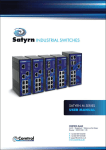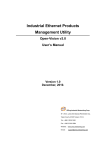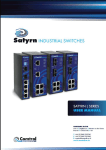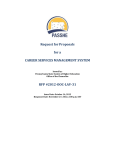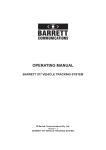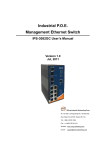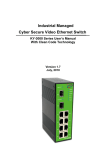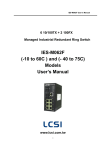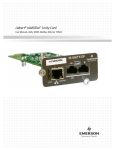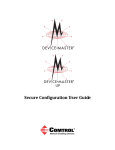Download Table of Contents
Transcript
Comtrol GmbH Staplehurst Weston on the Green Bicester OX25 3QU UK TELEPHONE Switchboard +44 (0) 1869 352740 Fax +44 (0) 1869 351848 Support +44 (0) 1869 352743 E-MAILS Sales [email protected] Support [email protected] Enquiries [email protected] General [email protected] Table of Contents 1 GETTING TO KNOW SATYRN VIEW ........................................................................................1 1.1 1.2 1.3 About Satyrn View 3.0 .............................................................................. 1 Install Java machine................................................................................... 1 System requirements.................................................................................. 1 1.3.1 Minimum System Requirements ....................................................... 1 1.3.2 Supported Network Protocols............................................................ 1 1.3.3 Operating Systems............................................................................. 2 1.4 Installing Satyrn View ............................................................................... 2 2 USING SATYRN EXPLORER TO MANAGE NETWORK SWITCHES..................................2 2.1 2.2 2.3 3 Starting Satyrn Explorer ............................................................................ 2 Confirm Network Connection ................................................................... 2 Locating devices ........................................................................................ 3 2.3.1 Devices in the same broadcast domain.............................................. 3 2.3.2 Devices in a different broadcast domain ........................................... 4 THE SATYRN EXPLORER INTERFACE....................................................................................5 3.1 System Bar................................................................................................. 5 3.1.1 Task Menu ......................................................................................... 5 3.1.1.1 3.1.1.2 3.1.1.3 3.1.1.4 3.1.1.5 3.1.1.6 3.1.1.7 3.1.1.8 Discovery (Ctrl+D) ................................................................................................................6 Discovery Filter (Ctrl+F) .......................................................................................................6 Login (Ctrl +L) ......................................................................................................................8 Logout....................................................................................................................................9 Reboot (Ctrl+B) .....................................................................................................................9 Open Web (Ctrl+W)...............................................................................................................9 Refresh...................................................................................................................................9 Refresh All .............................................................................................................................9 3.1.2 Settings .............................................................................................. 9 3.1.2.1 3.1.2.2 3.1.2.3 3.1.2.4 Load Device (Ctrl+O) ..........................................................................................................10 Save Device (Ctrl+S) ...........................................................................................................10 Save Default Device (Ctrl+A)..............................................................................................10 System Config .....................................................................................................................10 3.1.3 Help ................................................................................................. 11 3.2 Function Bar ............................................................................................ 11 3.3 Switch Management Interface ................................................................. 11 3.3.1 Devices ............................................................................................ 11 3.3.2 Status Monitor ................................................................................. 12 3.3.3 Scan Devices Configuration ............................................................ 13 3.3.4 Syslog Events .................................................................................. 14 3.3.5 Wizards ............................................................................................ 15 3.3.5.1 3.3.5.2 3.3.5.3 3.4 Group IP Setting Wizard ......................................................................................................15 Group Firmware Update Wizard..........................................................................................16 Group Satyrn Ring Setting Wizard ......................................................................................18 Switch Function Interface........................................................................ 19 3.4.1 System Login................................................................................... 19 3.4.2 The function interface and the configuration interfaces .................. 20 3.4.3 Basic settings ................................................................................... 21 3.4.3.1 3.4.3.2 3.4.3.3 3.4.3.4 3.4.3.5 3.4.3.6 Switch Setting......................................................................................................................21 Admin Password ..................................................................................................................22 IP Setting..............................................................................................................................22 SNTP Configuration ............................................................................................................24 LLDP ...................................................................................................................................26 Auto Provision .....................................................................................................................26 3.4.3.7 3.4.3.8 3.4.3.9 3.4.3.10 Backup & Restore................................................................................................................27 Upgrade Firmware ...............................................................................................................28 Factory Default ....................................................................................................................29 System Reboot .....................................................................................................................29 3.4.4 DHCP Server ................................................................................... 29 3.4.4.1 3.4.4.2 3.4.4.3 Setting..................................................................................................................................29 Client List ............................................................................................................................30 Port and IP binding ..............................................................................................................30 3.4.5 Port Setting ...................................................................................... 31 3.4.5.1 3.4.5.2 3.4.5.3 3.4.5.4 Port Control .........................................................................................................................31 Port Status............................................................................................................................32 Rate Limit ............................................................................................................................32 Port Trunk ............................................................................................................................33 3.4.6 Redundancy ..................................................................................... 34 3.4.6.1 3.4.6.2 3.4.6.3 3.4.6.4 3.4.6.5 3.4.6.6 Satyrn-Ring..........................................................................................................................34 Satyrn-Open.........................................................................................................................35 Satyrn Link ..........................................................................................................................36 Satyrn-RSTP ........................................................................................................................37 RSTP....................................................................................................................................38 MSTP...................................................................................................................................40 3.4.7 VLAN .............................................................................................. 45 3.4.7.1 3.4.7.2 3.4.7.3 VLAN Setting......................................................................................................................45 VLAN Setting – Port Based.................................................................................................47 VLAN Table ........................................................................................................................48 3.4.8 SNMP Configuration ....................................................................... 48 3.4.8.1 3.4.8.2 3.4.8.3 Agent Setting .......................................................................................................................49 SNMP – Trap Setting ...........................................................................................................50 SNMPv3 Setting ..................................................................................................................51 3.4.9 Traffic Prioritisation ........................................................................ 53 3.4.9.1 3.4.9.2 3.4.9.3 3.4.9.4 Traffic Prioritisation Policy..................................................................................................53 Port Based Priority...............................................................................................................54 COS Based Priority..............................................................................................................55 TOS based Priority...............................................................................................................55 3.4.10 Multicast ...................................................................................... 56 3.4.10.1 IGMP Snooping ...................................................................................................................56 3.4.10.2 Multicast VLAN Registration ..............................................................................................57 3.4.10.3 Multicast Filter.....................................................................................................................58 4 3.4.11 Security........................................................................................ 59 3.4.11.1 3.4.11.2 3.4.11.3 3.4.11.4 IP Security............................................................................................................................59 Port Security ........................................................................................................................60 MAC Blacklist .....................................................................................................................61 802.1x ..................................................................................................................................62 3.4.12 Warning........................................................................................ 65 3.4.12.1 3.4.12.2 3.4.12.3 3.4.12.4 3.4.12.5 Fault Alarm ..........................................................................................................................65 Event Selection ....................................................................................................................65 SYSLOG Setting..................................................................................................................66 System Event Log................................................................................................................67 SMTP Setting.......................................................................................................................68 3.4.13 Monitoring and Diagnostics ........................................................ 69 3.4.13.1 3.4.13.2 3.4.13.3 3.4.13.4 MAC Address Table.............................................................................................................69 Port Statistics .......................................................................................................................70 Port Monitoring ...................................................................................................................71 Ping......................................................................................................................................71 3.4.14 Save Configuration ...................................................................... 72 SATYRN TOPOLOGY ..................................................................................................................73 4.1 4.2 4.3 About Satyrn Topology............................................................................ 73 Starting Satyrn Topology......................................................................... 73 Satyrn Topology Main Interface.............................................................. 74 4.3.1 System Bar....................................................................................... 75 4.3.1.1 4.3.1.2 File.......................................................................................................................................75 Edit ......................................................................................................................................76 5 4.3.1.3 4.3.1.4 4.3.1.5 4.3.1.6 4.3.1.7 4.3.1.8 Tool......................................................................................................................................80 View.....................................................................................................................................80 Layout..................................................................................................................................81 Management ........................................................................................................................82 Context Menu ......................................................................................................................85 Help .....................................................................................................................................88 4.3.2 4.3.3 4.3.4 4.3.5 Function Bar .................................................................................... 88 Device Tree...................................................................................... 89 Group Tree....................................................................................... 91 Topology Area ................................................................................. 93 4.3.5.1 4.3.5.2 4.3.5.3 4.3.5.4 Display Network Topology ..................................................................................................93 Transform.............................................................................................................................93 Pick ......................................................................................................................................93 Group View..........................................................................................................................94 4.3.6 System Log Area ............................................................................. 96 SATYRN SUPERVISOR................................................................................................................96 5.1 5.2 System ToolBar ....................................................................................... 97 5.1.1 File ................................................................................................... 97 5.1.1.1 New (Ctrl + N).....................................................................................................................97 5.1.2 5.1.3 5.1.4 View................................................................................................. 98 Help-About ...................................................................................... 98 Function ToolBar ............................................................................. 99 5.1.4.1 5.1.4.2 5.1.4.3 New (Ctrl + N).....................................................................................................................99 Add ....................................................................................................................................100 Delete.................................................................................................................................100 Devices Tree .......................................................................................... 100 5.2.1 Add ................................................................................................ 100 5.2.2 Delete............................................................................................. 102 5.2.3 Edit................................................................................................. 103 5.3 Monitor Window.................................................................................... 103 Satyrn View 3.0 - User Manual 1 Getting to Know Satyrn View 1.1 About Satyrn View 3.0 Satyrn View 3.0 is a powerful network management suite from Comtrol GmbH. Satyrn View consists of three utilities: Satyrn Explorer, Satyrn Supervisor and Satyrn Topology. Among its features includes the ability to manage all of the switches connected to the network and simultaneously configure switch settings for multiple switches across the network. Satyrn View is not only useful for configuring switches, but for monitoring them as well. Switch status can be monitored with the Host Monitor application. If a monitored switch fails at some point, alarm messages will be sent and information related to the failure will be displayed in the Host Monitor interface. The fully functioning free version of Satyrn View is restricted for use with up to 10 devices in the network for Satyrn Supervisor and Satyrn Topology. Further devices can be added via a licence agreement and a USB dongle. Contact Sales at Comtrol GmbH for further information. 1.2 Install Java machine Satyrn View requires the Java Runtime Environment 6 Update 3 or above. If JRE 6.3 is not installed on your computer, please download the current JRE free of charge from Oracle: http://java.sun.com/javase/downloads/index.jsp 1.3 System requirements 1.3.1 Minimum System Requirements o Pentium IV CPU or better (2.0 MHZ minimum) o VGA monitor with 1024 x 768 resolution or better o WINDOWS NT,2K ,2K3, XP, Vista, or 7 o 512 MB RAM (1 GB recommended) o Java 2 Runtime Environment version 1.5 o Internet Explorer 6.0 or higher 1.3.2 Supported Network Protocols o TCP / IP o UDP o SNMP www.comtrol.co.uk Satyrn View 1 Satyrn View 3.0 - User Manual 1.3.3 Operating Systems Windows o NT o 2000 o 2003 o XP o Vista o Windows 7 1.4 Installing Satyrn View Double click SatyrnView.exe from the appropriate page on the Product CD or download from www.comtrol.co.uk to begin the install process. After SatyrnView.exe is launched, Windows will begin to install Satyrn View via the InstallShield Wizard. Step 1 – InstallShield will extract the files from the .msi file Step 2 – Click next to continue the installation process Step 3 – The Satyrn View files will normally load into C:\Program Files\Satyrn-View\ You can change the directory for these files at this point Step 4 – If all is correct click next to proceed with the installation Step 5 – Click Install to install the program Step 6 – When the installation is complete, click Finish 2 Using Satyrn Explorer to manage network switches 2.1 Starting Satyrn Explorer Select Start > All Programs > Satyrn View > Satyrn Explorer to launch Satyrn Explorer. 2.2 Confirm Network Connection Begin by checking the configuration of the PC’s IP address, subnet mask, and default gateway. Confirm that the PC is connected to the default gateway as well as the switches you wish to manage. www.comtrol.co.uk Satyrn View 2 Satyrn View 3.0 - User Manual 2.3 Locating devices 2.3.1 Devices in the same broadcast domain When the PC and the connected switches are located in the same broadcast domain, click the Discovery icon to look for the switches. The located switches will appear in the left hand panel. www.comtrol.co.uk Satyrn View 3 Satyrn View 3.0 - User Manual 2.3.2 Devices in a different broadcast domain If the PC and the switches it is managing are located in different broadcast domain, then use of the advanced search function will be required in order to find the switches. Click on the Discovery Filter Icon. The Set Discovery Filter window will appear. www.comtrol.co.uk Satyrn View 4 Satyrn View 3.0 - User Manual Select Remote and then add the switch IP address you wish to find in the upper box and click the upper (+) button. The IP address will be added automatically in the large field below. To search a range of IP addresses, enter the low end of the range in the upper box and the high end of the range in the lower box. Then click on the lower (+) button to add the IP addresses to the search field. Click OK to begin the search. 3 The Satyrn Explorer Interface The main interface for Satyrn Explorer includes the following elements: o System Bar o Function Bar o Switch Management Interface o Switch Function Interface o Switch Status Interface o 3.1 Switch Configuration Interface System Bar 3.1.1 Task Menu The list of Satyrn Explorer’s primary functions is found under the Task menu. www.comtrol.co.uk Satyrn View 5 Satyrn View 3.0 - User Manual The list of tasks, Hotkeys and the description of each task is shown below. 3.1.1.1 Discovery (Ctrl+D) This will list all of the switches on the same subnet. Satyrn Explorer will then display all the discovered switches in the Switch Management Interface. The function's ability to locate switches can be modified by the Discovery Filter. Note: all switches can share the same IP address. To discover and change the IP address, use the Group IP Setting function in the Wizards in the Switch Management Interface. 3.1.1.2 Discovery Filter (Ctrl+F) Clicking on Discovery Filter will call up the Set Discovery Filter where you can select how you want the filter to discover switches. • Local Subnets: Satyrn Explorer will only discover switches connected to the specific IP address of the NIC selected. www.comtrol.co.uk Satyrn View 6 Satyrn View 3.0 - User Manual • Primary Interface/Gateway/Default Route: Satyrn Explorer will select a primary interface to locate the switches. • Customise: Set up the subnet to filter; a smaller range in the subnet can be selected. www.comtrol.co.uk Satyrn View 7 Satyrn View 3.0 - User Manual • Switches at specific IP addresses can be found using the Remote function. A single IP address can be chosen using the Remote IP Address box and then click (+) to select it and move it to the lower table. Alternatively a range can be selected by filling both Address boxes and then clicking on the lower (+). 3.1.1.3 Login (Ctrl +L) To configure the Switches you need to log into them using Login. Satyrn Explorer can log in simultaneously to multiple switches. Enter the correct account and password to log in. www.comtrol.co.uk Satyrn View 8 Satyrn View 3.0 - User Manual When the login is successful, the switch icon will change from redlined to a having a small padlock adjacent to it. Once logged in a 300 second (5 minutes) idle period will trigger an automatic logout. This period can be customised in Settings > System Config. Automatic Logout can be disabled in the Function Bar. 3.1.1.4 Logout Select a single or multiple switches to logout. Once logged out the switch icon will change from one with a padlock adjacent to it to having a redline around it. 3.1.1.5 Reboot (Ctrl+B) Select switch to reboot. Multiple switches can be rebooted simultaneously. When reboot is selected, a dialog window will appear to request confirmation before proceeding. 3.1.1.6 Open Web (Ctrl+W) This will open the web management interface for the highlighted switch via the PC’s default browser. 3.1.1.7 Refresh This will refresh the selected Switch Function Management Interface and Switch Configuration Interface. 3.1.1.8 Refresh All This will refresh all Switch Function Management Interfaces and Switch Configuration Interfaces. 3.1.2 Settings The list of Satyrn Explorer’s main settings is found in Settings in the Task menu. www.comtrol.co.uk Satyrn View 9 Satyrn View 3.0 - User Manual 3.1.2.1 Load Device (Ctrl+O) This reloads the IP address list. 3.1.2.2 Save Device (Ctrl+S) This saves the IP address list on the Discovery Filter/Remote page. 3.1.2.3 Save Default Device (Ctrl+A) This saves the current configuration for use as future default values. When Satyrn Explorer is next launched, the default device(s) will be displayed without the need to locate them again. Note that Load Default Device will need to be enabled in the system configuration for this feature to work properly. 3.1.2.4 System Config Opening System Config opens the following interface. • Auto Logout time : Sets auto logout time. • Syslog server : Enable or disable the syslog server. It is essential that the Syslog Server is enabled here before any logging can occur. • Load default device when Explorer starts: Explorer utilizes the previously configured device information at start. This requires the previous use of the Setting > Save Default Device feature. • Start minimized: When Explorer launches, it will start with the window minimized in the system toolbar. • Run at Windows startup: Satyrn Explorer will launch automatically when Windows starts. www.comtrol.co.uk Satyrn View 10 Satyrn View 3.0 - User Manual 3.1.3 Help Help > About shows the Satyrn View version information. 3.2 Function Bar There are 12 icons on the task bar. The functions of these icons are identical to those of the functions in the Task Bar discussed in the previous section. 3.3 Switch Management Interface 3.3.1 Devices You can view and manage the device functionality for all of the switches connected to the network. Switch management can performed on one or more switches at the same time. • Devices shows all the connected Switches • All Devices lists all the connected Switches and their detailed information www.comtrol.co.uk Satyrn View 11 Satyrn View 3.0 - User Manual 3.3.2 Status Monitor The Status Monitor provides the ability to monitor multiple switches on a single screen. Warnings of problems are provided through a colour-based system, immediately alerting the user to a potential problem. The following table describes the options available. Options Description Query Period The schedule by which Satyrn View will send a packet to the device in order to query its status. Query Timeout This sets the timeout period. If Satyrn View does not receive a reply from a device in this period of time, a warning message will be displayed. Beep Alarm Check the box for an audible alarm. Satyrn View will utilize the PC speaker as an event alert. Change Error Devices In the event of a switch failure, the Change Error Devices can redirect network data over an appropriate functioning switch in place of the failed switch. Delete Selected Devices Delete devices that do not require monitoring or are no longer connected to the network. Refresh IP MAC Address Model Last Reported Time Status Refresh the status. Display the IP Address of the specified switch. Display the MAC Address of the specified switch. Display the model name of the specified switch. Display the last time that Satyrn View received a report from the specified switch. Display current switch status and show any event alarms. www.comtrol.co.uk Satyrn View 12 Satyrn View 3.0 - User Manual Open Select a sound file to serve as an alarm. MP3 and WAV formats are supported. 3.3.3 Scan Devices Configuration The Scan Devices Configuration function compares a device configuration with its backup configuration, thus helping prevent inadvertent backup errors. The following table describes the options available. Options Source Directory Description Select the directory in which backup files are saved. Auto Scan Automatically scan the devices currently connected to the network. Every hour Enable an hourly network scan of available devices. Every day Enable a daily network scan of available devices at a specified time. Scan Now Launch a scan of the devices currently connected to the network. Model Kernel Ver Firmware Ver IP Address Status Filename www.comtrol.co.uk Show the device's model name Show the device's firmware kernel version. Show the device's firmware version. Show the device's IP Address. Show the device configuration check status. Show the device configuration filename. Satyrn View 13 Satyrn View 3.0 - User Manual 3.3.4 Syslog Events Satyrn Explorer has a built-in Syslog server so there is no need to use an additional Syslog server. In the Syslog event window, network events will be recorded and can be reviewed to examine historical switch performance. If you decide to use a third party System Log Server then you may see the following warning. If you do not wish to use Satyrn Explorer’s system log function, simply click the Ignore button and continue. The following information refers to Satyrn Explorer’s System Log Server and third party software will be different. For this to work the Syslog Server needs to be enabled in Settings > System Config The following table describes the options available. Options Description Auto Save When enabled, this function will automatically save the system logs once the specified number of displayed logs has been reached, the system logs will be saved to an Excel file. Threshold num The maximum number of system logs that will be displayed before saving them to an Excel file. Save Save the system log information to an Excel file. Clear Clear all system logs. www.comtrol.co.uk Satyrn View 14 Satyrn View 3.0 - User Manual Event ID The event's identification number. Facility The event class. Severity The nature of the event. Host The IP address of the event's location. Date The date of the event. Time The precise time of the event. Port The relevant port. Link state The current link status Messages The summary of the event. 3.3.5 Wizards Satyrn View contains several software wizards to aid in the installation, configuration, and management of Satyrn switches. These wizards are most often used in setting IP addresses or updating the firmware of one or more switches. The wizards are useful in saving time in performing repetitive tasks and also help reduce the likelihood of error. 3.3.5.1 Group IP Setting Wizard The Group IP Setting Wizard steps through the process of configuring IP addresses for one or more network devices. There are three steps to the Group IP Setting Wizard. www.comtrol.co.uk Satyrn View 15 Satyrn View 3.0 - User Manual STEP 1 Select one or more devices to be configured. STEP 2 Set the IP address range or DHCP IP address STEP 3 Click to Apply the settings STEP 4 Verify the IP addresses configured by the wizard. 3.3.5.2 Group Firmware Update Wizard This wizard simultaneously updates the firmware on one or more network devices. There are four steps to utilising the Group Firmware Update Wizard. www.comtrol.co.uk Satyrn View 16 Satyrn View 3.0 - User Manual STEP 1 Select one or more devices to be configured. STEP 2 Select the source of the firmware upgrade file: a local firmware image or a remote tftp server. STEP 3 Click Apply to upgrade the selected firmware. www.comtrol.co.uk Satyrn View 17 Satyrn View 3.0 - User Manual STEP 4. Reboot the switch(es) that were upgraded with new firmware. 3.3.5.3 Group Satyrn Ring Setting Wizard This wizard enables you to configure a group of devices into a Satyrn Ring in a series of three steps. STEP 1 Select one or more devices to be configured into the Satyrn Ring. www.comtrol.co.uk Satyrn View 18 Satyrn View 3.0 - User Manual STEP 2. Select which port number will carry out the Ring Functions. STEP 3 Click Apply to activate settings. 3.4 Switch Function Interface The switch function interface mirrors the Browser based Management available on the embedded firmware on the Switch. Details in the sections below are for an M Series Switch, similar details would appear for the L Series Switches. Further details of the specific function can be found in the respective manuals. 3.4.1 System Login System Login • Launch Satyrn Supervisor www.comtrol.co.uk Satyrn View 19 Satyrn View 3.0 - User Manual • Discover the switches • Highlight the appropriate Switch • The login screen appears. • Enter the username and password. The default username and password are ‘comtrol’ and ‘satyrn’. • Click the Login button and the main interface of the switch management system will appear. • Click on Web Mode in the Switch Function Interface to expand the list. 3.4.2 The function interface and the configuration interfaces When a function is configured, the related parameters will be displayed on the configuration interface where the detail configurations can be selected. An example as below: The basic switch details are shown in the top section which appears with each function. www.comtrol.co.uk Satyrn View 20 Satyrn View 3.0 - User Manual Icon Description Show the IP and MAC Address of the switch. Show the port link status of the switch. Switch Status LEDs. 3.4.3 Basic settings This section allows you to set the basic switch settings, IP address as well as perform various backup, restore, factory default and reboot operations. 3.4.3.1 Switch Setting This is the standard switch setting interface. www.comtrol.co.uk Satyrn View 21 Satyrn View 3.0 - User Manual The following table describes the options available. Option Description System Name Assign the switch name here. Maximum length is 64 characters. System Description Displays the switch description. System Location Assign the switch's physical location here. The maximum length is 64 characters. System Contact Enter the name of a contact person or organization. System OID Displays the switch’s OID information. Firmware Version Displays the switch’s firmware version. Kernel Version Displays the software version of the kernel. MAC Address Displays the manufacturer. default hardware address assigned by 3.4.3.2 Admin Password You can change the Browser management login in user name and pass word here. The following table describes the options available. Option Description User name Enter the new username. (The default is “comtrol”) New Password Enter the new password. (The default is “satyrn”) Confirm password Re-type the new password. Apply Click “Apply” to save changed configuration settings 3.4.3.3 IP Setting You can configure the IP Settings and DHCP client function here. www.comtrol.co.uk Satyrn View 22 the Satyrn View 3.0 - User Manual The following table describes the options available. Option Description DHCP Client Enable or disable the DHCP client function. When the DHCP client function is enabled, the switch will be assigned the IP address from the network DHCP server and the default IP address will be replaced by the IP address which the DHCP server has assigned. After clicking the “Apply” button, a pop-up dialog will show up to inform you that the DHCP client is enabled. . The current IP will be replaced by the new IP address on the DHCP server. IP Address Assign the IP address used by the network. If the DHCP client function is enabled, you do not need to assign an IP address. The network DHCP server will assign the switch's IP address and it will be displayed in this column. The default IP address is: 192.168.10.1 Subnet Mask Assign the subnet mask of the IP address. If DHCP client function is enabled, you do not need to assign the subnet mask Gateway Assign the switch's network gateway. The default gateway is: 192.168.250.250 DNS1 Assign the primary DNS IP address DNS2 Assign the secondary DNS IP address Apply Click “Apply” to activate the changed configuration. www.comtrol.co.uk Satyrn View 23 Satyrn View 3.0 - User Manual 3.4.3.4 SNTP Configuration The SNTP (Simple Network Time Protocol) settings allow you to synchronize the switch's clocks over the network. The following table describes the options available. Option Description Enable or disable SNTP function to obtain the time from the SNTP Client specified SNTP server. Daylight Saving Time Enable or disable the daylight saving time function. When daylight saving time is enabled you need to specify the dates it applies. UTC Time zone Set the switch's time zone. The table at the end of this section lists the different time zones for your reference. SNTP Server IP Address Set the SNTP server's IP address. Daylight Saving Period Set up the Daylight Saving start time and Daylight Saving end time. Note that both will be different every year. Daylight Saving Offset Set up the offset time. PTP Client The Precision Time Protocol (PTP) is a time-transfer protocol that allows precise synchronization of networks. Accuracy within the nanosecond range can be achieved with this protocol when using hardware-generated timestamps. Apply Click “Apply” to save the changed configuration settings. www.comtrol.co.uk Satyrn View 24 Satyrn View 3.0 - User Manual Local Time Zone Conversion from UTC Time at 12:00 UTC November Time Zone - 1 hour 11 am Oscar Time Zone -2 hours 10 am ADT - Atlantic Daylight -3 hours 9 am -4 hours 8 am -5 hours 7 am -6 hours 6 am -7 hours 5 am -8 hours 4 am ALA - Alaskan Standard -9 hours 3 am HAW - Hawaiian Standard -10 hours 2 am Nome, Alaska -11 hours 1 am CET Central European FWT French Winter MET Middle European MEWT - Middle European Winter SWT - Swedish Winter +1 hour 1 pm EET - Eastern European, USSR Zone 1 +2 hours 2 pm BT - Baghdad, USSR Zone 2 +3 hours 3 pm ZP4 - USSR Zone 3 +4 hours 4 pm ZP5 - USSR Zone 4 +5 hours 5 pm ZP6 - USSR Zone 5 +6 hours 6 pm WAST - West Australian Standard +7 hours 7 pm CCT - China Coast, USSR Zone 7 +8 hours 8 pm JST - Japan Standard, USSR Zone 8 +9 hours 9 pm EAST - East Australian Standard GST Guam Standard, USSR Zone 9 +10 hours 10 pm IDLE - International Date Line NZST - New Zealand Standard NZT - New Zealand +12 hours Midnight AST Atlantic EDT - Eastern Daylight Standard EST Eastern CDT - Central Daylight Standard CST Central MDT - Mountain Daylight Standard MST Mountain PDT - Pacific Daylight Standard PST Pacific ADT - Alaskan Daylight Standard www.comtrol.co.uk Satyrn View 25 Satyrn View 3.0 - User Manual 3.4.3.5 LLDP The LLDP (Link Layer Discovery Protocol) function allows the switch to advertise its information to other nodes on the network and store the information it receives. The following table describes the options available. Option Description LLDP Protocol “Enable” or “Disable” LLDP function. LLDP Interval The interval for resending LLDP frames (default is 30 seconds) Neighbour Info Identifies the switches directly connected to the current switch Apply Click “Apply” to save the changed configuration. Help Show the help file. 3.4.3.6 Auto Provision Auto Provision allows you to automatically update the switch firmware. You can put the firmware or a configuration file on a TFTP server. When you subsequently reboot the switch, it will upgrade automatically. Before updating, make sure you have your TFTP server ready and that both the firmware image and configuration file is on the TFTP server. www.comtrol.co.uk Satyrn View 26 Satyrn View 3.0 - User Manual The following table describes the options available. Options Description Auto Install Configuration Check this box to auto install configuration file on reboot TFTP Server IP Address Enter the TFTP server IP address. Configuration File Name Enter the switch configuration file name Auto install Firmware Check this box to auto install Firmware Image on reboot Firmware File Name Enter the switch file name 3.4.3.7 Backup & Restore The switch configuration is stored on an EEPROM. This can be backed up to the TFTP server, and then later restored. www.comtrol.co.uk Satyrn View 27 Satyrn View 3.0 - User Manual The following table describes the options available. Options Description TFTP Server IP Address Enter the TFTP server IP address. Restore File Name Enter the switch configuration file name Restore Click “restore” to restore the saved configuration. Backup File Name Enter the backup file name Backup Click “backup” to backup the current configuration. 3.4.3.8 Upgrade Firmware Upgrade Firmware allows you to update the switch's firmware. Before updating, be sure to have your TFTP server ready and the firmware image available on the TFTP server. The following table describes the labels in this screen. Label Description TFTP Server IP Enter the TFTP server IP address. Firmware File Name Enter the firmware file name Upgrade Click “upgrade” to upgrade the firmware. www.comtrol.co.uk Satyrn View 28 Satyrn View 3.0 - User Manual 3.4.3.9 Factory Default Use this function to reset the switch to default configuration. Click the Reset button to restore all configurations to their default values. You can select “Keep current IP address setting” and “Keep current username & password” to save the current IP and username and password whilst resetting everything else to the factory defaults. 3.4.3.10 System Reboot 3.4.4 DHCP Server The M Series switches can operate as a DHCP server. This section allows you to select this mode and select various parameters. 3.4.4.1 Setting www.comtrol.co.uk Satyrn View 29 Satyrn View 3.0 - User Manual The following table describes the options available. Option Description DHCP Server Enable or Disable the DHCP Server function. When enabled, the switch will act as the DHCP server on the local network Start IP Address The lower limit of the dynamic IP address range. The lower IP address is the beginning of the dynamic IP address range. For example, if the dynamic IP address range is from 192.168.1.100 to 192.168.1.200, then 192.168.1.100 will be the start IP address. End IP Address The upper limit of the dynamic IP address range. The highest IP address is the end of the dynamic IP address range. For example, if the dynamic IP address range is from 192.168.1.100 to 192.168.1.200, then 192.168.1.200 will be the End IP address Subnet Mask The subnet mask for the dynamic IP address range. Gateway The network gateway. DNS The Domain Name Server. Lease Time (Hour) The time at which the system will reset the assigned dynamic IP to ensure the IP address is in use. Apply Click “Apply” to save the changed configuration. 3.4.4.2 Client List When the DHCP server function is activated, the system will collect the DHCP client information and display it here. 3.4.4.3 Port and IP binding You can assign a specific IP address in the assigned dynamic IP range to a specific port. When a device is connecting to the port and requests a dynamic IP assignment, the system will assign the specific IP address allocated to that port. www.comtrol.co.uk Satyrn View 30 Satyrn View 3.0 - User Manual 3.4.5 Port Setting This section enables you to assign specific parameters to each individual port. 3.4.5.1 Port Control The Port Control function allows you to set the state, speed/duplex, flow control, and security of the individual ports. The following table describes the options available. Option Description Port No. Port identification number. State Enable or Disable the port. Speed/Duplex Options: Auto-negotiation, 100 full, 100 half, 10 full, 10 half mode. www.comtrol.co.uk Satyrn View 31 Satyrn View 3.0 - User Manual Flow Control Support symmetric and asymmetric mode to avoid packet loss when congestion occurs. Apply Click “Apply” to save the changed configuration settings. 3.4.5.2 Port Status Once the Port Control settings have been made they can then be seen in the Port Status. 3.4.5.3 Rate Limit You can set a limit on the traffic of all ports, including broadcast, multicast and flooded Unicast using this function.. You can distinguish between transmitted and received data and permit different limits to be set on incoming and outgoing traffic. www.comtrol.co.uk Satyrn View 32 Satyrn View 3.0 - User Manual The following table describes the options available. Option Description Ingress Limit Frame Type Options: o “all” o “Broadcast only” o ”Broadcast/Multicast” o ”Broadcast/Multicast/Flooded Unicast” Ingress The limit on traffic received through the switch port. Egress The limit on traffic transmitted through the switch port. Apply Click “Apply” to save the configuration. 3.4.5.4 Port Trunk Port Trunk setting Static trunk or 802.3ad LACP can be selected to combine several physical links with a logical link in order to increase the bandwidth. www.comtrol.co.uk Satyrn View 33 Satyrn View 3.0 - User Manual The following table describes the options available. Option Description Group ID Select the port to join a trunk group. Type Choose between static trunk and 802.3ad LACP. Apply Click “Apply” to save the changed configuration. Port Trunk – Status You can check the configuration of port trunk here. 3.4.6 Redundancy 3.4.6.1 Satyrn-Ring Satyrn-Ring features one of the most powerful redundant ring technologies in the world. The recovery time of Satyrn-Ring is less than 10 mS over 250 units of connections. This redundancy can reduce unexpected malfunctions caused by changes to the network topology. Satyrn-Ring technology supports three ring topologies for network redundancy: Satyrn-Ring, Coupling Ring and Dual Homing. www.comtrol.co.uk Satyrn View 34 Satyrn View 3.0 - User Manual The following table describes the options available. Option Description Satyrn-Ring Check box to enable Satyrn-Ring. Ring Master There should be only one Ring Master in a ring. However if there are two or more switches for which Ring Master is enabled, the switch with the lowest MAC address will serve as the Ring Master and others will serve as Backup Masters. st 1 Ring Port nd 2 Ring Port Coupling Ring Coupling Port The Ring Master's primary port. The Ring-Master's secondary port. Check box to enable Coupling Ring. Coupling Ring can be used to divide a big ring into two smaller rings to prevent network topology changes from affecting all the switches.. It is useful for connecting two Satyrn-Rings. Link to Coupling Port of the switch in another ring. A Coupling Ring needs four switches to build active and backup links. Set a port as coupling port. The coupled four ports of four switches will be run in active/backup mode. Control Port Link to Control Port of the switch of the same ring. Control Port used to transmit control signals. Dual Homing Check box to enable Dual Homing. By selecting Dual Homing mode, Satyrn-Ring will be connected to normal switches through two RSTP links (ex: backbone Switch). The two links work in active/backup mode and connect each Satyrn-Ring to the normal switches in RSTP mode. Apply Click “Apply” to save the changed configuration settings. Note: Do not set one switch as both a Ring Master and a Coupling Ring at the same time as this will place a heavy load on the network. 3.4.6.2 Satyrn-Open Satyrn-Open technology can be utilized with proprietary rings from other vendors. Satyrn switches can be added to networks based on other ring technologies and will cooperate with managed switches from other vendors. Further vendors are being added all the time. Contact Technical Support for an up to date list. www.comtrol.co.uk Satyrn View 35 Satyrn View 3.0 - User Manual The following table describes the options available. Option Description Enable Enable the Satyrn-Open function. Vendor Select the appropriate vendor for the ring you want to join. st 1 Ring Port nd 2 Ring Port Select the port to connect to the ring Select the port to connect to the ring An example of a Satyrn-Open connection is shown below. 3.4.6.3 Satyrn Link Satyrn Link allows you to add on network redundancy topology for any backbone network. This enables multiple redundant network rings to combine together and function as a larger more robust network. Satyrn Link only requires the edge port of the edge switch to be identified with other switches in the ring with Satyrn Link enabled. www.comtrol.co.uk Satyrn View 36 Satyrn View 3.0 - User Manual The following table describes the options available. Option Description Enable Enable the Satyrn-Link function. Uplink Port Select the appropriate port for 1 or 2 uplink port Edge Port Select the port connected to the main riing Apply Apply the selected settings st nd 3.4.6.4 Satyrn-RSTP Satyrn-RSTP is Comtrol’s proprietary redundant ring technology. It is an improvement upon standard STP/RSTP, as the recovery time of Satyrn-RSTP is less than 20ms. SatyrnRSTP also supports more connection nodes in a ring topology. The key feature is that the individual switches can be set up as either master or backup devices. The Satyrn-RSTP configuration page is shown below. The following table describes the options available. www.comtrol.co.uk Satyrn View 37 Satyrn View 3.0 - User Manual Option ROOT switch Port Active Status Apply Description The switch can be assigned to be the master or backup device. Select the port o INACTIVE - If the check box is unticked, the port is not involved in the Satyrn-RSTP structure. o LINKDOWN: If the check box is ticked, and the cable is disconnected or the connection is inactive, the state will show as "LINKDOWN". o BLOCKING: The port state is in this state if a switching loop is created. o FORWARDING: The port receives and sends data in normal operation. Apply the selected settings An example of Satyrn-RSTP is shown below. 3.4.6.5 RSTP The Rapid Spanning Tree Protocol (RSTP) is an improved variant of the Spanning Tree Protocol. It provides faster spanning tree convergence after a change to the network topology. The system also supports STP and will auto detect connected devices that are running STP or RSTP protocol. RSTP Settings You can enable or disable the RSTP function, and set the parameters for each port. www.comtrol.co.uk Satyrn View 38 Satyrn View 3.0 - User Manual The following table describes the options available. Option Description RSTP mode The RSTP function must be enabled before configuring the related parameters. Priority (0-61440) A value used to identify the root bridge. The bridge with the lowest value with the highest priority and is selected as the root. If the value is changed, you must restart the switch. The value must be between 0 and 61440 and be a multiple of 4096. Max Age (6-40) The number of seconds a bridge will wait without receiving Spanning-Tree Protocol configuration messages before reconfiguring. Select a value between 6 and 40. Hello Time (1-10) The time in which the switch sends out a BPDU (Bridge Protocol Data Unit) packet to check current RSTP status. Enter a value between 1 through 10. Forwarding Time (4-30) Delay The number of seconds a port waits before changing from its Rapid Spanning Tree Protocol learning and listening states to the forwarding state. Enter a value between 4 and 30. (1- The cost of the path from the transmitting bridge to the receiving bridge at the specified port. The value must be between 1 and 200000000. Path Cost 200000000) Priority (0-240) Select which port should be blocked by setting the LAN priority. The priority must be a value between 0 and 240 and be a multiple of 16. Admin P2P Some of the rapid state transactions that are possible within RSTP are dependent upon whether the port concerned can only be connected to exactly one other bridge (i.e., it is served by a www.comtrol.co.uk Satyrn View 39 Satyrn View 3.0 - User Manual point-to-point LAN segment), or it can be connected to two or more bridges (i.e., it is served by a shared medium LAN segment). This function allows the P2P status of the link to be administratively controlled. True means P2P is enabled. False means P2P is disabled. Admin Edge The port directly connected to end stations that does not create bridging loop in the network. To configure the port as an edge port, set the port to “True”. Admin Non STP The port includes the STP mathematic calculation. True does not include the STP mathematic calculation. False includes the STP mathematic calculation. Apply Click “Apply” to save the changed configuration. NOTE: Use the following formula to configure the MAX Age, Hello Time, and Forward Delay Time: 2 x (Forward Delay Time value –1) R Max Age value R 2 x (Hello Time value +1) RSTP Information Once the RSTP settings have been made they can then be seen in the RSTP Information. 3.4.6.6 MSTP Multiple Spanning Tree Protocol (MSTP) is a standard protocol base on IEEE 802.1s. The function permits several VLANs to be mapped to a reduced number of spanning tree instances because most networks do not require more than a few logical topologies. It supports a load balancing scheme and puts less stress on the CPU than PVST (a proprietary Cisco protocol). www.comtrol.co.uk Satyrn View 40 Satyrn View 3.0 - User Manual MSTP Settings The following table describes the options available. www.comtrol.co.uk Satyrn View 41 Satyrn View 3.0 - User Manual Option Description MSTP Enable The MSTP function must be enabled before configuring the related parameters. Force Version The Force Version function can be used to force a VLAN bridge utilising RSTP to operate in an MSTP-compatible manner. Configuration Name An MST Region must have the same MST configuration name. Revision 65535) An MST Region must have the same revision level. Level (0- Priority (0-61440) A value used to identify the root bridge. The bridge with the lowest value has the highest priority and is selected as the root. If the value is changed, you must restart the switch. The value must be between 0 and 61440 and be a multiple of 4096. Max Age(6-40) The number of seconds a bridge will wait without receiving Spanning-Tree Protocol configuration messages before reconfiguring. The value must be between 6 and 40. Hello Time (1-10) How often the switch sends out the BPDU (Bridge Protocol Data Unit) packet in order to check RSTP current status. The value must be between 1 and 10. Forwarding Time (4-30) The number of seconds a port must wait before changing from a learning/listening state to a forwarding state. The value must be between 4 and 30. Delay Max Hops (1-40) This parameter is in addition to those specified for RSTP. A single value will apply to all Spanning Trees within an MST Region (the CIST and all MSTIs) for which the Bridge is the Regional Root. Apply Click “Apply” to save the changed configuration. When the configuration has been applied, details are confirmed in the CIST Root Bridge Information which appears. www.comtrol.co.uk Satyrn View 42 Satyrn View 3.0 - User Manual MSTP Port The following table describes the options available. Option Description Port No. Selects the port you want to configure. Priority (0-240) Select which port should be blocked by setting the LAN priority. The priority must be a value between 0 and 240 and be a multiple of 16. Path Cost 200000000) (1- The cost of the path from the transmitting bridge to the receiving bridge at the specified port. The value must be between 1 and 200000000. Admin P2P Some of the rapid state transactions that are possible within RSTP are dependent upon whether the port concerned can only be connected to exactly one other bridge (i.e., it is served by a point-to-point LAN segment), or it can be connected to two or more bridges (i.e., it is served by a shared medium LAN segment). This function allows the P2P status of the link to be administratively controlled. P2P-enabled equals “True”. P2Pdisabled equals “False”. Admin Edge The port is directly connected to end stations and cannot create bridging loop in the network. To configure the port as an edge port, set the port to “True”. Admin Non STP The port includes the STP mathematic calculation. True does not include the STP mathematic calculation. False includes the STP mathematic calculation. Apply Click “Apply” to save the changed configuration. www.comtrol.co.uk Satyrn View 43 Satyrn View 3.0 - User Manual MSTP Instance The following table describes the options available. Option Description Instance Set the instance from 1 to 15 State Enable or disable the instance VLANs Set which VLAN will belong to which instance Priority (0-61440) A value used to identify the root bridge. The bridge with the lowest value has the highest priority and is selected as the root. If the value is changed, you must restart the switch. The value must be between 0 and 61440 and be a multiple of 4096. Apply Click “Apply” to save the changed configuration. MSTP Instance Port www.comtrol.co.uk Satyrn View 44 Satyrn View 3.0 - User Manual The following table describes the options available. Option Description Instance Set the instance’s information except when CIST is selected. Port Select the port you want to configure. Priority (0-240) Select which port should be blocked by setting the LAN priority. The priority must be a value between 0 and 240 and be a multiple of 16. Path Cost 200000000) (1- Apply The cost of the path from the transmitting bridge to the receiving bridge at the specified port. The value must be between 1 and 200000000. Click “Apply” to save the changed configuration. 3.4.7 VLAN A Virtual LAN (VLAN) is a logical network grouping that limits the broadcast domain and allows you to isolate network traffic. Only the members of the same VLAN will receive traffic from the other members. Creating a VLAN from a switch is the logical equivalent of separating a group of network devices. However, all the network devices are still physically plugged into the same switch. Satyrn M series switches support both port-based and 802.1Q (tagged-based) VLAN. The default configuration of VLAN operation mode is “802.1Q”. 3.4.7.1 VLAN Setting Tagged-based VLAN is an IEEE 802.1Q specification standard and permits the creation of a VLAN across devices from different switch vendors. IEEE 802.1Q VLAN inserts an identification tag into the Ethernet frames. Each tag contains a VLAN Identifier (VID) that identifies the VLAN to which it belongs. You can create tag-based VLAN with GVRP protocol either enabled or disabled. There are 256 VLAN groups available. With 802.1Q VLAN enabled, all ports on the switch belong to the default VLAN with a VID number 1. The default VLAN cannot be deleted. GVRP allows automatic VLAN configuration between the switch and the nodes. If the switch is connected to a GVRP-enabled device, when you send a GVRP request to the VID of a VLAN defined on the switch, the switch will automatically add that device to the existing VLAN. www.comtrol.co.uk Satyrn View 45 Satyrn View 3.0 - User Manual The following table describes the options available. Option Description VLAN Operation Mode Configures the VLAN Operation Mode: o Disable o Port Base o 802.1Q GVRP Mode Enable/Disable GVRP function. Management VLAN ID Management VLAN provides the network administrator with a secured VLAN to the management switch. Only the devices in the management VLAN can access the switch. Link type Configures the link type: o Access Link: single switch only, permits grouping ports by setting the same VID. o Trunk Link: extended application of Access Link, permits grouping ports by setting the same VID with 2 or more switches. o Hybrid Link: Both Access Link and Trunk Link are available. o Hybrid(QinQ) Link: enable QinQ mode permits the insertion of one more VLAN tag in a original VLAN frame. www.comtrol.co.uk Satyrn View 46 Satyrn View 3.0 - User Manual Untagged VID Sets the port default VLAN ID for untagged devices that connect to the port. The range is 1 to 4094. Tagged VIDs Sets the tagged VIDs to carry different VLAN frames to other switch. Apply Click “Apply” to save the configuration. 3.4.7.2 VLAN Setting – Port Based Traffic is forwarded to the member ports of the same VLAN group. Initial Setup Use this to set up the VLAN. The following table describes the options available. Option Description Add Click “add” to enter the VLAN add interface. Edit Edit existing VLAN Delete Delete existing VLAN Help Show help file. www.comtrol.co.uk Satyrn View 47 Satyrn View 3.0 - User Manual VLAN Interface Use this for details of the VLAN. The following table describes the options available. Option Description Group Name VLAN name. VLAN ID Specify the VLAN ID Add Select a port to join the VLAN group. Remove Remove a port from the VLAN group Apply Click “Apply” to save the changed configuration. Help Show help file. 3.4.7.3 VLAN Table This table shows the results of the settings set in VLAN Setting. 3.4.8 SNMP Configuration Simple Network Management Protocol (SNMP) is the protocol developed to manage nodes (servers, workstations, routers, switches and hubs etc.) on an IP network. SNMP allows network administrators to manage network performance, find and solve network www.comtrol.co.uk Satyrn View 48 Satyrn View 3.0 - User Manual problems, and accommodate for network growth. Network management systems are informed of problems by receiving traps or change notices from network devices that implement SNMP. 3.4.8.1 Agent Setting You can set SNMP agent-related information with the Agent Setting function. The following table describes the options available. Option Description SNMP agent Version Three SNMP versions are supported o SNMPv1 o SNMPv2c o SNMPv3 The SNMPv1 and SNMPv2c agents use a community string match for authentication, which means SNMP servers will access objects with read-only or read/write permissions with the community default string public/private. SNMPv1/v2c Community SNMPv3User www.comtrol.co.uk SNMPv3 requires an authentication level of MD5 or DES to encrypt data for enhanced data security. SNMP Community should be set for SNMPv1 or SNMPv2c. Four sets of "Community String/Privilege" are supported. Each Community String has a maximum of 32 characters. Leave this box empty to remove the Community String. If SNMPv3 agent is selected, the SNMPv3 user profile should be set for authentication. The Username is required The Auth Satyrn View 49 Satyrn View 3.0 - User Manual Password is encrypted by MD5 and the Privacy Password is encrypted by DES. There are a maximum 8 sets of SNMPv3 User and a maximum of 16 characters for both the Username and Password. When SNMPv3 agent is selected, you can: o Input SNMPv3 username only o Input SNMPv3 username and Auth Password o Input SNMPv3 username, Auth Password and Privacy Password, which can be different from Auth Password. To remove a current user profile Enter SNMPv3 user name you want to remove o Current SNMPv3 User Profile o Click "Remove" button Shows all the SNMPv3 user profiles. Apply Click “Apply” to save the changed configuration. Help Show help file. 3.4.8.2 SNMP – Trap Setting A trap manager is a management station that receives traps, which are system alerts generated by the switch. If no trap manager is defined, no traps will be sent. Create a trap manager by entering the IP address of the station and a community string. To define a management station as a trap manager, enter SNMP community strings and select the SNMP version. The following table describes the options available. www.comtrol.co.uk Satyrn View 50 Satyrn View 3.0 - User Manual Option Description Server IP The server IP address to receive traps Community Community for authentication Trap Version Trap Version supports V1 and V2c. Add Add trap server profile. Remove Remove trap server profile. Help Show help file. 3.4.8.3 SNMPv3 Setting SNMPv3 adds security and remote configuration enhancements to SNMP. Use this section to set the SNMPv3 features. The following table describes the options available. Option Description Context Table Configure SNMP v3 context table. Assign the context name of context table. Click "Apply" to change context name User Table www.comtrol.co.uk 1. Configure SNMP v3 user table. Satyrn View 51 Satyrn View 3.0 - User Manual 2. User ID: set up the user name. 3. Authentication Password: set up the authentication password. 4. Privacy Password: set up the private password. 5. Click "Add" to add context name. 6. Click "Remove" to remove context name. Group Table 1. Configure SNMP v3 group table. 2. Security Name (User ID): assign the user name that you have set up in user table. 3. Group Name: set up the group name. 4. Click "Add" to add context name. 5. Click "Remove" to remove context name. Access Table 1. Configure SNMP v3 access table. 2. Context Prefix: set up the context name. 3. Group Name: set up the group. 4. Security Level: select the access level. 5. Context Match Rule: select the context match rule. 6. Read View Name: set up the read view. 7. Write View Name: set up the write view. 8. Notify View Name: set up the notify view. 9. Click "Add" to add context name. 10. Click "Remove" to remove context name. MIBview Table 1. Configure MIB view table. 2. ViewName: set up the name. 3. Sub-Oid Tree: fill the Sub OID. 4. Type: select the type – exclude or included. 5. Click "Add" to add context name. 6. Click "Remove" to remove context name. Help www.comtrol.co.uk Show help file. Satyrn View 52 Satyrn View 3.0 - User Manual 3.4.9 Traffic Prioritisation Traffic Prioritisation includes 3 modes: port base, 802.1p/COS, and TOS/DSCP. Using the traffic prioritisation function, you can classify the traffic into four classes for different network applications. The Satyrn M series supports 4 priority queues. 3.4.9.1 Traffic Prioritisation Policy Select the traffic prioritisation policy using this function. The following table describes the options available. Option Description QoS Mode QoS policy o Port-base: the output priority is determined by the entry port o COS only: the output priority is determined by COS only o TOS only: the output priority is determined by TOS only o COS first: the output priority is determined by COS and TOS, but COS first o TOS first: the output priority is determined by COS and TOS, but TOS first. Using the 8,4,2,1 weight fair queue scheme: the output queues will follow a 8:4:2:1 ratio to transmit packets from the highest to the lowest queue. For example: 8 high queue packets, 4 middle queue packets, 2 low queue packets, and the one lowest queue packets are transmitted in one turn. o o Use the strict priority scheme: the packets in the higher queue will always be transmitted first until the higher queue is empty. Help Show help file. Apply Click “Apply” to save the changed configuration. www.comtrol.co.uk Satyrn View 53 Satyrn View 3.0 - User Manual 3.4.9.2 Port Based Priority Selecting port based priority will provide four levels of priority which can be set here. The following table describes the options available. Option Description Port base Priority Help Assign the Port with a priority queue. Four priority queues can be assigned o High o Middle o Low o Lowest Show help file. Apply Click “Apply” to activate the configurations. www.comtrol.co.uk Satyrn View 54 Satyrn View 3.0 - User Manual 3.4.9.3 COS Based Priority COS (Class Of Service) is also known as 802.1p. It describes the way in which the output priority of a packet is determined by a user priority field in 802.1Q VLAN tag. Priority values range from 0 to 7. There are four COS priority queue settings: High, Middle, Low, and Lowest. The following table describes the options available. Option Description COS/802.1p Help Four priority queues can be assigned o High o Middle o Low Lowest When an entry packet does not have a VLAN tag, a default priority value is assigned on the basis of the entry port. Show help file. Apply Click “Apply” to save the changed configuration. COS Port Default 3.4.9.4 TOS based Priority TOS (Type of Service) is a field in the IP header of a packet. This TOS field is also used by Differentiated Services and is called the Differentiated Services Code Point (DSCP). The output priority of a packet can be determined by this field. www.comtrol.co.uk Satyrn View 55 Satyrn View 3.0 - User Manual The following table describes the options available. Option Description TOS/DSCP Apply The priority values range from 0 to 63. There are four DSCP priority queues: High, Middle, Low, and Lowest. Click “Apply” to save the changed configuration. Help Show help file. 3.4.10 Multicast 3.4.10.1 IGMP Snooping Internet Group Management Protocol (IGMP) is used by IP hosts to register their dynamic multicast group membership. IGMP has 3 versions, IGMP v1, v2 and v3. Please refer to RFC 1112, 2236 and 3376. IGMP Snooping improves the performance of networks that carry multicast traffic. It provides the ability to prune multicast traffic so that it travels only to the end destinations that require that traffic and reduces the overall amount of traffic on the Ethernet LAN. Only one switch should be selected to carry out queries in an IGMP application. www.comtrol.co.uk Satyrn View 56 Satyrn View 3.0 - User Manual The following table describes the options available. Option Description IGMP Snooping Enable/Disable IGMP snooping. IGMP Query Mode IGMP Snooping Table Identifies whether this Switch will make IGMP queries. In "Auto" mode the Switch with the lowest IP address will make queries. Show current IP multicast list Apply Click “Apply” to save the changed configuration. Help Show help file. 3.4.10.2 Multicast VLAN Registration Multicast VLAN Registration (MVR) allows a port to be a receiver or source of a multicast stream on the network-wide multicast VLAN. A single multicast VLAN can be shared in the network while subscribers remain in separate VLANs. MVR allows multicast streams to be sent to the multicast VLAN with certain VLANs excluded for bandwidth and security reasons. www.comtrol.co.uk Satyrn View 57 Satyrn View 3.0 - User Manual The following table describes the options available. Option Description MVR Mode Enable or disable this feature MVR VLAN The VLAN number Port The port connecting to the VLAN Type o Inactive – MVR not in use o Source – Multicast source o Receiver – Port received Multicast Show help file. Apply 3.4.10.3 Multicast Filter Multicast filtering is the system by which end stations will only receive multicast traffic if they are registered to join specific multicast groups. With multicast filtering, network devices will only forward multicast traffic to the ports that are connected to the registered end stations. www.comtrol.co.uk Satyrn View 58 Satyrn View 3.0 - User Manual The following table describes the options available. Option Description IP Address Add Assign a multicast group IP address in the range of 224.0.0.0 ~ 239.255.255.255 Tick the check box beside the port number to include them as the member ports in the specific multicast group IP address. Show current IP multicast list Delete Delete an entry from table Help Show help file. Member Ports 3.4.11 Security The Satyrn M Series products have up to six useful functions (depending on the switch) which can enhance the security of the switch. These are Access Control List, IP Security, Port Security, MAC Blacklist, MAC Address Aging, and 802.1x protocol. 3.4.11.1 IP Security Using IP security you can enable or disable remote management using WEB, Telnet, or SNMP. IP security can also restrict remote management to a list of specific IP addresses. Only these secure IP addresses are permitted to remotely manage the switch. www.comtrol.co.uk Satyrn View 59 Satyrn View 3.0 - User Manual The following table describes the options available. Option Description IP security MODE Enable or Disable the IP security function. Enable WEB Management Check the box to enable WEB Management. Enable Telnet Management Check the box to enable Telnet Management. Enable SNMP Management Check the box to enable MPSN Management. Apply Click “Apply” to save the changed configuration. Help Show help file. 3.4.11.2 Port Security Port Security allows the addition of static MAC addresses to a hardware forwarding database so that if Port Security is enabled on the Port Control page, only the frames with MAC addresses in this list will be forwarded, otherwise they will be discarded. www.comtrol.co.uk Satyrn View 60 Satyrn View 3.0 - User Manual The following table describes the options available. Option Description MAC Address Assign MAC Address to a specific port. Port No. Select the switch port. Add Add a MAC Address and port information. Delete Delete the entry. Help Show help file. 3.4.11.3 MAC Blacklist MAC Blacklist can prevent traffic being forwarding to a list of specified MAC addresses. Any frames forwarded to MAC addresses in this list will be discarded, so the blacklisted devices will not receive any frames. www.comtrol.co.uk Satyrn View 61 Satyrn View 3.0 - User Manual The following table describes the options available. Option Description MAC Address Enter MAC Address to add to the MAC Blacklist. Port No. Select the switch port. Add Add a device to the Blacklist table. Delete Delete the entry. Help Show help file. 3.4.11.4 802.1x 802.1x makes use of the physical access characteristics of IEEE802 LAN infrastructures in order to provide authentication and authorization of devices attached to a LAN port. Please refer to IEEE 802.1X - Port Based Network Access Control. www.comtrol.co.uk Satyrn View 62 Satyrn View 3.0 - User Manual 802.1x - Radius Server The following table describes the options available. Option Description Radius Server Setting Radius Server IP The IP address of the authentication server. Server port Shared Key The UDP port number used by the authentication server to authenticate. The UDP destination port for accounting requests to the specified Radius Server. The key shared between this switch and authentication server. NAS, Identifier The string used to identify this switch. Account port Advanced Setting Quiet Period Apply The time interval between the last authentication failure and the start of the next authentication attempt. The time that the switch must wait for response to an EAP request/identity frame from the client before resending the request. The period of time the switch waits for a supplicant response to an EAP request. The period of time the switch waits for a Radius server response to an authentication request. The maximum number of times to retry sending packets to the supplicant. The period of time after which connected clients must be reauthenticated. Click “Apply” to save the changed configuration. Help Show help file. Tx Period Supplicant Timeout Server Timeout Max Requests Re-Auth Period www.comtrol.co.uk Satyrn View 63 Satyrn View 3.0 - User Manual 802.1x-Port Authorized Mode Use this section to set the 802.1x authorized mode for each port. The following table describes the options available. Label Description Port Authorized Mode Apply Reject: force this port to be unauthorized Accept: force this port to be authorized Authorize: the state of this port is determined by the outcome of the 802.1x authentication. o Disable: this port will not participate in 802.1x. Click “Apply” to save the changed configuration. Help Show help file. o o o 802.1x-Port Authorized State This section shows 802.1x port authorized state set in the previous section. www.comtrol.co.uk Satyrn View 64 Satyrn View 3.0 - User Manual 3.4.12 Warning The warning function is very important for managing a switch. You can receive warnings by SYSLOG, email, and Fault Relay. This is used for monitoring the switch status on remote locations. When problems occur, the warning message will be sent to your appointed server, email, or relay fault on the switch panel. 3.4.12.1 Fault Alarm When any selected fault event has taken place, the Fault LED in the switch panel will light up and the electric relay will signal at the same time. The following table describes the options available. Option Description Power Failure Check the box to monitor PWR 1 or PWR 2. Port Link Down/Broken Check the box to monitor port 1 to port 8. Apply Click “Apply” to save the changed configuration. Help Show help file. 3.4.12.2 Event Selection SYSLOG and SMTP are the two warning methods that are supported by the system. Check the corresponding box to enable the system event warning method you wish to activate. Please note that the checkbox cannot be checked when SYSLOG or SMTP are disabled. www.comtrol.co.uk Satyrn View 65 Satyrn View 3.0 - User Manual The following table describes the options available. Option Description System Event System Cold Start Alert at system restart Power Status Alert at power up or down SNMP Authentication Failure Alert at SNMP authentication failure. O-Ring Topology Change Alert when O-Ring topology changes. Port Event Apply o Disable o Link Up o Link Down o Link Up & Link Down Click “Apply” to save the changed configuration. Help Show help file. SYSLOG / SMTP event 3.4.12.3 SYSLOG Setting The SYSLOG is a protocol to transmit event notification messages across networks. Please refer to RFC 3164 - The BSD SYSLOG Protocol for more detail. www.comtrol.co.uk Satyrn View 66 Satyrn View 3.0 - User Manual The following table shows the options available. Option Description SYSLOG Mode SYSLOG Server IP Address Disable: disable SYSLOG Client Only: log to local system Server Only: log to a remote SYSLOG server. o Both: log to both local and remote servers. The remote SYSLOG Server IP address. Apply Click “Apply” to save the changed configuration. Help Show help file. o o o 3.4.12.4 System Event Log If the system log client is enabled, the system event logs will appear in this table. The following table describes the options available. www.comtrol.co.uk Satyrn View 67 Satyrn View 3.0 - User Manual Option Description Page Select the log page. Reload Refresh this page and display the newest event logs. Clear Clear the log. Help Show help file. 3.4.12.5 SMTP Setting SMTP is a protocol for email transmission across the Internet. Please refer to RFC 821 Simple Mail Transfer Protocol for details. The following table shows the options available. Option Description E-mail Alarm Enable or Disable system warning events sent by email. Sender E-mail Address The SMTP server IP address Mail Subject The Subject of the mail Authentication Apply o Username: the authentication username o Password: the authentication password o Confirm Password: re-enter password. The recipient's E-mail address. Up to 6 recipients can be defined. Click “Apply” to save the changed configuration. Help Show help file. Recipient E-mail Address www.comtrol.co.uk Satyrn View 68 Satyrn View 3.0 - User Manual 3.4.13 Monitoring and Diagnostics 3.4.13.1 MAC Address Table The MAC Address Table is a filtering database that supports queries by the Forwarding Process as to whether a frame received by a specified port with a specified MAC address is to be forwarded through a specific transmission port. Refer to IEEE 802.1 D Sections 7.9 for further details. You can set the MAC Address aging timer and when the time expires, unused MAC addresses will be cleared from the MAC table. The following table describes the options available. Option Description Port No. Show all MAC addresses mapped to a selected port Clear MAC Table Clear all MAC addresses in table Help Show help file. MAC Address Table Aging Time Sets the aging time for the MAC table in seconds. Value must be between 0 and 3825. The default setting is 300 (5 minutes). Auto Flush MAC Address Table When ports Link Down Enable this function to flush the MAC addresses when the ports Link Down Apply Click “Apply” to save the changed configuration. Help Show help file. www.comtrol.co.uk Satyrn View 69 Satyrn View 3.0 - User Manual 3.4.13.2 Port Statistics Port statistics show several statistics counters for all ports. This could prove useful for initial diagnostics of any problem. The following table describes the options available. Option Description Type The port speed and media type. Link The port link status. State Shows ports enabled or disabled, set by Port Control TX Good Packet The number of good packets sent by this port. TX Bad Packet The number of bad packets sent by this port including undersize (less than 64 octets), oversize, CRC Align errors, fragments and jabber. RX Good Packet The number of good packets received by this port. RX Bad Packet The number of bad packets received by this port including undersize (less than 64 octets), oversize, CRC Align errors, fragments and jabber. TX Abort Packet The number of packets aborted by this port whilst transmitting. Packet Collision The number of times a collision was detected by this port Packet Dropped The number of dropped packets RX Bcast Packet The number of broadcast packets Rx Mcast packet The number of multicast packets Clear Clear all counters. Help Show help file. A subset of this information can be obtained from the initial System Information page and clicking on the appropriate port. www.comtrol.co.uk Satyrn View 70 Satyrn View 3.0 - User Manual 3.4.13.3 Port Monitoring The port monitoring function supports TX only, RX only, and both TX/RX monitoring. TX monitoring sends any data that leaves from the checked TX source ports to a selected TX destination port as well. RX monitoring sends any data that arrives at a checked RX source ports to a selected RX destination port as well as sending the frame where on to its normal destination. If all source ports are unchecked no port monitoring will take place. The following table describes the options available. Option Description Destination Port This port will receive a copied frame from the source port for monitoring purpose. Source Port The port will be monitored. Check the TX or RX box to monitor it. TX Transmitted frames. RX Received frames. Apply Click “Apply” to save the changed configuration. Clear Clear all checked boxes. function. Help Show help file. This disables the port monitoring 3.4.13.4 Ping The Ping function allows the switch to send ICMP packets in order to detect the remote nodes. www.comtrol.co.uk Satyrn View 71 Satyrn View 3.0 - User Manual The following table describes the options available. Option Description IP Address Enter the IP address that you want to detect. Active Click the Active button to send ICMP packets 3.4.14 Save Configuration If any configuration changes, “Save Configuration” should be clicked to save the current configuration data to the permanent flash memory. Otherwise, the modified configuration will be lost when power is turned off or the system is reset. The following table describes the options available. Label Description Save Save all current configurations. Help Show help file. www.comtrol.co.uk Satyrn View 72 Satyrn View 3.0 - User Manual 4 Satyrn Topology 4.1 About Satyrn Topology Satyrn Topology is a powerful utility used to manage the network topology. It displays the network's structure in a graphic and easy-to-understand manner. Network administrators can make use of Satyrn Topology to monitor the devices connected to the network as well as the current status of the network links. 4.2 Starting Satyrn Topology From the Windows Start Menu select Satyrn View and then Satyrn Topology. If you are using Windows 7, right click on Satyrn Topology and then select ‘Run as Administrator’. When Satyrn Topology first opens you will be prompted to search (Discover) the network. Begin by entering the full range of the IP addresses of the devices connected to the network in the Start and End boxes, then click the Start button. Satyrn Topology will begin to scan the network in search of devices in the specified IP range. When the scan is complete, a list of the IP addresses found will be displayed. www.comtrol.co.uk Satyrn View 73 Satyrn View 3.0 - User Manual Click the Finish button to see a graphical plan of the network showing the devices found. 4.3 Satyrn Topology Main Interface Satyrn Topology consists of six primary elements: the System Bar, the Function Bar, the Device Tree, the Topology Area, the System Log Area, and the Group Table www.comtrol.co.uk Satyrn View 74 Satyrn View 3.0 - User Manual 4.3.1 System Bar 4.3.1.1 File Select File to show the File menu. The following table describes the options available. Option www.comtrol.co.uk Hotkey Description Ctrl + N Opens a new network configuration. Ctrl + O Loads a previously saved network configuration. Ctrl + I Loads a previously saved network configuration and incorporate it into the current Group Table. Ctrl + C Closes the current configuration. Ctrl + S Saves the current configuration as a *.GML file. Ctrl + L Saves all open configurations as a *.GML file. Satyrn View 75 Satyrn View 3.0 - User Manual 4.3.1.2 N/A Saves the current network configuration as the default network. When Satyrn Topology next launches, this configuration will be displayed at start. N/A Loads OID file.(OIDMandialog enabled.) N/A Saves OID Config File. (OIDMandialog must be enabled.) N/A Saves the current configuration of Satyrn Topology. N/A Restore Satyrn Topology to the default system configuration settings. configuration must be Ctrl + P Prints the current topology Ctrl + E Closes Satyrn Topology Edit Select Edit to show the Task menu. Discovery (Ctrl +D) Clicking on Discovery finds all the switches located on the same subnet. Satyrn Topology will display all the switches it discovers in the device list, and display the network topology in a graphical format in the topology area. Satyrn Topology utilises LLDP and SNMP to locate devices connected to the network. www.comtrol.co.uk Satyrn View 76 Satyrn View 3.0 - User Manual System Config Clicking on ‘System Config’ opens up the following dialogue box. The following table describes the options available. Option Description Auto Polling Enable or disable Auto Polling function. Ping Check Use ping for auto polling. Contact(SNMP) Check Use SNMP packet for auto polling. Auto Polling Time The auto polling timer configuration. Device(s)/Interval Settings for auto polling schedule. To poll all devices every time, set this value to zero Ping Waiting Time The time to wait for ICMP reply packets to be received when ping is used for auto polling. Trap Agent Alive Enable trap agent to receive SNMP traps. Trap Port Specifies the port used by the Trap Agent. www.comtrol.co.uk Satyrn View 77 Satyrn View 3.0 - User Manual Topology agent SNMP Community Enable / Disable topology agent function Configure SNMP’s Community and Version. Satyrn Topology will use these parameters to find devices connected to the network. Version Select SNMP version(V1, or V2) Time out SNMP wait time. The amount of time to wait before announcing a lost contact if a connected device does not respond to an SNMP check. Explorer Path Specify the browser path. Report Manage Auto-save system log area information to an Excel file Entry The number of system logs before the information is saved to an Excel file. Daily Automatically saves system log information to an Excel file at a specified time. Load Topology Startup Minimize Open the default network topology information Start Satyrn Topology at Windows launch. Start Satyrn Topology in a minimized window. Note If there are third party SNMP software utilities running the computer, this may prevent Topology View from receiving SNMP error messages. Please shut down these applications, because they will occupy the required SNMP port. Topoview Config Clicking on ‘TopoView Config’ opens up the following dialogue box. www.comtrol.co.uk Satyrn View 78 Satyrn View 3.0 - User Manual The following table describes the options available. Option ToolTip Option Description Select to display switch information. View Option Set path size, font size and icon colours. Link Option Set link status colours. OID Management Dialogue Clicking on ‘OID Management Dialog’ opens up the following dialogue box and permits the customisation of a device icon. Place the designated image file in the folder “c: \Program Files\Satyrn-View\rec\device”, then select the file to assign the icon to the device. The following table describes the options available. Label Left Table OID www.comtrol.co.uk Description Select to customise the device icon. The device to be customised Satyrn View 79 Satyrn View 3.0 - User Manual Linkup Icon Linkdown Icon Trap Icon Locate Icon 4.3.1.3 Select the image file for the Linkup Icon Select the image file for the Linkdown Icon. Select the image file for the Trap Icon Select the image file for the Locate Icon Tool The Tool menu allows you to select whether various functions appear in the Function Bar. Checking the various functions will ensure they are displayed in the Function Bar. Unchecked, the appropriate function will not be displayed in the Function Bar. 4.3.1.4 View The View menu permits the examination of the network topology through different perspectives. The following table describes the icons available. www.comtrol.co.uk Satyrn View 80 Satyrn View 3.0 - User Manual Icon 4.3.1.5 Hotkey Description Ctrl + up Zoom in on the network. Ctrl + down Zoom out of the network. N/A Clear the current Topology Area. N/A Clear the Topology Area for all groups. N/A Refresh the network topology. N/A Allows you to manipulate the network view. Layout There are a number of ways of displaying networks .and Satyrn Topology provides three of the popular network layouts which can aid in better understanding and constructing network topologies. FR Layout Fruchterman-Rheingold - This is a force-directed algorithm with the position of the switches in the layout set by forces pulling switches together and pushing them apart. Attractive forces occur between adjacent switches only and repulsive forces occur between every pair of vertices. The default is set at 0.75. KK Layout Kamada Kawai – This layout assumes that the position of the various switches is determined by imaginary springs connecting them. The position of the switches is determined by minimizing the energy within that system. Prior to invoking this algorithm, it is recommended that the vertices be placed along the vertices of a regular n-sided polygon via a Circle Layout. Circle Layout Using this layout the network will expand, depending on the number of switches, forming a circle. The switches will be placed around an imaginary centre with most of the links crossing near that centre. www.comtrol.co.uk Satyrn View 81 Satyrn View 3.0 - User Manual 4.3.1.6 Management Select Management to show the various management options. www.comtrol.co.uk Satyrn View 82 Satyrn View 3.0 - User Manual Clicking on Manage Group calls up the following screen and allows you to manage a group of Switches on the network. The following table describes the options available. Option Group Name New Delete Rename Group Description Define group name Add new group Delete group Rename group Shows the list of IP addresses for devices in the group. Creating a new group Enter the new group's name in the Group Name box, then click New. Once the new group has been created it will be added to the list of groups accessible from the Group click-down menus Assigning a device to a group A device can be assigned from one group to another. www.comtrol.co.uk Satyrn View 83 Satyrn View 3.0 - User Manual In the example show below, a device is being reassigned from the DefaultGroup to the Comtrol group. Details of the other items in the Management Option are as follows. Option Description Clear the trap logs. Save system log information to an Excel file. www.comtrol.co.uk Satyrn View 84 Satyrn View 3.0 - User Manual Customise the Group Table name. 4.3.1.7 Context Menu The following table describes the options available. Option Description Open Web Open Switch Web Page Log Event Open Switch Log Event Table. Device Information Show Device Information Clicking on Device Information provides three tabs. Port Neighbour Tab www.comtrol.co.uk Satyrn View 85 Satyrn View 3.0 - User Manual The Port Neighbour List tab includes the following • Neighbour IP - Shows the Neighbour Device IP. • Name – Shows the Switch model name. • Description - Shows the device Description. • ChassisID - Shows device MAC. Device Details Tab The Device Details tab identifies the details of the device and there is a section (Device Annotation) for the network administrator’s notes on the specific device. Map Info Tab www.comtrol.co.uk Satyrn View 86 Satyrn View 3.0 - User Manual The Map Info tab utilises Google's mapping facility to show the physical location of the device on Google Maps. Enter the physical address on the Map Info page and Satyrn Topology will first calculate the GPS coordinates and then show the device location on Google Maps. To utilise this feature, the Map Active box must be checked and there must be an active connection to the Internet. Default : no address information Address : Enter the physical address of the device location. Query : auto scan the address coordinates. Latitude : enter Latitude Longitude : enter Longitude Other information available from the Context Menu includes www.comtrol.co.uk Satyrn View 87 Satyrn View 3.0 - User Manual The following table describes the options available. Option Description Path Management Information concerning the other devices to which the device is connected. Device Annotation The network administrator's notes on the specific device. Network Flow Displays information on the flow of network traffic through the port. A graphical display of the flow is shown. Port Performance Select the port for performance monitoring. Unicast, multicast, and broadcast packets can all be monitored. A graphical display of the performance is shown. Enable or disable location alerts. The selected device is Location alert highlighted on the Topology View and the power LEDs will flash on the selected device. Change Group Change the group to which the specified device belongs. Ring Information 4.3.1.8 Provides information on ports and ring configurations. Help Select Help > About to show the version of the software. 4.3.2 Function Bar The Function Bar has the following Icons. Icon Description Launches the Discovery function. Refresh the host. www.comtrol.co.uk Satyrn View 88 Satyrn View 3.0 - User Manual Zoom in on the network view. Zoom out of the network view. Produce an automatic layout of the network topology. Centralizes the network Clear the Topology Area Edit a Group name. Move all selected switches simultaneously. Select a single switch to move. When the Topology Area is in editing mode, both switches and links can be added or removed. Find a specific host in the network. Display information on the device specified by its IP address. 4.3.3 Device Tree After running the Discovery command, Satyrn Topology will provide a list of all the discovered devices on the Device Tree. www.comtrol.co.uk Satyrn View 89 Satyrn View 3.0 - User Manual You can select a device by its IP address and right-click on it to display detailed information about the device. This information available follows the format of the previous section The following table describes the options available. www.comtrol.co.uk Satyrn View 90 Satyrn View 3.0 - User Manual Task Description Open Web Open Switch Web Page Log Event Open Switch Log Event Table. Device Information Shows Device Information including details of the neighbouring switches, Device Detail and any annotations made by the network administrator. Path Displays information concerning connected devices. management Find It Location Alert Search for a device. Enable or disable a location alert. When enabled the power lights on the selected device will flash. Port Select which port to monitor for unicast, multicast, and Performance broadcast packets and will display the ports performance. Ring Information Displays information concerning ring, port, and ring master status. 4.3.4 Group Tree www.comtrol.co.uk Satyrn View 91 Satyrn View 3.0 - User Manual The following table describes the options available. Option Description Manage Group Select which group to manage. Show Map Show device in Google Maps. Generate Average LatLon Calculate the centre coordinates of all devices. Add Group Add a new group. Edit Group Edit group information. Delete Group Remove an existing group. www.comtrol.co.uk Satyrn View 92 Satyrn View 3.0 - User Manual 4.3.5 Topology Area 4.3.5.1 Display Network Topology When the Discovery command is utilised, Satyrn Topology will automatically display the network topology in the Topology Area. Note: When the SNMP Read Community is set to “public”, Satyrn Topology can locate the device. It can also show the linked connections through LLDP packets from the device. 4.3.5.2 Transform The Transform command allows you to move all the devices currently displayed in the Topology Area. The whole network can be moved by clicking and dragging with the mouse. 4.3.5.3 Pick The Pick command allows you to move a specific switch. The selected switch can be moved by clicking and dragging with the mouse. www.comtrol.co.uk Satyrn View 93 Satyrn View 3.0 - User Manual Right clicking on a switch in the Topology area displays the switch detail menu. The following table describes the options available. This information follows the format of the previous sections. Option Description Open Web Open Switch Web Page Log Event Open Switch Log Event Table. Device Information Path Management Device Annotation Network Flow Enable Location alert Change Group Show Device Information Displays information about connected devices. The network administrator's notes concerning the specific device. Displays the network traffic over the selected port. Enable or disable a location alert. Change the group to which a specific device belongs. Right clicking on a link in the Topology area will show the link properties. The following table describes the options available. This information available follows the format of the previous sections. Option Path Management Link Annotation Description Displays information about the connected devices. The network administrator's notes concerning the selected link. 4.3.5.4 Group View Clicking on the Group View tab will show the current group switches on Google maps. www.comtrol.co.uk Satyrn View 94 Satyrn View 3.0 - User Manual The following table describes the options available on the Function Bar Option Description Print Map Print this map. Save Map Save this map to JPEG or GIF file. Standard Mode selected • Tooltip - When this box is checked, moving the mouse over the device will display the IP address information. • Label - When this box is checked, the location name and IP address will be directly displayed on the map. Control Mode selected Map Mode • FetchMap - Refreshes the Map page. • DefaultMap - The Map page will return to the default location. • UpLevel - Return to the previous group. • Zoom in - Zoom the map in • Zoom out - Zoom the map out • Map type - Select various map types within Google Maps www.comtrol.co.uk Satyrn View 95 Satyrn View 3.0 - User Manual 4.3.6 System Log Area In the System Log window, current and historical information concerning port status, power status, and topology changes is displayed. These log records can be saved to Excel files, either on demand or automatically. 5 Satyrn Supervisor Satyrn Supervisor is a software utility that can automatically ‘ping’ and check the health status of connections among all IP-based devices in a network as long as they support SNMP v1/v2 and LLDP and can be ‘pinged’ from the PC with Satyrn Supervisor loaded. With Satyrn Supervisor you can control devices by group or IP range. Satyrn Supervisor is compatible with a broad range of devices and can monitor devices from various manufacturers across the network. www.comtrol.co.uk Satyrn View 96 Satyrn View 3.0 - User Manual 5.1 System ToolBar 5.1.1 File Select File to show the File menu. The following table describes the options available. Option 5.1.1.1 Hotkey Description Ctrl + N Starts new Supervisor session. Ctrl + O Loads a previously saved configuration. Ctrl + S Saves the current configuration as a *.mnt file. Ctrl + E Exit Satyrn Supervisor utility. New (Ctrl + N) Clicking on ‘New’ brings up the following dialogue box. www.comtrol.co.uk Satyrn View 97 Satyrn View 3.0 - User Manual You can select a group to add to the Supervisor session by clicking the radio button next to ‘Group’ and adding the name to the dialogue box. Note:- You will need to create new groups in Satyrn Supervisor, the groups created in Satyrn Topology do not apply. Alternatively you can select a range of IP addresses by putting the part of the IP address (without the final .) into the dialogue box and then adding the appropriate range into the following boxes. Clicking ‘ ’ will add the IP addresses to the lower table and clicking ‘Apply’ will add the range to the Monitor Area. Monitoring will begin based on the parameters set in the Function Bar or in Tool > Sys Config in the System Bar. 5.1.2 View This function allows you to Show/Hide the various system bar options. The following table describes the options available. Option ToolBar Description Show / Hide ToolBar Agent Interval Show / Hide Agent Interval Agent SNMP Show / Hide Agent SNMP Find Show / Hide Find 5.1.3 Help-About This displays information about the Satyrn Supervisor version. www.comtrol.co.uk Satyrn View 98 Satyrn View 3.0 - User Manual 5.1.4 Function ToolBar The following table describes the options available. Label Hotkey Description Ctrl + N Stat new Satyrn Supervisor session. Ctrl + O Load a previously saved configuration. Ctrl + S Save the current configuration as a *.mnt file. N/A Add further hosts to be monitored. N/A Remove hosts from monitoring. N/A Start or stop a monitor function. N/A Set interval for monitoring devices. Timeout N/A The maximum period of time Satyrn Supervisor will attempt to connect to the devices it is monitoring. If the time is exceeded a warning will be issued identifying a possible link or device failure. Community N/A SNMP Community String Ver N/A SNMP Agent Version Find N/A Locate a designated device Interval 5.1.4.1 New (Ctrl + N) This will start a new monitoring session following the procedure in the previous sections. www.comtrol.co.uk Satyrn View 99 Satyrn View 3.0 - User Manual 5.1.4.2 Add Further devices can be added to the existing monitoring exercise. Clicking here calls up the same dialogue box to ‘New’. 5.1.4.3 Delete Clicking this will remove the current hosts from the monitoring. 5.2 Devices Tree This section shows the Satyrn Supervisor device group tree. Right click on the group to call up the sub menu. 5.2.1 Add This is used to create a new Host Monitor. Clicking Add opens up the following screen To add Host monitoring click on ‘Host’. The following table describes the options available for the host. Option www.comtrol.co.uk Description Satyrn View 100 Satyrn View 3.0 - User Manual Host Add a single device Prefix Insert the IP Prefix Start Insert the IP Range start value End Insert the IP Range end value Applies the values Adding the appropriate values and clicking apply adds values to the lower part of the table. Monitoring should start immediately, if not click on Start in the Function Tool Bar to start monitoring. To add Group monitoring click on ‘Group’. www.comtrol.co.uk Satyrn View 101 Satyrn View 3.0 - User Manual The following table describes the options available for the host. Option Group Description Add a group to the monitoring Applies the values Adding the appropriate values and clicking apply adds values to the lower part of the table. Monitoring should start immediately, if not click on Start in the Function Tool Bar to start monitoring. . 5.2.2 Delete To delete a host monitor job right click on the job and click ‘Delete’ www.comtrol.co.uk Satyrn View 102 Satyrn View 3.0 - User Manual 5.2.3 Edit To edit the group information right click on the group and click ‘Edit’. The following screen will appear. The following table describes the options available for the host. Option Name Description 5.3 Description Redefine the group name Add a description of the group Monitor Window The results of the monitoring exercise are displayed in the monitoring window and the network administrator can obtain up-to-date information about the monitored devices. www.comtrol.co.uk Satyrn View 103