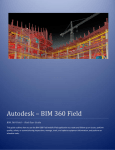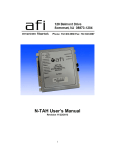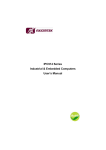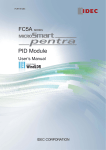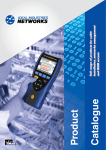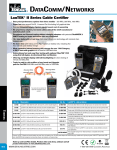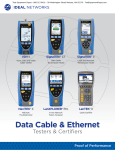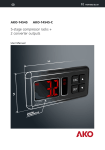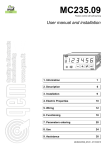Download CX-6p-PoE User`s Manual
Transcript
CX-6p-PoE User’s Manual Revision 1.0 4/1/2013 1 WARRANTY INFORMATION American Fibertek, Inc warrants that at the time of delivery the products delivered will be free of defects in materials and workmanship. Defective products will be repaired or replaced at the exclusive option of American Fibertek. A Return Material Authorization (RMA) number is required to send the products back in case of return. All returns must be shipped prepaid. This warranty is void if the products have been tampered with. This warranty shall be construed in accordance with New Jersey law and the courts of New Jersey shall have exclusive jurisdiction over this contract. EXCEPT FOR THE FOREGOING WARRANTY, THERE IS NO WARRANTY OF MERCHANTABILITY OR FITNESS FOR A PARTICULAR PURPOSE OR OTHERWISE, EXPRESSED OR IMPLIED, WHICH EXTENDS BEYOND THE WARRANTY SET FORTH IN THIS AGREEMENT. In any event, American Fibertek will not be responsible or liable for contingent, consequential, or incidental damages. No agreement or understanding, expressed or implied, except as set forth in this warranty, will be binding upon American Fibertek unless in writing, signed by a duly authorized officer of American Fibertek. 2 Table of contents Introduction .................................................................................................................. 5 Overview Package Checklist Product Features Product Specifications Getting Started ............................................................................................................. 8 Panel Layout Connecting the Hardware LED indicators Real-time clock Initial IP configuration ............................................................................................... 15 Factory default IP Reset sequence NTP/timeserver configuration Operating modes........................................................................................................ 18 Overview Serial Server Mode Serial Client Mode Alarm input forwarding Aux outputs Pilot interface Web Interface.............................................................................................................. 25 Connecting to the CX-6p-PoE Interface layout Operator setup Global settings IP Ethernet Setup NTP Setup Alarm Setup Aux Setup Communications Watchdog Probe Setup PoE Monitor Upload Firmware Reboot Net I/O 3 Pinouts and connectors ............................................................................................ 48 Power Ethernet Serial Aux/Alarm 4 1 Introduction Overview Package Checklist Product Features Product Specifications 5 Overview Thank you purchasing your American Fibertek CX-6p-PoE. Please take a few minutes to read these installation instructions in order to obtain maximum performance from this product. The AFI V’NES (Video Network Enterprise Solution) CX-6p-PoE is a 6 port IEEE 802.3 switch which also provides support for environmental monitors. There are 4 ports at 10/100 Base-TX and 2 SFP ports at 1000 Base-X. The SFP ports accept a variety of SFP optics as well as copper SFP. The 10/100 Base-TX ports provide PoE power at both IEEE 802.3af and 802.3at up to a maximum of 60 watts over an extended temperature range of -20C to +70C. The CX-6p-PoE also accommodates serial data and contact I/O signals to be made accessible on and linked over a network, with CX-6p-PoE devices acting as transparent bridges to link together customer equipment. This permits contact closure signals – such as door opening sensors, alarm buttons, or motion detectors – to be linked to remote alarm annunciation, or serial data sources such as key pads or card registers to send data to a remote monitoring system. CX-6p-PoE devices can be linked together over a standard Ethernet connection, making it possible to use a pre-existing LAN or the Internet for device communication. There are also 2 USB probe ports which support American Fibertek P-TAH and P-VHF environmental probes. The P-TAH probe monitors temperature, airflow, and humidity. The P-VFP probe monitors voltage, frequency, and ac voltage. Package Checklist CX-6p-PoE Installation guide Power cord Product Features Serial connectivity over network : 1 serial RS232 port 4 Auto-detect 10/100 Base-TX Ethernet ports with Power-Over-Ethernet (PoE) 2 Small Form Pluggable (SFP) Ethernet ports 4 Contact outputs : NO (normally open) and NC (normally closed) : 500KV isolated 4 Alarm inputs (configurable as NO/NC) 2 AFI Environmental Probe USB connections Alarm transmission over network with verification and retry Product Specifications LAN Ethernet Protection 4 ports RJ45 10/100 Base-TX, 2 ports SFP 1000 Base-X 1500KV magnetic isolation Serial interface Duplex Number of ports Signals Baud rate RS232 Full duplex 1 RS232: TXD/RXD, CTS/RTS 0 to 57600 bps Serial 6 Contact closures Contact type Contact outputs Current rating Voltage rating Form C 4 1A 30VDC/1A 65VDC/0.46A 150VAC/0.46A Alarm Inputs Software Selectable 4 Channels Normally Open (NO) or Normally Closed (NC) Unsupervised or Supervised Battery backup Real-time clock User settings 10 years Indefinite Power requirements Connector type Power input voltage Power input frequency Power required Grounded IEC C14 socket 90 – 264 VAC 47 – 63 Hz 150W maximum Mechanical Dimensions Weight Mounting 8.5” x 1.7” x 6.75” 216mm x 44mm x 172mm 1 lb, 6 oz (0.62 kg) Surface or rack mount Environmental Storage temperature Operating temperature Operating humidity range MTBF -20C to +85C (-4F to 185F) -20C to +70C (32F to 158F) 5 - 95%RH >100,000 hrs 7 2 Getting Started Panel Layout Connecting the Hardware LED indicators Real-time clock 8 Panel Layout CX-6p-PoE Front af i CX-6p-PoE Rear ! Connecting the Hardware Connecting power Use the supplied AC line cord to connect the CX-6p-PoE to a 90-260VAC power line by plugging one end of the cord into the polarized 3 pin socket on the rear of the CX-6pPoE, and the other end into an available 3 pin grounded power outlet. Connecting to the network Connect one end of an Ethernet cable to the any of ports 1-4 on the front of the CX-6pPoE and the other end to the Ethernet network. Connecting a serial device To connect the CX-6p-PoE to a RS232 serial device, connect a serial cable from the serial port on the rear of the CX-6p-PoE to the serial device. The CX-6p-PoE RS232 is configured as a DTE device. 9 Connecting contacts The CX-6p-PoE has a 20-pin connector for 4 alarm inputs and 4 aux contact outputs. Contact connector – rear view Each connector point on the block has a tab which is pressed in to insert / release the wire into the adjacent opening. To make a connection, strip ¼” from the end of a wire, then while pressing on the small orange tab adjacent insert the wire into the hole. When the tab is released the wire will be securely held in the hole. To remove the wire, press the tab again and pull the wire out. Connecting an alarm input The 4 alarm input connections are all located on the same terminal block, as indicated by the above diagram. Each alarm input is a pair of connections which are intended to be connected to external user equipment. These terminals are intended to be connected to customer equipment which will make or break a connection between the two terminals, such as a door open switch or motion detector contact output. It can be designated through the configuration web page if an alarm condition will correspond to the connection being made or the connection being broken. To connect an alarm source such as a door switch or motion detector to the CX-6p-PoE, use two wires, 16-28 AWG in size. Strip about ¼” of the insulation from the end of the wires before inserting them into the terminal block. While pressing in the small orange tab adjacent insert the wire into the hole. When the tab is released the wire will be held securely. Note: the electrical connection to the alarm inputs are to be connected only to isolated contact closure devices, and must not be directly connected to any external power or ground source. Directly connecting either terminal of the alarm input to any voltage source or external ground may damage the CX-6p-PoE. Connecting a supervised contact In supervised contact mode a 1K resistor is connected in series with the contact closure. This resistor should be located at or close to the contact device, so that short circuits across the contact lines will be detected. A valid contact closure will be registered only when the resistance across the contact input lines is measured to be nominally 1K ohm. 10 Connecting an aux output Each contact output is made through three connections on the contact block. The connections for each aux contact output are arranged in four groups of three terminals, one group for each aux contact output. In each group the terminal on the left (looking at the back of the unit) is the Common terminal on the form C. This terminal is labeled ‘C’. The center terminal (labeled ‘NC’) is the Normally Closed contact, and the terminal on the right (labeled ‘NO’) is the Normally Open contact. To connect an external device to an aux contact out on the CX-6p-PoE, use two wires, 16-24 AWG in size. Strip about ¼” of the insulation from the end of the wires before inserting them into the terminal block. While pressing in the small orange tab adjacent insert the wire into the hole. When the tab is released the wire will be held securely. Aux Contact Out When an output is not active, the Common terminal will be electrically connected inside the CX-6p-PoE to the Normally Closed terminal. When the output becomes active, the connection between the Common terminal and the Normally Closed terminal will be broken, and a connection will then be made inside the CX-6p-PoE between the C terminal and the Normally Open terminal. The Aux Output terminals are electrically isolated from the CX-6p-PoE and from each other, and can be safely connected to external power sources or grounds. 11 Connecting an Environmental Probe The CX-6p-PoE has two connector ports on the rear of the unit where AFI Environmental Probe devices such as the P-TAH or P-VFP can be connected. These ports are located all the way to the right of the unit when looking at it from the rear. To connect an AFI environmental probe, use the cable provided with the probe. Plug the smaller end of the cable into the probe. Plug the larger, flat end of the cable into the CX6p-PoE. The LED on the probe should illuminate green. It may briefly flash red when first connected, and then yellow for a few seconds after initially being connected, before turning solid green with intermittent yellow flashes. The CX-6p-PoE will automatically determine which type of probe has been installed and read alarm and warning data stored in the probe into memory. 12 LED indicators The CX-6p-PoE has twelve LED indicators on the front of the unit, associated with the Ethernet switch and PoE function, and four on the back of the unit, associated with the environmental monitoring and communications functions. Front panel indicators – Ethernet connection status The front panel of the CX-6p-PoE has two LEDs located above each of the first four RJ45 Ethernet ports. The LED on to the left of each port is a combined link/activity LED which will illuminate a solid green when an Ethernet link connection has been made, and will flash rapidly to indicate link activity. The LED on the right side of each port will illuminate green if power is being provided to the PoE powered device connected to that port. Adjacent to each of ports 5 and 6 (the two SFP ports to the right of the first four ports) are two more LEDs. The upper LED indicates if an optical link is detected on the port. This LED will illuminate LED if no optical link is detected, and green if an optical link is detected. The lower LED is a combined link/activity indicator. It will illuminate green when an Ethernet connection is detected on the port, and flash rapidly to indicate link activity. Rear panel indicators – Environmental monitoring functions There are four LEDs on the rear of the device, arranged in two groups of two, on the right side of the device as seen from the rear. Probe status LEDs There are two LEDs located in between the RS232 serial port and the environmental probe connectors. These two LEDs indicate the status of the two environmental probes. These LEDs will each be off if the associated probe is not installed, green if it is installed and all monitored parameters are within normal ranges, and red if any of the monitored environmental parameters are outside of warning or alarm ranges. Status/Alarm LED On the right side of the rear panel of the unit are two LEDs. The upper of these two LEDs indicates the unit’s power and overall alarm status. This LED will normally light green when the unit is powered. It will illuminate red if the ambient temperature is above 70C or below 0C, or if an internal hardware problem is detected in the CX-6p-PoE. 13 Serial RX/TX LED On the right side of the rear panel of the unit are two LEDs. The lower of these two LEDs indicates activity on the unit’s RD232 serial port. This LED will illuminate green if there is data being transmitted out of the port, or green if there is data being received at the port. Real-time clock The CX-6p-PoE’s real-time clock and calendar (RTC) uses a lithium battery to retain time and date settings while the unit is not powered. It is strongly recommended that you not attempt to replace this battery without technical assistance from AFI. 14 3 Initial IP configuration Factory default IP Reset sequence NTP/timeserver configuration 15 Factory default IP The CX-6p-PoE is factory programmed with the following default network settings: IP address Netmask Gateway DNS 192.168.0.246 255.255.255.0 192.168.0.143 None programmed If the CX-6p-PoE has not had its IP address changed by the user it will be possible to connect to it at this network address. If you do not know the IP address of the unit, you can reset the unit back to factory defaults and then connect at the default address. Reset sequence If the IP address or username and password to log in are not know, it will be necessary to reset the CX-6p-PoE to factory defaults in order to access the administration web interface. The reset procedure will set all unit settings to their factory defaults. To reset the CX-6p-PoE perform the following steps: Disconnect power from the CX-6p-PoE With a paperclip or other small object, press and hold the reset button recessed in the rear of the unit Connect power to the CX-6p-PoE Wait ten seconds Release the reset button The CX-6p-PoE will now be reset to factory default configuration. This will reset all userconfigurable settings, including network address, username and password, and all contact and serial interface settings. 16 NTP/timeserver configuration The CX-6p-PoE has a real time clock/calendar which keeps track of the current Coordinated Universal Time (UTC). This battery-backed time and date setting can be updated by regular Network Time Protocol (NTP) packets from a server connected to the same network as the CX-6p-PoE. Alternately, the CX-6p-PoE can be set to actively connect to a UTC server for routine clock/calendar updates. The default setting is to accept NTP packets. 17 4 Operating modes Overview Serial Server Mode Serial Client Mode Alarm input forwarding Aux outputs Pilot interface Environmental Probes Power-Over-Ethernet 18 Overview The CX-6p-PoE permits devices which use serial or contact closure signals to communicate with each other to be connected over an Ethernet network. The CX-6pPoE acts as a virtual cable connection, permitting signals to be sent between units as if there was a direct connection between them. This allows the distance between customer equipment to be greatly increased, and reduces the number of cables needed to connect multiple pieces of customer equipment. The CX-6p-PoE makes serial ports and contact inputs and outputs accessible on a network. Other devices on the network (including other AFI devices such as the CX-6pPoE or Commander) can connect to these ports, or accept connections from them, allowing serial data or contact closure events to be transmitted between devices. The CX-6p-PoE comes with a configuration web interface which can be used to link serial and contact ports on multiple CX-6p-PoE devices together to provide a transparent connection between customer equipment over the network. With a built-in Power Over Ethernet Power Sourcing Equipment switch, the CX-6p-PoE can provide power and Ethernet connectivity to IP cameras, and other PoE (or non-PoE) enabled devices. The 2 SFP ports support various types of 1000BaseX SFP modules (to be purchased separately) including copper, and various types of fiber. In addition to providing transparent serial or contact connection between customer equipment, the CX-6p-PoE is also intended to work as part of a system with V’NES Pilot software. This permits features such as logging of contact events or serial data. Configuration of serial links and contacts differ in that serial connections are intended to be point-to-point communication between to devices, while contacts can be set to trigger various actions locally or remotely as desired. Each serial port or contact input or output can be configured independently. Each serial port can be set to act as either a Server or a Client port. Serial Server Mode In Server mode, the CX-6p-PoE will make available a network port with a unique IP and Port number. It will then wait passively for an incoming TCP/IP connection to that port. When a TCP/IP connection is established, data sent to the CX-6p-PoE through the TCP/IP connection will be transmitted out on the hardware serial port, and data received on the hardware serial port will be returned to the TCP/IP connection. This incoming TCP/IP connection could be a made by another CX-6p-PoE device in Client mode, another V’NES product, or by a third-party device. Data flow between the hardware port and the TCP/IP connection is bidirectional. The rate at which data on the RS232 port is transmitted and received can be set through the configuration web page. Once a connection has been made to a port on the CX-6p-PoE, no other connection to that port will be accepted until the connection is broken. Once the connection is broken 19 the CX-6p-PoE will reset and re-open the port, and will wait for the connection to be reestablished. An option is available to only permit incoming TCP/IP connections from a specific source. If the user specifies an IP address for a server mode port, only connections from that port will be accepted. Serial Client Mode In Serial Client mode, the CX-6p-PoE will actively attempt to connect to a pre-defined server device over the network. When a valid IP address and target port are set through the configuration screen, the CX-6p-PoE will attempt to open a TCP/IP connection to that address. Once a connection is made, serial data received on that hardware serial port will be transmitted to the target server device, and data returned by the target server device will be returned to the hardware serial port. Data flow between the hardware port and the TCP/IP connection is bidirectional. The rate at which data on the RS232 port is transmitted and received can be set through the configuration web page. Each serial port can only send data to a single target server address at once. If the connection to the target server is lost, the CX-6p-PoE will immediately attempt to reconnect. If the reconnect attempt fails, the CX-6p-PoE will retry every 60 seconds afterwards to re-establish the connection. Alarm input forwarding The CX-6p-PoE has four contact inputs which can be connected to customer supplied contact closure devices such as motion detectors or door switches. Each alarm input can be linked through the CX-6p-PoE to trigger an aux contact output on that device, or another CX-6p-PoE device or other AFI devices elsewhere on the network. The conditions which will be considered an alarm can be set through the configuration web page. Thus the CX-6p-PoE can be used with alarms where a contact is broken (such as a wire break or emergency stop switch) or where a contact is made (such as a motion detector). The minimum duration that the contact must be made or broken before an alarm is registered can also be set by the user, so that the user can set an alarm to trigger only if an alarm condition has been present for a certain amount of time. Each aux input may also be configured to operate in ‘supervised’ mode, where the contact will only be triggered when a 1K resistance is detected across the input. Either an open circuit or a short circuit will be detected as no contact made. This can be set by the user through the configuration screen. When an alarm is triggered, the CX-6p-PoE can be set to activate aux output contacts either on that same CX-6p-PoE, or on other CX-6p-PoE or AFI devices on the network. The user can set which output to set and whether to turn it on or off in response to the triggered alarm. The user can also set the target aux contact out to be set on or off for a specific duration in response to a local alarm condition. Alternately the user can set the target aux contact out to be set on or off indefinitely in response to a local contact, so 20 that a local contact will cause an aux out to be set or cleared until some other trigger clears or sets that aux output. The permitted targets of aux contact actions to be taken in response to local alarms are any CX-6p-PoE devices, or any other compatible AFI devices such as C10 Commander devices, on the same network as the CX-6p-PoE. Up to two independent actions can be taken by a CX-6p-PoE in response to a local alarm condition. Local actions – where a local alarm condition is set to activate an aux contact output on the same local unit – will be taken immediately. Remote actions – where a local alarm condition is set to trigger an aux contact on another unit – are stored in a queue and acted on sequentially. The CX-6p-PoE will for each queued action attempt to open a connection to the target device and send it a command to take the set aux output action. If it fails to connect, or fails to get a confirmation response from the target device, it will retry the action after a 5 second delay. The CX-6p-PoE will attempt to take an action 15 times before abandoning it. The user may also set up to two messages to be sent to specified IP addresses for each alarm input. Separate messages can be specified for alarm detection and alarm clearing. The CX-6p-PoE will also send messages to up to four Event Servers (that have drivers for the CXB-6p-PoE such as Pilot Software) on alarm input change, as well as periodic updates of all alarm and aux status. These messages can trigger events in the CMS Pilot Software. Aux outputs The CX-6p-PoE makes four aux contact outputs available to devices on the network. Any device on the network can connect to a port on the CX-6p-PoE and with a properly formatted and authenticated message signal the CX-6p-PoE to trigger one of those output ports to change state. The CX-6p-PoE will verify that the indicated aux output did in fact change state and will respond to the device which sent the message to confirm. The CX-6p-PoE ’s aux outputs can accept state change commands from any number of sources. The CX-6p-PoE outputs are controlled by mechanically latching relays. Once an output has been commanded to a specific state it will retain that state until commanded otherwise, even if power to the unit is lost. The user can set through the configuration web page the behavior for the contacts to take when power applied to the unit after a power outage. The output can be configured to switch on or switch off. Switching off is the default condition. The contact will turn off on power loss, this cannot be changed. The aux output can also be manually controlled by the user through the configuration web page. The web page will indicate the current state of the aux output and permit the user to change that state. The CX-6p-PoE will also send messages to up to four Pilot servers on aux contact output change, as well as periodic updates of all alarm and aux status. These messages can trigger events in the CMS Pilot Software. 21 Watchdog function The CX-6p-PoE has a watchdog feature which allows it to monitor the function of up to four network connected devices. The CX-6p-PoE can monitor a network device by periodically sending ping requests to the device over the network. After a number of pings without responses from the target device, the CX-6p-PoE takes an action which can be configured by the user. This action can consist of either setting an aux contact output on the CX-6p-PoE for a set period of time, sending a TCP message over the network to a user-defined destination, sending an alarm email to a user-supplied address, or cycling power on one of the four POE powered Ethernet ports on the the CX6p-PoE. This feature permits the CX-6p-PoE to monitor an external piece of network-connected equipment, and on detection of a failure trigger an alarm, notify a technician, powercycle an external device through a relay, or directly cycle power on a POE powered device connected to one of the four POE powered ports on the CX-6p-PoE. Pilot interface The CX-6p-PoE is intended to communicate over the network with up to four Pilot server devices. The user will provide an address and port number for each of the Pilot servers he wishes the CX-6p-PoE to communicate with. The CX-6p-PoE will automatically attempt to connect to Pilot servers when a valid IP address and port number have been provided. Once connected to a Pilot server, the CX-6p-PoE will send updates of the status of all alarm inputs and aux outputs, along with the latest readings from all connected environmental probes, to each Pilot server every 5 seconds. It will also send immediate updates every time an alarm input or aux output changes state, or when a probe reading exceeds warning or alarm thresholds. These messages can trigger events in the Pilot VMS software. Environmental Probes The CX-6p-PoE is designed to connect to up to two AFI environmental probe devices. These devices are used to monitor environmental conditions such as temperature, humidity, and airflow, or to monitor the power being used by customer equipment. When a probe is connected to the CX-6p-PoE, the CX-6p-PoE will automatically detect the probe type and read the probe’s serial number, user-definable name, and all alarm and warning bounds and programmed actions from the probe’s memory. Once a probe has been connected and all configuration data read from it, the CX-6pPoE will every ten seconds read the latest set of environmental readings from the probe. The latest readings will be displayed on the web page, and forwarded to any connected Pilot servers. If any of the readings are outside the set warning or alarm levels for that probe, the CX-6p-PoE can take several programmed actions, setting an aux contact output on the CX-6p-PoE for a set period of time, or sending an alarm email to a user- 22 supplied address. The CX-6p-PoE will also notify any connected Pilot servers of the alarm condition. Ethernet Switch The CX-6p-PoE includes an Ethernet switch with 4 10/100BaseT auto MDI/MDIX and auto-negotiate ports(1-4) and 2 SFP ports(5 and 6). Ports 1-4 auto negotiation supports 100BaseT or 10BaseT modes with either full on half duplex. The auto negotiate function will establish a link at the highest speed and duplex supported by the link partner. Ports 1-4 auto MDI/MDIX allow the transmit and receive twisted pairs to be automatically detected and configured as necessary to match the cable and link partner's configuration. This allows use of “straight” or “crossover” cables to be used either type of device. However, the PoE's polarity to the PD (or end device) should be taken into consideration separately, as polarity of the PoE power is fixed. The SFP ports operate at 1000BaseX mode. When an SFP link is connected to a link partner, auto negotiation is attempted advertising 1000BaseX mode only, and if auto negotiation fails, the link assumes 1000BaseX mode. The CxB-6PoE should function properly with any SFP module which operates in 1000BaseX mode. Below is a table of AFI SFP modules available along with compatibility information. AFI number Media type Wavelength Fiber Mode Distance(meters) Compatible? SFP-TX 1000BaseT Copper RJ45 N/A 100M Yes 1000BaseT mode SFP-FX 100Base-FX 850nm MM 2KM No SFP-LX 1000Base-LX 1310nm SM 10KM Yes SFP-LX-2 1000Base-LX 1310nm SM 2KM Yes SFP-SX 1000Base-SX 850nm MM 550M Yes SFP-ZX 1000Base-ZX 1550nm SM 80KM Yes The Ethernet switch function provides routing each uni-cast packet to the appropriate destination port, increasing the usable bandwidth within the network segment. The Ethernet switch stores MAC addresses in its port database to keep track of which ports devices are connected to. The CxB6-PoE's internal switch device contain six independent 802.3 media access controllers (MACs) ,and a high-speed, non-blocking four traffic class QoS switch fabric that uses a dynamic queue limit architecture. The QoS architecture switches packets 23 into one of four traffic class queues. The QoS (Quality of service) functionality supports Tag priority, IPV4, and IPV6. Tag priority precedes IPV4 and IPV6. All of the factors possibly affecting the packet switching is based on the incoming port, IEEE 802.1p(tag), IPv4 Type of Service (TOS) or Differentiated Services (Diff-Serv), IPv6 Traffic Class, 802.1Q VLAN ID, destination MAC address or source MAC address. The devices also contain a high-performance address look-up engine with support for up to 8192 active nodes, and a 1 Mbit frame buffer memory. The MAC units in the devices comply fully with the applicable sections of IEEE 802.3. The frames are placed in queues with assigned priorities ranging from 3(highest ) to 0(lowest). The sequence of transmission of QoS weighted frames is as follows: 3, 2, 3, 1, 3, 2, 3, 0, 3, 2, 3, 1, 3, 2, 3 The frames assigned to higher priorities will have more opportunity to be transmitted, while the frames assigned to lower priorities will have less opportunity for transmission. The higher priority frames are given a larger fraction of the total time available for MAC. Multi-cast is supported by the switch, and incoming multi-cast frames are forwarded to all ports IEEE 802.3q VLAN is also supported. Packets tagged with VLAN ID will be forwarded to the appropriate port with the VLAN ID and priority information still in the tag. Power-Over-Ethernet The CX-6p-PoE can provide power to up to four devices connected to Ethernet ports 1-4 via the 802.3at Power over Ethernet (PoE) standard. The CX-6p-PoE can provide up to 30W of power to each device individually, but can only provide 60W of power total to all four devices. For example, it could provide 15W simultaneously to four devices, or 30W simultaneously to two devices, but it could not provide 30W simultaneously to all four devices. To power an Ethernet device from the CX-6p-PoE, simply plug the Ethernet cable connected to that device into one of ports 1-4 on the front of the CX-6p-PoE. The CX6p-PoE will automatically detect the device and provide power to it. The LED above and to the right of the powered device’s port will illuminate to indicate power is being delivered. The CX-6p-PoE will monitor the voltage and power being delivered at each port, and will display that information on the user web page. Power delivery to each port can be manually disabled or enabled through the web page. 24 5 Web Interface Connecting to the CX-6p-PoE Interface layout Operator setup Global settings IP Ethernet Setup NTP Setup Alarm Setup Aux Setup Communications Watchdog Probe Setup PoE Monitor Upload Firmware Reboot Net I/O 25 Connecting to the CX-6p-PoE Use a Windows PC or similar computer connected to an Ethernet network. Connect the CX-6p-PoE to the same network. Ensure that the network is one where the IP address of the CX-6p-PoE (Default address is 192.168.0.246) is legal and not already in use. You will need to use a browser program such as Internet Explorer with cookie functionality enabled to connect to the CX-6p-PoE. Type 192.168.0.246 in to the Address bar of your browser window and then press Enter. (If you have changed the IP address of the CX-6p-PoE, you will need to type that address in instead.) You should see a prompt for a User Name and Password to access the unit. The default User Name and Password are “Admin” and “Password” respectively. It is strongly recommended that you change these when you first install and set up your unit. Interface layout The CX-6p-PoE web interface screens use a common design in which the screen is divided into three sections. Across the top of the screen is a title bar which contains the user-settable device name and device location strings, and the current time and date setting. 26 Down the left side of each screen is a menu used to access the configuration sub-pages. Clicking on one of the selections in that menu will bring up that configuration sub-page. The name of currently selected sub-page will be indicated in bold. When an individual sub-page has been selected, that sub-page will display in the main part of the interface screen. The name of that sub-page will be shown in a header just below the main title bar. Controls specific to each sub-page will be shown below that, and at the bottom of the screen will be buttons labeled “Save” and “Default” The Save button at the bottom of each screen will cause the specific settings on that screen to be saved to the CX-6p-PoE’s nonvolatile configuration files, and then will return the user to the main configuration screen. The Default button will cause all settings on that screen to be reset back to their factory defaults. It will also save the default settings to the nonvolatile configuration memory and return the user to the main configuration screen. These changes will take place immediately. 27 Operator setup The Operator Setup screen permits the user to set the Username and Password used to log in to the operator web page. A username and password combination are required. It is recommended that you change these from the default settings. Setting Default Value Range Username "Admin" 15 characters Password "Password" 15 characters Changes to this page take place immediately. If you change the username or password and save changes, you will then have to enter the new username and password to continue using the web interface. 28 Global settings The Global Settings screen permit the user to change the Device Name and Device Location strings associated with the CX-6p-PoE. These strings are shown at the header at the top of every configuration web page. They are also provided in the configuration data sent to any Pilot server which the CX-6p-PoE communicates with to identify the CX6p-PoE. Setting Default Value Range Device Name "CX-6p-PoE" 39 characters Device Location "Afi" 39 characters Changes to these settings take effect immediately. 29 IP Ethernet Setup The IP Ethernet Setup page permits the user to set the network address and network access settings of the CX-6p-PoE. It also permits the user to designate up to four Pilot servers for the CX-6p-PoE to connect and sent configuration data and status updates to. Setting IP Address Default Value " 192.168.0.246 " Range 15 characters Subnet Mask "255.255.255.0" 15 characters Default Gateway " 192.168.0.143 " 15 characters DNS “0.0.0.0” 15 characters MAC address Unique for each unit 6 bytes hexadecimal These four IP configuration strings must be provided in dotted-quad format and have a maximum length of 15 characters. Note that changes to these settings take place immediately, so if you change the unit’s IP address in this screen and then save the settings you will have to enter the new IP address in the browser address bar to reconnect to the unit. Changes to the IP address or subnet mask will also cause any active Pilot or serial port network connections to disconnect. Those connections will then attempt to reconnect with the new network settings. The DNS is an optional field. If a valid DNS address is provided, it will be used to look up the address of the mail server provided by the user. Setting Default Value Range Pilot Server 1-4 Fixed IP "0.0.0.0" 15 characters Port 8800 8000 - 32767 30 Settings for four Pilot servers are provided. Default settings for each are “0.0.0.0” and port “8800”. An CX-6p-PoE will not attempt to connect to a Pilot server whose address is still “0.0.0.0”, but will begin attempting to connect as soon as a valid address is entered and saved. For each of the four target servers, an indication of “CONNECTED” or “NOT CONNECTED” is provided to show if the CX-6p-PoE has successfully connected to that server. Setting Default Value Range To address 80 characters Mail server 64 characters Login name 64 characters Password 16 characters Retries 3 tries every 15 minutes 0-999, 0-999 In order to send email notifications the system needs to connect to an SMTP mail server. The server may be an IP Address or mail server URL. In the case of a URL, At least one DNS server must be specified on the IP Ethernet set up page. A ‘Mail status’ indication is provided to indicate the status of any attempt to send an Email message. 31 NTP Setup The NTP Setup screen is used to control how the real-time clock/calendar of the CX-6pPoE is updated. The user can select one of three update modes: No updates, NTP broadcast updates, or polling a NTP server. If “None” is selected for the NTP update mode, the CX-6p-PoE will never update its realtime clock/calendar. If the time was set accurately before updating was disabled and a working battery is installed it should retain a fairly accurate time and date for some time. There will be some drift from true time and date over time, so this mode is not recommended. If “Accept NTP Broadcast” is selected, the CX-6p-PoE will update its time and date settings every time it received a NTP broadcast packet on the network. This is the default setting. If “Poll NTP Server” is selected, the CX-6p-PoE will periodically connect to a NTP server to update its RTC setting. No server is specified by default, so if the user wishes to use this function they will have to specify a server address. The time between updates can be set. The default setting for update rate is to update once every 12 hours. Setting Default Value Range Mode Accept NTP Broadcast Server Address Hours Minutes "0.0.0.0" 12 0 None Accept NTP Broadcast Poll NTP Server 15 characters 0 - 32767 0 - 59 32 Alarm Setup The Alarm Setup screen is used to configure the CX-6p-PoE’s alarm input, and the actions to be taken when the input is triggered. The hardware alarm contact inputs can have its trigger conditions and actions independently configured. Alarm settings Setting Default Value Range Name Email Input Type “alarm-N” Off Normally Open Supervision Normal Duration 1 second 15 characters Check box on/off Normally Open Normally Closed Normal Supervised Static 1,5,15,30,or 45 seconds 1 or 5 minutes The alarm input has an associated user-settable text label. The alarm name label is supplied along with the number when reporting the status of an alarm input to a Pilot server. This label may be up to 15 characters long. The Input Type setting selects if the normal (non-alarm) state is if the contact input is closed or if the contact input is open. In Normally Open mode an alarm will be registered when the two contact input terminals are shorted to each other. In Normally Closed mode an alarm will be registered when the two contact inputs are not shorted to each other. The default mode is Normally Open. The Supervision setting selects if the alarm input is a normal contact closure or a supervised contact closure. In supervised mode the contact closure will only be registered if a 1K resistance value is measured across the alarm input terminals. An open circuit and a short circuit will both be detected as no contact closure. The default mode for Supervision is Normal (non-supervised) contact mode. The duration setting sets a minimum time for which the alarm condition must be maintained before an alarm is triggered. Setting the duration to “Static” will cause the CX-6p-PoE to trigger an alarm the moment it detects an alarm condition. If a longer duration is selected the CX-6p-PoE will not trigger an alarm until the input has been maintained continuously for that duration. 33 Alarm actions The alarm input can have set multiple actions to be taken on that alarm’s triggering. These actions consist of setting the contact outputs on that same CX-6p-PoE, or on other CX-6p-PoE devices or other AFI devices on the network, of sending specific text messages to a target over the network, or of sending an email message. Remote Aux Actions Setting Default Value Range Action address Action aux Action state “0.0.0.0” 1-6 On Action duration 5 seconds 15 characters 1-99 On Off Follow 1,5,15,30,or 45 seconds 1 or 5 minutes Indefinitely Address indicated the network IP address of the target device. This may be up to 15 characters long and must be in dotted-quad format. The default setting of “0.0.0.0” indicates no action to be taken. Set this to the IP address of this CX-6p-PoE to indication an action to be taken on the local unit. Setting it to another valid IP address will cause the CX-6p-PoE to attempt to connect to that target on the network and set an output on it when the alarm is triggered. Aux is the number of the aux contact out on the target device to trigger. The valid range of this number depends on the device being contacted. The CX-6p-PoE does not know what the target unit is, so it is the responsibility of the user to select a valid output number for the target device. Action selects if the target aux output is to be set ON or OFF in response to the local alarm condition. Duration sets how long to set the target output for. If a duration is set, the CX-6p-PoE will set the target aux contact out to the selected status (ON or OFF) for the chosen duration, and them will set the target to the opposite setting. Thus, if an alarm is set to trigger a certain aux ON for 5 seconds, the CX-6p-PoE will when that alarm is triggered contact the target unit, set the indicated aux to ON, wait five seconds, and then set the indicated aux to OFF. Selecting “Follow” for the duration will cause the CX-6p-PoE to make the targeted aux contact out follow the state of the alarm input. If the action selected is ON, the target will be turned ON whenever the local alarm goes ON, and OFF when the local alarm goes OFF. Selecting an action of OFF will invert the behavior, causing the targeted aux to go OFF when the local alarm is triggered and ON when it is not. 34 Selecting “Indefinitely” for the duration will simply cause the CX-6p-PoE to set the target aux contact ON or OFF once and leave it so set. Buttons are provided which force an ON or OFF message to be sent to the indicated remote aux output immediately. These are used to test unit configuration and network connectivity. IP Message Actions Setting IP:PORT Default Value “0.0.0.0:23” Range 24 characters Message – Alarm 80 characters Message – Clear 80 characters Address indicates the network IP address and port of the target device. This may be up to 24 characters long and must consist of an IP address in dotted-quad format, followed by a colon, followed by a port number in the range of 0 to 32767. The default setting of “0.0.0.0:23” indicates no action to be taken. Message – Alarm holds a text message of up to 80 characters. When the local alarm is triggered this message will be sent to the entered IP address. A ‘test’ button is provided so that the user may manually test the sending of this message. Message – Clear holds a text message of up to 80 characters. When the local alarm is cleared this message will be sent to the entered IP address. A ‘test’ button is provided so that the user may manually test the sending of this message. Local Aux Actions Setting Default Value Range Local aux Action state 1-6 On Action duration 5 seconds 1-6 On Off Follow 1,5,15,30,or 45 seconds 1 or 5 minutes Indefinitely Aux is the number of the aux contact out on the local device to trigger. This number may be from 1 to 6. Action selects if the target aux output is to be set ON or OFF in response to the local alarm condition. 35 Duration sets how long to set the target output for. If duration is set, the CX-6p-PoE will set the target aux contact out to the selected status (ON or OFF) for the chosen duration, and then will set the target to the opposite setting. Thus, if an alarm is set to trigger a certain aux ON for 5 seconds, the CX-6p-PoE will when that alarm is triggered contact the target unit, set the indicated aux to ON, wait five seconds, and then set the indicated aux to OFF. Selecting “Follow” for the duration will cause the CX-6p-PoE to make the targeted aux contact out follow the state of the alarm input. If the action selected is ON, the target will be turned ON whenever the local alarm goes ON, and OFF when the local alarm goes OFF. Selecting an action of OFF will invert the behavior, causing the targeted aux to go OFF when the local alarm is triggered and ON when it is not. Selecting “Indefinitely” for the duration will simply cause the CX-6p-PoE to set the target aux contact ON or OFF once and leave it so set. Timing of actions on remote units Actions to set aux contact outputs on the local unit will be acted on immediately. Actions to set aux contact outputs on other units on the network, or to send text messages to other units on the network, may be delayed up to a few seconds according to network conditions. The CX-6p-PoE stores actions to be taken in a queue. Each action is attempted in turn, and if an action is unable to be completed (unable to reach target address or target device did not acknowledge the command) it is pushed back on the queue and reattempted after 5 seconds. After 15 failed attempts an action will be abandoned. The CX-6p-PoE is capable of attempting 6 remote actions simultaneously, so a long wait for a target to respond will not prevent other actions from being attempted. When a action is taken to set a target aux out for a specific time duration, the beginning of that duration will be from when the CX-6p-PoE first succeeded in contacting the target unit, not from when the alarm was triggered. Thus if a CX-6p-PoE is set to set a specific aux contact out ON for 5 seconds when an alarm input is triggered, and it takes 3 seconds to initially contact the target, the CX-6p-PoE will turn the target OFF 5 seconds after turning it ON and therefore 8 seconds after the alarm. 36 Aux Setup The Aux Setup screen is used to configure the CX-6p-PoE’s aux contact outputs. Setting Default Value Range Name “aux-N” 15 characters Email On On/Off checkbox State on Startup Previous Current state N/A Off On On Off Each aux out also has a user-settable text label which may be up to 15 characters long. The aux name label is supplied along with the number when reporting the status of an aux contact output to a Pilot server. A checkbox is provided to enable the sending of an email to a user-specified address when this aux output turns on or off. As each contact output has terminals for normally closed and normally open, there is no setting to change the action of a contact in software. The default behavior of the CX-6p-PoE is set the output contact OFF when power is applied. Optionally, the user can select for the relay to turn ON when power is first applied. The Aux Setup screen indicates the current state of each aux output, showing it as ON or OFF. These indications are updated every few seconds. Buttons are provided for each state so that the user may manually switch the output ON or OFF through the setup screen. The aux contacts automatically accept commands from other devices on the network, such as other CX-6p-PoE devices, Scout or Commander devices, or other Pilot servers. This function cannot be disabled. 37 Communications The Communications screen allows the user to configure the CX-6p-PoE’s serial port. Setting Default Value Range Name Mode “aux-N” RS232 Server Speed IP 57600 “0.0.0.0” 15 characters Disabled RS232 Server RS232 Client 0-57600 15 characters Port Flow Control 1-4 Hardware 1-4 Hardware None The serial port has a user-settable text label identifying it for user documentation purposes. This string can be up to 15 characters long. The serial mode drop-down menu allows the user to select both the hardware interface and the software behavior of the serial port. The software mode can be selected from server or client mode. “Disabled” mode can be selected to leave a port with no connection to the network. The hardware baud rate for each port can be selected from 0 to 57600 bps. This controls the rate at which the hardware port receives and transmits data. It does not affect the rate at which information is transmitted over the network. IP address specifies the address of the target CX-6p-PoE on which there will be a port which this serial port is to link to. This address may be up to 15 characters long and must be in dotted-quad format. An IP address is required for client mode and must contain the network IP address of the device the client will connect to. In server mode the IP address is optional. If an IP address is provided in server mode the server port will only accept incoming connections from that address. The port number indicates which port on the target device the CX-6p-PoE will attempt to connect to in client mode. Note that these numbers refer to the number of the serial port as indicated on the device and web screen, not the IP port number. This number has no function in server mode. The flow control setting is used to control the function of the CTS/RTS pins when the port is configured in RS232 mode. With flow control set to ‘Hardware’ the RTS output 38 pin on each port will only be asserted when that port is connected to a destination that can receive data, and the port will only transmit data when the CTS input pin is asserted. With flow control set to ‘None’, the RTS pin will be asserted all the time and the CTS input pin will be ignored. Procedure to link serial ports on two Net I/O devices together The serial port function of the CX-6p-PoE is intended to be used with two or more CX6p-PoE devices on a network, where a serial port on one CX-6p-PoE is linked to a serial port on another CX-6p-PoE. The only restriction is that client and server ports must be linked together in one-to-one pairings. To link serial ports on two CX-6p-PoE devices, you must designate the port on one device as the Slave, and one port on the other device as the Client. The Client port must be configured with the IP address of the Server, and the port number of the port on the server being connected to. The Server port may either be configured with the IP address of the Client, or set to ‘0.0.0.0’. It is recommended that both ports in a client-server pair be set to the same hardware mode and the same baud rate. Setting different baud rates between the two ports is permissible, but not recommended as characters may be dropped if data is coming in to the higher speed port faster than they can be transmitted out of the lower speed port. Baud rate and buffer size considerations Each port has a buffer which stores data coming in from the serial port and stores it until it can be transmitted over the network. Normally this data is sent out over the TCP/IP connection as quickly as it is received. During conditions of heavy network activity or high latency the buffer may become full. When this occurs some data may be lost. Data coming from the remote unit over the TCP/TP connection will be sent out over the local serial connection at the specified baud rate. If the remote unit is sending data at a higher rate than the local baud rate permits transmission, data may be lost. 39 Watchdog The CX-6p-PoE has a watchdog function which can be used to monitor up to four network-connected devices for failure, and perform user-configurable actions when that device fails to respond. Setting Default Value Range Enabled Not Enabled Ping IP Address Interval Timeout 0.0.0.0 15 seconds 3 seconds Enabled Not Enabled 15 characters 1-9999 seconds 1-9999 seconds Failures Restart Delay 3 5 minutes 1-9999 1-9999 minutes When the Watchdog feature is enabled, the CX-6p-PoE will send ping requests to the target IP address at a frequency determined by the Interval setting. The CX-6pPoE will wait for a period of time determined by the Timeout setting for a response to each ping message. If it does not receive a ping response for a ping, it will increment a counter which records the number of consecutive failed pings. A single successfully received ping response will set this counter to zero. When a number of failed ping responses equal to the Failures setting has occurred, the unit will take some action as determined by user settings. It will then wait for a number of minutes determined by the Restart Delay setting before sending any more ping messages. 40 Watchdog failure actions Setting Aux time Default Value 15 seconds Range 1-9999 seconds TCP Message IP:PORT 40 characters “0.0.0.0:23” 24 characters Email Message PoE port cycle 80 characters Disabled PoE port 1-4 When the CX-6p-PoE fails to receive a number of consecutive pings from the target device, it will trigger the AUX contact output for a time period determined by the Aux Time setting. This output is intended to be used to trigger an alarm buzzer or light, or to cycle power on a small DC-powered device. The contact is rated for 42 volts, up to 1 Amp current, and should not be used to switch line voltage or any device which draws more than 1 Amp. The CX-6p-PoE can also optionally send a TCP message of up to 40 characters to a target address on the network. IP:PORT indicates the network IP address and port of the target device. This may be up to 24 characters long and must consist of an IP address in dotted-quad format, followed by a colon, followed by a port number in the range of 0 to 32767. The default setting of “0.0.0.0:23” indicates no action to be taken. The TCP Message field holds a text message of up to 40 characters. When a lack of ping response occurs, this message will be sent to the specified network address. The Email Message field holds a text message up to 80 characters long which will be sent to the email address specified in the IP Ethernet Setup screen. If a message is specified here, it will be sent to this address when a watchdog failure occurs. The watchdog function can also be configured to toggle power on one of the PoE power providing ports on the CX-6p-PoE. When the specified device is not responding to pings, the CX-6p-PoE will disconnect power to the device for 5 seconds. This can be used to power-cycle a device which is being powered by the CX-6p-PoE. The Test Restart button is used to manually trigger a Watchdog reset. This will trigger the aux output to occur, and if specified will trigger a TCP message to be sent and an Email notification to be sent. 41 Probe Setup The Probe Setup screen will display the configuration data and environmental readings on all probes connected to the CX-6p-PoE. A CX-6p-PoE can have up to two probes connected to it. Each probe has a unique serial number associated. This serial number will be displayed along with the type of the probe. The time and date at which the probe’s data was last changed will also be displayed along with the login name which was used when that change was made. Each probe has a user-assigned name which can be up to 16 characters long. This name will be used when data and alerts from the probe are sent to attached Pilot servers and in notification email messages. A button is provided to set a reference airflow point for probes which have an airflow sensing function. When this button is pressed the attached probe will take the current airflow reading as a 100% reference level. All following airflow readings will be a percentage of the reference airflow level. 42 Each probe has a set of alarm and warning thresholds programmed for each of the environmental parameters that probe measures. The user may set the alarm and warning values, along with the actions to be taken when a value exceeds them, through this page. Setting Warning Email Default Value Varies Not Enabled Aux Action 1 Duration Auxiliary-1 0 seconds Aux Action 2 Duration Auxiliary-1 0 seconds Alarm Email Varies Not Enabled Aux Action 1 Duration Auxiliary-1 0 seconds Aux Action 2 Duration Auxiliary-1 0 seconds Range Enabled Not Enabled 1-4 Follow 10, 30,or 60 seconds 15 or 30 minutes 1 or 4 hours Indefinitely 1-4 Follow 10, 30,or 60 seconds 15 or 30 minutes 1 or 4 hours Indefinitely Enabled Not Enabled 1-4 Follow 10, 30,or 60 seconds 15 or 30 minutes 1 or 4 hours Indefinitely 1-4 Follow 10, 30,or 60 seconds 15 or 30 minutes 1 or 4 hours Indefinitely The warning and alarm levels are preset on the probe according to the type of values being measured by the probe. The threshold settings may be upper or lower bounds, according to the measurement type. (For example, Temperature and Humidity are upper bounds, while Airflow is a lower bound). 43 The CX-6p-PoE will read all environmental data from the attached probes every ten seconds, and will compare the readings to the warning and alarm thresholds. If any of the readings exceed the warning or alarm levels it will take an action as determined by the settings on this screen. The Email checkbox when set will tell the CX-6p-PoE to send an email to the email address set on the ‘IP Ethernet Settings’ screen. This email will indicate which reading on which probe exceeded the alarm or warning level, along with a timestamp and the name and location of the CX-6p-PoE unit. The ‘Aux Action 1’ and ‘Aux Action 2’ settings are used to signal the CX6p-PoE to trigger up to two local aux outputs in response to a measurement exceeding alarm or warning values. The CX-6p-PoE will trigger the set aux contact outputs for the indicated time when a value exceeds the alarm or warning levels. 44 PoE Monitor The PoE Monitor screen displays the current status of the power being delivered to Ethernet ports 1-4 on the front of the unit. Each port has a status indication stating if that port has been connected to a PoE powered device, and if so stating the voltage, current, and power being delivered to the device. Error conditions such as a shorted Ethernet connection will also be indicated on this screen. The ‘Enable’ and ‘Disable’ buttons can be used to manually disable or enable power delivery to each port. All ports start enabled by default when the unit is first powered up. This function allows the user to manually cycle power to a port. 45 Upload Firmware The Upload Firmware page is used to update the firmware in the CX-6p-PoE in the field, without having to open the unit or return it to American Fibertek. This feature is only to be used to upload firmware binaries supplied by AFI. To use the feature click on the ‘Browse…’ button. A dialog box will open requesting the file to upload. Navigate to the binary file provided by AFI and open it. The dialog box will close, and the name of the selected binary file will appear in the text box. Press the ‘Upload’ button to start uploading the new binary file. The file upload may take up to a minute to complete. Once it has competed you should see either a screen indicating that the firmware file was uploaded properly, or that some error occurred and the CX-6p-PoE was unable to use the uploaded firmware file. To complete the firmware upload process and begin using the new firmware, you must power-cycle the CX-6p-PoE. Rebooting the unit with the Reboot Net I/O function will not be sufficient to finish updating the firmware. The unit must be turned off, let to sit for at least 5 seconds with no power, and then turned back on. 46 Reboot The Reboot screen allows the user to perform a hardware reset of the CX-6p-PoE. This will not affect the state of the stored configuration files, but will cause all CX-6p-PoE systems to reset as if a power interruption had occurred. A single button, “Click here to reboot”, is provided to restart the system. The CX-6p-PoE takes approximately 10 seconds to reboot and return to full function after this function is used. When the CX-6p-PoE is being reset, the aux contact output turn OFF until the reset cycle is completed, at which time it will behave as configured on the ‘Aux Setup’ page. Any messages to change aux outputs from other devices on the network will be ignored while the device is rebooting. Alarm conditions on the alarm input terminal will also be ignored while the device is rebooting. When the CX-6p-PoE is rebooting, all serial data links over the network will be dropped. The unit will attempt to reestablish them once it has finished rebooting, but any data arriving on the serial ports during the reboot cycle will be lost. 47 A Pinouts and connectors Power Ethernet/POE SFP Serial Aux/Alarm 48 Ethernet Ports 1 thru 4 (Auto MDI/MDIX) Pins 1 2 3 4 5 6 7 8 TX+/POETX-/POERX+/POE+ N/C N/C RX-/POE+ N/C N/C SFP Serial RS232 Pins 1 2 3 4 5 6 7 8 Data Carrier Detect (DCD) Receive Data (RD) Transmit Data (TD) Data Terminal Ready (DTR) Ground Data Set Ready (DSR) Request To Send (RTS) Clear To Send (CTS) 49 9 Not connected Aux/Alarm Contact connector – rear view 50 B Service Information Technical Assistance If any questions arise concerning the installation of American Fibertek products, please allow us to assist you by calling, faxing or by E-mail. Phone: + 732 302 0660 FAX: + 732 302 0667 [email protected] 51