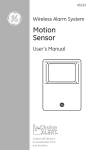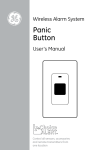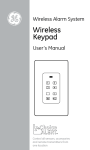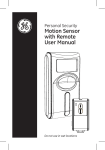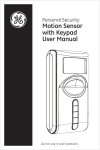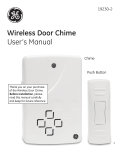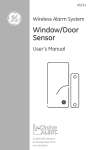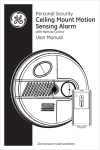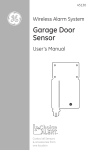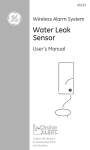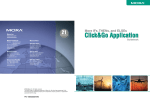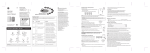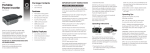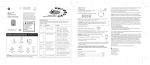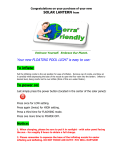Download Motion Sensor
Transcript
Wireless Alarm System Motion Sensor User’s Manual Choice ALERT™ ™ Control all Sensors & accessories from one location Table of Contents Important Safeguards 4 Introduction5 Assigning a Sensor to a Zone 6 Testing a Sensor or your system 7 Installation8 Erasing a Sensor from a Zone 9 Low battery indicator 9 11 Battery warnings Optional Accessory 12-13 F.A.Q.'S 14-15 FCC Warning 16-17 2 Before connecting or operating the Motion Sensor, please read these instructions carefully and save this manual for future reference. Congratulations The GE Choice Alert™ Wireless Alarm System is one of the most affordable and expandable wireless alarm systems available. You’ll discover the system offers many features typically found in custom installed Alarm systems. The Choice Alert system is reliable and easy-to-use. With Choice Alert you can select from a line of Sensors and Accessories; start small and expand as you need, or create a system that meets all your needs. The Choice Alert System is protected by Priority Code Selection technology which provides increased security and trouble-free wireless connections. It also guarantees the Control Center will only respond to signals from your Sensors in and around your home, and prevents anyone from tampering with your system. The user manual explains in simple steps how to install, use and care for your new Choice Alert Motion Sensor. If you have any questions or would like additional information please visit our web site www.jascoproducts.com, or contact our Technical Support Group at 1-800-654-8483. 3 Important safeguards PreCautions 1. Do not attempt to disassemble the Motion Sensor, unless described in the user’s manual. There are no user serviceable parts. 2. Handle with Care – Avoid striking or shaking. Improper use or storage could damage the Motion Sensor. Modifying or tampering the device or its internal components can cause a malfunction and void the Motion Sensor’s warranty. 3. If you feel the Motion Sensor or any part of the Choice Alert system is not operating correctly or as described, please contact Technical Support for assistance (1-800-654-8483). 4 Introduction The Motion Sensor is designed to be used indoors or out. When mounted properly it can monitor large or open areas such as entrances, living rooms, family rooms, driveways, backyards, walkways, workshops, etc. When the Sensor detects motion, it will transmit a signal to the Control Center. The Zone selection and settings on the Control Center determine if an alarm or an alert sounds. Parts Check List Identify all the parts before proceeding. Motion Sensor with mounting bracket 2 - Screws 2 - Plastic anchors Ball-head joint 5 12∞ Preparing the Motion Sensor for Installation The Motion Sensor consists of 2 parts – The Sensor (Transmitter) and the wall mount. Before installing, remove the screw from the battery door on the back of the Sensor. You’ll need to attach the battery leads to a “9V” battery (not included); Take care to note the polarity markings. Replace the battery cover and secure screw. An Alkaline “9V” battery in the Motion Sensor can last up to 9 months, SENSOR 0 1 2 3 4 5 6 7 8 9 10 11 12 Before mounting the Motion sensor, you’ll need to assign the Sensor to a zone on the Control Center. Follow these steps to assign a Sensor to a Zone. Step 1 – Press and hold the Learn button on the Control Center for three seconds. After the Control Center sounds a long beep, release the Learn button. Step 2 – Press the Zone button (1, 2, 3 or 4) for the Zone you want to assign to the Motion Sensor. The LED indicator for that Zone will begin to flash. Step 3 – Release the Zone button. Note: Zone 4 is for dedicated alerts only. Sensors in this Zone will not trigger an alarm or chime. Step 4 – Activate the Motion Sensor 6 13 - To activate the Motion Sensor, press the Learn button located inside the battery compartment, or if mounted wave your hand in front of the Sensor (the red LED indicator will flash inside lens area in front of the Motion Sensor). Step 1 Press and hold the Learn button for three seconds Step 2 Select the Zone number Input DC 12V - + Mute Learn 1 2 3 4 Arm Step 3 Release the Zone button Step 4 To activate the Motion Sensor press the button on the inside of the unit. Alert Chime 1 2 3 4 Armed Power Off Zone Testing a Sensor or your system Once all the Sensors have been assigned to Zones in the Control Center you can now test your system. Ensure the Control Center can receive the signal from the intended location of the Sensor before permanently mounting a Sensor. Step 1 - To place Control Center in Test mode unplug AC adapter and remove batteries. Step 2 - Press and hold the ‘Mute’ button and plug the AC adapter back into the Control Center. When all the LED indicators turn on, release the Mute button. The Control Center is now in Test Mode and any Sensor can now be tested in any Zone. 7 Step 3 - Set the Notification Mode to switch ‘Alert’ position and begin activating Sensors one at a time. Note: The sensor has a LED that flashes to show when the sensor has triggered and transmitted to the main unit. Step 4 - When testing is complete, unplug the AC adapter, then plug the AC adapter back in and reinstall batteries. This returns the Control Center to standard operation mode. Note: The Control Center will automatically return to standard operation mode after 5 hours. Installing the Sensor Use the ball-head mount to mount the Sensor. The minimum height recommended is 5-6 ft from the floor, depending on where you want to mount the Motion Sensor. Once the location is selected, before mounting you should perform a manual test to confirm the Motion Sensor is within range of Control Center. Refer to the Testing a Sensor section on pg 7. Mount the ball-head joint to the location with screws provided. Once the ball-head joint is mounted to the wall, slide the back of the sensor onto the ball-head joint. The mounting angle can be adjusted. TM 8 Erasing the Sensor from a Zone Note: If you need to remove the Sensor from a Zone, the system will erase the entire Zone, so any other Sensors will need to be put back into that particular Zone. Step 1 - To erase a Zone, press and hold the Learn button on the Control Center. The unit will beep once. Step 2 - While holding the Learn button, press and hold the Zone button to be erased. After five seconds the Control Center will sound two beeps and the Zone LED indicator will flash twice. Step 3 - Release all buttons. The Zone has been erased. Note: The Zone/Motion Sensor cannot be erased if: - The Zone has been triggered for an Alert or alarm. The Sensor/Zone must be reset. - There is loss of signal from the Sensor to the Control Center (such as low battery, or Sensor is out of range). - The system is armed. The Control Center will sound three beeps to indicate it could not erase the Zone. Low Battery Indicator The Control Center continuously monitors all the Sensors. If the Control Center does not receive a signal from any Sensor it will begin rapidly flashing the Zone LED indicator . This indicates one or more Sensors in the Zone may have low battery power and are unable to transmit a signal the necessary distance. If all batteries and/or Sensors are installed at the same time into a Zone, it is recommended to replace the batteries in all Sensors in the Zone. 9 However, you can check the Motion Sensor status independently by placing the Control Center in Test mode (see Testing a Sensor on page 7) and trigger the Sensor separately. If mounted, wave hand in front of Sensor, or press activation button for two seconds inside battery compartment. If the Sensor does not trigger an alert then replace the battery with a new one. Note: The Sensor detection system is ‘range dependant’, which means Sensors located closer to the Control Center may seem to have batteries that last longer than those Sensors at a greater distance. Also, keep in mind, because the Motion Sensor is continually checking for activity the battery life is less than the lithium cell batteries in the other Sensors. 10 TM Description Battery Type Battery Life* Control Center (4) “AAA” 24 months MotionSensor (1) “9V” 9 months *maximum potential life based upon usage and location WARNING! Risk of personal injury - Prolonged exposure to alarm siren may cause permanent hearing loss Battery Warnings! - Remove batteries before storing the Alarm or Sensor for extended periods - Batteries may leak harmful liquids or ignitable materials or explode causing injury and product damage - Do not mix old and new or other battery types - Replace all batteries at the same time - Replace fully discharged batteries immediately 11 Optional Accessory For optimum performance and increased distance between control center with sensors and transmitters; use of optional accessory “Signal 36 45138 45132 m SirenRepeater” is recommended. Signal Repeater Silent alert The Signal Repeater will extend the range of the Choice Alert system up to 150 feet from its location – Effectively repeating the signal from any Sensor back to the Control Center should a Sensor be located out of range. The Signal Repeater does not send or receive signals to the Silent Alert or Alarm Siren. Test Adding a Signal Repeater Step 1 - Find an electric outlet near the Sensor having trouble communicating with the Control Center. Make certain the location is between the Sensor and Control Center. Plug the Signal Repeater into the outlet and press the ‘Test’ button on the side of Signal Repeater. It will send a test signal out to the Control Center and the LED indicator on the Signal Repeater will flash rapidly for about one second, then go out. Step 2 - When the Control Center receives the signal Repeater’s test signal, it will flash the green power indicator. This means a confirmation signal was sent back to the Signal Repeater. Release all buttons. 12 Step 3 - When the Signal Repeater receives the confirmation signal, the LED indicator will flash, five times. If the Signal Repeater does not receive the confirmation signal from the Control Center, the LED indicator on the Signal Repeater will not flash. You will need to move the Signal Repeater closer to the Control Center and retest. Step 4 - To Ensure the Signal Repeater can receive the signal from the Sensor, activate the Sensor. The Signal Repeater’s LED indicator should flash rapidly, and the Control Center should respond to the Sensor’s signal. This process will help you locate the Signal Repeater to the best (farthest) position from the Control Center in order to extend the range of the Sensor. 13 Motion Sensor F.A.Q.’S Q. I bought a new Sensor and the Control Center will not recognize it. Why? A. First, make sure that the battery is new and has been correctly attached to the terminals. Confirm that the Sensor has been correctly assigned to a Zone. Q. I put the Sensor on Zone 4 and it will not set off the alarm. Why? A. Zone 4 is a Dedicated Alert Zone and is designed to monitor Sensors in this Zone. It will only issue an alert (LED will flash, continuous beeping will be heard). Sensors in Zone 4 will not set off the alarm. Use Zone 4 for water Sensors, garage doors, gates, sheds or other areas you want to monitor (i.e. areas you want to be alerted if there is a problem, but do not want the alarm to sound). Q. I erased a Sensor from a Zone and now all of my other Sensors in that Zone will not work. Why? A. The system can only erase entire Zones. You will need to add the other Sensors back in that Zone to the Control Center again. Q. I put the Sensor in a Zone (1, 2, 3) and it will not sound in any Alert modes. Why? A. The Motion Sensor only functions as an Alarm Sensor in Zones 1, 2, 3. It will not activate a chime, visual or audio alert. An Alert in Zone 4 only, but will not activate the alarm. Q. How can I tell if the Sensor is working? A. Each Sensor has an LED that indicates the Sensor is operating (flashes when triggered). However if the battery is to weak, the signal may not reach the 14 Sensor. This will cause low battery indication on the Control Center (See pg 10). Q. Why does one of my Zones continually flash? A. This can be caused by 1 of 2 conditions. First condition, if it is a rapid flash it means a Sensor in the Zone has a low battery. If more than one Sensor is in a Zone, you will need to test each Sensor by putting the unit into test mode (see pg. 7 of this manual). It may also be that a Sensor is out of range and cannot make contact with the Control Center. If this is the case, you may need to move the Control Center closer or use a Signal Repeater. The second condition, if it is a slow flash, one of the Sensors is triggered. Check to ensure the Sensors in the Zone are closed/reset (i.e. close door, window, etc). Q. If one Sensor has a low battery, should I replace all of the batteries? A. If Sensors were added at the same time, chances are good all the batteries will need to be replaced. Motion Sensors battery life is less than the other Sensors, try replacing the Sensors battery first. Q. How do I know if any Sensors have low batteries? A. The Control Center will indicate if any Sensor does not have sufficient power to transmit a status signal (battery is low). You can also check each Sensor independently by using the Test Mode (see pg.7 in manual). Q. If one Sensor has a low battery, will the other Sensors in the Zone (or other Zones) continue to operate? A. Yes, as long as the other Sensors have sufficient battery power, they will continue to transmit information to the Control Center and the system will operate normally. 15 FCC Warning Any unauthorized changes or modifications to the equipment would void the user’s warranty and may conflict with both state and federal laws. The Choice Alert system complies with part 15 of the FCC rules. Operation is subject to the following conditions: 1) The Choice Alert system may not cause harmful interference. 2) The Choice Alert system may accept any interference received including interference that may cause undesired operation. NOTE: This equipment has been tested and found to comply with the limits for a Class B digital device, pursuant to Part 15 of the FCC Rules. These limits are designed to provide reasonable protection against harmful interference in a residential installation. This equipment generates, uses and can radiate radio frequency energy and, if not installed and used in accordance with the instructions, may cause harmful interference to radio communications. However, there is no guarantee that interference will not occur in a particular installation. If this equipment does cause harmful interference to radio or television reception, which can be determined by turning the equipment off and on, the user is encouraged to try to correct the interference by one or more of the following measures: – Reorient or relocate the receiving antenna. – Increase the separation between the equipment and receiver. – Connect the equipment into an outlet on a circuit different from that to which the receiver is connected. – Consult the dealer or an experienced radio/TV technician for help 16 Compliance with IC Rules and Regulations IC6924A-45132 Jasco Products 45132 Object is subject to the following two conditions. This device may not cause interference, and This device must accept any interference, including interference that may cause undesired operation of the device. WARNING Limitations of Alarm Products This product should be tested periodically to make sure it is working properly. The product, if used properly, may reduce the risk of burglary, robbery, or other adverse events. However, JASCO is not an insurer, this product is neither insurance nor a guarantee that such an event will be prevented, and users should protect themselves with proper insurance. JASCO makes no representation that this product cannot be compromised or circumvented, that it will provide an adequate warning, or that it will prevent any personal injuries, property damage, or other losses. Like any alarm product, including expensive commercial systems, it may be bypassed, it is subject to compromise, and it may fail to warn for a variety of reasons, including, but not limited to: improper installation or positioning; improper maintenance; tampering; dead or improperly installed batteries; sensing limitations; component failures; receivers; intrusions may be outside of a product’s designed range and certain environmental conditions may impact performance and audible alarm signals may be outside of hearing range, muted by doors, walls, and floors, unheard by deep sleepers or the hearingimpaired, or overwhelmed by other sounds. 17 is a trademark of the General Electric Company and is used under license by Jasco Products Company LLC, 10 E. Memorial Road, Oklahoma City, OK 73114. This Jasco product comes with a 1 year limited warranty. Visit www.jascoproducts.com for details. 45314-1 45132-4 Manual Version 5 03/08/12