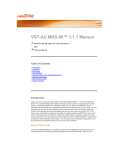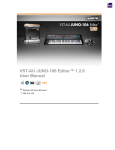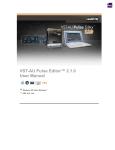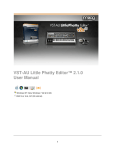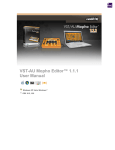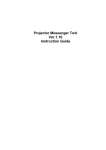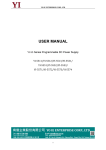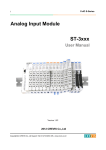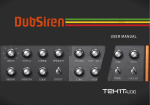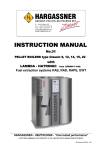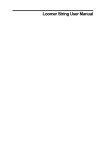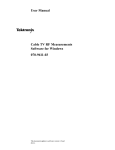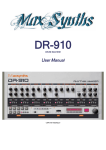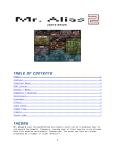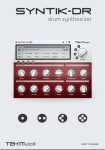Download VST_Pulse_Editor_1_5..
Transcript
VST Pulse Editor 1.5.1 Manual VST Pulse Editor™ 1.5.1 Manual Windows 98, ME, 2000, XP, Vista OS 9, OSX 10.4, OSX 10.5 Universal Binary Table of Contents » Introduction » Installation » Setup » User Interface » Working with the VST Pulse Editor » Working with Presets » Working with Sysex Presets » MIDI Continuous Controller Chart » Modulation Routing Chart » MIDI Implementation Introduction The reKon audio™ VST Pulse Editor™ The VST Pulse Editor™ is a real-time MIDI synth editor that allows you full control of every parameter of the sound on the Waldorf Pulse™ and Pulse Plus™ synthesizers. Now you can utilize your Pulse to its full potential and build lasting and meaningful patches that will bring new life to your Pulse, and more importantly, your music. All this and more in a matter of minutes via a slick and friendly user-interface that actually adds features to your Pulse, such as the ability to name your patches in a way that makes them understandable. You also maintain all your patches on the PC itself without the hassle of manual dumps. All parameters are fully automatable and you can even use your favorite VST host, giving you the ability to visually program the Pulse to your music via the host sequencer. This ability to model your synth patches in real-time, inside your main music production environment is part of what makes the reKon™ VST Pulse Editor unique when compared to other hardware synth editors. 1 VST Pulse Editor 1.5.1 Manual The Waldorf Pulse™ synthesizer The Waldorf Pulse™ is a rack mountable, monophonic analog synthesizer built in Germany. It sports three oscillators, two with pulse width, two LFOs, two assignable envelopes, a filter and amp section and an advanced arpeggiator. There is also a matrix of four modulation routings that are assignable by source and destination. This in part, is what gives the Pulse a unique sound characteristic. Later came the Waldorf Pulse Plus™, the same great synth, but fitted with the added capability of utilizing MIDI CV control and the ability to route external signals through the Pulse’s filter and amp sections. Installation reKon audio software is now installed with a simple installer file. The installer will allow you to specify the location of your VST folder and sometimes, additional components to install. Windows XP, Vista Use the included. EXE installer file. The installer will allow you to specify the location of the VST Plugin folder to install the VST Pulse Editor into and provide an adequate means to uninstall the software. Mac OSX Use the included .DMG installer file. The installer will allow you to specify the location of the VST Plugin folder to install the VST Pulse Editor into and provide an adequate means to uninstall the software. *Note- All our plugins are UB (Universal Binary) compatible. License and Use Agreement By downloading, installing or using this product you are agreeing to the Terms and Conditions as defined on our web site at www.rekonaudio.com. We highly recommend all users read this agrrement to become familiar with these Terms and Conditions before downloading or using any reKon audio™ software. Setup Assumptions It is assumed that the user is familiar with the basic functionalities of the hardware synthesizer, it's operators manual and the basic concept of MIDI itself. Without this knowledge, utilizing the editor may be a bit more challenging to set up and use properly. By familiarizing yourself with the operators manual and the MIDI standards, and following the instructions in this manual, you should be able to get up and running in a short amount of time. STEP 1: Setting Up the Pulse Make sure you have your midi ports and channels set up and matching properly and that all cables are working and connected properly. STEP 2: Setting Up the Plugin for Your VST Host (DAW) The setup procedure will vary from host. Each host may support VST's differently and more importantly, each host may support MIDI data from a VSTi differently, or not at all. Please refer to the 'Supported Hosts' list on the rekon audio web site at www.rekonaudio.com. Also, please refer to the setup instructions provided with your VST host application for setting up a VST instrument (VSTi). Setup Example for Cubase SX 1-3 or Cubase 4.1.3 To setup the reKon™ VST Pulse Editor for Cubase SX 1-3 or Cubase 4.1.3 **: 2 VST Pulse Editor 1.5.1 Manual 1. Be sure to check your VST Instrument plugins folder to make sure the editor was installed. 2. Open Cubase SX or Cubase 4.1.3+. 3. Create a new project. 4. Open your 'VST Instruments' panel and then select the 'reKon™ VST Pulse Editor' VST in a VST slot. 5. Create a 'MIDI' track. Select this MIDI track. (this will be the MIDI track the VST Pulse Editor is on). 6. On the I/O properties panel for this MIDI track, assign the MIDI input to the 'VST Pulse Editor'. Assign the MIDI output to go to the MIDI port (and channel) that your Waldorf Pulse is on. 7. Create another 'MIDI track'. Select this track. 8. On the I/O properties panel for this MIDI track, assign the MIDI input to your MIDI keyboard. Assign the MIDI output to go to the MIDI port (and channel) that your Waldorf Pulse is on. (this will be the MIDI track to play and record your note/pitch/mod changes to the Waldorf Pulse). 9. Activate the little yellow 'speaker' icons for both MIDI tracks (this allows them to be played even if the track is not selected). 10. Start tweaking and playing the Waldorf Pulse via the VST Pulse Editor and your MIDI keyboard. Cool! NOTICE- *Setup for other hosts is similar. Please see the Host Support page on the reKon audio web site for more information. **Note that MIDI messages were dropped from VSTi in Cubase SX 3.1.1+ and Cubase 4 versions 4.0 - 4.1.2 (a SB bug). Please refer to the Steinberg website for more details on MIDI support and versions in these hosts. STEP 3: Setting Up MIDI IN tracks For MIDI Input into the editor: 1. Follow Steps 1 -4 above. * Be sure to disable any outgoing MIDI tracks from the editor to prevent a feedback loop!) 2. Create a 'MIDI' track. Select this MIDI track. (this will be the MIDI track the VST Pulse Editor is on). 3. On the I/O properties panel for this MIDI track, assign the MIDI input to the MIDI port (and channel) that your Waldorf Pulse is on. assign the MIDI Output to the 'VST Pulse Editor'. 4. Turn some knobs on the Pulse. The editor should respond by visually showing the movement of this control in the editor. How to load a Pulse patch into the editor: Once you have completed the MIDI input steps above AND you have the latest Pulse OS 2.0.1, you can now receive a 'Single Controller Dump' from the Pulse to 'recreate' the patch in the editor. Here's how: 1. Select the patch on the Pulse that you wish to save into the editor. 2. Press the 'Shift+Dump' button. 3. The editor will update all parameters to the values of the dumped patch. 4. Rename the patch in the editor to the name of the hardware patch. Save the patch as an .fxp file. The Graphical User Interface Using The Graphical User Interface The graphical user interface of the VST Pulse Editor™ is designed for maximum ease of use, giving you easy access to all of the Waldorf Pulse™ controls right on one screen. You are also 3 VST Pulse Editor 1.5.1 Manual able to rename, modify and browse the patches right inside the editor itself. All control elements are handled via either a Knob, Combo box, Button or Text Edit Box. The User Interface The following screen shot will help familiarize the controls of the VST Pulse Editor™ v. 1.5.1: Working With the VST Pulse Editor About Sound The VST Pulse Editor™ is a VSTi (synth) plug-in that deals only with MIDI data. As a result it makes no sound of its own. The sound comes from the actual hardware synth itself... Which is what you want (pure hardware generated sound, but with VST control). The VST Pulse Editor™ is not a VST MIDI Effect plug-in, it is a VSTi instrument without audio processing functions. Using the Controls Most controls on the VST Pulse Editor™ are self explanatory as to their use. There are two types of knobs, those that have their ‘zero’ or lowest value set to the far left, and the other has the ‘zero’ position set in the absolute middle. The display readouts will vary based on the related ranges and values for that particular control. Resolution of the Controls To obtain a finer resolution control of the knobs in the VST Pulse Editor™, hold down the shift key while adjusting the knob. This will allow you to ‘fine-adjust’ the values of the knob. Resetting the Default Value of a Control To reset a control to its default value, hold down the ‘CONTROL’ key while clicking on the control. Receiving MIDI Continuous Controller Data The VST Pulse Editor™ can receive and interpret MIDI Continuous Controller (cc) messages. All controls respond to their correlated MIDI CC number as listed in the MIDI Continuous Controller Chart of this manual. Automation of all parameters can be achieved via these MIDI Messages or via your sequencer host. The MIDI LED Indicators When the VST Pulse Editor™ receives or transmits MIDI data, the corresponding MIDI LED will 4 VST Pulse Editor 1.5.1 Manual blink to notify you. The VST Pulse Editor™ responds to MIDI Note On/Off, Pitchbend, Modulation, Continuous Controller MIDI messages. The MIDI Channel Selector This selects the MIDI channel that the VST Pulse Editor™ receives and transmits MIDI data on. This value is independent of the preset and will not be stored with the preset. This allows you to browse presets on individual MIDI channels. The MIDI SEND and RECEIVE Buttons These buttons determine whether or not to send/receive MIDI Program changes. When activivated, Program change messages will be sent/received between the editor and the hardware synth. The MIDI In Button This button determines whether or not to receive MIDI into the editor. When activivated, MIDI messages will be received between the editor and the hardware synth. Use this as an alternative to the hosts 'midi in' activation button. Ideal for when turning on/off midi in quickly, for example controller dumps. MIDI in should be disabled to prevent feedback loops, when using the MIDI Out simultaneously. The About Screen To view the About screen, click on the reKon audio™ logo button. Working With Presets The Presets Section The preset section allows you to control and manage your presets or ‘patches’ as they are referred to in the synthesizer world. The display readout shows the current preset name and number. The arrow buttons will allow you to move up and down through the presets. The ‘loader bar’ indicates MIDI data being sent to your synth to set the patch dynamically. Changing the Current Preset Use the arrow buttons to change the currently selected preset. Renaming the Current Patch To rename your preset, simply click on the name in the display readout and type the new name of your patch, then hit the ‘Enter’ key. Patch names are limited to 24 characters. Using the Copy/Paste Buttons You can easily copy and paste presets to and from the currently selected preset. First select the preset you wish to copy by navigating to it with the preset select arrow buttons. Now, click the ‘Copy’ button (you will notice the button change color). Next, navigate to the preset number you wish to paste to. Now click the ‘Paste’ button (the ‘Copy’ button will change back to it’s default state). Voila! You can also continue to paste the same preset data into other preset locations without having to re-click the ‘Copy’ button. This tool is invaluable for creating variations of your favorite presets and allows you to quickly build your preset library up. Default Preset Banks The default preset bank in the VST Pulse Editor is the standard factory default bank A from Waldorf Music. If you modify the default bank and wish to restore the default bank, you can easily load the bank from the 'fxb' folder. Also included is a default blank bank that has all presets values set to zero. This results in a preset that makes no sound on the synthesizer. This is sometimes a good bank to start your projects with which you can copy patches into without worry of overwriting other patches. 5 VST Pulse Editor 1.5.1 Manual Working With Sysex Presets Sysex Patches and Banks The VST Pulse Editor can also load and save standard sysex (system exclusive) patch and bank files. This makes importing, exporting and sharing your existing patch libraries very easy. Use the Sysex menu to select either a patch or bank load or save method. Once you have loaded a sysex patch or bank, the editor will update with the loaded settings and the patch name will be set to 'Sysex Patch'. You should give the patch(es) a unique name and then save them as an .fxb/.fxp file. Sysex and Patch-Bank Names. Note that the native Waldorf Pulse sysex program format does not include parameters for a patch name. This is normal, as the synth itself has no way to display this information. As such, no name will be stored or loaded when you are working with sysex files. The VST native .fxb/.fxp format can store the patch names, and therefore these will be preseved while loading and saving presets in the .fxb/.fxp format. A valid Waldorf Pulse Sysex patch file is 77 bytes and is formatted according to the sysex specification found in the Waldorf Pulse User Manual. The editor will only accept .syx files that are formatted specifically for the Waldorf Pulse. You can load or save a bank to/from preset slots 1-40 or 41-80. The VST Pulse Editor recognizes a valid Waldorf Pulse Sysex bank file as a 3092 byte file and is formatted according to the sysex specification found in the Waldorf Pulse User Manual. A Waldorf Pulse bank consists of 40 patches (P.1-P.40 on the Pulse.), each at 77 bytes in size, with a 12 byte header. The editor will only accept .syx files that are formatted specifically for the Waldorf Pulse. If you are having problems loading a patch or bank from a file you are certain was created by your Waldorf Pulse, First check the file size. If it is not at a byte size specified above, then you need to examine the sysex data and remove any extra sysex messages from the beginning of the file. Sometimes, utilty programs may add or append additional sysex messages that were used to call the synths bank dump, and this data may be saved in your file. An Example of the start of a sysex bank file: F0 3E 0B 00 08 26 40 13 00 00 79 F7 F0 3E 0B 00 01 00 10 31 02 40 70 4E 00 28 00 01 10 40 02 29 28 42 7F 73 00 16 06 66 7F 00 00 63 03 00 29 00 32 40 03 6F 01 00 01 02 0B 7F 03 01 7F 03 06 7F 02 00 40 0A 02 03 0E 16 00 4A 40 40 1F 7F 04 49 7F 40 40 00 00 40 00 37 F7 F0 3E 0B 00 01 01 40 41 01 16 40 40 00 53 01 01 40 40 00 7F 7F 47 56 00 04 00 08 5F 13 25 1F 65 03 00 2D 54 00 21 03 53 0A 00 02 02 03 7F 07 04 32 06 0F 5D 05 06 50 0C 02 01 10 2D 06 38 50 1C 28 66 0C 6B 5C 49 4D 0B 04 48 00 08 F7 ... The underlined portion is the 12byte header that defines a program bulk dump. Following this we see patch 1 defined between the first 'F0' and 'F7' tags in bold. Followed by patch 2, and so on, until we have filled 40 patches. (12byte header + (77 byte patch * 40 patches)) = 3092 bytes. Sysex Utilities to work with your synth offline. Sysex (Sytem Exclusive) data from a VSTi to the host is not widely supported by most DAW manufactures. Also, Sysex data is typically not real-time data, so incorporating sysex data transmission into a VSTi is not exactly an elegant or feasible solution. Instead, we can import and export this data from the VST Pulse Editor and then use these files when we are offline from our DAW, to transfer the data to and from the hardware with other utilities such as MIDI-OX for PC, or SysEx Librarian for Mac, or any other common MIDI System Exclusive data utility. MIDI Continuous Controller (CC) Messages 6 VST Pulse Editor 1.5.1 Manual The following MIDI Continuous Controller messages are transmitted (Tx) and Received (Rx) by the editor to set the patch. *NOTICE- Not all parameters are available to all Pulse Models. CC Parameter Range 45 OSC 1 Level 0-127 32 OSC 1 Semi -48 to +48 33 OSC 1 Tune -32 to +31 34 OSC 1 Shape Pulse, Saw, Triangle 35 OSC 1 Pulse Width 0-50 46 OSC 2 Level 0-127 36 OSC 2 Semi -48 to +48 37 OSC 2 Tune -64 to +63 38 OSC 2 Shape Pulse, Saw, Triangle, CrossMod 39 OSC 2 Pulse Width 0-50 40 OSC 2 Keytracking 0-1 (on/off) 41 OSC 2 Sync 0-1 (on/off) 47 OSC 3 Level 0-127 42 OSC 3 Semi -48 to +48 43 OSC 3 Tune -32 to +31 44 OSC 3 Shape Pulse, Saw, Triangle 57 MAIN Level 0-127 10 MAIN Panning -64 to +63 48 MAIN Noise 0-127 58 MAIN Velocity -64 to +63 61 PITCH Amount -64 to +63 63 PITCH Scale 0-24 60 PITCH Source 0-15 (See MOD Source Chart) 5 PORTA Time 0-127 62 PORTA Mode 0-1 (on/off) 64 Hold 0-1 (on-off) 24 LFO 1 Speed 0-127 25 LFO 1 Shape 0-6 26 LFO 2 Speed 0-127 27 LFO 2 Delay 0-127 50 FILTER Cutoff 0-127 56 FILTER Resonance 0-127 51 FILTER Keytracking -64 to +63 53 FILTER Velocity -64 to +63 52 FILTER ENV 1 Amount -64 to +63 55 FILTER MOD Amount -64 to +63 54 FILTER Source 0-15 (See MOD Source Chart) 7 VST Pulse Editor 1.5.1 Manual 14 ENV 1 Attack 0-127 15 ENV 1 Decay 0-127 16 ENV 1 Sustain 0-127 17 ENV 1 Release 0-127 28 ENV 1 Keytracking -64 to +63 29 ENV 1 Trigger 0-3 (Single T1, Single T2, Retrig 1, Retrig 2) 18 ENV 2 Attack 0-127 19 ENV 2 Decay 0-127 20 ENV 2 Sustain 0-127 21 ENV 2 Release 0-127 30 ENV 2 Keytracking -64 to +63 31 ENV 2 Trigger 0-3 (Single T1, Single T2, Retrig 1, Retrig 2) 102 ARP On 0-2 (Off, On, Hold) 104 ARP Clock 0-31 106 ARP Mode 0-7 (Up, Down, Alt, Rand, Ass Up, Ass Down, Ass Alt) 105 ARP BPM Midi, 48-300 (bpm) 103 ARP Range 1-10 108 MOD 1 Source 0-15 (See MOD Source Chart) 110 MOD 1 Destination 0-15 (See MOD Destination Chart) 109 MOD 1 Amount 0-127 111 MOD 2 Source 0-15 (See MOD Source Chart) 113 MOD 2 Destination 0-15 (See MOD Destination Chart) 112 MOD 2 Amount 0-127 114 MOD 3 Source 0-15 (See MOD Source Chart) 116 MOD 3 Destination 0-15 (See MOD Destination Chart) 115 MOD 3 Amount 0-127 117 MOD 4 Source 0-15 (See MOD Source Chart) 119 MOD 4 Destination 0-15 (See MOD Destination Chart) 118 MOD 4 Amount 0-127 22 PLUS CV2 Source 0-15 (See MOD Source Chart) 23 PLUS External Amount 0-127 49 PLUS External Level 0-127 Modulation Routing Chart The following options are available for the Pulse Modulation Matrix... Value Source Destination 0 Off Pitch 1 LFO 1 OSC 1 Pitch 8 VST Pulse Editor 1.5.1 Manual 2 LFO 1 Mod Width OSC 2 Pitch 3 LFO Aftertouch OSC 3 Pitch 4 LFO 2 PulseWidth 1 5 LFO 2 ENV 1 Amount PulseWidth 2 6 ENV 1 OSC 1 Level 7 ENV 2 OSC 2 Level 8 Velocity OSC 3 Level 9 Keytracking Noise Level 10 Pitch Follow Cutoff 11 Pitch Bend Resonance 12 Mod Wheel Volume 13 AfterTouch Panning 14 Breath LFO 1 Speed 15 Control X Modulation 1 Amount MIDI Implementation Chart The following MIDI data is transmitted (Tx) and Received (Rx) from the editor... Message Channel Mode Note On/Off Velocity Aftertouch Poly Pressure Pitchbend Modulation Continuous Controller Program Change System Common System Realtime System Exclusive Tx x x o x x x x Rx o x o o o o o o o x x x x Notes 1-16 Omni mode note numbers 0-127 0-127 0-127 0-127 0-127 0-127 0-127 0-127 x = no o = yes ©2008 reKon audio. www.rekonaudio.com 9