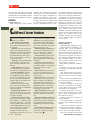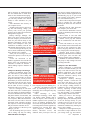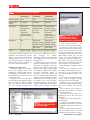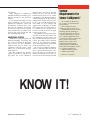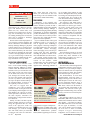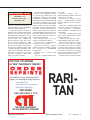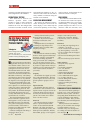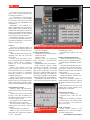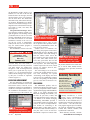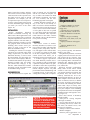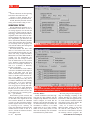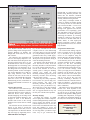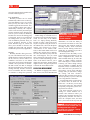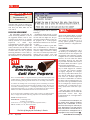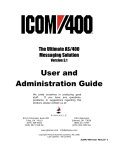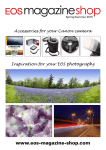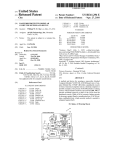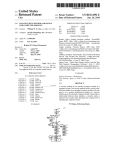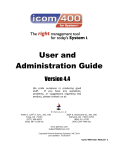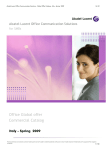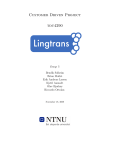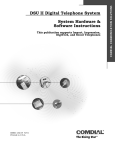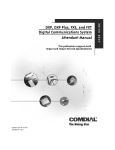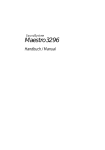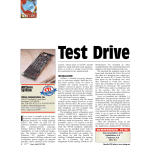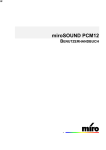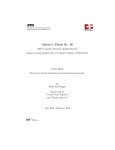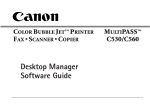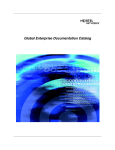Download CallXpress3 With Unified Messaging
Transcript
C T I LABS Test Drive CallXpress3 With Unified Messaging Applied Voice Technology (AVT) 11410 NE 122nd Way Kirkland, WA 98034 Ph: 206-820-6000; Fx: 206-820-4040 E-Mail: [email protected] Web Site: www.appliedvoice.com C allXpress3, AVT’s feature-rich voice processing/auto attendant system, can be used with a variety of client-side application modules to deliver powerful unified messaging capabilities. These applications include Desktop Message Manager; Desktop Call Manager; Fax Mail; and E-Mail Access. In this review, we will concentrate on Message Manager (Figure 1), a unified messaging product that runs under Windows 3.1 and later. We didn’t receive Desktop Call Manager with our package, so we will review it in a future issue. However, we will list Desktop Call Manager’s features. We will briefly discuss the other application modules, Fax Mail and E-Mail Access. Another unified messaging product from AVT is called CallXpress3 Desktop For Exchange. It is, as the name implies, Exchange-compliant. Also available with CallXpress3 is the ability to integrate and unify your messages into other major e-mail packages such as Groupwise and CC: Mail. When we reviewed CallXpress3, which runs on IBM’s OS/2 operating 44 CTI TM May/June 1997 system, AVT had not yet released their Windows NT version of the product, which is called (aptly enough) CallXpressNT. We look forward to seeing the Windows NT version soon. INSTALLATION The CallXpress3 server we received arrived with the software already installed. (The server was one of their testing machines.) So, all we needed to do was configure a few user accounts on the server. On the client side, we installed CallXpress3 Message Manager and CallXpress3 Desktop For Exchange, as well as AVT’s faxing software. We completed the software installations without any problems. We should note that a technician from AVT visited our site when we were setting up. He helped us get up and running pretty quickly. He also took us on a tour through some of the software features. We encountered only one problem: we were missing a special adapter to connect a phone line to one of the ports on the CallXpress3 server. We cut up one of our spare RS-232 serial cables, and jerrybuilt our own device to connect to the CallXpress3 system. CallXpress3 provides several software settings that allow you to choose the appropriate PBX for integration to the CallXpress3 system. Our own switch, a Comdial, was included in the list of options. Overall, installation earned a 4.75 rating. DOCUMENTATION The CallXpress3 documentation was good. The reference guide was particularly helpful. We should also mention that CallXpress3 comes with a multimedia training program, called Coach, which familiarizes new users with CallXpress3. Coach interactively guides new users through the many features of CallXpress3’s telephone and graphical Figure 1. CallXpress3 Message Manager: Main screen. Note the variable speed (slider bar) fast forward, rewind, and play controls; volume control; and message folders (such as those for new messages and saved messages). C T I L ABS user interfaces. We expect that Coach will save system administrators and MIS personnel hours of user training. Overall, we gave the documentation a 4.5 rating. FEATURES CallXpress3 Server Each CallXpress3 system provides audiotext and transaction processing (which allow you to automatically disseminate and capture information to and from your callers) as well as caller queuing and extension-specific processing. Such features are appreciated by callers when they find that a subscriber is unavailable to answer a call. c allXPress3 Server Features selection of CallXpress3 Server AAlternate features is as follows: Personal Greeting: With a special personal greeting, you can notify callers that you are on the phone. Audiotext: You can provide your callers with commonly requested information, without a live operator, 24 hours a day. Use Audiotext to provide information such as directions to your company or a listing of upcoming events. AutoCopy: You can automatically forward a copy of specified messages to another subscriber or fax machine. Caller Queuing: You can give your callers the option to hold for you while you wrap up another call. Cascade Notification: You can receive your messages at any of nine telephone or pager numbers you specify. CallXpress3 will continue to call your specified list of numbers until it successfully delivers the message to you. Coach: You can save training time for the system administrator and users by using this multimedia, interactive tutorial. Daily Message Reminder: You can set your clock to receive your messages at the same time and the same place each day. Extension-Specific Processing: You can give your callers a unique set of options — in addition to that for leaving a message — when you are not available to take their calls. Fax Follow Thru: You can save money and improve customer service with this feature. When CallXpress3 detects fax tone, it automatically routes the fax to a fax 46 CTI TM May/June 1997 machine. If the fax machine is busy, CallXpress3 stores the fax (provided you have the Fax Mail module) until the fax machine is available. Your callers never hear a busy tone, and you never miss a fax. Flexible Message Ordering: You can listen to your messages in the order you want them — oldest, newest, or urgent messages first. Group Processing: You can save time by processing multiple messages simultaneously, with a single command. Live Reply: While listening to a message, you can transfer directly to the phone number or extension of the message sender to reply in “real-time.” QuickConnect: By pressing one key, you can transfer directly to a subscriber extension from the company directory. Ready, Set, Go!: You can ensure that all of your users can easily set up their mailboxes with this automatic subscriber setup program. CallXpress3 guides new subscribers through the process of recording their name and personal greeting and setting a security code. Registered Mail: You can receive immediate notification that another subscriber has received your message. Speed And Volume Control: You can change the volume and speed at which the system plays messages to accommodate different messages and differing environmental conditions. Transaction Processing: You can capture spoken information from your callers, without a live agent, 24 hours a day. ■ For example, callers have more options to choose from than are available with basic “leave a message” functionality. CallXpress3 offers many other standard features. Live Reply, for example, transfers you directly to the sender of a message, so you don’t have to spend time looking up the person’s extension, or going into a separate menu in the voice mail system to reply to the messages. Another useful feature, called Immediate Message Notification, will call you on your cellular phone, or any number you specify, to deliver an important message. For more details, see the sidebar entitled CallXpress3 Server Features. CallXpress3 Desktop Message Manager Desktop Message Manager provides a visual approach to managing your messages. Since you can see what’s in your mailbox, you can easily discover who sent each message, when the messages were received, and which messages are most important. Several message notification methods are available. You can decide whether you want a tone to sound, a window to pop up, an icon to flash, etc. (Figure 2). With Desktop Message Manager, you can: • Instantly see all of your voice and fax messages and all pertinent message information. • Sort your messages by any category and prioritize the information to respond to the most critical messages first. • Place a call to any telephone number or extension by using LiveReply on any received message. • Archive messages on your local hard drive, network drive, or medium of your choice for long-term or permanent storage of vital messages. • Record and playback voice messages with the telephone, or PC sound device, using the application’s playback controls (Figure 3). • Control the speed and volume of message playback. • Give each message a written title and create notes summarizing message content. • Create custom folders to organize your messages into specific categories. • Request return receipt notification on voice and fax messages you send. • Save voice messages as audio files Subscribe FREE online at www.ctimag.com and fax messages as standard graphics files and embed them in other documents for true multimedia messaging. • Create and send mixed documents (you can easily combine voice and fax media) to other subscribers on your system. • Edit distribution lists directly on your computer screen. • Institute preferences for call screening and call blocking, change your security code, record your personal greeting, and set other options from the Settings menu (Figure 4). Desktop Message Manager also allows you to access a variety of fax features. For example, you can create documents for your Faxtext library in any Windows application, and fax them directly into CallXpress3 from your workstation. In addition, with the Fax Mail module (discussed below), you can: • View fax messages directly on your screen (while simultaneously listening to the attached voice comment. • Print your fax messages on a networked laser printer, as well as any fax machine. • Create fax documents in any Windows application and send the fax directly from your workstation to any subscriber or outside fax machine — without adding expensive hardware to each PC. CallXpress3 Desktop Call Manager Desktop Call Manager brings realtime call control to your desktop computer. You can see who’s calling and why (call screening) before you answer the phone. Basically, you are given the information you need to decide how to best handle each call. You may choose to take the call, ask the caller to hold, ask the caller to leave a message, or transfer the call to a co-worker. Users in a workgroup or call center who draw calls from a common queue can view displays of pertinent information such as hold time, the caller’s name and phone number, account status, and call history (acquired via interactive voice response). With such information, call centers can route calls to the most appropriate agent, minimize call duration, improve overall call throughput, and provide better customer service. With CallXpress3 Desktop Call Manager, you can: • See all incoming calls (you can see who is calling, why they are calling, Subscribe FREE online at www.ctimag.com Figure 2. CallXpress3 Message Manager: Message notification modes. Figure 3. CallXpress3 Message Manager: Record/play options. Here, you may designate your preferred recording and playing device (phone or PC audio). Figure 4. CallXpress3 Message Manager: Drop-down menu displaying some of the call managers functionality, including call screening and call blocking. how long they have been holding, etc.). • Decrease call durations and hold times by automating the process of identifying who is calling and why they are calling. • Take advantage of AVT’s SmartScript technology, which helps you identify callers through ANI or caller ID capture, caller screening, or DTMF responses to the questions you devise. (In addition, SmartLink interfaces with most popular PIM and contact management software applications, including Act!, Ascend, Ecco, DayTimer Organizer, Goldmine, Metz Phones, Microsoft Access, and Sidekick. Once you accept a new call, your favorite contact management program, PIM, or database application can automatically pop up on your screen with a display of the caller’s information, conversation history, etc.) • Direct calls to the person most qualified to complete the call without bouncing the caller from one extension to another. • Request that the caller hold until you complete your current task. • Set hold time thresholds to ensure all calls are handled professionally and courteously. • Direct callers to voice mail when you are unable to take their call directly. • Initiate screen pop data transfers that are simultaneous with call transfers. • Track call statistics on every call. (User-defined fields could include date and time of call, connected or abandoned, call group, hold time, call duration, wrap-up time, and called party.) • Monitor agent activity within a workgroup to determine the availability of each agent. (You can track idle, wrap-up, and busy status conditions.) • Establish an unlimited number of call groups to help manage and track incoming call traffic. CallXpress3 Fax Mail Module When CallXpress3 is augmented with AVT’s Fax Mail module, you can easily create and send faxes from any Windows application. You can send faxes to outside fax numbers or other subscriber mailboxes directly from your workstation computer. CallXpress3 Desktop Message Manager includes a feature-rich fax print driver that allows you to send faxes from your workstation using any of the message sending features of CallXpress3 such as specifying future delivery, requesting a return receipt notification, sending to a distribution list, and recording a voice annotation when sending to another subscriber. When you receive a fax message, CallXpress3 Desktop Message Manager displays the document portion of the fax message directly on your computer screen so you can view your fax message and listen to the voice annotation simultaneously. Printing the faxes is also available. CallXpress3’s multi-application platform offers a single solution for all of your faxing needs: fax store-and-forCTI TM May/June 1997 47 C T I L ABS Table 1. A Selection of AVT Product Packages PhoneXpress CallXpress3 CallXpressNT Operating System OS/2 OS/2 NT Server-based Capacity/Port Range 2-12 ports 4-64 ports 4-64 ports Feature Set Voice mail/ auto-attendant, audiotext, networking (optional), fax on demand (optional) Voice mail/autoattendant, audiotext, IVR, networking Voice mail/autoattendant, fax services (via RightFAX Fax server), client/server graphical administration screens N/A Desktop Call Manager, Desktop Message Manager, E-Mail Access, Fax Mail, Faxtext Desktop Call Manager, Desktop Message Manager, E-Mail Access, Fax Mail, Faxtext $8,000 - 100,000 $9,000 - 120,000 Applications Prices $3,000 - 20,000 ward, fax-on-demand, fax response, fax origination, fax broadcasting, and fax delivery of e-mail. By cost-effectively utilizing shared resources for all of your faxing applications, CallXpress3 eliminates the need for multiple fax servers for each fax application. CallXpress3 E-Mail Access CallXpress3 E-Mail Access brings email to your telephone. That is, this module gives you the freedom to access and manage your electronic mail via the same phone you use to retrieve your voice and fax mail. CallXpress3 is one of the first product of its kind to offer multiple message types in a single list. With one phone call, you’ll not only hear how many new voice and fax messages have arrived, you’ll also hear how many email messages are waiting. CallXpress3 E-Mail Access transforms your telephone into a truly universal messaging tool. CallXpress3 stores your e-mail messages in a separate queue. So if you are waiting for an important e-mail message, you won’t have to skip through dozens of voice and fax messages to find it. In addition, E-Mail Access includes the same notification features of CallXpress3 Voice Mail. When you have new e-mail messages, CallXpress3 will notify you at any telephone or pager number you specify. You can choose to be notified of all e-mail messages, urgent messages only, or messages from a specific sender. You can also choose exactly when you want to be notified Figure 6. CallXpress3 Desktop For Exchange: Integration with Microsoft Exchange. 48 CTI TM May/June 1997 Figure 5. CallXpress3 Desktop For Exchange: Microsoft Exchange services showing CallXpress3 added to the profile. of your e-mail messages — as they arrive, or at a specific time of day. For delivery of your e-mail, you can choose to listen to each message (using text-to-speech conversion), or you can forward your messages to the nearest fax machine (using CallXpress3’s Fax Mail module). Either way, you can receive your e-mail messages using nothing more than the telephone keypad, which saves you the time and inconvenience of establishing a remote access connection to your network. With CallXpress3’s E-Mail Access, you can: • Call from any telephone to hear how many e-mail messages await you, who they are from, when they were received, and the priority status of each message. •Access your e-mail messages immediately without skipping through dozens of voice and fax messages. • Manage your e-mail messages using the same familiar telephone interface used to manage voice and fax mail. • Save or discard your e-mail messages just as you would save or discard a voice mail message. • Forward your e-mail with a voice annotation to one or more voice mail subscribers. • Reply to an e-mail message with a voice message. • Listen to your e-mail text messages (as CallXpress3 reads them to you over the telephone using text-to-speech conversion). • Use the same playback functions that are available with voice mail (including start/stop/resume, backup, Subscribe FREE online at www.ctimag.com and advance). • Take advantage of CallXpress3’s Fax Mail module by forwarding your email text messages to the nearest fax machine. If you want the full range of e-mail access capabilities, you will need to augment the CallXpress system with the following: text-to-fax (two available slots in CallServer for network card and fax card) and text-to-speech (four available slots in CallServer for network card, text-to-speech card, and two required Dialogic cards). OPERATIONAL TESTING CallXpress3 is easily integrated with Microsoft Exchange. You simply add two services to Microsoft Exchange. These services are the CallXpress3 Address Book and, of course, the CallXpress3 Message Store, which allows you to hold various message types (Figure 5). The main graphical user interface (Figure 6) provides two separate message stores: one in the CallXpress3 Message Store, and one in Personal Folders. We were told that the idea behind separate stores was to ensure compatibility with Microsoft Mail as well as Exchange client. We tried integrating all the message stores into one, to get a “true” unified messaging solution. While we were working with Applied Voice Technology, we learned that a patch exists that would allow us to combine the two message stores. However, we did not receive the patch in time for this review. We found that you could move all the messages from Personal Folders into the CallXpress3 Message Store, but that you would then lose password protection. We couldn’t find a password option for the CallXpress3 Message store, which suggested to us that other people could read our e-mail. The version of CallXpress3 Message Store we used runs on the client side. A newer version (which should be available by the time you read this) runs on Microsoft Exchange Server. This version provides for one message store and System Requirements For Server CallXpress3* • AVT CallServer Model 6, 12, 20, or 20XC, or equivalent hardware platform. • One available slot in the CallServer for the network card. • 16MB RAM Network one of the following network operating systems: Novell Netware (version 3.11 or greater), Microsoft NT (version 3.51 or greater), IBM LAN Server (version 2.0 or greater), Lantastic for OS/2 (version 6.0 or greater), Banyan Vines (version 5.52 or greater) with TCP/IP support, TCP/IP Ethernet or Token Ring Client, Microsoft Windows (version 3.1 or greater), Windows 95. • 2 MB available disk space • 4 MB or more RAM *Version 4.0 or greater. KNOW IT! Circle No. 165 on Reader Service Card CTI TM May/June 1997 49 C T I L ABS RATINGS (1-5) Installation: 4.75 Documentation: 4.5 GUI: 4.90 Features: 4.90 differentiates the different message types with different icons (fax icon, phone icon, etc.). All the same, we’d still like to see a patch to have one message store for Exchange users who are not running Exchange Server and who don’t plan to upgrade to Exchange Server in the near future. We tested the record and playback of voice messages with the telephone and the PC sound device, and found that the Desktop Message Manager’s playback controls allowed us to switch between the two interfaces with ease. Both interfaces worked flawlessly. We also liked the controls for changing the speed and volume of message playback. The ability to give each message a written title and create notes summarizing the message information was very useful. ROOM FOR IMPROVEMENT We were unable to find the “crosshairs” on the column headings within Desktop Message Manager to change column width. We fiddled some more, and discovered you can find the crosshairs when you put your mouse cursor on the black lines on the rows where your messages are located. Then you can resize the columns. This approach was not very intuitive. Since most people expect to adjust column width up at the column headings, we’d like to see this capability in the next version. One time we logged onto the CallXpress3 server and accidentally entered a “blank” for the password. The system displayed an hourglass icon and hung Windows 95. Curious, we repeated this procedure. Sometimes we’d see the same response, sometimes not. Perhaps there is a bug here that needs to be worked out. Finally, we’d like to be able to predetermine whether clicking on a message brings the application into the “edit” mode or the “play/view” mode. For example, if you double-click on a voice mail message, you could be brought into “edit” mode, where you could add a subject or note to the voice mail mes50 CTI TM May/June 1997 sage, rather than into “play/view,” where you would listen to the voice mail message. The user should be able to decide the default functionality. CONCLUSION CallXpress3, a very powerful voice processing system, can be enhanced with software modules to provide fax and email functionality as well. These modules include Desktop Message Manager, a great unified messaging solution; Desktop Call Manager, an excellent call handling product; and E-Mail Access, which gives you true remote access to all of your messages (voice, fax, e-mail) with its text-tospeech conversion capabilities. If you would like an idea of how good CallXpress3 really is, we suggest you look at Applied Voice Technology’s demo program. Choosing CallXpress3 as a single solution for your voice mail, auto-attendant, unified messaging, remote messaging access, and fax processing needs has many advantages, including the product’s wealth of features and admirable cost-effectiveness. The product recently became available on the Windows NT platform. This version of the product, called CallXpressNT, does not signal the end of the version that runs on OS/2. Applied Voice Technology indicates it ILS-2000 Teltone Corporation 22121 20th Ave SE Bothell, WA 98021 Ph: 206-487-1515; Fx: 206-487-2288 E-Mail: [email protected] Web Site: www.teltone.com will continue to support CallXpress3. ith interest in ISDN rising, many companies are hard at work rolling out ISDN-related products. Indeed, ISDN is appearing in a wide vari- W ety of products, from modems to video devices. Although all this activity should be exciting, one cannot help but feel a little resigned. After all, so much of the work associated with this technology is more complicated than it should be. The problem is that ISDN itself is more complicated than it should be. With almost two dozen types of ordering codes, several switch types, and esoteric options, ISDN poses quite a challenge to product designers. If you designed a modem that was compatible with a Nortel switch, how could you be sure it would be compatible with the AT&T switch? Enter the ISDN simulator, a many-inone black box capable of accommodating several types of ISDN service. It is a perfect tool for developers, who need to test and demonstrate their ISDN products, as well as end users, who need to verify the functionality of their ISDN devices. The ILS-2000 by Teltone is one such device. It is literally a black box (see product shot), and it functions in the background, providing two lines of end-to-end ISDN-BRI service. INSTALLATION AND DOCUMENTATION The Teltone ILS-2000 is shipped with configuration software, power and serial cables, a 25-9 pin serial port adapter, and a user manual. We were impressed by the attention to detail. The company even included a pair of spare fuses. The documentation, no more than stapled-together loose-leaf sheets, is unprepossessing, but its content is more than adequate. It starts out with a stepby-step operational summary. Next, it gives an informative essay on ISDNBRI. Then, it delves into the details of the operation and configuration of the simulator. The reference section gave adequate troubleshooting cases, and the glossary section was rich and complete. FEATURES The ILS-2000 supports two lines of ISDN-BRI. (BRI service consists of two 64 Kb/s bearer channels and one 16 Kb/s data channel — also known as 2B+D.) Each BRI connection on the ILS-2000 has two types of interfaces, “U” and “S/T.” The U interface is to be terminated at an NT-1 to which a Terminal A d a p t e r o r Ty p e 1 Te r m i n a t i n g Equipment can be attached. The S/T Subscribe FREE online at www.ctimag.com RATINGS (1-5) Installation: 4.5 Documentation: 4.5 Features: 4.25 interface connects directly to a Terminal Adapter or Type 1 Terminating Equipment, bypassing the NT-1. To call from one device to another, at least two devices must be attached to the simulator. The ILS-2000 will allocate both B channels if requested by a device. The ISDN ports are pre-configured with Service Profile IDs (SPID) and Directory Numbers (DN). These numbers are usually requested by ISDN devices and are programmed in before these devices can operate. Some devices may require an additional number called a Terminal Endpoint Indentifier (TEI), which must be assigned a unique number between 1 and 63 or set to accept an automatic assignment. (This latter option isn’t always available.) The ILS-2000 configuration software is used to set up the simulator to behave as a specific type of ISDN service. The configuration software can be installed on Windows 3.1 and higher versions and communicates with the simulator through one of the PC’s COM ports. The user can select from several stored configurations already available or create new configurations and save them. The supplied configurations include National ISDN-1, AT&T Custom, DMS 100, and ETSI. The Default button can be used to revert back to the default settings for the currently selected switch type if these settings have been modified. The following options can be set using the configuration software: •D Channel X.25 – Enables/disables X.25 traffic on the D Channel. •B Channel Provisioning – Enables/ disables permanent channels between port 1 and port 2, or a LOOPBACK configuration. •Phantom Power – Used for ETSI switch type. •Caller ID – Enables/disables caller ID or ANI. •Terminal Display Text – Enables/disables formatted ASCII test delivery by the network. •Electronic Key Telephone Service (EKTS) – Enables/disables multiple Directory Numbers on the same physical line. •Multi-point – Enables/disables multiple device support on the same line. •Call Appearances – Enables/disables management of multiple calls at one terminal. •Key Hold – Enables/disables hold, drop, transfer, and conference features for EKTS terminals. •Additional Call Offering (ACO) – Enables/disables ISDN call waiting. After the desired options are selected, the user can save the new configuration under a new name. To re-initialize the ILS-2000 with the new configuration, the Download button should be pressed. This causes the new configuration to be downloaded to the simulator followed by an automatic restart. The Query button can be used to inter- Put Your CTI Articles In Your Customers Hands! O R D E R REPRINTS Add credibility to your advertising efforts. Support your campaign by using reprints in: • Lead Follow-Up • New Business Correspondence • Trade Show Hand-Outs Call Today! 800-243-6002 x 152 TM RARITAN THE VOICE OF INTEGRITY ON THE INDUSTRYS FRONTIER Circle No. 184 on Reader Service Card Circle No. 168 on Reader Service Card CTI TM May/June 1997 51 C T I L ABS rogate the ILS-2000 and display the current configuration of the simulator. OPERATIONAL TESTING For a short test, we used two U.S. Robotics Sportster ISDN 128K modems to make a RAS connection between a Windows 95 client and a Windows NT server. We configured the ILS-2000 to simulate an AT&T switch On-Site Demo: Okeford Intelligent Networking Protocol Switch TsDesign, Inc. 4340 Georgetown Square, Suite 601 Atlanta, GA 30338 Ph: 770-454-6001; Fx: 770-452-0130 E-Mail: [email protected] ith the privatization of the PSTN, W application developers need to be more flexible when it comes to connecting their equipment to and integrating their services with various telecommunications networks. More specifically, development engineers need to be concerned with SS#7 and PRI ISDN connectivity. The underlying problem is that so many protocols have emerged that it is very difficult for engineers to develop applications that will work throughout the world. Fortunately, there are products that allow engineers to concentrate on providing new features, rather than fussing with underlying protocols. One such product, the Okeford Intelligent Networking Protocol Switch, was recently demonstrated by an Okeford representative at our offices. The Okeford Intelligent Network Protocol Switch is a generic device that supports a variety of SS#7 and PRI ISDN protocols. The Okeford uses generic messaging between all protocol modules, which makes it possible to mix PRI protocols within a single Okeford gateway. Okeford’s intelligent networking is designed to allow you to: 52 CTI TM May/June 1997 and attached the Modems to the “U” interfaces of ILS-2000. We were able to easily establish a connection using one and then two B channels. ROOM FOR IMPROVEMENT We suggest the following improvements: an integrated LCD screen for status display, a more robust help file (with search capability) for the config- •Analyze data and make protocol decisions based on this data. •Examine all protocol messages and fields on both sides of the “switch.” •Manipulate data (to accomplish such things as digit analysis and translation and to set fields within telephony messages). FEATURES The Okeford has onboard switching matrices which support standard drop and insert, or deploy cyclic hunting and timeslot hunting algorithms. Using your current SS7 or PRI protocol, you can connect between your hardware equipment and the Okeford. If you have a slight variant in the protocol that you use, TsDesign also provides custom solutions to address your needs. Capacity The Okeford can support up to 240 active calls simultaneously. The base system supports 60 active calls, with growth options in groups of 30 circuits. Speech Circuits The Okeford offers the option of termination or non-termination of E1 Speech Circuits. If speech circuits are connected directly between the two networks, the Okeford will support just the “call control” and “maintenance” for these circuits. Protocols The Okeford supports multiple SS#7/C7 protocols (ETSI ISUP, CCITT TUP, ANSI ISUP, BTNR BTNUP, I-TU ISUP, and SSUT2 (FTUP+)) and multiple primary rate ISDN protocols (DPNSS1, DASS2, Euro-ISDN, Q-Sig). It also supports uration software, and automatic device detection on the PC COM port. CONCLUSION The Teltone ILS-2000 ISDN simulator eliminates the trouble and expense of obtaining ISDN service for testing, demonstrating, or developing ISDN products designed for either U or S/T interfaces. With the ILS-2000, users multiple CAS & R2 protocols (Dutch CAS (ALS70D), Belgian CAS, Mercury CAS, CC1TT Blue Book R2). Interfaces • 8 x E1 PRI ports supporting TS16 signaling + 30 circuits. • 2 x E1 C7/SS#7 links each supporting TS16 signaling + 30 circuits. • 6 X E1 C7/SS#7 links each supporting 30 circuits. • RS-232 Network Management interface. • RS-232 Alarm/Trap report interface. Other Features • European Safety Approval (EN41003). • 65/120ohm compatible. • V35, V36, RS-422. • Alarm interface. • Visual LED PCM alarms. • Runs in flash EEPROM. • V24 or Ethernet Remote support. • 3 1/4” floppy disk drive. • Network management interface. • 200 MHz combined. • Timeslot switching and hunting supported. • Secured PSU optional. TSDESIGNS TCP/IP CONVERSION You can convert SS#7 signaling to TCP/IP or vice versa with TsDesign’s Milborne Gateway MSC. The interesting thing about the Milborne’s conversion capabilities is that multiple sockets are available. Thus, you have great flexibility and call management capabilities. Add-on products to the Milborne allow you to send short text messages to mobile handsets. Users are informed of any new messages that are waiting as well as the number of new messages. ■ Subscribe FREE online at www.ctimag.com can perform complete, real-time ISDN call handling without a switch or PBX. We were pleased with the easy operation of the ILS-2000 and the ability to configure the simulator to conform to many types of ISDN services. All of PhoneRider’s functionality derives from a single plug-and-play ISA board. Using the PhoneRider 33.6, you can have telephony, voice, 33.6kbps modem, 14.4-kbps fax modem, and sound card capabilities. (Users can upgrade the modem to 56K, or opt for a lower-end version that omits sound card functionality.) INSTALLATION PhoneRider 33.6 MediaPhonics Buchaux 34 Bevaix, Switzerland CH 2022 Ph: 413-2847-9600; Fx: 413-2847-9601 E-Mail: [email protected] Web Site: www.mediaphonics.com P honeRider 33.6, a high-speed data/fax modem with 16-bit sound card capabilities, provides advanced telephony and unified messaging features on the Windows 95 platform. PhoneRider 33.6 is also a powerful voice mail server and automated attendant that provide an unlimited number of mailboxes. According to MediaPhonics, the PhoneRider stands out because it uniquely integrates two Windows 95 standards: 1. TAPI — the PhoneRider can be used with any telecommunications program in compliance with the TAPI standard for telephony devices. 2. MAPI — the PhoneRider can be used with any mail program in compliance with the MAPI standard for messaging servers and clients. By working with both of these standards, PhoneRider allows you to send and receive messages, speed dial, talk, or transfer calls from Microsoft Phone, Address Book, Schedule+, or Outlook 97. In addition, you can send and receive and forward voice mails or faxes from Microsoft Exchange or Outlook 97. Subscribe FREE online at www.ctimag.com •Installing The Board: We had some snafus during the installation of the PhoneRider board. We were instructed in the manual to go to the \Install\ Drivers directory, when actually it was \wwwMax. Then we received an error during initialization right before the wwwMax modem port was detected. We rebooted the PC, and then received the infamous blue-screen with a VXD error before it even loaded Windows 95. So we had to go into Safe Mode to get back into Windows and try to solve the problem. We decided arbitrarily to remove the “wwwMax Accelerator” in the System folder. We rebooted and then Windows 95 Plug and Play kicked in and re-added the wwwMax Accelerator. It also asked for a file, which the instructions did not specify we would be asked about. We browsed the CD-ROM and found the file the computer was asking for. •Installing The Wizard: This part of the setup includes setting up PBX settings, testing the line and speakerphone, as well as the detection of when the handset if off-hook. All of these tests performed flawlessly on the first attempt. •Verification Procedure: Next, the installation instructions give you directions to verify that the board is installed properly in the System folder. We followed the instructions, but found that the entry names were quite different from what was in the manual. For instance, the manual said “Double click on PhoneRider DSP Device”, but we saw “Digital Audio/Telephony Accelerator”, with “wwwMax Accelerator” underneath it. We decided to skip the verification procedure since the manual didn’t match our system settings and continue with the installation process. •Installing The Software: Next, we installed the PhoneRider application software, which gives you integration to Microsoft Exchange, Outlook, and your phone. The instal- PhoneRider 33.6 System Requirements he PhoneRider requires an IBM Trunning or compatible personal computer Microsoft Windows 95 with Microsoft Exchange and at least: • 486DX2/66. • 8 MB of system RAM. • 10 MB of free hard disk space. • One currently unoccupied 16-bit ISA slot. • Speakers, headphones, and/or a phone handset. • CD-ROM (for bundled software). • 3.5” diskette drive (for driver installation). • Analog telephone line hookup. • Two DMA channels, one IRQ (two for telephony/audio). • Sound card for the PhoneRider 33.6 telephony-only configuration. ■ lation of this software proceeded without a hitch. Overall, we gave the installation a 3.25 rating. DOCUMENTATION The documentation was very good, but for the installation instructions. It appeared these were out of date. Which is a shame, since the instructions appeared well organized and easy to follow. Yet the directions didn’t correspond to what we needed to install the software drivers. For example, the driver names were different, and directories for loading the drivers specified by the documentation differed from those on the CD-ROM. We suppose the documentation may already be updated by the time this review is printed (we worked with betaversion software). Thus, we didn’t count shortcomings in the documentation too heavily (we assigned a rating of 4.0). All the same, we hope all the wrinkles are ironed out. These include the absence from both manuals of MediaPhonics’ phone number, fax number, Web address, and technical support e-mail address. FEATURES PhoneRider comes in two plug-andplay ISA card configurations: CTI TM May/June 1997 53 C T I L ABS •A telephony only solution (all telephony, voice, 33.6-kbps modem, and 14.4-kbps fax features). •A combination telephony/audio solution (an all-in-one card including all telephony functionality plus audio features with full SoundBlaster Pro compatibility). PhoneRider is also available as a turnkey manufacturing kit and low-cost chipset solution. The wwwMAX chipset, available from Analog Devices, allows any card or system OEM to ship new Windows 95 telephony modems at a price equal to that for ordinary modem solutions. PhoneRider is basically a voice mail server with auto-attendant and answering machine capabilities. A selection of features is listed below: General •Provides an unlimited number of mailboxes and an unlimited number of speed dial entries (with optional passwords). •Able to transmit many media types, including voice, data, fax, and (in the future) video. •Allows you to speed dial, conference, and transfer calls from Microsoft Phone, Address Book, Schedule+, Outlook 97, or any TAPI-compliant application. •Allows you to handle voice mail and fax messages (send, receive, and forward) the same way you would handle e-mail messages in Microsoft Exchange, Outlook 97, or any MAPIcompliant application. •Works over most types of networks, including ordinary phone lines and the Internet. (Allows you to engage in multimedia conferencing over POTS; conferencing over the LAN/Intranet is pending.) Call Handling/Screening •Displays caller ID information, which can be used to screen incoming calls. •Allows you to listen in on someone leaving a voice mail. In addition, you can pull that person out of voice mail if you wish to speak to them. •Has a ring-free “do not disturb” mode, which transfers calls to voice mail. •Provides call forwarding to pager or cellular phone and remote access to messages. •Records handset conversations. •Makes it easy to store and retrieve digital files for recorded conversations. 54 CTI TM May/June 1997 Figure 7. PhoneRider: Main GUI showing call control functionality. Here, the display indicates the date and time and notes that line 1 is in use. •Has mute capability. Hardware/Specifications •Analog Devices wwwMAX chipset. •ADSP-2181 DSP. •AD1843 Codec. •AD1815 Codec (in combination audio, telephony, voice/modem/fax configuration). •MediaPhonics ASIC and firmware. •Data Protocols include V.34bis (33,600 bits per second), V.34 (28,800 bps); V.32bis (14,400 bps), V.32 (9,600 bps); V.22bis (2,400 bps), V.22 (1,200 bps); V.42; V.42bis standard COM port emulation; 56K-ready via Windows 95 driver software upgrade; V.80 compatible with Intel ProShare, H.324 VideoPhones. •Synchronous V.80 mode for H.324 videoconferencing, application sharing, and multi-player games. •Automatically regulated echo cancellation. Handset/Headset/Speakerphone •Allows communication by speakerphone, headset, or telephone handset. •Digital quality, full-duplex speakerphone, •Automatic microphone gain control. •Allows the PC to act as a fully functional phone connection for personal (handset) and open room conversations (speakerphone). •Works with any analog telephone. •Telephone handset functions normally with PC turned off. •Allows the telephone handset to operate normally when the PC is turned off, and the handset activates when you lift it. •The application activates as you lift handset and switches naturally from speakerphone to telephone. Advanced Fax Features •14,400 bps V.17 Group 3 fax. •Supports Class 1 and 2 fax commands. •Supports the following send-andreceive protocols: V.17 (14,400/12,000 bits per second); V.29 (9,600/7,200 bps); V.27ter; V.21. Figure 8. PhoneRider: Voice mail GUI for recording and playing messages. Audio And Sound (These features pertain to the PhoneRider 33.6 all-in-one telephony/sound configuration.) Subscribe FREE online at www.ctimag.com •16-bit stereo / 48-KHz sound and OPL3 synthesis. •Compatible with Microsoft Multimedia Personal Computer II and Sound System; Sound Blaster Pro; and Ad Lib games. •MIDI player (OPL3/external wave table). •Wave player/recorder. •CD player. •Mixer table. External I/O Connections •Speakers out. •Line out. •Microphone in. •Phoneset line RJ11-4. •Line in. •Phone line RJ11-6 (wall). Internal I/O Connections •CD in. •Speakers out. •Joystick. •MIDI in/out. •WaveBlaster compatible connection. •Familiar phone interface. unified messaging capabilities. We set Microsoft Fax to pick up on two rings. When we dialed into the board, the Microsoft Fax software wouldn’t pick up the line, even after 6 rings. Evidently the machine, for some reason, didn’t detect and add the modem. The instructions gave no indication whether we needed to add one. Regardless, we added one manually. The Microsoft Fax picked up the phone on the first try, after five rings, even though it was set to two rings. We went into Exchange, then Tools, Microsoft Fax Tools, and Modem Tab, and we saw two slightly different modem/fax entries. One of them was named “wwwMAX Modem 33.6(Data+fax),” and the other entry was called “wwwMAX SpeakerPhone+Data+Fax+Voice.” The latter entry was the default, so we switched to the former. After this change, the Microsoft Fax program picked up on two rings and was able to receive faxes perfectly. In addition, the faxes we received could be routed to our Exchange inbox. •Distinguishing Between Voice And Fax: Once we got the fax working, we wondered if the product was intelligent enough to distinguish between an incoming voice call and an incoming fax. Now, we knew that if we left Microsoft Fax on Auto Answer after two rings, there was no way we could receive voice mail messages, since Microsoft Fax would take control of the phone call. If our test was going to work, the MediaPhonics software would have to answer the line and determine whether it was receiving a voice call or a fax. We decided to change Microsoft Fax Back to Manual Answer and then send a fax. When we faxed into the MediaPhonics board, the voice mail system picked up after three rings. The board detected the fax tone and intelligently routed the call to Microsoft Fax. Similarly, when we called in by voice, we were able to leave a voice message. Thus, we had voice and fax capability all on the same line. We were able to play and record voice mail messages from Exchange or OPERATIONAL TESTING •Outbound Calling: As soon as we lifted the receiver, the PhoneRider application popped up. When we dialed digits into the handset phone, the number instantly appeared on the screen thanks to DTMF detection. •Headset Capabilities: Next we tried to make an outbound call while using a headset with a built-in microphone that was plugged into the MediaPhonics board. We used the mouse to click on the phone keypad on the graphical user interface and then clicked on Line 1. The line picked up (we got dial-tone), and we could hear the digits we entered being played over the headset (Figure 7). We talked to another engineer, conferenced another call, put the call on hold, and tested the muting capability. We accessed all these capabilities without difficulty. At first the sound was muffled, but then we switched to another headset which gave us much better sound quality. Such problems are all too common with microphones plugged into sound cards. To get adequate power, some microphones need an amplifier, which is plugged into the joystick port of a sound card. •Faxing Capabilities: We sent a fax to the MediaPhonics board to test its Subscribe FREE online at www.ctimag.com TS DESIGN Circle No. 159 on Reader Service Card CTI TM May/June 1997 55 C T I L ABS the PhoneRider product (Figure 8). In addition, we were able to fax into the board and leave fax messages, and call into the board to leave voice messages into the same inbox. We should note that unlike many other unified messaging products, PhoneRider uses distinct icons for voice and fax messages to distinguish between the different message types (that is, e-mail, voice mail, and fax) (Figure 9). •Integration With Exchange: What’s nice about this software product is its tight integration with Exchange. When you double-click on a fax or voice mail message, PhoneRider doesn’t bring up an e-mail form with fax or voice mail attachments. Instead, in the case of a fax, the fax viewer is automatically loaded; in the case of a voice mail message, the sound recorder program is automatically loaded. The PhoneRider software also tells RATINGS (1-5) Installation: 3.25 Documentation: 4.00 GUI: 4.25 Features: 4.75 you how many new voice mails, emails, and faxes are currently located in your inbox (Figure 10). Another nice integration with Exchange/Outlook allows you to “speed dial” any of your contacts in your Exchange/Outlook Address Book, making it easy to quickly dial your co-workers or important contacts (Figure 11). ROOM FOR IMPROVEMENT The only difficulties we encountered were related to installation of the board and software. Some, if not all, of our installation problems are attributable to outdated or incomplete instructions in the installation documentation. Since we had a beta copy of the software, the Figure 11. PhoneRider: Speed dial interface with integration to Microsoft Exchange address book. 56 CTI TM May/June 1997 Figure 9. PhoneRider: Integration of voice mail and fax messages into Exchange/Windows messaging. documentation may be “beta” as well. We’re optimistic these problems will be resolved by MediaPhonics before the next version is released. Another source of frustration was that closing the program seemed more difficult than necessary. We had to click on the telephone with a slash through it from the “Phone” folder screen. We were unable to close the program from any of the other folder screens (fax, voice mail, speed dial). We feel that you should be able to exit the program from anywhere. One other thing that could be improved is the icons, which weren’t very intuitive; however, bubble-help is available. The easiest thing to fix in this beta version is the spelling mistake we saw. The word “Incoming” was spelled “Incomming” in the display area when a call is received. (Admittedly, pointing this out is nit-picking, but the product gave us so few flaws to discuss as it is.) CONCLUSION The PhoneRider product, with its board and accompanying software, gives you a very inexpensive means of attaining unified messaging. With PhoneRider, which is very tightly integrated with Microsoft Exchange and Outlook, you can have all your faxes, e-mails, and voice mail messages in one e-mail store. In addition to its unified messaging functionality, PhoneRider provides a voice-enabled modem for dialing from your PC, as well as a 33.6kbps transmission modem for connecting to the Internet, BBS, or other online services. The built-in sound card functionality is a nice plus, since it saves an ISA slot. PhoneRider’s impressive features make Figure 10. PhoneRider: Voice mail folder screen. Here the display indicates the number of new voice mails, faxes, and e-mails. the product suitable for the SOHO market, as well as VARs, OEMs, telecommunication service providers, and TAPI developers. Remotely Possible/32 Avalan Technology, Inc. P.O. Box 6888 Holliston, MA 01746 Ph: 508-429-6482; Fx: 508-429-3179 BBS: 508-429-3671 E-Mail: [email protected] Web Site: www.avalan.com R emotely Possible/32, a 32-bit remote access communications program, allows you to remotely control one or more Windows PCs, to exchange files, and to have an interactive “chat” session — all at the same time. This program supports up to four different protocols simultaneously, including TCP/IP, IPX, Netbeui, NetBios, and asynchronous connections. With Remotely Possible, telecomSubscribe FREE online at www.ctimag.com muters, home office workers, and business travelers can access their corporate e-mail and work on the corporate LAN. This kind of access opens up myriad possibilities. For example, you can even print 500 copies of a word-processor file to a laser printer before leaving for work, and find the pages waiting for you when you arrive at the office (Figure 12). INSTALLATION Before installation, Remotely Possible recommends removing any other remote control applications residing on your computer. We’ve read from computer magazines that remote access programs interfere with each other, so Avalan’s Remotely Possible is not the only program which recommends uninstalling other remote access programs. As such, we did not let this affect the installation rating. Installing the software was straightforward. It was a one-disk setup, which simply required that you choose the destination directory, as well as enter the serial number. (For the 30-day free trial version on the company’s Web site, 10 default serial numbers are provided.) Remotely Possible does not modify your autoexec.bat, config.sys, or any INI files, which enhanced its installation rating. Overall, the product earned an installation rating of 4.98. DOCUMENTATION The documentation was superb. The table of contents was well organized, and the text within the chapters was easy to follow. The manual was filled with helpful screenshots. The index, too, was excellent, and the troubleshooting appendix was helpful. Actually, Remotely Possible was so easy to use and so user-friendly, we didn’t even look at the documentation until it was time to write this review. Of course, when we did read the manuals, we were glad we did, since we picked up a few things about the product that we had overlooked. This experience lends credence to the motto “read the darn manual.” We gave the documentation a perfect 5.0 rating. FEATURES The newest version of Avalan’s Remotely Possible/32 (version 3.1) features session recording, which provides training centers, help desks, call centers, and support centers with the ability to record every detail of calls made to the host computer during a remote control session. This allows you to monitor the session in real time as well. A technical support representative can install Remotely Possible onto a user’s machine in order to troubleshoot a particular computer and fix any problems that are found. This is particularly useful in instances when a caller has limited computer expertise. Any MIS person knows that troubleshooting with a computer novice is more time consuming than working with a computer- Figure 12. Remotely Possible: Microsoft Word being remotely controlled in Windowed mode. Windowed mode displays menus and icons that can be used to access file transfer, chat, disconnect, and other features. Subscribe FREE online at www.ctimag.com System Requirements Hardware: IBM PC or compatible, 2MB hard disk space, 3.5” floppy drive Optional: Hayes AT compatible modem, RAS, PPP, or SLIP server Network: WinSock TCP/IP, IPX, NetBios Display: All types, including Super VGA, VGA, EGA, CGA, and Monochrome Display resolutions: All supported Software: Windows 95 or Windows NT savvy person. Typically, call durations double or even triple. Using Remotely Possible, a technical support person can access the user’s PC and perform all the necessary steps himself. The tech doesn’t have to spend time explaining details. Call duration is shortened, thus reducing phone costs for help desks, technical support centers, and the like. Remotely Possible’s multitasking ability allows several remote control sessions to run at the same time, and you can task-switch between them. The keyboards, mice, and screens on two remotely connected PCs act as one. Both keyboards and mice are active to allow complete control of the host PC. There are features, however, to disable the mouse, keyboard, and monitor on the remote end. Disabling the monitor screen adds a layer of security, since you may not want someone seeing what is on your computer screen. Disabling the keyboard and mouse accomplishes a similar function with regards to security (Figure 13). Some other features of Remotely Possible include: • Auto-pan for viewing computers with larger resolutions. • Access codes and levels for security, including chat access, remote control access, file transfer access, callback access, and others. • Ability to reboot remote machine. • Disable wallpaper. • Inactivity time to disconnect a sesCTI TM May/June 1997 57 C T I L ABS sion. • Printer redirection to allow printing both on the Host and Viewer PC. • Option to reboot machine after a disconnect at a user specified interval. Overall, Remotely Possible earned a nearly perfect features rating of 4.99. OPERATIONAL TESTING We tested Remotely Possible on several machines on the advice of one of our testing engineers who felt that the video drivers could be finicky and perhaps buggy. Since Remotely Possible is dependent on the video driver for intercepting painting of the video screen, we were compelled to pay attention to his advice. (Just because Remotely Possible works with a particular video card doesn’t necessarily mean the program will work with all of them.) The ensuing tests confirmed our suspicions. We found that the first three video cards we tried worked fine. Then we tried using Remotely Possible on a PC which was using a high-end Matrox Millennium card with 4 MB of RAM. It worked, but the throughput was painfully slow. Just moving a window took an unbelievable 30 to 40 seconds over a 10-BaseT connection! When we tried it over a 28.8-kbps connection, it took 2 to 4 minutes, or Remotely Possible would hang. We downloaded the latest Matrox video driver and BIOS and attempted it again. It still didn’t work. We gave Avalan’s technical support a call. They told us to disable all the advanced features of the Matrox — to no avail. Avalan Technology told us they have a few Matrox Millennium cards working in their office, so we were optimistic, but running out of options. The engineer was going on a road trip and wanted access to his PC using Remotely Possible, and so we couldn’t give up. It began to look like remote access to his PC would not be even “remotely possible” — pun intended! We decided to go back to basics and change to an older video driver. In fact, we switched to the original driver that came with the Windows 95 CD-ROM (version 4.0). This solved the problem, and the engineer has since been happily accessing his PC remotely. Of course, the drawback has been that his machine doesn’t redraw as fast as it used to, without the advanced features of the Matrox card. 58 CTI TM May/June 1997 Figure 13. Remotely Possible: User preference screen (Viewer tab) for changing viewing preferences, including blanking the host monitor for security. Figure 14. Remotely Possible: User preference screen (Host tab) for enabling host operation, printer redirection, and security options (disable mouse and blank monitor options). Font Size Matters As luck would have it, the same engineer had one other problem with his computer setup. When he viewed from a remote computer, he found that his Desktop icons had their descenders cut off. The truncated type was bearable, but nevertheless a nuisance, so we called Avalan again to try to find a solution. While we were on the phone, we had their tech call directly into our machine and watched as he poked around. We tried going into the Display settings and changing everything to the original Windows 95 default values. For instance, under the Appearance tab, we set the scheme to Windows Default and clicked on the Apply button. We still had the descenders cut off. Next, we to turned off all the Microsoft Plus! settings in the Plus! tab. Still the same problem. So, we went into the Control Panel, and then the Desktop Themes program. We Subscribe FREE online at www.ctimag.com Figure 15. Remotely Possible: User preference screen (Dial tab) for selecting modem, dialing methods, and data transmission options. chose Windows Default, which is supposed to change all the settings to their original Windows 95 defaults. We thought this would work for sure, but alas it did not. We returned to the Appearance tab screen in the Display Properties window and clicked on the drop-down box Item and selected Icon. Here, we saw the default font size was set to 6 points. We thought this was a bit strange, since the default size was supposed to be 8. We changed the size to 8 points, which fixed the problem. At first we thought it was a bug in Windows 95, or that perhaps using different video drivers caused the font sizes for the icons to vary, but we determined that somebody must have saved over the Windows Default setting. In fact, one machine we looked at had a default icon font size of 5 points! Function Key Question We tested a few of the function keys to make sure they worked over a remote connection. When we hit F1 while in a Microsoft Word screen, Remotely Possible brought up its own help screen on the local machine. Hitting F1 also brought us back to the Remotely Possible main screen on the viewing machine. This was not what we wanted to see. We clicked on Viewer, Switch to Full Screen, to get back to viewing the remote computer screen. Here, we were a bit surprised to see Microsoft Word’s help screen pop up. Apparently, the F1 Subscribe FREE online at www.ctimag.com key was also transmitted to the remote computer, since F1 is the default Help screen key. But we were a bit mystified as to why Remotely Possible was programmed so the F1 key would “apply” to both the local and remote machine. We’d prefer a user preference setting to select the default preferences. For instance, when the program is in View Full Screen mode, we’d like Remotely Possible to send the function keys to the remote end all the time — not the local machine. In fact we’d actually prefer a setting for disabling function keys within the local Remotely Possible program to prevent Remotely Possible from interfering with our remote viewing. Function keys are always important, but even more so if you are using a terminal program. You don’t want Remotely Possible switching to its screen every time you hit the F1 key. We tested some of the other function keys, and Remotely Possible worked fine, so it appears that the F1 key was the only one with this minor problem. Remotely Surfing! To satisfy our curiosity, we dialed from a laptop into another computer’s modem running Remotely Possible and tried to browse the Internet over the remote computer. You see, we were in a hotel on the road and didn’t know any local ISP numbers to access the Internet. (Being without Internet access for too long makes you think of ingenious ways to get connected.) We thought that we could connect to the Internet using Remotely Possible. We dialed into the machine, launched Internet Explorer on the remote end and actually started browsing the Web. Now, using a 28.8-kbps modem to connect to another 28.8-kbps modem isn’t exactly the best or most efficient way to browse the Web — but we were online nonetheless. We scrolled through some graphical sites and the performance was surprisingly good. The fonts didn’t seem to be exact, but the difference was hardly distracting. Accessing the Internet by accessing another PC could be a nice feature if you dial into a machine which has an ISDN, ADSL, or other high-speed Internet connection. You’d be getting high-speed Internet access over a 28.8kbps modem! Long-Distance Runaround Not content with dialing long-distance to remotely access our computers, we decided to try to get cheaper access to our computers using the Internet. We knew the static IP addresses of our machines (which are always on the Internet), and we also had host operation enabled on these machines (Figure 14). We have file-sharing enabled on the Dial-Up adapter (ignoring the Microsoft warning about security) in the Network settings, which allows you to ping or access a Windows machine over the Internet. So, all we had to do was enter a user name, password, and the correct TCP/IP address, and we were all set. We were now remotely controlling a Windows 95 machine located in Connecticut from a laptop in California — all for free! (It was free because we dialed into a local ISP in California.) This kind of access has profound and obvious uses. From anywhere in the world, you can remotely control your PC for just the cost of accessing the local ISP! (To see the product’s dialing options, including data compression, see Figure 15.) During our Operational Testing on the road, we were also able to download RATINGS (1-5) Installation: 4.98 Documentation: 5.0 GUI: 4.95 Features: 4.99 CTI TM May/June 1997 59 C T I L ABS some files using Remotely Possible’s File Transfer feature (Figure 16). User Preferences Remotely Possible can be started automatically either before or after logging onto Windows. This is very useful, since you may not want to leave your machine logged onto the network. Also, if your computer reboots (power loss or intentionally rebooted), the computer will be at the network password logon prompt. Programs in the Startup group will not yet be loaded, but Remotely Possible does not use the Startup group to load itself. It uses its own technique for loading before you enter your network or Windows password. Thus, you can set Remotely Possible to start before Windows logs on, which will allow you to still dial or connect to the machine and enter both your network and Windows passwords (if applicable). Security Remotely Possible offers good security. You can blank the host screen and disable the host’s mouse and keyboard. We do, however, need to make a few comments. First, there is one default entry in the user accounts with the name “default” and a password of “default.” We had to make sure that we changed this password right away, since anyone running Remotely Possible could then access our machine. We felt a warning or reminder to change this password should have been displayed to the user. Another thing we would like to see is an option to turn off remembering passwords for each entry in the address book. If a laptop running Remotely Possible is stolen, a thief could access anyone’s computer using the entries in the address book, since both the phone number and password are always “remembered” in the address book. Thus, a thief could double-click on an address entry and log onto a machine. Of course, the odds are pretty slim that this would happen, and you could always change the passwords if a laptop was ever stolen (assuming you were aware of the theft in time for you to change the passwords). Another option might be to have one general password to unlock the entire address book. ROOM FOR IMPROVEMENT In addition to logging File Transfer, Host, Viewer, Chat, and Communication Figure 16. Remotely Possible: File transfer screen displaying options on local as well as remote machines. information, we’d like the ability to record mouse movements as well as the entire screen. This would be useful for recording sessions, which could then later be used for training. Avalan mentioned they are working on just such a record and playback utility. We’d like to have the ability to save system settings and preferences to different configuration files, which can then be loaded on-the-fly, as well as the ability to change settings on-the-fly after connecting to a remote machine. Currently you cannot change settings such as disabling or enabling the host keyboard, mouse, or monitor after you have connected. Once you choose certain settings, you are stuck with those settings until you disconnect, change the setting, and then reconnect. Following this procedure can be inconvenient, especially if you are connected over a long-distance connection. As mentioned earlier, pressing the F1 key should effect an action on the remote PC – not the PC you are using to access the remote PC. This problem is especially vexing when you are viewing in full-screen mode. One minor nuisance involved connecting to a remote machine over a TCP/IP LAN connection where you could see the computers currently running Remotely Possible. You have to select the computer name, and then move your mouse all the way from the Figure 17. Remotely Possible: User preference screen (General tab) for defining parameters such as start/hide time, interface, startup, and disconnect options. 60 CTI TM May/June 1997 Subscribe FREE online at www.ctimag.com top right corner to the bottom left corner to click on Viewer in order to connect. You couldn’t just double-click on the computer name to connect to the machine, which we would prefer. Finally, as also previously mentioned, we’d like to see an option to turn off remembering passwords for each entry in the address book, or having one general password to unlock the address book for added security. CONCLUSION Remotely Possible is powerful and user-friendly. We were very impressed with the throughput it demonstrated. The speed and 32-bit architecture help make Remotely Possible a top-notch remote access program. In fact, due to the unsurpassed speed and throughput of this product, we have chosen Remotely Possible for our employees who frequently travel — giving them access to their corporate e-mail and personal files. Remotely Possible is absolutely perfect for telecommuting. We highly recommend that you try this product. A free 30-day trial is available from Avalan’s Web site, so check it out. PATI 3000 Comdial 1180 Seminole Trail Charlottesville, VA 22901 Ph: 804-978-2200 Web Site: www.comdial.com W hen Comdial is mentioned, what usually comes to mind is a PBX system for a small or mediumsized business. This preconception may disappear now that Comdial is attempting to assault the SOHO market with its PATI 3000 product. Don’t get us wrong, PATI 3000 is also an option for larger companies. Nonetheless, it really shines as a SOHO solution. All the Subscribe FREE online at www.ctimag.com equipment is on the user’s side, and there is no centralized device or server such as a PBX. If you already have a Comdial PBX (say, a DXP), you may want to consider Comdial’s WideOpen suite. (For our review of the WideOpen products, see the March/April issue of CTI™.) The PATI 3000 brings CTI capability to the desktop by without dragging the user through a technical quagmire. It hooks up to a PC (running Microsoft Windows 3.1 or higher) on one side and an analog phone line on the other. Since it is a TAPI-compliant device, the PATI 3000 lets users choose from a multitude of TAPI-conforming software products to achieve their CTI objectives. In addition, CTI software developers can use the device as a tool to test their new applications. INSTALLATION When we opened up our PATI 3000 package, we found it included the device itself, installation instructions, PhoneKITS software (from Algo Communications), and a telephone wire. We plugged one end of the PATI 3000 into the parallel port of our test PC, a generic Pentium 90 with 32 Megabytes RAM running Windows 95. We plugged the other end into a regular phone line. Then we plugged in an analog phone into the phone socket. The Status light glowed green, and the hardware setup was finished. Incidentally, the PATI 3000 device has a parallel port interface where a printer can be attached. As stated in the documentation there is no interference with printer operation through PATI 3000, but (just in case) a printer troubleshooting program is provided to rectify any printing problems. We knew we had to install the software driver (TAPI driver), and in fact the documentation called for it, but the PATI software diskette was nowhere to be found. A call to Comdial revealed that the TAPI software was bundled with the PhoneKITS software, for which we chose the full install option. After entering some basic information, including our name and telephone number, we breezed through the threedisk installation. We noticed a message regarding modifying the AUTOEXEC.BAT, SYSTEM.INI, and WIN.INI (such a message is usually indicative of a 16-bit program). We were also asked about whether we wanted the “MiniDialer” activated (we did). A quick reboot, and we were ready to give PATI a workover. DOCUMENTATION The PATI 3000 came with two manuals: one for the PATI 3000 hardware, and one for the PhoneKITS software. The hardware manual was concise, well organized (although it did lack a table of contents), and friendly to users who are not necessarily computer experts. Directions for interfacing the PATI box with the PC and the phone (as well as other peripheral equipment, such as an answering machine or a fax machine) were well illustrated. The PATI 3000 software documentation was adequate. However, we feel it should have explicitly indicated that the TAPI software was bundled with the PhoneKITs package. This omission caused us some difficulty during our installation. We also consulted the PhoneKITS manual, but this documentation was also silent about the TAPI software. There was a single, brief reference to installing the PATI 3000; otherwise, the manual discussed the PhoneKITS application exclusively. The PhoneKITS manual was also adequate; however, we would have liked to have seen a more complete index. It also lacked sufficient detail on what to expect during the installation phase. Nonetheless, the rest of the manual was complete and easy to follow. The sections summarizing the application’s major components (PC Phone, Mini-Dialer, Call Log, and Address Book) were most useful. We must mention that the PhoneKITS software is so user-friendly that many users will get away with skipping the user manual. In a way, that’s a shame, especially since the manual includes some good information on caller ID and Windows telephony. FEATURES The PATI 3000 device has a headset connection. Of course, using a headset is a big plus when you are using CTI. Losing the handset means your hands are free for the keyboard and mouse. The other features of the PATI 3000 lie within the accompanying software, PhoneKITS, which consists of four main components: • PC Phone: This is the heart and CTI TM May/June 1997 61 C T I L ABS soul of PhoneKITS. The user is presented with a graphical telephone from which a number can be dialed. Actually, the user can choose from several graphical phones. There is also a construction kit that lets the user create his/her favorite telephone designs. There are countless ways to design and accessorize the graphical telephone to best suit individual tastes. You can have a simple screen with push-buttons, or a complex telephone displaying multiple options. You can add buttons that will launch favorite applications and/or display various kinds of information (current time and date, the caller’s time and date, call length, etc.) In addition, the user can opt to have the application pop up when the phone rings or when the handset is picked up. Also, ringing options can be set to play a .WAV file when an incoming call is recognized. • Mini-Dialer: This is a small icon that appears in the title bar of any active window allowing instant dialing of a selected number or a name (provided that the name is recognized in the address book). The icon can be moved horizontally in the title bar to a desired location. If a new window is activated, the Mini-Dialer icon will jump onto the new window. To access this smart and convenient feature, the users selects a phone number or name on the active window and clicks the Mini-Dialer once to dial the number. The Mini-Dialer launches the PC Phone application and dials the number automatically. • Call Log: This feature, which gathers information about incoming and outgoing calls, is useful for periodic call analysis and follow-ups. It can also be set to pop up on an incoming call, identifying the calling party (provided caller ID is available). Call Log allows the user to enter notes regarding the phone conversation which can be accessed at a later time or during the next call to the same party. The time and date of the call and call duration is logged as well. The logs can be viewed per individual party, incoming or outgoing, or date range. The user can print the logs by summary listing or by detail. • Address Book: The Address Book offers the user a flexible way to store complete information on people. For a 62 CTI TM May/June 1997 given person, it can store multiple numbers, an address, a company name, an e-mail address, and more. As such, it can be used as a personal information manager (PIM) as well as an easy way to locate a party’s phone number. The Address Book also provides a notes field so the user can enter information about a contact. Of course, all this information can be printed in a variety of formats. (We liked being able to print envelopes and labels for selected names in the Address Book.) As in the Call Log module, the Address Book can be configured to pop-up when a call is received. OPERATIONAL TESTING We successfully made inbound and outbound calls from PATI 3000 and checked with the Call Log to verify the entries. Sure enough, the calls were logged with their associated information, such as the names and numbers, time and date, and duration. Outbound Calls We launched the PC Phone, which presented us with a graphical Comdial DXP telephone (Figure 18). We entered a name in the “Name” box. Recognizing this as a new name, PC Figure 18. PATI 3000: PhoneKITSs Graphical Telephone Phone prompted us to confirm it before proceeding further. We then moved over to the “Numbers” box, entered the number for a second phone in our lab, and hit Return. We were prompted to pick up the handset to complete the call as the PATI 3000 was dialing the number. We picked up the handset and the call was completed successfully. There are several other ways to dial the number through PATI 3000. You can dial the number directly from the telephone, you can mouse-click the push buttons on the graphical telephone, or you can place the cursor on the “Numbers” box and type the number on your keyboard. We found the last method very convenient since our hands didn’t have to leave the keyboard to dial the number. We observed that the new call was added to the history list, which can be referred to at a later time to redial the number. Inbound Calls Next we made an inbound call to the PATI 3000. PhoneKITS immediately recognized the incoming call and prompted us to answer the call or Subscribe FREE online at www.ctimag.com ignore it. The caller ID information was displayed on the second ring, so we knew right away the number that was calling us. Better yet, when we added the calling number to the Address Book under a name, the caller ID number was matched with the name, and the name was displayed. This feature would be a real time saver, especially for users who need to screen incoming calls. Also, if specified, the Call Log or Address Book applications are automatically launched upon an incoming call, displaying the information on the caller. drivers (including Microsoft’s own Unimodem and the PATI driver) (Figure 19). Double-clicking on the PATI driver brings up the Comdial Telephony Configuration screen. From here you can set some of the driver options, including timing, headset, and handset options. We wanted to see how TAPIcompliant this product was, so we launched the Microsoft’s Phone Dialer, a simple telephony application that is bundled with Windows 95. We typed in the phone number, clicked on Dial, and — voila!— PATI started to dial. Driver Options There are two ways to access the TAPI driver window. First, you could use choose the Setup Driver menu item from the Tools menu in the PC Phone application. Second, you could bring up the Control Panel in Windows and choose the Telephony applet, which brings up the Telephony Properties window containing a list of telephony Mini-Dialer The Mini-Dialer, which is configured by the setup program to load upon Windows startup, shows up as a small icon on the title bar of the currently active window (Figure 20). There are Figure 19. PATI 3000: Windows 95 Telephony Driver Configuration Window two uses for the Mini-Dialer. First, you can use it as a quick way to launch PC Phone (just one click). Second, you can highlight a number in the current application and click on the Mini-Dialer to dial that number. We especially liked the ability to select a name from a document and have the Mini-Dialer dial the corresponding number by matching the name to the PC Phone database. When we highlighted a new name and clicked on the Mini-Dialer, PC Phone was launched with the new name in the Name box, and then it waited to be supplied with the phone number. The Mini-Dialer can be disabled for the current Windows session or permanently from the PC Phone. Call Log And Address Book Both programs are feature-rich and easy to use. The Call Log program contained all the outgoing and incoming calls we had handled. We were able to view them collectively or one at a time with details such as time and date, call duration, and call type. The Address Book had all the ingredients of a contact management program. It also interfaced well with PC Phone by means of dial icons placed next to the displayed number. We were able to easily manipulate its features (such as adding entries, searching and modifying entries, printing options, and interface to PC Phone). We also liked the ability to associate multiple phone numbers per person, create notes per person or per company, and have separate business and home entries for contacts. Centrex Options PhoneKITS is able to understand special characters such as “!” for flashhook and “,” for pause. Utilizing this capability, a company can use PATI 3000 and Centrex service (most phone companies offer voice mail services as well) to achieve a working telephone infrastructure with CTI. In this scenario, all employees will have personal extensions, voice mails, conferencing, and (of course) CTI right from their desktops. If you are not in the market for a new PBX with CTI features, but would like to have the next best thing, this should do nicely. Of course, PATI can function in conjunction with a PBX as well, but Subscribe FREE online at www.ctimag.com CTI TM May/June 1997 63 C T I L ABS RATINGS (1-5) Installation: 4.7 Documentation: 4.4 Features: 4.4 remember that it needs an analog connection. If your phone set is on a digital feed from your PBX, PATI will not work with it. ROOM FOR IMPROVEMENT The PhoneKITS manual had the words “Answering Machine” as one of the supported features, and we were excited to test it. However, we couldn’t find any reference to it in the manual. Perplexed, we called Algo Communications, and they told us that although their software supports this feature, PATI does not. We believe that this feature could be a valuable addition to PATI 3000. For now, a physical answering machine or a voice mail system must be utilized to take messages. We would like to see an interface into messaging products such as Microsoft Exchange. PhoneKITS should provide a 32-bit version of their software with Windows 95 look and feel. Right now, the program can be bogged down by other 16bit programs. As a 32-bit program, PhoneKITS would run in its own memory space. OLE support would be a great addition to PhoneKITS. For example, if OLE were supported, the Address Book would no longer be limited to taking user notes. It could accept other information such as picture, voice, and spreadsheet files. While we’re on the Push The Envelope/ Call For Papers Since we launched CTI ™, our purpose has been to provide the most objective and credible forum on computer-telephony integration. The response from our readers has been extremely gratifying, and tells us that we are succeeding in this endeavor. To enhance our standing as the voice of integrity in the CTI industry, we are making every effort to represent the broadest range of industry experts. We invite you to consider contributing editorial — technological treatises, unique case studies, application developments, etc. Acceptance of contributed pieces will be based on whether our readers would find the articles relevant to their interests. If you are interested in submitting articles, please contact us for editorial guidelines, or simply send outlines and story proposals to our editorial department. E-mail: [email protected] Snail mail: CTI ™, 1 Technology Plaza, Norwalk, CT USA 06854 (Send articles on a 3.5” floppy, Microsoft Word-compatible diskette.) Ph: 203-852-6800, ext. 165; Fx: 203-853-2845. CTI The Voice Of Integrity On The Industry’s Frontier ™ 64 CTI TM May/June 1997 Figure 20. PATI 3000: MiniDialer Demo subject of the Address Book, we would like to see export and import capabilities to and from popular database formats. Finally, we would like to see a security option (possibly a password protection scheme) to safeguard information. CONCLUSION Comdial’s PATI 3000 brings CTI to the desktop by establishing a simple connection between the computer and the telephone. The connection, a TAPIcompliant device and the PhoneKITS software, fits well within the SOHO environment. However, the tools that are provided with PATI 3000 (such as the Address Book) also make it a great tool for larger organizations. Both the hardware and software are easy to install. Support for a headset is provided. The software modules are tightly integrated. For example, the Call Log and Address Book modules and the TAPI driver configuration screen are available right from PC Phone. If Mini-Dialer is enabled, PC Phone can be launched with a single click. Call Log and Address Book can be configured to launch upon an incoming call – a feature that is especially useful when caller ID is present. PATI 3000 ships with the light version of PhoneKITS. You can obtain the professional version from Algo Communications at www.algocommunications.com For information about free subscriptions, call our customer service department at 800-2436002 (toll free) or 203-852-6800, or visit our Web site at www.ctimag.com. Contact the publisher, Richard Tehrani, or the editor, Kevin M. Mayer, with questions or comments about CTI ™. E-mail (addressed to [email protected] or [email protected]) is always welcome. ■ Subscribe FREE online at www.ctimag.com