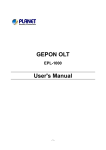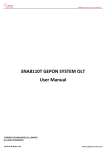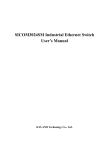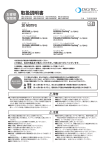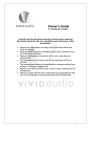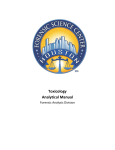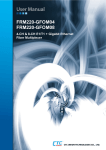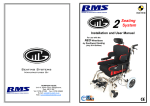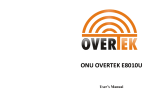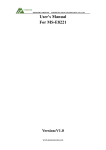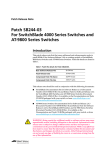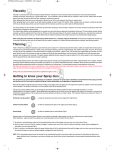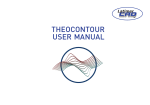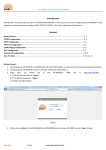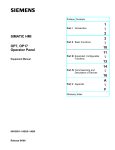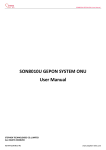Download OLT OVERTEK E8110T
Transcript
OLT OVERTEK E8110T
User’s Manual
0
User’s Manual
Contents
Chapter 1: Product introduction
1. Goods listing
2. Front panel instruction
3. Back panel instruction
4. Indication light instruction
5. Main feature
6. Technology
Chapter 2: Installation and link
1. Attention items for setting
Chapter 3: software upgrade
1. Preparation
2. Means and process
Chapter 4: software upgrade
Chapter 1: Product introduction
1. Goods listing
Open the package of fast Ethernet switch, and it contains the following:
A set of OLT, A power supply, a user’s manual and a stream line.
Please contact with supplier if above product and accessory is missing or damaged.
2. Front panel instruction
Front panel of OLT have a power supply jack and a switch button, as the following picture
3. Back panel instruction:
Back panel of ONU from left to right in turn is 16 kinds of status indicators,a PON Port, fiber port, two
RJ45 Ports, a bunch port, a replacement switch and a power supply jack, as following illustrate.
1
4. Indication light instruction
The signification of indicator from left to right is as following:
LED
POW
LINK/ACT
100M
CRAFT
DUPLEX
ANE/COL
LEDTX
LEDRX
LOCAL
LINK1000
LINK100
ALARM1
ALARM2
ALARM3
STATUS
ALARM4
OPT FAIL
SYS FAIL
RST
Color
Green
Status
On
—
Off
Green
Green
On
Glitter
Green
On
—
Green
—
Green
—
Green
—
Green
—
Green
—
Green
—
Green
—
Green
—
Green
—
Green
—
Green
—
Green
—
Green
Description
the indicator will light when OLT is opened.
Checking the power or power supply adaptor, make sure power
supply has connected well.
Light when equipment normally connect with 100Mbps OLT port
Glitter when the port receive or transfer data
Corresponding indicator is on when 100Mbps equipment connect
with relevant port.
Be off when 100Mbps port does not joint equipment.
Be on when port is working base on full duplex mode
Be off when port is working base on half duplex mode
Collision happens base on half duplex mode。
Normal work status.
Be on when the 1000Mbps port is transferring datas.
Be off when the 1000Mbps port has no data to transfer.
Be on when the 1000Mbps port is receiving datas.
Be off when the 1000Mbps port has no data to receive.
Be on when 1000Mbps equipment connects with relevant port.
Be off when 1000Mbps port does not joint relevant equipment.
Be on when 100Mbps equipment connects with relevant port.
Be off when the port does not joint 100Mbps equipment.
Off
On
Off
Glitter
Off
On
Off
On
Off
On
Off
On
Off
Glitter There will be one ONU or OLT alarm。
Off
Normal work status
Glitter There will be one ONU or OLT alarm。
Off
Normal work status
Glitter There will be one ONU or OLT alarm。
Off
Normal work status
Glitter There will be one ONU or OLT alarm。
Off
Normal work status
Glitter The link to the switch fiber port is failing.
Off
The link to the switch fiber port is normal
Glitter The link to the local 1000Mbps port is failing.
Off
The link to the local 1000Mbps port is normal.
After pressing RST button down,that RST indicator glitters one time means the
replacement of the switch.
5. Main feature:
E8110T,as a new generation of minitype GEPON equipment, is a kind of telecom FTTH bandwidth connecting
equipment supplied for telecommunication dealer。Perfect integration, applied flexibility, high reliability, managing,
free expansibility, group web and QoS guarantee are its features. E8110T integrates EPON system based on the
IEEE802.3ah new standard,the fiber speed of upstream and downstream can be up to 1.25Gb/s。Each EPON
system is available for max 1:32 WDM to transmit datas based on forming fiber web by fiber and 32
EPONlong-distance ON equipments, with great capacity , excellent secrecy, web-grouping flexibility and saving
the line resources and the quantity of end equipments。
E8110T , mainly used for FTTH project,make fiber to household come true, available for Iptelephone 、bandwidth
datas, operating IPTV, etc;also manage the performance ,failure and deploy. It can be put in telecommunication
office or flat, building. If the web is simple, collect it to the central equipment directlly, without per collection。
Characteristics:
● Compatibility
E8110T is a mini-box-type equipment,only 1U height, can joint E8010U/E8011U EPON ONU.
● Long-distance
It is up to 20kms,and can save the cost of web-room construction and maintenance for telecommunication
dealer, as it is passive accessories。
● High reliability
Recover after equipment regroups and the power interrupts unconventionally,the system can come back to
normal work quickly as the storage scheme.
● Web-grouping flexibility
The up interface of E8110T can supply 10/100/1000M self-adjustable TX, 1000M FX and different kinds of
web-group structure, such as chain-type, star-type, tree-type。
● Full QoS guarantee
Each PON supports up to 256 logic accesses,and single ONU can support many separate logic accesses .For
good Qos,it can adopt AES-128 encryption for each access, and supports strong DBA,with powerful bandwidth
2
sharing ability ,flexible bandwidth management and increasing bandwidth using rate effectively; The double
managing mode based on SLA and PRI can ensure the users` mini bandwidth demand and low time-delay
requirement for the PRI operation。
●Great OAM characteristic
E8110T supports many operating and manageable telecom characteristics ,such as ONU auto-detection,
auto-registration,testing user connection, binding MAC address and filtration, IP address binding and filtration、
bandwidth control、VLAN (based on two divisiory means of port and 802.1Q)、flow control、port aggregation,
port mirror and broadcast control.
Technical Parameter:
Standard Compliance : IEEE 802.3ah 、 IEEE 802.3 、 IEEE 802.3u 、 IEEE 802.3x 、 IEEE 802.3z 、
IEEE 802.1d、IEEE 802.1p、IEEE 802.1q、IEEE 802.1x、RFC1155、RFC1112、RFC1113 and so on.
● back board exchange capacity:16G
● adjustment capacity:1Kbps
● supporting 4K VLAN based on802.1q,and even 4 K
MAC addresses.
Physics feature
●Physics dimension (L440 x W207 x H43, unit: mm)
● frame:19inches,1U height
●Power supply:-48V distributing DC(wave range is-40V~-57V)or 100V~240 V AC
●Weight:4.3kg
●Power consumption:15W
●Temperature:
Operating temperature:0~50℃
Storage temperature:-30~60℃
Relative humidity:10~90% (no coagulation)
Chapter 2: Installation and link
1. Attention item for setting
Please insure that there is suitable work environment and enough free space before installing machine.
Please note the installing requirement as following:
●Power supply requirement: 100v-240v AC, the distance between power supply jack and equipment
should be within 1.8m.
●Machine should be putted in the ventilated and dry environment, it must leave at least 10cm free space
from front to back of machine to airiness
●Insure that around for machine has enough airiness port in order to diffuse quantity of heat, at the same
time; don’t put anything heavy on the switch.
Chapter 3:Software introduction
1 Audience
This document is intended for engineers evaluating the TK37XX family of integrated EPON solutions.
The document explains how to use the TK37XX PC HOST GUI EponSystemApp.exe, for the purpose of
evaluating the functionality and usability of TK37XX Host Interface Protocol. This manual assumes that
the reader has a technical background and a base level of understanding regarding the basic operation of
PON equipment, but does not assume any prior experience using the TK37XX or any other product. The
PC Host GUI is a demonstration package, intended for evaluation purposes only.
2 Organization of the GUI
The screen real estate used by the GUI is divided — MDI style — into three sash windows. The upper
left panel displays the entities that may be managed by the TK37XX Host Interface, including the OLT,
ONUs and Logical Links. This sash window shall be referred to as the Element Status Window. Left
clicking on an entity with the mouse will open a tabbed panel in the upper right sash window that may be
used to manage the entity. This sash window shall be referred to as the Entity Management Window. The
bottommost sash window is used for the purpose of logging the host interface message that are sent and
received by the GUI, and shall be referred to as the Message Log. The Message Log displays the
commands that are sent and received from the GUI as well as the raw bytes sent and received by the
physical layer interface.
3
2.1 Basic Structure of GUI Software
The GUI software breaks down into 4 logical layers the first layer is the physical interface. The
operating system, or driver resource, used to send and receive the raw Host Interface messages. The next
layer consists of the underlying messaging system used by the GUI. This layer is responsible for parsing
and queuing of Host Interface Messages as well as providing reliability. The next layer is the application
layer. This layers responsibility is to display the GUI windows and provide services such as alarm auditing.
2.2 GUI Start Up Sequence
When the user invokes the EponSystemApp.exe by double clicking on the T icon the GUI will
perform the following functions:
EponSystemApp.exe
Step 0: Attempt to establish a UDP connection to the TK3721. This process will continue indefinitely or
until the connection is established.
Step 1: After the connection is established the GUI will test the interface by attempting to send and receive
a host interface message. The natural choice (and the choice that the GUI will use) is the Get OLT
Information. This message contains information about the TK3721 that the host may use to identify
product version information.
Step 2: Once the interface has been established the next step the GUI shall perform is to obtain the list of
discovered links. It should be noted that once the interface is detected the GUI shall initiate a process to
handle autonomous events. Receiving an autonomous event will make the remaining sequence non-linear,
as the autonomous events will be inserted into the GUIs message queues with other response messages,
refer to the note on the GUI data path below.
Step 3: Once the GUI receives this list, it will query the links for the identity of their associated ONUs by
4
issuing a Get ONU Info Host Interface Message for each link found in the list. Of course if an autonomous
event (such as link discovery), occurs that event will also be processed simultaneously with the querying
process. If the GUI is configured to authenticate its links, the link authentication will also take place. Again
there is no set sequence and multiple LLIDs may be authenticated simultaneously.
Step 4: Having discovered the known managed entities the GUI will next query the TK3721 for the list of
blocked links. These links will be displayed in the list of unassociated links in the managed entity status
window. If the ONU is connected to the TK3721 and operating properly, then unblocking a LLID will
cause a new ONU to appear in the entity status window. The LLID will be associated with this new ONU.
Step 5: After the GUI has finished querying the OLT, it will remain in the idle state until the user performs
some action. In the idle state the GUI will audit the OLT for alarm messages if configured to do so,
otherwise it will not send any Host Interface Messages until the GUI operator directs it to do so, by
initiating a query or provisioning action.
2.3 Note on the GUI data Path
The GUIs Data Path consists of simple non-blocking queuing mechanism that achieves very good
utilization of OLT recourses. However in such a system there is no set sequence in which messages will be
issued to the OLT. Thus that depending on very minor timing differences between command response
times, the GUI event log trace will be different. It is important to note that all host interface messages are
required to encapsulate a complete set of provisioning operations and therefore do not require that
provisioning actions be performed in any set sequence.
3 Basic Operation of the GUI
As stated earlier, left-clicking the mouse on an entity in the Status Window shall cause an associated
tabbed dialog to appear in the Management Window. This dialog exposes nearly the entire set of host
interface commands associated with the managed entity. The tabs are organized into roughly the same
categories as the TK37XX Host Interface document. And with few exceptions all of the panels function
similarly.
3.1 GUI Controls All controls in the GUI are derived from a common set of base classes and thus operate
in similar ways. Most panels include 1 or two buttons that invoke the GUI to perform various transactions
with the OLT. All such controls having the same basic function will also be given the same label. For
simplicity of understanding an explanation of each button type appears bellow.
3.1.1 Apply Button
Most GUI panels manage only a single TK3721 Host Interface message. Every time the panel is displayed
the GUI will automatically query the OLT for the latest attributes by issuing the appropriate Host Interface
Message to the TK3721 firmware. If the query operation is successful the panel will be updated with the
latest values from the firmware. As a general rule, when the panel is updated from a host interface message
5
the associated Apply button will be disabled to indicate that the values displayed are an accurate reflection
of the current state of the managed entity associated with the panel. If an error occurs the Apply button will
not be disabled indicating that the displayed values are not those of the managed entity. Changing a GUI
widgets value will cause the Apply button to be enabled allowing the GUI operator to apply the new
provisioning to the managed entity.
3.1.2 Refresh Button
Button’s labeled refresh are never disabled. The action associated with a Refresh button is always to query
the state of the associated attribute. The result of a successful Refresh operation will be the same as if the
panel is viewed for the first time. That is, the OLT will query the managed entity associated with the panel,
and if the operation completes the Apply Button will be disabled.
3.1.3 Revert Button
The Revert Button had identical functionality to the Refresh button, but is semantically different. The idea
behind the Revert Button is that you can “revert” the panel’s state to the initial state of the panel prior to
changing a GUI widget. Semantically, once the apply button has been pressed it is not possible to revert.
The Revert Buttons are currently being phased out in favor of the Refresh Button.
3.1.4 Defaults Button
The Defaults Button is used to restore the managed entity to the default settings found in the Host Interface
document. This mechanism employs a “canned” Host Interface Message that will be issued to the OLT
when the button action is invoked by left clicking on the button.
For most commands a provisioning operation will also result in a subsequent query. In such cases the
Apply Button will not be disabled until the query operation completes. This audit mechanism ensures that
the values displayed by the panel are the same values stored in the relevant managed entity. For a few Host
Interface Messages the granularity of the data is less than that of the provisioned value.
Some Apply actions result in multiple commands being issued to the OLT.
4 GUI Panel Directory
This section describes the various panels found in the GUI, their function, and the method by which they
may be used to test the TK37XX Host Interface. The Panels are organized by entity and generally follow
the order in which they appear in the associated tabbed dialog box. In the rare case that the GUI abstracts
some detail of the host interface, a flow chart of the message exchange sequence is presented. Where the
message performs a complex operation on the PON a related diagram may be present as a visual aid. Most
panels are subdivided into boxes with each box controlling exactly one host interface message. In most
cases the attributes are presented in the same order (as read from top to bottom) as that in which they
appear in the Host Interface Message. Thus for the most part the remainder of this document is simply a
rehashing of the descriptions already available in the Host Interface Document.
Force link rediscovery de-registers a Logical Link, while allowing it to re-register, as if it had been newly
attached to the EPON network. This command is useful, for example, when the Network operator wants to
be able to force a re-arrival as part of their debugging process to try to clear a problem, or to
re-authenticate the user/ONU on that link.
The Block Link command prevents the given Logical Link (MAC address) from registering on the EPON.
The OLT will simply ignore registration requests from the blocked ONU. If the given ONU is already
registered, the Logical Link will be deregistered, causing the ONU to depart from the network. All further
requests to register from the ONU are ignored until the Host issues an Unblock Link command.
Up to 256 ONU labels (MAC addresses) can be on the block list at one time.
Link blocking is intended to be a temporary measure used to suspend service for reasons such as late
payments or a troublesome customer. When the issue has been resolved, or the ONU has been physically
removed from the network and no longer requests service, it can be removed from the blocked list with the
6
Unblock Link command. If the ONU is still connected to the network and attempting to register, the ONU
will be once again allowed onto the network.
Service provisioning such as SLAs or Bridging modes are not affected by the Block Link command. Any
ONU provisioning should be deleted with the appropriate other commands, if desired. A blocked link will
appear with a black status icon.
Please note the difference in the behavior with respect to the Block Link command where an Unblock Link
is required to undo its effect. Link Rediscovery invites the ONU to re-register this link with the network,
while Block Link prevents the ONU from returning on that link after deregistration.
5 OLT Panel
The OLT panel is used to apply settings to OLT attributes. In some cases this may also involve OAM
transactions with ONUs. It should be noted that certain attributes of the OLT such as SLAs are controlled
via the Link Panel.
6 OLT Network Parameters These commands allow the host to configure the way the PON will be managed.
6.1 OAM Rate
This command is used to view the default OAM rate
6.2 Loopback Timeout Value
This sets the loopback failsafe timer. If the operator sets a port in loopback mode the loopback the OLT will
initiate a count down timer for Loopback Timeout Value ms. When the timer expires the loopback will
automatically be canceled.
6.3 MPCP Parameters
6.3.1 Period
The interval at which the OLT will issue a discovery gate.
6.3.2 Window
The discovery window size in bytes.
6.3.3 VLAN Ethertype
This is the Ethertype value that the OLT will use to classify VLAN traffic (default = 0x8100)
7 DBA
The DBA tab allows the user to control virtually every parameter of the TK3721’s highly flexible and efficient
Hierarchal Weighted Round Robin DBA algorithm. The DBA algorithm supplied with the OLT is similar to
algorithms found in high performance ATM switches and is capable of issuing 4 grants every 282 micro seconds,
by far the fastest cycle time of any EPON system deployed today. The TK3721’s DBA can meet 1 ms. Latency
requirements for high priority services in a 32 ONU deployment.
7.1 Broadcast SLA
7
This command is identical to the functionality of the Link SLA Panel except that it is used to provision an SLA
for the broadcast channel, as apposed to a unicast link. This unique feature of the OLT allows the OLT To use
its large 40Meg buffer ram to serve the requirements of all ONUs, resulting in a 1:32 cost reduction (assuming
32 ONU deployment).
7.2 Aggregate Shaper
This command lets the Host restrict the bandwidth available to the OLT for user data traffic in each direction.
8
This feature can be used to protect the core network from bursty upstream flows and increase the accuracy of
SLA enforcement. Aggregate bandwidth control can be disabled by setting the parameters to zero; the feature is
disabled by default.
For accurate Min SLA enforcement. recommends that the upstream aggregate shaper be provisioned for
50-100Mbps less than the maximum bandwidth of the PON. Typical values are 800-850Mbps.
7.3 Priority Range
The priority range determines how many links may be registered in each priority level. This command should be
applied immediately before registering any links, or after links are deregistered using the Disable OLT
command. It is a good idea to configure the OLT in strict boot mode, allowing the host software time to apply
this command and then explicitly enable the OLT to register links.
The OLT must be disabled prior to applying this command; otherwise the OLT FIFOs will become corrupt. It is
recommend that this operation be performed once during the initial bring up of the PON.
7.4 Shaper Drop Down Weights
This command is not available for the TK3721, and applies to future chipsets only. The TK3721 has a strict
priority FIFO scheduler.
7.5 DBA Drop Down Weights
9
DBA drop down weights are used by the DBA to reserve bandwidth for each priority level. This allows the OLT
to fix the latency and reserve a percentage of bandwidth for links in each priority level.
The drop down weight for priority level n MUST be greater than or equal to the provisioned DBA Weight for
all links in priority level n + 1.
10
7.6 Polling Rates
The polling rates panel allows the operator to configure the rate at which each link will be solicited to determine
if it has any data to transmit. Smaller values result in lower latency and increased overhead. For priority 0, the
scheduling latency is approximately equal to the larger of the polling rate and the cycle length.
7.7 Service Level Agreement
Every element scheduled by the OLT has an associated SLA record which can be configured by the
GUI or
other host systems.
7.8 Unicast SLA SLA
Every Logical Link registered by the TK3721 has an associated SLA maintained by the TK3721, and stored
internally in its NVS database (if enabled to do so). In the upstream direction, the TK3721 uses a reporting
mechanism specified by 802.3ah to monitor the status of each registered link. When a particular Link’s FIFO(s)
has data to send this information will be conveyed to the OLT in the form of a report message. The OLT will
use this information and the SLA associated with the link to schedule a time slot in which the link may transmit
its data. Because the OLT schedules the links, rather than relying on mechanisms in the ONU, service contracts
are enforced in the central office, and excess bandwidth may be allocated efficiently. SLA enforcement is
accurate to within 2% of the provisioned value.
7.8.1 Enable SLA
If checked, the OLT will allow the element to transmit user data.
7.8.2 Max Bw
Configures the maximum sustained rate at which a link may transmit data.
7.8.3 Min Bw
11
Configures the sustained rate at which the user may transmit without loss of data, this value should always be
less than or equal to Max Bw.
7.8.4 Mode
Determines the scheduler level
From the perspective of the GUI or other external devise managing the TK3721 “Delete” semantically
equivalent to restore factory default and “Create” is equivalent to change the SLA from default value.
7.8.5 Enable SLA
This attribute allows the host to disable SLA’s
It is important to note that though the logical link panel appears grouped under the ONU, logical link attributes
are NOT necessarily attributes of the ONU itself. Logical links ALWAYS make two associations one with the
ONU and one with the OLT. Unless explicitly specified, logical link parameters may be parameters of the OLT,
ONU or both. It is best to assume that ALL operations performed on a logical link involve OAM transactions
with the ONU.
Though the TK3721 has a Min/Max FIFO scheduler in the upstream direction, the DBA is not directly
influenced by the Min scheduler. Instead it responds to signals generated by queue depth. To ensure that the
Min’s are scheduled accurately it is necessary to restrict the total upstream bandwidth of the PON by 50 to
100Mbps. This can be accomplished by provisioning an aggregate SLA.
As per IEEE 802.3ah, any ONU admitted to the network will be granted a small amount of bandwidth sufficient
for minimal OAM operation, even if the SLA is disabled. A disabled SLA can use up to 256K. As per
specification the ONU is not aware of SLA’s, and thus will continue to transmit user data which will be dropped
by the OLT. To prevent the ONU from transmitting this unwanted data it is recommended that the ONU be
configured in strict boot mode. In this mode the ONU will ONLY transmit user data after the host software has
explicitly enabled it to do so.
In strict (or host driven) boot mode the SLA will be configured in the disabled state every time the link is
registered. In auto-boot mode the state of the SLA is enabled by default and stored in the OLT NVS if NVS is
enabled.
8 Port Management
8.1 OLT Port Management
Allows the user a simple interface to control port parameters such as line speed and flow control. If Auto
Negotiation is enabled, the speed and duplex settings used will be based on the result of negotiating with the
link partner. Default values depend on the personality settings. The table below describes the Set command. In
the current firmware release, flow control is not auto negotiated. If flow control is enabled the firmware will
configure the Phy to advertise flow control. Note however that pause frames will be transmitted regardless of
the capabilities reported by the link partner.
8.1.1 Configuring Port in Loop
12
Allows the user to set a loop back, currently the loop back position must be set to MAC.
8.1.2 Manage Flow Ctrl Parameters rate of flow control parameter manage
Sets the flow control on/off threshold values.
For the Flow Ctrl thresholds: the precision of the values is less than the displayed percentages. So small changes
between the provisioned and actual value may exist
9 OLT Traffic Management
The traffic management panel allows the user to change bridging modes, apply complex filters, and expose
many of the OLTs advanced hardware and software features related to traffic management.
9.1 Bridging Configuration Bridging
This panel facilitates provisioning of the bridging mode for each link, as well as the size of the dynamic
forwarding table on a per link basis. If the bridging mode supports VLAN, the VLAN tag or tags may be
specified using this panel. For certain VLAN modes such as priority shared VLAN multiple links may be
provisioned in the same VLAN. These modes will make forwarding decisions based on multiple fields such as
MAC address and VID.
A link may be provisioned in only one bridging mode. However, multiple links, each provisioned in a different
mode, may be associated with a given egress ONU port.
9.1.1 Changing the bridging mode for a particular logical link
13
Notice that after the bridging mode has been applied the Apply button will change to a grey color.
Notice that after the VLAN has been provisioned the panel will change to a grey color. The user must delete the
VLAN provisioning before applying a new tag value.
Once a VLAN has been provisioned, the OLT will not permit the bridging mode to be changed without first
deleting the VLAN provisioning. If an attempt is made to change the bridging mode, the GUI will display a
dialog box allowing the user an opportunity to automatically delete the VLAN provisioning.
Clicking “Yes” will delete the VLAN tag and change the bridging mode. Clicking “No” will abort the operation.
The exact panel used to apply VLAN provisioning will change based on the provisioned VLAN mode.
9.1.2 Provisioning a link in a Dedicated VlAN
Dedicated VLAN modes associate a single VLAN tag with a particular Logical Link. The provisioned priority
field (CoS) will be added to upstream frames. However, only VID is used to make a downstream bridging
decision. VLANs are terminated by the TK3721.
Once a value has been entered for VLAN ID and Pri (CoS), the “Set” button may be used to apply the
provisioning. The “Clear” button is used to delete the provisioned tag.
9.1.3 Provisioning a link in a Shared Shared VLAN modes associate multiple links with a single VLAN. The
upstream CoS inserted by the TK3721 is always 0.
14
Notice that the panel features a “Set” button similar to the panel used to provision the dedicated VLAN. This
button has identical functionality.
In addition to the VLAN provisioning box, a second box appears to the right that is used to display a list of all
logical links in the provisioned VLAN. No links will be displayed in this box until the VLAN provisioning is
applied. Clicking on a logical link in this list allows the user to quickly change the context of the panel to the
other logical link. This is useful when changing links to a different VLAN.
9.1.4 Provisioning links in Transparent
Transparent VLAN uses the VLAN tag for downstream bridging decisions but does not modify the tag. A single
link may be provisioned with multiple VIDs. It should be noted that the CoS field is not used for bridging
decisions. Upstream frames shall be bridged regardless of the Tag value.
The “Add” button is used to add a VID and the “Delete” button is used to remove a VID.
A box to the right of the provisioning window is used to display all of the VIDs associated with a particular
logical link provisioned in Transparent VLAN. Selecting a VID in the box moves it into the provisioning
window, allowing it to be quickly deleted. Once a VID is deleted the VLAN field in the provisioning window
will take on one of the other provisioned values, allowing all VLANs to be quickly deleted with repetitive
mouse clicks.
9.1.5 Provisioning links in a Cross Connect
Cross Connects are used to create a private link between two ONUs on the same PON. For instance, a link Cross
Connect might be used to facilitate data communication between two offices within the same organization. Both
links must be provisioned in the Link Cross Connect mode before a Link Cross Connect can be established.
Once both links have been provisioned in Cross Connect mode, use the Connect button to bridge the links.
15
Once cross-connected the control will gray out indicating that the action was completed successfully.
Only a single Cross-Connect may be established with any given link.
9.1.6 Provisioning Priority VLANs
Priority VLANs use the ToS or CoS field to make bridging decisions. The decision of which field should be
used is based on a per link attribute, however, in the TK3721 this is a global setting. Once one link has been
provisioned in a priority VLAN, all links MUST provision the ToS/CoS select the same way. It should be noted
that if L3 switching is used only ToS may be used for the priority field.
。
9.1.6.1 VID Field
This field allows the user to select the VID. The VID will be inserted into upstream frames arriving on links
provisioned in the VLAN. Downstream the VID will be used for classification.
9.1.6.2 Upstream CoS
The upstream CoS is the CoS value that will be inserted into upstream frames, forwarded on the VLAN. It is
VERY important to notice that a unique upstream CoS and VID combination defines a unique VLAN. For every
link provisioned in a unique VLAN, EVERY attribute in the VLAN record other than the link label, MUST be
identical. Identical, means that for link A and link B provisioned in VLAN C a bitwise comparison of the two
records used for provisioning would show equality. If this is not the case the TK3721 will not function correctly,
and NVS erase followed by system reset may be required to restore proper functionality.
9.1.6.3 Max/Min Range
Allows the user to provision an INCLUSIVE range of priority values used for downstream classification.
Packets with matching VID and a CoS/ToS value in the range specified will be classified onto the VLAN. It is
VERY important that for every VID, there exists VLANs {V0, V1, …,Vn} such that together they specify a
complete range [0 7] with no holes. Also note that for any two unique VLANs with VID=A, it is illegal that the
two VLANs Max/Min contain ANY overlapping regions (e.g. [0, 4] and [4, 7] would be illegal).
9.2 Provisioning Filtering Rules
16
This panel allows the operator to create rules to filter (drop received frames), based on many different criteria
(Rules).
9.2.1 Selecting the Port for Filtering
The Port to Filter is selected using the Port drop down box.
9.2.2 Using the Rule Grid
The Filtering Panel Rule Grid is almost identical to the Classification Panel Rule Grid, except that the Q
column is absent, as it is not required.
9.2.3 Constructing an OLT Filtering Rule
Step 1. Choose the Field Select. Field Selects defined by the OLT are given a descriptive label.
Step 2. Choose an appropriate Operator. The operator tests the portion of the frame specified by the field
select.
Step 3. Choose an appropriate Lookup Value. This is the value that will be used by the operator in the
comparison. This step is only applicable to binary operators. If the operator selected is unary (such as Field
Exists) the Value field will be disabled.
17
Step 4. Add the clause to the Rule Editor using the left arrow button. Note that the right arrow button can
be used to remove a selected clause from the Rule Editor.
Step 5. Repeat steps 1-4 until the desired rule has been created. The TK3711 supports a maximum of 2
clauses / rule. The TK3701 supports a maximum of 8 clauses / rule.
9.2.4 Adding a Filtering Rule
Step 1. Select the Port to Filter.
Step 2. Set the rule precedence level. The Rule Level may be configured for 1 of 8 different precedence levels, 0
being the highest priority and 7 being the lowest. Currently the precedence level of user provisioned filtering
rules is of little importance.
Step 3. Add the filtering rule to the OLT by clicking the Add button.
Adding a filtering rule will cause the OLT to be updated without an additional apply action.
9.2.5 Deleting a Filtering Rule
Once a filtering rules has been added the rule may be deleted by selecting it from the Rule Grid and
clicking the Delete button.
Once the rule has been successfully deleted it will be removed from the Rule Grid.
9.3 L3 Switching
18
The OLT may be configured as an L3 bridge, enabling the OLT to learn IPv4 destination addresses. The L3
panel allows the user to configure the OLT for L3 switching. This operation should generally be performed
prior to applying any VLAN provisioning. Bridging configurations that make use of the CoS field are
incompatible with L3 switching. The primary advantage of L3 switching is security. L3 switching enables
the OLT to direct ARP and RRARP frames based on the learned IP address, making the network less
susceptible to MAC spoofing attacks.
9.3.1 DHCP Snooping Enable
This parameter enables the OLT to learn IP frames based on snooping DHCP offer messages.
9.3.2 DHCP Option 82 (Relay Agent Sub-Option…)
If L3 switching is enabled the OLT may be configured as a DHCP relay agent (RFC 3046.) This will
enable the OLT to insert the Relay Agent Sub-Option into snooped frames.
9.3.3 DHCP IPv4 Address Learning
9.3.3 DHCP IPv4 Enables IPv4 address learning via DHCP snooping. Frames shall not be forwarded until L3
address is
learned. ARP frames shall be unicast to appropriate link.
9.3.4 ARP Snooping (Snoop ARP Frames…)
9.3.4 ARPsnoop
Enables the OLT to classify ARP frames into its processor FIFO. This allows the OLT to redirect the
frames based on learned IPv4 destination address.
9.3.5 ARP Proxy
This is future functionality and will be described upon completion.
9.3.6 Dyn. IP Learn Table Size
9.3.6 Dyn。 IP Learn Table Size
Specifies the number of IP addresses that may be learned.
9.3.7 DHCP Relay Agent IP SA
Specifies the IP source address to be used for the relay agent. This is the address to be used for grAddr ,
inserted into DHCP frames modified by the OLT.
9.3.8 DHCP Timer Interval
9.3.8 DHCP Timer interval
Placeholder
9.3.9 DHCP Resp. Timer Interval
9.3.10 IPv4 Dynamic Filter Table
19
The learned IPv4 address table is exposed by the L3 Table tab on the GUI
If any of the checkboxes in the Mode box are checked the L3 switching shall be enabled.Otherwise L3
switching is disabled.
If desired, Relay Agent IP SA may be provisioned with the same value as the IGMP Proxy.
All L3 parameters must be selected in-order for the OLT to insert DHCP Option 82 into upstream DHCP
frames.
Currently the OLT appends DHCP Option 82 to all L3 frames.
The Relay Agent IP must be an IP on the same subnet as the DHCP server.
If the L3 switching function is enable the Dyn. IP Learn. Table Size field should be provisioned with a non-zero
value.
10 Alarms
The OLT alarms manger works in concert with the ONUs to provide enhanced management capabilities
and complementary set of OLT specific alarms. Features include:
A common management interface for ONU and OLT alarms
Soak of alarms on a per alarm ID basis
Auditing of all alarms known to the OLT
Setting of alarm thresholds for ONU and OLT alarms
Autonomous alarm reporting
Soak of alarms on a per alarm ID basis
10.1 Viewing Alarms
Unlike the ONU CLI the OLT CLI does not offer any ability to control the alarms manger. Fortunately the
Evaluation Kit GUI exposes all of the underlying functionality.
Observing Alarm Events
Alarm may be observed remotely via the
Evaluation Kit GUI, in 4 ways:
The GUI Log Window will display all autonomous alarm messages received from the OLT’s 10/100 craft
port. If alarm auditing is enabled the GUI may also be configured to display messages received based on
the audit.
The appropriate Status Icon will change to a yellow triangle indicating that an alarm is raised.
20
The Active Alarms panel associated with the alarmed entity will indicate the exact alarm that has been
received from the host interface. This record will be maintained until an event causes the alarm to clear.
Alarms will be cleared when the GUI receives a clear alarm message or another network event signifying
that the alarm condition is no longer present.
The GUI Alarm Log will display a new entry, retained until the GUI is terminated. The GUI Alarm Log
will indicate the way in which a particular alarm was detected, or the reason why it was cleared in the
column labeled Disposition. The GUI has 3 different alarm “dispositions”: autonomous, audit, and internal.
10.2 Enabling alarm auditing
The GUI can be configured to perform a periodic audit of the ONU and OLT alarms. By default this feature
is disabled. To enable Alarm auditing follow the steps below.
Step 1. Open the Settings dialog box as illustrated below:
21
Step 2. Click on the Audit alarms, check box. The Period field is used to determine the rate at which a
single ONU/OLT is audited. The GUI ensures that the time between audits remain exactly the same for all
entities.
Step 3. By default the GUI does not display the reports generated by alarm audits. To enable the GUI to
display alarm audits in the GUI Log Window, check the box labeled “Log all alarm audits.”
Note that once changed, the GUI will write the new settings to a file named “default.conf” that is located in the
installation directory with the GUI. The next time the GUI is executed, the new settings will be used by default.
In some cases it is mandatory that the GUI be reset in order for the new settings to take effect. Ifthe GUI is run
from a read only volume such as a CDROM, it will not be able to write the “default.conf” file and will fall back
to default settings. If the “default.conf” file becomes corrupt, or is deleted a new file will be generated the next
time the GUI is run.
10.3 Setting Alarm Thresholds
10.3 设定Alarm Thresholds
Alarm thresholds may be set via the
Evaluation Kit GUI. This process is the same for ONU and OLT
statistics thresholds. The units for all thresholds are in events/second. To set a threshold, enter an appropriate
value for the rising and falling thresholds, and then click the apply button. When the transaction completes
successfully the Apply and Revert buttons will turn grey indicating that the OLT and GUI values are
synchronized. Note that not all statistics are present for every entity. Refer to the host interface document for
supported statistics.
22
When the rate meets
or exceeds the rising threshold the alarm will be issued. When the rate meets or falls
below the falling threshold the alarm will be cleared.
10.4 Enabling Alarm Soaking
10.4 Start Using Alarm Soaking
Alarm soaking is controlled by selecting an alarm type to soak and entering the desired set and clear times.
Un-checking enable alarm will suppress all alarm events for the alarm type specified. When the panel is first
loaded or a new alarm type is selected, the GUI will query the OLT for the current values. When the values have
been retrieved they will be displayed in the panel and the apply button will grey, indicating that the OLT and
GUI are synchronized. After the parameters have been entered, use the Apply button to transfer them to the
OLT. As before, once the GUI has successfully completed the transaction with theOLT the apply button will
grey.
In the example below the OLT will only notify the Element Management Layer of an external dying gasp if the
alarm condition persists for at least 5 seconds. After the alarm is cleared an additional 10 seconds must pass
(without receiving any dying gasp alarms) before the OLT will notify the Element Management Layer that the
dying gasp has been cleared.
11 ONU Data Path Configuration
The GUI may be used to configure various aspects of the ONU data path. Such as the ONU queue configuration,
23
classification of user data traffic and filtering of user data traffic. Because these operations are very complex the
user interface is divided between several panels.
The
ONU Queue configuration panel allows the operator to change queue sizes and save configurations.
11.1.1 Entity Selection Control
Upstream Configuration
Upstream dispose
Downstream Configuration
downstream dispose
The Entity Selection Control is a graphic representation of the ONU data path. This control allows the operator
to select an entity to manage by clicking on a graphical representation. An entity many be either an ONU User
Port ONU Logical Link, or ONU FIFO. The EPON port is depicted as a box labeled EPON. The two User Ports
are represented by boxes labeled UNI-1 and UNI-2 respectively. Depending on whether the EPON Port or a
User Port is currently selected the FIFOs shown will correspond to either the upstream or downstream data path.
The convention is “from port to FIFO.” Thus selecting a port “from” which a frame is received displays the
FIFOs to which the frame may be classified. Classification will be discussed in the next section. Selecting any
FIFO terminating at a particular port or logical link has the effect of also selecting the related entity. In the
example above link 1 has been selected.
Notice that downstream FIFOs are labeled relative to their associated link. For downstream FIFOs the GUI
uses the naming convention Link.FIFO. Therefore the “full name” of the selected FIFO is 1.1.
24
Upstream the GUI will use the convention Port.FIFO. In the example above the full FIFO name is 1.2,
indicating that the FIFO is #2 of User Port 1.
11.1.2 Provisioning Number of Logical Links to Register
Up to 3 Links may be registered per ONU (6 on a TK3711). The number of Logical Links is determined by
the Num LLID control. This control is only visible when one of the User Ports is selected.
11.1.3 Provisioning Number of User Ports
In practice either ONU user port may be used exclusively. However, for the purposes of the GUI only User
Port 1 may be used exclusively. To select whether both User Port 1 and 2 should be used, or only user port
1, set the number of ports to 2 (both ports) or 1 (only port 1). The number of ports will not be changed if all
of the FIFOs have already been allocated to user port 1, or there is insufficient FIFO space available. The
Num Port field is only visible if the EPON port is selected.
11.1.4 Provisioning Downstream FIFOs
1.1.4 设定downstreamFIFO
Step 1. Downstream FIFOs are associated with ONU user ports. The Entity Selection Control displays queues
using a “From-To” convention. To add a queue to an ONU User Port, first click on the
ONU EPON port (“From”) and then select any one of the ONU User Port’s FIFOs (“To”).
Step 2. Use the Num Qs control to add a second FIFO, by changing the value from 1 to 2. Notice that a
second FIFO will appear in the diagram as depicted in the figure above.
Step 3. Size the FIFOs using the Queue Size Control. Notice that as the size of a given FIFO changes the
picture will be updated to graphically illustrate the relative space allocated to each FIFO. To calculate the FIFO
size in KBytes, multiply the provisioned size by the FIFO increment displayed on the panel. The remaining
space is displayed on the panel as the Flooding Q Size. This value is automatically updated when a change is
made to a User FIFO. Space that is left unallocated by the operator will automatically be assigned to the
Flooding FIFO by the GUI. It is important to note that not all configurations make use of the Flooding FIFO,
however all FIFOs including the Flooding FIFO must be allocated a minimum queue space of 2KBytes, to
25
ensure that there is enough free space to hold a 1536 byte packet. The exact purpose of the Flooding FIFO is
beyond the scope of this document.
11.1.5 Provisioning Upstream FIFOs
Step 1. Adding a FIFO to an ONU Logical Link is a similar procedure. First click on either of the ONU’s
User Ports and then click on any of the existing FIFOs associated with the logical link to which a
new FIFO is to be added.
Step 2. Use the Num Qs control to add a second FIFO, by changing the value from 1 to 2. Notice that a second
FIFO will appear in the diagram as depicted in the figure above.
Step 3. Size the FIFOs using the Queue Size Control. Notice that as the size of a given FIFO changes the picture
will be updated to graphically illustrate the relative space allocated to each FIFO. To calculate the FIFO size in
KBytes, multiply the provisioned size by the FIFO increment displayed on the panel. There is no upstream
equivalent to the Flooding FIFO, therefore all the queue space can be allocated to the User FIFOs.
11.1.6 Committing the Provision to ONU Firmware
11.1.6 put to use ONU
Once a FIFO configuration has been created clicking the Apply button will commit the changes to the ONU.
The ONU MUST be reset to complete the configuration process (this can be performed with the GUI). It should
be noted that the GUI applies the new Classification scheme with the FIFO configuration; this is INCORRECT
behavior that will be fixed in a future version of the GUI. Well behaved host software should apply the
classification rules only after the ONU has been reset. The refresh button performs the converse function of
Apply, causing the GUI state to be updated to reflect the state of the ONU.
11.1.7 Saving the Configuration to the Hard Disk
Once a queue configuration has been created, it can be saved to the hard disk by entering a descriptive name for
the configuration into the Quck Cfg drop down box and clicking the Save button. The GUI will save both the
Queue Configuration and the Classification Scheme (Filtering Rules will not be saved). These attributes are
stored in a binary file located in the distribution directory. This file is called “OnuQueueCfgRepository.dat”. If
desired the file may moved to a newer distribution to recover the saved
configurations.
26
11.1.8 Restoring the ONU to a Previous Configuration
To restore an ONU to a previous configuration, select the configuration from the Quick Cfg drop down box
and press the Apply button to transfer the stored configuration to the ONU.
11.1.9 Deleting a Saved Configuration
Once a configuration has been saved, it can be deleted by selecting it from the Quick Cfg drop down box or
typing its name and clicking the Delete button.
Notice that the GUI prevents the user from adding more FIFOs than the ONU supports. It will also prevent the
user from adding a second FIFO if there is no free space available.
The fee space available is clearly displayed so that it is easy to determine when there is no longer
sufficient resources.
It is important to note that not all configurations make use of the Flooding FIFO, however all FIFOs including
the Flooding FIFO must be allocated a minimum queue space of 2KBytes, to ensure that there is enough free
space to hold a 1536 byte packet. The GUI enforces this restriction.
Picking the right FIFO size is easy. In a typical configuration the ONU is Burst Tolerant to the provisioned
FIFO Size. A typical PC running Windows XP has a default TCP Window size of 17K. Therefore the FIFO
should be at least 17K if it is to carry PC data. Typically 4-10K is enough for voice traffic depending on the type
of service. Generally speaking 32K of Burst Tolerance is more than adequate for high throughput applications
such as FTP.
The ONU MUST be reset to complete the configuration process (this can be performed with the GUI). It should
be noted that the GUI applies the new Classification scheme with the FIFO configuration; this is INCORRECT
behavior that will be fixed in a future version of the GUI. Well behaved host software should apply the
classification rules only after the ONU has been reset.
11.2 Selecting Lookup Fields
The TK3701/TK3711 and future
ONUs support highly configurable line rate classification engines.
Depending on the model, the ONU lookup engine is capable of simultaneously examining anywhere from 8-12
fields in the frame! The position and size of each field is programmed into the lookup engine prior to use in
filtering and classification rules.
Depending on the device the ONU reserves a certain number of fields that cannot be changed by the user.
27
These fields may be used to construct user provisioned classification and filtering rules, however their
definitions may not be changed. All of the currently provisioned fields including those reserved by the ONU
may be viewed by clicking on the Edit Fields tab.
11.2.1 Selecting a Classification Engine
Most ONU classification engines are configured on a per port basis. However, the TK3701 supports only
upstream and downstream classification. The Port field allows the operator to choose the set of field selects to
modify. Depending on the port that is chosen the provisioning may be different. For ONUs supporting only
upstream and downstream classification, the EPON port designates downstream, and selecting either User Port
selects upstream.
11.2.2 Field Select Table
The Field Select Table displays the Field Selects associated with the currently selected port, and allows
field selects to be selected for modification.
1.2.2.1 Index
A number used to identify the field select.
11.2.2.2 Name
An ASCII description of the field select.
field select的 ASCII
11.2.2.3 RefCount
The number of rules currently using the filed select. A non-zero value means that the field select may not
be modified.
11.2.2.4 LayerSel
This is the Host Interface layer select value provided for reference.
11.2.2.5 Dword
This is the Host Interface Dword value, provided for reference.
11.2.2.6 BitOffset
This is the Host Interface Bit Offset, provided for reference.
11.2.2.7 FieldWidth
This is the Host Interface Field Width, provided for reference.
11.2.3 Editing a Lookup Engine Field
Lookup Engine Fields may only be modified if they are not currently being used in any rule. The ONU
keeps track of the fields currently being used by maintaining a reference count. This reference count is
displayed in the Field Select Table. To edit a field with zero reference count follow the procedure below.
Step 1. Click on the Field Select index to be edited.
Step 2. Using the Layer Sel drop down list, select an appropriate frame format. The ONU will use the
28
frame format to qualify the field select value.
Step 3. Using the Edit Tool, drag a box over the field select by depressing the mouse button at the start of
the field dragging it to the end of the field and then releasing the mouse button.
Notice that after the field has been selected, the Name will change to reflect the selected value.
11.2.4 Applying the Configuration
The field select values may be applied to the ONU by clicking on the Apply button.
11.2.5 Refreshing the View
To refresh the currently displayed field select values to match the ONU click the apply button.
Lookup Engine Fields may NOT be modified if they are in use. The ONU keeps track of the
fields currently being used by maintaining a reference count
Most ONU classification engines are configured on a per port basis. However, the TK3701
supports only upstream and downstream classification. The Port field allows the operator to
choose the set of field selects to modify. Depending on the port that is chosen the provisioning
may be different. For ONUs supporting only upstream and downstream classification, the EPON
port designates downstream, and selecting either User Port selects upstream.
11.3 Designing the ONU Classification Scheme
29
An ONU classification scheme allows the operator to define a custom function to determine which packets
will be forwarded to each of the ONUs configured priority FIFOs. The classification function for a given
FIFO is composed of multiple independent rules. A rule consists of multiple ANDed expressions known as
clauses. Each rule is used to classify traffic into a single FIFO, 1 or more rules may be used to classify
traffic into the same FIFO.
11.3.1 Constructing an ONU Classification Rule
Step 1. Choose the Field Select. Field Selects defined by the ONU are given a descriptive label. User Defined
field selects are labeled User 1, User 2.., User N. All field select labels begin with an index value. The index
value correlates with the index value on the Edit Field panel.
Step 2. Choose an appropriate Operator. The operator tests the portion of the frame specified by the field select.
Step 3. Choose an appropriate Lookup Value. This is the value that will be used by the operator in the
comparison. This step is only applicable to binary operators. If the operator selected is unary (such
as Field Exists) the Value field will be disabled.
Step 4. Add the clause to the Rule Editor using the left arrow button. Note that the right arrow button can
be used to remove a selected clause from the Rule Editor.
30
Step 5. Repeat steps 1-4 until the desired rule has been created. The TK3711 supports a maximum of 2
clauses / rule. The TK3701 supports a maximum of 8 clauses / rule.
The right arrow button is useful for correcting mistakes. Using this button we can remove a
selected clause that is incorrect.
11.3.2 Using the Rule Gri
The Rule Grid is used to view the classification scheme and delete unwanted Classification Rules. The Rule
Grid displays the rules for the port that is currently selected. Selecting a different port will reveal the rules
associated with that port.
11.3.2.1 Adding a Rule to the Classification Scheme
Step 1. Set the rule precedence level. The Rule Level may be configured for 1 of 8 different precedence
levels, 0 being the highest priority and 7 being the lowest. The ONU firmware installs system rules at
precedence levels 0..3 and 7. It is recommended that user provisioned classification rules be provisioned in
the range that the ONU does not use. If two rules (classifying traffic into different FIFOs) match the same
frame, the provisioned Rule Level will determine where the frame is classified. A classification rule with
higher precedence than a filtering rule can be used to override a filtering function.
Step 2. Select the FIFO for classification. First select the ingress port (the port the classified frame arrives
at), next select the egress FIFO (the FIFO that the frame will be classified into). Notice that selecting an
ingress port automatically selects the set of available egress FIFOs. Black lines drawn from the FIFO to the
ONU port indicate which port the forwarded frames will be sent to. Arrowhead serve to indicate the
direction the data will be transported (in the figure below the direction is upstream).
ALL downstream classification rules MUST include a clause to indicate the link on which the forwarded
frames arrive. The consequences of not inserting this clause are unknown, but random device failure is a
possibility! The ONLY supported operator for this rule is: “==.” The Link Index is the same as N, where
Base MAC + N = Link MAC.
31
Selecting an ingress port automatically selects the set of available egress FIFOs. Black lines drawn from
the FIFO to the ONU port indicate which port the forwarded frames will be sent to. Arrowhead serve to
indicate the direction the data will be transported.
If two Classification Rules or a Classification Rule and a Filtering Rule (next section) match the same
frame, the action associated with the HIGHEST priority rule will be carried out (0 is highest priority). If
the precedence levels MATCH the action is UNDEFINED!
Step 3. Adding the classification rule to the ONU. Once we have selected the FIFO for classification
adding the rule is as simple as clicking the Add button. The GUI software will not allow the addition of
identical rules.
Adding the rule will cause the Entity Selection Control to draw a connection from the selected port to the
selected FIFO for classification. The Rule Grid will also be updated to display the new rule.
11.3.2.2 Deleting a Rule
To delete a rule from the Classification Scheme, simply click any where in the rule to select it, and then
click the delete button.
11.3.2.3 Understanding FIFO Labeling (Q)
The GUI Uses the convention <Entity ID>.<FIFO Number> to denote a particular FIFO. The Entity ID
corresponds to link index upstream, and the ONU User Port upstream. If you forgot to add the Link Index
clause to your downstream classification rules your ONU might disappear into an alternate universe (you
have been warned). For instance the label 2.0 indicates the 0th FIFO associated with link 2.
32
11.3.2.4 Applying the Configuration
Once the configuration has been completed it may be easily applied to the ONU by clicking the Apply
button.
The Apply All button is used to apply the configuration to all ONUs on the PON.
Once the configuration has been applied the ONU MUST be reset. This is because the GUI also applies
both the Classification Scheme and the FIFO Configuration together. This is an issue in the GUI that will
be fixed in a future software release. Properly designed hosts MUST NEVER apply a new Classification
Scheme after changing the FIFO Configuration until after the ONU has been reset. The Reset ALL ONUs
is convenient when multiple ONUs must be reset.
11.3.2.5 Refreshing the View
The Refresh button is used to refresh the Classification Scheme with the values currently stored in the ONU.
Once the configuration has been applied the ONU MUST be reset. This is because the GUI also applies
both the Classification Scheme and the FIFO Configuration together. This is an issue in the GUI that will
be fixed in a future software release. Properly designed hosts MUST NEVER apply a new Classification
Scheme after changing the FIFO Configuration until AFTER the ONU has been reset.
The Reset ALL ONUs is convenient when multiple ONUs must be reset.
11.4 Provisioning Filtering Rules
33
Filtering Rules and Classification Rules work in apposing directions to achieve the same ultimate goal:
control the user’s access to the PON. In the previous section we learned that Classification Rules are used
to allow certain classes of traffic into the ONU data path. As you might imagine, Filtering Rules serve the
opposite purpose, blocking certain classes of traffic from entering an ONU Port. Filtering rules use the
same hardware resources, Field Selects, Operators, and Precedence values as Classification Rules and are
constructed in a similar fashion. A Classification Rule can override a Filtering Rule by setting its
precedence higher.
11.4.1 Selecting the Port for Filtering
The Port to Filter is selected using the Port drop down box.
11.4.2 Using the Rule Grid
The Filtering Panel Rule Grid is almost identical to the Classification Panel Rule Grid, except that the Q
column is absent, as it is not required.
11.4.3 Constructing an ONU Filtering Rule Step 1. Choose the Field Select. Field Selects defined by the
ONU are given a descriptive label. User Defined field selects are labeled User 1, User 2.., User N. All field
select labels begin with an index value. The index value correlates with the index value on the Edit Field
panel.
Step 2. Choose an appropriate Operator. The operator tests the portion of the frame specified by the field
select.
Step 3. Choose an appropriate Lookup Value. This is the value that will be used by the operator in the
comparison. This step is only applicable to binary operators. If the operator selected is unary (such as Field
Exists) the Value field will be disabled.
Step 4. Add the clause to the Rule Editor using the left arrow button. Note that the right arrow button can
be used to remove a selected clause from the Rule Editor.
Step 5. Repeat steps 1-4 until the desired rule has been created. The TK3711 supports a maximum of 2
clauses / rule. The TK3701 supports a maximum of 8 clauses / rule.
34
11.4.4 Adding a Filtering Rule Step 1. Select the Port to Filter.
Step 2. Set the rule precedence level. The Rule Level may be configured for 1 of 8 different precedence
levels, 0 being the highest priority and 7 being the lowest. The ONU firmware installs system rules at
precedence levels 0..3 and 7. It is recommended that user provisioned classification rules be provisioned in
the range that the ONU does not use. If two rules (classifying traffic into different FIFOs) match the same
frame, the provisioned Rule Level will determine where the frame is classified. A classification rule with
higher precedence than a filtering rule can be used to override a filtering function.
Step 3. Add the filtering rule to the ONU by clicking the Add button.
Unlike the Classification panel, adding a filtering rule will cause the ONU to be updated without an
additional apply action.
The TK3701 and TK3713 support 8 clauses per rule, however the TK3711 only supports 2. It is important
to consider the capabilities and limitations of each chipset when designing filtering schemes.
11.4.5 Deleting a Filtering Rule
Once a filtering rules has been added the rule may be deleted by selecting it from the Rule Grid and
clicking the Delete button.
Once the rule has been successfully deleted it will be removed from the Rule Grid.
12 IGMP
EPON chipsets include an RFC 2236 compliant IGMP solution that leverages the power of the
underlying hardware classifiers, shapers and priority FIFOs to deliver high quality IP multicast content
over EPON. From a functional perspective the feature set may be roughly divided into 4 broad classes of
functionality:
1. Control over IP multicast data traffic at the network and customer edge.
2. Burst protection for customer premise equipment (CPE.)
3. Scheduling of IP multicast data traffic.
4. Aggregation of reports sent by CPE, greatly limit the burdon placed on RFC 2236 queriers such as
a video server residing in the CO. These 4 primary functions are distributed between the OLT and the
several ONUs, based on the design principle that functionality should be implemented, as much as possible,
35
at the network’s edges. Thus preserving the bandwidth of the PON and taking maximum advantage of the
combined resources of the several ONUs.
12.1 Brief Overview of Proxy Concepts
On the customer edge the OLT acts as an RFC 2236 querier. Hosts connected to one of the ONUs UNI
ports perceive the queries sent by the OLT as originating from a media server behind the OLT. On the
network edge the OLT behaves as an RFC 2236 “non-querier,” aggregating the reports sent by the several
connected hosts, and making the system appear to an attached video server or other device connected to
the OLT’s NNI as if there existed only a single STB behind the OLT.
12.1.1 Behavior of ONU
By default the ONU shall block all IGMP multicast data traffic preserving the bandwidth of the user
network. When an STB or other host attached to one of the ONU’s UNI ports requests to join a multicast
group, the query is snooped by the ONU’s CPU before being forwarded to the EPON port without
modification.
12.1.1.1 Report Received from UNI
If no host is joined to the group on the attached interface, the ONU will install a new rule to forward the
group to the provisioned IGMP multicast data FIFO.
12.1.1.2 Leave Received from UNI
If the LMQC variable is set to 0 (“fast leave”) and at least one host is joined to the group on the attached
interface, the ONU will remove the forwarding rule for the associated group.
12.1.1.3 General Query Received from EPON
If any groups are present on either of the ONUs UNI ports, the ONU will start a count down timer that is
equal to: [provisioned robustness count] * [Max Response Time specified in query]. If a report is not
received within this interval, for any group joined on either of the ONU’s UNI ports, the group will be
removed from the ONU’s multicast forwarding table.
12.1.1.4 Group Specific Query Received from EPON
If any groups are present on either of the ONUs UNI ports, the ONU will start a count down timer that is
equal to: [provisioned GSQC] * [Max Response Time specified in query]. If a report is not received within
this interval, for the specified group joined on either of the ONU’s UNI ports, the group will be removed
from the ONU’s multicast forwarding table.
12.1.2 Behavior of OLT
By default the OLT shall block all IGMP multicast data traffic preserving the bandwidth of the PON and
user network. When an STB or other host attached to one of the several ONU’s UNI ports requests to join
a multicast group, the query is snooped by the OLT’s CPU, and conditionally forwarded upstream.
12.1.2.1 Report Received from Logical Link
If no host is joined to the group on the attached interface, the OLT will install a new rule to forward the
group to one of the several IGMP multicast data FIFOs. The OLT will pick the FIFO with least groups
joined.
Group Insertion Process:
12.1.2.2 Leave Received from Logical Link
The OLT will issue LMQC GSQs, spaced by LMQI until one of the following two events occurs
(whichever occurs first).
1. 1 or more reports are received upstream for the group specified in the leave message.
2. No report is received after LMQI units from the time that the final LMQ was issued.
In case (1), the load balancing algorithm will be applied as described above. In case (2) the group will be
removed from the forwarding table, and the OLT will transmit a leave message, with the provisioned
source IPv4 Address, from the OLT’s NNI.
36
Group Removal Process:
12.1.2.3 General Query Issued
The OLT will periodically issue General Queries every Query Interval units. The use of the General Query
in IGMPv2 is very different from the way it was used in IGMPv1. In IGMPv2 the General Query is used
for failure detection only. In IGMPv1 the General Query was the only mechanism used to detect a leave.
Because failures are extremely rare in modern networks the Query Interval may be provisioned to a very
large value. Query Response Timeout units after the OLT issues the General Query the OLT will decrement
the robustness variable for each group joined for which the OLT has not received a report. When the
robustness for a particular group is 0, the OLT will assume that an implicit leave has occurred and start the
same process as described above. Since IGMPv2 has a different mechanism than IGMPv1 to guarantee
robustness - the Group Specific Query Count - it is probably not necessary to provision the Robustness
Count to a large value. The value recommend by the standard for backwards compatibility with IGMPv1 is
2, however, if the target system will only have IGMPv2 capable clients, a robustness count of 1, is
probably a better choice.
The protocol description assumes that IGMP snooping and proxy are enabled. If these functions are
disabled, IGMP multicast data packets will be forwarded based on the Host provisioned classification
scheme and bridging mode(s).
If faster leave operation is desired, the GSQC may be set to 1, and the Last Member Query Max Response
Time provisioned to a smaller value than the default.
The ONU Snooping and OLT Proxy functions MUST be configured identically. Otherwise multicast traffic
will NOT be forwarded as expected.
The number of IGMP multicast data FIFOs used MUST NOT be changed when the OLT PON Plant is
enabled.
12.2 GUI Authentication Function
The authentication function in the GUI requires the creation of an external database of authentication
secrets. The external database is to be a plain ASCII text file named “Prov.db”. The first line in the
database contains the number of authentication records. Each record consists of an LLID MAC Address,
end-line, authentication secret, and end-line.
Example File:
Three Boolean attributes found in the Utilities/System Settings panel control the authentication behavior:
Authenticate Links:
If checked the GUI will use its database of authentication secretes to authenticate each link when the GUI
is opened or on autonomous link discovery. Discovered links that are not authenticated will appear with a
grey icon. Links that do not exist in the authentication database will be treated as unauthenticated links.
Enable SLAs on discovery, if authenticated:
If checked and Authenticate Links is also checked the SLAs will be enabled only if the authentication
37
succeeds. Otherwise, if checked, SLAs will be enabled unconditionally. This is useful for strict boot mode.
Enable OLT after boot:
If checked this attribute will cause the OLT to be enabled after boot up in order to facilitate the strict boot
mode.
If the Prov.db file is not present, an authentication database with no records is assumed.
Chapter 4: software upgrade
Note:the following upgrade is only available for OLT and ONU. The upgrade of single ONU is in the
ONU manual.
4.1 ONU upgrade:
Click relevant ONU on the following management chart, then the scheme items will come forth as
following:
Click button” Upgrade ONU” in last item ”INFO”, as following chart:
38
Select the objective upgrade file, as following:
Click “open” button ,then the ONUsoftware upgrade will finish..
4.2 OLT software upgrade:
The process of OLT software upgrade is the same with that of ONU software upgrade.
39