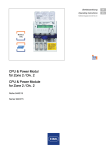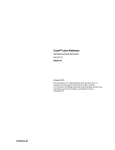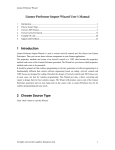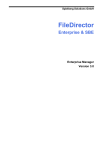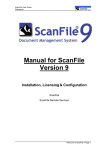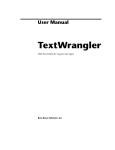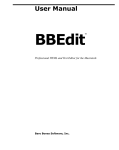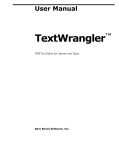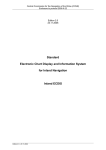Download Codeless Control Center User Manual
Transcript
Codeless Control Center User Manual PDF generated using the open source mwlib toolkit. See http://code.pediapress.com/ for more information. PDF generated at: Mon, 25 Aug 2014 09:34:55 CEST Contents Articles 1. Introduction 1 2. Environments 1 3. Migrating an existing environment 5 4. Publishing the first Model Release for newly migrated environment 6 5. Codeless Runtime 7 6. Codeless Release 9 7. Before Scheduling an Installation – MANUAL ACTIONS 12 8. During the Installation Process – MANUAL ACTIONS 13 9. After Installation Completes – MANUAL ACTIONS 14 10. Troubleshooting 15 References Article Sources and Contributors 17 Image Sources, Licenses and Contributors 18 1. Introduction 1. Introduction Introduction The new Codeless Control Center brings fully automatized lifecycle management for the Codeless Environments and will help the Codeless Team manage the entire lifecycle of an environment in a visual-oriented manner. This management will be intensively automatized so that human errors are reduced to a minimum. Also, processes that used to take us hours and hours, now can be performed in a matter of minutes. Benefits Here are some highlights of what the new tool will help us achieve: • User-friendly Model Release making (just a few clicks) • Easy Model Release installation/deployment • Easy, fully automatized Codeless Software installation Risks As with all automatized systems, CCC must be used with caution and all actions monitored and verified. Even if an installation can be created with only a few clicks, a manual check at the end of the process must be made so that we constantly know that the environment that is being worked on is still in good shape. 2. Environments Environments The Codeless Control Centre structures data related to an environment in Packages, Branches and Environments. Package Registration To register a Package go to function 4007 and add a new object. Here you must specify the package name and id. Optionally, you can add a description and a logo. 1 2. Environments Branch Registration Next step is to create a branch for your Package. Go to 4004 and register a new object. Enter the name of the branch and select the package. Servers Registration An environment has several servers associated with it, where different components are installed. An Environment uses four types of servers: - Application Server – usually hosts the Codeless Server, Client, Reporting Services and any custom web site - Background Server – where the Codeless Task Scheduler and Queue Processor Service are installed - File Server – where the server files are saved - Database Server – hosts the environment database You can have different server types targeting the same physical machine, or distinct machines. Each type has specific settings that must be set. To create a new Server, go to function 4009, and add a new entry. Select the type of the Server and press ok. Next you will have to provide the server settings. All servers have a name that you must specify. Also, for any type of server you can specify a default backup location. Application Server For this kind of server IIS must be configured on the actual machine and you must set the following properties: - Server Name – the name or IP address used to reach the server through HTTP - Install Root – the location where the Server, Client, Reporting Services are installed (usually inside the IIS wwwroot folder) - Load Balancer (optional) –if you have multiple servers configured in load balancing, you can create a special type of Server called a Load Balancer, and associate it with all the load balanced servers 2 2. Environments Background Server For this kind of server IIS must be configured on the actual machine and you must set the following properties: - Server Name – the name or IP address used to reach the server through HTTP - Install Root – the location where the Task Scheduler is installed - Web Install Root – the location where the Queue Processor Service is installed (usually inside the IIS wwwroot folder) File Server For this kind of server you must set the following properties: - Server Name – in this case, it is only a symbolic name to identify the server - Server Files – the location for storing the server files - Modeler Files – the location for storing the modeller files (normally this is used only on development environments) Database Server For this kind of server you must set the following properties: - Server Name – the name of the actual machine that hosts the actual SQL Server installation - Instance name – the name of the SQL server instance 3 2. Environments Environment Configuration After all servers for an environment are configured, you can create the Environment Configuration, using function 4107. You have to select the branch id, the Type of the environment, and (optionally) the environment it will be updated from. Set the Last date of refresh to one day before the current date. In the 1st tab – Servers – select the four servers associated with the environment: application server (can also be a load balancer), file server, background server and database server. 4 3. Migrating an existing environment 3. Migrating an existing environment Migrating an existing environment In order to get an existing environment to run with the CCC, a series of steps are needed to be performed first. Prerequisites Codeless Installer Service must be installed on the machine where the environment will be hosted. IMPORTANT! Please note that a full backup of the existing environment must be made (databases and Codeless software components). Update Databases Both Model and Runtime databases need to be updated: - Model to minimum version 15.57 - Runtime to minimum version 03.47 Runtime fixes Run the Runtime fixes up to minimum version 17. The files are located here: \\impfile\Codeless Packages\Server Files\CodelessRuntime\Scripts ServiceBus plug-in Deploy and register the ServiceBus plug-in using minimum version 1.6.1.0. Re-run update script Run again the environment update script 03.19, but without setting the DB version back: UPDATE System_Attribute SET System_Attribute.Persistent = Metadata.T004_CLASS_ATTRIBUUT.PERSISTENT FROM System_Attribute INNER JOIN Metadata.T004_CLASS_ATTRIBUUT ON System_Attribute.AttributeID = Metadata.T004_CLASS_ATTRIBUUT.ATTRIBUUT_ID Install the Codeless Runtime Software Install manually the Codeless Runtime Software minimum version 3.1.2.0. Register the environment in CCC Add all the servers needed and register the environment in CCC. Once registered, click the Add missing General Settings button so that the settings values are filled with the actual values that are configured for the migrated environment (if everything obeys the naming conventions). In order to make use of the Server Package Updater on the development environment also, a series of prerequisites must be met: 5 3. Migrating an existing environment Codeless Server Tools version For the Modeler to be able to call the Server Package Updater, Codeless Server Tools version 3.3.3 (minimum) must be installed. Package Environment Version Because the Modeler automatically launches the Package Updater functionality after building the changes made in a model, a setting must be changed in the Model Database so that the Server Package Updater is used: [Model Database] > T001Package > EnvironmentVersion column must be set to 3.10 NOTE: This package should not be opened with the Desktop Codeless Control Center anymore, as it would revert the setting. 4. Publishing the first Model Release for newly migrated environment For creating a new release go to Publish Release function (4111) and open the newly migrated environment environment. In the Publish Releases tab add a new entry; that will open function Model Release (4008), where you can press Enter to create a draft. Once the draft is created, it will have multiple Release Items, many of them will have already been deployed manually (before the conversion to CCC). The goal is to have a first release that contains all the items that have been published previously (manually) that will never be installed. So, go one by one through the items and delete the ones that have not been already deployed. For the range type, make sure to set the correct margins. 6 4. Publishing the first Model Release for newly migrated environment Finally press the Publish button to move the release from Draft state to Published. All files for the new release can be found archived as an attachment. Make sure you will not install this release on any of the environments. After publishing the first release, create a new one and include the item that will be installed from now on, as you’d normally do with any release. 5. Codeless Runtime A Codeless Runtime Version represents a bundle of Codeless Products that are packaged together and shipped as a whole Software Solution. This kind of packaging ensures quality and complete interoperability between the Codeless programs. Runtime registration Runtime Versions of Codeless Software are registered using function 4081: As stated above, a Runtime Version can have multiple Products: 7 5. Codeless Runtime Products are added via a process function that can be accessed in Add Release Items tab: Runtime Installation IMPORTANT! Please note that a full backup of the existing environment Codeless Software must be made. See also chapter Before Scheduling an Installation – MANUAL ACTIONS In order to install a Codeless Runtime Version on a specific environment, navigate to Install Runtime function (4114) and open the environment. In the first tab, Runtime Installations, add a record and you’ll be able to select the installation date and a specific release to be installed: 8 5. Codeless Runtime After selecting the release and refreshing the list, the release items will be displayed in the list. Save the newly created object and the installation will be scheduled. The files will be copied and then the Codeless Installer Service will pick up and install them. If the Installer Service doesn’t have access to the files, then they must be copied by hand. 6. Codeless Release A Codeless Release comprises of multiple package-specific, model-defining items: - Model Updates - System Settings - Plug-ins - Reports - Restful Settings - Conditional Formatting Rules - XML Types - CIC Settings Next, we will describe a scenario in which a release is created from the Development environment, then installed on the Test one. Release Publishing In order to create the model release out of the development environment, navigate to Publish Release function (4111) and open the object. On the Publish Releases tab add a new release (in function 4008, hit ENTER to add the release items). 9 6. Codeless Release The releasable items list is created, containing the items that changed since last release, in our case, the Model Updates (SQL) releasable item. Open the releasable item and verify if the settings correspond to the desired ones: 10 6. Codeless Release Install Release IMPORTANT! Please note that a full backup of the existing environment database must be made. See also chapter Before Scheduling an Installation – MANUAL ACTIONS In order to install a release on a specific environment, navigate to Install Release function (4113). Go to the Test environment and open it. Now select the Available releases tab and import a model release. After the importing, add a record in first tab Release Installations function (4090) will open and you’ll be able to select the installation date and a specific release to be installed: After selecting the release and refreshing the list, the release items will be displayed. Save the newly created object and the installation will be scheduled. The files will be copied and then the Codeless Installer Service will pick up and install them. If the Installer Service doesn’t have access to the files, then they must be copied by hand. 11 7. Before Scheduling an Installation MANUAL ACTIONS 7. Before Scheduling an Installation – MANUAL ACTIONS Before Scheduling an Installation – MANUAL ACTIONS As with the manual installations, the automatic ones also need backups before proceeding. In order to prepare the backups, you can take a look at the servers that the environment runs on. This information is present in the third tab of the environment object (in function 4006). Then, a SERIES OF MANUAL ACTIONS must be performed: Environment Usage Before making any kind of installation on the environment, ask the users to log out. This way you will prevent losing data or getting objects in inconsistent states. ACTION: Send an email to the users to stop any activities on the environment. Database Backup Before installing a Model Release on an environment, a manual backup of the database is absolutely needed. ACTION: From SQL Server Management Studio, create a database backup for the environment. Installation Backup Before installing newer versions of the Codeless Software on an environment, backups of the existing installations should be made. This way, if anything fails in the process of automatic installation, the software can be easily reverted to the previous version and the uptime of the environment is not affected that much. ACTION 1: Archive and copy in a safe location the Codeless Server folder (this will include the configuration file and any plug-ins that are installed on the environment). ACTION 2: Archive and copy in a safe location the Codeless ClickOnce Client folder. ACTION 3: Archive and copy in a safe location the Codeless Reporting Services folder. ACTION 4: Archive and copy in a safe location the Codeless Task Scheduler folder. ACTION 5: Archive and copy in a safe location the environment-specific Server Files folder. 12 8. During the Installation Process MANUAL ACTIONS 8. During the Installation Process – MANUAL ACTIONS During the Installation Process – MANUAL ACTIONS When the new installation object is saved (and automatically scheduled), if the Installation Date is reached, the installation process will begin. In order to follow the progress, you can open the installation object and select the Activities tab. Progress of each activity can be followed by looking at the three columns that state it: - State - Status Message - Progress TIP: To get real time updates about the progress, set a Timed Refresh on the Activities tab. A value of one second should provide an accurate progress. If an error status is reported, investigate the message and try to fix the problem. Then hit the Reschedule button. For more hints, see chapter Troubleshooting. 13 9. After Installation Completes MANUAL ACTIONS 9. After Installation Completes – MANUAL ACTIONS After Installation Completes – MANUAL ACTIONS Server Version ACTION: Open the Version.aspx page of the server and you will find information about: - Codeless Server Version – this will modify if a Codeless Release is installed; make sure that the expected version is present - Plug-ins – all the expected plug-ins must be present; if a Model Release is installed and if it contains plug-in changes, they should reflect here - Model Version – this will be updated if a Model Release with update scripts is installed, verify that the value reflects the expectations - Database Version – this will be updated only if a database update script is ran - Database Server – should NOT change, verify that the correct version is still present after a Codeless Release which contains the Server is installed - Database Name – should NOT change, verify that the correct version is still present after a Codeless Release which contains the Server is installed - User Files – should NOT change, verify that the correct version is still present after a Codeless Release which contains the Server is installed Logs ACTION: After the environment has been running for a while in the new setup, check that there are no errors displayed in the logs. ClickOnce Client ACTION 1: Update or install the Codeless ClickOnce Client, start it and log in, then check the About box to see if the expected version has been deployed. ACTION 2: Also, check the actual functionality of the Client to see if it meets the model changes expectations. Queue Processor ACTION: Check that all the queues on the environment run properly. Check also the Queue Processor logs. 14 10. Troubleshooting 10. Troubleshooting Troubleshooting As CCC version 0.1 is more of a BETA release, some problems might occur. In order to overcome and workaround them, some steps are needed. Deploying plug-ins Scenario A new Codeless Release must be installed on an environment that has plug-ins. After installing the new release, the plug-ins are missing. Explanation The Server installation first deleted all the old files and folders and there is no Plug-in Release implemented in version 0.1, so there is no way of deploying them after the installation. Solution There are two ways of making sure the plug-ins are deployed: a. By hand, once the installation completed (copying them into the “bin” folder of the newly installed Server). b. The Codeless Server release itself contains the plug-in binaries also (this implies specific releases for plug-ins subsets). Installation fails Scenario A Codeless or Model Release is scheduled for installation (as described in the previous chapters) but right after creation it goes into an Error state. Explanation There might be some problems in the activities flow that generate this kind of behaviour. Solution Open the faulty installation object and click Reschedule. General Settings not filled Scenario When adding an entry in function 4006 for an existing environment and pressing the Add Missing General Settings button, the General Settings have the default values, not the ones expected for the running environment. Explanation This usually happens when the installed (running) environment doesn’t obey the naming conventions. 15 10. Troubleshooting Solution Either fill the settings by hand, or correct the naming of the environment components – this may impact the end users. 16 Article Sources and Contributors Article Sources and Contributors 1. Introduction Source: http://hosting1.codeless.com/CodelessDevelopmentWiki/index.php?oldid=6770 Contributors: AnaTurcan 2. Environments Source: http://hosting1.codeless.com/CodelessDevelopmentWiki/index.php?oldid=6793 Contributors: AnaTurcan 3. Migrating an existing environment Source: http://hosting1.codeless.com/CodelessDevelopmentWiki/index.php?oldid=6829 Contributors: AnaTurcan 4. Publishing the first Model Release for newly migrated environment Source: http://hosting1.codeless.com/CodelessDevelopmentWiki/index.php?oldid=6832 Contributors: AnaTurcan 5. Codeless Runtime Source: http://hosting1.codeless.com/CodelessDevelopmentWiki/index.php?oldid=6844 Contributors: AnaTurcan 6. Codeless Release Source: http://hosting1.codeless.com/CodelessDevelopmentWiki/index.php?oldid=6860 Contributors: AnaTurcan 7. Before Scheduling an Installation – MANUAL ACTIONS Source: http://hosting1.codeless.com/CodelessDevelopmentWiki/index.php?oldid=6864 Contributors: AnaTurcan 8. During the Installation Process – MANUAL ACTIONS Source: http://hosting1.codeless.com/CodelessDevelopmentWiki/index.php?oldid=6908 Contributors: AnaTurcan 9. After Installation Completes – MANUAL ACTIONS Source: http://hosting1.codeless.com/CodelessDevelopmentWiki/index.php?oldid=6907 Contributors: AnaTurcan 10. Troubleshooting Source: http://hosting1.codeless.com/CodelessDevelopmentWiki/index.php?oldid=6934 Contributors: AnaTurcan 17 Image Sources, Licenses and Contributors Image Sources, Licenses and Contributors File:2CCC1.png Source: http://hosting1.codeless.com/CodelessDevelopmentWiki/index.php?title=File:2CCC1.png License: unknown Contributors: AnaTurcan File:2CCC2.png Source: http://hosting1.codeless.com/CodelessDevelopmentWiki/index.php?title=File:2CCC2.png License: unknown Contributors: AnaTurcan File:2CCC3.png Source: http://hosting1.codeless.com/CodelessDevelopmentWiki/index.php?title=File:2CCC3.png License: unknown Contributors: AnaTurcan File:2CCC4.png Source: http://hosting1.codeless.com/CodelessDevelopmentWiki/index.php?title=File:2CCC4.png License: unknown Contributors: AnaTurcan File:2CCC5.png Source: http://hosting1.codeless.com/CodelessDevelopmentWiki/index.php?title=File:2CCC5.png License: unknown Contributors: AnaTurcan File:2CCC6.png Source: http://hosting1.codeless.com/CodelessDevelopmentWiki/index.php?title=File:2CCC6.png License: unknown Contributors: AnaTurcan File:2CCC7.png Source: http://hosting1.codeless.com/CodelessDevelopmentWiki/index.php?title=File:2CCC7.png License: unknown Contributors: AnaTurcan File:2CCC8.png Source: http://hosting1.codeless.com/CodelessDevelopmentWiki/index.php?title=File:2CCC8.png License: unknown Contributors: AnaTurcan File:2CCC9.png Source: http://hosting1.codeless.com/CodelessDevelopmentWiki/index.php?title=File:2CCC9.png License: unknown Contributors: AnaTurcan File:2CCC10.png Source: http://hosting1.codeless.com/CodelessDevelopmentWiki/index.php?title=File:2CCC10.png License: unknown Contributors: AnaTurcan File:2CCC12.png Source: http://hosting1.codeless.com/CodelessDevelopmentWiki/index.php?title=File:2CCC12.png License: unknown Contributors: AnaTurcan File:2CCC13.png Source: http://hosting1.codeless.com/CodelessDevelopmentWiki/index.php?title=File:2CCC13.png License: unknown Contributors: AnaTurcan File:2CCC14.png Source: http://hosting1.codeless.com/CodelessDevelopmentWiki/index.php?title=File:2CCC14.png License: unknown Contributors: AnaTurcan File:2CCC15.png Source: http://hosting1.codeless.com/CodelessDevelopmentWiki/index.php?title=File:2CCC15.png License: unknown Contributors: AnaTurcan File:2CCC16.png Source: http://hosting1.codeless.com/CodelessDevelopmentWiki/index.php?title=File:2CCC16.png License: unknown Contributors: AnaTurcan File:2CCC17.png Source: http://hosting1.codeless.com/CodelessDevelopmentWiki/index.php?title=File:2CCC17.png License: unknown Contributors: AnaTurcan File:2CCC18.png Source: http://hosting1.codeless.com/CodelessDevelopmentWiki/index.php?title=File:2CCC18.png License: unknown Contributors: AnaTurcan File:2CCC19.png Source: http://hosting1.codeless.com/CodelessDevelopmentWiki/index.php?title=File:2CCC19.png License: unknown Contributors: AnaTurcan File:2CCC20.png Source: http://hosting1.codeless.com/CodelessDevelopmentWiki/index.php?title=File:2CCC20.png License: unknown Contributors: AnaTurcan File:2CCC21.png Source: http://hosting1.codeless.com/CodelessDevelopmentWiki/index.php?title=File:2CCC21.png License: unknown Contributors: AnaTurcan File:2CCC22.png Source: http://hosting1.codeless.com/CodelessDevelopmentWiki/index.php?title=File:2CCC22.png License: unknown Contributors: AnaTurcan File:2CCC23.png Source: http://hosting1.codeless.com/CodelessDevelopmentWiki/index.php?title=File:2CCC23.png License: unknown Contributors: AnaTurcan 18