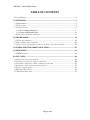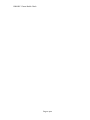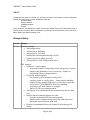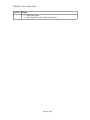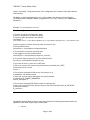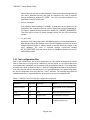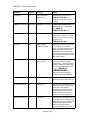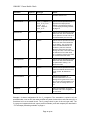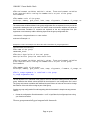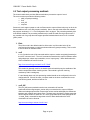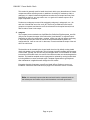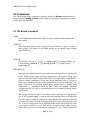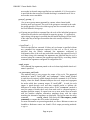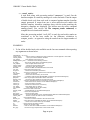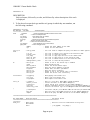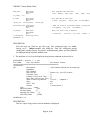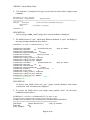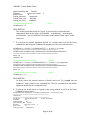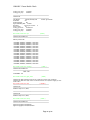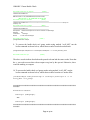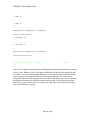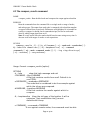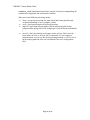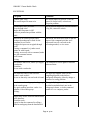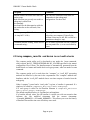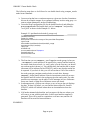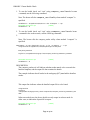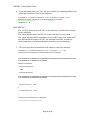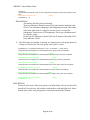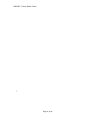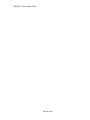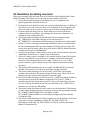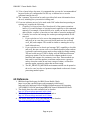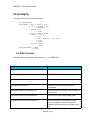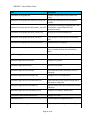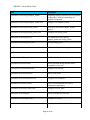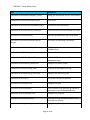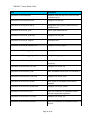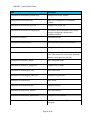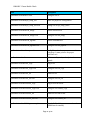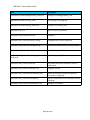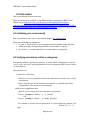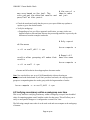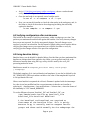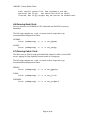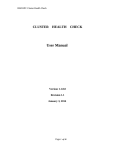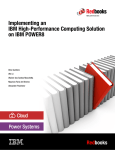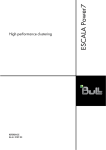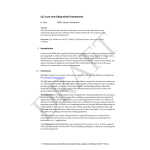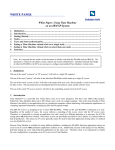Download Cluster Health Check and Monitoring
Transcript
IBM HPC Cluster Health Check
CLUSTER
HEALTH
User Manual
Version 1.1.1.0
Revision 1.1
June 11, 2014
Page 1 of 52
CHECK
IBM HPC Cluster Health Check
TABLE OF CONTENTS
CHANGE HISTORY.................................................................................................................3
1.0 OVERVIEW.................................................................................................................5
1.1 REQUIREMENTS...............................................................................................................5
1.2 INSTALLATION.................................................................................................................5
1.3 CONFIGURATION..............................................................................................................5
1.3.1 Tool configuration files........................................................................................7
1.3.2 Group configuration files...................................................................................10
1.4 TOOL OUTPUT PROCESSING METHODS................................................................................12
2.0 FRAMEWORK..........................................................................................................14
2.1 THE HCRUN COMMAND...................................................................................................14
2.2 THE COMPARE_RESULTS COMMAND...................................................................................26
2.3 USING CONFIG_CHECKCOMPARE_RESULTS AND HCRUN TO RUN HEALTH CHECKS.......................32
3.0 GUIDELINES FOR ADDING NEW TOOLS.........................................................39
5.0 PACKAGING.............................................................................................................41
5.1 RPM CONTENTS..........................................................................................................41
6.0 USE CASES................................................................................................................49
6.1 INITIALIZING YOUR ENVIRONMENT)...................................................................................49
6.2 VERIFYING CONSISTENCY WITHIN A NODEGROUP.................................................................49
6.3 VERIFYING CONSISTENCY WITHIN A NODEGROUP OVER TIME..................................................50
6.4 VERIFYING CONFIGURATION AFTER MAINTENANCE...............................................................51
6.5 USING BASELINE HISTORY...............................................................................................51
6.6 RUNNING NODE TESTS..................................................................................................52
6.7 RUNNING FABRIC TESTS................................................................................................52
Page 2 of 52
IBM HPC Cluster Health Check
Page 3 of 52
IBM HPC Cluster Health Check
ABOUT
To determine the health of a cluster, it is necessary to get the current state of all the components
which build up the cluster. In most installations these are:
- Compute nodes
- Ethernet network
- InfiniBand network
- Storage
In this document, we describe the usage of the Cluster Health Check (CHC) framework which is
used to perform checks on these components. By working with results of these checks, we will be
able to state if the cluster is healthy or not.
Change History
Version Changes
1.1.1.0
Document changes:
• Add change history
• Add section on Packaging
• Add section on Use cases
• Include link to developerWorks page on CHC
• Updated section on adding new tools
• Altered based on CHC changes listed below
CHC changes:
• Updates to -l option output:
◦ Format last column of long listing of tools and groups (-l option)
◦ Output config filename for tool or tool group – helpful for
determining where to change behavior
• Processing methods updates:
◦ Use compare_results instead of config_check
◦ compare_results vs. config_check → better baseline handling;
baseline history; multiple input types (xcoll results; or pipe into
xcoll); use HC_NODERANGE; more error handling;
veryverbose; use term baseline vs. template
◦ Add xcoll_diff to processing methods
• Add support for recommendation and comment keywords to config
files
• Improve remote command support over xdsh
◦ Generate environment file and pass using xdsh
◦ Handle remote command return codes from xdsh rather than
getting the return code from xdsh itself
• Display recommendation keyword contents for non-passing tool
results
Page 4 of 52
IBM HPC Cluster Health Check
Version Changes
•
•
Added man pages
Added bpcheck tool for x86 based clusters
Page 5 of 52
IBM HPC Cluster Health Check
1.0 Overview
The Cluster Health Check framework provides an environment for integrating and running a
subset of individual checks which can be performed on a single node or a group of nodes. The
tests are categorized into different tool types and groups, so that only checks for a specific part of
the cluster can be performed. Because the framework and toolset is extensible. users can also
create their own groups and tools for checking different components of the cluster.
The main wrapper tool is hcrun, which provides access to all tools and passes them the
environment.
1.1 Requirements
The cluster health check framework with toolkit should be installed on the xCAT server because
many of the individual checks and framework use xCAT commands. In addition some of the
health checks are MPI parallel applications which run using POE runtime environment.
Required software packages
xCAT
POE environment
Python 2.6
1.2 Installation
The cluster health check framework along with some tools is delivered as an rpm, and is installed
as user root with the rpm command:
# rpm -ihv cluster-healthcheck-1.1.0.0-0.noarch.rpm
The rpm command installs framework which consists few commands and health check tools to
/opt/ibmchc.
To run the health checks directly from command prompt, there are two possibilities.
Either edit ~/.profile and add the following line:
# export PATH=$PATH:/opt/ibmchc/bin
Or create a symlink to /opt/ibmchc/bin/hcrun with:
# ln -s /opt/ibmchc/bin/hcrun /usr/bin/hcrun
1.3 Configuration
The cluster heath check and verification tools are developed to check the health of individual
cluster components or set of cluster components. The health check tools can be grouped into
different groups of tools based on cluster components checked by the tools. There are three
different types of configuration files (global, tool, group) to configure framework, individual tools
and tool groups. These configuration files help to integrate new health check tools seamlessly
Page 6 of 52
IBM HPC Cluster Health Check
with the framework. The general format of the configuration file is keyword value pairs defined
under sections.
The Master or global configuration file chc . con fis created in the directory /etc/opt/ibmchc/.
The settings can be changed in Master configuration file / e t c /op t / i bmchc /chc . con
as fshown in
Example 1-1.
Example 1-1 /etc/opt/ibmchc/chc.conf
[MasterConfig]
# The list of high level directories under
# which configuration of different health
# checking tools and groups are defined.
configpath =
/ op t / i bmchc / too l s : / op t / i bmchc /ppc64 / too l s : / op t / i bmchc /x86_64 / too l s : / op t / i bmchc /con f
# stdout results of health checking tools are saved in the
# file specified below.
toolsoutput = /var/opt/ibmchc/log/toolsoutput
# The summary of health checking tools
# are logged in the file defined below.
summaryfile = /var/opt/ibmchc/log/hcrun_sum.log
# The hcrun logs are stored in the file defined below.
hcrunlog = /var/opt/ibmchc/log/hcrun.log
# The user id which is used to run MPI jobs.
# Tools can access user name using environment variable $HC_USER.
# No default user is used.
hcuser =
# The comma separated UFM server host names or ip
# addresses. No default values.
# Tools can access subnet Managers using environment
# variable $HC_SUBNET_MANAGERS
subnet_managers =
# The comma separated IB Switch nodes or node groups.
# Tools can access IB Switch groups using environment variable $HC_IB_SWITCHES
# No default values.
ib_switches =
The defaults values defined are fine for most cases; however the following parameters need to be
updated to match each unique cluster’s environment:
hcuser
Page 7 of 52
IBM HPC Cluster Health Check
Some of the tests run with the PE environment. These tests must not be submitted as
root, thus a dedicated non-root user must be configured. The value is exported
through environment variable HC_USER. The user must have authority to run
applications in the PE environment.
subne t_managers
If an InfiniBand subnet manager is available, its hostname can be specified in the
configuration file . Multiple servers can also be specified as a comma separated list.
The value is exported through environment variable HC_SUBNET_MANAGERS.
Tools that require access to subnet manager servers will use this environment
variable.
i b _sw i t ches
Specify the xCAT node groups for the InfiniBand switches as a comma separated list.
Note that this requires the switches to be in the xCAT database and have ssh access
enabled. Different groups for different model of switches should be created in the
xCAT database. The value is exported through environment variable
HC_IB_SWITCHES.Tools that require access to InfiniBand switches will use this
environment variable.
1.3.1 Tool configuration files
Each of the available tools has its own configuration file. The default configuration file should
work for most cases. You may wish to customize to your own needs, or if you want to add a tool
to the health check framework, you will need to create a configuration file for it. The configuration
keywords of the tools are shown in Table 1-1. Each tool configuration file needs to be somewhere
in or below the path which is specified by the con f i gpa thparameter in the global configuration
file. All tool configuration files must have the ‘ .conf’ extension. The following table shows all
available parameters or keywords and their value types for such a tool configuration file.
Table 1-1 Health Check Tool specific configuration keywords
Parameter
Required
Value type
Remark
[HealthCheckTool]
Yes
n/a
Section header for the configuration
file
name
Yes
String
Name of the Health check Tool
description
Yes
Single line Text
Short description of the tool
Type
Yes
String
Tool type to which this tool belongs.
For display purposes only.
Page 8 of 52
IBM HPC Cluster Health Check
Parameter
Required
Value type
Remark
executable
No
Path to executable
script or binary
Specifies the program to be run.
Default if not set: Tool
configuration path without ‘.conf’
extension
Copy
No
yes | no
Specifies if the tool needs to be
copied to the node or node group
(uses xdsh -e)
Default if not set: ‘yes’
starttool
No
all | local
Specifies if the tool needs to be run
on all nodes (provided in a nodelist
to hcrun) or just on the node where
hcrun is running.
Default if not set: all
arguments
No
String or Strings
separated by space
Default command line arguments for
the executable. It is possible to
specify non default arguments in the
hcrun command line after the tool
name argument. If any arguments
have multiple words separated with a
space then they need to be enclosed
within double quotes.
environment
No
Environment variables
with their values.
Environment variables exported for
the tool (Declaration of multiple
variables with ‘;’). Each environment
variable is defined as variable name
and value pairs separated by equal
(=) sign. If hcrun
-n
<NODERANGE> is
specified then the noderange is
exported as HC_NODERANGE.
precheck
No
Tool name(s)
Optional comma separated list of tool
names which will run before this tool
predatacollectiontool
No
Tool name(s)
Optional comma separated list of tool
names which will run just before this
tool to collect data. Optional
command line arguments also can
be specified which over-writes the
default command line arguments
defined for pre-data collection tool.
postdatacollectiontool
No
Tool name(s)
Optional comma separated list of tool
names which will run after this tool to
collect data. Optional command line
arguments also can be specified
which over-writes the default
command line arguments defined for
Page 9 of 52
IBM HPC Cluster Health Check
Parameter
Required
Value type
Remark
post-data collection tool.
processmethod
No
xco l l | compare |
xco l l _d i f f | xco l l ,
xco l l d_d i f f |
xco l l , compare ,
xco l l _d i f f
Optional comma separated list of
supported tool output process
methods. The process is shown in
1.4 Tool output processing methods,
on page 13.
passexitcode
No
Numeric
Optional comma separated list of exit
codes of the tool, which indicate the
test as “passed”. The exit code “0” is
considered default pass exit code.
failexitcode
No
Numeric
Optional comma separated list of exit
codes of the tool which indicate the
test as “failed”. The non-zero exit
codes considered default fail exit
provided no pass exit codes are
defined. If either pass exit codes,
warning exit code, or error exit codes
are defined then exit codes which
are not members of those exit codes
are considered Fail exit codes.
warningexitcode
No
Numeric
Optional comma separated list of exit
codes of the tool which indicate the
test passed with “warning”. No
default exit codes.
errorexitcode
No
Numeric
Optional comma separated list of exit
codes which indicate the test has hit
“errors” to start. No default exit
codes.
recommendation
No
text
Optional text description of
recommended actions on a nonpassing result. Typical use is to use -l
and -t to get a recommendation on a
failure, error or warning exit from a
tool.
comments
No
text
Option text description for generic
comments. Use -l and -t together to
see comments.
Example 1-2 shows configuration file for f s _usage tool. The executable is copied to all the
specified nodes, runs on all of the nodes, and that only when it exits with an exit code zero (0) it is
considered to be a successful check. The fs_usage check is part of the tool type node. The
fs_usage tool supports both tool output process methods (xcoll and compare) as described in
“1.4 Tool output processing methods” on page 13.
Page 10 of 52
IBM HPC Cluster Health Check
Example 1-2 /opt/ibmchc/tools/node/fs_usage.conf
[Hea l thCheckToo l ]
name=fs_usage
desc r ip t i on=Checks the usage o f the prov ided f i l e sys tems
t ype=node
execu tab le=/op t / i bmchc / too l s /node / f s _usage
arguments=/ tmp / va r / tmp
copy=yes
s ta r t too l=a l l
processmethod=xco l l , compare
passex i t code=0
errorexitcode=128
The configuration file makes it easy to implement or integrate new checks into the cluster health
check framework. Even the scripting language can be chosen easily, for example Bash, Python or
Perl script, as long as the interpreter is available on the target node. There are mainly two types
of scripts or checks. One type is simple query scripts, which query values and output them. The
other type, check scripts, which have logic implemented and also provide exit codes for pass, fail,
or warning. The following are the simple steps followed for adding new script:
1. Create the health check script
2. Copy your script to the appropriate arch specific folder (/opt/ibmchc/tools or
/opt/ibmchc/ppc64/tools or /opt/imbchc/x86_64/tools)
3. Create the configuration file for the script in the same folder with extension ‘.conf’
4. Make the script executable
1.3.2 Group configuration files
The group configuration file defines multiple tools which should run together in a specific order.
There are some pre-defined groups which come with the rpm and users also can define their own
groups
depending
on
their
needs.
Predefined
groups
are
located
in
/opt/ibmchc/conf/groups/chc. These configuration files may not require editing. The Userdefined groups are located in /opt/ibmchc/conf/groups/user.
Example 1-3 shows a group configuration file example. All tools will be executed in the given
order. The Section header is called [HealthCheckToolsGroup]. The name, and description are
mandatory keywords and keyword environment is optional. All these keywords take Strings as
their values. The keyword tools is a mandatory keyword whose value is a comma separated list
of tool names in a specific order.
Example 1-3 /opt/ibmchc/conf/groups/chc/node_check.conf
[Hea l thCheckToo l sGroup]
#The name o f the group
name=node_check
#The shor t desc r ip t i on o f the too l group .
desc r ip t i on=Th i s group has node check too l s
Page 11 of 52
IBM HPC Cluster Health Check
#The env i ronment var i ab les and the i r va lues . These env i ronment var i ab les
# are expor ted whi le runn ing the member too l s as par t o f the group .
Env i ronment=
#The member too l s o f the group
too l s=cpu , memory , gp fs_s ta te , l eds , temp, n fs_mounts , f i rmware , f s _usage , os
The environment variables defined in the group configuration file are exported for every tool of the
group before starting the tool. In the case of a conflict, these environment variables over-write the
tools environment variablest. To overwrite tool keywords of the tool configuration files (like
arguments or environment), add the following keyword to the group configuration file:
<toolname>.<keywordname>=<new value>
as shown in Example 1-4.
Example 1-4 same as Example 1-3 above but with overwritten fs_usage arguments
[Hea l thCheckToo l sGroup]
#The name o f the group
name=node_check
#The shor t desc r ip t i on o f the too l group .
desc r ip t i on=Th i s group has node check too l s
#The env i ronment var i ab les and the i r va lues . These env i ronment var i ab les
# are expor ted whi le runn ing the member too l s as par t o f the group .
Env i ronment=
#The member too l s o f the group
too l s=cpu , memory , gp fs_s ta te , l eds , temp, n fs_mounts , f i rmware , f s _usage , os
#The f s _usage arguments i s rede f i ned i n the group .
f s _usage .a rguments=/ tmp
The tool keyword values redefined in the group for a tool is used while running that tool under that
group. Otherwise the default values specified for that keyword in tool configuration file is used.
The group environment variables and redefined keyword values of tools can be used to change
the behavior of the tool while running as part of that group.
Creating a group configuration file and integrating with the framework is simple one step process.
That is;
1.
Create the configuration file with extension ‘.conf’ in /opt/ibmchc/conf/groups/user using
your favorite text editor.
The new group automatically gets integrated with framework.
Page 12 of 52
IBM HPC Cluster Health Check
1.4 Tool output processing methods
The cluster health check provides different methods to process the output of a tool.
The current version provides the following modes:
plain (no post processing)
xcoll
xcoll_diff
compare
Some tools can’t support compare and xcoll because the output of those tools may not be in the
format suitable to use xcoll and compare methods. Hence, the tools must define the methods
they support as shown in “1.3.1 Tool configuration files” on page 8. The processing method plain
is the default method. The processing methods can be used for health check groups as well. If
any member tool of a group does not support specified methods then that tool is run in default
(plain) mode.
1. Plain
The plain mode is the default mode for all the tools. In plain mode tools will be
executed and the output or results are shown without any post processing. This is useful
to check values of individual nodes.
2. xcoll
In xco l l mode the tool will be executed and the output or results are piped (forwarded) to
the xCAT command xcoll. The xcoll command summarizes the output of different nodes
and nodegroups, whose output matchies, to one “output group”. More details about the
xCAT command xcoll can be found at
http://xcat.sourceforge.net/man1/xcoll.1.html.
This method is generally used for the health check tools which query the attributes of the
cluster components without checking results. This method is good for checking
consistency within a nodegroup.
If a tool already does xcoll, this processing method should not be configured in the tool's
configuration file. If that is the case, a request made on the hcrun command line to use
xcoll will be ignored, and the tool will be run.
3. xcoll_diff
The xcoll_diff process method uses the xcat command xcoll and the
/opt/ibmchc/tools/config/compare_results utility to summarizes the output of different
nodes and nodegroups and then compare the various results and display the differences
between each variation and a base group. The base group is either the results group that
has the largest number of nodes in it, or it is the group that has the node specified in the
-s <seed_node> command line argument to hcrun. More details about the xCAT
command xcoll can be found at
http://xcat.sourceforge.net/man1/xcoll.1.html.
Page 13 of 52
IBM HPC Cluster Health Check
This method is generally used for health check tools which query the attributes of cluster
components without checking results. In addition to checking for consistency within a
nodegroup, it is helpful in determining differences when the tool output has many lines.
Depending on the tool, you may need to use -v to get the full verbose output to do a
proper comparison of results.
Furthermore, nodegroup names will be assigned (nodegroup1, nodegroup2, etc..) for
each set of results that come from xcoll_diff. That list is provided before two results
groups are compared, and then the name is referenced from that point forward; this is
done to reduce clutter in the output.
4. compare
The compare process method uses /opt/ibmchc/tools/config/compare_results
utility tool to compare the output of the tools with a given baseline, or expected output.
Depending on the tool's configuration, compare_results may call xcoll before processing
it. If the tool does not have xcoll as a value for the processmethod keyword in its
configuration file, it will not run xcoll. In that case, it is assumed that the output of the tool
will be in xcoll format.
The baseline can be created by the cluster health check tool by initially running health
check tool against a given seed node. This will create a baseline template with the output
of seed node. Typically, the user will verify the template when it is first created. On further
invocations of the health check, the results of the different nodes are checked against the
baseline. The baseline template can be regenerated or replaced by running health check
tool using different or same seed node again. Template regeneration is typically done
after maintenance is applied that will change the tool's results.
Exceptions found by Compare_results are listed inError: Reference source not
foundError: Reference source not found,on page Error: Reference source not found.
Note: It is extremely important that the seed node has the expected results so
that subsequent invocations only reveal mismatches to a known good result.
Page 14 of 52
IBM HPC Cluster Health Check
2.0 Framework
The Cluster Health Check framework consists of mainly the hcrun command and the
utility command config_check. In this chapter the framework commands hcrun and
config_check are described.
2.1 The hcrun command
NAME
hc run - Runs individual health checks or group of health checks and processes
their results.
PURPOSE
Runs individual health checks or group of health checks on range of nodes or
node groups. The results of the health checks are processed using different
process methods.
SYNTAX
hcrun [-h] [-v] [-c] { -l | [[-f ] -n noderange ] [[–s seed_node] –m
[-m process_method ]{ [-p] group[,group,…] |-t tool [,tool,… |
cmd_args ]}}
DESCRIPTION
There are various health checking and verification tools available for checking the
cluster health during cluster bring-up, maintenance and problem debug time.
These tools are developed to check the health of individual cluster components or
group of cluster components. At any time, these individual tools or a group of
tools can be executed to check or verify the health of the cluster components. The
health check tools are grouped into different groups based on health check
functionality or components tested by them. There are separate individual
configuration files for each tool customizing the tool to support different cluster
environments.
The hc run command is used to run cluster health checking tools interactively.
The xCAT command xdsh, is used to run health checking tools on the specified
set (node range) of nodes. If nodes are not specified then the health checking tools
are executed on the local node (Management Node) based on configuration of the
tool. If tool is configured to run on multiple nodes but did not provide the nodes
to run then it would be in error. The hcrun command accepts either a single
health check tool with its command line arguments or a list of health check tools
Page 15 of 52
IBM HPC Cluster Health Check
separated by commas. If a list of health check tools are specified then the
command line arguments specified in configuration files of individual tools are
used while executing respective tools and the tools also get executed in the order
they are specified.
The hc run also accepts a list of health checking tool group names separated by
commas. If group names are specified all the tools of the individual groups are
executed in an order specified in the group configuration file until either the first
health check tool fails or all the tools are executed successfully. Even though the
tools of a group are executed in the order the tools are specified in the group
configuration file, the pre-check tools of individual tools are always executed
before the individual tool is executed. If –c (continue) option is specified then all
the health check tools of the groups are executed even if one or more health check
tools fail. By default, the execution of health check tools of a group are stopped
once a tool fails. If multiple groups are specified then the tools of the groups are
executed in the order the groups are specified on the hcrun command line.
The cluster health check tools of the groups are executed on the same nodes
specified on hcrun command line. The tools are executed using xdsh command.
If any tool of a group should not be started using the xdsh command then the
configuration keyword “StartTool” of that tool should be set to “local”, in
which case that particular tool is started on local node (Management Node) only.
For any reason, if a particular tool wants to know the set of nodes (node range), it
can access the environment variable HC_NODERANGE which is always set by
hcrun command to the node range specified to hcrun command.
The hcrun command saves the cluster health checking tools results in the file
specified by keyword “toolsoutput” in the master configuration file. These
results are used for historical analysis. The hcrun command also saves the
summary of the cluster health checking tools in a summary file specified by the
keyword “summaryfile”. The summary file has brief details of the cluster
health checking tools like start and end times of the tools along with final status
(Fail/Pass) of the tools. In addition to storing the tools results in the file specified
by the keyword “toolsoutput”, it also displays the health checking tools results
to the stdout.
The output of the tools can also be processed using different utility tools like the
xcoll command. By default the health checking tools are run in plain mode where
the results of the tools are displayed. The hcrun command also supports two
other methods “xcoll” and “compare”. When xcoll is used the tools output is
piped through the xcoll command of xCAT before display, where the xcoll
analyzes the tools output and segregate the nodes which have common output.
This would help to identify the set of nodes on which the health check is passed
and on which health check is failed, or to reveal unexpected inconsistencies.
Page 16 of 52
IBM HPC Cluster Health Check
When “compare ” method is used the output of health check tools from each
node is compared against a template (baseline output). If output from one or more
nodes does not match with the baseline template, alternative templates along with
the nodes matching the alternative templates are displayed. This method can be
used to find out the nodes which are deviating from the known baseline. The
health check is considered to have passed if the tool output from all the given
nodes are matched with the template, else the health check is considered to have
failed.
OPTIONS
- h The small usage information about the hcrun command is displayed.
- v The hcrun command and cluster health checking tools are executed in
verbose mode. The environment variable HC_VERBOSE is set to 1 and
exported to health checking tools if hcrun is run with option (-v). By default
the HC_VERBOSE is set to 0. To support verbose mode each cluster health
checking tool should verify the HC_VERBOSE environment variable. If
HC_VERBOSE=1, then the command should run in verbose mode.
- c The execution of health checking tools of a group are to continue running,
even if one or more cluster health checking tools of the group fails. This does
not apply to any “pre-checks”, which are considered to be required to pass.
- lThe command lists all the configured cluster health checking tools according
to their types. The defined tool groups also listed along with their member
tools and other attributes. If –l option along with one or more tool names are
specified then all attributes defined for the tools are listed. If –l option along
with one or more groups are specified then the tools of the specified groups
and other attributes of the groups are listed.
- n <NODERANGE>
The cluster health checking tool specified or the cluster health checking tools
of the specified group are executed on the nodes specified by NODERANGE.
The syntax of the node range is the same as supported by xCAT. The detailed
explanation of NODERANGE syntax can be found at xCAT document
available at http://xCAT.sourceforge.net/man3/noderange.3.html . An
environment variable HC_NODERANGE is set with node range specified and
exported to health checking tools.
-f Generally (by default) the execution of the health checking is stopped if one or
Page 17 of 52
IBM HPC Cluster Health Check
more nodes in the node range specified are not reachable. If –f (force) option
is specified then the execution of health checking is continued even if one or
more nodes are not reachable.
group[ ,g roup ,…]
One or more group names separated by comma, whose cluster health
checking tools are executed. The tools of the groups are executed in the order
the groups specified. The tools within a group are also executed in the order
the tools defined in that group.
- p If groups are specified on command line, the tools of the individual groups are
executed in the order the tools defined in respective groups. If –p (preview)
option along with groups is specified then the health checking tools are listed
in the order they would get executed but the tools actually would no be
executed.
-t too [l ,too l ,… ]
The tools specified are executed. If either only tool name is specified without
any command line arguments required for that tool or list of tools are
specified then the default command line arguments configured in
configuration files of the tools are used while executing the respective tools. If
tool name along with command line arguments are specified then the tool is
executed using the command line arguments specified by overriding default
command line arguments configured in configuration file.
<cmd_a rgs>
The command line arguments passed to the tool when single health check tool
name is specified.
- m <process_method>
The methods used to post process the output of the tools. The supported
methods are “xco l ”,
l “xcoll_diff”, and “compare”. When “xcoll” method
is used the tools output is piped through the xcoll command of xCAT before
display, where the xcoll command analyzes the tools output and segregates
the nodes which have common output. If “xcoll_diff”, is used, the tools
output is piped through xcoll and then compare_results to indicate the
differences in results between various nodes. If the “compare” method is
used, the output of health check tools form each node is compared against a
template (baseline output). If output from one or more nodes does not match
with the baseline template, alternative templates along with the nodes
matching the alternative templates are displayed. The hcrun uses the utility
command
config_check (See section 2.2 The compare_results
command) to compare the tools results with baseline.
For more information on processing methods, see Error: Reference source not
foundError: Reference source not found1.4 Tool output processing methods”
on page 13.
Page 18 of 52
IBM HPC Cluster Health Check
- s <seed_node>
A seed node along with processing method “compare ” is used, first the
baseline template is created by running tool on the seed node. Then the output
of health check tools form each node is compared against template (baseline
output) generated. If output from one or more nodes does not match with
baseline template, alternative templates along with the nodes matching the
alternative templates are displayed. The hcrun uses the utility command
config_check (See section 2.2 The compare_results command) to
compare the tools results with baseline.
When the processing method “xcoll_diff” is used, the seed node's results are
considered to be the base results for the difference calculation in
compare_results – as opposed to using the results from the largest number of
nodes.
EXAMPLES
1. To list all the health check tools available run the hc run command without passing
any arguments as shown below.
e119 f3ems2 :~ # hc run
config_check
: Util tool used to compare the query attributes of nodes against a seed node
switch_module
: Query the switch modules installed
run_ppping
: Runs ppping interconnect test
ibdiagcounters_clear : Util tool to clean IB diag counters
fs_usage
: Checks the usage of the provided filesystems
run_nsdperf
: Runs nsdperf interconnect test
switch_health
: Checks the switch health report
syslogs_clear
: Util tool to clean the syslogs
firmware
: Checks the BMC and UEFI firmware of the node
run_jlink
: Runs jlink interconnect test
hca_basic
: Checks basic IB fabric parameters
file_rm
: Util tool to remove files copied to the execution node
nfs_mounts
: Checks nfs mounts
memory
: Checks the Total memory on the node
jlinksuspects
: Correlates sub-par jlink BW with BER calculations per Subnet Manager(s)
jlinkpairs
: Gets all jlink pairs whose BW is below threshold
hostfile_copy
: Util tool to copy hostfile to the execution node
lastclear
: Returns timestamp from last clearerrors on the Subnet Manager(s)
clearerrors
: Clears the IB error counters on the Subnet Manager(s)
switch_inv
: Query the switch inventory
switch_clk
: Checks the switch clock consistency
run_daxpy
: Runs daxpy test on node(s)
run_dgemm
: Runs degemm test on the node(s)
leds
: Checks the leds of the node
ibtools_install
: Installs IB Tools on the Subnet Manager(s)
temp
: Checks all temperatures
gpfs_state
: Checks the gpfs state
ibtoolslog_clean
: Archives the ibtools logs on the Managment Node and Subnet Manager(s)
switch_code
: Checks to see if the switch code is consistent
ipoib
: Query IPoIB settings
hostfile_rm
: Util tool to remove hostfile to the execution node
ibqber
: Runs an IB query and BER calculation on the Subnet Manager(s)
switch_ntp
: Checks to see if the switch ntp is enabled
os
: Checks the OS and kernel version
cpu
: Checks for the CPU status
berlinks
: Gets the links from a BER calculation on the Subnet Manager(s)
file_copy
: Util tool to copy required files to the remote node
Page 19 of 52
IBM HPC Cluster Health Check
e119f3ems2:~ #
DESCRIPTION
Each tool name, followed by a colon, and followed by a short description of the tools
is displayed.
2. To list the tools as per their type and the tool groups in which they are members, run
the following command.
e119f3ems2:~ # hcrun -l
The Tool Type : The Tools
: Tool Description
==============================================================
node
: firmware
: Checks the BMC and UEFI firmware of the node
temp
: Checks all temperatures
run_daxpy
: Runs daxpy test on node(s)
nfs_mounts
: Checks nfs mounts
fs_usage
: Checks the usage of the provided filesystems
leds
: Checks the leds of the node
os
: Checks the OS and kernel version
run_dgemm
: Runs degemm test on the node(s)
gpfs_state
: Checks the gpfs state
memory
: Checks the To ta l memory on the node
cpu
: Checks f o r the CPU s ta tus
too l s _u t i l
node
: con f ig _check
ib
:
:
:
:
:
:
Ut i l
Ut i l
Ut i l
Ut i l
Ut i l
Ut i l
: sw i t ch_n tp
i po ib
sw i t ch_hea l th
sw i t ch_modu le
hca_bas i c
sw i t ch_ inv
sw i t ch_code
sw i t ch_c l k
:
:
:
:
:
:
:
:
Checks to see i f the sw i t ch ntp i s enab led
Query I Po IB se t t i ngs
Checks the sw i t ch hea l th repo r t
Query the sw i t ch modu les i n s ta l l ed
Checks bas i c I B f ab r i c paramete rs
Query the sw i t ch i nven to ry
Checks to see i f the sw i t ch code i s cons i s ten t
Checks the sw i t ch c lock cons i s tency
i n te rconnec t
: run_ppp ing
run_ j l i nk
run_nsdper f
: Runs ppp ing i n te rconnec t tes t
: Runs j l i nk i n te rconnec t tes t
: Runs nsdper f i n te rconnec t tes t
too l s _ ib
: j l i nkpa i r s
i b too l s _ ins ta l l
c lea re r ro r s
l a s t c l ea r
i b too l s log_c lean
:
:
:
:
:
)
f i l e _ rm
sys logs_c lea r
f i l e _copy
hos t f i l e _copy
hos t f i l e _ rm
i bd iagcoun te rs _c lea r
: Ut i l too l used to compare the query a t t r ibu tes o f nodes aga ins t
j l i nksuspec ts
ber l i nks
i bqber
too l
too l
too l
too l
too l
too l
to
to
to
to
to
to
remove f i l e s cop ied to the execu t ion node
c lean the sys logs
copy requ i red f i l e s to the remote node
copy hos t f i l e to the execu t ion node
remove hos t f i l e to the execu t ion node
c lean I B d iag coun te r s
Gets a l l j l i nk pa i r s whose BW i s be low th resho ld
I n s ta l l s I B Too l s on the Subnet Manager ( s )
C lea r s the I B er ro r counte r s on the Subnet Manager ( s )
Retu rns t imes tamp f rom l a s t c lea re r ro r s on the Subnet Manager ( s )
Arch ives the i b too l s l ogs on the Managment Node and Subnet Manag
: Cor re la tes sub - par j l i nk BW wi th BER ca l cu la t i ons per Subnet Man
: Gets the l i nks f rom a BER ca l cu la t i on on the Subnet Manager ( s )
: Runs an I B query and BER ca l cu la t i on on the Subnet Manager ( s )
=============================================================
The Group Name : Group At t r ibu tes
: At t r ibu tes Va lues
================================================================
==========
node_ tes t
: Desc r ip t i on
: These a re i n t rus i ve node hea l th tes t ing too l s .
Env i ronment
:
Too l s
: [ ' r un_dgemm' , ' r un_daxpy ' ]
Page 20 of 52
IBM HPC Cluster Health Check
node_check
: Desc r ip t i on
Env i ronment
Too l s
' f s _usage ' , ' o s ' ]
: Th i s group has node check too l s
:
: [ ' cpu ' , 'memory ' , ' gp f s _s ta te ' , ' l eds ' , ' t emp ' , ' n f s _m
i b _check
: Desc r ip t i on
Env i ronment
Too l s
' sw i t ch_c l k ' , ' sw i t ch_hea l th ' , ' sw i t ch_n tp ' ]
: Th i s group has i b check too l s
:
: [ ' i po ib ' , ' h ca_bas i c ' , ' sw i t ch_code ' , ' sw i t ch_modu le ' ,
i n te rconnec t _ tes t : Desc r ip t i on
Env i ronment
Too l s
: These a re i n t rus i ve i n te rconnec t hea l th tes t ing too l
:
: [ ' r un_ppp ing ' , ' r un_ j l i nk ' , ' r un_nsdper f ' ]
run_ ib too l s
: Runs j l i nk wi th a too l s _ ib p ipe l i ne
:
: [ ' c l ea re r ro r s ' , ' l a s t c lea r ' , ' r un_ j l i nk ' , ' i bqber ' , ' b
: Desc r ip t i on
Env i ronment
Too l s
' j l i nksuspec ts ' , ' i b too l s log_c lean ' ]
e119 f3ems2 :~ #
DESCRIPTION
First the tools are listed as per their type. The configured types are node ,
t oo l s _u t i l , interconnect,
ib ,
and tools_ib. Then the configured groups
node_test, node_check, ib_check, interconnect_test, and run_ibtools
are displayed along with their member tools.
3. The attributes of a tool can be displayed using hcrun command as shown below.
e119 f3ems2 :~ # hc run - l - t cpu
Too l Name
: Too l At t r i bu tes
: At t r i bu tes Va lues
===================================================
===========
cpu
: Execu tab le
: / op t / i bmchc /x86_64 / too l s /node /cpu
Arguments
:
Env i ronment
:
Desc r ip t i on
: Checks f o r the CPU s ta tus
Precheck Tes t
: []
Predata Co l l ec t i on Tes t : [ ]
Pos t Data Co l l ec t i on Tes t : [ ]
Data Process ing Method
: [ ' xco l l ' , ' compare ' ]
Copy
: yes
Sta r t Too l
: al l
Groups
: [ ' node_check ' ]
Type
: node
Pass Exit Codes
: ['0']
Fail Exit Codes
: []
Warning Exit Codes
: []
Error Exit Codes
: ['128']
e119f3ems2:~ #
DESCRIPTION
The tool “cpu” along with its various attributes is displayed.
Page 21 of 52
IBM HPC Cluster Health Check
4.
The attributes of configured tool group can be listed as shown below using hc run
command.
e119f3ems2:~ # hcrun -l node_test
The Group Name : Group Attributes
: Attributes Values
================================================================
==========
node_test
: Description
: These are intrusive node health testing tools.
Environment
:
Tools
: ['run_dgemm', 'run_daxpy']
e119 f3ems2 :~ #
DESCRIPTION
The tool group “node_ tes t” along with its various attributes is displayed.
5. The health check tool “cpu”, which query different attributes of “cpu” and display is
run using hc run command as shown below.
e119f3ems2:~ # hcrun -n e119f4m1n0[4-5] -v -t cpu
e119f4m1n04: CPU Model:
Intel(R) Xeon(R) CPU
e119f4m1n04: Turbo HW:
Off
e119f4m1n04: Turbo Engaged:
No
e119f4m1n04: HyperThreading HW:
Disable
e119f4m1n04: Socket(s):
Core(s) per socket:
2
e119f4m1n04: Active Cores:
4
e119f4m1n04: scaling_governor: ondemand
e119f4m1n04: scaling_max_freq: 2997000
e119f4m1n04: scaling_min_freq: 1998000
e119f4m1n05: CPU Model:
Intel(R) Xeon(R) CPU
e119f4m1n05: Turbo HW:
Off
e119f4m1n05: Turbo Engaged:
No
e119f4m1n05: HyperThreading HW:
Disable
e119f4m1n05: Socket(s):
Core(s) per socket:
2
e119f4m1n05: Active Cores:
4
e119f4m1n05: scaling_governor: ondemand
e119f4m1n05: scaling_max_freq: 2997000
e119f4m1n05: scaling_min_freq: 1998000
The health check tool cpu
[ PASS ]
e119f3ems2:~ #
5160 @ 3.00GHz
5160 @ 3.00GHz
DESCRIPTION
As shown from health check tool “cpu” output, various attributes from nodes
e119 f4m1n04 , and e119 f4m1n05 are displayed.
6. To process the health check tools output using method “xcoll” run the hcrun
command as shown below.
e119f3ems2:~ # hcrun -n e119f4m1n0[3-7] -m xcoll -t cpu
====================================
e119f4m1n06,e119f4m1n03,e119f4m1n05,e119f4m1n04,e119f4m1n07
====================================
CPU Model:
Intel(R) Xeon(R) CPU
5160 @ 3.00GHz
Turbo HW:
Off
Turbo Engaged:
No
Page 22 of 52
IBM HPC Cluster Health Check
HyperThreading HW:
Disable
Socket(s):
Core(s) per socket:
Active Cores:
4
scaling_governor:
ondemand
scaling_max_freq:
2997000
scaling_min_freq:
1998000
The health check tool cpu
e119f3ems2:~ #
2
[ PASS ]
DESCRIPTION
The results from health check tool “cpu” is processed by xcoll method and
summarized. Here all the nodes, e119 f4m1n06 , e119 f4m1n03 , e119 f4m1n05 ,
e119 f4m1n04 , and e119 f4m1n07 have same results returned from “cpu” health
check tool.
7. To over-write the default arguments defined for a health check tool run the hcrun
command by specifying the command line arguments to the tool as shown below.
e119f3ems2:~ # hcrun -n e119f4m1n0[3-7] -c -m xcoll -t fs_usage
====================================
e119f4m1n06,e119f4m1n03,e119f4m1n05,e119f4m1n04,e119f4m1n07
====================================
/tmp: 7%
/var/tmp: 7%
The health check tool fs_usage
[ PASS ]
e119f3ems2:~ # hcrun -n e119f4m1n0[3-7] -c -m xcoll -t fs_usage /tmp
====================================
e119f4m1n06,e119f4m1n03,e119f4m1n05,e119f4m1n04,e119f4m1n07
====================================
/tmp: 7%
The health check tool fs_usage
e119f3ems2:~ #
[ PASS ]
DESCRIPTION
As shown above the second execution of health check tool “f s _usage” uses the
argument ( /tmp ) passed on the command line. The first execution uses the default
arguments defined in the configuration file.
8. To process the health check tool group results using method “xco l ”l run the hcrun
command as shown below.
[root@c933mnx01 node]# hcrun -n c933f01x31,c933f01x33 -c -m xcoll node_check
====================================
c933f01x33
====================================
CPU Model:
Intel(R) Xeon(R) CPU
X5560 @ 2.80GHz
Turbo HW:
Off
Turbo Engaged:
No
HyperThreading HW:
Enable
Socket(s):
Core(s) per socket:
4
Active Cores:
16
scaling_governor:
performance
Page 23 of 52
IBM HPC Cluster Health Check
scaling_max_freq:
scaling_min_freq:
2793000
1596000
====================================
c933f01x31
====================================
CPU Model:
Intel(R) Xeon(R) CPU
X5560 @ 2.80GHz
Turbo HW:
Off
Turbo Engaged:
No
HyperThreading HW:
Enable
Socket(s):
Core(s) per socket:
4
Active Cores:
16
scaling_governor:
ondemand
scaling_max_freq:
2793000
scaling_min_freq:
1596000
The health check tool cpu
[ PASS ]
====================================
c933f01x33,c933f01x31
====================================
Memory 32097 MB
"2048
"2048
"2048
"2048
"2048
"2048
"2048
"2048
"2048
"2048
"2048
"2048
"2048
"2048
"2048
"2048
MB","DIMM01","BANK01","800
MB","DIMM02","BANK02","800
MB","DIMM03","BANK03","800
MB","DIMM04","BANK04","800
MB","DIMM05","BANK05","800
MB","DIMM06","BANK06","800
MB","DIMM07","BANK07","800
MB","DIMM08","BANK08","800
MB","DIMM09","BANK09","800
MB","DIMM10","BANK10","800
MB","DIMM11","BANK11","800
MB","DIMM12","BANK12","800
MB","DIMM13","BANK13","800
MB","DIMM14","BANK14","800
MB","DIMM15","BANK15","800
MB","DIMM16","BANK16","800
MHz"
MHz"
MHz"
MHz"
MHz"
MHz"
MHz"
MHz"
MHz"
MHz"
MHz"
MHz"
MHz"
MHz"
MHz"
MHz"
The health check tool memory
[ PASS ]
====================================
c933f01x33,c933f01x31
====================================
fsB : OK
verbsRDMA : OK
The health check tool gpfs_state
[ PASS ]
c933f01x33: LED 0x0000 (Fault) active to indicate system error condition.
c933f01x33: LED 0012 (PS) active to indicate Sensor 0x71 (Power Supply 2) error.
rvitals FAIL!
The health check tool leds
[ FAILED ]
====================================
c933f01x33
====================================
Ambient Temp: 31 C (88 F)
====================================
c933f01x31
====================================
Ambient Temp: 30 C (86 F)
The health check tool temp
[ PASS ]
====================================
c933f01x33,c933f01x31
====================================
ugpfs01-ug:/gpfs/cnfs01/data/u
ugpfs01-ug:/gpfs/cnfs01/data/admin
Page 24 of 52
IBM HPC Cluster Health Check
The health check tool nfs_mounts
[ PASS ]
====================================
c933f01x33,c933f01x31
====================================
BMC Firmware: 1.35 (YUOOE9B 2012/11/29 09:14:45)
UEFI Version: 1.16 (D6E158A 2012/11/26)
The health check tool firmware
[ PASS ]
====================================
c933f01x33,c933f01x31====================================/tmp: 2%
/var/tmp: 2%
The health check tool fs_usage
[ PASS ]
====================================
c933f01x33,c933f01x31
====================================
Description: Red Hat Enterprise Linux Server release 6.3 (Santiago)
Release:
6.3
Codename:
Santiago
Kernel:
2.6.32-279.el6.x86_64
The health check tool os
[root@c933mnx01 node]#
[ PASS ]
9. To process the health check tool group results using method “xcoll_diff” run the
hcrun command as shown below, which shows results from both nodes match
[root@c931mnp01 node]# hcrun -n c931f07p01,c931f07p02 -v -c -m xcoll_diff node_check
The health check tool cpu
[ PASS ]
The above results indicate that both nodes passed to hcrun had the same results. Note that
the -v was used to assure that verbose output was given by the cpu tool. Otherwise, there
would be nothing to compare.
10. To process the health check tool group results using method “xcoll_diff” run the
hcrun command as shown below, which shows results from the two nodes differ.
[root@c931mnp01 node]# hcrun.mga n c931f07p01,c931f07p02 v c m xcoll_diff t fs_usage
#######################################################################
#######
Differences between:
c931f07p01 (nodegroup1)
AND
c931f07p02 (nodegroup2)
#######################################################################
#######
Page 25 of 52
IBM HPC Cluster Health Check
/tmp: 2%
? ^
+ /tmp: 1%
? ^
Changed from nodegroup1 to nodegroup2
=====================
/var/tmp: 2%
? ^
+ /var/tmp: 1%
? ^
Changed from nodegroup1 to nodegroup2
=====================
The health check tool fs_usage [ PASS ]
Note: The fs_usage tool passed because the filesystems being checked weren't at warning
or error levels. However, xcoll_diff reported a difference in results being reported by the
two nodes. xcoll_diff used the largest number of nodes with the same result, but because
only two nodes were being checked, both results groups had only one node in them.
xcoll_diff breaks the tie by using the first one to report back from xcoll. You can see that
the difference between the two node's results is that one has 1% filesystem use and the
other has 2%. Note, that the carat (^) is under the 1 and the 2 in the results, which helps
you see the differences quickly.
Page 26 of 52
IBM HPC Cluster Health Check
2.2 The compare_results command
NAME
compare_results - Runs health checks and compares the output against a baseline
PURPOSE
Runs the commands from the command file on a single node or range of nodes,
and node groups. The output from each node is compared with a baseline template
or output collected from a seed node. Differences are highlighted. It is intended as
a utility or wrapper for health check commands/scripts, but can be used standalone by taking output piped from xcoll.
Note: It is very useful when the results should have the same strings every time. It
does not work with ranges of results or real expressions.
SYNTAX
compare_ resu l t s - f | - - f i l e <f i l ename> [ - s | - - seednode <seednode>] [ b | - - base l i ne <base l i ne>] [ - K | - - keepbase l i ne ] - c | - - command
<command> [ - m|-- mode <command mode>] [ - l | - - l og <log d i rec to ry>]
[ - v | - - verbose ] [ - - veryve rbose ] -
Usage: Format: compare_results [option]
OPTIONS
-h, --help
show this help message and exit
-f FILENAME, --file=FILENAME
A file that contains results from xcoll. Default is to
use STDIN.
-s SEEDNODE, --seednode=SEEDNODE
The node that is considered to be the example against
which the others are compared.
-b BASELINE, --baseline=BASELINE
A file that contains the results against which to
compare.
-K, --keepbaseline Keep the old copy of the baeline. It will re
extension '[last modification tim]-[current
default=don't keep
-c COMMAND, --command=COMMAND
To run against remote nodes, the command must be able
Page 27 of 52
IBM HPC Cluster Health Check
to do so on its own.
-m COMMAND_MODE, --mode=COMMAND_MODE
The mode to use: None| xcoll = pipe through xcoll;
xdshcoll = pipe through xdshcoll (doesn't collapse to
groups); noxcoll = don't pipe through xcoll
-l DIRECTORY, --log=DIRECTORY
Log directory
-v, --verbose
Verbose mode. Default is quiet except on error.
Environment variable HC_VERBOSE=1 will also turn it
on. Command line on overrides HC_VERBOSE=0.
- - ve ryve rbose
Very ve rbose mode . Shows prog ress o f the
program. Th i s i nc ludes ve rbose output .
DESCRIPTION
The compare_ resu l t sutility command is used to run commands from a given
command file or script on the specified node(s) or node groups. The output
generated from commands of command file is compared using the xCAT
command xcoll against the baseline/template, whose name is specified (typically
by hcrun). While comparing the results with the baseline, if the output from one
or more nodes does not match the baseline, then alternate results are generated
which contain those varying results. The alternative results generated are
temporarily saved in /tmp The alternative resultsare named by appending a
sequence number, starting from 1, to the basename which is compare_results.
$PID. The alternate results are removed as soon as the test is completed. The
output log describes the differences from the baseline.
The compare_results command can also be used to generate new baselines by
running the commands from command file on the seed node specified and to
compare the output from all the nodes or node groups specified with the new
baseline created. The compare_results command uses the baseline filename
provided on the command line in -b|--baseline. If no baseline is given, then one
will be temporarily chosen based on either the node indicated in -s|--seednode
input, or based on the like results from the largest number of nodes.
The commands specified in the command file are run on nodes or node groups
using the xCAT command xdsh. If the commands specified in command file are
remote execution commands like rinv, rvitals then the commands of the
command file have to be run locally on Management node. By default, the
compare_results command displays pass/fail health check by comparing the
health check output with baseline, or against the seed_node. It can be run in
verbose mode as well to display the details of the heath check result. The
veryverbose mode will show the details like verbose, and it will also show the
commands progress. The details or logs of the health checks also saved in a log
file in directory specified by environment variable HC_LOGDIR. You can use the
Page 28 of 52
IBM HPC Cluster Health Check
compare_ resu l t scommand stand-alone (outside of hcrun) by manipulating the
command line arguments and environment variables.
There are several different processing modes:
▪ None = no special processing; the input should have been piped through
xcoll before handing it over to compare_results.
▪ xcoll = pipe input through xcoll before processing
▪ xdshcoll = pipe input through xdshcoll before processing (this doesn't
collapse results groups into xCAT nodegroups, it lists each node individually
)
▪ noxcoll = don't pipe through xcoll; same results as None. This is used by
hcrun when -m xcoll or -m xcoll_diff is requested, or if -m compare is
requestsed and noxcoll is in the tools processing methods, or xcoll is not in
the processing methods of the tool (as defined in the tool's configuration
file.)
Page 29 of 52
IBM HPC Cluster Health Check
ENVIRONMENT VARIABLES
The following environment variables are used by compare_results:
▪ HC_LOGDIR = where to log results
▪ HC_NODERANGE = node range to use
▪ HC_VERBOSE = 1 = verbose; 0 = no verbose
▪ HC_VERYVERBOSE = 1 = veryverbose; 0 = no veryverbose; veryverbose
includes verbose output
EXAMPLES
▪
▪
▪
You can p ipe the resu l t s f rom xCAT
xco' sl li n tocompare_results:
xdsh … |xcoll|compare_results
You can point the command to a file that has results from xcoll
xdsh … | xcoll > FILE
compare_results -f FILE
You can have the compare_results run a command to all nodes in a node
group and compare against the unique results from the largest number of
nodes. The example runs /opt/ibmchc/ppc64/node/cpu against f02
compare_results c 'xdsh f02 v e /opt/ibmchc/ppc64/node/cpu'
▪
▪
You can have the compare_results run a command to all nodes in a
node group and compare against the unique results from a seed node:
compare_results c 'xdsh f02 v e /opt/ibmchc/ppc64/node/cpu's f02n05
▪
You can have the compare_results run a command to all nodes in a node
group and compare against the unique results from a seed node and save the
seed node's results as a baseline:
compare_results c 'xdsh f02 v e /opt/ibmchc/ppc64/node/cpu' b /var/opt/ibmchc/data/f02.cpu.baseline
▪
▪
You can have the compare_results run a command to all nodes in a node
group and compare against a saved baseline:
You can have the compare_results run a command that does xdsh and
xcoll against a node group and compare against the unique results from the
largest number of nodes:
Page 30 of 52
IBM HPC Cluster Health Check
EXCEPTIONS
Exception
Comments
Cannot open <file>.
The results input file must exist.
The results input file given in -f can't be
opened. It doesn't exist, or there's an
exception problem.
Cannot open <file> for write.
Does the path exist?
Maybe the filesystem is full?
Is there a permissions problem with the
path?
This is when an output file, like the baseline
or log file, cannot be written.
There were no results groups found.
Perhaps the nodegroup or seed for the
command is not correct.
Perhaps the input was not piped through
xcoll?
If using a command (-c), make sure it
returns in xdsh format.
If using -m noxcoll with a command, make
sure the command returns
xcoll format.
Exiting.
With hcrun, the most likely issue is that the
output of the command provides xcoll
output and 'noxcoll' was used as the
processing method, or vice-versa.
The baseline must exist, unless you supply You attempted to check against a baseline
a seed node.
and none exists.
<baseline>
Re-run with a seed node.
Two different nodes in the base line:
This typically happens when you are
<node1> and <node2>
comparing between nodes that are
Re-run so that only one seed node is found. configured differently; either by design or
because of a config problem
<node> is not in nodegroup '<nodegroup>'
of the results group.
Try again, making sure that <node> is a
member of the results group.
Exiting.
This typically happens when you have
provided a seednode that is not in the
nodegroup in hcrun, or in the command
passed via -c to compare_results.
Target node <node> does not match what's
in the baseline:
<baseline node>
It may be that the command is calling a
different nodegroup than the baseline did.
Page 31 of 52
IBM HPC Cluster Health Check
Exception
Comments
Baseline results can't have more than one
results group.
Make sure that you get only one node's or
nodegroup's results from
the command.
You should fix the discrepancies with the
non-seed nodes or the seed node, first.
Exiting.
You can't save a baseline when there are
mismatches in the nodegroup's
configuration. Fix those first.
Cannot open temp file "<file>".
- Is /tmp full?' % file)
The temp files are used to store results
before they are compared. Typically the
problem is that /tmp is full, but it could be a
permissions change to /tmp.
Command returned nothing. Please review: This is usually a problem with the command
<command string>
that was passed via -c, or as a tool called by
hcrun.
2.3 Using compare_resu l ts and hcrun to run health checks
The compare_results utility tool is developed to run under the hcrun command,
which exports the HC_TEMPLATESDIR and HC_LOGDIR specified in the master
configuration file of hcrun. The baseline name is automatically generated from the
health check tool name and health check tools group name, when run under hc run
command.
The compare_results tool is used when the “compare” or “xcoll_diff” processing
methods are called for by the user in the -m parameter. The “compare” method uses
baselines, and the “xcoll_diff” method does a one time compare of results from the
nodegroup.
When “compare” is used and a “seed_node” is given, a baseline is generated. If a
single tool is called for <templates_dir>/<tool name>.<nodegroup>
If a tools group is called for the baseline filename is <templates_dir>/<tool name>[.<tools group>].<nodegroup>
The default template directory is /opt/ibmchc/conf/templates.
If a baseline already exists, the old baseline is copied over with an extension that
indicates the last modified timestamp and the current timestamp:
<Yymmdd_HHMMSS>-<YYmmdd_HHMMSS>. This allows you to see the history
of baseline files and the time over which they were used.
Page 32 of 52
IBM HPC Cluster Health Check
The following steps have to be followed to run health check using compare_results
under hcrun command.
Create a script that has a consistent output on a given set of nodes. Sometimes
this can be a simple wrapper for a command, and may involve using grep -v to
remove unique parameters, such as IP addressing.
Create the hcrun configuration file for the health check tool and define the
processmethod of the health check tool as “compare ” and possibly
“xcoll_diff” as shown in the Example 3-1 below:
Example 3-1 /opt/ibmchc/tools/node/fs_usage.conf
[HealthCheckTool]
name=fs_usage
description=Checks the usage of the provided filesystems
type=node
executable=/opt/ibmchc/tools/node/fs_usage
arguments=/tmp /var/tmp
copy=yes
starttool=all
processmethod=xco l lcompare
,
passexitcode=0
errorexitcode=128
The first time you run compare_ reu l t sagainst a node group via hc run
- m compare, a seed node has to be specified to create a baseline based on
the results from the seed node. (-s <seed_node>) On the first run, you should
use verbose mode in hcrun (-v). You should check the baseline that is output
(the name will be indicated in the STDOUT), and be sure that the results are
as expected. If you don't do this, you will at least know if all of the nodes in
the node group get consistent results relative to each other, because
compare_ resu l t swill indicate if there's inconsistency and will not save
the baseline until all nodes in the nodegroup give the same result. For other
possible error messages, see the table of error messages in Error: Reference
source not found, on page Error: Reference source not found.
In subsequent runs, you may use verbose or not, as long as the tool displays
the data. If there is a failure, you can find the latest output file listed in
STDOUT, which will indicate where there are inconsistencies from the
baseline.
If all nodes mismatch the baseline, and you agree with the new values, you
will want to re-run with the seed node, so that a new baseline template is
generated. This will be used for comparison on all new runs, and the old
baseline will be saved for future reference.
EXAMPLES
Page 33 of 52
IBM HPC Cluster Health Check
1. To run the health check tool “cpu” using compare_ resu l t sunder hc run
command, run the following command:
Note: The hcrun calls the compare_ resu l t sutility when method “compare” is
specified.
e119f3ems2:~ # /opt/ibmchc/bin/hcrun -n f07- m compare - t cpu
The health check tool cpu
[ PASS ]
e119f3ems2:~ #
2. To run the health check tool “cpu” using coompare_ resu l t sunder hcrun
command in the verbose mode, run the following command:
3.
Note: The hcrun calls the compare_results utility when method “compare” is
specified.
e119 f3ems2 :~ # / op t / i bmchc /b in /hc run - n f 07 - m compare - v - t cpu
Using baseline file /opt/ibmchc/conf/templates/cpu.f07.template
Everything matched
Log file in "/var/opt/ibmchc/log/cpu..f07/compare_results.log.20140227_144208"
The health check tool cpu
e119f3ems2:~ #
[ PASS ]
DESCRIPTION
The compare_results tool will indicate whether nodes match or do not match the
baseline template, and the output file that contains the details.
The example indicates that all nodes in the nodegroup (f07) matched the baseline
results.
This output line indicates where the detailed output file is to be found:
Using baseline
Log file in
"/var/opt/ibmchc/log/cpu.node_check.compute.f07/compare_results.log.20140227_144
208"
When run under hcrun, the above details are only output in verbose mode. In
either case, an indication of pass/fail is output:
The health check tool cpu
e119f3ems2:~ #
[ PASS ]
Page 34 of 52
IBM HPC Cluster Health Check
4. To run the health check tool “cpu” and get a baseline, do something similar to the
following, which uses f07n01 as the seed node:
e119f3ems2:~ # /opt/ibmchc/bin/hcrun -n f07 -m compare -s f07n01 -v -t cpu
Baseline created in "/opt/ibmchc/conf/templates/cpu.f07.template"
The health check tool cpu
[ PASS ]
e119f3ems2:~ #
DESCRIPTION
The -s f07n01 indicates the seed node, or the node that is considered the example
for the nodegroup.
The output indicates that a baseline was created and where it was created.
The output indicates that the command was successful. If there were nodes in f07
that didn't match the output of f07n01, the command would fail, and indicate
which output lines were mismatching and where they were mismatching.
5. The following indicates a mismatch in the output vs. that in the baseline:
e119f3ems2:~ # /opt/ibmchc/bin/hcrun -n f07 -m compare - v - t cpu
Using baseline file /opt/ibmchc/conf/templates/cpu.f07.template
####################################################
##########################
Differences between:
f07n01 (nodegroup1)
AND
f07n02(nodegroup2)
####################################################
##########################
- On-line CPU(s) list: 0-63
?
^
+ On-line CPU(s) list: 0-62
?
^
Changed from nodegroup1 to nodegroup2
=====================
Page 35 of 52
IBM HPC Cluster Health Check
Log file in
"/var/opt/ibmchc/log/cpu.node_check.compute.f07/compare_results.log.20140227_144
334"
The health check tool cpu
[ FAIL ]
e119f3ems2:~ #
DESCRIPTION
The baseline file being used is indicated.
There are differences found between f07n01 (the baseline seed node) and
f07n02. The nicknames nodegroup1 and nodegroup2 are used. This makes
more sense when there is a large list of nodes in one or both of the
nodegroups. These are not xCAT nodgroups. This is just a nickname used
by compare_results.
In this case, the difference is that f07n02 has 62 instead of 63 online CPUs.
hcrun indicates a FAIL.
6. The following is an example of running -m compare with a tools group instead of
a single tool. In this case, the tools group “node_check” is used.
e119f3ems2:~ # /opt/ibmchc/bin/hcrun -n f07 -m compare -v node_check
Using baseline file /opt/ibmchc/conf/templates/cpu.node_check.f07.template
The health check tool cpu
[ PASS ]
Using baseline file /opt/ibmchc/conf/templates/memory.node_check.f07.template
The health check tool memory
[ PASS ]
Using baseline file /opt/ibmchc/conf/templates/ipoib.node_check.f07.template
The health check tool ipoib
[ PASS ]
Using baseline file /opt/ibmchc/conf/templates/hca_basic.node_check.f07.template
The health check tool hca_basic
[ PASS ]
Using baseline file /opt/ibmchc/conf/templates/os.node_check.f07.template
The health check tool os
[ PASS ]
Using baseline file /opt/ibmchc/conf/templates/fs_usage.node_check.f07.template
The health check tool fs_usage
e119f3ems2:~ #
[ PASS ]
DESCRIPTION
Each tool in the node_check tools group is run individually, and you see that all of
them PASS. In each case, the baseline is indicated for each individual tool. Notice
that the node_check tools group name is included in the baseline filename.
Page 36 of 52
IBM HPC Cluster Health Check
7.
Page 37 of 52
IBM HPC Cluster Health Check
Page 38 of 52
IBM HPC Cluster Health Check
3.0 Guidelines for adding new tools
There are few simple guide lines that need to be followed while developing the Cluster
Health Checking Tools which will be run using hc run command. They are:
1. Each cluster health checking tool should have its own configuration file
specifying different attributes of the tool.
2. In general, the tools should exit with zero on successful and non-zero on failure. If
not, then the exit codes of the tool need to be configured in the configuration file
of the tool with exact exit codes for success, success with warning and failure.
3. If cluster health checking tools exit with a different exit code for different
conditions like success, failure, and warning, then those exit codes need to be
configured in the configuration file.
4. The cluster health checking tools should check the environment variable
HC_VERBOSE to run health checking tool in verbose mode. If
HC_VERBOSE=1, then cluster health checking tool should run in verbose mode.
5. In case of errors or warnings, the messages should be printed to “s tde r ”r which
hc run command grabs and logs in the summary file along with exit codes. The
hcrun also saves the stderr output along with stdout in the file defined by master
configuration keyword “toolsoutput”.
6. If the tool is developed to start execution only on lthe ocal node then the keyword
“startTool” should be set to “local” in the configuration.
7. If the tool’s binary/script is available on all compute nodes at a specified location,
then it is not required to copy the binary to compute nodes before starting the
execution. The configuration keyword “copy” could be set to “no” so that
hcrun would not copy the binary/script to the compute nodes before starting
execution.
8. The cluster health checking tools can access HC_NODERANGE environment
variable to know the set of nodes user specified to hcrun command.
9. The cluster health checking tools can access HC_HOSTFILE environment
variable to know the host file generated from the node range. There will be one
hostname per line in the host file generated from node range.
10. The cluster health checking tools can also use HC_USER environment variable to
access the user id specified in Master configuration file. The HC_USER is
generally used for specifying non-root user id. The tools which want to use nonroot user id during execution can use the user id defined by HC_USER. This is
necessary for tools that use PE runtime.
11. The cluster health checking tools which want to use the hosts where UFM servers
(or other subnet manager servers) are running can access the environment variable
HC_SUBNET_MANAGERS. The environment variable
HC_SUBNET_MANAGERS is set with subnet managers specified in Master
Configuration file.
12. The cluster health checking tools which wanted to use the IB switches xCAT node
group can access the environment variable HC_IB_SWITCHES. The
environment variable HC_IB_SWITCHES is set with ib_switches specified in
Master Configuration file.
Page 39 of 52
IBM HPC Cluster Health Check
13. To be of more help to the users, it is suggested that you use the “recommendation”
keyword in the tool configuration file as a way to indicate how to resolve
problems found by the tool.
14. The “comment” keyword can be used to provide a little more information about
the tool, including how you envision it being used.
15. If you are writing a new tool to be used under CHC rather than incorporating an
existing tool, consider the following:
1. Consider if it is best to have a tool that does all of the remote operations
itself or if it would be better to leverage hcrun's capability to run commands
remotely. For example, if hcrun did not exist, would you run the tool using
xdsh with the -e option, or have the tool use xdsh to access the nodegroup?
2. Consider how a user can leverage the various processing methods for the
new tool:
1. If you write the tool to be run on the management node and use xdsh
and xcoll on its own, then you won't find as much use for xcoll and
xcoll_diff, and compare. This would be similar to running the tool by
itself without hcrun.
2. If you write the tool so that it can leverage CHC's capability to do xdsh
and xcoll, the user can use xcoll to view detailed results (when verbose
is given)for each results group, much as they might by simply running.
The user could use xcoll_diff to display only the differences between
node group results. The user can use the compare method to store
baselines and compare for consistency over time. These methods are
best used for tools that produce consistent results across a group of
nodes, where the results do not have a range of values, or otherwise
match a regular expression rather than an exact string.
3. The HC_PROCESS_METHOD environment variable can be passed to
the tool to vary how the tool presents output based on the user's chosen
processing method option.
4.0 Reference
1. IBM developerWorks page for IBM Cluster Health Check:
https://www.ibm.com/developerworks/community/wikis/home?
lang=en#!/wiki/Welcome%20to%20High%20Performance%20Computing
%20%28HPC%29%20Central/page/IBM%20Cluster%20Health%20Check
2. The details about the xdsh command can be found at
http://xCAT.sourceforge.net/man1/xdsh.1.html
3. The details about the xcoll command can be found at
http://xCAT.sourceforge.net/man1/xcoll.1.html
4. The details about the xCAT s invcommand can be found at
http://xcat.sourceforge.net/man1/sinv.1.html
Page 40 of 52
IBM HPC Cluster Health Check
5.0 Packaging
The rpm path structure is illustrated below:
/etc/opt/ibmchc
/opt/ibmchc → bin → tools → ext
→ conf → groups → chc
→ templates
→ ppc64 → bin
→ node
→ share → man → man8
→ tools → config
→ ext
→ ib → ibtools → lib → perl
→ node
→ util
→ x86_64 → bin
→ node
/var/opt/ibmchc → data
→ logs
5.1 RPM Contents
The following are contained within version 1.1.1.0 of IBM CHC:
Path
Description
/etc/opt/ibmchc/chc.conf
Overall config file for IBM CHC.
/opt/ibmchc
Main installation path
/opt/ibmchc/bin/hcrun
Overall wrapper tool
/opt/ibmchc/bin/tools/ext
Contains tools to help package and tool
development
/opt/ibmchc/bin/tools/ext/build_tar.sh
Controls the tar for building a new package of
just new files.
/opt/ibmchc/bin/tools/ext/findnewfiles
Looks for new files in the package paths.
/opt/ibmchc/bin/tools/ext/packupnew.sh
Packs up files find in 'findnewfiles'. This
allows for patches to be easily built and
distributed without having to distribute a new
rpm.
Page 41 of 52
IBM HPC Cluster Health Check
Path
Description
/opt/ibmchc/conf/groups/chc
Contains configuration files for main tools
groups
/opt/ibmchc/conf/groups/chc/ibswitch_check.conf Tools group for healthcheck of InfiniBand
switches.
/
Tools group for running InfiniBand fabric test
opt/ibmchc/conf/groups/chc/interconnect_test.conf tools (mostly various bandwidth and
connectivity tests)
/opt/ibmchc/conf/groups/chc/node_check.conf
Tools group for node healthchecks
/opt/ibmchc/conf/groups/chc/node_test.conf
Tools group for node tests (cpu and memory
tests)
/opt/ibmchc/conf/groups/chc/run_ibtools.conf
Running ibtools tool sgroup
/opt/ibmchc/conf/templates
Default location where baseline files are
stored. (Created the first time a baseline is
taken)
/opt/ibmchc/ppc64
Contains tools specific to ppc64 architecture
/opt/ibmchc/ppc64/bin/hctoolconf
Config file for ppc64
/opt/ibmchc/ppc64/tools/node
Node tools for ppc64
/opt/ibmchc/ppc64/tools/node/cpu
CPU health check and consistency across a
nodegroup
/opt/ibmchc/ppc64/tools/node/cpu.conf
Config file for CPU health check
/opt/ibmchc/ppc64/tools/node/firmware.conf
Firmware health check (simple enough that it
only needs a config file)
/opt/ibmchc/ppc64/tools/node/memory
Memory health check and consistency across a
nodegroup
/opt/ibmchc/ppc64/tools/node/memory.conf
Config file for memory health check
/opt/ibtmchc/share/man/man8/hcrun.8
Manpage for hcrun.
/opt/ibmchc/tools
Contains platform independent tools
/opt/ibmchc/tools/config
Tools to help with configuration checking
Page 42 of 52
IBM HPC Cluster Health Check
Path
Description
/opt/ibmchc/tools/config/compare_results
Comparing results from other tools run against
a nodegroup. Called by hcrun when -m
compare is requested
/opt/ibmchc/tools/config/compare_results.conf
Config file for compare_results
/opt/ibmchc/tools/config/config_check
Old config_check that compare_results
replaces
/opt/ibmchc/tools/config/config_check.conf
Config file for config_check
/opt/ibmchc/tools/config/fc.py
File comparison utility used by
compare_results and config_check
/opt/ibmchc/tools/config/sinv_diff
Used by config_check
/opt/ibmchc/tools/ext
Utilities that help in developing hcrun
/opt/ibmchc/tools/ext/env_echo.conf
Tool to echo the environment
/opt/ibmchc/tools/ib
InfiniBand health check tools
/opt/ibmchc/tools/ib/berlinks
Used to find links being reported above
acceptable bit error rate.
/opt/ibmchc/tools/ib/berlinks.conf
Config file for berlinks
/opt/ibmchc/tools/ib/clearerrors
Used to clear errors
/opt/ibmchc/tools/ib/clearerrors.conf
Config file for clearerrors
/opt/ibmchc/tools/ib/hca_basic
Used to check minimum set of HCA
configuration parameters
/opt/ibmchc/tools/ib/hca_basic.conf
Config file for hca_basic
/opt/ibmchc/tools/ib/ibqber
Used to calaculate bit error rate
/opt/ibmchc/tools/ib/ibqber.conf
Config file for ibqber
/opt/ibmchc/tools/ib/ibtools
Lower level tools for InfiniBand fabric.
Page 43 of 52
IBM HPC Cluster Health Check
Path
Description
/opt/ibmchc/tools/ib/ibtools/chkpairs_oversw
Getting pair information across a switch fabric
/opt/ibmchc/tools/ib/ibtools/clearerrors.sh
Clears errors
/opt/ibmchc/tools/ib/ibtools/collectData.BER.pl
Does bit error rate calculations
/opt/ibmchc/tools/ib/ibtools/errs_onroute.pl
Looks for errors on a route between two nodes
/opt/ibmchc/tools/ib/ibtools/ibq
Gets error information for links in the fabric
/opt/ibmchc/tools/ib/ibtools/lib/perl/ibtoolstime.pm
Perl library for timestamp calculations
/opt/ibmchc/tools/ib/ibtools/lib/perl/ibtools.pm
Perl library for various functions useful for
InfiniBand tools
/opt/ibmchc/tools/ib/ibtools/profile.sh
Global variables across ib tools
/opt/ibmchc/tools/ib/ibtools_install
Installs InfiniBand tools on the fabric
management server
/opt/ibmchc/tools/ib/ibtools_install.conf
Config file for ibtools_install
/opt/ibmchc/tools/ib/ibtoolslog_clean
Cleans up the InfiniBand tools log
/opt/ibmchc/tools/ib/ibtoolslog_clean.conf
Config file for ibtoolslog_clean
/opt/ibmchc/tools/ib/ipoib
Tool to check IPoIB configuration
/opt/ibmchc/tools/ib/ipoib.conf
Config file for ipoib
/opt/ibmchc/tools/ib/jlinkpairs
Looks for and records pairs that go outside of
expectation for the jlink bandwidth test.
/opt/ibmchc/tools/ib/jlinkpairs.conf
Config file for jlinkpairs
/opt/ibmchc/tools/ib/jlinksuspects
Looks for errors in the fabric based on jlink
bandwidth test failures.
/opt/ibmchc/tools/ib/jlinksuspects.conf
Config file for jlinksuspects
Page 44 of 52
IBM HPC Cluster Health Check
Path
Description
/opt/ibmchc/tools/ib/lastclear
Determine when the last error clear was done
by clearerrrors.sh
/opt/ibmchc/tools/ib/lastclear.conf
Config file for lastclear
/opt/ibmchc/tools/ib/profile.mn.sh
Management node global variables used by
InfiniBand tools.
/opt/ibmchc/tools/ib/run_jlink
Run the jlink bandwidth test.
/opt/ibmchc/tools/ib/run_jlink.conf
Config file for run_jlink
/opt/ibmchc/tools/ib/run_nsdperf
Run nsdperf test
/opt/ibmchc/tools/ib/run_nsdperf.conf
Config file for run_nsdperf
/opt/ibmchc/tools/ib/run_ppping
Run ppping test
/opt/ibmchc/tools/ib/run_ppping.conf
Config file for ppping test
/opt/ibmchc/tools/ib/switch_clk
Check InfiniBand switch clocks for
consistency
/opt/ibmchc/tools/ib/switch_clk.conf
Config file for switch_clk
/opt/ibmchc/tools/ib/switch_code
Check InfiniBand switch code for consistency.
/opt/ibmchc/tools/ib/switch_code.conf
Config file for switch_code
/opt/ibmchc/tools/ib/switch_health
Check results of InfiniBand switch health
command
/opt/ibmchc/tools/ib/switch_health.conf
Config file for switch_health
/opt/ibmchc/tools/ib/switch_inv
Check for consistency in InfiniBand switch
card and componentn population.
/opt/ibmchc/tools/ib/switch_inv.conf
Config file for switch_inv
/opt/ibmchc/tools/ib/switch_module
Check for consistency in InfiniBand switch
modules.
Page 45 of 52
IBM HPC Cluster Health Check
Path
Description
/opt/ibmchc/tools/ib/switch_module.conf
Config file for switch_module
/opt/ibmchc/tools/ib/switch_ntp
Check NTP configuration of InfiniBand
switches.
/opt/ibmchc/tools/ib/switch_ntp.conf
Config file for switch_ntp
/opt/ibmchc/tools/ib/swtools.chkgroup.sh
Tool used by other InfiniBand tools to make
sure that a nodegroup contains valid
InfiniBand switches.
/opt/ibmchc/tools/node
Node health checks
/opt/ibmchc/tools/node/clock
Check the nodes' clocks for consistency
/opt/ibmchc/tools/node/clock.conf
Config file for clock
/opt/ibmchc/tools/node/firmware.conf
Configuration file to check firmware on the
nodes. This must point to the proper platform's
firmware check (ppc64 or x86_64)
/opt/ibmchc/tools/node/fs_usage
Check filesystem usage.
/opt/ibmchc/tools/node/fs_usage.conf
Config file for fs_usage
/opt/ibmchc/tools/node/gpfs_state
Check GPFS state.
/opt/ibmchc/tools/node/gpfs_state.conf
Config file for gpfs_state
/opt/ibmchc/tools/node/leds
Check LEDs.
/opt/ibmchc/tools/node/leds.conf
Config file for leds
/opt/ibmchc/tools/node/nfs_mounts
Check NFS mounts.
/opt/ibmchc/tools/node/nfs_mounts.conf
Config file for nfs_mounts
/opt/ibmchc/tools/node/os
Check for consinstency in OS across a
nodegroup.
Page 46 of 52
IBM HPC Cluster Health Check
Path
Description
/opt/ibmchc/tools/node/os.conf
Config file for os
/opt/ibmchc/tools/node/pe_setup_chk
Check for proper PE configuration.
/opt/ibmchc/tools/node/pe_setup_chk.conf
Configr file for pe_setup_check
/opt/ibmchc/tools/node/run_daxpy
Run the DAXPY test
/opt/ibmchc/tools/node/run_daxpy.conf
Config file for run_daxpy
/opt/ibmchc/tools/node/run_dgemm
Run the DGEMM test
/opt/ibmchc/tools/node/run_dgemm.conf
Config file for run_dgemm
/opt/ibmchc/tools/node/temp.conf
Config file to check temperature across the
nodegroup. It must point to the proper
platform's tool.
/opt/ibmchc/tools/util
Utilities used by tools, or handy in other
regards.
/opt/ibmchc/tools/util/file_copy
Copy a file
/opt/ibmchc/tools/util/file_copy.conf
Config file for file_copy
/opt/ibmchc/tools/util/file_rm
Remove a file
/opt/ibmchc/tools/util/file_rm.conf
Config file for file_rm
/opt/ibmchc/tools/util/hostfile_copy
Copy a file from a host
/opt/ibmchc/tools/util/hostfile_copy.conf
Config file for hostfile_copy
/opt/ibmchc/tools/util/hostfile_rm
Remove a file from a host
/opt/ibmchc/tools/util/hostfile_rm.conf
Config file for hostfile_rm
/opt/ibmchc/tools/util/ibdiagcounters_clear
Clear InfiniBand diag counters on the nodes
(RDMA stack counters)
Page 47 of 52
IBM HPC Cluster Health Check
Path
Description
/opt/ibmchc/tools/util/ibdiagcounters_clear.conf
Config file for ibdiagcounters_clear
/opt/ibmchc/tools/util/syslogs_clear
Clear syslogs on a nodgroup
/opt/ibmchc/tools/util/syslogs_clear.conf
Config file for syslogs_clear
/opt/ibmchc/x86_64
Specific to x86_64 platform
/opt/ibmchc/x86_64/bin/hctoolconf
Config file
/opt/ibmchc/x86_64/tools/node/bp_config
Configuration file used by bpcheck
/opt/ibmchc/x86_64/tools/node/bpcheck.pl
Best practices health check for x86_64 nodes.
/opt/ibmchc/x86_64/tools/node/bpcheck.pl.conf
Config file for bpcheck.pl
/opt/ibmchc/x86_64/tools/node/copy-bpcheckconfig.conf
Copies the bp_config file to nodes
/opt/ibmchc/x86_64/tools/node/cpu
CPU health check and consistency across a
health check
/opt/ibmchc/x86_64/tools/node/cpu.conf
Config file for cpu
/opt/ibmchc/x86_64/tools/node/firmware.conf
Firmare healthcheck (simple enough that it
only needs a config file)
/opt/ibmchc/x86_64/tools/node/memory
Memory health check and consistency across a
nodegroup.
/opt/ibmchc/x86_64/tools/node/memory.conf
Config file for memory
Page 48 of 52
IBM HPC Cluster Health Check
6.0 Use cases
This section describes various use cases
More use cases may be available on the IBM developer works page for IBM Cluster
Health Check: https://www.ibm.com/developerworks/community/wikis/home?
lang=en#!/wiki/Welcome%20to%20High%20Performance%20Computing%20%28HPC
%29%20Central/page/IBM%20Cluster%20Health%20Check
6.1 Initializing your environment)
Edit /etc/opt/ibmchc/chc.conf; it is described in detail in 1.3 Configuration.
The typical fields that are updated are:
• hc_user # This is critical to use test applications like dgemm, daxpy and jlink
• subnet_managers # comma-separated list of node names or a group
• ib_switches # comma separated list of switch names or nodegroups
6.2 Verifying consistency within a nodegroup
The current method for checking consistency of results within a nodegroup is to use the
“xcoll” or the “xcoll_diff” processing method; where a nodegroup could be server nodes
or switch devices.
The typical flow is:
• Prepare for verification:
• Pick the tool or tool group that contains the checks that you wish to use to verify
a nodegroup.
• Pick a node that you decide should be the example, or seed node that will be
representative of the results for the nodegroup.
Stabilize the example/seed node
• Run the tool or tool group on the node that your seed node:
hcrun [example node] -v -t [tool]
OR
hcrun [example node] -v [tool group]
For example, to run the cpu tool against node n1 in the nodegroup 'compute', use:
hcrun n1 -v -t
cpu
Page 49 of 52
IBM HPC Cluster Health Check
may vary based on the tool. The
sure you get the detailed results and
pass/fail at this point.
# the use of -v
idea is make
not just
• Check the results and verify that they are as you expect. Make any updates or
repairs to get to the desired results
• Verify the nodegroup
• Depending on how you like to approach verification, you may wish to see
detailed results at first and then later use the processing method to report only the
differences from the example /seed node.
# Only report
differences
hcrun compute -v
-s n1 -m xcoll_diff -t cpu
results after grouping all nodes that
results
# Report all
have the same
hcrun compute -v
-s n1 -m xcoll -t cpu
• Iterate until all nodes in the nodegroup have the same results
Note: You can decide to run -m xcoll_diff immediately without choosing an
example/seed node beforehand. If you don't provide a seed node, the varying results
groups are compared against the results group with the largest number of nodes.
hcrun compute -v -m xcoll_diff -t cpu
6.3 Verifying consistency within a nodegroup over time
This is very similar to verifying consistency within a nodegroup, except it has the added
value of comparing against saved, baseline results for that group. This will allow you to
verify no unexpected changes to a configuration occurred over time
The following example uses node n1 as the seed node and uses compute as the nodegroup
of interest.
Page 50 of 52
IBM HPC Cluster Health Check
•
•
•
As in, 6.2 Verifying consistency within a nodegroup, choose a seed node and
verify that it is configured as desired.
Once the seed node is as expected, save a baseline result:
hcrun n1 -v -m compare -s n1 -t cpu
Now, you can use this baseline to check the other nodes in the nodegroup, and, in
the future to check all the nodes in the nodegroup (including the seed node)
against the baseline:
hcrun compute -v -m compare -t cpu
6.4 Verifying configuration after maintenance
This builds on the concept of verifying consistency within a nodegroup over time. You
perform your maintenance and then run against the baseline. You verify that any changes
that you see are expected. You fix the unexpected changes. Once all changes are as
expected, you take a new baseline. Do this instead of simply taking a new baseline before
verifying the changes are as you expected and you will have less data to verify by
verifying just the changes relative to the previous configuration.
6.5 Using baseline history
Baseline history can be helpful for detailed debug. Provided that you have maintained the
baselines as changes have been applied to the cluster, you can go back and look at the
differences between them using the fc.py utility, which is used by the xcoll_diff
processing method in hcrun.
Baselines are stored in <templates_dir>/<tool name>[.<tools group>
].<nodegroup>
The default template_dir is /var/opt/ibmchc/conf/templates/; it can also be defined by the
HC_TEMPLATES_DIR environment variable or the value of the templatesdir keyword
in /etc/opt/ibmchc/chc.conf.
When a new baseline is requested the old one's filename is updated with the timestamps
for when it was last modified and the current timestamp (when the new baseline is
replacing it): <baseline name>.<last modified time>-<current time>, where the format of
the timestamp is: YYYYmmdd_HHMMSS.
To see the difference between “baseline1_file” and “baseline2_file”, run:
/opt/ibmchc/tools/conf/fc.py baseline1_file baseline2_file baseline1 baseline2
# the baseline1 and baseline2 are required as shortnames of the baseline files. This is quirky because fc.py is normally used to compare results groups and those would normally be the nodegroups for Page 51 of 52
IBM HPC Cluster Health Check
each results group file. The arguments are not optional for fc.py. You could use diff or sdiff, instead, but fc.py output may be easier to understand.
6.6 Running Node Tests
The two node tests are DGEMM for CPU bandwidth and DAXPY for memory
bandwidth.
The following examples use -v and -r to assure verbose output and to get
recommendations displayed on failure.
DGEMM:
hcrun [nodegroup] v r t run_dgemm
DAXPY:
hcrun [nodegroup] v r t run_daxpy
6.7 Running Fabric Tests
The fabric tests are jlink for node-pair bandwidth, nsdperf for fabric to/from NSD
servers, ppping for ping capability between nodes in a nodegroup.
The following examples use -v and -r to assure verbose output and to get
recommendations displayed on failure.
PPPING:
hcrun [nodegroup] v r t run_ppping
JLINK:
hcrun [nodegroup] v r t run_jlink
NSDPERF:
hcrun [nodegroup] v r t run_nsdperf
Page 52 of 52