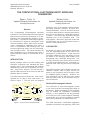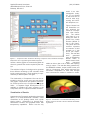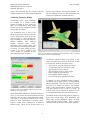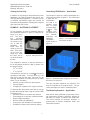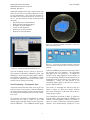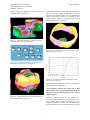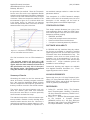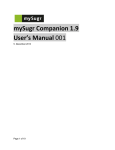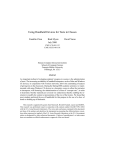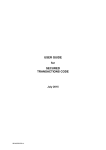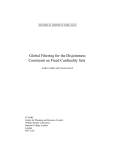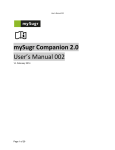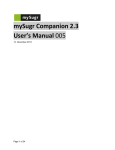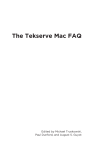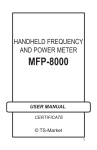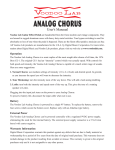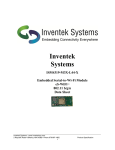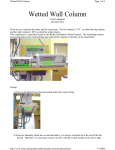Download - Applied Research Associates, Inc.
Transcript
Applied Research Associates 4690 Millennium Drive, Suite 210 Belcamp, MD 21017 (410) 272-8862 THE COMPUTATIONAL ELECTROMAGNETIC MODELING FRAMEWORK Edgar L. Coffey, III Applied Research Associates, Inc. [email protected] Michael Coffey Applied Research Associates, Inc. [email protected] Abstract The Computational Electromagnetic Modeling 1 Framework is an EM simulation and development platform that increases the productivity of all participants in the electromagnetic analysis of a complex system. It provides a collaborative engineering environment in which the participants easily construct simulation inputs, share and re-use data, create computational capabilities that utilize a suite of computational EM modeling tools, and produce engineering results from the electromagnetic simulation inputs. This article describes the basic capabilities of the Framework and offers a simple modeling example to demonstrate its usefulness. INTRODUCTION Recent paradigm shifts in the EM modeling and simulation community have indicated that fewer analysts want to use computational EM software unassisted by some kind of graphical user interface. Most GUIs, however, are built around a specific CEM code and can be used only with that particular piece of software. The CEM Framework eschews this “code centric” approach for one that is more “data centric,” as shown in figure 1. The GUI tools are designed around the roles of the analysts: building models, generating simulation scenarios, and post processing/visualization. The tools are linked via a set of common data structures, and data generated by the tools can be stored in a central data repository if desired. The CEM codes themselves become additional tools in the Framework suite. This code-agnostic, data-centric approach means that an EM analyst can use the Framework across a number of CEM software tools. CAPABILITIES As alluded to in figure 1, the individual Framework tools are application-specific to the needs of the participants in a CEM analysis. In that sense the Framework shields the user from having to know the details of the underlying CEM software tools that perhaps only a developer would know. This lets the Framework user perform his/her functions in a CEM code-independent way, committing to a particular CEM code only just before running that code. The CEM Framework was originally built with the 2 GEMACS software suite in mind, and the full power of the Framework can be brought to bear on GEMACS-specific problems. However, the tools themselves can be and have been utilized with other CEM codes, as the discussion that follows will illustrate. Building Electromagnetic Models The construction of valid electromagnetic models is one of the most time consuming tasks facing an EM analyst. Models generated by CAD programs may be suitable for visualization, mechanical analysis, or other applications, but they generally do not obey the rules of electromagnetic modeling. Consequently, they must be significantly modified before being submitted to a CEM software tool. The CEM Framework’s AutoGridder application translates constructive solid geometry (CSG) CAD Figure 1. Overview of the CEM Framework. 1 Applied Research Associates 4690 Millennium Drive, Suite 210 Belcamp, MD 21017 (410) 272-8862 models into CEM-valid electromagnetic models, as shown in figure 2. The CSG geometry represents an “abstract description” of the model’s surface to AutoGridder, which then creates a mostly uniform mesh of mostly quadrilateral elements over the surface of the model. The result is a whole-object, fully-connected mesh suitable for submission to a number of CEM codes, including GEMACS, NEC, and others. quested observables, in this case the far-field pattern data. Obtaining Meaningful Results The majority of CEM codes are pure “number crunchers.” They can generate vast amounts of data but have no way of rendering that data in a format easily grasped by the analyst. More importantly perhaps is the typical case when the analyst doesn’t want the raw CEM output of the code but needs a higher-level observable instead, such as antenna gain, EMC margin, or probability of mission success. The Framework’s Component View data post processor is able to extract data from CEM results and format that data in a variety of ways as directed by the user, not by a Figure 2. AutoGridder Conversion of a Solid CSG Model into a CEM-valid Elecset of canned, static dialog tromagnetic Model. boxes and menu options. This application is named Component View because of its use of modeling components (called Creating Simulation Scenarios modules or “glyphs”) in a workflow paradigm as shown in figure 4. Each glyph performs a specific Since electromagnetic phenomena are “invisible,” it is difficult sometimes to imagine the modeling scenario one is trying to create. The Framework’s Application Builder tool lets the EM analyst create modeling scenes visually by adding the various modeling elements to a 3D viewer and moving or manipulating those elements, assigning electromagnetic properties to those elements, and finally executing a CEM code by exporting the visual scene into inputs the code will accept. Figure 3 shows a ground vehicle in a scene to which a ground plane has been added. The hemispherical grid represents the analyst’s request for far-field pattern data. Removed from figure 3 for clarity but present in the actual simulation are the radiating antenna, its excitation, and other elements in the scene. When the analyst is satFigure 3. Application Builder Screenshot Showing a Scenario to be isfied with the scene, he/she exports Submitted to a CEM Code. it to a CEM code to obtain the re- 2 Applied Research Associates 4690 Millennium Drive, Suite 210 Belcamp, MD 21017 (410) 272-8862 useful in an electromagnetic analysis, it is not limited to that and can be used in other engineering and scientific disciplines, too. Figure 5 shows how the SmartView too has rendered the results of a Component View simulation. The vehicle from figure 2 is radiating 50 watts of power from a whip antenna (difficult to see in the figure). The yellow and red surfaces represent iso-contours of field strength at 2 V/m and 5 V/m respectively. The raw data were generated from an Application Figure 4. Component View Screenshot Showing Component Lists, Workflow Paradigm, Builder scene in Help Viewer, and a Typical Programmable Popup Box. which electric fields were requested function, and the glyphs are connected together as within an 80m x 80m x 25 m lattice with spacing shown to generate the results required by the anaevery 2 meters. The raw data were generated by lyst. the GEMACS software, output in XML format, and input to Component View, which performed the The workflow in figure 4 is being used to generate iso-surface computation at each field strength three different renderings of 3D volumetric fields level, converted the results to meshes for visualiinside a cavity geometry. Each rendering is represented by a different path in the figure. The functionality of Component View can be extended by the user, as the user can write his/her own glyphs, compile them into dynamic load libraries, and drop them in the Component View glyph folder. A separate Glyph Development Kit is available to interface the user’s software to the Component View C++ objects and data structures. Visualization of Results Augmenting the Framework applications described above is a three-dimensional visualizer called SmartView, an XY plotting routine, and a polar plotting routine. SmartView is a general threedimensional renderer and graphical editor with transparency capabilities. While it can be very 3 Figure 5. Screenshot of a SmartView Rendering of IsoSurface Contours Around a Ground Vehicle with Radiating Antenna. Applied Research Associates 4690 Millennium Drive, Suite 210 Belcamp, MD 21017 (410) 272-8862 zation, and combined the two contours with the original geometry for rendering with SmartView. patch or wire segment, a dialog box appears, listing the warnings and errors that SmartView has found for that particular modeling element. Validating Geometry Models SmartView’s “error” mode evaluates the integrity of a meshed model against a number of rules set by the user, and SmartView’s “edit” mode lets the user fix any problems by using simple editing functions. The SmartView user is able to set about 40 geometry integrity criteria via a set of dialog boxes such as the one shown in figure 6. These integrity settings including the size and shape of surface patches, wire segment lengths, adjacent patch ratios, wire/radius ratios, junction ratios, and other common electromagnetic modeling values. For many criteria, the user is able to set “good”, “warning”, and “error” ranges, as indicated by the green/yellow/red bars in figure 6. Figure 7. Error Display in SmartView Showing Green, Yellow, and Red Coloring and an Error Popup Window. SmartView’s editing features are difficult to describe in a static venue such as this article, so the more powerful features will just be listed. • • • • • • • Figure 6. One of Six Dialogs in Which a User Sets SmartView Integrity Criteria. When SmartView evaluates a geometry model for errors, it color-codes the surface patches and wire segments with the same green/yellow/red coding. The result is a geometry rendering that is color coded for quick identification of problem areas. Figure 7 shows such a rendering of a simplified aircraft model. When a user double clicks on a 4 Add, remove, and edit patches and wires Combine two patches at common edge Split a patch into two patches Split an edge into two or three edges Move a point along the surface Find “flipped” surface normals Find “disconnected” patches and wires In addition to these graphical editing features, SmartView has a large number of non-graphical editing capabilities. The user can copy a model or a portion of a model and paste it into another model. There are translation, rotation, and scaling tools that operate on all or part of a model. A model’s mesh can be reduced via decimation tools or re-meshed/refined by using a tessellation tool. SmartView accepts inputs and produces outputs in three CAD formats (BYU, STL, and X3D), two CEM code formats (GEMACS, NEC), an XML format, and two native formats. There is also a separate ACAD-to-SmartView converter available. Applied Research Associates 4690 Millennium Drive, Suite 210 Belcamp, MD 21017 (410) 272-8862 Getting On-line Help Generating CEM Models – AutoGridder In addition to the extensive help afforded by each application, the CEM Framework also has a specific Help Assistant application. It consists of a set of indexed, hyperlinked pages that contain all Framework documentation, including the complete user manual in PDF format. The structure in figure 8 is easily represented as a CSG model as shown in figure 9. The CSG model is input into the AutoGridder tool with a requested mesh size of 0.15m (corresponding to /10). The meshing process takes only a few seconds, producing the GEMACSFigure 9. CSG Representation of compatible the Example Problem. mesh shown in figure 10. EXAMPLE – ANTENNA PLACEMENT For this example, we need to determine which of two candidate locations is “best” for siting an antenna on a structure. The structure geometry and antenna sites are shown in figure 8, with the candidate antenna sites denoted by the XYZ axes. One site is on top of the elevated box, while Figure 8. Example Problem the other site is on the level below the box. The acceptance criterion is that the directivity of the in-situ pattern should be 0 dBi or greater over the angular extent 600 ≤ θ ≤ 900 00 ≤ φ ≤ 3600 The antenna to be sited is a simple /4 monopole operating at 200 MHz. It will be driven by a 25 watt source with 50 ohm load. We’ll ask for the following observables, including some for a “sanity check” on our simulation. • Surface currents induced on the structure • Far-field pattern • Comparison of patterns over range of interest To generate the observables listed above, we’ll go through the following steps using the various CEM Framework tools: • Generate models of structure and antenna • Place antennas on structure, excite/load them • Request EM observables • Run the CEM code (GEMACS) • Post process the raw data into observables • Visualize the data to aid in decision making 5 Figure 10. AutoGridder Mesh of Figure 9 with Antenna Sites Shown for Reference. The two monopole antennas are identical, and they are modeled as six-segment wires. The geometry description for them is created by hand. The Modeling Scenario – App Builder Now that we have generated the geometry modeling components (structure, antennas), we have to put them in a “scene” to submit to the CEM code. The scene includes all geometry elements, a ground plane if present, excitations, loads, and observable requests. Applied Research Associates 4690 Millennium Drive, Suite 210 Belcamp, MD 21017 (410) 272-8862 Application Builder starts with a blank screen into which we will add our modeling elements via dialog box descriptions. We select the elements to be added via a drop down menu list, shown in figure 11. For this scenario, we will use the following elements: • Box structure (from AutoGridder) • Both antennas (hand generated) • Excitation of driven antenna • Loads for both antennas • Request for surface currents • Request for far-field pattern Figure 12. Application Builder Screenshot of the Complete Modeling Scenario. Figure 13. Component View Task-Flow Map to Generate Color-Filled Contour Representation of Structure Surface Currents. Figure 11. Application Builder EM Element List. The final modeling scene is shown in figure 12. This scenario is exported to GEMACS format, and GEMACS is then executed either within Application Builder or separately. The GEMACS results are placed in XML files that will be read by Component View for further processing. Post-Processing – Component VIew Component View task-flow maps such as the one shown in figure 13 are used to read the GEMACS geometry and observable results and format them for viewing with SmartView and the other Framework tools. For example, to produce a visualization of surface currents with the map in figure 13, the XML Reader glyph reads the surface current file generated by GEMACS. The GEMACS Reader glyph 6 reads the GEMACS geometry structure onto which the currents are to be mapped. The Interpolate Data glyph does the actual work. It assigns the surface current data magnitude to the centers of the corresponding GEMACS surface patches, then interpolates them to the corners of the patches for visualization. Finally, the data passes to the SmartView Writer glyph so that we can render it with the SmartView tool. The results of executing this task-flow map are shown in figure 14, where the surface currents have been rendered on a dB scale, with 0 dB corresponding to 0.5 A/m. The Component View map in figure 15 reads the far-field pattern data generated by GEMACS and creates a far-field pattern “surface” as shown in figure 16. Figure 16 has been colorized by pattern intensity, and double-clicking anywhere on the Applied Research Associates 4690 Millennium Drive, Suite 210 Belcamp, MD 21017 (410) 272-8862 pattern brings up a dialog box that tells the field strength value at that point. While these results are interesting, the design goal was to meet the original specifications over the angular extent stated earlier. We use Component View to retain only that part of the pattern in this angular region (figure 17) and then plot its field strength statistically (figure 18). Figure 14. SmartView Rendering of Surface Currents When Exciting Antenna #1 (dB Scale). Figure 17. Far-Field Pattern from Antenna #1 Over Angular Region of Interest. Figure 15. Component View Map to Generate the FarField Pattern Surface Shown in Figure 16. Figure 18. Cumulative Probability Distribution of FarField Gain for Antenna #1. We interpret the statistical results by making the following summary statement: “The top-sited antenna will meet the 0 dBi specification over 92% of the specified angular region and fail the specification over 8 of the angular region.” Figure 16. Far-Field Pattern Surface Generated by the Component View Map in Figure 15. 7 Using the Framework tools, it is very simple to repeat the analysis when the lower antenna is excited. Really all that needs to be done is to use Application Builder to switch the excitation from the first antenna to the second antenna and repeat Applied Research Associates 4690 Millennium Drive, Suite 210 Belcamp, MD 21017 (410) 272-8862 the procedure just outlined. Since the Framework lets the user save and re-use Application Builder scenarios and Component View maps, generating results from the lower antenna takes only a couple of minutes. When we compare the statistics of the two antennas in figure 19, it is obvious which one is the better choice, for while the top antenna meets the specification 92% of the time, the lower antenna meets it only 46% of the time. non-technical manager tasked to make the final placement decision. This description of a CEM Framework example within a short article is necessarily terse, but a full description of this example can be found at: http://www.gemacs.com/ACES/Chapter4.pdf. OTHER APPLICATIONS This simple example illustrates just a few of the many application areas to which the CEM Framework can be applied. Here are some of the others: Antenna-to-antenna coupling • • • • EMC/EMI, and EMP Cavity field strength contours and surfaces Near-zone field contours and surfaces Corruption of antenna patterns by obstacles SOFTWARE AVAILABILITY Figure 19. Comparison of Far-Field Pattern CDF’s for the Two Candidate Antenna Positions. Our final conclusion from our EM simulations is this: “The top-sited antenna will meet the 0 dBi specification over 92% of the specified angular region, while the lower antenna will meet the 0 dBi specification over only 54% of the specified angular region. We therefore recommend siting the antenna in the upper position” A CD-ROM and fully functional sixty-day evaluation license are available on request by emailing [email protected], and over 300 copies of the Framework have been distributed this way. The evaluation version does not have printed documentation, but all documentation is on the CD, which you may print yourself or view with the Help Assistant tool. Longer evaluation periods are available for users needing it. Commercial licensing and support are available from Applied Research Associates, Inc. Email [email protected] for details. ACKNOWLEDGEMENTS Summary of Results Generating the results for the first antenna took about 30 minutes, including computer execution time. We saved the Application Builder scenario and the Component View maps we generated so that they could be re-used for the second antenna. The results from the second antenna took only about two minutes (plus CEM code execution time) since we were able to re-use the previously saved scenario and task-flow maps. The statistical comparison of the two antenna patterns provided a method of easily deciding which antenna location was the best one. Moreover, it reduced large amounts of pattern data into a simple statement that could easily be explained to a 8 Sponsorship from the U.S. Army Research Laboratory, U.S. Army Research Office, U.S. Air Force SEEK EAGLE Office, and the DoD Joint Spectrum Center is gratefully acknowledged. REFERENCES 1. Coffey, E.L., and M.A. Coffey, “The Computational Electromagnetic Modeling Framework, US Army Research Laboratory, DAAD17-02-C0007, January 2004. 2. Coffey, E. L., General Electromagnetic Model for the Analysis of Complex Systems (GEMACS) Version 6.11, US Army Research Laboratory and US Air Force SEEK EAGLE Office, Report AE00R001, January 2000.