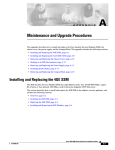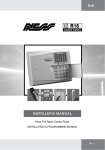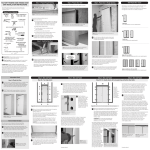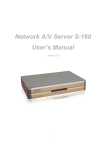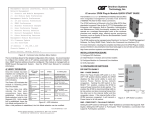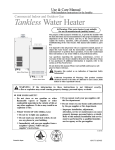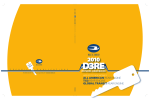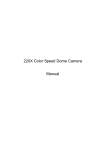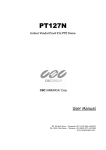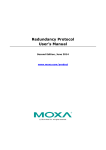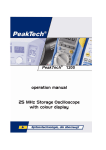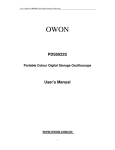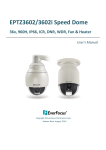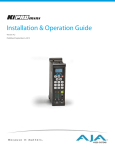Download DOH-240SI - infinitehorizon
Transcript
SUPERIOR DOME USER MANUAL DOH-240SI SUPERIOR DOME INSTALLATION/OPERATION/PROGRAMMING MANUAL 22X Day/Night Speed Dome Camera WARNING Always have the unit installed by the store it was purchased from. z Improper connections and/or installation could result in electrical shock, fire or other serious injury or damage. Do not place the unit on an unstable surface. z Always checks the strength and stability of the installation location. z A falling unit will result in damage and could cause serious injury. Never disassemble or attempt to repair or modify the unit. z Disassemble by untrained personnel could result in serious electrical shock, fire and/or malfunction. Never use in locations where combustible materials are used. z The unit should never be used where combustible materials, such as gases, are being used. z Fire, explosion or other serious accidents could occur Never touch electrical connections with wet hands. z Touching electrical connections with wet hands could result in serious electrical shock. Never expose the unit to water. z If the unit becomes wet, turn off the power and unplug it immediately. z Stop using the unit if it becomes wet and contact your nearest supplier or manufacturer representative. Never use the unit if there is an abnormality. z Turn off the power and unplug the unit immediately if there is any type of abnormality, such as a strange smell or smoke. z Continuing to use a unit that is not operation properly could result in serious injury or damage to the unit. Always use the designated power supply. z Failure to use the proper power supply could result in fire, electrical shock, serious injury and/or damage. z Always uses the designated power supply. Always handle the connecting cords properly. z Never damage or modify the connecting cords. z Never pull on the connecting cord, expose them to extreme heat and/or place heavy objects on top of them. z Failure to follow these warnings could result in fire, electrical shock or other damage or injury. 3 CAUTION Always use the unit indoors. z The unit should never be used outdoors, or in any place where it will be exposed to rain or other extremes of moisture. z Direct exposure to water will result in rust and will damage the unit. Never use in environments that have heavy concentrations of dust, smoke, steam or humidity. z Environments such as these could result in fire, electrical shock or other serious damage or injury. Never place the unit in extremes of high or low temperatures. z Extreme temperatures will damage the unit. z Always use within an operating range of -10℃ to 50℃ (14℉ ~ 122℉) for indoor speed dome camera. Never place the unit near the magnetic. z The unit should never be placed near by magnetic. z It is reason for the malfunctions. Never expose the unit to impact. z Strong impact may seriously damage the unit. FOR PROPER OPERATION Never install the unit yourself. z The unit should be installed by trained personnel. This product has been designed and manufactured in accordance with the harmonized European standards, following the provisions of the below stated directives. Electromagnetic Compatibility Directive 89/336/EEC(EN60065:1998, EN61000-6-3:2001, EN61000-6-1:1997) This devise complies with part 15 of the fcc rules operation is subject to the following two conditions: (1) This device may not cause harmful interference and (2) This device must accept any interference received including interference that may cause undesired operation 4 TABLE OF CONTENTS 1. WELCOME 6 2. INTRODUCTION OF PRODUCT 7 PRODUCTS FEATURES 7 INSTALLING AND CONNECTING WITH EQUIPMENTS 8 3.1 NAME AND FUNCTION OF EACH PART 8 3.1.1 THE NAME OF EACH PART 8 3.1.2 INSTALLATION AND WIRING 9 3.2 CONNECTING WITH EQUIPMENTS 12 3.2.1 BASIC CONNECTION DIAGRAMS 12 3.2.2 CONNECTION DIAGRAMS 13 HOW TO USE FUNCTIONAL DIP SWITCHES 14 4.1. SETTING DIP SWITCHES 14 4.1.1 SETTING OPTIONAL DIP SWITCHES 14 4.1.2 SETTING ADDRESS DIP SWITCHES 16 4.1.3 4.1.4 SETTING BAUD RATE WITH DIP SWITCHES SETTING PROTOCOL WITH DIP SWITCHES HOW TO OPERATE YOUR DOME SYSTEM 17 18 19 5.1 5.2 6. 7. 8. HOW TO OPERATE YOUR DOME SYSTEM ACCESSING OSD MENU HOW TO PROGRAM YOUR DOME SYSTEM DOME SETTING PRESET PROGRAMMING 19 20 21 22 29 9. SWING PROGRAMMING 30 10. 11. 12. 13. GROUP PROGRAMMING TOUR PROGRAMMING SPIRAL SEQ PROGRAMMING PTZ TRACE PROGRAMMING 31 32 33 34 14. 15. 16. ERROR MESSAGES TROUBLE SHOOTING DIMENSIONS 35 36 37 17. SPECIFICATIONS 38 18. QUICK STARTING – OSD MENU TREE 39 2.1 3. 4. 5. 5 1. WELCOME Thank you for purchasing the PTZ integrated dome system, Superior Dome. Your new system features a high-resolution, color camera/optics package with Day/Night , DSS technology and programmable dome drive software with OSD menu. This manual is designed to be a reference tool for the operation and programming of your system. Inside you will find information about Superior Dome’s features and commands, as well as a detailed menu tree. Getting Started You will need to install your dome system before using this manual. Refer to the installation section in this manual for installation instructions. Once installed apply power to the Superior Dome system. The system will start an initailizing sequesnce. When initializing is done, the following information is displayed : <<SPEED DOME CAMERA>> ‘Ver xxxxxx’ ‘Memory checking’ ‘Address : xxx’ Protocol Input Load Voltage Please Wait ! This inforamtion will display for a second after initailizing. Refer to the following pages to learn how to operate and program your dome system. 6 2. INTRODUCTION OF THE PRODUCT 2.1 Product Features z Pan and tilt speed compensation function in ☺ 22x Zoom lens proportion to depth of zoom. 22x Optical zoom lens combined with an auto focus system and digital zoom enables you to get maximum 220x great pictures. ☺ A low light function Surveillance with optimum picture is possible owing to digital-slow-shutter function and backlight compensation function. z Digital-slow-shutter function is improving the CCD sensitivity by electrically lengthening exposure time so that it should be under surveillance on the condition of 0.01 Lux in color. ☺ Day & Night function z It should be made surveillance in the night or low illumination condition with electronic sensitivity system. (0.1 Lux) z In the darkness, it should be changed to black & white mode automatically. ☺ Auto flip function ☺ Various auto-surveillance functions The unit can be track the moving object automatically until 180° in vertical by using controller. z PTZ trace Realizes the registered manual operation for about 120 seconds. z Auto swing Repeat pan and tilt between two preset positions. z Group sequence Switches and checks a maximum of 64 preset positions in order. z Tour sequence Switches and checks a maximum of 6 group sequences in order. ☺ OSD (On Screen Display) Menu Provides character information displayed on the monitor, such as the camera ID address, camera name, preset number, sequence status, and sets various functions of camera easily on the OSD menu screen. ☺ 128 Preset position ☺ Multi Language A maximum of 128 preset positions can be programmable. The preset function enables to set where you want on monitor at any time. Provides 6 languages for OSD menu and error messages to users. It is English, Spanish, Portuguese, Polish, Japanese and Chinese. ☺ Smart pan/tilt function z It should be rotated pan travel by 360° endless. 7 3. INSTALLING AND CONNECTING WITH EQUIPMENT 3.1 Name and each part 3.1.1 The name of each part A- BACK BOX There is a dome drive in it, connect power cable, data cable and video cable and sensors into it. B- DOME DRIVE It is a main body of camera. All control equipments, camera and motors are inside. C- LOWER BUBBLE ; Insert the dome drive into the back box, then close to lower bubble finally. Figure 1. INDOOR SPEED DOME 8 3.1.2 Installation and wiring (1) Disassembly the camera for installation First, loose the dome drive from the back box. z Loose first, the dome drive from the back box. z Loose the bolt on the side of cover with a screw driver and it could be removed lower bubble in a way that turn left to lower bubble softly with both hands then pull out it. z Remove the dome drive from the back box. z There are 3 bolts on the dome drive. They should not be full pulled out to prevent missing. z Loose three of round-headed bolts from the dome drive. It can be out up to about 1cm to prevent missing after loosening all. z Loose the all of bolts and then pull up the lip of dome drive with both hands. z Remove the dome drive from the back box. Figure 2. Disassembly the dome 9 (2) Inside of the back box for installation If you unscrew one of bolt (with ‘+’ driver) on the connector cover, it is opened Open the connector cover. Please connect Data, Power and Video cables. Figure 3. z Please be careful to wrong connect so that it is explained each connector of function as below picture. Figure 4. WIRING PART OF BACK BOX 10 z Did you connect the power cable in normal? z If yes, 1) the power is on, it is lit on the RED LED in the middle of connector z 2) The input power is AC 24V with a terminal and with a jack. z One of them can be used. Figure 5. 11 3.2 Connecting with equipments 3.2.1 Basic connection diagrams z Using dedicated keyboard controller, it can be controlled and connected with max. 255 cameras. In the data box of controller, there are two controlling ports and the respective ports can be connected with max. 128 cameras. z If it is used the twist pair shied cable (AWG23), can be connected until distance of max. 1.2 Km. According to the condition of place, it is only whether to be long or to be short. z Firstly, it would be arranged the following: - 1 PC of power adaptor using of AC 24V / 1.5A for speed dome camera. - 1 PC of power adaptor using of DC 12V / 1000 mA for keyboard controller. - Wired cables from monitor to camera for image signals. - Wired cables from keyboard controller to camera for data signals. z Connect with image cables from video output terminal in the back box to video input terminal of monitor. z Connect with AC 24V / 1.5 A of power supply from power input terminal in the back box to power source. Figure 6. CONNECTING WITH EQUIPMENTS z z z Connect with two pair-cables (for (+) and (-) signal) from RS-485 terminals to terminal of data box which is subsidiary of keyboard controller through hall of the back box. In wiring, please keep to match to (+) pole and (-) pole. Connect with 8-pin cable from data box to keyboard controller. For use to data box, please use the DC 12V / 1000mA of power supply at the same time it is a power source for a keyboard controller. Lastly, connect with 8-pin cable from data box to keyboard. It can be supplied power to keyboard. 12 3.2.2 Connection diagrams in detail Figure 7. CONNECTION DIAGRAM - Sensor can be connected max. 4-Channels and if it activates to detect by sensor with PRESET function, automatically the camera moves to the point by PRESET MODE. - Alarm output is a relay switching voltage to be load up to AC/DC24V/0.5A and when it is detected by sensor, it is automatically switching on, can be released through the times or by controller. - Video output connector to be a BNC type connector can be monitoring by means of directly connection to monitor. - Data can be process by RS485 or RS422 and when use many cameras, it can be used by means of parallel connection. - Even if it must be used 2-pair twist cable in use of RS422, the terminal port which it was connected with RS485 cable port with 1-pair cable when it is not necessary to take a return data from camera. NOTE: Power source must be used AC 24 V, 1.5 A output of electric current and use a Double Winding Transformer as possible as. Power cable must be used AWG18, AWG16. Never use UTP cable for the power to the dome. 13 4. HOW TO USE FUNCTIONAL DIP SWITCHES 4.1 Setting DIP switches 4.1.1 Setting optional DIP switches - TERMINATION REGISTER (DIP SWITCH No. 1): As a switch on / off the end of register, please switch on the only last camera of the data line. If data lines are distributed to several directions, it has to be switched on such camera among the most far away cameras. It switched off from factory defaults. (Refer to part c of the figure 8) - RS485 / RS422 SELECT (DIP SWITCH No. 2): Select switch on / off so that the data type is to be proper to your actual using by RS485 or RS422. The default setting is RS485 mode. (Refer to part c of the figure 8) - ADDR / INIT SELECT (DIP SWITCH No. 3): As a switch to set up the communication speed, it is set to be proper data baud rate to be transferred from controller. In switch off, it is to become 9600 bps and to become 4800 bps in switch on. Power off and on so that changed data baud rate is applied. The Default setting is 9600 bps. (Refer to part c of the figure 8) - NTSC / PAL SELECT (DIP SWITCH No. 4): As a converting switch NTSC system to PAL system, this switch cannot be changed by user due to the setting up a fix in the mill. Please do not change. If you want to change the switch, please check model of this product which is a NTSC or PAL. (Refer to part c of the figure 8) - EXT / INT (DIP SWITCH No. 5): The EXT switch is AC Line-Lock and the INT switch is internal sync. If you want to use the unit in the AC line-Lock, switch to EXT, the default is EXT (Refer to part c of the figure 8). - TURN ON/OFF SWITCH: To start the speed dome camera, turn on the switch. If in reverse, turn off the switch. (Refer to part c of the figure 8) 14 When you set the DIP switch, please set the DIP switch condition of power off firstly then turn on the power. Part A is a power switch. This part can be set up the address of each camera. You can set up the number of camera on the condition of ADDR in Part C. In ‘INIT’ of the part C, you can select protocols and data baud rate. Please refer to next page It is to notice whether power on and data signal in normal. In power on, the Green LED is lit and on operating, the Green LED is lit at the same time the Red LED is flickered. Figure 8. DIP SIWTCH PANNEL ON THE DOME NOTE: Please you have to set up the DIP switches in turn off the power then finish the set up, turn on the power. 15 4.1.2 Setting address of DIP Switches Use address setting by DIP switches No. 1 to No. 8, It can be set 1 program to 255 programs. TABLE OF ADDRESS SETTING RX NO (DEC) 7 RX NO (DEC) 1 1 1 ON OFF OFF OFF OFF OFF OFF 33 ON 2 OFF ON OFF OFF OFF OFF OFF 34 3 ON ON OFF OFF OFF OFF OFF 4 OFF OFF ON OFF DIP SWITCH (HEX) 2 3 4 5 6 OFF OFF OFF DIP SWITCH (HEX) 2 3 4 5 6 7 OFF OFF OFF OFF ON OFF OFF ON OFF OFF OFF ON OFF 35 ON ON OFF OFF OFF ON OFF 36 OFF OFF ON OFF OFF ON OFF 5 ON OFF ON OFF OFF OFF OFF 37 ON OFF ON OFF OFF ON OFF 6 OFF ON ON OFF OFF OFF OFF 38 OFF ON ON OFF OFF ON OFF 7 ON ON ON OFF OFF OFF OFF 39 ON ON ON OFF OFF ON OFF 8 OFF OFF OFF ON OFF 40 OFF OFF OFF ON OFF ON OFF OFF OFF 9 ON OFF OFF ON OFF OFF OFF 41 ON OFF OFF ON OFF ON OFF 10 OFF ON OFF ON OFF OFF OFF 42 OFF ON OFF ON OFF ON OFF 11 ON ON OFF ON OFF OFF OFF 43 ON ON OFF ON OFF ON OFF 12 OFF OFF ON ON OFF OFF OFF 44 OFF OFF ON ON OFF ON OFF 13 ON ON ON OFF OFF OFF 45 ON ON ON OFF ON OFF 14 OFF ON ON ON OFF OFF OFF 46 OFF ON ON ON OFF ON OFF 15 ON ON ON ON OFF OFF OFF 47 ON ON ON ON OFF ON OFF 16 OFF OFF OFF OFF ON OFF OFF 48 OFF OFF OFF OFF ON ON OFF 17 ON OFF OFF OFF ON OFF OFF 49 ON OFF OFF OFF ON ON OFF 18 OFF ON OFF OFF ON OFF OFF 50 OFF ON OFF OFF ON ON OFF 19 ON ON OFF OFF ON OFF OFF 51 ON ON OFF OFF ON ON OFF 20 OFF OFF ON OFF ON OFF OFF 52 OFF OFF ON OFF ON ON OFF 21 ON OFF ON OFF ON OFF OFF 53 ON OFF ON OFF ON ON OFF 22 OFF ON ON OFF ON OFF OFF 54 OFF ON ON OFF ON ON OFF 23 ON ON ON OFF ON OFF OFF 55 ON ON ON OFF ON ON OFF 24 OFF OFF OFF ON ON OFF OFF 56 OFF OFF OFF ON ON ON OFF 25 ON OFF OFF ON ON OFF OFF 57 ON OFF OFF ON ON ON OFF 26 OFF ON OFF ON ON OFF OFF 58 OFF ON OFF ON ON ON OFF 27 ON ON OFF ON ON OFF OFF 59 ON ON OFF ON ON ON OFF 28 OFF OFF ON ON ON OFF OFF 60 OFF OFF ON ON ON ON OFF 29 ON OFF ON ON ON OFF OFF 61 ON OFF ON ON ON ON OFF 30 OFF ON ON ON ON OFF OFF 62 OFF ON ON ON ON ON OFF 31 ON ON ON ON ON OFF OFF 63 ON ON ON ON ON ON OFF 32 OFF OFF OFF OFF OFF ON OFF 64 OFF OFF OFF OFF OFF OFF ON OFF OFF *** If No.7 of DIP switch is ON, Rx No.1 changes to Rx No.65 in the above table and in last, Rx No.64 changes to Rx. No.128. If No.7 of DIP switch is OFF and ext No.8 of IP switch is ON, then Rx No.1 changes to Rx No.129 in the above table and if No.7, No.8 of DIP switches are ON, then Rx No.1 changes to Rx 193 so that it can be set up to Max 255 of address. In the above table, Rx number is same to camera number. 16 4.1.3 Setting baud rate with DIP switches These DIP switches allow user to set data communication baud rate to adapt to protocol as desire. The protocols are selected with 2400 bps, 4800 bps and 9600 bps. Use baud rate for this speed dome with DIP switches as bellows: To program the baud rate, it must be turned off the power first and after setting it must be turned on the power. O N 4 2 2 I N I T P A L I N T . T M 4 8 5 A D D R N T S C E X T . ADDRESS O F F ON ON OFF 1 2 3 4 5 6 7 8 S1 BAUD RATE S2 S1 S2 SW 7 SW 8 SW ‘INITADDR’ 2400 bps ON OFF INIT 4800 bps OFF ON INIT 9600 bps OFF OFF INIT The following steps are the setting to 2400 bps: z Turn off the power on the dome. z DIP SW (INITADDR) must be switched to ‘INIT’ first. z DIP SW 7 is ON. z Turn on the power to initialize 2400 bps. z Turn off the power after initializing baud rate and switch from ‘INIT’ to ‘ADDR’ and DIP SW 7 is off. z Turn on the power again. Now it is on 2400 bps. The following steps are the setting to 4800 bps: z Turn off the power on the dome. z DIP SW (INITADDR) must be switched to ‘INIT’ first. z DIP SW 8 is on. z Turn on the power to initialize 4800 bps. z Turn off the power after initializing baud rate and switch from ‘INIT’ to ‘ADDR’ and DIP SW 8 is off. z Turn on the power again. Now it is on 4800 bps. The following steps are the setting to 9600 bps: z Turn off the power on the dome. z DIP SW (INITADDR) must be switched to ‘INIT’ first. z DIP SW 7 & 8 is off. z Turn on the power to initialize 9600 bps. z Turn off the power after initializing baud rate and switch from ‘INIT’ to ‘ADDR’. z Turn on the power again. Now it is on 9600 bps. (9600 bps is default baud rate from factory.) 17 4.1.4 Setting protocols with DIP switches It allows user to operate this dome with various command protocols. It can be programmed with DIP switches. To program the protocol, it must be turned off the power first. O N 42 2 I N I T P A L I N T . T M 48 5 A D D R N T S C E X T . ADDRESS O F F ON ON OFF 1 2 3 4 5 6 7 8 S1 PROTOCOL S2 S1 S2 SW 1 SW 2 SW 7 SW 8 SW ‘INITADDR’ D-MAX (9600 bps) OFF OFF OFF OFF INIT P-P (9600 bps) ON OFF OFF OFF INIT P-P (4800 bps) ON OFF OFF ON INIT P-P (2400 bps) ON OFF ON OFF INIT P-D (4800 bps) OFF ON OFF ON INIT P-D (2400 bps) OFF ON ON OFF INIT The following steps are the setting protocol: z Turn off the power on the dome. z DIP SW (INITADDR) must be switched to ‘INIT’ first. z Switch on the each DIP SW as desire. z Turn on the power to initialize for the protocol. z Turn off the power after initializing the protocol and all DIP SW that switched on for programming protocol is switched off again. (DIP SW ‘INIT’ is switched to ‘ADDR’ also.) z Set address switches as desire. z Turn on the power again. z Now it can be operated on desired protocol. z The default is D-MAX protocol, 9600 bps. 18 5. HOW TO OPERATE YOUR DOME SYSTEM 5.1 How to operate your dome system Operation How to Control Pan and Tilt Move joystick or press the direction keys left/right and up/down. Zoom Out To zoom out, do the following: 1. Press the Zoom In button or turn the joystick clockwise until zoom stops at the 44X zoom limit. 2. Release the button or joystick for one second. 3. To continue zooming (digitally), press the button or turn the joystick clockwise again until you have the picture you want or reach the digital zoom* limit. Zoom In Press the Zoom-In button or turn the joystick counterclockwise. Swing Pan Swing Tilt Swing [SET] + [SWING] [SET] + [SWING] Presets Refer to the preset programming section in this manual and supplied the keyboard’s manual. Group Tour Refer to the group programming section in this manual and supplied the keyboard’s manual. * Digital zoom magnifies the image electronically and the picture may appear pixilated. The larger the digital zoom limit the greater the reduction in resolution. 19 5.2 Accessing OSD Menu You can call up the main menu on your monitor by OSD (On Screen Display) menu. Enter [1] + [MENU] key Programming OSD menu for the keyboard controllers varies according to the type of controller you are using. Instructions for programming OSD menu are given below for various dedicated controllers. THE DEDICATED KEYBOARD CONTROLLER 1. Enter the number of the Superior dome system and press the CAM key. 2. Enter numeric <1> and press [MENU] key on the keyboard. 3. The OSD menu appears on the monitor. NOTE: The round edge square is a view on the monitor and the rectangular square is a view on the keyboard as below. <View on the keyboard> 20 <View on the monitor> 6. HOW TO PROGRAM YOUR DOME SYSTEM The system information screen displays dome drive model, software version, and other diagnostic information. System settings cannot be changed using this screen. This screen is for reference only. Use the following steps to display the system information LCD screen on the keyboard: 1. Use the keyboard. 2. Enter the related camera number and press [CAM] key e.g. [1] + [CAM] 3. Enter number <3> and press [STATUS] key. 4. The SYSTEM INFORMATION opens on the LCD screen on the keyboard. 5. It appears the information for approx. 5 seconds. 21 7. DOME SETTING <View on the monitor> << CAMERA SETUP p1>> 1.ID Set: ◊◊◊◊◊◊◊◊◊CAM-005 2.ID Display : On 3.Back Light : Off 4.AGC level : 20dB 5.Shutter speed : Auto 6.Sharpness level : 010 7.Brightness : 053 8.Flickerless : Off 9.BLC level : 016 -NEXT MENU PAGE Using the keyboard, it can be opened the OSD menu on the monitor. Enter number [1] and press [MENU] key on the monitor. Numeric [1] + [MENU] key 1. ID SET This feature allows the mode to be set up ID for this product. It can be moved a position with the joystick. If you want to change the character, use [Z/I], [Z/O] button or Joystick. For entering blank character, it is “■”. Even if you escape the menu after setup, this character is not displayed. Displayed characters are numeric number, Alphabets, and symbols. 2. ID DISPLAY << CAMERA SETUP p1>> 1.ID Set: ◊◊◊◊◊◊◊◊◊CAM-005 2.ID Display : On 3.Back Light : Off 4.AGC level : 20dB 5.Shutter speed : Auto 6.Sharpness level : 010 7.Brightness : 053 8.Flickerless : Off 9.BLC level : 016 -NEXT MENU PAGE ID Display allows the programmed set camera ID label to display on the monitor or not as desire. There are two ID display settings: ON (default) – If ID Display mode is set to ON, the camera ID label will be played on the monitor. OFF – Camera ID label is not displayed. To set the ID Display mode: 1. Use the joystick to move left/right. 2. The parameter of menu is changed to: ON, OFF 3. After select one of parameter, move to joystick up or down. 3. BACK LIGHT << CAMERA SETUP p1>> 1.ID Set: ◊◊◊◊◊◊◊◊◊CAM-005 2.ID Display : On 3.Back Light : Off 4.AGC level : 20dB 5.Shutter speed : Auto 6.Sharpness level : 010 7.Brightness : 053 8.Flickerless : Off 9.BLC level : 016 -NEXT MENU PAGE Backlight is a backlight compensation (BLC). If a bright backlight is present, the subjects in the picture may appear dark or as a silhouette. Back light compensation enhances objects in the center of the picture. The dome uses the center of the picture to adjust the iris. If there is a bright light source outside of this area, it will wash out to white. The camera will adjust the iris so that the object in the sensitive area is properly exposed. There are three backlight compensation settings: z ON – Backlight compensation is inactive. z OFF (default) – Backlight compensation is not activated. z AUTO – Backlight compensation is activated automatically according to backlight. To set the backlight mode: 1. Move the joystick left / right. 2. The parameter of the menu is changed to: OFF, ON, AUTO. 22 << CAMERA SETUP p1>> 1.ID Set: ◊◊◊◊◊◊◊◊◊CAM-005 2.ID Display : On 3.Back Light : Off 4.AGC level : 20dB 5.Shutter speed : Auto 6.Sharpness level : 010 7.Brightness : 053 8.Flickerless : Off 9.BLC level : 016 -NEXT MENU PAGE << CAMERA SETUP p1>> 1.ID Set: ◊◊◊◊◊◊◊◊◊CAM-005 2.ID Display : On 3.Back Light : Off 4.AGC level : 20dB 5.Shutter speed : Auto 6.Sharpness level : 010 7.Brightness : 053 8.Flickerless : Off 9.BLC level : 016 -NEXT MENU PAGE 4. AGC LEVEL AGC (Automatic Gain Control) automatically adjusts the amount of video amplification to maintain a full 1-volt peak-to-peak video signal output. To set the AGC level: 1. Move to the joystick left / right on the parameter. 2. The value is changed to: MAX AGC, OFF, 8dB, 10dB, … , 38dB, AUTO(default). 5. SHUTTER SPEED Shutter speed is the duration of the electronic shutter. Program shutter speed to operate automatically (Auto) or manually. (Numeric Value). z AUTO (default) – The electronic shutter speed is set automatically by the amount of light sensed by the camera. z NUMERIC VALUE – Superior Speed Dome system has several numerical shutter speed setting. The higher the number, the faster the electronic shutter. The slowest shutter speed setting is 1/125 second. The fastest shutter speed setting is 1/10,000 second. Increasing the shutter speed lowers the light sensitivity and reduces the streaking of fast moving objects. << CAMERA SETUP p1>> 1.ID Set: ◊◊◊◊◊◊◊◊◊CAM-005 2.ID Display : On 3.Back Light : Off 4.AGC level : 20dB 5.Shutter speed : Auto 6.Sharpness level : 010 7.Brightness : 053 8.Flickerless : Off 9.BLC level : 016 -NEXT MENU PAGE 6. SHARPNESS LEVEL Sharpness level enhances picture detail by increasing the aperture gain of the camera and sharpening the edges in the picture. To set the sharpness level with the joystick left / right: z Level control – 000, 001, … , 014, 015. z The default value is 010. 7. BRIGHTNESS << CAMERA SETUP p1>> 1.ID Set: ◊◊◊◊◊◊◊◊◊CAM-005 2.ID Display : On 3.Back Light : Off 4.AGC level : 20dB 5.Shutter speed : Auto 6.Sharpness level : 010 7.Brightness : 053 8.Flickerless : Off 9.BLC level : 016 -NEXT MENU PAGE Brightness allows adjusting brightness of the monitor. If it is dark on the display due to the iris is closing as low of brightness level as. In reverse, the monitor is bright. The default is 53. To set the brightness level is controlled with the joystick left / right: z Level control – 000, 001, … , 098, 099. 23 << CAMERA SETUP p1>> 1.ID Set: ◊◊◊◊◊◊◊◊◊CAM-005 2.ID Display : On 3.Back Light : Off 4.AGC level : 20dB 5.Shutter speed : Auto 6.Sharpness level : 010 7.Brightness : 053 8.Flickerless : Off 9.BLC level : 016 -NEXT MENU PAGE << CAMERA SETUP p1>> 1.ID Set: ◊◊◊◊◊◊◊◊◊CAM-005 2.ID Display : On 3.Back Light : Off 4.AGC level : 20dB 5.Shutter speed : Auto 6.Sharpness level : 010 7.Brightness : 053 8.Flickerless : Off 9.BLC level : 016 -NEXT MENU PAGE << CAMERA SETUP p2>> 10.White balance : Auto 11.Focus mode : Oneshot 12.Zoom Start : x01 13.Zoom MAX Limit : x44 14.MIN Distance : 50Cm 15.DSS Control : 2 fields 16.DAY&NIGHT on/off : Off -PREV MENU PAGE -NEXT MENU PAGE 8. FLICKERLESS Flickerless allows remove trembling on the monitor. The shutter speed in that time is fixed in 1/120 sec in NTSC system, 1/100 sec in PAL system. There are two settings: z OFF (default) – it is fixed to 1/120 sec. z ON – it is fixed to 1/100 sec. 9. BLC LEVEL BLC level is a backlight compensation level control. Program BLC level to operate manually (Numeric Value) To set the BLC level with the joystick left / right: z Level control – 000,001, … , 079, 080. z The default value is 048. 9. BRIGHTNESS Brightness allows adjust brightness of monitor. If it is dark on the display due to the iris is closing as low of brightness level as. In reverse, the monitor is bright. The default is 46. To set the brightness level is controlled with [Z/I] or [Z/O] key: z Level control – 0 to 46. z The default is 26. 10. WHITE BALANCE This feature automatically processes the viewed the image to retain color balance over a color temperature range. The default setting for white balance is AUTO. There are four settings: z AUTO – the camera adjust to control white balance automatically. z INDOOR – Adjusts the picture output in the red range. As you change the value, you will see the color change on your monitor. z OUTDOOR – Adjusts the picture output in the blue range. As you change the value, you will see the color change on your monitor. z PUSH AUTO - the camera adjust to control white balance semiautomatically. 24 << CAMERA SETUP p2>> 10.White balance : Auto 11.Focus mode : Oneshot 12.Zoom Start : x01 13.Zoom MAX Limit : x44 14.MIN Distance : 50Cm 15.DSS Control : 2 fields 16.DAY&NIGHT on/off : Off -PREV MENU PAGE -NEXT MENU PAGE << CAMERA SETUP p2>> 10.White balance : Auto 11.Focus mode : Oneshot 12.Zoom Start : x01 13.Zoom MAX Limit : x44 14.MIN Distance : 50Cm 15.DSS Control : 2 fields 16.DAY&NIGHT on/off : Off -PREV MENU PAGE -NEXT MENU PAGE 11. FOCUS MODE Focus mode allows the lens to remain in focus during zoom-in, zoom-out, and motion functions. The default is ONESHOT. To set is with the joystick left / right on the parameter. There are three focus settings: z AUTO – If focus mode is set to AUTO mode, the camera focused automatically while using pan, tilt and zoom functions. z ONESHOT – Focus is operated semi-automatically. While using pan, tilt, and zoom functions, the focus will not be operated but on stop, the focus is operated automatically. This function allows zoom motor to go for a long life cycle. z MANUAL – Focus is operated manually. To focus, press the Focus Far or Focus near button on the keyboard. ※ Auto Refresh This function allows optimizing built-in electrical, electronic components and mechanical & optical instruments for the focus facilities in 5 seconds during every 7 days automatically. It should not be moved within zoom rates where a focus is made from ‘focus near’ to ‘focus far’ and revert back again. 12. ZOOM START << CAMERA SETUP p2>> 10.White balance : Auto 11.Focus mode : Oneshot 12.Zoom Start : x01 13.Zoom MAX Limit : x44 14.MIN Distance : 50Cm 15.DSS Control : 2 fields 16.DAY&NIGHT on/off : Off -PREV MENU PAGE -NEXT MENU PAGE << CAMERA SETUP p2>> 10.White balance : Auto 11.Focus mode : Oneshot 12.Zoom Start : x01 13.Zoom MAX Limit : x44 14.MIN Distance : 50Cm 15.DSS Control : 2 fields 16.DAY&NIGHT on/off : Off Zoom start allows the user to define a start on the amount of optical zoom. The default setting is X01. To set is with the joystick left / right. Camera with 220X zoom (22X optical zoom and 10X digital zoom) can be set for X01, X02, … , X11, X12. 13. ZOOM MAX LIMIT Zoom max limit allows the user to define a limitation on the amount of telephoto zoom. The default setting is X44. Camera with 220X zoom (22X optical zoom and 10X digital zoom) can be set for X22, to x220. 14. MIN DISTANCE Min distance allows adjusting the camera to make a focus within a minimum distance. To set by using a joystick left / right on the parameter: z Control – 1 Cm, 10 Cm, 50 Cm, 1 m (default), 3 m, 10 m, infinity. -PREV MENU PAGE -NEXT MENU PAGE 25 << CAMERA SETUP p2>> 10.White balance : Auto 11.Focus mode : Oneshot 12.Zoom Start : x01 13.Zoom MAX Limit : x44 14.MIN Distance : 50Cm 15.DSS Control : 2 fields 16.DAY&NIGHT on/off : Off -PREV MENU PAGE -NEXT MENU PAGE << CAMERA SETUP p2>> 10.White balance : Auto 11.Focus mode : Oneshot 12.Zoom Start : x01 13.Zoom MAX Limit : x44 14.MIN Distance : 50Cm 15.DSS Control : 2 fields 16.DAY&NIGHT on/off : Off -PREV MENU PAGE -NEXT MENU PAGE << CAMERA SETUP p3>> 17.Auto Tilt Move : Off 18.Smart Pantilt : On 19.Manual P/T Speed : MEDIUM 20.Home Position Preset : 001 21.Home Position Time : OFF 22.Language : English 23.FACTORY RESET WARNING! -PREV MENU PAGE << CAMERA SETUP p3>> 17.Auto Tilt Move : Off 18.Smart Pantilt : On 19.Manual P/T Speed : MEDIUM 20.Home Position Preset : 001 21.Home Position Time : OFF 22.Language : English 23.FACTORY RESET WARNING! -PREV MENU PAGE 15. DSS CONTROL DSS (Digital-Slow-Shutter) control allows the camera can be operated in low light condition. The level value of 128 fields is the maximum. Increasing value with the joystick left / right on the parameter, it can be looked at the objects more brightness in low light condition but if the camera is moving, the displayed pictures on the monitor is the error of real-time movie according to DSS level up. Due to the CPU accumulates amounts of the lights in physical time and displays pictures on the monitor through electronic processes. The time is slow than the physical moving time in nature. To set is with the joystick left / right on the parameter: z Control – OFF, 02 (default), 04, … , 30, 32, 64, 128 fields. * This function is disabled in the day & night mode. 16. DAY & NIGHT ON/OFF Day & Night on/off allows the camera operating in night or low light condition to be turned monochrome on the monitor. There are three settings: z AUTO – Convert to monochrome mode automatically according to low light condition. z ON – Convert to monochrome mode by force, regardless low light condition. OFF (default) – Do not convert to monochrome mode, even if the camera in low light condition. 17. AUTO TILT MOVE When the camera tilts downward and goes just beyond the vertical position, the dome rotates 180 degrees. When the dome rotates (flips), the camera starts moving upward as long as you continue to hold the joystick in the down position. Once you let go of the joystick after the dome rotates, joystick control returns to normal operation. The auto-tilt move feature is useful for following a person who directly beneath the dome. There are two auto tilt move modes: z ON – Auto tilt move mode is enabled. z OFF (default) – Auto tilt move mode is disabled. 18. SMART PAN TILT It allows users to control this speed dome more slowly in the zoom in condition. The dome moving is proportional speed to adapt to zoom ratio. In zoom-out, the dome moves fast and in zoom-in, the dome moves slow to surveillance objects more detail. To set by using a joystick left / right on the parameter: z On – Smart Pan Tilt moving is enabled. z Off – Smart Pan Tilt moving is disabled. 26 << CAMERA SETUP p3>> 17.Auto Tilt Move : Off 18.Smart Pantilt : On 19.Manual P/T Speed : MEDIUM 20.Home Position Preset : 001 21.Home Position Time : OFF 22.Language : English 23.FACTORY RESET WARNING! -PREV MENU PAGE << CAMERA SETUP p3>> 17.Auto Tilt Move : Off 18.Smart Pantilt : On 19.Manual P/T Speed : MEDIUM 20.Home Position Preset : 001 21.Home Position Time : OFF 22.Language : English 23.FACTORY RESET WARNING! -PREV MENU PAGE << CAMERA SETUP p3>> 17.Auto Tilt Move : Off 18.Smart Pantilt : On 19.Manual P/T Speed : MEDIUM 20.Home Position Preset : 001 21.Home Position Time : OFF 22.Language : English 23.FACTORY RESET WARNING! -PREV MENU PAGE << CAMERA SETUP p3>> 17.Auto Tilt Move : Off 18.Smart Pantilt : On 19.Manual P/T Speed : MEDIUM 20.Home Position Preset : 001 21.Home Position Time : OFF 22.Language : English 23.FACTORY RESET WARNING! 19. MANUAL P/T SPEED Manual pan/tilt travel speed allows the user to define the maximum travel speed limit. The range of travel speed is adjustable from 0.1 to 250 degrees per seconds in manual. It allows adjusting various speed control in detail. There are three settings: z Low – The travel speed is limited up to 40 degrees per seconds in manual. z MEDIUM (default) – The travel speed is limited up to 90 degrees per seconds in manual. z HIGH – The travel speed is unlimited up to 250 degrees per seconds in manual. z 20. HOME POSITION PRESET Home position preset allows the user to program from one to 128-presets with home position. With home position time, it allows the camera to go back to home position by force after priority on any position or any sequence. Set the home position: 1. Use the joystick up or down to position the cursor beside Home Position Time. 2. Move the joystick left or right the cursor on the parameter. 3. Select time from 001 second to 180 seconds as desire. 4. The default is OFF and if the value is OFF, this function disables. 21. HOME POSITION TIME It allows revert to home position after any location. Select the home position priority: 1. Use the joystick to position the cursor beside RESUME TIME SET. 2. Move the joystick left or right to set to: OFF (default), 001 second to 180 seconds. 22. LANGUAGE It allows users to select a language for OSD menu and messages as desire. There are 6 languages – English, Spanish, Portuguese, Polish, Japanese and Chinese. To set by using a joystick left / right on the parameter: z Default – English. -PREV MENU PAGE 27 << CAMERA SETUP p3>> 17.Auto Tilt Move : Off 18.Smart Pantilt : On 19.Manual P/T Speed : MEDIUM 20.Home Position Preset : 001 21.Home Position Time : OFF 22.Language : English 23.FACTORY RESET WARNING! -PREV MENU PAGE 23. FACTORY RESET PAGE This function allows the camera to delete the all programmed data and go back to default status. If you select this menu, the camera is rebooting. Move the joystick up or down to position the cursor on the parameter: z It appears the warning message. z Joystick left or right on this menu: go back to reboot. NOTE : Warning! If you select the menu, all of the programmed data is loosen. 28 8. PRESET PROGRAMMING <View on the monitor> CAM-001 Set PST01 CAM-001 PST01 CAM-001 Clr PST01 PRESET PROGRAMMING The Superior Speed Dome System allows user to program preset up to 128-preset positions with the keyboard controller. The following steps are the settings: 1. Before setting, position to camera as you desire with the joystick. Press [SET] key and enter preset number <1>, press [P-SET] key on the keyboard. 2. It appears messages on the monitor. How to program the presets: z SET: [SET] + Preset No <1 ~ 128> + [P-SET] z DELETE: [CLR](for 3 seconds) + Preset No <1 ~ 128> + [P-SET] + [ENT] z DELETE ALL: [CLR](for 3 seconds) + [P-SET] + [ENT] NOTE: These buttons is not pressed at the same time. It is pressed in each. 29 9. SWING PROGRAMMING <View on the keyboard> - SET SWING – Sw Mode : 1 = Pan, 2 = Tilt Camera : 000 Input? [MAIN] - SET SWING – Swing Start No? Camera : 000 Input? [MAIN] - SET SWING – Swing End No? Camera : 000 Input? [MAIN] SWING PROGRAMMING Before programming the swing, it must be programmed presets. PAN or TILT SWING The following steps are the settings: 1. Press [SET] key and press [SWING] key on the keyboard. 2. It appears the menu message on LCD of keyboard. 3. Enter numeric <1> key for pan swing or enter numeric <2> key for tilt swing. EX) enter <1> + press [ENT] key. 4. Set swing start preset number on ‘Swing Start No?’ and press [ENT] key. 5. Set swing end preset number on ‘Swing End No?’ and press [ENT] key. 6. Set swing dwell time on ‘Swing Time?’ and press [ENT] key. 7. Set swing speed on ‘Swing Speed?’ and press [ENT] key. 8. Finally, press [SET] key on the keyboard. If you want to stop the swing, press [SWING] key or touch the joystick. - SET SWING – Swing Time? 1 – 127 sec Camera : 000 Input? [MAIN] - SET SWING – Swing Speed? 1 – 64 / sec Camera : 000 Input? [MAIN] During the swing programming, it appears a message to be done the set on the monitor as ‘SAVE Swing’. When the swing runs, it appears a message on the monitor as ‘SWING’. How to run and stop programmed swing: z RUN: Press [SWING] key on the keyboard to run the swing. z STOP: Press [SWING] key again or touch the joystick to stop the swing. <View on the monitor> CAM-001 SAVE Swing CAM-001 Swing 30 10. GROUP PROGRAMMING <View on the keyboard> - SET GROUP – Group No? 1 - 6 Camera : 000 Input? [MAIN] - SET GROUP – Preset No? 1 - 128 Camera : 000 Input? [MAIN] - SET GROUP – Move Speed? 1 – 127 sec Camera : 000 Input? [MAIN] - SET GROUP – Dwell Time? 1 – 127 sec Camera : 000 Input? [MAIN] - SET GROUP – Preset No? 1 – 128 Camera : 000 Input? [MAIN] <View on the monitor> CAM-001 GROUP PROGRAMMING The ‘Group’ means a group-touring sequence. Before programming the group, it must be programmed presets. The one group program allows set up to maximum 12 presets. The following steps are the settings: 1. Press [SET] key and press [GROUP] key on the keyboard. 2. It appears the menu message on LCD of keyboard at the same time a message “Set GRP1” on the monitor. 3. Enter numeric <1> key for group as desire from No (1) to No (6) and press [ENT] key on the keypad. 4. Set preset number on ‘Preset No? 1 - 128?’ and press [ENT] key. 5. Set group sequence speed to nest preset on ‘Move Speed? 1 – 127 sec’. 1 sec is highest speed and press [ENT] key. 6. Set Dwell Time to next preset on ‘Dwell Time? 1 -127’ and press [ENT] key. It is the shortest in 1 sec and the longest in 127 sec. 7. Set next preset number on ‘Preset No? 1 - 128’ and press [ENT] key. 8. Repeat again the above settings sequence as desire. 9. Finally, press [SET] key on the keyboard. How to run and stop programmed group: z RUN: Enter numeric <1> ~ <6>, and press [GROUP] key on the keyboard to run the group as you want. - <1> + [GROUP] - <2> + [GROUP] - <3> + [GROUP] - <4> + [GROUP] - <5> + [GROUP] - <6> + [GROUP] z STOP: Press [GROUP] key again or touch the joystick to stop the group. Set GRP1-01 CAM-001 NOTE: It allows the group tour to memory the preset up to 72 positions, even though this camera enables to program up to 128 preset positions. GRP1-01 31 11. TOUR PROGRAMMING <View on the keyboard> - SET TOUR – Group No? 1 - 6 Camera : 000 Input? - SET TOUR – Group No? 1 - 6 Camera : 000 Input? [MAIN] [MAIN] <View on the monitor> CAM-001 Set Tour1 CAM-001 Tour-01 TOUR PROGRAMMING The ‘Tour’ means an auto-touring sequence. Before programming the group, it must be programmed groups. The tour program allows set up to maximum 6 –group and 72 presets. The following steps are the settings: 10. Press [SET] key and press [TOUR] key on the keyboard. 11. It appears the menu message on LCD of keyboard at the same time a message “Set Tour1” on the monitor. 12. Enter numeric key for group from No <1> to No <6> for tour and press [ENT] key. 13. Set group number on ‘Group No? 1 - 6’ and press [ENT] key. 14. After entering group number and pressing [ENT] key, it appears a message again, ‘Group No? 1 – 6’ sequentially up to full setting. 15. Finally, press [SET] key on the keyboard. How to run and stop programmed group: z RUN: Press [TOUR] key on the keyboard to run the tour. z STOP: Press [TOUR] key again or touch the joystick to stop the group. 32 12. SPIRAL SEQ PROGRAMMING <View on the monitor> CAM-001 Spiral SEQ SPIRAL SEQ PROGRAMMING This function allows make spiral surveillance in a way that the camera moves from upper, rotate and slow down sequentially. How to run and stop programmed group: z RUN – Enter <7> and press [MENU], [ON] key on the keyboard <7> + [MENU] + [ON] z STOP: Enter <7> and press [MENU], [OFF] key or touch the joystick to stop the group. <7> + [MENU] + [OFF] 33 13. PTZ TRACE PROGRAMMING <View on the keyboard> - CCTV Transmitter Trace ON / OFF? Camera : 000 Input? 8 [MAIN] - CCTV Transmitter Trace Set / Delete? Camera : 000 Input? 9 [MAIN] PTZ TRACE PROGRAMMING This function allows memorize pan/tilt/zoom movement for 120 seconds, play back that trace to memorized movement and repeat again. It is programmed with the keyboard only. There are three settings: z SET – Enter <9> and press [MENU], [ON] key on the keyboard. <9> + [MENU] + [ON] z Delete – Enter <9> and press [MENU], [OFF] key on the keyboard. <9> + [MENU] + [OFF] How to operate the ptz trace: z RUN – Enter <8> and press [MENU], [ON] key on the keyboard <8> + [MENU] + [ON] z STOP - Enter <8> and press [MENU], [OFF] key or touch the joystick to stop the group. <8> + [MENU] + [OFF] When manipulating according this setting, the message of ‘Trace memory’ appears on the monitor. At the moment, move pan, tilt and zoom with the joystick. If the memory time expires, the memorizing stop automatically and memorized ptz is registered. 34 14. ERROR MESSAGES <View on the monitor> CAM-001 CAMERA MODULE ERROR CAM-001 P/T POSITION ERROR ERROR MESSAGES Superior Speed Dome system appears error messages in wrong operations as below: z CAMERA MODULE ERROR - It is appeared a message when it occurred abnormal communication from camera module in this equipment. This equipment make reset automatically. z P/T POSITION ERROR - It is appeared a message when a pan of this equipment or tilt motor forget it’s position. This equipment make reset automatically. z SORRY NOT MEMORY - It is appeared a message when a calling a function without memory or number in an executed commend that user already memorized as like preset, swing, group, trace and so on. You may use to be memorized the related functions into this equipment. CAM-001 SORRY NOT MEMORY DETECTED LOWER VOLTAGE Please check input voltage THE SHUT DOWN VOLTAGE: xx V THE PRESENT VOLTAGE: xx V z DETECTED LOWER VOLTAGE - It is appeared a message if the irregular input load voltage has been supplied to the dome in initializing or the irregular voltage has been supplied to the dome during 30 seconds on operating. To prevent system against serious damages by the irregular lower input power, the dome is shut down automatically. Before turn on the power, the user has to check the electrical lines system before the dome. After clear the electrical problem, turn on the power again. If the problem was not clear, the dome will be shut down again. THE SHUT DOWN VOLTAGE: It is informed the input load voltage when the dome was shut down. THE PRESENT VOLTAGE: it is appeared the preset input voltage, regardless shutdown voltage. 35 15. TROUBLE SHOOTHING 15.1 Caution In Use 1. You must turn off the power switch before installation of this equipment 2. Avoid installation places where it is the ultimate cold, hot, and humid. 3. Use a power supply of AC24V, 1.5A output. 4. Please be careful that you connect respective wires without mismatching in installation. 5. Check the controlled cable’s insulation connecting to exterior and supply to power sources. 6. Please keep the equipment from impact and strong rolling in installation or in use because of the caution of troubles. 15.2 Checking and maintenance in use. TROUBLE SHOOTING Power do not turn on Power turned on but do not operate. The acting of pan/tilt is not good. Either it is not clean on screen or it is appeared rolling TV lines on screen. It is not focus on the object by manual. It is continuously appeared error message of “ P/T POSITION ERROR” It is continuously appeared error message of “ SORRY NOT MEMORY” It does not alarm relay ON in active alarm state. Even if sensor is normal, it is activated abnormal. When it occurred alarm state, it is not exactly presser position or different. When it activate alarm state, there is no sign on the keyboard controller CHECK POINT Does the electric power supply into the equipment normally? In operating, Does the LED beside power switch light to red? Did you select to RS485 or RS422 exactly? Did you turn on the ending terminal register? (The ending terminal resister can be switch on/off, if you loose cover of dome.) Is the power supply AC24V, 1.5A output? Did you change min. distance in the set menu? Did the under body of camera press or put between others? Did you set the related function? Did you set ON the alarm relay in the set mode? Is it correct alarm active setting status and sensor is either open or close? Did you set the preset in the set mode? Did you use the exclusive control keyboard? Yes, I do. Please ask any other question to related company. 36 MAINTENANCE Check either LED is lit or not in the connector part of upper cover. z Check the connecting status of data cable, if it is not lit. z If it is lit, check address and communication speed setting of DIP switches. Check the status at number 2 of option DIP switches. Switch on the ending terminal resister of camera to be set in most far away. Change the adapter has higher current charge than used adapter. Change min. distance in the set menu. Get rid of something that press camera, and check either camera is rotating in softly or not. Please refer to manual book and setting the function you want Please select on to enable alarm relay in the set mode Please set alarm active mode setting as to correct to connect status of sensor (it means either sensor is open or close) in the set mode. Check setting status of the alarm preset in the set mode. It is need to use an exclusive control keyboard so that the alarm sound is activated on the controller Please select on to enable alarm of the related camera. 16. DIMENSIONS Figure 9. INDOOR SPEED DOME 37 17. SPECIFICATIONS Signal System NTSC PAL Total/Effective Pixel Image Sensor H. Resolution Minimum Illumination Optical Lens Digital Zoom Minimum Object Dist. Luminance S/N Ratio 410K / 380K Pixels 470K / 440K Pixels 1/4” SONY COLOR Super HAD CCD More than 480 TVL 1.0 Lux (30 IRE) / 0.01 Lux with Sensitive Up 22X Optical Zoom, F=1.6(wide) ~ 3.8(Tele), f= 3.9 ~ 85.8 mm 10X (23X ~ 220X) 10mm(Wide end) ~ 1.0mm(Tele end) / 10mm-Infinity controllable More than 48dB(AGC Off) Format : Async, 1 start bit, 1 stop bit, 8 data bits, no parity Camera Interface More : 1Half Duplex, Commend -> Response, 9600 bps Sync. System Internal / External (Line lock) Focus Mode Auto / Manual / One shot Brightness Control Manual (down / up adjustable) White Balance AUTO / MANUAL Adjustable BLC Control AUTO / MANUAL, BLC Level adjustable DSS Control Control (Off, 2, 4, …, 30, 32, 64, 128 Fields) Day/Night Control Control (Auto, On, Off) Video Output Composite output 75ohm terminated 1.0 Vpp, Y/C separate output Shutter Speed (1/60~1/10,000), 28 Steps (1/50~1/10,000), 28 Steps Pan Rotation Angle 360 deg. endless Tilt Rotation Angle -2 ~ 90 deg. Pan Travel Speed 0.1 ~ 180 deg/sec (Manual), 0.1 ~ 18 deg/sec (Preset) Tilt Travel Speed 0.1 ~ 90 deg/sec (Manual), 0.1 ~ 90 deg/sec (Preset) Camera Control RS-485 / RS-422 Preset Control 128 presets Operation Temperature - 10℃ to 60℃ (0℃ to 50℃ Recommendation) Storage Temperature - 5℃ to 60℃ Supplied Voltage AC 24V, 50/60 Hz Power Consumption MAX. 20W (MOTOR ACTIVE) Dimensions (W X H) 189 mm X 221.8 mm Weight Approx 3.0 Kg z Body of Speed Dome Camera X 1 EA Accessories z For attaching screw bolts X 4 EA z Manual book X 1 EA ※ It is changeable to improve performance, quality for this product without a notice. 38 18. QUICK STARTING – OSD MENU TREE z z z To access OSD menu, enter numeric [1] and press [MENU] button on the keyboard. To shift manu in the menu items, move to joystick up and down. To program the menu parameters, move to joystick left and right. NOTE : if you use DVR or any controller, please ask how to access OSD menu to supplier. << CAMERA SETUP p1>> 1.ID Set: ◊◊◊◊◊◊◊◊◊CAM-005 2.ID Display : On 3.Back Light : Off 4.AGC level : 20dB 5.Shutter speed : Auto 6.Sharpness level : 010 7.Brightness : 053 8.Flickerless : Off 9.BLC level : 016 -NEXT MENU PAGE << CAMERA SETUP p2>> << CAMERA SETUP p3>> 10.White balance : Auto 11.Focus mode : Oneshot 12.Zoom Start : x01 13.Zoom MAX Limit : x44 14.MIN Distance : 50Cm 15.DSS Control : 2 fields 16.DAY&NIGHT on/off : Off 17.Auto Tilt Move : Off 18.Smart Pantilt : On 19.Manual P/T Speed : MEDIUM 20.Home Position Preset : 001 21.Home Position Time : OFF 22.Language : English 23.FACTORY RESET WARNING! -PREV MENU PAGE -NEXT MENU PAGE -PREV MENU PAGE 39 DISTRIBUTED BY