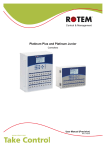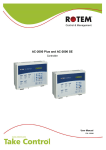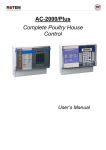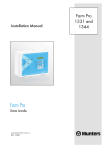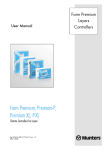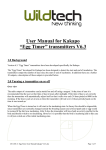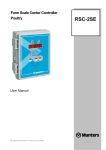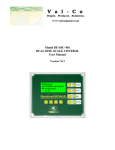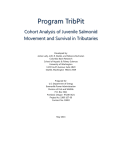Download ScaleNet
Transcript
ScaleNet Communication program For RSC-2 User Manual Ver. 1.0.7 ScaleNet RSC-2 Communication Program Table of contents Setup....................................................................................................................3 Network Setup ...................................................................................................4 Local Network .................................................................................................4 Modem Setup..................................................................................................5 Set Scale Name .................................................................................................6 Set Flock Number ..............................................................................................6 Customize compare History ...............................................................................7 Decimal Point.....................................................................................................8 Modem Information...........................................................................................10 Tools ..................................................................................................................12 Language .........................................................................................................12 Color ................................................................................................................12 Collect Main Screen.........................................................................................14 Setting................................................................................................................15 Last 100 weights ..............................................................................................16 Curve Setting ...................................................................................................17 Graph .................................................................................................................18 Print....................................................................................................................18 History ...............................................................................................................18 Collect................................................................................................................19 History Browser................................................................................................20 ______________________________________________________________________________________ 2 ScaleNet RSC-2 Communication Program Setup Use the mouse to open the setup menu. Enter the Network Setup table. ______________________________________________________________________________________ 3 ScaleNet RSC-2 Communication Program Network Setup Select between local or modem network depending on your connection. Be sure to indicate your selection in both the small button, and in the tabs. Local Network 1. Baud Rate: Set the baud rate according to the settings on the controllers. 2. Set Number Of Controllers: this number refers to the number of platforms connected to the communication program. Count the number platforms rather than the number of controllers. Select Local in Local Network and Local tab. places 2 1 4 3 3. Communication Ports: select the correct port from the available communication ports. 4. Network Test: The RX TX lights on the right side indicate communication status. The RX is green and indicates an answer from a controller. The TX is red and indicates a query to the controllers. The test is an endless loop. It continues until you press the stop button. ______________________________________________________________________________________ 4 ScaleNet RSC-2 Communication Program Modem Setup 1. Modems: Select Modem Name. 2 1 Available modems appear in this window. Select the appropriate one. 3 2. System Info: The system info button opens the computer’s information and troubleshooting data, through which you can obtain information on the serial ports and modems that are defined and registered to the computer. 3. Terminal: Opens the ROTEM terminal. NOTE: • ROTEM recommends working with an internal modem. • Make sure that a suitable driver is installed for the modem, and that the modem is recognized by windows. ______________________________________________________________________________________ 5 ScaleNet RSC-2 Communication Program Set Scale Name You can name each scale according to your preferences. Names can help you identify each scale easily. Set Flock Number Assign flock number to each scale. The number can also be a name and you can assign several scales to a flock according to the farm. The history collection will be entered to the P.C. in files that are named the same as the flock number or name that you assigned. ______________________________________________________________________________________ 6 ScaleNet RSC-2 Communication Program Customize compare History You can set 3 custom history compare options with different data fields and scales. 1. Select a history from the 3 options to customize. 2. Mark the desired fields for data collection. 3. Select scales. Scales selected will participate in this history data collection. 4. Use the Save button to save current History collect settings. 5. The quick launch icons collect and display the selected data for you to compare. 6. Pressing the compare history # will open this window showing the current data collection. 7. Right clicking on this window will open a shortcut key to the customize history window. 2 5 1 7 6 3 4 Note: when selecting history compares 1, 2, or 3, the controller is collecting data on all fields and shows only the requested parts. As long as there are any customize history and history compare windows open, the controller will use data from the last reading. To collect new data, close all windows and reopen them. ______________________________________________________________________________________ 7 ScaleNet RSC-2 Communication Program Decimal Point Set the number of digits after the point for display. For example: if set at 2, one kilogram will be displayed 1.00 Kg. Last Day Log This feature allows you to open the Last Day Log through the ScaleNet. 100 last weights will not appear in this file but only in the Excel and text files (See add new connection) ______________________________________________________________________________________ 8 ScaleNet RSC-2 Communication Program Compare average history This quick launch icon displays a standard comparison of average weight between scales and has no customization options. In the file option you will be able to enter the Customize Compare History table, print this table and save it as Excel file: Simply choose the saving directory and write down the file. ______________________________________________________________________________________ 9 ScaleNet RSC-2 Communication Program Modem Information This table contains the connection information for all the farms. Enter a farm number, name and phone number using the ‘set up new connection’ menu. Dial/Hang up the connection. The Auto key opens the Auto Dialing window. This feature is used for History Collection. Dial At: Set the time for history collection. Dial Now: Instantly connect and collect history. (The connection will be terminated at the end of the history collection.) If any of the farms did not communicate the ScaleNet will delay 2 minutes and will execute another round only for the farms that did not communicate. ______________________________________________________________________________________ 10 ScaleNet RSC-2 Communication Program Set up a new connection. Set your farm name, phone number and the amount of controllers connected. Auto Collect Mark this square and the history will be saved automatically according to the auto dialing menu. If you want to also save to excel mark the second square to. Save History to Last Day Log File The third option is to save history of the last day into file (ASCII and Excel). If you mark the last square (100 weights) the last 100 weight table will be added to the last day log file. In order to view the last day log file enter Setup/Last Day Log and browse for the location of file you wish to open. Delete the highlighted connection. Update or change the highlighted existing connection. ______________________________________________________________________________________ 11 ScaleNet RSC-2 Communication Program Tools In the tools menu you can change the language and display colors. Language • • Use the mouse to select a language. Press the OK key. Color Enter the color setup menu as shown in the language menu above. ______________________________________________________________________________________ 12 ScaleNet RSC-2 Communication Program Main Screen Click on the Main Screen button on the tool bar to bring the Main Screen Platform • Every column represents a Scale Platform. Sample Size: The number of last weights to be considered in the average weight. P.C. Flock Number: The flock can be given names for reference. This feature is optional, when P.C. flock number is not entered, the program will refer to the flock number from the controller. Type: Curve type. High/Low limit: Low and high limits in percentage from the target curve. (See Curve setting for more information) Breeder’s only Weighing: • NO: if the system is currently not in a weighing day, the weighing line will show NO. • YES: if the system is in a weighing day and currently perform weights, the weighing line will show yes. ______________________________________________________________________________________ 13 ScaleNet • RSC-2 Communication Program Weight: if the system is in weighing day but not on a weighing time, the weighing line will show weight. Collect Main Screen This feature enables you to save the data that is on the main screen to the PC. Simply mark √ on the “Save main screen...” and choose the saving destination. The files will be saved to a directory with that farm name. ______________________________________________________________________________________ 14 ScaleNet RSC-2 Communication Program Setting Select a scale and click on the ‘wrench’ button on the tool bar to display the setting menu. • Click on any of the menus to receive information from the controller. • Make any necessary changes and press send to set them on the controller. ______________________________________________________________________________________ 15 ScaleNet RSC-2 Communication Program Last 100 weights This table shows the last 100 weights of a selected scale platform. 1. The weights can be sorted in sequence order or by weight. 2. Weights from previous growth days are highlighted d in gray. 3 4 2 5 6 1 You can save the data from the last 100 weights on your computer. 3. While the last 100 weights table is open, click the file menu bar on the upper right corner on your screen. 4. Select a save to file format. 5. Write the file name and select a directory on your computer. 6. Click the Ok button to save the file. ______________________________________________________________________________________ 16 ScaleNet RSC-2 Communication Program Curve Setting Use this window to set weighing curve according to the bird’s type. 1. Double click on the curve type will set it on the right table. The curve names can be edited, simply change the name and press the save name key. 2. The first 5 types have a factory set curve. (Enter the variables table under the management menu and define a curve type for each scale) 3. You can change any growth day and add points at the end of the list. The program will reset the list in the right order after saving. 4. Save curve after changing. 5. These curves are for comparison of actual data with expected data. When you graph a scale platform’s data, you can see the expected curve together with acceptance limits, to determine if the bird weights are within your desired limits. 1 2 3 6 5 7 6. Set a band for the curve to determine high and low limits.(the limits are displayed in the main screen and in this table's graph) 7. When you save a curve there is an option to use this curve for any of the other scales. ______________________________________________________________________________________ _ 17 ScaleNet RSC-2 Communication Program Graph Show three-dimensional graphs. The graph icon will be available at any time a graph option is available. Print Pressing the print button will print the current table on your monitor. History Click on the History button on the tool bar and browse to the saved history file directory in your PC. Open the history file and view history. ______________________________________________________________________________________ 18 ScaleNet RSC-2 Communication Program Collect The collect button gathers all the history data from the controller to your PC. You can use them for statistics calculation and review records of previous years. 1 3 2 4 1. Destination: choose a folder in your PC to download the information to. It is recommended to use the farm name as a folder name to sort your folders. 2. Auto Collect: choose this option to activate it and enter a time for automatic history collect. 3. Excel: You can choose to save the data in Microsoft Excel format. In addition, there is automatic data collection to Microsoft Access data base format. 4. Append Files: this option allows you to merge history files from brood and growth periods for the same flock if you use different scales for the two periods. Pressing the append button will open the following window. 5. Make backup file for the original history data before the merge by clicking yes. 6. Click yes to begin collect. ______________________________________________________________________________________ 19 ScaleNet RSC-2 Communication Program 5 6 History Browser Click on the History button on the tool bar and browse to the saved history file directory in your PC. Open the history file and view history. ______________________________________________________________________________________ 20