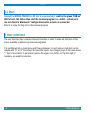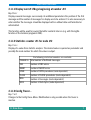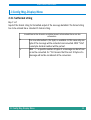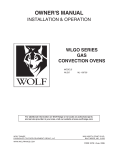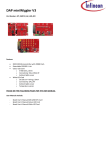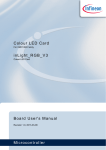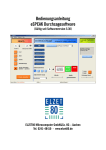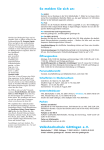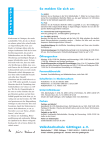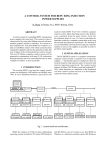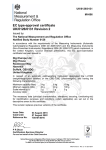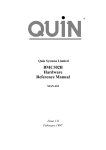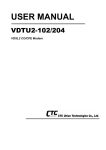Download BITBUS Tracer User Manual - ELZET80 Mikrocomputer GmbH&Co
Transcript
BITBUS Tracer USB-BITTRACE Mikrocomputer GmbH&Co. KG Theaterplatz 9 52062 Aachen G e r m a n y Ph. +49-241-48410 Fax +49-241-48480 [email protected] w w w. e l z e t 8 0 . d e Inhalt BITBUS-TRACER "USB-BITTRACE" ..................................................................................3 1 Overview .................................................................................................................3 1.1 Start..................................................................................................................4 2 User interface...........................................................................................................4 2.1 Main-Menu .......................................................................................................5 Trace modes................................................................................................................8 2.2 Config Trace Menu ..........................................................................................10 2.3 Config Msg-Display Menu ...............................................................................13 2.4 Config LED Display Menu ................................................................................14 3 Hardware ..............................................................................................................15 BITBUS-TRACER "USB-BITTRACE" BITBUS-TRACER "USB-BITTRACE" 1 Overview The BITBUS-TRACER helps troubleshooting a BITBUS network. It is linked to the BITBUS network and listens to all messages that are exchanged on the network. Depending on how it was configured it buffers all messages or only special messages for an evaluation. The tracer is operated with a terminal programm using its USB-port which encapsulates a serial interface. We suggest to use the terminal program wLGO that can be found on the USB-stick at the bottom lid of the enclosure. There are two Sub-D-9 connectors on the top lid to connect the BITBUS under test. You may also use the screw terminal plugs on the front panel - all BITBUS signals are interconnected. Signal polarity is irrelevant with BITBUS as it only depends on edges, not on their polarity. Tracing can be started and stopped from the serial interface or from the push buttons, alternatively the trigger input (5..24V) can control tracing. The tracer can be just stopped (EDGE-Mode) by a trigger signal, or started and stopped again (GATE-Mode). The edge type can be set by software. The trigger outputs are set when the tracer has stopped the trace job. The polarity of the edges can be set by sofware, too. This document describes the BITBUS-TRACER with software version 1.9. Please find a USB-stick on the bottom lid containing current drivers, documentation and a terminal program. The USB socket is electrically neutral, it is just a fixture. 1 Overview 3 1 Overview 1.1 Start Connect the BITBUS-TRACER to a PC (not to a passive hub!), wait for the green "USB ok" LED to be lit. Not before then start the terminal program (i.e. wLGO) - virtual ports are not shown in Windows®' configuration before a device is connected. Enter h to show the help list in the terminal program. 2 User interface The user interface has a simple character interface in order to make all functions of the tracer available to almost any terminal programm. It is partitioned into a main menu and three submenus. In each menu a help text can be viewed with "H" or "h" that shows the possible inputs. For changing back to the main menu "-" has to be entered. In parameter queries the upper case letters, or the first digit of numbers, are used for selection. 4 2 User interface BITBUS-TRACER "USB-BITTRACE" 2.1 Main-Menu 2.1.1 Start Trace Key: A or a Start trace job (corresponds to the start-button at the front panel). 2.1.2 Stop Trace Key: O or o Stop trace job (corresponds to the stop-button at the front panel). 2.1.3 Get status of tracer (running/stopped) Key: S or s Display the operating condition of the tracer (corresponds to the trace LED at the front panel). 2.1.4 Get number of received Msgs Key: P or p Display the total number of buffered BITBUS messages. 2.1.5 Get number of available Msgs Key: G or g Display the number of BITBUS messages available for output. This value can differ in TraceForever mode and TraceUntil mode from the total number of buffered messages because the oldest messages are overwritten during an overflow in the circular buffer. 2.1 Main-Menu 5 2 User interface 2.1.6 Display Msg number # Key: D or d # Display buffered header of the BITBUS message. An additional parameter is being queried that specifies the position of the BITBUS message in the circular buffer (value range: 0 <= MsgNum <= Available Msgs - 1). 2.1.7 Display next Msg Key: + Display buffered header of the next BITBUS message in the circular buffer. 2.1.8 Display previous Msg Key: – Display buffered header of the previous BITBUS message in the circular buffer. 2.1.9 Display data of current msg (dump) Key: I or i Shows the data field content of the active message in form of a memory excerpt. 2.1.10 Display data of current msg (formatted) Key: F or f Shows the datafield content of the active message formatted with a previously entered format string (the format string can be specified in the menu - "Config Msg-Display"). 6 2.1 Main-Menu BITBUS-TRACER "USB-BITTRACE" 2.1.11 Display next #1 Msgs beginning at number #2 Key: R or r Displays several messages successively. As additional parameters the position of the first message and the number of messages for display are to be entered. It is also necessary to enter whether the messages should be displayed with or without data and formatted or unformatted. This function will be used for saving the buffer contents later on (e.g. with the logfile function of the terminal programm LGO). 2.1.12 Statistics counter #1 for node #2 Key: C or c Display of a value from statistic analysis. The desired value is queried as parameter und possibly the node number for which the value is output. The following statistical counters are available: PROGRESS total number of buffered messages CRC number of CRC errors ABORT number of ABORT errors OPEN number of OPEN procedures (node dependent) CLOSE number of CLOSE procedures (node dependent) MSG number of messages (node dependent) DATA number of data bytes (node dependent) 2.1.13 Config Tracer... Key: T or t Changes to the Config-Trace-Menu. Modification is only possible when the tracer is inactive. 2.1 Main-Menu 7 2 User interface 2.1.14 Config Msg-Display... Key: M or m Changes to the Config Msg-Display Menu. See 2.3 2.1.15 Config 7SEG-LED-Display... Key: L or l Switches to the Config LED-Display Menu. See 2.4 Trace modes There are basically three trace modes: FILLBUFFER never buffers more messages than fit into the buffer. FOREVER buffers all messages until a stop is entered (wenn the buffer is full the oldest messages will be overwritten). UNTIL buffers all messages until a message, specified by further parameters, comes in. A stop command from the user interface or pushing the stop button at the front panel will stop the trace job immediately in any mode. The same thing happens if the stop is caused by the trigger input. 8 Trace modes BITBUS-TRACER "USB-BITTRACE" In UNTIL mode further parameters have to be entered to specify the stop criterion. ADDRESS All messages are buffered until a number of messages have been received by a specific BITBUS node address. Possible node numbers: 1...250 FLAG All messages are buffered until a number of specific message types have been received. Possible message types are: ERR I Information-Frame SNRM Set Normal Response Mode FRMR Frame Reject UA Unnumbered Acknowledge DISC Disconnect RR Receiver Ready RNR Receiver not Ready ERR All messages are buffered until a number of specific errors have occurred. Mögliche Fehler sind: CRC ABORT The count of these specified messages that will stop the trace job has to be entered and whether the counter should be reset by an intermediately received information frame. Trace modes 9 Trace modes 2.2 Config Trace Menu 2.2.1 Config trace mode Key: T or t Configuration of the trace mode. 2.2.2 Config filter mode Key: F or f Configuration of the filter mode. The following filters are available: ADDRESS Only for messages for a specific BITBUS node are buffered. Possible node numbers: 1...250. FLAG Only messages of a specific message type are buffered. (for a list of available selections see "Config trace - UNTIL - FLAG"). ERR Only errors are buffered (for a list of available selections see "Config trace - UNTIL - ERR"). NO FILTER Deactivates message filtering. 10 2.2 Config Trace Menu BITBUS-TRACER "USB-BITTRACE" 2.2.3 Config trigger Key: I or i Configuration of the trigger input or output respectively. The trigger inputs can be operated in two different modes: EDGE Trace job will be stopped by a specific edge at the trigger input GATE Trace job will be started and stopped by a specific signal level at the trigger input NO Deactivate trigger inputs When the trace job is stopped, an edge is generated at the trigger output which can be used to control an external device. The polarity of the trigger input and output can be configured in software: Edge type: POSITIVE The input responds to a positive edge or signal level. The output generates a positive edge when the trace job is stopped. NEGATIVE The input responds to a negative edge or signal level. The output generates a negative edge when the trace job is stopped 2.2 Config Trace Menu 11 Trace modes Behaviour of the trigger inputs with the possible configuration and signal courses: Trigger input: Mode: Positive edge Mode: Positive level Mode: Negative edge Mode: Negative level Behaviour of the trigger output at the end of a trace: Trigger output: Mode: Positive Mode: Negative 2.2.4 Set Bitbus speed Key: B or b The usual BITBUS speeds (62.5, 375, 750, 1500 kbit/s) are available, they are selected by entering the first digit. The setting will be valid after restart. 12 2.2 Config Trace Menu BITBUS-TRACER "USB-BITTRACE" 2.3 Config Msg-Display Menu 2.3.1 Set format string Key: F or f Input of the format string for formatted output of the message datafield. The format string has to be entered like a standard C-format-string. In addition to the formats available format information there are two extensions: b For size information b (for byte) is available. In this case only one byte of the message will be extracted and converted. With "%bd" a one byte decimal number will be put out. < With "<" a specific number of bytes of a message can be left out on not be converted. So "%10 means that the next 10 bytes of a message will not be considered at the conversion. 2.3 Config Msg-Display Menu 13 Trace modes 2.4 Config LED Display Menu Configuration of the LED-Display. All statistic counters can be displayed at the LED-Display. The first character is always a letter that represents the displayed value. 2.4.1 Progress Key: P or p The counter of all buffered messages will be displayed. The first character displayed is a "P". 2.4.2 Crc Key: C or c The counter of CRC errors will be displayed. The first character displayed is a "C". 2.4.3 Abort Key: A or a The counter of ABORT errors will be displayed. The first character displayed is an "A". 2.4.4 Open Key: O or o The OPEN-counter for a specific node will be displayed. The first character displayed is an "o". 14 2.4 Config LED Display Menu BITBUS-TRACER "USB-BITTRACE" 2.4.5 Close Key: L or l The CLOSE-counter for a specific node will be displayed. The first character displayed is an "L". 2.4.6 Msg Key: M or m The message counter for a specific node will be displayed. The first character displayed is an "L". 2.4.7 Data Key: D or d The data counter for a specific node will be displayed. The first character displayed is a "d". 3 Hardware 3.1 USB connection The serial interface works with 19200 baud, 8 bit, no parity, 1 stop bit. It is presented as a USB port at the top lid by means of a serial to USB converter as newer notebooks do not offer an RS232 port anymore. To start the tracer, please connect USB to the PC first, then start the terminal program. After the PC has recognized the new device, the green LED of USB-BITTRACE indicates that the terminal program would show the newly added virtual serial line in its settings. Enter h for help to test the connection. The USB port is not isolated. Current consumption is below 200mA. 3 Hardware 15 3 Hardware 3.2 BITBUS Inputs The BITBUS inputs are optoisolated. Caution: The shield (hood) of the DB9 connectors are connected to the shield of the USB connector and hence to PC ground. If your BITBUS line needs to be isolated, isolate the cable shield inside the connector. 3.3 Trigger The optoisolated trigger input has a built-in series resistor which allows application of voltages between 5V and 24V, for instance from a PLC output or a switch. The trigger output is a blank optoisolator output of an SFH6186-5X001 with high current transfer ratio (CTR) but low current capacity. It can be used to drive voltage inputs (like a scope) or 24V controller inputs, but no relays etc. Caution with trigger inputs and outputs: Excessive currents will destroy the optoisolators. 16 3 Hardware