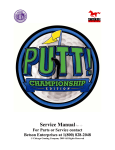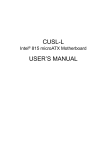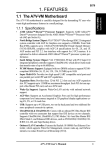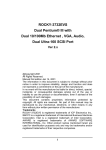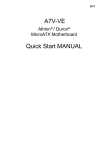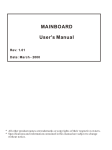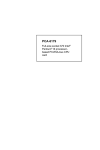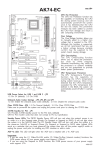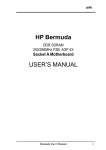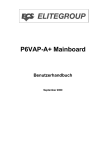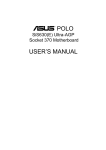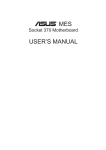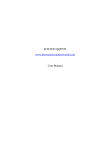Download Pegasus Manual - Ctechinfo.net
Transcript
E538 2. FEATURES 2.1 The CUV-NT The CUV-NT motherboard is carefully designed for the demanding PC user who wants advanced features processed by the fastest processors. 2.1.1 Specifications • • • • • • • • • Latest Processor Support Intel Pentium ® III 133MHz FSB Coppermine core FC-PGA Intel Pentium ® III 100MHz FSB Coppermine core FC-PGA Intel Celeron™ 100MHz FSB Mendocino core PPGA North Bridge System Chipset: Features the VIA VT82C694X system controller or VIA Apollo Pro133A PCI-to-ISA bridge with support for AGP 4x mode; 133/100/66MHz Front Side Bus (FSB); 133MHz memory bus; and UltraDMA/ 66 / UltraDMA/33. South Bridge System Chipset: VIA VT82C596B PCI integrated peripheral con-troller and PC98-complilant PCI-to-ISA bridge that include support for ACPI; enhanced power management; SMBus; APIC; distributed DMA; UltraDMA/ 66, which allows burst mode data transfer rates of up to 66.6MB/sec; USB controller, and keyboard controller. PC133 Memory / VCM Support: Equipped with four Dual Inline Memory Module (DIMM) sockets to support Intel PC133/PC100-compliant (8, 16, 32, 64, 128, 256, or 512MB) or NEC’s Virtual Channel (VC) SDRAM up to 1.5GB. VC SDRAM is a new DRAM core architecture that dramatically im-proves the memory system’s ability to service, among others, high multimedia requirements. AGP 3D VGA: Features an optional onboard NVIDIA RIVA TNT2 M64 3D processor for 3D hardware acceleration. Multi-Cache: Supports processors with 512, 256, 128, or 0KB Pipelined Burst Level 2 cache. AGP Slot: Supports AGP cards for high performance, component level interconnection targeted at 3D graphical applications supporting 133MHz 4X mode. UltraDMA/66 Support: Comes with an onboard PCI Bus Master IDE controller with two connectors that support four IDE devices on two channels. Supports UltraDMA/66, UltraDMA/33, PIO Modes 3 & 4 and Bus Master IDE DMA Mode 2, and Enhanced IDE devices, such as DVD-ROM, CD-ROM, CDR/RW, LS-120, and Tape Backup drives. Wake-On-LAN Connector: Supports Wake-On-LAN activity through a Fast Ethernet PCI card. USB Hub: Onboard AU9254 USB Hub that supports up to 4 USB ports. CUV-NT User’s Manual 2. FEA TURES Specifications • 1 2. FEATURES • • • 2. FEA TURES Specifications • • • 2 PCI Expansion Slots: Provides four 32-bit PCI (Rev. 2.2) expansion slots, which can support Bus Master PCI cards, such as SCSI or LAN cards (PCI supports up to 133MB/s maximum throughput). Super Multi-I/O: Provides two high-speed UART compatible serial ports and one parallel port with EPP and ECP capabilities. UART2 can also be directed from COM2 to the Infrared Module for wireless connections. Enhanced ACPI: Programmable BIOS (Flash EEPROM), offering enhanced ACPI for Windows 98 compatibility, and autodetection of most devices for virtually automatic setup. IrDA: Supports an optional infrared port module for wireless interface. Concurrent PCI: Concurrent PCI allows multiple PCI transfers from PCI master busses to the memory and processor. Integrated Infrared Support: Integrated IR supports an optional remote control package for wireless interfacing with external peripherals, personal gadgets, or an optional remote controller. CUV-NT User’s Manual 2. FEATURES 2.1.2 Special Features • • ACPI Ready: Advanced Configuration Power Interface (ACPI) provides more Energy Saving Features for operating systems that support OS Direct Power Management (OSPM) functionality. With these features implemented in the OS, PCs can be ready around the clock, yet satisfy all the energy saving standards. To fully utilize the benefits of ACPI, an ACPI-supported OS, such as Windows 98 must be used. Easy Installation: Incorporates BIOS that supports autodetection of hard disk drives, PS/2 mouse, and Plug and Play devices to make the setup of hard disk drives, expansion cards, and other devices virtually automatic. Symbios SCSI BIOS: Supports optional SCSI controller cards through the onboard SYMBIOS firmware. CUV-NT User’s Manual 2. FEA TURES Special Features • 3 2. FEATURES 2.1.3 Performance Features • • 2. FEA TURES Performance • 4 Concurrent PCI: Concurrent PCI allows multiple PCI transfers from PCI master busses to the memory and processor. High-Speed Data Transfer Interface: IDE transfers using UltraDMA/33 Bus Master IDE can handle rates up to 33MB/s. This motherboard with its chipset and support for UltraDMA/66 doubles the UltraDMA/33 burst transfer rate to 66.6MB/s. UltraDMA/66 is backward compatible with both DMA/33 and DMA and with existing DMA devices and systems so there is no need to upgrade current EIDE/IDE drives and host systems. (UltraDMA/66 requires a 40-pin 80-conductor cable to be enabled and/or for UltraDMA Mode 4.) VCM Optimized Performance: Supports the new generation memory, NEC’s Virtual Channel (VC) SDRAMs (Synchronous Dynamic Ran-dom Access Memory) for higher system performance at minimal cost premium. CUV-NT User’s Manual 2. FEATURES 2.1.4 Intelligence • • • Auto Fan Off: The system fans will power off automatically even in standby mode. This function reduces both energy consumption and system noise, and is an important feature in implementing silent PC systems. Dual Function Power Button: Pushing the power button for less than 4 seconds when the system is in the working state places the system into one of two states: sleep mode or soft-off mode, depending on the BIOS or OS setting. When the power button is pressed for more than 4 seconds, the system enters the softoff mode regardless of the BIOS setting. Fan Status Monitoring and Alarm: To prevent system overheat and system damage, the CPU, power supply, and system fans can be monitored for RPM and failure. All fans are set for its normal RPM range and alarm thresholds. Remote Ring On (requires modem): This allows a computer to be turned on remotely through an internal or external modem. With this benefit on-hand, users can access vital information from their computers from anywhere in the world! CUV-NT User’s Manual 2. FEA TURES Intelligence • 5 3. HARDWARE SETUP 3.1 CUV-NT Motherboard Layout 21.6cm (8.50in) TEM Power Controller DIMM Socket 2 (64/72-bit, 168-pin module) DIMM Socket 3 (64/72-bit, 168-pin module) 0 1 2 3 4 5 Port1 Port2 PARALLEL PORT COM1 VIA 3. H/W SETUP Motherboard Layout VT82C694X VGA Chipset CPU_FAN Clock Gen ATXPWR PS_FAN TVCON DIMM Socket 1 (64/72-bit, 168-pin module) Socket 370 USB: Accelerated Graphics Port Multi-I/O PCI Slot 1 PCI Slot 2 VIA VT82C596B USB Hub Flash EEPROM (Programable BIOS) Chipset PCI Slot 3 CLEAR WOL_CON PCI Slot 4 ASUS ASIC with Hardware Monitor CR2032 3V Lithium Cell CMOS Power COM2 IR 6 CUV-NT User’s Manual PANEL PRIMARY IDE CUV-NT TV Out Chip USB_FRONT SDRAM FLOPPY NVIDIA RIVA TNT2 Graphics Processor Chip SECONDARY IDE SDRAM 30.5cm (12in) PS/2 T: Mouse B: Keyboard 3. HARDWARE SETUP Motherboard Settings p. 8 Expansion Slots/Sockets 1) System Memory 2) DIMM1/2/3 3) Socket 370 4) PCI1/2/3/4 5) AGP p. 9 p.10 p.11 p.12 p.12 System Memory Support DIMM Memory Module Support CPU Support 32-bit PCI Bus Expansion Slots Accelerated Graphics Port p.13 p.13 p.14 p.14 p.15 p.15 p.16 PS/2 Mouse Port Connector (6 pin-female) PS/2 Keyboard Port Connector (6-pin female) Universal Serial Bus Connectors 1 & 2 (Two 4-pin female) Parallel Port Connector (25-pin female) Serial Port Connectors (9-pin male and 10-1 pin male) Monitor (VGA) Output Connector (15-pin female) IDE Connectors (Two 40-1 pins) p. 17 p. 18 p. 18 p. 19 p. 20 p. 20 p. 21 p. 22 p. 22 p. 22 p. 22 p. 22 p. 22 p. 22 p. 22 Floppy Disk Drive Port Connector (34 pins) Wake-On-LAN Connector (3 pins) TV Out Connector (20-1 pins) Power Supply, CPU Fan Connectors (3 pins) Infrared Module Connector (5-1 pins) USB Header (12-2 pins) ATX Power Supply Connector (20 pins) System Warning Speaker Connector (4 pins) System Power LED Lead (3 pins) System Management Interrupt Lead (2 pins) Keyboard Lock Switch Lead (2 pins) System Message LED (2 pins) Reset Switch Lead (2 pins) IDE Activity Lead (2 pins) ATX / Soft-Off Switch Lead (2 pins) Connectors 1) PS2KBMS 2) PS2KBMS 3) USB 4) PARALLEL 5) COM1/COM2 6) VGA 7) PRIMARY IDE SECONDARY IDE 8) FLOPPY 9) WOL_CON 10) TVCON 11) PS_FAN, CPU_FAN 12) IR 13) USB_FRONT 14) ATXPWR 15) SPEAKER (PANEL) 16) PWR.LED (PANEL) 17) SMI (PANEL) 18) KEYLOCK (PANEL) 19) MSG.LED (PANEL) 20) RESET (PANEL) 21) IDELED (PANEL) 22) PWR.SW CUV-NT User’s Manual 3. H/W SETUP Layout Contents 3.2 Layout Contents 7 3. HARDWARE SETUP 3.3 Hardware Setup Procedure Before using your computer, you must complete the following steps: • Check Motherboard Settings • Install Memory Modules • Install the Central Processing Unit (CPU) • Install Expansion Cards • Connect Ribbon Cables, Panel Wires, and Power Supply 3.4 Motherboard Settings 3. H/W SETUP Motherboard Settings WARNING! Computer motherboards and expansion cards contain very delicate Integrated Circuit (IC) chips. To protect them against damage from static electricity, you should follow some precautions whenever you work on your computer. 1. Unplug your computer when working on the inside. 2. Use a grounded wrist strap before handling computer components. If you do not have one, touch both of your hands to a safely grounded object or to a metal object, such as the power supply case. 3. Hold components by the edges and try not to touch the IC chips, leads or connectors, or other components. 4. Place components on a grounded antistatic pad or on the bag that came with the component whenever the components are separated from the system. 5. Ensure that the ATX power supply is switched off before you plug in or remove the ATX power connector on the motherboard. WARNING! Make sure that you unplug your power supply when adding or removing system components. Failure to do so may cause severe damage to your motherboard, peripherals, and/or components. The onboard LED when lit acts as a reminder that the system is in suspend or soft-off mode and not powered OFF. 8 CUV-NT User’s Manual 3. HARDWARE SETUP 3.5 System Memory (DIMM) This motherboard uses only Dual Inline Memory Modules (DIMMs). Four sockets are available for 3.3Volt (power level) unbuffered Synchronous Dynamic Random Access Memory (SDRAM) of 8, 16, 32, 64, 128, 256, or 512MB to form a memory size between 8MB to 1.5GB. One side (with memory chips) of the DIMM takes up one row on the motherboard. This motherboard also supports NEC’s Virtual Channel (VC) SDRAMs. Memory speed is autodetected by the BIOS. Install memory in any combination as follows: 168-pin DIMM Total Memory DIMM1 (Rows 0&1) SDRAM 16, 32, 64, 128, 256, 512MB x1 DIMM2 (Rows 2&3) SDRAM 16, 32, 64, 128, 256, 512MB x1 DIMM3 (Rows 4&5) SDRAM 16, 32, 64, 128, 256, 512MB Total System Memory (Max 1536MB) x1 = 3. H/W SETUP System Memory Location 3.5.1 General DIMM Notes • • • • • DIMMs that have more than 18 chips are not supported on this motherboard. For the system CPU bus to operate 100MHz/133MHz, use only PC100-/ PC133-compliant DIMMs. This motherboards support SPD (Serial Presence Detect) DIMMs. This is the memory of choice for best performance vs. stability. SDRAM chips are generally thinner with higher pin density than EDO (Extended Data Output) chips. Single-sided DIMMs come in 16, 32, 64,128, 256MB; double-sided come in 32, 64, 128, 256, 512MB. CUV-NT User’s Manual 9 3. HARDWARE SETUP 3.5.2 DIMM Installation WARNING! Unplug your power supply when adding or removing expansion cards or other system components. Failure to do so may cause severe damage to both your motherboard and expansion cards. Insert the module(s) as shown. Because the number of pins are different on either side of the breaks, the module will only fit in the orientation shown. DIMMs are longer and have different pin contact on each side and therefore have a higher pin density. SIMMs have the same pin contact on both sides. 88 Pins 3. H/W SETUP System Memory 60 Pins CUV-NT 20 Pins Lock CUV-NT 168-Pin DIMM Sockets The DIMMs must be 3.3V Unbuffered for this motherboard. To determine the DIMM type, check the notches on the DIMMs (see figure below). 168-Pin DIMM Notch Key Definitions (3.3V) DRAM Key Position Unbuffered RFU Buffered Voltage Key Position Reserved 5.0V 3.3V The notches on the DIMM module will shift between left, center, or right to identify the type and also to prevent the wrong type from being inserted into the DIMM slot on the motherboard. You must ask your retailer the correct DIMM type before purchasing. This motherboard supports four clock signals per DIMM slot. 10 CUV-NT User’s Manual 3. HARDWARE SETUP 3.6 Central Processing Unit (CPU) The motherboard provides a ZIF Socket 370. The CPU that came with the motherboard should have a fan attached to it to prevent overheating. If this is not the case, then purchase a fan before you turn on your system. WARNING! Be sure that there is sufficient air circulation across the processor’s heatsink by regularly checking that your CPU fan is working. Without sufficient circulation, the processor could overheat and damage both the processor and the motherboard. You may install an auxiliary fan, if necessary. 3. H/W SETUP CPU To install a CPU, first turn off your system and remove its cover. Locate the ZIF socket and open it by first pulling the lever sideways away from the socket then upwards to a 90-degree angle. Insert the CPU with the correct orientation as shown. The notched corner should point towards the end of the lever. Because the CPU has a corner pin for two of the four corners, the CPU will only fit in the orientation as shown. The picture is for reference only; you should have a CPU fan that covers the face of the CPU. With the added weight of the CPU fan, no force is required to insert the CPU. Once completely inserted, close the socket’s lever while holding down the CPU. Next, install an Intel recommended fan heatsink. Locate the CPU fan connector (see 3.1 Motherboard Layout or 3.8 Connectors) and connect the CPU fan cable to it. CAUTION! Be careful not to scrape the motherboard when mounting a clampstyle processor fan or else damage may occur to the motherboard. Socket 370 CPU (Top) Socket 370 CPU (Bottom) Celeron Notch CUV-NT Coppermine CUV-NT Socket 370 Gold Arrow CUV-NT User’s Manual 11 3. HARDWARE SETUP 3.7 Expansion Cards WARNING! Unplug your power supply when adding or removing expansion cards or other system components. Failure to do so may cause severe damage to both your motherboard and expansion cards. 3.7.1 Expansion Card Installation Procedure 3. H/W SETUP Expansion Cards 1. Read the documentation for your expansion card and make any necessary hardware or software settings for your expansion card, such as jumpers. 2. Remove your computer system’s cover and the bracket plate on the slot you intend to use. Keep the bracket for possible future use. 3. Carefully align the card’s connectors and press firmly. 4. Secure the card on the slot with the screw you removed above. 5. Replace the computer system’s cover. 6. Set up the BIOS if necessary 7. Install the necessary software drivers for your expansion card. 3.7.2 Accelerated Graphics Port (AGP) Pro Slot This motherboard provides an accelerated graphics port (AGP) pro slot to support a new generation of AGP graphics cards with ultra-high memory bandwidth. CUV-NT CUV-NT Accelerated Graphics Port (AGP) WARNING! Make sure that you unplug your power supply when adding or removing an AGP card or any other system components. Failure to do so may cause severe damage to both your motherboard and expansion cards (see 3.3 Hardware Setup Procedure for more information). 12 CUV-NT User’s Manual 3. HARDWARE SETUP 3.8 Connectors WARNING! Some pins are used for connectors or power sources. These are clearly distinguished from jumpers in the Motherboard Layout. Placing jumper caps over these connector pins will cause damage to your motherboard. IMPORTANT: Ribbon cables should always be connected with the red stripe to Pin 1 on the connectors. Pin 1 is usually on the side closest to the power connector on hard drives and CD-ROM drives, but may be on the opposite side on floppy disk drives. Check the connectors before installation because there may be exceptions. IDE ribbon cables must be less than 46 cm (18 in.), with the second drive connector no more than 15 cm (6 in.) from the first connector. 3. H/W SETUP Connectors 1) PS/2 Mouse Connector (6-pin PS2KBMS) The system will direct IRQ12 to the PS/2 mouse if one is detected. PS/2 Mouse (6-pin Female) 2) PS/2 Keyboard Connector (6-pin PS2KBMS) This connection is for a standard keyboard using an PS/2 plug (mini DIN). This connector will not allow standard AT size (large DIN) keyboard plugs. You may use a DIN to mini DIN adapter on standard AT keyboards. PS/2 Keyboard (6-pin Female) CUV-NT User’s Manual 13 3. HARDWARE SETUP 3) Universal Serial Bus Ports (Two 4-pin USB) Two USB ports are available for connecting USB devices. USB 1 Universal Serial Bus (USB) 2 4) Parallel Port Connector (25-pin PRINTER) You can enable the parallel port and choose the IRQ through the BIOS. NOTE: Serial printers must be connected to the serial port. 3. H/W SETUP Connectors Parallel Port (25-pin Female) 14 CUV-NT User’s Manual 3. HARDWARE SETUP 5) Serial Port Connector (9-pin COM1 and 10-1 pin COM2) Two serial ports can be used for pointing devices or other serial devices. COM1 is ready to use while COM2 requires a serial port bracket connected from the motherboard to an expansion slot opening 3. H/W SETUP Connectors Serial Port (9-pin Male) COM 1 COM2 Pin 1 CUV-NT CUV-NT Serial Port Header 6) Monitor (VGA) Output Connector (15-pin VGA) This connector is for output to a VGA-compatible device. VGA Monitor (15-pin Female) CUV-NT User’s Manual 15 3. HARDWARE SETUP 3. H/W SETUP Connectors 7) Primary / Secondary IDE Connectors (40-1 pin IDE1/IDE2) These connectors support the provided UltraDMA/66 IDE hard disk ribbon cable. Connect the cable’s blue connector to the motherboard’s primary (recommended) or secondary IDE connector, and then connect the gray connector to your UltraDMA/66 slave device (hard disk drive) and the black connector to your UltraDMA/66 master device. It is recommended that non-UltraDMA/66 devices be connected to the secondary IDE connector. If you install two hard disks, you must configure the second drive to Slave mode by setting its jumper accordingly. Refer to your hard disk documentation for the jumper settings. BIOS now supports specific device bootup. (Pin 20 is removed to prevent inserting in the wrong orientation when using ribbon cables with pin 20 plugged). If you have more than two UltraDMA/66 devices, you will need to purchase another UltraDMA/66 cable. NOTE: The hole near the blue connector on the UltraDMA/66 cable is intentional. TIP: You may configure two hard disks to be both Masters with two ribbon cables – one for the primary IDE connector and another for the secondary IDE connector. You may install one operating system on an IDE drive and another on a SCSI drive and select the boot disk through the BIOS. CUV-NT CUV-NT IDE Connectors 16 Primary IDE Connector Secondary IDE Connector IMPORTANT: UltraDMA/66 IDE devices must use a 40-pin 80-conductor IDE cable. NOTE: Orient the red markings (usually zigzag) on the IDE ribbon cable to PIN 1. PIN 1 CUV-NT User’s Manual 3. HARDWARE SETUP 8) Floppy Disk Drive Connector (34-1 pin FLOPPY) This connector supports the provided floppy drive ribbon cable. After connecting the single end to the board, connect the two plugs on the other end to the floppy drives. (Pin 5 is removed to prevent inserting in the wrong orientation when using ribbon cables with pin 5 plugged). NOTE: Orient the red markings on the floppy ribbon cable to PIN 1. CUV-NT PIN 1 3. H/W SETUP Connectors CUV-NT Floppy Disk Drive Connector CUV-NT User’s Manual 17 3. HARDWARE SETUP 9) Wake-On-LAN Connector (3-pin WOL_CON) This connector connects to a LAN card with a Wake-On-LAN output. The connector powers up the system when a wakeup packet or signal is received through the LAN card. IMPORTANT: This feature requires that Wake On LAN or PCI Modem card is enabled and that your system has an ATX power supply with at least 720mA +5V standby power. IMPORTANT: Requires an ATX power supply with at least 720mA +5 volt standby power WOL_CON +5 Volt Standby PME CUV-NT 3. H/W SETUP Connectors Ground CUV-NT Wake-On-LAN Connector 10) TV Out Connector (19-1 pin TVCON) This connector connects to used for video accessories such as capture cards or television tuners. TVCON GND GND GND LUMA CHROMA COMPOSITE CUV-NT CUV-NT TV Out Connector 18 CUV-NT User’s Manual GND GND GND GND GND GND 3. HARDWARE SETUP 11) Power Supply, CPU Fan Connectors (3-pin PS_FAN, CPU_FAN) Orientate the fans so that the heat sink fins allow airflow to go across the onboard heat sink(s) instead of the expansion slots. Depending on the fan manufacturer, the wiring and plug may be different. The red wire should be positive, while the black should be ground. Connect the fan’s plug to the board taking into consideration the polarity of the connector. NOTE: The “Rotation” signal is to be used only by a specially designed fan with rotation signal. The Rotations per Minute (RPM) can be monitored by the BIOS. 3. H/W SETUP Connectors WARNING! The CPU and/or motherboard will overheat if there is no airflow across the CPU and onboard heatsinks. Damage may occur to the motherboard and/or the CPU fan if these pins are incorrectly used. These are not jumpers, do not place jumper caps over these pins. Rotation +12V GND PS_FAN CUV-NT 12-Volt Cooling Fan Power Rotation +12V GND CPU_FAN CUV-NT CUV-NT User’s Manual 19 3. HARDWARE SETUP 12) Standard Infrared Module Connector (5-1 pin IR) This connector supports an optional wireless transmitting and receiving infrared module. This module mounts to a small opening on system cases that support this feature. You must also configure the setting through the BIOS to select whether UART2 is directed for use with COM2 or IrDA. Use the five pins as shown in Back View and connect a ribbon cable from the module to the motherboard’s SIR connector according to the pin definitions. Front View Back View IRRX GND IRTX +5V IR +5V (NC) IRTX GND CUV-NT IRRX 3. H/W SETUP Connectors CUV-NT Infrared Module Connector 13) USB Headers (12-2 pin USB_FRONT) If the USB port connectors on the back panel are inadequate, a USB header is available for additional USB port connectors. Connect the USB header to an optional USB connector set and mount it to an open slot on your chassis. USB_FRONT CUV-NT GND USBP+ USBP– USB Power GND 12 11 2 1 GND USBP+ USBP– USB Power GND CUV-NT USB Header 20 CUV-NT User’s Manual 3. HARDWARE SETUP 14) ATX Power Supply Connector (20-pin block ATXPWR) This connector connects to an ATX power supply. The plug from the power supply will only insert in one orientation because of the different hole sizes. Find the proper orientation and push down firmly making sure that the pins are aligned. IMPORTANT: Make sure that your ATX power supply can supply at least 10mA on the +5-volt standby lead (+5VSB). You may experience difficulty in powering ON your system if your power supply cannot support the load. For WakeOn-LAN support, your ATX power supply must supply at least 720mA +5VSB. CUV-NT +5.0 Volts +5.0 Volts -5.0 Volts Ground Ground Ground Power Supply On Ground -12.0 Volts +3.3 Volts 3. H/W SETUP Connectors +12.0 Volts +5V Standby Power Good Ground +5.0 Volts Ground +5.0 Volts Ground +3.3 Volts +3.3 Volts CUV-NT ATX Power Connector CUV-NT User’s Manual 21 3. HARDWARE SETUP The following PANEL illustration is used for items 15–22. ATX Power Switch requires an ATX power supply, optional ATX to AT power connector adapter, and momentary switch button. Speaker Connector SMI Lead CUV-NT Keyboard Lock Reset SW SPEAKER GND GND +5V GND SMI GND KEYLOCK GND +5V Message LED GND RESET PLED Power LED +5V IDELED GND GND IDE LED PWRSWT ATX Power Switch CUV-NT System Panel Connectors 3. H/W SETUP Connectors 15) System Warning Speaker Connector (4-pin SPEAKER) This 4-pin connector connects to the case-mounted speaker. 16) System Power LED Lead (3-pin PWR.LED) This 3-pin connector connects to the system power LED, which lights when the system is powered on and blinks when it is in sleep or soft-off mode. 17) System Management Interrupt Lead (2-pin SMI) This allows the user to manually place the system into a suspend mode or “Green” mode where system activity will be instantly decreased to save electricity and expand the life of certain components when the system is not in use. This 2-pin connector (see the preceding figure) connects to the case-mounted suspend switch. 18) Keyboard Lock Switch Lead (2-pin KEYLOCK) This 2-pin connector connects to the case-mounted key switch to allow keyboard locking. NOTE: When the keyboard is locked, the mouse can still be used. 19) System Message LED Lead (2-pin MSG.LED) This indicates whether a message has been received from a fax/modem. The LED will remain lit when there is no signal and blink when there is data received. This function requires an ACPI OS and driver support. 20) Reset Switch Lead (2-pin RESET) This 2-pin connector connects to the case-mounted reset switch for rebooting your computer without having to turn off your power switch. This is a preferred method of rebooting to prolong the life of the system’s power supply. 21) IDE Activity Lead (2-pin IDELED) This 2-pin connector will light up a case LED whenever there is a read/write activity by devices to the IDE and/or SCSI connectors. 22) ATX Power Switch / Soft-Off Switch Lead (2-pin PWR.SW) The system power is controlled by a momentary switch connected to this lead. Pushing the button once will switch the system between ON and SLEEP or ON and SOFT OFF, depending on your BIOS or OS setting. Pushing the switch while in the ON mode for more than 4 seconds will turn the system off. The system power LED shows the status of the system’s power. 22 CUV-NT User’s Manual