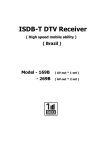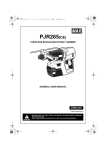Download `10.11 - Altehandys.de
Transcript
‘10.11
’10.11 (1st Edition)
1
10L TU144 SH-03C_e.book
0 ページ
2010年11月16日 火曜日 午後4時51分
DOCOMO
W-CDMA and Wireless LAN System
Thank you for purchasing “LYNX 3D SH-03C”.
Make sure thoroughly read this manual and
the manuals included with optional
accessories before and during use to
ensure proper operation. If any of the
contents in this manual are unclear, please
contact number listed in “General Inquiries”
on the back of this manual.
SH-03C is designed to make your everyday
life more convenient. Careful use will ensure
a long service life.
Using the FOMA terminal
Because the FOMA terminal relies on radio signals,
it cannot be used in places with no signal (such as
tunnels, underground or in buildings), in places with
a weak signal or outside the FOMA service area.
You may not use the FOMA terminal in the upper
floors of a building even with no obstructions in sight.
There may also be times when the signal is strong
and you are not moving but the call is interrupted.
Make sure not to disturb others when using the
FOMA terminal in public places, places with many
people or quiet places.
Because the FOMA terminal uses electrical signals,
it is possible for a third party to listen in on a
conversation. However, since the W-CDMA system
automatically applies privacy to every call, a third
party that tries to listen in only hears static.
The FOMA terminal converts conversations into a
digital signal and sends it to the other party over the
radio. If the signal cannot be reconverted properly by
such as moving to an area with a weak signal, the
voice may not be heard correctly.
Keep a separate memo and note information (e.g.
phonebook, calendar, notepad, voice memo,
answering memo) stored in the FOMA terminal.
DOCOMO shall not be liable for any loss of content
due to a failure, repair, upgrade or other handling of
the FOMA terminal.
As with PCs, some use-installed applications may
disrupt the stability of your FOMA terminal
performance or unexpectedly transmit information
via the Internet causing improper use of your
location information and personal information stored
in the FOMA terminal. Therefore, verify the supplier
and operating conditions of the applications to be
used before using them.
It is recommended to save the important data to the
microSD Card.
The FOMA terminal supports the FOMA Plus-Area
and the FOMA HIGH-SPEED area.
The FOMA terminal can be used only via the FOMA
network provided by DOCOMO and DOCOMO’s
roaming area.
Download the latest information on this manual
from the DOCOMO website.
“User’s Manual (in PDF format)” Download
http://www.nttdocomo.co.jp/english/support/
trouble/manual/download/index.html
※ The URL and contents of this manual are
subject to change without prior notice.
Checking operation method on the FOMA
terminal
Select [Manual] in the application screen. Main
contents described in this manual can be
referred on the special web site (in Japanese
only). In this online manual, you can find a
description of the function you want to use using
table of contents, index, and searching.
The latest information on this manual is
described.
SH-03C_e_01.fm
[0/22]
~~~~~ ~~~~~ ~~~~ ~~~~ ~~~~~
SH-03C_e.book
1 ページ
2010年11月16日 火曜日 午後4時51分
Viewing/Searching this
manual
This manual uses illustrations and icons to
explain operations for proper phone use.
The screens and illustrations in this manual are
shown as examples. The actual screens and
illustrations may differ.
Searching this manual
You can use the following ways to find
explanations in this manual.
Index
(nP. 134)
Search for function
names or service names.
Indexed pages
(nCover)
Search this manual
using the index on the
cover and the sides of
pages.
Contents
nP. 2
Application list
nP. 43
Note that “SH-03C” is referred to as “FOMA
terminal” in this manual.
This manual refers to microSD Card as
“microSD Card” or “microSD”.
Reproduction of this manual in part or in whole is
prohibited.
The contents of this manual are subject to
change without prior notice.
Notation of keys and operation
procedure
This manual refers to keys as simplified icons.
Actual key
Notation in this manual
/
z (Refer to “Part names and
functions” on P. 24)
The notation and meaning of operation
procedure are shown below.
Notation
Meaning
In the home screen, In the home screen,
z/[Settings]/ press z b touch
[Call settings]
[Settings] b touch [Call
settings]
This manual describes the touch panel operation
when operation is available with both touch
panel and key.
Viewing the display
The explanations in this manual are based on
default settings. The actual screens may
differ depending on settings changed after
purchase.
1
SH-03C_e_01.fm
[1/22]
SH-03C_e.book
2 ページ
2010年11月16日 火曜日 午後4時51分
Contents
Viewing/Searching this manual. . . . . . . . . . . . . . . . . . . . . . . . . . . . . . . . . . . . . . . . . . . . . . 1
Notes on using SH-03C . . . . . . . . . . . . . . . . . . . . . . . . . . . . . . . . . . . . . . . . . . . . . . . . . . . . 4
Precautions (ALWAYS FOLLOW THESE DIRECTIONS) . . . . . . . . . . . . . . . . . . . . . . . . . . 5
Handling precautions. . . . . . . . . . . . . . . . . . . . . . . . . . . . . . . . . . . . . . . . . . . . . . . . . . . . . 16
Basic package and main optional parts . . . . . . . . . . . . . . . . . . . . . . . . . . . . . . . . . . . . . . 22
2
Before Using the Handset
P. 23
Part names and functions, UIM, microSD Card, Battery pack,
Charging, Power on/off, Startup Guide application, Initial setting,
Screen display/icon, Basic operation, Home screen, Character
entry, Reset FOMA terminal
Call/Network Services
P. 49
Make/Receive a call, Redial/Incoming History, Phonebook,
Network services
Various Settings
P. 59
Profile, Energy saving setting, Wireless & networks, Call
settings, Sound & display, USB connection, Location & security,
Applications, Accounts & synchronization, Privacy, microSD &
phone storage, Search, Language & keyboard, Accessibility,
Text-to-speech, Date & time, About phone
Mail/Browser
P. 71
Mail, sp-mode mail, Gmail, SMS, Browser
Contents/Precautions
SH-03C_e_01.fm
[2/22]
SH-03C_e.book
3 ページ
2010年11月16日 火曜日 午後4時51分
Multimedia
P. 75
Camera, Gallery (3D), Contents Manager, MusicPlayer
Convenient Functions
P. 83
GPS function, Compass, 1Seg, Osaifu-Keitai, Calendar, Alarm/
Timer, Notepad, Voice Recorder, Calculator, Dictionary, Android
Market, docomo market, Infrared communication, Cooperation
with Blu-ray Disc recorder, DLNA server settings, Bluetooth®
function, PC connection, OS version upgrade
Overseas Use
P. 107
International roaming (WORLD WING), Available services,
Before use, Settings to use, Make/Receive a call
Appendix/Index
P. 111
Options and related devices, Troubleshooting (FAQ), Warranty
and After-Sales Service, Software Update, Main specifications,
Specific Absorption Rate (SAR) of mobile phone, Export
Administration Regulations, Intellectual Property Right, Index
Contents/Precautions
SH-03C_e_01.fm
[3/22]
3
SH-03C_e.book
4 ページ
2010年11月16日 火曜日 午後4時51分
Notes on using SH-03C
This FOMA terminal does not support i-mode
functions (connection to i-mode site
(broadcast), i-appli, etc.).
Google applications and its service contents
are subject to change without prior notice.
This FOMA terminal automatically performs
communication for some functions, for
example, to synchronize data, check the latest
software version or maintain connection with
the server. Also, operations such as watching
videos cause a large volume of packet to be
transmitted. Subscription to “Pake-hodai
double/Pake-hodai simple” or other flat-rate
packet transmission services is highly
recommended (In subscribing to “Pake-hodai
double/Pake-hodai simple”, the maximum
charge is reached in a short period of time).
Setting this FOMA terminal to manner mode
does not mute sounds (camera shutter sound,
etc.) other than the ring tone, operation sound,
and various notification sounds.
For details on checking your phone number
(own number) nP. 60
For details on software version of your FOMA
terminal nP. 70
New functions may be added to this FOMA
terminal and the operation method may
change by upgrading the OS version. Check
the DOCOMO website for the latest
information of additions and changes.
4
Contents/Precautions
SH-03C_e_01.fm
[4/22]
If the OS is upgraded, some applications that
used in the previous OS version may not be
available or some unintended bugs may
occur.
Read the terms of use of Google Inc. for
details on Google services. Also, read each
terms of use for details on other web services.
If your FOMA terminal is lost, change your
each account password using a PC to prevent
other persons from using Twitter, mixi, and
Google services such as Google Talk, Gmail,
Android Market.
The FOMA terminal does not support
providers other than mopera U, Business
mopera Internet (URL restriction) and
sp-mode.
The FOMA terminal is available without
microSD Card. However, some data such as
images shot with camera or voices recorded
with Voice Recorder can be saved only to
microSD Card.
It is recommended that microSD Card be
inserted to use the FOMA terminal.
SH-03C_e.book
5 ページ
2010年11月16日 火曜日 午後4時51分
Precautions (ALWAYS
FOLLOW THESE
DIRECTIONS)
Before use, read these “Precautions” carefully
and use your FOMA terminal properly.
Keep this manual in a safe place for future
reference.
These precautions contain information intended
to prevent bodily injury to the user and to
surrounding people, as well as damage to
property, and must be observed at all times.
The following symbols indicate the
different degrees of injury or damage that
may occur if information provided is not
observed and the FOMA terminal is used
improperly.
Danger
Warning
Caution
This symbol
indicates that “death
or serious bodily
injury may directly
and immediately
result from improper
use”.
This symbol
indicates that “death
or serious bodily
injury may result
from improper use”.
This symbol
indicates that “minor
injury and/or
property damage
may result from
improper use”.
The following symbols indicate specific
directions.
Indicates a prohibited action.
Indicates not to disassemble the
device.
Indicates not to handle the device
with wet hands.
Indicates not to use the device
near water or get it wet.
Indicates that instructions
specified are compulsory (must
be followed).
Indicates that the power cord must
be unplugged from the outlet.
“Precautions” is explained in the
following six sections.
Handling the FOMA terminal, battery pack,
adapters, and UIM (general) . . . . . . . . . . . . . P. 6
Handling the FOMA terminal. . . . . . . . . . . . . P. 7
Handling battery pack . . . . . . . . . . . . . . . . . P. 10
Handling adapters. . . . . . . . . . . . . . . . . . . . P. 11
Handling UIM . . . . . . . . . . . . . . . . . . . . . . . P. 13
Handling near electronic medical equipment
. . . . . . . . . . . . . . . . . . . . . . . . . . . . . . . . . . P. 13
Contents/Precautions
SH-03C_e_01.fm
[5/22]
5
SH-03C_e.book
6 ページ
2010年11月16日 火曜日 午後4時51分
Handling the FOMA terminal,
battery pack, adapters, and UIM
(general)
Danger
Do not use, store or leave the
equipment in locations subject
to high temperatures, such as
near a fire, in direct sunlight or
inside a car on a hot day.
May cause fires, burns or bodily injury.
Do not place the equipment
inside cooking appliances such
as microwave ovens or
pressure cookers.
May cause fires, burns, bodily injury or electric shock.
Do not attempt to disassemble
or modify the equipment.
May cause fires, burns, bodily injury or electric shock.
Do not get the equipment wet
with water, drinking water, pet
urine, etc.
May cause fires, burns, bodily injury or electric shock.
Use only the battery packs and
adapters specified by NTT
DOCOMO for use with the
FOMA terminal.
May cause fires, burns, bodily injury or electric shock.
6
Contents/Precautions
SH-03C_e_01.fm
[6/22]
Warning
Do not subject the equipment
to strong impacts or throw it.
May cause fires, burns, bodily injury or electric shock.
Do not allow conductive
materials (such as metal
objects and pencil lead) to
come into contact with the
charger terminal, external
device terminal or earphone/
microphone terminal. In
addition, do not insert such
objects.
May cause fires, burns, bodily injury or electric shock.
Do not cover or wrap the
equipment with bedding, etc.
when using or charging.
May cause fires or burns.
Make sure to turn off the FOMA
terminal and not to charge the
battery in locations such as gas
stations where flammable gas
is generated.
May cause a gas explosion or fire.
To use Osaifu-Keitai in locations such as gas stations,
make sure to turn off the power in advance (If the
Osaifu-Keitai lock setting is activated, disable the lock
before turning off the power).
SH-03C_e.book
7 ページ
2010年11月16日 火曜日 午後4時51分
If you notice anything unusual,
such as an unusual odor,
overheating, discoloration or
deformation during use,
charging or storage,
immediately follow the
instructions below.
Unplug the power cord from
the outlet or cigarette lighter
socket.
Turn off the FOMA terminal.
Remove the battery pack
from the FOMA terminal.
May cause fires, burns, bodily injury or electric shock.
Caution
Do not leave the equipment on
unstable surfaces, such as on a
wobbling table or sloped
surface.
May fall and cause injury.
Do not store the equipment in
locations that are subject to
humidity, dust or high
temperatures.
May cause fires, burns or electric shock.
If being used by a child, have a
guardian teach him/her the
proper handling procedures. In
addition, check that the child is
using the equipment as
directed.
Keep the equipment out of the
reach of young children.
A young child may swallow the equipment or suffer
other bodily injury.
Be very careful when using the
FOMA terminal connected to
adapters repeatedly or for long
periods of time.
The FOMA terminal, battery pack or adapters may
become warm if 1Seg is used for a long time while
charging.
Touch high temperature areas for a prolonged period
of time may cause skin irritations, itchiness or
low-temperature burn in some people.
Handling the FOMA terminal
Warning
Do not aim the infrared port
towards the eyes.
May cause eye injury.
Do not aim the infrared port
towards home electric
appliances with an infrared
device during infrared
communication.
May interfere with the operation of infrared devices
and cause an accident.
May result in bodily injury.
Contents/Precautions
SH-03C_e_01.fm
[7/22]
7
SH-03C_e.book
8 ページ
2010年11月16日 火曜日 午後4時51分
Do not point the illuminated
light directly at someone’s
eyes.
Do not use Picture Light near people’s faces. Eyesight
may be temporarily affected leading to accidents.
Precautions:
The picture light source used for this product may emit
the light over the safety level for eyes when operations
such as undirected adjustments are intentionally
made. Therefore, do not disassemble the terminal.
EN60825-1:1994 A1:2002 & A2:2001
CLASS1
LED Product
Picture Light
CAUTION:
Use of controls, adjustments or performance of
procedure other than those specified herein may
result in hazardous radiation exposure. As the
emission level from Picture Light LED used in this
product is harmful to the eyes, do not attempt to
disassemble the cabinet. Servicing is limited to
qualified servicing station only.
Do not allow water or other
liquids, metal, flammable
material or other foreign
objects to enter the UIM or
microSD Card port on the
FOMA terminal.
May cause fires, burns, bodily injury or electric shock.
8
Contents/Precautions
SH-03C_e_01.fm
[8/22]
Do not shine the light at anyone
driving a car or other vehicles.
May prevent a driver from driving safely and cause a
traffic accident.
Turn off the FOMA terminal in
areas where the use of mobile
phones is prohibited, such as
in aircraft or hospitals.
May interfere with the operation of electronic devices
and electronic medical equipment.
Follow the instructions given by the respective medical
facilities regarding the use of mobile phones on their
premises.
In addition, actions such as using on a mobile phone
aboard aircraft are prohibited and punishable by law.
Keep the FOMA terminal away
from the ears during a call in
which hands-free is set or while
the ring tone is ringing.
When you attach the earphone/
microphone, etc. to the FOMA
terminal to play games or music,
do not make the volume too loud.
Excessive high volume may damage your hearing.
Also it may prevent you from hearing the ambient
sounds and cause an accident.
Earphone Signal Level
The maximum output voltage for the music player
function, measured in accordance with EN 50332-2, is
33.0 mV.
SH-03C_e.book
9 ページ
2010年11月16日 火曜日 午後4時51分
If you have a weak heart, take
extra precautions when setting
functions such as the vibrator
and ring tone volume for
incoming calls.
May have harmful effects on your heart.
If you are using electronic
medical equipment, contact the
respective manufacturer or
vendor to check whether the
operation of the equipment is
affected by signals.
May interfere with the operation of electronic medical
equipment, etc.
Turn the FOMA terminal off
near high-precision electronic
devices or devices that use
weak electronic signals.
May interfere with the operation of electronic devices.
Take particular care with the following
devices
Hearing aids, implanted cardiac pacemakers,
implanted cardioverter-defibrillators or other electronic
medical equipment. Fire alarms, automatic doors, and
other equipment controlled by electronic signals. If you
use an implanted cardiac pacemaker, implanted
cardioverter-defibrillator or other electronic medical
equipment, contact the respective manufacturer or
vendor to check whether the operation of the
equipment is affected by signals.
In case that the display part or
camera lens is damaged, make
sure to pay attention to a
broken glass and the exposed
inside of the FOMA terminal.
The surface of the display is covered by a protective
film or the surface of camera lens are covered by a
plastic panel so as to minimize the possibility of glass
scattering. However, touching the broken or exposed
parts may cause injury.
Caution
Do not swing the FOMA
terminal by its antenna, strap,
etc.
May hit you or others around you, resulting in bodily
injury.
Do not use the damaged FOMA
terminal.
May cause fires, burns, bodily injury or electric shock.
If the display is broken and the
liquid crystal then leaks, do not
get the liquid on your skin
(face, hands, etc.).
May result in loss of eyesight and harm to your skin.
If the liquid comes into contact with your eyes or
mouth, immediately rinse your eyes or mouth with
clean water and see a doctor.
If the liquid comes into contact with your skin or
clothes, immediately wipe it off with alcohol, and wash
with water and soap.
Contents/Precautions
SH-03C_e_01.fm
[9/22]
9
SH-03C_e.book
10 ページ
2010年11月16日 火曜日 午後4時51分
On the surface of the display,
there is a protective film for
securing the safety (for
preventing the reinforced glass
panel from shattering) in case of
the damage caused by a drop,
impact, etc. Do not forcibly peel
off or scratch this film.
Using the FOMA terminal with the film removed may
cause a bodily injury when the display is damaged.
If you use the FOMA terminal in
an automobile, contact the
automobile manufacturer or
vendor to check whether the
operation of the electronic
equipment is affected by signals.
May interfere with the operation of electronic
equipment in some vehicle models. In such cases,
stop using the FOMA terminal.
Use of the FOMA terminal may
cause skin irritations such as
itchiness, rashes or eczema in
some people. If this occurs,
immediately stop using the
FOMA terminal and seek
medical treatment.
For details on materials of each part n“Material list”
on P. 15
Look at the display in a well-lit
place, keeping a certain
distance from the screen.
Otherwise, eyesight may be decreased.
Handling battery pack
Check the type of battery using the information
printed on the battery pack label.
10
Contents/Precautions
SH-03C_e_01.fm
[10/22]
Label
Battery type
Li-ion00
Lithium-ion
Danger
Do not touch terminals with
metallic objects such as wires.
In addition, do not carry or
store the battery pack with
metallic necklaces, etc.
The battery pack may catch fire, explode, overheat or
leak.
Check that the battery pack is
facing the correct direction
before you attach it to the
FOMA terminal. If you are
having difficulty fitting the
battery pack to the FOMA
terminal, do not use excessive
pressure to force the battery
into place.
The battery pack may catch fire, explode, overheat or
leak.
Do not throw the battery pack
into a fire.
The battery pack may catch fire, explode, overheat or
leak.
Do not puncture, hit with a
hammer or step on the battery
pack.
The battery pack may catch fire, explode, overheat or
leak.
SH-03C_e.book
11 ページ
2010年11月16日 火曜日 午後4時51分
If the battery fluid, etc. comes
into contact with your eyes, do
not rub your eyes but
immediately rinse your eyes
with clean water. Then seek
prompt medical treatment.
May result in loss of eyesight.
Warning
If any trouble such as a
deformation or scratches
caused by a drop is found,
never use it.
The battery pack may catch fire, explode, overheat or
leak.
If the battery pack leaks or
emits an unusual odor,
immediately stop use and move
it away from any flame or fire.
The battery fluid is flammable and could ignite,
causing a fire or explosion.
Prevent your pet from biting the
battery pack.
The battery pack may catch fire, explode, overheat or
leak.
Caution
Do not dispose of used battery
packs in ordinary garbage.
May cause fires or damage to the environment. Place
tape over the terminals to insulate unnecessary
battery packs, and take them to a docomo Shop,
retailer or institution that handles used batteries in
your area.
Do not use or charge a wet
battery pack.
The battery pack may catch fire, explode, overheat or
leak.
If the battery fluid, etc. leaks, do
not get the liquid on your skin
(face, hands, etc.).
May result in loss of eyesight and harm to your skin.
If the liquid comes into contact with your eyes, mouth,
skin or clothes, immediately rinse them with clean
water.
If the liquid, etc. comes into contact with your eyes or
mouth, see a doctor immediately after rinsing your
eyes or mouth.
Handling adapters
Warning
Do not use if the adapter’s cord
is damaged.
May cause fires, burns or electric shock.
Contents/Precautions
SH-03C_e_01.fm
[11/22]
11
SH-03C_e.book
12 ページ
2010年11月16日 火曜日 午後4時51分
Never use the AC adapter in
humid locations such as a
bathroom.
Do not handle the cord and
plug of the adapters with wet
hands.
May cause fires, burns or electric shock.
The DC adapter should only be
used in negative grounded
vehicles. Never use this adapter
in positive grounded vehicles.
May cause fires, burns or electric shock.
Do not touch adapters if you
hear thunder.
May cause electric shock.
Take care not to short-circuit
the charging terminal when
connected to an outlet or
cigarette lighter socket. Also,
take care not to allow any part
of your body (hands, fingers,
etc.) to come into contact with
the charging terminal.
May cause fires, burns or electric shock.
Do not place heavy objects on
the adapter’s cord.
May cause fires, burns or electric shock.
When plugging/unplugging the
AC adapter into/from the outlet,
do not allow metallic straps or
other metallic objects to come
into contact with the terminal.
May cause fires, burns or electric shock.
12
Contents/Precautions
SH-03C_e_01.fm
[12/22]
May cause fires, burns or electric shock.
Always use the specified power
supply and voltage.
When using overseas, use the
AC adapter that is available
overseas.
Using the incorrect voltage may cause fire, burns or
electric shock.
AC adapter: 100V AC
DC adapter: 12/24V DC (for negative grounded
vehicles only)
AC adapter available overseas: 100 to 240V AC
(Connect only with household AC outlet)
If the fuse in the DC adapter
blows, always replace it with a
fuse of the specified type.
May cause fires, burns or electric shock. Refer to the
respective manuals for information on the correct fuse
specifications.
Wipe off any dust on the power
plug.
May cause fires, burns or electric shock.
Fully plug the AC adapter into
the outlet.
May cause fires, burns or electric shock.
SH-03C_e.book
13 ページ
2010年11月16日 火曜日 午後4時51分
Always grasp the power plug
when unplugging the adapters
from the outlet or cigarette
lighter socket. Do not forcibly
pull by the adapter’s cord.
May cause fires, burns or electric shock.
Unplug the power cord from the
outlet or cigarette lighter socket
when not using for a long time.
May cause fires, burns or electric shock.
Should water or other liquids
enter the adapters, remove the
power plug from the outlet or
cigarette lighter socket
immediately.
May cause fires, burns or electric shock.
Always unplug the power plug
from the outlet or cigarette
lighter socket before cleaning
the adapters.
May cause fires, burns or electric shock.
Handling UIM
Caution
Be careful with the cutting
surface when detaching the
UIM.
May cause bodily injury.
Handling near electronic
medical equipment
The precautions detailed here conform to the
guidelines drawn up by the Electromagnetic
Compatibility Conference Japan, regarding the
protection of electronic medical equipment from
signals emitted by mobile phones.
Warning
Observe the following in
hospitals or other medical
facilities.
Do not take your FOMA terminal into operating
rooms, ICUs (Intensive Care Units) or CCUs
(Coronary Care Units).
Turn off your FOMA terminal inside hospital wards.
Turn off your FOMA terminal even when you are in
an area outside hospital wards, such as a hospital
lobby, since electronic medical equipment may be
in use nearby.
Where a medical facility has specific instructions
prohibiting the carrying and use of mobile phones,
observe those instructions strictly.
Turn off your FOMA terminal in
crowded places such as
rush-hour trains in case
somebody nearby is using an
implanted cardiac pacemaker
or implanted
cardioverter-defibrillator.
Electromagnetic signals may have harmful effects on
the operation of implanted cardiac pacemakers and
implanted cardioverter-defibrillators.
Contents/Precautions
SH-03C_e_01.fm
[13/22]
13
SH-03C_e.book
14 ページ
2010年11月16日 火曜日 午後4時51分
If you have an implanted cardiac
pacemaker or an implanted
cardioverter-defibrillator, always
carry or use your FOMA terminal
at least 22 cm away from your
implant.
Electromagnetic signals may have harmful effects on
the operation of implanted cardiac pacemakers and
implanted cardioverter-defibrillators.
Patients receiving medical
treatment away from a hospital
or medical facility (e.g. home
treatment) who are using
electronic medical equipment
other than implanted cardiac
pacemakers or implanted
cardioverter-defibrillators
should consult the respective
manufacturers for information
regarding the effects of signals
on the equipment.
Electromagnetic signals may have harmful effects on
the operation of electronic medical equipment.
Viewing 3D images
Caution
Do not view 3D images if you
have had photosensitivity
diseases or have heart
diseases or if you are in bad
shape, sleep-deprived, tired or
under the influence of drink.
May cause an increase in symptoms.
14
Contents/Precautions
SH-03C_e_01.fm
[14/22]
When you see a double image
plainly while viewing 3D
images, stop using the FOMA
terminal.
Viewing for a long time may cause eyestrain.
When you feel trouble such as
fatigue or discomfort while
viewing 3D images, stop using
the FOMA terminal.
May cause sick feelings. Take a rest properly.
Be extra careful to use in the environment that tends
to shake the screen such as a train or a vehicle.
3D image viewing is intended
for use by 6 years or older.
When a child views a 3D image,
his/her guardian should stay
with him/her and take care
whether he/she feels eyestrain.
When a child views 3D images, he/she may get sick
suddenly since it is difficult to notice the reaction for
fatigue or discomfort.
To protect the growth process
of children’s eyes, infants and
elementary and junior high
school students should refrain
from viewing 3D images for a
long time.
Healthy growth of eyesight may be affected.
When you feel eyestrain,
headache or sickness that is
similar to carsickness after
long viewing of 3D images, stop
viewing.
Concern about avoiding continuous viewing by resting
your eyes or seeing faraway.
SH-03C_e.book
15 ページ
2010年11月16日 火曜日 午後4時51分
Material list
Material/Surface
treatment
Part
Material/Surface
treatment
Part
Camera/Infrared port
panel
PMMA resin/Hard
coating
Surrounding of camera/
infrared port panel
ABS resin/UV coating
Display side
Reinforced glass/
Shatterproof sheet of
surface
Surrounding section of
display side
ABS resin/UV clear
coating for surface
Shooting LED
ABS transparent resin
Picture Light
ABS transparent resin
Sides
PA resin/UV coating
for surface
Inside back cover
ABS resin
Back cover
ABS resin/UV coating
for surface
Speaker
Polyester/Surface
dyeing
Radio frequency
preventing sticker
Magnetic sheet/PET
sheet for surface
FOMA antenna
PC resin/Two pack
coating
Operation key
PC resin/UV coating
for surface
Metal section of FOMA
antenna
ABS resin/Gold
plating, Two pack
coating
PA resin/UV coating
for surface
Inside microSD Card slot
SUS/Ni plating
1Seg antenna
UIM tray
POM resin
Metal section of 1Seg
antenna
SUS/Ni plating
Battery storage side
PET/Glass epoxy
board
Brace of 1Seg antenna
zinc die-cast/Ni
plating
Screw
Earphone/Microphone
terminal
Phosphor bronze/
Gold plating
Steel/Ni plating, Black
Ni plating, Trivalent
chromate
Surrounding section of
earphone/microphone
terminal
Battery terminal connector LCP
PA resin
Battery terminal
Copper alloy/Gold
plating
External connector
terminal
SUS/Ni plating
Battery pack
PC resin/Spark
erosion
External connector
terminal cover
Elastomer resin/
Urethane coating for
surface
Battery pack terminal
section
Copper alloy/Full
surface Ni with plating
base, Gold plating
Contents/Precautions
SH-03C_e_01.fm
[15/22]
15
SH-03C_e.book
16 ページ
2010年11月16日 火曜日 午後4時51分
Handling precautions
General notes
Do not expose to water.
Condensation formed due to rapid changes in
temperature may cause internal corrosion and lead
to malfunction.
Do not apply excessive force to the FOMA
terminal and battery pack when using
them.
The FOMA terminal, battery pack, adapter and UIM
are not waterproof. Do not use in humid or steamy
areas such as bathrooms and avoid exposing to
rain and other forms of moisture. If the FOMA
terminal is carried close to skin, perspiration may
cause internal components to corrode and result in
malfunction. Note that if problem is found to be due
to moisture, handset and parts are not covered by
warranty and in some cases may be irreparable.
Even where repairs are possible, repair charges will
be incurred since damage is not covered by
warranty.
Carrying the handset in a tightly packed bag or
sitting on the handset in your pocket may cause a
damage to display, other internal components or
battery pack or result in malfunction.
Keeping an external connector device plugged into
the external connector terminal or earphone/
microphone terminal may cause a damage to the
connector or result in malfunction.
Clean only with a soft and dry cloth (such
as the type used for eyeglasses).
May scratch the handset and cause malfunction or
damage.
・ Forceful rubbing of LCD with a dry cloth may
scratch LCD surface.
・ Note also that LCD coating may stain if moisture
or soiling is left on the surface for a long period.
・ Never use chemicals such as alcohol, thinners,
benzene or detergents, as these agents may
erase the printing on the handset or cause
discoloration.
Read the respective manuals supplied
with the FOMA terminal and adapters
carefully.
Occasionally clean terminals with a dry
cotton swab, etc.
Unclean terminals may result in poor connections
and loss of power. Keep terminal clean with a dry
cotton swab, etc.
Take care of the terminal while cleaning it.
16
Do not place the handset near an air
conditioning vent.
Contents/Precautions
SH-03C_e_01.fm
[16/22]
Do not rub or scratch the display with
metal, etc.
Notes about the FOMA terminal
Do not forcefully press a surface of the
touch panel or operate with a pointed
object such as a fingernail, ballpoint pen,
pin, etc.
May damage the touch panel.
Avoid using the handset in extremely high
or low temperatures.
Use the FOMA terminal within the range of a
temperature between 5°C and 35°C and a humidity
between 45% and 85%.
SH-03C_e.book
17 ページ
2010年11月16日 火曜日 午後4時51分
Using the handset close to landline
phones, TVs or radios may have harmful
effects on the operation of such
equipment. Move as far away as possible
from such items before use.
Keep a separate memo and note
information stored in the FOMA terminal.
DOCOMO shall not be liable for any loss of content.
Do not drop or otherwise subject the
FOMA terminal to severe impact.
May damage the handset and cause malfunction.
When connecting an external connector
device to the external connector terminal
or earphone/microphone terminal, do not
put it in obliquely or do not pull it while it
is plugged in.
May damage the handset and cause malfunction.
The FOMA terminal becomes warm during
using or charging but this is not a
malfunction.
Do not leave the camera in direct sunlight.
May cause discoloration or burn-in.
Use the FOMA terminal with the external
connector terminal cover on.
Dust, water and others enter inside and cause a
malfunction.
Do not use the FOMA terminal without the
back cover.
May detach the battery pack or cause malfunction
or damage.
While using a microSD Card, do not
remove the card or turn off the FOMA
terminal.
May cause data loss or malfunction.
Never place a magnetic card near the
FOMA terminal.
The stored magnetic data in cash cards, credit
cards, telephone cards, floppy disks, etc. may be
erased.
Never place magnetized items near the
FOMA terminal.
Putting highly magnetized items closer may cause
an error.
Notes about battery pack
Battery pack is a consumable product.
Though usage time varies with use, change battery
if battery level is extremely low even after fully
charged. Purchase a specified new battery pack.
Charge battery in areas where ambient
temperature is between 5°C and 35°C.
The usage time for a battery pack
depends on the usage and deterioration of
battery pack.
Depending on usage, the battery pack
may swell as it approaches the end of its
service life, but this will not cause
problems.
Note the following when the battery pack
is stored.
The storage with the battery pack fully charged
(immediately after charging is completed)
The storage with no battery level (cannot turn the
FOMA terminal on)
May lower the performance or shorten the life of the
battery pack.
The second level of the battery pack icon or
approximately 40% is recommended as the battery
level for storage.
Contents/Precautions
SH-03C_e_01.fm
[17/22]
17
SH-03C_e.book
18 ページ
2010年11月16日 火曜日 午後4時51分
Notes about adapters
Charge battery in areas where ambient
temperature is between 5°C and 35°C.
Do not charge battery pack in the
following locations.
Areas with high humidity or dust or in areas
exposed to strong vibrations
Close to landline phones, TVs, radios, etc.
Adapters may become warm during
charging but this is not a malfunction.
Do not use DC adapter to charge battery
when the car engine is not running.
May cause car battery to run down.
When using an outlet with a feature to
prevent the plug from being removed
accidentally, follow instructions in the
outlet user’s guide.
Do not subject to strong force or impacts.
Also, do not disfigure the charger
terminals.
May cause a malfunction.
Notes about UIM
Do not apply unnecessary force when
inserting/removing the UIM.
Customer is responsible for malfunctions
arising from inserting UIM into a different
IC card reader/writer.
Always keep IC area clean.
Clean only with a soft and dry cloth (such
as the type used for eyeglasses).
Keep a separate memo and note
information stored in the UIM.
DOCOMO shall not be liable for any loss of content.
18
Contents/Precautions
SH-03C_e_01.fm
[18/22]
To protect the environment, please take
any unnecessary UIMs to a docomo Shop
or retailer.
Do not damage, touch haphazardly or
short-circuit the IC.
May cause data loss or malfunction.
Do not drop or otherwise subject the UIM
to severe impact.
May cause a malfunction.
Never bend the UIM or place heavy
objects on it.
May cause a malfunction.
Do not insert the UIM to the FOMA terminal
with a label or sticker attached on the card.
May cause a malfunction.
Notes on using Bluetooth function
The FOMA terminal supports the security
function that meets the Bluetooth
specification for the security during
communication using Bluetooth function.
However, the security may not be
sufficient depending on the configuration.
Take care of the security while making
communication using Bluetooth function.
Even if any leak of data or information
occurs while making communication
using Bluetooth function, DOCOMO shall
not be liable for any loss of content.
With the FOMA terminal, use headset,
hands-free, audio, object push, serial port
and phone book access. Also, the audio/
video remote-control may be available
depending on the audio (only with
compatible Bluetooth devices).
SH-03C_e.book
19 ページ
2010年11月16日 火曜日 午後4時51分
Radio frequencies
The radio frequencies the Bluetooth
function of the FOMA terminal uses are as
follows.
①
② ③
④
① 2.4: This radio equipment uses the 2.4 GHz
band.
② FH: The modulation system is the FH-SS
system.
③ 1: The estimated coverage distance is 10 m or
less.
④
: All radio frequencies between
2400 MHz and 2483.5 MHz are used and the
frequencies for mobile object identifiers shall not
be avoided.
Cautions on using Bluetooth devices
Bluetooth operates at radio frequencies
assigned to the in-house radio stations
for a mobile object identifier that have to
be licensed and is used in production
lines of a factory, specific unlicensed
low power radio stations, and amateur
radio stations (hereafter, referred to
“another radio station”) in addition to
industrial, scientific, medical devices or
home electric appliances such as
microwave ovens.
1. Before using this product, make sure
that “another radio station” is not
operating nearby.
2. If radio interference between this
product and “another radio station”
occurs, avoid interference by moving
immediately to another place or
“turning off the power”.
3. Contact the number listed in “General
Inquiries” on the back of this manual
for further details.
Notes about wireless LAN
(WLAN)
Wireless LAN
Do not use wireless LAN near magnetic devices
such as electric appliances or AV/OA devices or in
radio waves.
・ Magnetism or radio waves may increase noises
or disable communications (especially when
using a microwave oven).
・ When used near TV, radio, etc., reception
interference may occur or channels on the TV
screen may be disturbed.
・ If there are multiple wireless LAN access points
nearby and the same channel is used, search
may not work correctly.
Radio frequencies
The radio frequencies the WLAN-installed
devices use are indicated on the battery
storage section. The following are the
descriptions:
①
②
③
④
⑤
Contents/Precautions
SH-03C_e_01.fm
[19/22]
19
SH-03C_e.book
20 ページ
2010年11月16日 火曜日 午後4時51分
① 2.4: This radio equipment uses the 2400 MHz
band.
② DS: The modulation system is the DS-SS
system.
③ OF: The modulation system is the OFDM
system.
④ 4: The estimated coverage distance is 40 m or
less.
⑤
: All radio frequencies
between 2400 MHz and 2483.5 MHz are used
and the frequencies for mobile object identifiers
shall not be avoided.
Available channels for SH-03C’s wireless LAN are
between 1 to 13. Note that other channel access
points cannot be connected.
Available channels vary depending on the country.
For use in an aircraft, contact the airline
beforehand.
There are restrictions on the use of wireless LAN in
some countries or regions such as France. If you
intend to use wireless LAN overseas, check the
local laws and regulations beforehand.
Cautions on using 2.4 GHz devices
WLAN-installed devices operate at radio
frequencies assigned to the in-house
radio stations for a mobile object
identifier (radio stations requiring a
license) used in production lines of a
factory, specific unlicensed low power
radio stations (radio stations requiring
no license), and amateur radio stations
(radio stations requiring a license) in
addition to industrial, scientific, medical
devices or home electric appliances
such as microwave ovens.
20
Contents/Precautions
SH-03C_e_01.fm
[20/22]
1. Before using this device, make sure
that the in-house radio stations for a
mobile object identifier, specific
unlicensed low power radio stations
and amateur radio stations are not
operating nearby.
2. If the device causes harmful radio
interference to the in-house radio
stations for a mobile object identifier,
immediately change the radio
frequency or stop use, and contact
the number listed in “General
Inquiries” on the back of this manual
for crosstalk avoidance, etc. (e.g.
partition setup).
3. If the device causes radio interference
to specific unlicensed low power
radio stations for a mobile object
identifier or amateur radio stations,
contact the number listed in “General
Inquiries” on the back of this manual
for further details.
FeliCa reader/writer
The FeliCa reader/writer function in the
FOMA terminal uses weak electric waves
in the handling of which does not require
a license of radio station.
The frequency in use is the 13.56 MHz
band. When another reader/writer is being
used nearby, keep enough distance from
it. Make sure that there is no radio station
using the same frequency band in the
nearby area.
SH-03C_e.book
21 ページ
2010年11月16日 火曜日 午後4時51分
Viewing 3D images
Keep a display parallel to your eyes when
watching 3D images.
When watching 3D images, hold the
FOMA terminal in front of your face and
keep it approximately 30 cm away. The
floating image or image which has depth
appears.
There are differences in feelings about
stereoscopic effect of a 3D image among
individuals.
Caution
Never use the FOMA terminal that is
modified. Using a modified device violates
the Radio Law.
The FOMA terminal has acquired the certification of
conformity with technical regulations for the
specified radio station based on the Radio Law, and
the “Technical Conformity Mark
” is printed on
the model nameplate of the FOMA terminal as a
proof. If the screws of FOMA terminal are removed
and a modification is given to the inside, the
certification of conformity with technical regulations
will become invalid. Never use the FOMA terminal
without the valid certification. Doing so violates the
Radio Law.
Use the Bluetooth function only in Japan.
The Bluetooth function in the FOMA terminal
conforms to the domestic radio wave standards and
is authorized. Using the function overseas may
result in punishment.
Use the wireless LAN (WLAN) function
only in Japan.
The wireless LAN function in the FOMA terminal
conforms to the domestic radio wave standards and
is authorized. Using the function overseas may
result in punishment.
Use the FeliCa reader/writer function only
in Japan.
The FeliCa reader/writer function in the FOMA
terminal conforms to the domestic radio wave
standards. Using the function overseas may result
in punishment.
Be careful not to connect the FOMA
terminal to PC using the microUSB cable
for PC (sample) in areas where the use of
mobile phones is prohibited.
Power may turn on automatically.
Be careful when using the FOMA terminal
while driving a motor vehicle.
Using a mobile phone in hand while driving is
regarded as a punishable act.
However, the punishment has no application in
some cases such as when rescuing sick and injured
people or maintaining public safety.
Contents/Precautions
SH-03C_e_01.fm
[21/22]
21
SH-03C_e.book
22 ページ
2010年11月16日 火曜日 午後4時51分
Basic package and main optional parts
■ Basic package
SH-03C terminal
(includes warranty and Back
Cover SH46)
Battery Pack SH25
microUSB cable for PC (sample)
(includes user’s guide)
Manual
(Japanese version)
l
ua
an
M
■ Main optional parts
microSD Card (2 GB)
(sample)
FOMA charger micro
USB adapter SH01
FOMA AC Adapter 01/02
(includes warranty and user’s
guide)
(includes user’s guide)
microSD Card is inserted to
the FOMA terminal by default.
22
Contents/Precautions
SH-03C_e_01.fm
[22/22]
For details on other optional parts
nP. 112
SH-03C_e.book
23 ページ
2010年11月16日 火曜日 午後4時51分
Before Using the Handset
Part names and functions. . . . . . . . . . . . . . . . . 24
UIM . . . . . . . . . . . . . . . . . . . . . . . . . . . . . . . . . . 25
microSD Card . . . . . . . . . . . . . . . . . . . . . . . . . . 27
Battery pack . . . . . . . . . . . . . . . . . . . . . . . . . . . 28
Charging . . . . . . . . . . . . . . . . . . . . . . . . . . . . . . 29
Turning power on/off. . . . . . . . . . . . . . . . . . . . . 32
Startup Guide application . . . . . . . . . . . . . . . . . 32
Initial setting . . . . . . . . . . . . . . . . . . . . . . . . . . . 33
Viewing screen display/icons . . . . . . . . . . . . . . 37
Basic operation. . . . . . . . . . . . . . . . . . . . . . . . . 38
Home screen . . . . . . . . . . . . . . . . . . . . . . . . . . 40
Character entry. . . . . . . . . . . . . . . . . . . . . . . . . 46
Resetting the FOMA terminal . . . . . . . . . . . . . . 48
23
SH-03C_e_02.fm
[23/48]
SH-03C_e.book
24 ページ
2010年11月16日 火曜日 午後4時51分
Part names and functions
1 Proximity sensor/Brightness sensor
Proximity sensor detects the distance to face
and prevents a false operation of touch panel
during a call.
Brightness sensor detects brightness of the
surrounding area and adjusts the brightness
of backlight.
Do not cover the sensor area with your hand
or a sticker. The sensor may not work
properly.
2 External connector terminal
3 Display/Touch panel
The display for the FOMA terminal is
manufactured using high-precision
technology, but it may occasionally contain
dots that fail to light or that remain
permanently lit. This is not a malfunction.
Depending on an application, the display may
automatically switch to horizontal/vertical view
just by tilting the FOMA terminal.
4 Strap hole
5 Earpiece
24
Before Using the Handset
SH-03C_e_02.fm
[24/48]
SH-03C_e.book
25 ページ
2010年11月16日 火曜日 午後4時51分
6 Incoming/Charging lamp
Lamp to be illuminated/flashed differs
according to the function being used and
situation.
7 z: Menu key
Displays available functions (menus) in a
screen.
8 |: Home key
Displays the center page of the home screen.
9 {: Back key
Returns to the previous screen.
a H: Power key
Use to set/disable the sleep mode, turn the
power on/off, etc.
b 1Seg antenna
c x/y: Volume UP/DOWN key
Adjusts the volume in each function.
d }: Search key
Displays the quick search box.
e G: Shutter key
Shoots still pictures or moving pictures.
f FOMA antenna
FOMA antenna is built in. To receive in better
conditions, do not cover the antenna area with
your hand.
g Earphone/Microphone terminal
Refer to http://k-tai.sharp.co.jp/peripherals/
earphone_support_sh-03c.html (in Japanese
only) for details on the corresponding
earphone/microphone.
h microSD Card slot
i Speaker
j Picture Light
k Shooting LED
l Camera
m Infrared port
n a mark
IC card is contained (It cannot be removed).
o Back cover
A radio frequency-preventing sticker is
attached on the back of the back cover. Do
not peel off this sticker.
p RESET button
Reset the FOMA terminal.
q Mouthpiece/Microphone
UIM
A UIM is an IC card that records personal
information, such as phone numbers.
You cannot make a call and use functions such
as packet transmission, etc. on the FOMA
terminal without inserting a UIM.
In Japan, you cannot call to the emergency
number (110, 119 or 118) without inserting a
UIM.
Before inserting or removing the UIM, turn off the
power, position the back facing upwards and
remove the battery pack. Hold the FOMA
terminal securely with your both hands.
■ Inserting UIM
1
Hook a fingertip on the catch on the
back cover and remove it upward
Catch
Before Using the Handset
SH-03C_e_02.fm
[25/48]
25
SH-03C_e.book
2
26 ページ
2010年11月16日 火曜日 午後4時51分
Hook a finger on the tab and pull
out the tray (1)
: Pull out the tray straight until it stops.
3 Hold the UIM with the IC (gold)
turned down and set on the tray
(2)
Notch
IC (gold)
4
Push the tray all the way in (3)
■ Removing UIM
1
Hook a finger on the tab, pull the
tray out (1) and remove the UIM
(2)
: Do not allow the UIM to fall when removing it.
Tray
Tab
Fit the notch of the UIM to that
of the tray.
5 Put the back cover onto the FOMA
terminal in the correct direction and
attach it by securely pressing
surroundings of the back cover
Note that inserting or removing the UIM forcibly
may damage the UIM or deform the tray.
Refer to the UIM user’s guide for more
information on the UIM.
Do not misplace the UIM once it is taken out.
When the tray falls off, slide the tray in straight
along the guide rail.
26
Before Using the Handset
SH-03C_e_02.fm
[26/48]
SH-03C_e.book
27 ページ
2010年11月16日 火曜日 午後4時51分
Data saved on the microSD Cards from other
devices may not be displayed or played on the
FOMA terminal. Some data saved on the
microSD Card from the FOMA terminal may not
be displayed or played on other devices.
Back up the data saved in a microSD Card and
store in another place. DOCOMO shall not be
liable for any loss or change of the saved data.
Before inserting or removing the microSD Card,
turn off the power, position the back facing
upwards and remove the battery pack. Hold the
FOMA terminal securely with your both hands.
Securely close the back cover. If not closed
securely, the back cover may come off and the
battery pack may fall out due to vibration.
The back cover may be damaged when
attaching or removing it forcibly. Make sure not
to use unnecessary force.
microSD Card
You can save data in the FOMA terminal to
microSD Card or import data in microSD
Card to the FOMA terminal.
The SH-03C is compatible with microSD Card of
up to 2 GB and microSDHC Card of up to 32 GB
(as of November 2010). Refer to http://k-tai.sharp
.co.jp/peripherals/microsd_support_sh-03c.html
(in Japanese only) for the latest information such
as the manufacturer, available capacity, etc. of
the microSD Card. In addition, some microSD
Cards that are not provided in the sites may not
operate.
Note that the provided information is the
information checked for operation. DOCOMO
shall not be liable for all operations.
The size of a file that can be used is up to 2 GB.
Do not turn off the FOMA terminal immediately
after inserting the microSD Card in the terminal
(while writing information needed for FOMA
terminal operation) or while editing data on the
microSD Card. Data may be damaged and
operation may not work properly.
Format unformatted microSD Cards on the
FOMA terminal before use (nP. 68). microSD
Cards formatted by PCs or other devices may
not be used properly by the FOMA terminal.
■ Inserting microSD Card
1
Slowly insert the microSD Card
with the metal terminal side turned
down
: Do not force the microSD Card in at an angle
or with the wrong side up. The microSD Card
slot may be damaged.
: Push slowly with finger until a click is heard.
Before Using the Handset
SH-03C_e_02.fm
[27/48]
27
SH-03C_e.book
28 ページ
2010年11月16日 火曜日 午後4時51分
■ Removing microSD Card
1
2
Gently push the microSD Card in
(1)
Battery pack
Use the Battery Pack SH25 exclusive to the
FOMA terminal.
For attaching or removing the battery pack, turn
off the power, position the back facing upwards,
and hold the FOMA terminal securely with your
both hands.
: Push until a click is heard. The microSD
Card springs back. Excessive force may
damage the FOMA terminal or microSD
Card.
Remove the microSD Card (2)
: Remove the card slowly by pulling it straight
out.
■ Attaching battery pack
1
Attach the battery pack
: With the recycle mark side turned up, place
the connector terminal of the FOMA terminal
to that of the battery pack and attach the
battery pack.
Connector terminal
With recycle
mark side up
■ Removing battery pack
1
Remove the battery pack
: The battery pack has a tab that makes it
easy to remove. Hook a finger on the tab to
prevent excessive force on it and remove the
battery pack upward.
Tab
28
Before Using the Handset
SH-03C_e_02.fm
[28/48]
SH-03C_e.book
29 ページ
2010年11月16日 火曜日 午後4時51分
Using unnecessary force when attaching or
removing the battery pack may damage the
connector terminal for the battery pack (charger
terminal) on the FOMA terminal.
Charging
About charging
The battery pack is not fully charged at the time of
purchase. Be sure to charge the battery using the
FOMA charger micro USB adapter SH01, and the
exclusive AC or DC adapter (sold separately)
before use.
■ Cautions while charging
Do not charge for a long time with the power left
on. If the FOMA terminal is left on after charging
is complete, the battery pack charge decreases.
In that case, the AC or DC adapter charges the
battery again. However, depending on the time
when the FOMA terminal is disconnected from
the AC or DC adapter, the battery charge level
may be low or the battery may only be usable for
a short time.
If the FOMA terminal is left for a long time even
after the charging is completed, the battery level
may decrease.
When the battery is empty and terminal is
recharging, charging lamp may not illuminate
immediately.
If the battery empty alert is displayed and the
power cannot be turned on, charge the battery
for a while.
While charging, terminal may not turn on even
when charging lamp is illuminated in red. Charge
longer and try turning power on again.
Frequently recharging the battery when its power
is still remaining enough may shorten the life of
the battery pack. It is recommended to use the
battery to a certain level before recharging.
■ Estimated charge time and lamp
display
The following figures are estimated times for
charging an empty battery pack with the FOMA
terminal turned off.
FOMA AC Adapter 01/02
Approx. 210 min
FOMA DC Adapter 01/02
Approx. 210 min
Charging lamp illuminates in red while charging,
and it turns off when charging is completed.
Check that the battery pack has been properly
attached when charging lamp flashes red. The
lamp also flashes red when the battery pack has
reached the end of its service life.
The battery pack can also be charged with the
FOMA terminal turned on (While charging, the
battery icon appears with [w] superimposed).
When the battery becomes warm, charging may
automatically stop even if the battery has not
been fully charged. Charging resumes after the
temperature lowers to an appropriate
temperature.
■ Estimated time of use when fully
charged
Continuous talk FOMA/3G
time
Approx. 270 min
Continuous
stand-by time
FOMA/3G
When mobile: Approx. 360 hr
At rest: Approx. 410 hr
1Seg watching
time
Approx. 330 min
Before Using the Handset
SH-03C_e_02.fm
[29/48]
29
SH-03C_e.book
30 ページ
2010年11月16日 火曜日 午後4時51分
For details on time of use nP. 125
The shape of the plug for the AC adapter is for
100V AC (for domestic use). To use the AC
adapter of 100 to 240V AC overseas, a
conversion plug adapter that is compatible with
the voltage of your country of stay is required. Do
not use a transformer for use overseas to charge
the battery.
■ Battery pack service life
Battery pack is a consumable product. Service
time per charge is gradually reduced every time
the battery is charged.
When service time per charge is reduced to
about half of the default time, this means that the
battery pack is approaching the end of its service
life. In such a case, it is recommended to replace
the battery pack as soon as possible. Depending
on usage, the battery pack may swell as it
approaches the end of its service life, but this will
not cause problems.
If 1Seg etc. is used while charging for a long
time, the service life of the battery pack may
become shorter than estimated.
To prevent damage to the environment, bring
used battery packs to a docomo service counter,
a docomo agent or a recycle center.
■ About AC adapter and DC adapter
Refer to user’s guide of FOMA AC Adapter 01/02
(sold separately), FOMA AC Adapter 01 for
Global use (sold separately) or FOMA DC
Adapter 01/02 (sold separately).
FOMA AC Adapter 01 covers only 100V AC.
FOMA AC Adapter 02/ FOMA AC Adapter 01 for
Global use covers from 100 to 240V AC.
30
Before Using the Handset
SH-03C_e_02.fm
[30/48]
Charging by using AC adapter/
DC adapter
[Read the user’s guides of FOMA AC
Adapter 01/02 (sold separately) and FOMA
DC Adapter 01/02 (sold separately)]
1
2
Insert the AC or DC adapter
connector horizontally into the
external connector terminal of the
FOMA charger micro USB adapter
SH01 (1)
: Check the direction (front or rear) of the
connector, keep it parallel with the FOMA
charger micro USB adapter SH01 and
securely push all the way in until it clicks.
Open the external connector
terminal cover of the FOMA
terminal and insert the microUSB
plug of the FOMA charger micro
USB adapter SH01 horizontally into
the external connector terminal (2)
: Insert the microUSB plug horizontally with
the character side turned up.
SH-03C_e.book
31 ページ
2010年11月16日 火曜日 午後4時51分
External connector terminal
microUSB plug (with
the character side up)
External connector
terminal (with the
character side down)
Connector
(with the
arrows side up)
3 When inserting the AC adapter
power plug into an outlet or
inserting the DC adapter power
plug into a car cigarette lighter
socket, charging lamp illuminates
and charging starts
100V AC
outlet
4
Release buttons
Do not forcibly insert or remove. May cause
damage to the external connector terminal, the
microUSB plug and the connector.
Pull the adapter out of the outlet or cigarette
lighter socket if it will not be used for a long
time.
Do not forcibly pull the external connector
terminal cover. May damage the cover.
Cigarette
lighter socket
For AC adapter
: When charging is complete, remove the
microUSB plug horizontally from the FOMA
terminal (1).
: When removing the connector from the
FOMA charger micro USB adapter SH01,
always hold the release buttons on both
sides (2) and unplug it horizontally (3).
For DC adapter
When charging lamp turns off,
charging is complete
Do not place objects near the FOMA terminal
when charging. May damage the FOMA
terminal.
When using a DC adapter
The DC adapter should only be used in
negative grounded vehicles (12 and 24V DC).
Do not use with the car engine shut off. May
drain the car battery.
The DC adapter fuse (2A) is a consumable. For
replacement, purchase a new fuse at a local
automobile supply shop.
Refer to the user’s guide of FOMA DC Adapter
01/02 for details.
Before Using the Handset
SH-03C_e_02.fm
[31/48]
31
SH-03C_e.book
32 ページ
2010年11月16日 火曜日 午後4時51分
Charging by using microUSB
cable for PC
When the FOMA terminal is turned on, you can
charge the FOMA terminal by connecting the
FOMA terminal to a PC with the microUSB cable for
PC (sample).
Install the USB driver to the PC in advance. And
also enable USB battery charge (nP. 63).
・ Refer to “Manual for USB Driver Installation” in
PDF format in http://galapagossquare.com/
?p=5208 (in Japanese only) for details on
installing USB driver.
For details on connecting to a PC nP. 104
Key operation in touch panel unlock screen
To set/disable manner mode: y (for at least 1
second)
To illuminate Picture Light: G (for at least
1 second)
・ Press any key or touch [J] to turn off.
To turn off power: H (for at least 2 seconds)
Turning power on/off
■ Turning power on
1
H (for at least 2 seconds)
■ Turning power off
1
H (for at least 1 second)/[Power
off]/[OK]
■ Sleep mode
The screen is off and the sleep mode is activated
when H is pressed or the FOMA terminal is not
in use for a set length of time.
Press H in the sleep mode to deactivate the
sleep mode.
■ Touch panel lock
When the power is turned on or the sleep mode is
deactivated, the touch panel is locked.
Keep touching [J] and slide it right into [K] to
unlock.
32
Before Using the Handset
SH-03C_e_02.fm
[32/48]
Startup Guide application
Startup Guide is an application to support
beginners to learn operations or initial
settings.
Basic operation practice, basic setting, and
term dictionary are included.
1
In the application screen, [Startup
Guide]
SH-03C_e.book
33 ページ
2010年11月16日 火曜日 午後4時51分
Initial setting
1
In the home screen, z/
[Settings]/[Wireless &
networks]/[Mobile networks]/
[Access Point Names]/z/
[New APN]
2
[Name]/enter the name of the
network profile to create/[OK]
Changing screen display to
English
1
In the home screen, z/[設定]
(Settings)/[言語とキーボード]
(Language & keyboard)/[言語
(Language)を選択] (Select
language)/[English]
3 [APN]/enter the access point
name/[OK]
4
Setting access point
The access point for Internet connection is registered
by default. You can add or change it if necessary.
The access points of sp-mode and mopera U are
registered by default. At the time of purchase, an
access point of sp-mode is set for usual connection.
■ Checking access point in use
1
In the home screen, z/
[Settings]/[Wireless &
networks]/[Mobile networks]/
[Access Point Names]
■ Setting access point additionally
Never set the MCC to other than 440 and the
MNC to other than 10. They do not appear on the
screen.
Enter other items required by
telecommunications carriers/
z/[Save]
If the settings of MCC and MNC are changed
and they do not appear on the screen, reset the
settings or set the access point manually.
Resetting access point
Reset an access point to default setting.
1
In the home screen, z/
[Settings]/[Wireless &
networks]/[Mobile networks]/
[Access Point Names]/z/
[Reset to default]
When sp-mode is not subscribed or if you failed
to perform automatic setting of access point
due to signal status such as outside the service
area etc., you are required to set the access
point again manually.
Before Using the Handset
SH-03C_e_02.fm
[33/48]
33
SH-03C_e.book
34 ページ
2010年11月16日 火曜日 午後4時51分
To use “mopera U (Smartphone flat-rate)”,
subscription to “Pake-hodai double/Pake-hodai
simple” is required. For details on mopera U
(Smartphone flat-rate), refer to DOCOMO
website.
sp-mode
sp-mode is an ISP owned by NTT DOCOMO for the
Smartphone. In addition to the Internet connection,
mail service with the same address you use on
i-mode (@docomo.ne.jp) is available. sp-mode is a
paid service that requires subscription. For details
on sp-mode, refer to DOCOMO website.
mopera U
mopera U is an ISP owned by NTT DOCOMO. If
you subscribe to mopera U, you can use Internet
with easy setting. mopera U is a paid service that
requires subscription.
■ Setting mopera U
1
In the home screen, z/
[Settings]/[Wireless &
networks]/[Mobile networks]/
[Access Point Names]/[mopera
U(スマートフォン定額)] (mopera
U(Smartphone flat-rate))/[mopera U
設定] (mopera U settings)
“mopera U 設定” (mopera U settings) is an
access point for mopera U settings. When you
use the access point for setting mopera U,
packet transmission charges are not incurred.
Note that you can connect to only the initial
setting screen or the change setting screen. For
the details on mopera U settings, refer to the
mopera U website.
34
Before Using the Handset
SH-03C_e_02.fm
[34/48]
Wi-Fi settings
Wi-Fi allows you to access the Internet using
wireless LAN function. To use Wi-Fi, you need to
connect to the wireless LAN access point (Wireless
LAN base unit).
Refer to the manual of your wireless LAN base
unit when using the access point at home.
Operate access point registration near the
access point.
Wireless LANs (IEEE 802.11b/g) use the same
frequency band (2.4 GHz) as the Bluetooth
device. Therefore, using the wireless LAN device
near a Bluetooth device may cause the radio
interference, lowering of communication speed,
noise or connection fail. In this case, turn off the
Bluetooth device or keep the FOMA terminal and
the wireless LAN device at least approximately
10 m away from the Bluetooth device.
Enable Wi-Fi function in advance (nP. 61).
1
In the home screen, z/
[Settings]/[Wireless &
networks]/[Wi-Fi settings]
2
Select an item
Wi-Fi: Enable Wi-Fi function.
Network notification: You get notified by the
notification icon when Wi-Fi network is
detected.
SH-03C_e.book
35 ページ
2010年11月16日 火曜日 午後4時51分
Easy Wi-Fi registration: Register AOSS/
WPS-compatible access point with each
method.
Auto login settings: You can set the handset
to log in DOCOMO Public Wireless LAN
Service automatically when you come within
its service area.
Add Wi-Fi network: Register access points
which are not compatible with AOSS/WPS
manually.
: Available access points are displayed as
items in “Wi-Fi networks”. To connect, select
an access point to be used/[Connect].
■ Disconnecting
1
In the home screen, z/
[Settings]/[Wireless &
networks]/[Wi-Fi settings]
2
Select the connected access
point/[Forget]
: Disconnect retaining the password.
When you terminated the connection with Wi-Fi
function disabled, enable Wi-Fi function to
connect automatically if the previously
connected access point is available.
[Easy Wi-Fi registration]
The registration process takes a few minutes.
After completion of the registration of the
access point, check that the proper connection
to the access point is acquired.
[Auto login settings]
Separate subscription is required to use
DOCOMO Public Wireless LAN Service.
In some service areas, automatic login function
may be unavailable.
If you set the automatic login to [ON], the
handset logs in automatically when coming
within the service area. Note that high charges
may be incurred if your subscription is Mzone
daily plan and you set the automatic login to
[ON].
This function may become unavailable
according to change of the log-in page contents
of DOCOMO Public Wireless LAN Service. In
this case, log in via the browser.
Setting up mail account
1
In the application screen, [Email]
2
Enter mail address and password/
[Next]
: Only when an account is not set, the account
setting screen appears.
: Provider information is preset for some mail
accounts, and a receiving mail server and a
sending mail server are automatically set.
: When you use an account whose provider
information is not preset, it is necessary to
set a receiving mail server and a sending
mail server manually. For details on those
settings, contact the internet service provider
you use.
3 Enter an account name and your
name/[Done]
Before Using the Handset
SH-03C_e_02.fm
[35/48]
35
SH-03C_e.book
36 ページ
2010年11月16日 火曜日 午後4時51分
The account which is registered first is
automatically given priority to normal use. To
change the priority, set priority account for
creating mail.
2
When you delete an account, all mails delivered
to that account are deleted. When there is any
protected mail, the account cannot be deleted.
When the account type is Exchange, entering
“¥UsernameDomain” in the
“Domain¥Username” area is required to set a
receiving mail server manually depending on
the provider to use. Contact the administrator of
the server for details.
Setting up Google account, etc.
1
In the home screen, z/
[Settings]/[Accounts & sync]/
[Add account]
2
3 Set up an account
Select the account type
Using PhoneBookCopy
You can copy phonebook data to/from other FOMA
terminals using microSD Card. Also, you can copy
phonebook data stored in Google account to
docomo account.
1
Keep a separate memo of the set account and
password.
■ Resetting your Google account
password
If you forget your Google account password,
retrieve it.
1
36
In the application screen, [Browser]
Before Using the Handset
SH-03C_e_02.fm
[36/48]
In the application screen,
[PhoneBookCopy]
: When you use this for the first time, you must
agree with “license agreement”.
■ Exporting phonebook to microSD Card
Insert microSD Card in advance.
1
When activating the application that requires an
account without setting the account, the
account setup screen appears.
When an account is set, Background data and
Auto-synchronization of Accounts &
synchronization are enabled (nP. 67).
Enter “http://www.google.com/” in
the URL entry field/[Go]/[Sign
in]/[Can’t access your
account?]/follow the instructions
on the screen
In the PhoneBookCopy screen, [エ
クスポート] (Export)/[開始]
(Start)/[OK]
: Phonebook data stored in docomo account
are saved to microSD Card.
■ Importing phonebook from microSD
Card
Insert microSD Card with phonebook data in
advance.
1
In the PhoneBookCopy screen, [イ
ンポート] (Import)
SH-03C_e.book
2
37 ページ
2010年11月16日 火曜日 午後4時51分
Select a phonebook to import/[上
書き] (Overwrite)/[追加] (Add)/[OK]
: Imported phonebook data are saved in
docomo account.
■ Copying contact information stored in
Google account to docomo account
1
In the PhoneBookCopy screen,
[docomoアカウントへコピー] (Copy
to docomo account)
2
Select a Google account to copy/
[上書き] (Overwrite)/[追加] (Add)/
[OK]
: Copied phonebook data are saved in
docomo account.
: You can copy phonebook data stored in the
FOMA terminal to docomo account in the
same way as Google account.
When phonebook item names (phone number
etc.) stored in other FOMA terminals are
different from those of this FOMA terminal, the
item names may be changed or deleted. Also,
the characters that can be registered in contact
information are different in each FOMA
terminal, so they may be deleted in copy
destination.
Viewing screen display/
icons
Viewing icons
Icons displayed on the status bar at the top of the
screen give you various kinds of information, such
as the status of the FOMA terminal or the presence
of missed calls. You can check the detailed
information by displaying the status panel.
Two kinds of icons are displayed.
Notification
icon
Displayed at the left side of the
status bar and notifying you of
missed calls or new mails, etc.
Status icon
Displayed at the right side of the
status bar and notifying you of
the status of the FOMA terminal
such as current time or the
battery level.
Status bar
Notification
icon
Status icon
Group information cannot be imported.
When you export phonebook to microSD Card,
you cannot copy phonebook data without
name.
When you import phonebook from microSD
Card, you cannot read file which backed up
collectively.
Before Using the Handset
SH-03C_e_02.fm
[37/48]
37
SH-03C_e.book
38 ページ
2010年11月16日 火曜日 午後4時51分
Using status panel
1
Touch the status bar
: Alternatively, keep touching the status bar
and slide down.
Basic operation
Operation of touch panel
You can operate by touching the touch panel
(display) directly with your finger.
Operations differ depending on the function and
screen in use.
Cautions when using the touch panel
1 Details of notification icon
When there is a corresponding application,
touch the detailed information to activate the
application.
2 Details of status icon
When there is a corresponding application,
touch the detailed information to activate the
application.
3 Close bar
Touch or keep touching and slide up to close
the status panel.
4 Manner mode
Set manner mode.
5 VeilView
Set VeilView.
6 Running application
Display functions being activated as a list.
38
Before Using the Handset
SH-03C_e_02.fm
[38/48]
The touch panel is designed to lightly touch
with your finger. Do not forcefully press with
your finger or press with a pointed object
(fingernail, ballpoint pen, pin, etc.).
In the following cases, the touch panel may
not work even if you touch it. May cause a
malfunction.
Operation with a gloved finger
Operation with a fingernail
Operation with foreign objects placed on
the operation pad
Operation on the touch panel on which a
protective sheet or a sticker is put
■ Touch
Touch a key or an item displayed on the screen to
select or set it.
1
Put your finger on the touch panel
and put it off
SH-03C_e.book
39 ページ
2010年11月16日 火曜日 午後4時51分
■ Touch for a while
When you touch the screen for a while, a menu
may appear depending on the function and screen
in use.
1
Keep your finger on the touch panel
1
Put two fingers on the touch panel
and slide them with putting a
distance between two fingers apart/
closer
■ Slide
Slide up/down while a menu is displayed etc. to
scroll the screen. When you touch a menu or item
by mistake, slide away from the menu or item to
cancel the selection.
1
Keep your finger on the touch panel
and slide it
Operation while using function
■ Switching the settings
When a check box is displayed beside the setting
item, you can set it enabled/disabled or [ON]/[OFF]
by touching it.
Example: Sound & display setting screen,
Alarm setting contents screen
■ Quickly slide
[0]: Enabled, [1]: Disabled
Quickly slide to the left/right in the home screen etc.
to switch pages.
1
Quickly slide your finger and put it
off
■ Put a distance between two fingers
apart/closer
Put a distance between two fingers apart/closer
while displaying an image etc. to zoom in/out.
■ Retrieving menu
When you press z or touch the screen for a
while, functions (in a menu) available in that screen
appear.
Before Using the Handset
SH-03C_e_02.fm
[39/48]
39
SH-03C_e.book
40 ページ
2010年11月16日 火曜日 午後4時51分
Example: Phonebook screen
You can retrieve various functions from home
screen using following menu or shortcut.
Application
screen
Loaded applications are
displayed as icons in the
application screen. Select an
icon to activate an application.
If you install a new
application, an icon is added
to the application screen.
If you uninstall an application,
an icon is deleted. If an icon is
deleted, other icons are
moved over and aligned on
the screen. However, icons in
the next page are not moved.
Quick menu
Place a shortcut of application to
quick menu to quickly activate
an application.
Shortcut
Create a shortcut in the home
screen to quickly activate a
frequently used function.
Widget
Place widget in the home screen
to use easy functions such as
calendar or compass in the
home screen.
The FOMA terminal supports
Droidget besides Android
standard widget.
Folder
Place a folder in the home
screen to display a data in the
folder quickly and to store
shortcuts into the folder.
Set item list
Home screen
Viewing home screen
The home screen appears when the FOMA
terminal power is turned on. You can paste widget
or activate applications by selecting shortcuts or
application icons.
Home screen has two statuses.
Desktop
display
Quick menu, shortcut, widget or
a folder is superimposed on
wallpaper image.
Desktop display has five
pages, and you can place
shortcuts, widgets or folders
in each page.
Application
screen
display
40
Application screen is displayed.
Before Using the Handset
SH-03C_e_02.fm
[40/48]
You can move application icons/shortcuts/
widgets/folders by touching them for a while and
slide it to the destination.
SH-03C_e.book
41 ページ
2010年11月16日 火曜日 午後4時51分
・ If you keep touching them and slide to the left/
right edge of the page and stop, the previous/
next page is displayed and you can move them
to another page.
If you delete the applications and widgets
installed by default, you can download them from
the site (http://galapagossquare.com/) (in
Japanese only).
4 Shortcut
5 Indicator
Indicates the page of the displayed desktop/
application screen.
You can display miniatures of all the screens
on the desktop by touching the indicator.
Select a miniature to move to the page.
6 Quick menu
7 Application screen
Creating quick menu/shortcut
by moving application icon
You can create up to three quick menus. If there
are already three, move or delete created quick
menu and then create new quick menu.
Desktop display
1
In the application screen, touch an
icon for a while
2
Keep touching the icon and slide it
to the destination
: You can create a quick menu by sliding it to
the quick menu.
: You can create a shortcut by sliding it to
wallpaper.
Pasting shortcut/widget/folder
Application screen display
1 Folder
2 Display/Hide application screen
Touch to display/hide an application screen.
3 Widget
1
In the desktop, z/[Add]/
[Shortcuts]/[Widgets]/[Folders]
2
Select a type
: For Droidget compatible widget, [N] ([O]
when widget is pasted on the home screen)
appears.
Before Using the Handset
SH-03C_e_02.fm
[41/48]
41
SH-03C_e.book
42 ページ
2010年11月16日 火曜日 午後4時51分
Deleting quick menu/shortcut/
widget/folder
1
2
In the home screen, touch quick
menu/shortcut/widget/folder for a
while
Keep touching quick menu/
shortcut/widget/folder and slide it
to [X]
Multi Assistant (Multitask)
If you cancel the use of function by pressing |
etc., the function does not end and remains
activated in background.
Display running functions as a list and switch
functions to use by using Multi Assistant (Multitask).
1
2
In the home screen, [W]
: Alternatively, | (for at least 1 second).
Select a function to be used
: To terminate a function: [Y]
The functions being activated in background
may end depending on the memory usage or
application. Also, the display of running function
on the Multi Assistant (Multitask) screen may
change depending on the memory usage.
42
Before Using the Handset
SH-03C_e_02.fm
[42/48]
Searching information in the
FOMA terminal and sites
1
In the home screen, }
2
Enter the keyword
: Quick search box appears.
: Search applications and data that start with
the entered character and display a list of
them.
the search result
3 Select
: Select a search result to activate the
corresponding application.
■ Searching sites by voice
1
In the quick search box, [!]
2
Enter the keyword by voice
: Alternatively, [Voice Search] in the
application screen.
: Browser is activated.
When voice is not recognized properly, touch
the keyword entry field in the quick search box
to display a list of sound-alike keywords.
Using 3D menu
Applications compatible with 3D are displayed as a
list. Various 3D functions are available with
displayed applications.
Enable Orientation of Sound & display in
advance (nP. 62). Also, set the 3D menu
setting of the home screen menu to [ON].
SH-03C_e.book
43 ページ
2010年11月16日 火曜日 午後4時51分
If you play games and 3D images or watch for a
long time, the FOMA terminal becomes warm
and the screen becomes dark. This is not a
malfunction. The screen becomes bright again if
you disable 3D display.
Video Camera does not support 3D moving
picture shooting.
Using 3D conversion function
When you convert an image whose copyright is
owned by another person, such as recorded one
with the FOMA terminal or acquired from another
media, enjoy it by yourself and use it only within
the range of your private purpose. Note that the
use of it over the range can be violation of the
copyright.
1
2
In the home screen, tilt the FOMA
terminal horizontally
Select an application
Application
Voice Search Search information of sites by
voice (nP. 42).
Phone
Use Phone (nP. 50).
Address
Book
Use Address Book (nP. 52).
Settings
Set each item of the FOMA
terminal (nP. 60).
Email
Use Email (nP. 72).
spモード
メール
(sp-mode
mail)
Send and receive mail using mail
address of i-mode (nP. 73).
Gmail
Use Gmail (nP. 74).
Messaging
Use SMS (nP. 74).
Browser
Display a web site using packet
transmission or wireless LAN
(nP. 74).
Camera
Shoot still pictures (nP. 78).
Camera (3D
photos)
Shoot 3D still pictures (nP. 78).
Video
Camera
Shoot moving pictures (nP. 79).
Barcode
reader
Scan bar codes using camera
(nP. 79).
Business
card reader
Scan business card using camera
(nP. 80).
Information
reader
Scan information using camera
(nP. 80).
Text reader
Scan text using camera (nP. 81).
Gallery(3D)
Display images (nP. 81).
Application list
Application
Manual
Startup
Guide
Description
Main contents described in this
manual can be referred on the
special web site (in Japanese
only). In this online manual, you
can find a description of the
function you want to use using
table of contents, index, and
searching.
An application to support
beginners to learn operations or
initial settings (nP. 32).
Description
PhoneBookCopy Transmit all contact information
data between the FOMA terminal
and another terminal (nP. 36).
Before Using the Handset
SH-03C_e_02.fm
[43/48]
43
SH-03C_e.book
Application
44 ページ
2010年11月16日 火曜日 午後4時51分
Description
Contents
Manager
Manage data stored to the
microSD Card (nP. 82).
MusicPlayer
Play music (nP. 82).
Compass
Checking present location and
azimuth (nP. 85).
One-Seg
Watch 1Seg (nP. 86).
Application
Use Google Latitude.
You can check where a friend is on
the map and share status
messages by using it.
Maps
Use Google Maps.
You can measure your present
location, display road conditions in
real time, and use the navigation
function to check how to get to your
destination in detail by using it.
Navigation
Use Google Maps Navigation.
You can search for a route from the
present location to the destination
by using it.
Places
Use Google Places.
You can search for facilities near
your present location according to
genre by using it.
Talk
Use Google Talk.
Google Talk is an instant message
service provided by Google.
You can communicate with other
users in real time with FOMA
terminal or on the website by using
Google Talk.
millmo SH*
Use millmo. millmo is an
application that enables you to use
various contents in sites such as
music and video.
Book store*
Use millmo Book Player for SH.
You can purchase e-books such as
comics and photo collections by
connecting to commercial site of
e-books and manage/view
purchased e-books.
おサイフケー Osaifu-Keitai can be used
(nP. 91).
タイ
(Osaifu-Keitai)
44
ToruCa*
Display, search or update ToruCa
(nP. 92).
Calendar
Manage the schedule (nP. 93).
Alarm/Timer
Use Alarm, StopWatch, and Timer
(nP. 93).
Notepad
Save a note (nP. 94).
Voice
Recorder
Use Voice Recorder (nP. 94).
Calculator
Use a calculator (nP. 95).
Dictionary
Use a dictionary (nP. 95).
Market
Use Android Market (nP. 96).
docomo
market
Use docomo market (nP. 97).
Receive by
Infrared
Receive data by infrared
(nP. 99).
メーカーサ
イト (Maker
site)
Connect to SHARP website (in
Japanese only).
Built-in 3D
Play pre-installed 3D images in the
FOMA terminal.
Last 3D
Play the latest played 3D image.
Before Using the Handset
SH-03C_e_02.fm
[44/48]
Description
Latitude
SH-03C_e.book
Application
45 ページ
2010年11月16日 火曜日 午後4時51分
Description
Music
Use millmo Media Player for SH.
You can manage/play moving
pictures in the FOMA terminal or
play movie contents on web sites.
Evernote
Evernote is a service to save
various information such as
contents of web site, pictures you
shot or note of ideas in the sever
and to retrieve/view them when
you need.
You can save and view the
information not only from the
FOMA terminal but from a PC or
other devices.
To use this application, you
need to create an Evernote
account.
When you use this application
for the first time, you must agree
with “terms of service” and
download Evernote application.
Packet transmission charge may
be incurred for downloading the
application.
Documents
To Go
Display files such as Microsoft
Word, Microsoft Excel, and
Microsoft PowerPoint.
mixi for SH
Use mixi. You can use mixi to
communicate with your friends
through various services such as
posting diary, uploading pictures,
posting voice.
Twitter
Use Twitter. You can use Twitter to
communicate with other people by
sharing short messages on sites.
Application
Description
UkiUkiView*
Use UkiUkiView. UkiUki balloons
(comments) and store information
are registered to location
information of place. They allow
you to see information of the place
shot in the camera mode or
displayed in the map mode. Also,
you can post UkiUki balloon to
register information to location
information.
YouTube
Use YouTube. YouTube is a free
online video streaming service.
You can play, search, and upload
videos.
Promise Mail Use promise mail. Scan the date
(Trial)*
and time written in the message of
the mail on sending it and
automatically register a schedule
to Google Calendar.
You are required to satisfy the
following conditions to
automatically register schedules
to Google Calendar with
Promise Mail.
Put a comma (、
) after entering
characters or numbers to
specify the date and time.
Enter “<以上>。
(<Period>.)” at
the end of a sentence.
3D
SAKANA+
A game in which you can view
inside an aquarium displayed in 3D
freely.
golfriend*
A 3D golf game.
Before Using the Handset
SH-03C_e_02.fm
[45/48]
45
SH-03C_e.book
Application
46 ページ
2010年11月16日 火曜日 午後4時51分
Description
Keyboard layouts
GPS golf navigation application
ショットナ
covering golf courses all over
ビX 体験版
(Shot Navi X Japan.
*
(Trial))
EDF3D
mobile
A 3D action shooting game.
Happy
Decoration
3D for SH
A game to make a fancy cake on
the screen.
QWERTY keyboard
* This is provided in Japanese.
Character entry
Switching keyboards
You can use the following two types of the
keyboards.
1
46
QWERTY
keyboard
You can enter a displayed
character by touching the
character entry key. Use romaji
for entry.
12 keyboard
Several characters are assigned
to one character entry key.
Characters are switched every
time the key pressed.
You can enter characters
quickly by keeping touching a
character entry key and slide
up/down or to the left/right.
In the character entry screen, [T]/
[Change keyboard(Portrait)]/
[Change keyboard(Landscape)]
Before Using the Handset
SH-03C_e_02.fm
[46/48]
12 keyboard
1 Character entry keys
Use to enter characters or numbers.
The display of character entry keys changes
corresponding to the input mode or the setting
of upper/lower case.
2 Alphabet/Shift key
Touch to enter half-width alphabet in
Hiragana-Kanji entry mode.
Touch to switch between upper/lower case
letters. Symbols that can be entered changes
when switching.
3 Character key
Touch to change input modes.
4 Symbol key
Use to display the pictogram/symbol/emoticon
list.
5 Setting/Conversion key
Display setting menu.
Convert input characters.
6 Cursor keys
Use to move the cursor or to change the
range of characters to be converted.
SH-03C_e.book
47 ページ
2010年11月16日 火曜日 午後4時51分
7 Delete key
Use to delete a character on the left side of
the cursor. When the cursor is on the
beginning, delete a character on the right side
of the cursor. When the cursor is on a
character, delete the character.
8 Enter key
Use to confirm the entered characters or
insert a line break.
9 Riverse toggle/Undo key
Use to display characters assigned to the
same key in the inverse order.
Use to undo previous operation.
■ Wildcard Prediction
Conversion candidates are predicted by the
number of the entered characters and appear.
Enable Wildcard Prediction of iWnn IME - SH
edition in advance (nP. 68).
This function is available in the Hiragana-Kanji
entry mode and the Half-width alphabet entry
mode.
Example: When entering “アナウンス”
1
2
Entering characters
Example: When entering “文字”
1
In the character entry screen, enter
“もじ”
: To enter a displayed conversion candidate:
Touch the conversion candidate
: To confirm characters in hiragana: [OK]
2
[変換] (conversion)
: To broaden/restore the conversion
candidates field: [Q]/[P]
Conversion
candidates
field
In the character entry screen, enter
“あな”
[S]/[S]/[S]
: Each time you touch [S], [*] is entered and
the predictive conversion candidates appear
according to the number of characters.
3 In the conversion candidates field,
select “アナウンス”
■ Switching input modes
Switch input modes according to types of
characters to enter.
1
2
In the character entry screen, touch
character key for a while
: Touch character key to switch input modes in
the order of Hiragana-Kanji b Half-width
alphabet b Half-width numeric.
Select input mode
3 Select “文字”
Before Using the Handset
SH-03C_e_02.fm
[47/48]
47
SH-03C_e.book
48 ページ
2010年11月16日 火曜日 午後4時51分
■ Entering pictograms/symbols/
emoticons
Unavailable characters cannot be entered
depending on applications.
1
In the character entry screen,
symbol key
2
Select a pictogram/symbol/
emoticon
■ Inputting kuten codes
You can use four-digit kuten codes assigned to
each character for entering kanji, hiragana,
katakana, symbol or alphanumeric characters.
Refer to “Kuten Code List” in PDF format in
DOCOMO website for details on “Kuten Code
List”.
1
In the character entry screen, touch
character key for a while/
[Character code]
2
Input a kuten code
: After the fourth digit is entered, the
corresponding character appears.
: After the fourth digit is entered, the entry
mode is switched to the previous entry mode.
■ Convenient functions in character
entry
You can cut, copy or paste the entered characters.
48
1
Touch the character entry field for a
while
2
Select a function to be used
Before Using the Handset
SH-03C_e_02.fm
[48/48]
Resetting the FOMA
terminal
Reset the FOMA terminal when an error
occurs such as that data is not displayed
properly or that operation does not work
properly.
1
2
Remove the back cover
Press the RESET button with a thin
stick etc. for at least 2 seconds
: The FOMA terminal is restart.
Do not reset while using a microSD Card or
saving data.
SH-03C_e.book
49 ページ
2010年11月16日 火曜日 午後4時51分
Call/Network Services
Making/Receiving a call . . . . . . . . . . . . . . . . . . 50
Redials/Incoming call history . . . . . . . . . . . . . . 52
Phonebook . . . . . . . . . . . . . . . . . . . . . . . . . . . . 52
Network services . . . . . . . . . . . . . . . . . . . . . . . 53
49
SH-03C_e_03.fm
[49/58]
SH-03C_e.book
50 ページ
2010年11月16日 火曜日 午後4時51分
Making/Receiving a call
Emergency call
Emergency calls
Making a call
1
2
In the application screen, [Phone]
Enter a phone number
: Always dial the area code, even when the
number is in the same area.
: You can set to notify/not to notify the other
party of your phone number for each call by
adding “186”/“184” to the head of the phone
number.
3 [Call]
: To adjust the in-call volume: x/y
4
[Disconnect] to end the call
Note the following when using hands-free.
・ Speak approximately 20 to 40 cm away from
the mouthpiece. When the surroundings are
noisy, the sound may break up and the call
may not be satisfactory.
・ When calling outdoors, in a location where
surroundings are noisy and where the sound
echoes loudly, use the earphone.
・ If the sound breaks up during a hands-free
call, lower the in-call volume.
50
Call/Network Services
SH-03C_e_03.fm
[50/58]
Phone number
Emergency call to police
110
Emergency call to fire
station/medical assistance
119
Emergency call at sea
118
This FOMA terminal supports “Location
notification of emergency call”.
When dialing an emergency number such as
110, 119, and 118, the information of your
location (location information) is automatically
notified to the agency that receive the
emergency call (e.g. the police station).
Depending on your location and the reception
status of the signal, the agency that received
the emergency call may not be able to confirm
the exact location.
If you are not sending your caller ID by calling
with “184” added or other means, your location
information and phone number are not notified.
However, if the agency that received the
emergency call considers your location
information and phone number necessary for
important purposes, such as life saving, the
agency can retrieve them regardless of your
settings.
In addition, the area/timing to introduce
“Location notification of emergency call”
depends on the state of preparation in each
agency that receives emergency calls.
SH-03C_e.book
51 ページ
2010年11月16日 火曜日 午後4時51分
Call to about 240 countries and regions
worldwide.
WORLD CALL charges are billed with the
monthly mobile phone charges.
Commission and monthly usage fees are free.
Contact “General Inquiries” on the back of this
manual for WORLD CALL.
To make an international call through a company
other than DOCOMO, contact the representative
companies directly for instructions.
This service is not available for some payment
plans.
When calling 110, 119, and 118 from your
FOMA terminal, the police or fire stations may
return your call for verification purposes. State
that you are calling from a mobile phone, and
give your phone number and exact location.
Remain stationary to ensure that you are not
disconnected while making an emergency call,
and keep handset turned on to receive calls for
approximately 10 minutes afterwards.
Depending on the region, calls to the police or
fire station may not be connected.
Making an international call
(WORLD CALL)
WORLD CALL is an international calling service
available from DOCOMO mobile phones.
WORLD CALL is registered when FOMA services
are registered (excluding users who did not apply
for WORLD CALL).
[Calling Method] 010/Country code/Area
code (city code)/Other party’s phone
number/[Call]
Alternatively, call with 009130/010/Country
code/Area code (city code)/Other party’s
phone number/[Call].
Or, “+” (touch “0” for a while) /Country code/
Area code (city code)/Other party’s phone
number/[Call].
For area codes (city codes) that begin with “0”,
omit the “0” when entering (Include the “0”
when making a call to some countries or
regions such as Italy).
Receiving a call
1
When a call is received, the ring
tone sounds and the incoming lamp
flashes
2
Keep touching [2] and slide to the
right
: To place a call on hold: Keep touching [4]
and slide to the left
3 [Disconnect] to end the call
Call/Network Services
SH-03C_e_03.fm
[51/58]
51
SH-03C_e.book
52 ページ
2010年11月16日 火曜日 午後4時51分
Redials/Incoming call
history
E
The FOMA terminal keeps a record of the 20
most recent phone numbers to which calls
were made.
When “186” or “184” is added to a phone
number, the call is recorded as a separate redial.
1
In the application screen, [Phone]/
[Redial]/[Incoming History]
2
Calls that were not answered,
calls that were forwarded or
calls with a recorded message
left
4 Image
Appears when the other party’s image is
added to phonebook.
5 Called/Received date and time
6 Incoming call ring time
Select a history
Phonebook
Adding entries to phonebook
1
Redials list screen
Incoming calls history
list screen
1 Outgoing call icon
Touch to make a call.
2 The other party’s name/phone number
3 Outgoing and incoming call status icon
G
H(green)
Outgoing voice calls
Calls that were answered
that were not answered
F(red) Calls
within 3 seconds ring time
D
52
Incoming calls that were
rejected
Call/Network Services
SH-03C_e_03.fm
[52/58]
2
In the application screen, [Address
Book]/z/[Add New Item]
: When multiple accounts are set, select the
account to register.
Set each item/[Save]/[Yes]
Image: Save an image to display when
making and receiving a call or confirming the
phonebook.
Family name, Given name: Enter a name.
You can edit a reading.
Phone number: Save phone numbers.
Mail: Save mail addresses.
Chat: Save chat addresses.
Group setting: Save a group.
Other: Save other information. Information
which can be saved differs depending on the
account type.
SH-03C_e.book
53 ページ
2010年11月16日 火曜日 午後4時51分
Checking phonebook
You can retrieve phone numbers from the
phonebook to make calls and send mail.
1
In the application screen, [Address
Book]
2
5 Icon for sorting
Switch the methods of retrieving
phonebook (search by reading/search by
group).
6 Icon for searching
Enter characters one by one to display
the closest entries each time.
Select a name
Network services
Available network services
You can use the following network services on
the FOMA terminal.
Service name
1 Account
A retrieved phonebook account is
displayed.
2 Tab
The tabs of Japanese syllabary row,
alphanumeric characters and symbols
are displayed for the search by reading
and the tabs of the saved group names
for the search by group.
3 Image
Touch image to display icons of available
applications depending on registration
information. Select an icon to activate a
compatible application.
4 Icon for switching accounts
Specify the phonebook account to
retrieve.
Subscription Monthly fee
Voice Mail
Service
Necessary
Fees apply
Call Waiting
Service
Necessary
Fees apply
Call Forwarding
Service
Necessary
Free
Nuisance Call
Blocking
Service
Not
necessary
Free
Caller ID
Notification
Service
Not
necessary
Free
Public mode
(Power off)
Not
necessary
Free
“Deactivate” does not mean that the Voice Mail
Service, Call Forwarding Service or other
subscriptions are canceled.
Network services are not available outside the
service area or in a place with no signal.
Call/Network Services
SH-03C_e_03.fm
[53/58]
53
SH-03C_e.book
54 ページ
2010年11月16日 火曜日 午後4時51分
This manual explains the outline of each network
service based on the operation using the FOMA
terminal menu. Refer to “Mobile Phone User’s
Guide [Network Services]” for details.
For subscription and inquiries, contact “General
Inquiries” on the back of this manual.
Voice Mail Service
Voice Mail Service is a service for answering
incoming voice calls with a reply message and
recording callers’ messages when the handset is
outside the service area or turned off or when you
cannot answer calls.
This FOMA terminal does not support
videophone call. However, messages are stored
if videophone call of Voice Mail Service is
enabled. Make a voice call to “1412” to disable it.
To prioritize Voice Mail Service when Answering
Memo (nP. 61) is also set, set the ringing time
for Voice Mail Service shorter than the answering
duration for Answering Memo.
If a voice call is not answered when Voice Mail
Service is set to “Activate”, the call is saved as
“Missed Call” in “Incoming History” and the
notification icon [+] appears.
Basic flow
STEP 1 Activate Voice Mail Service.
STEP 2 Voice call is received.
STEP 3 Call is connected to Voice Mail Service
center if not answered.
STEP 4 Caller records a message.
To record a message immediately
without hearing a reply message when
you are in a hurry, press “#” when a
reply message is played.
STEP 5 Play message.
54
Call/Network Services
SH-03C_e_03.fm
[54/58]
1
In the home screen, z/
[Settings]/[Call settings]/
[NWService]/[Voice mail service]
2
Select the service
Activate: Start Voice Mail Service.
Ring time: Set time to connect to Voice Mail
Service.
Deactivate: Stop Voice Mail Service.
Check setting: Check current settings.
Play messages: Play new message.
Setting: Set Voice Mail Service.
Check messages: Check new message.
Notification setting: Set to notify when a
message is stored.
Missed call notification: If a call is received
while the handset is outside the service area,
in Offline mode or turned off, SMS notifies
the missed calls received after the handset is
turned on again or returns to the service
area.
You can record up to 20 messages respectively
for calls with approximately 3 minutes of
recording time per message. Messages are
saved for up to approximately 72 hours.
When Call Forwarding Service is set to
“Activate”, Voice Mail Service is stopped
automatically.
SH-03C_e.book
55 ページ
2010年11月16日 火曜日 午後4時51分
Call Waiting Service
Call Waiting Service is a service for placing the
current call on hold and answering a new incoming
call when the handset beeps during a call to notify
you of another call. In addition, place the current
call on hold and make a new call.
When receiving another call during a call, a
beeping is heard twice and stopped but calling is
continued.
1
In the home screen, z/
[Settings]/[Call settings]/
[NWService]/[Call waiting]
2
Select the service
Activate: Start Call Waiting Service.
Deactivate: Stop Call Waiting Service.
Check setting: Check current settings.
Charges are incurred by a caller even when the
call is on hold.
Placing the current voice call on hold and
making a voice call to another party are
possible even when Call Waiting Service is
deactivated.
Call Forwarding Service
Call Forwarding Service is a service for forwarding
voice calls when the handset is outside the service
area or turned off or when calls are not answered
within set ringing time.
To prioritize Call Forwarding Service when
Answering Memo (nP. 61) is also set, set the
ringing time for Call Forwarding Service shorter
than the answering duration for Answering
Memo.
If a voice call is not answered when Call
Forwarding Service is set to “Activate”, the call is
saved as “Missed Call” in “Incoming History” and
the notification icon [+] appears.
Some payment plans are not available.
Basic flow
STEP 1
STEP 2
STEP 3
STEP 4
Register forwarding destination.
Activate Call Forwarding Service.
Voice call is received.
Call is automatically forwarded to the
registered destination if not answered.
Call Forwarding Service fees
Caller
Charged to caller.
Call Forwarding Service
subscriber
Charged to Call Forwarding
Service subscriber.
Forwarding destination
Call/Network Services
SH-03C_e_03.fm
[55/58]
55
SH-03C_e.book
1
2
56 ページ
2010年11月16日 火曜日 午後4時51分
In the home screen, z/
[Settings]/[Call settings]/
[NWService]/[Call Forwarding]
Select the service
Activate: Start or set Call Forwarding
Service.
Deactivate: Stop Call Forwarding Service.
Register number: Change phone number to
forward to.
Forwarding number busy: Set whether to
connect to Voice Mail Service center when
the forwarding destination is busy.
Check setting: Check current settings.
When Voice Mail Service is set to “Activate”,
Call Forwarding Service is stopped
automatically.
■ Setting Call Forwarding guidance
1
In the application screen, [Phone]/
enter “1429”/[Call]
: Set according to the voice guidance.
56
Call/Network Services
SH-03C_e_03.fm
[56/58]
Nuisance Call Blocking Service
You can register phone numbers for “nuisance
calls” such as prank calls. When numbers are
registered for the Nuisance Call Blocking Service,
calls are automatically rejected and a guidance
answers them.
A ring tone does not sound when calls are
received from registered numbers. In addition,
the calls are not saved in the incoming call
history.
You can reject callers with no caller ID.
International calls may not be rejected.
1
In the home screen, z/
[Settings]/[Call settings]/
[NWService]/[Nuisance call
blocking service]
2
Select the service
Register nuisance caller: Register the last
caller.
Register selected No.: Register specified
caller.
Delete all entries: Delete all registered
numbers.
Delete last entry: Delete the last registered
number.
Check the number of entries: Check the
number of registered entries.
SH-03C_e.book
57 ページ
2010年11月16日 火曜日 午後4時51分
Caller ID Notification Service
You can display your number (caller ID) on the
other party’s phone (display) when you make a call.
Caller ID is important personal information. Be
very careful about your caller ID setting.
The caller ID notification function is available
only on compatible phone devices.
If you hear a message asking you to notify caller
ID, enable the caller ID notification function or
add “186” and call again.
1
In the home screen, z/
[Settings]/[Call settings]/
[NWService]/[Caller ID
notification]
2
Select the service
Additional service
Save and use new DOCOMO network services
when they are added.
You can save command of new services to the
FOMA terminal. When there is a command, it is
saved as a “USSD” to the FOMA terminal.
1
In the home screen, z/
[Settings]/[Call settings]/
[NWService]/[Additional service]
2
Select the service
USSD: Register additional services.
・ You can register up to ten new network
services.
Reply message: Register reply message.
・ You can register up to ten reply messages.
Check setting: Check current settings.
Setting: Activate/Deactivate Caller ID
Notification Service.
Call/Network Services
SH-03C_e_03.fm
[57/58]
57
SH-03C_e.book
58 ページ
2010年11月16日 火曜日 午後4時51分
Public mode (Power off)
Public mode (Power off) is an automatic answering
service used to ensure the manner in public places.
Set Public mode (Power off) to play a message for
the caller stating that the power is off and you are
unable to speak (in a hospital, on the airplane, near
the priority seats on the train, etc.), and the call is
disconnected.
Voice Mail Service* and Call Forwarding
Service* are activated in priority to Public mode
(Power off).
* For voice calls whose ringing time is other
than 0 seconds, the service is activated after
the Public mode (Power off) guidance.
For calls from callers rejected by Nuisance Call
Blocking Service, Public mode (Power off) is not
activated.
1
2
58
In the application screen, [Phone]
Enter “b25251”/[Call]
: Public mode (Power off) is set (Nothing
changes in the home screen).
: When a call is received while Public mode
(Power off) is set and the handset is turned
off, a message stating that you are currently
in a place that does not allow the use of
mobile phone is played.
Disabling Public mode (Power off)
: In the application screen, [Phone]/enter
“b25250”/[Call]
・ Public mode (Power off) is disabled.
Checking Public mode (Power off) setting
: In the application screen, [Phone]/enter
“b25259”/[Call]
・ Check the current setting.
Call/Network Services
SH-03C_e_03.fm
[58/58]
■ When Public mode (Power off) is set
Public mode (Power off) remains set until disabled.
The setting is not canceled just by turning on the
power. Public mode (Power off) message is played
when the handset is outside the service area or in a
place with no signal. When a call is received, a
message stating that you are in a place that does
not allow the use of mobile phone is played and the
call is disconnected.
SH-03C_e.book
59 ページ
2010年11月16日 火曜日 午後4時51分
Various Settings
Profile . . . . . . . . . . . . . . . . . . . . . . . . . . . . . . . . 60
Energy saving setting . . . . . . . . . . . . . . . . . . . . 60
Wireless & networks . . . . . . . . . . . . . . . . . . . . . 61
Call settings . . . . . . . . . . . . . . . . . . . . . . . . . . . 61
Sound & display . . . . . . . . . . . . . . . . . . . . . . . . 62
USB connection . . . . . . . . . . . . . . . . . . . . . . . . 63
Location & security . . . . . . . . . . . . . . . . . . . . . . 64
Applications . . . . . . . . . . . . . . . . . . . . . . . . . . . 66
Accounts & synchronization . . . . . . . . . . . . . . . 67
Privacy . . . . . . . . . . . . . . . . . . . . . . . . . . . . . . . 67
microSD & phone storage . . . . . . . . . . . . . . . . 68
Search . . . . . . . . . . . . . . . . . . . . . . . . . . . . . . . 68
Language & keyboard . . . . . . . . . . . . . . . . . . . 68
Accessibility . . . . . . . . . . . . . . . . . . . . . . . . . . . 69
Text-to-speech . . . . . . . . . . . . . . . . . . . . . . . . . 69
Date & time. . . . . . . . . . . . . . . . . . . . . . . . . . . . 69
About phone . . . . . . . . . . . . . . . . . . . . . . . . . . . 70
59
SH-03C_e_04.fm
[59/70]
SH-03C_e.book
60 ページ
2010年11月16日 火曜日 午後4時51分
Profile
You can check the phone number of the
inserted UIM and register a name or mail
address.
1
In the home screen, z/
[Settings]/[Profile]
2
z/[Edit]/set each item/
z/[Save]/[Yes]
: For details on each item which can be set
nP. 52
60
Various Settings
SH-03C_e_04.fm
[60/70]
Energy saving setting
Set to conserve the battery power.
1
In the home screen, z/
[Settings]/[Energy saving setting]
2
Select an item
Anyway energy saving: Set all the items
displayed in Energy saving setting to
conserve the battery power.
Wi-Fi, Bluetooth: For details nP. 61
Pulse notification light, Audible touch tones,
Audible selection, microSD notifications,
Orientation, Brightness, Screen light on
time: For details nP. 62
Use GPS satellites: For details nP. 64
Background data: For details nP. 67
SH-03C_e.book
61 ページ
2010年11月16日 火曜日 午後4時51分
Wireless & networks
Set communication such as Wi-Fi and
Bluetooth function.
1
In the home screen, z/
[Settings]/[Wireless & networks]
2
Select an item
Offline mode: Restrict the use of all functions
using communication such as call/mail
function.
Wi-Fi: Enable Wi-Fi function.
Wi-Fi settings: For details nP. 34
DLNA server settings: For details nP. 100
Bluetooth: Activate Bluetooth function.
Bluetooth settings: For details nP. 103
VPN settings: Set and manage VPN.
Mobile networks: For details nP. 109
[Offline mode]
When the SIM card lock setting is enabled, you
cannot call to the emergency number (110, 119
or 118). When the SIM card lock setting is
disabled, you can call to the emergency
number (110, 119 or 118) in Offline mode. If
you call to the emergency number, Offline
mode is disabled and the call is made.
Call settings
Set call such as voice mail, reject calls, etc.
1
In the home screen, z/
[Settings]/[Call settings]
2
Select an item
Any-key answer: Set an action when you
press a key on receiving a call.
Call/Message: Play or set Call/Answer
Memo. If you set Answering Memo, the
FOMA terminal answers a call and records
the caller’s message when you cannot
answer.
Auto answer: Set to answer a call
automatically when an earphone is
connected.
Call blocking: Set Call blocking.
NWService: For details nP. 53
■ Key operation for receiving a call with
Any-key answer setting
Answer
To answer: x, y, G
To open the menu: z
To display quick search box: }
Quick silent
To stop ring tone and vibration: |, {, H,
x, y, }, G
To stop ring tone and vibration and open the
menu: z
OFF
To stop ring tone and vibration: x, y
To open the menu: z
To display quick search box: }
Various Settings
SH-03C_e_04.fm
[61/70]
61
SH-03C_e.book
62 ページ
2010年11月16日 火曜日 午後4時51分
Sound & display
Set ring tone, operation sound, screen
display, etc.
62
1
In the home screen, z/
[Settings]/[Sound & display]
2
Select an item
Manner mode: Set to avoid disturbing others
when in public.
・ Alternatively, in the home screen, H (for
at least 1 second)/[Manner mode].
Incoming voice call: Set an action for
receiving.
・ You can also change the volume of
incoming voice call by pressing x/y. You
can also set Manner mode.
Reminder settings: Set an action for
receiving notification.
Media volume: Set the volume of media play
sound.
Phone vibe: Set whether to enable the
vibrator for receiving a call.
Pulse notification light: Set whether to flash a
lamp for receiving a notification.
Audible touch tones: Set whether to enable
dial sound.
Audible selection: Set whether to enable
operation sound for selecting items.
Haptic feedback: Set whether to enable the
vibrator for specific key operation.
microSD notifications: Set whether to enable
operation sound for performing Unmount
microSD or microSD Card being broken.
Earphone type: Set the type of connected
earphone.
Wallpaper: Set an image of wall screen.
Various Settings
SH-03C_e_04.fm
[62/70]
Incoming call screen: Set the screen for
receiving.
Orientation: Set whether to automatically
switch the vertical/ horizontal view according
to the direction of the FOMA terminal.
Animation: Express screen switch with
animation.
Brightness: Set the brightness of backlight.
Screen light on time: Set the light duration of
backlight.
Veil view: Prevent others from seeing
display.
Text font: Set the text font.
3D parallax: Set the 3D parallax.
Note that if the vibrator is set to be enabled and
the FOMA terminal is left on a table, it may fall
due to vibration.
[Manner mode]
The following is not silenced even while Manner
mode is set.
Shutter sound of camera
Record start/end sound of camera
Start/end sound of voice recorder
SH-03C_e.book
63 ページ
2010年11月16日 火曜日 午後4時51分
The following manner mode can be set.
Standard manner mode: The ring tone and
operation sound are silenced, and the
vibrator is activated when receiving a call or
others. Answering Memo is enabled and
operated according to its setting.
Drive manner mode: The ring tone and
operation sound are silenced, and the
vibrator is not activated even when receiving
a call or others. Answering Memo is enabled
and operated with the Answering message
setting of [DRIVE].
Silent manner mode: The ring tone and
operation sound are silenced, and the
vibrator is not activated even when receiving
a call or others. Answering Memo is enabled
and operated according to its setting.
[Pulse notification light]
If no operations are performed for
approximately 24 hours after notification lamp
starts flashing, notification lamp will be turned
off.
[Orientation]
Vertical/Horizontal view is not switched if the
FOMA terminal is turned in the place parallel to
the ground.
[Brightness], [Screen light on time]
Note that increasing the brightness level or the
light duration shortens the continuous stand-by
time.
[Veil view]
When a 3D image is displayed, VeilView is
disabled.
VeilView is disabled if the power is turned off.
[Text font]
Font may not appear correctly when activating
an application downloaded from Android
Market, etc. depending on the selected font.
USB connection
Change the setting in connecting the FOMA
terminal to PC using the microUSB cable for
PC (sample).
1
In the home screen, z/
[Settings]/[USB connection]
2
Select an item
USB battery charge: Charge the FOMA
terminal while it is connected to a PC via the
microUSB cable for PC.
USB connection mode: Change the mode
set when connecting the FOMA terminal to a
PC.
・ Connect the FOMA terminal to a PC via the
microUSB cable for PC in advance.
[USB battery charge]
USB battery charge setting is reflected when a
USB is connected next time or the USB
connection mode is changed.
The effect of preventing others from seeing
differs depending on the selected patterns.
The intensity is more effective to prevent others
from seeing the display in order of [Dark],
[Medium], and [Light].
Various Settings
SH-03C_e_04.fm
[63/70]
63
SH-03C_e.book
64 ページ
2010年11月16日 火曜日 午後4時51分
[USB connection mode]
The following modes can be set.
Card reader mode: Mode for using microSD
Card inserted to the FOMA terminal as an
external memory for a PC.
Fast transfer mode: Mode for upgrading OS
version.
MTP mode: Mode for transferring music/
video/still picture data to microSD Card using
Windows Media® Player 11/12.
While transferring data, Offline mode may be
enabled.
Location & security
Location & security
Set the security lock or the way to retrieve
information of the present location.
64
1
In the home screen, z/
[Settings]/[Location & security]
2
Select an item
Use wireless networks: Position location
information using wireless network.
Use GPS satellites: Position location
information with higher accuracy.
Lock Setting: Set the various locks.
Unlock method: Change the unlock method.
Lock No. or Finger list can be used.
Change unlock pattern: Change the security
code or the pattern set for unlock method.
Use visible pattern: Display track for entering
finger list pattern with line.
Use tactile feedback: Activate vibration on
entering finger list pattern.
Various Settings
SH-03C_e_04.fm
[64/70]
Set up SIM/RUIM card lock: Set for the PIN
code.
Visible passwords: When you enter the PIN
code etc., you can display the entered
characters before displaying [・].
Use secure credentials: Allow to access
secure certificates and other credentials.
・ Set the credential storage password in
advance.
Install from microSD: Install encrypted
certificates from microSD.
Set password: Set the credential storage
password.
Clear storage: Delete all credentials and
reset the credential storage password.
It is necessary to enable location information
services ([Use wireless networks] or [Use GPS
satellites]) to measure the present location.
[Use GPS satellites]
Power consumption of the FOMA terminal
increases.
[Lock Setting]
If you failed to enter finger list pattern five times
when disabling Screen lock, [Forget?] appears.
Disable the lock by signing in with your Google
account and enter new finger list pattern.
You can call to the emergency number (110,
119 or 118) even when you set Restrict calls.
To use a function while it is restricted, enter the
Lock No. to temporarily disable the restriction.
[Set up SIM/RUIM card lock]
In Japan, you cannot call to the emergency
number (110, 119 or 118) from the PIN code
entry screen and PUK (PIN Unlock Key) entry
screen, with a UIM locked.
The setting is saved in the UIM card.
SH-03C_e.book
65 ページ
2010年11月16日 火曜日 午後4時51分
Security codes used on the
FOMA terminal
Some functions for convenient use of the FOMA
terminal require security codes. In addition to the
Lock No. used for various handset operations, use
security codes such as the network security code
when using network services. Use security codes
with various functions to fully utilize the FOMA
terminal.
Entered Lock No. (security code for each
function) and PIN code are marked with [・].
Precautions for various security codes
Do not use easily estimated numbers for
security codes to be set such as “birthday”,
“part of a phone number”, “address or room
number”, “1111” or “1234”. Keep a separate
memo of security codes.
Keep security codes private. If the security
codes are found and improperly used by others,
DOCOMO shall not be liable for any loss of the
users.
If you forget your security codes, you are
required to bring your identification (a driver’s
license, etc.), your FOMA terminal and your
UIM to a docomo Shop.
For details, contact “General Inquiries” on the
back of this manual.
PUK (PIN Unlock Key) is described in the
agreement form (customer copy) you received
at the time of subscription at a docomo Shop. If
you made a subscription outside a docomo
Shop, bring your identification (a driver’s
license etc.) and your UIM to a docomo Shop or
contact “General Inquiries” on the back of this
manual.
■ Lock No. (for various functions)
Lock No. is set to [0000] by default but you can
change the number (nP. 64).
If you enter the wrong Lock No. five times
continuously, you cannot enter it for 30 seconds.
■ Network security code
Network security code is a four-digit code required
for confirming the subscriber’s identity when an
order is received at a docomo Shop or docomo
Information center or used for accessing various
network services. You set arbitrary code at the time
of subscription but you can change the code.
For those with “docomo ID/password” of the
general support site “My docomo” designed for PC
(in Japanese only), the registration procedure for a
new network security code is available from PC.
Refer to the inside back cover of this manual for
details on “My docomo”.
■ PIN1 code/PIN2 code
A UIM has two security codes: PIN1 code and PIN2
code. These security codes are set to [0000] by
default but you can change the code (nP. 64).
The PIN1 code is a four- to eight-digit security code
that is entered when a UIM is inserted or when the
FOMA terminal is turned on to prevent
unauthorized use by a third party. Making/
Receiving a call and the terminal operation are
enabled by entering PIN1 code.
※ This FOMA terminal does not support PIN2
code.
Use the previously set PIN1/PIN2 code when
inserting a UIM that has been used in another
FOMA terminal. It is [0000] if the setting has not
been changed.
Various Settings
SH-03C_e_04.fm
[65/70]
65
SH-03C_e.book
66 ページ
2010年11月16日 火曜日 午後4時51分
If you enter the wrong PIN1/PIN2 code three
times continuously, it is locked. In this case,
unlock with “PUK” (PIN Unlock Key).
■ PUK (PIN Unlock Key)
PUK (PIN Unlock Key) is an eight-digit number
used to disable the PIN code lock. You cannot
change the code.
If you enter the wrong code ten times
continuously, the UIM is completely locked. In
this case, contact a docomo Shop.
Disabling PIN lock
1
In the PIN locking screen,
[Emergency call]
2
Enter “**05*”/enter PUK (PIN
Unlock Key)/enter “*”/enter the
new PIN code/enter “*”/enter
the new PIN code again/enter “#”
: Enter “**05*88888888*7777*7777#”
to change PIN code to “7777” when PUK
(PIN Unlock Key) is “88888888”.
Applications
Manage applications.
1
In the home screen, z/
[Settings]/[Applications]
2
Select an item
Unknown sources: Allow installation of
application received via mail or site other
than Android Market.
File transfer mail software: Set a mail
software to be activated by attaching to mail
from another application.
Manage applications: Check application
names, their versions, and the memory
usage.
Running services: Display and control the
running services.
Development: Use application development
functions.
[Unknown sources]
Applications you download from the sites may
be of unknown origin. To protect your FOMA
terminal and personal data, download only
applications from trusted sources such as
Android Market.
[Development]
Refer to http://developer.android.com/ for
details on development function.
66
Various Settings
SH-03C_e_04.fm
[66/70]
SH-03C_e.book
67 ページ
2010年11月16日 火曜日 午後4時51分
Accounts &
synchronization
You can synchronize data between the
FOMA terminal and network services. You
can access personal information stored in
network services from the FOMA terminal
and PC, and you can use and update data by
synchronizing them.
1
In the home screen, z/
[Settings]/[Accounts & sync]
2
Select an item
Privacy
1
In the home screen, z/
[Settings]/[Privacy]
2
Select an item
Use My Location: Use the information of the
present location in search results or services
of Google.
Reset all: Delete all of the data in the FOMA
terminal.
Background data: Allow all applications to
automatically perform data communication.
Auto-sync: Allow all applications to
automatically perform data synchronization.
: Accounts to be synchronized are displayed
as items in “Manage accounts”.
: For details on adding an account nP. 36
Register Google account in advance when you
synchronize phonebook of your FOMA terminal
with contacts on the network services even if
you synchronize with other than Google
account.
Various Settings
SH-03C_e_04.fm
[67/70]
67
SH-03C_e.book
68 ページ
2010年11月16日 火曜日 午後4時51分
microSD & phone storage
1
Set the Google search.
1
In the home screen, z/
[Settings]/[Search]
2
Select an item
2
Select an item
Total space: Check the microSD Card space.
Available space: Check the available space
in the microSD Card.
microSD backup: Back up the data from the
FOMA terminal to the microSD Card or read
the backup data from the microSD Card to
the FOMA terminal.
Unmount microSD: Disable recognition of the
microSD Card.
Format microSD: Format the microSD Card.
・ Unmount the microSD Card in advance.
Available space: Check the available space
in the FOMA terminal.
[microSD backup]
When the available memory space of the
FOMA terminal is less than 11 MB, microSD
backup is unavailable.
[Format microSD]
Note that all the data on the microSD Card will
be deleted when formatted.
68
Search
In the home screen, z/
[Settings]/[microSD & phone
storage]
Various Settings
SH-03C_e_04.fm
[68/70]
Google search settings: Set whether to
display search options when characters are
entered.
Searchable items: Select data types in the
FOMA terminal to search for.
Clear search shortcuts: Delete the shortcuts
for recently selected search results in the
quick search box.
Language & keyboard
Set the language displayed in the screen or
character entry.
1
In the home screen, z/
[Settings]/[Language & keyboard]
2
Select an item
Select language: Select Japanese/English.
Android keyboard: Set the Android keyboard.
iWnn IME - SH edition: Set iWnn IME - SH
edition.
User dictionary: Register any words in the
dictionary and display them as conversion
candidates when you enter the characters
with the Android keyboard.
SH-03C_e.book
69 ページ
2010年11月16日 火曜日 午後4時51分
Accessibility
Accessibility option which responds to
user’s operation with sound and vibration is
available.
By default, accessibility option is not registered.
Settings will be available by downloading
accessibility options such as “SoundBack”,
“KickBack” and “TalkBack” from Android Market.
1
In the home screen, z/
[Settings]/[Accessibility]
2
Select an item
Text-to-speech
Set the voice reading out text.
Text-to-speech is available only when the screen
of the FOMA terminal is set to the English display
(nP. 68).
1
In the home screen, z/
[Settings]/[Text-to-speech]
2
Select an item
Date & time
1
In the home screen, z/
[Settings]/[Date & time]
2
Select an item
Automatic: Set whether to adjust the date
and time automatically.
Set date: Set the date manually.
Select time zone: Set the time zone
manually.
Set time: Set the time manually.
Use 24-hour format: Switch 12-hour format/
24-hour format.
Select date format: Set the date format to
display.
When [Automatic] is enabled
If the FOMA terminal does not adjust the time
for a while after the power is turned on, turn off
the power and restart it.
Time may not be adjusted depending on the
signal status.
Time may be off by a few seconds.
Listen to an example: Play the sample.
Install voice data: Install the data necessary
for Text-to-speech.
Always use my settings: Overwrite the
application settings with the contents set in
“Speech rate” and “Language”.
Speech rate: Select the speed to read out
the text.
Language: Set the language to read out the
text.
Various Settings
SH-03C_e_04.fm
[69/70]
69
SH-03C_e.book
70 ページ
2010年11月16日 火曜日 午後4時51分
About phone
Check the information about phone.
1
In the home screen, z/
[Settings]/[About phone]
2
Select an item
Major Update: Upgrade OS version of the
FOMA terminal by connecting the FOMA
terminal to your PC.
・ For details on upgrade nP. 106
Software Update: For details nP. 119
Adjust sensitivity of sensor: Adjust accuracy
of motion sensor and geomagnetic sensor.
Status: You can check the battery level,
network in use, etc.
Battery use: You can check the battery
usage per application.
Legal information: You can check copyright
notice, terms of service, etc.
Model number: You can check the model
number.
Firmware version: You can check the
firmware version.
Baseband version: You can check the
baseband version.
Kernel version: You can check the kernel
version.
Build number: You can check the build
number.
[Adjust sensitivity of sensor]
Adjustment may be failed depending on
surroundings or other simultaneously running
applications. Change the place where you
make adjustment or end running applications.
70
Various Settings
SH-03C_e_04.fm
[70/70]
SH-03C_e.book
71 ページ
2010年11月16日 火曜日 午後4時51分
Mail/Browser
Mail . . . . . . . . . . . . . . . . . . . . . . . . . . . . . . . . . . 72
sp-mode mail . . . . . . . . . . . . . . . . . . . . . . . . . . 73
Gmail . . . . . . . . . . . . . . . . . . . . . . . . . . . . . . . . 74
SMS . . . . . . . . . . . . . . . . . . . . . . . . . . . . . . . . . 74
Browser . . . . . . . . . . . . . . . . . . . . . . . . . . . . . . 74
71
SH-03C_e_05.fm
[71/74]
SH-03C_e.book
72 ページ
2010年11月16日 火曜日 午後4時51分
Mail
Email
Set the account in advance (nP. 35).
1
In the application screen, [Email]
: The Inbox screen appears when an account
is registered.
: The mail main screen appears when multiple
accounts are registered.
5 Accounts
Display the Inbox screen of selected account.
6 Priority account mark
Displayed for an account to be preferentially
used when composing a mail.
7 Folder mark
Display the mailbox screen of selected
account.
Mailbox screen
To display the mail main screen: z/
[Accounts]
■ Mail screen layout
Green circle shows the number of unread mails.
Gray circle shows the number of applicable
mails.
Mail main screen
1 Combined Inbox
Display received mails of all accounts.
2 Starred
Display starred mails of all accounts.
3 Drafts
Display drafts of all accounts.
4 Outbox
Display unsent mails of all accounts.
72
Mail/Browser
SH-03C_e_05.fm
[72/74]
1 Inbox
Display received mail.
2 Drafts
Display draft.
3 Outbox
Display unsent mail.
4 Sent
Display sent mail.
5 Trash
Deleted mails are stored.
SH-03C_e.book
73 ページ
2010年11月16日 火曜日 午後4時51分
Inbox screen
Layout for the mail list screen of Outbox is same
as that of the Inbox screen.
To display the mail main screen: z/
[Accounts]
To display the mailbox screen: z/[Folders]
Composing and sending mail
1
In the mail screen, z/
[Compose]
2
Enter a destination, a subject, and a
message/[Send]
: To attach a file: z/[Add attachment]/
select a file
Some receiving models may not be able to
receive the subject completely.
Mail sent from a Gmail account are treated as
one from a PC. When receiving models set
PC-mail rejection, mails cannot be sent.
1 Received mail
Display the detailed screen of received mail.
You can reply or delete.
Unread mail is displayed in gray.
2 Check box
Operation menu appears on the bottom of the
screen if you check the box. You can check
multiple boxes and operate checked items
simultaneously.
3 Clip mark
Displayed for mail with attachment file.
4 Star mark
If you star a mail, you can display only starred
mails as a list from the mail main screen.
Mail that could not be sent by some reason is
saved as unsent mail.
Text for recipient may not appear correctly
depending on signal status.
Attaching file
You can attach up to 5 MB by each file. There
are no limits for number of attaching data.
Depending on the receiving side terminal, files
may not be received nor correctly displayed/
played. Also, the quality of videos may
deteriorate or videos may be converted to
continuous still pictures.
sp-mode mail
You can send and receive mail using i-mode
mail address (@docomo.ne.jp).
Pictograms and Deco-mail are available.
Automatic reception is also supported.
1
In the application screen, [spモード
メール] (sp-mode mail)
Mail/Browser
SH-03C_e_05.fm
[73/74]
73
SH-03C_e.book
74 ページ
2010年11月16日 火曜日 午後4時51分
Gmail
Gmail is a mail service provided by Google.
Refer to Gmail website for details on Gmail.
1
In the application screen, [Gmail]
Browser
This FOMA terminal can display sites over packet
transmission or wireless LAN connection.
1
SMS
You can send and receive SMS using phone
numbers.
You can also exchange messages with users of
non-DOCOMO overseas telecommunications
carriers. Refer to “Mobile Phone User’s Guide
[International Services]” or the DOCOMO
“International Services website” for information
on available countries and overseas
telecommunications carriers.
1
In the application screen,
[Messaging]
2
[New message]/enter a
destination and a message/[Send]
: SMS list screen appears.
For destinations of non-DOCOMO overseas
telecommunications carriers, enter “+”, the
country code, and the recipient’s mobile phone
number. If the phone number begins with “0”,
omit the “0”. Alternatively, enter “010”, the
country code and the phone number. Add “010”
to reply to SMS received from abroad.
Single-byte katakana and special symbols in
SMS text may not appear correctly for recipient.
SMS cannot be sent when “186” or “184” is
added.
74
Browser
Mail/Browser
SH-03C_e_05.fm
[74/74]
In the application screen, [Browser]
Some sites may not appear properly.
Enabling JavaScript
1
In the browser screen, z/
[More]/[Settings]/[Enable
JavaScript]
SH-03C_e.book
75 ページ
2010年11月16日 火曜日 午後4時51分
Multimedia
Shooting with camera . . . . . . . . . . . . . . . . . . . . 76
Gallery (3D) . . . . . . . . . . . . . . . . . . . . . . . . . . . 81
Contents Manager . . . . . . . . . . . . . . . . . . . . . . 82
MusicPlayer . . . . . . . . . . . . . . . . . . . . . . . . . . . 82
75
SH-03C_e_06.fm
[75/82]
SH-03C_e.book
76 ページ
2010年11月16日 火曜日 午後4時51分
Shooting with camera
Before using camera
Fingerprints or oil on the lens may cause the
image to be out of focus. In addition, images may
blur and rays of light may appear in images when
shot near a strong light source. Wipe the lens
with a soft cloth before shooting images.
You cannot shoot when battery level is
insufficient. Images may appear dark and
distorted when shot with insufficient battery
power even while the handset is charging. Do not
shoot images while charging.
Although the cameras are made with
high-precision technology, some pixels or lines
look constantly dark or bright. Further, white lines
and other noise may appear in images especially
when shooting images in dimly lit surroundings.
The quality of images may deteriorate when shot
or saved after the FOMA terminal has been left in
a warm location for a long time.
If the camera lens is exposed to direct sunlight
for a long time, the internal color filter may
discolor, creating a discoloration of shot images.
Images shot in shooting conditions which include
strong light source such as the sun or a lamp
may appear dark and distorted.
Shooting the sun directly may damage the
performance of the CCD.
The FOMA terminal may become warm and the
camera may end after shooting still pictures
continuously, shooting long moving pictures or
activating the camera for a long time. This is not
a malfunction. Use the camera again after a
while.
76
Multimedia
SH-03C_e_06.fm
[76/82]
When Focus Settings is switched, sounds may
be heard from the camera lens. This is not a
malfunction.
Images are blurred when the FOMA terminal
moves while shooting images. Hold securely to
prevent blurring. Use Steady cam function when
shooting still pictures.
The color and brightness of the subject in images
shot with the camera may differ from the actual
color and brightness.
Make sure that your fingers, hair and handset
strap do not obscure the camera lens when
shooting images.
Because a larger image size requires more data,
movement in the image on the FOMA terminal
display may appear slow.
Indoor fluorescent lighting may create flickering
or streaky shading on the screen. This flickering
or shading may be reduced by changing the
lighting conditions, brightness or adjusting the
camera brightness and white balance.
Shot still pictures are saved in DCF1.0
(ExifVer.2.2, JPEG) format.
・ “DCF” (Design rule for Camera File system) is
a standard created mainly by JEITA (Japan
Electronics and Information Technology
Industries Association) for images from digital
cameras and other devices to be shared with
related devices. However, DCF standard does
not guarantee the entire compatibility of all
devices.
・ “Exif” is a file format established by JEITA
(Japan Electronics and Information
Technology Industries Association) for adding
supplementary information to the still picture.
The camera is not available while using 1Seg.
SH-03C_e.book
77 ページ
2010年11月16日 火曜日 午後4時51分
Copyrights and rights of portrait
Images and audio recorded with the FOMA
terminal are for personal use and may not be
used without the consent of the rightful person in
accordance with copyright laws. Please note that
the use of the likeness or name of other
individuals without their consent, defacement or
a similar act may infringe on an individual’s
rights of portrait. Please be aware of copyrights
and rights of portrait when making public images
and audio recorded with the handset on the
Internet or similar media. The recording of
images or audio may be restricted at concerts,
performances and exhibits even when recorded
for personal use. Do not use this handset to
send copyrighted images for uses other than
those permitted under copyright laws.
If you cause the public any trouble using the
FOMA terminal, you may be punished under law
or regulations (for example, nuisance prevention
ordinance).
Please be considerate of the privacy of
individuals around you when shooting
and sending pictures using a
camera-enabled mobile phones.
t
■ Performance while using camera
Shooting LED flashes in each camera mode.
In each camera mode, if no operations are
performed for approximately 3 minutes, the
camera mode automatically ends and the home
screen reappears. Unsaved data is saved and
the scanned result is deleted.
In each camera mode, Picture Light cannot be on
after lighting on for 3 minutes in total. End each
camera mode and reactivate it to put Picture
Light on.
The shutter sound volume cannot be changed.
■ Image size and magnification of camera
The following image size and magnification are
available.
Image size
Maximum magnification
(zoom step)
Shoot 9.5M:
Actual size (–)
still
3552×2664
picture 5M:
Approx. 1.3× (3 steps)
2592×1944
3M:
Approx. 1.5× (4 steps)
2048×1536
FullHD:
Approx. 1.8× (5 steps)
1920×1080
2M:
Approx. 2.1× (6 steps)
1600×1200
WVGA:
800×480
Approx. 3.9× (10 steps)
VGA:
640×480
Approx. 5.2× (12 steps)
QVGA:
320×240
Approx. 22.2× (18 steps)
Shoot HD:
moving 1280×720
picture WVGA:
800×480
Approx. 2.4× (7 steps)
Approx. 3.9× (10 steps)
VGA:
640×480
Approx. 5.2× (12 steps)
QVGA:
320×240
Approx. 7.9× (15 steps)
Multimedia
SH-03C_e_06.fm
[77/82]
77
SH-03C_e.book
78 ページ
2010年11月16日 火曜日 午後4時51分
■ Shooting screen layout
Example: Still picture shooting screen
1 Set value list
2 Current set value
3 Set item list
Camera
Shoot a still picture.
1 Remaining number of pictures which can be
shot
Even after shooting a still picture, remaining
number of pictures which can be shot may not
be changed.
2 Thumbnail
Shoot a still picture when Auto-save is set to
[ON]. Thumbnail appears. Touch to display
the shot image.
3 Shooting status icon
You can confirm each settings about shooting
by icons. Touch to display the touch menu in
the still/moving picture shooting screen.
Example: Displaying the touch menu in the
still picture shooting screen
Display the touch menu by touching the shooting
status icon in the still/moving picture shooting
screen. You can change settings.
1
In the application screen, [Camera]
2
[!]
Multimedia
SH-03C_e_06.fm
[78/82]
: The shutter sounds.
: If Auto-save is set to [ON], this operation is
completed.
3 [Save]
Camera (3D photos)
Shoot a 3D still picture.
1
2
78
: To adjust the brightness: Quickly slide up/
down
: Zoom: Quickly slide to the left/right
: Focus lock: Touch the subject
・ Touch anywhere other than focus frame to
cancel the focus lock.
In the application screen, [Camera
(3D photos)]
: To adjust the brightness: Quickly slide up/
down
: Zoom: Quickly slide to the left/right
: Focus lock: Touch the subject
・ Touch anywhere other than focus frame to
cancel the focus lock.
[!]
: The shutter sounds.
SH-03C_e.book
79 ページ
2010年11月16日 火曜日 午後4時51分
3 Move the FOMA terminal to the
right
: Slowly and horizontally move the FOMA
terminal.
: Shooting is completed when the indicator
reaches the right edge. The shot 3D still
picture is automatically saved.
Barcode reader
You can use the camera to scan bar codes (JAN/
QR codes), and perform various operations
according to the contents of scanned item.
JAN code
JAN code is a type of bar code using vertical
bars of varying width to express numbers.
The following code is read as [4942857119022].
Video Camera
Shoot a moving picture.
1
2
In the application screen, [Video
Camera]
: To adjust the brightness: Quickly slide up/
down
: Zoom: Quickly slide to the left/right
JAN8 and JAN13 can be read.
QR code
QR code is a type of two-dimensional code
expressing data vertically and horizontally.
The following code is read as [株式会社NTTドコ
モ].
[(]
: Shooting starts after the shooting start sound
is heard.
to end shooting
3 [)]
: After the shooting end sound, the moving
4
picture shooting confirmation menu screen
appears.
Select an item
Save: Save a moving picture.
Share Video: Post to SNS or video site.
Mail: Attach to mail.
Play: Play a moving picture.
Cancel: Cancel shooting.
The remaining time indicator is an
approximation. Shooting may continue longer
than the remaining time indicated before the
start of shooting or may automatically stop even
when there is remaining time.
1
2
In the application screen, [Barcode
reader]
: To adjust the brightness: Quickly slide up/
down
: Focus lock: [AF]
Scan the bar code
: The Barcode reader screen appears and
scanning starts. Display bar code to be
scanned in the center of the screen.
Multimedia
SH-03C_e_06.fm
[79/82]
79
SH-03C_e.book
80 ページ
2010年11月16日 火曜日 午後4時51分
: Position the camera approximately 10 cm
from the bar code. Keep aligned and do not
move the FOMA terminal or code while
scanning.
: When scanning is complete, an end tone
sounds and the scan result screen appears.
Split data
: Some QR codes are split into a multiple
codes (up to 16) consisting single data. If
split data is scanned, a message appears.
Select [Yes] to proceed to the next QR code
scanning screen. When the next QR code is
displayed in the center of the screen,
scanning starts automatically. Repeat until all
split data is scanned and the scan results
appear.
: Hold the FOMA terminal securely to fit the
entire business card with the frame displayed
on the screen. Make sure that no other
objects, especially text-written objects, are
displayed on the screen.
: Keep the camera approximately 10 cm away
from the business card.
: For scanning, the direction of the business
card can be either vertical or horizontal on
the screen. Do not place the card obliquely.
3 [Register]
: The shot card images are automatically
4
3 Use the scan result
Some bar codes cannot be scanned depending
on types or sizes.
Bar codes may not be scanned due to
scratches, dirt, damage, poor print quality,
lighting conditions or QR code version.
Business card reader
: The specified range of the image is added to
the phonebook as an image.
to the phonebook
5 Add
: Scanned items are entered in the phonebook
editing screen.
Some business cards cannot be scanned or
recognized properly.
Information reader
You can scan information such as name or phone
number from a business card (Japanese/English)
with the camera and newly save it to the
phonebook.
You can scan information such as store name,
phone number, etc. from a magazine, etc. by using
the camera, and newly save it to the phonebook.
1
1
2
In the application screen, [Business
card reader]
: To adjust the brightness: Quickly slide up/
down
Display a business card in the
center of the screen/[Read]
: The shutter sounds.
80
saved.
Specify the register range of the
image/[Save]
Multimedia
SH-03C_e_06.fm
[80/82]
2
In the application screen,
[Information reader]
: To adjust the brightness: Quickly slide up/
down
Display information in the center of
the screen/[Read]
SH-03C_e.book
81 ページ
2010年11月16日 火曜日 午後4時51分
: The shutter sounds.
: Hold the FOMA terminal securely to fit
necessary information in the screen.
However, if the text gets too small, display a
phone number or address largely enough to
be scanned.
: Keep the camera approximately 10 cm away
from necessary information.
3
[Register]
4
Specify the register range of the
image/[Save]
: The shot card images are automatically
saved.
3 Point the cursor to the line to scan
with [#]/[$]/[Read]
4
editing screen.
Some information cannot be scanned or
recognized properly depending on the
description of magazine, etc.
1
2
In the application screen, [Text
reader]
: To adjust the brightness: Quickly slide up/
down
Display the text to scan in the
screen/[Shoot]
: The shutter sounds.
: To change scanning mode: [Mode]/select a
mode
Text may not be scanned correctly due to
scratches, dirt, damage, poor print quality,
lighting conditions or text size.
Gallery (3D)
Gallery(3D)
Display still pictures or moving pictures.
1
In the application screen,
[Gallery(3D)]
2
Select data
Text reader
You can scan an article of newspaper, magazines,
etc. by using the camera, and compose mail or
notepad, etc.
[OK]
5 Use the scan result
: The specified range of the image is saved to
the phonebook as an image.
to the phonebook
5 Add
: Scanned items are entered in the phonebook
: When letters written in vertical direction are
recognized: [%]/[&]
: The line to which the cursor is pointed is
displayed in light blue frame.
: [a] superimposed on 3D data appears.
: If there are multiple players to play the data
and player is not set, a player selection
screen appears. Select a player to play the
data.
■ Operation while displaying 3D images
To switch to 2D image: [b]/[Operation]
・ Touch a 2D image to display a 3D image
again.
To adjust stereoscopic effect of 3D image: [3D
parallax]/slide the adjustment bar
Multimedia
SH-03C_e_06.fm
[81/82]
81
SH-03C_e.book
82 ページ
2010年11月16日 火曜日 午後4時51分
To display/hide operation key: Touch an image
3D conversion
Convert a 2D still picture to a 3D still picture.
1
You can manage the data saved in the
microSD Card, classify the data by types
and displays it.
In the application screen, [Contents
Manager]
: Select the category on the bottom of the
screen to display the data of selected
category.
Category
Photo
Movie
Displayed data
Other data
Select data
: If there are multiple players to play the data
and player is not set, a player selection
screen appears. Select a player to play the
data.
MusicPlayer
1
In the application screen,
[MusicPlayer]
2
Select data
: To adjust the volume of play sound: x/y
■ Main touch panel operation in music
playback screen
The following operations are available with
displayed keys.
Displayed data
[9]*/[<]
Play previous/next data
Still pictures shot with the
FOMA terminal or downloaded
images
[:]/[;]
Play/Pause
[8]
Display music list screen
[6]
Repeat
[7]
Shuffle
Moving pictures shot with the
FOMA terminal or downloaded
videos
Music
Data recorded with the FOMA
terminal, melodies or WMA files
TV
Videos recorded with the
FOMA terminal or recorder link
data
Doc.
82
2
In the Gallery (3D) screen, select a
2D still picture/z/[More]/[3D
conversion]/[Save]
Contents Manager
1
Category
Others
Office type data (.doc, .xls, .ppt,
.docx, .xlsx, .pptx, .csv), PDF
data or Text file
Multimedia
SH-03C_e_06.fm
[82/82]
* Return to beginning of the song if the
playback time is 1 second or more.
The following touch operations are available.
To switch display
Quickly slide up/down
To change
playback position
Touch seek bar
SH-03C_e.book
83 ページ
2010年11月16日 火曜日 午後4時51分
Convenient Functions
Using GPS function . . . . . . . . . . . . . . . . . . . . . .84
Dictionary . . . . . . . . . . . . . . . . . . . . . . . . . . . . . 95
Compass . . . . . . . . . . . . . . . . . . . . . . . . . . . . . .85
Android Market . . . . . . . . . . . . . . . . . . . . . . . . . 96
1Seg . . . . . . . . . . . . . . . . . . . . . . . . . . . . . . . . .86
docomo market. . . . . . . . . . . . . . . . . . . . . . . . . 97
Osaifu-Keitai . . . . . . . . . . . . . . . . . . . . . . . . . . .91
Infrared communication . . . . . . . . . . . . . . . . . . 98
Calendar . . . . . . . . . . . . . . . . . . . . . . . . . . . . . .93
Cooperating with Blu-ray Disc recorder . . . . . 100
Alarm/Timer . . . . . . . . . . . . . . . . . . . . . . . . . . . .93
Setting DLNA server. . . . . . . . . . . . . . . . . . . . 100
Notepad . . . . . . . . . . . . . . . . . . . . . . . . . . . . . . .94
Bluetooth function. . . . . . . . . . . . . . . . . . . . . . 101
Voice Recorder . . . . . . . . . . . . . . . . . . . . . . . . .94
PC connection . . . . . . . . . . . . . . . . . . . . . . . . 104
Calculator. . . . . . . . . . . . . . . . . . . . . . . . . . . . . .95
OS version upgrade . . . . . . . . . . . . . . . . . . . . 106
83
SH-03C_e_07.fm
[83/106]
SH-03C_e.book
84 ページ
2010年11月16日 火曜日 午後4時51分
Using GPS function
GPS function of the FOMA terminal can perform
positioning present location in a state that GPS
radio wave can be received. In addition, enable
location information services to measure the present location (nP. 64).
Note that DOCOMO shall not be liable for the
pure economic loss if you cannot confirm the
positioning (communication) result with the
FOMA terminal failure, malfunction or external
factors such as power failure (including battery
exhaustion).
You cannot use the FOMA terminal as navigation
system for professional use of aircrafts, vehicles,
person, etc. Therefore, note that DOCOMO shall
not be liable for the loss caused by the
navigation system to use location information.
You cannot use the FOMA terminal as surveying
GPS of high accuracy. Therefore, note that
DOCOMO shall not be liable for the loss caused
by the error of location information.
GPS is the service in charge of Department of
Defense of USA. Therefore, GPS radio wave
condition may be controlled (accuracy
degradation, radio wave abort, etc.) for the US
national security reason.
Note that GPS is using the radio wave from
satellites, and following conditions may cause
the radio wave abort or difficulty to receive.
In or under buildings
In basement, tunnel, ground or water
In bags or boxes
In density area with buildings or residence
In or under densely trees
Near high-tension line
84
Convenient Functions
SH-03C_e_07.fm
[84/106]
Inside cars or trains
In bad weather with heavy rain/snow
When people or objects are blocking mobile
phones
When hands are covering camera, 1Seg
antenna, earpiece or proximity sensor
In these cases, the error of retrieved location
information may be 300 m or more.
When using a map and GPS function overseas,
the displayed map based on the acquired
location information (latitude and longitude
information) may not be accurate because of the
legal system in each country and the area.
Packet transmission charges may be incurred
since assist data such as satellite information is
automatically retrieved when you position
present location.
Packet transmission charges are incurred when
you display a map based on the location
information.
SH-03C_e.book
85 ページ
2010年11月16日 火曜日 午後4時51分
Compass
Display a map or compass to check your
location or the direction that the FOMA
terminal is headed to.
There are two modes for checking: a compass
mode which shows the direction of the FOMA
terminal with a compass and a map mode which
shows the direction of the FOMA terminal with an
azimuth icon on map.
To display maps, enable data connection or
connect to Wi-Fi.
Enable location information services in advance
to measure the present location (nP. 64).
1
3 Map window
The way of reading the map is the same as in
the map mode screen.
Touch the map to switch to the map mode.
4 Angle
Display the angle from North to the front of the
FOMA terminal.
Map mode
In the application screen,
[Compass]
■ Compass screen layout
Compass mode
1 Map
2 Present location call-out
Display the address or street name of the
point on which a human icon is displayed.
3 Compass window
The way of reading the compass is the same
as in the compass mode screen.
Touch the compass to switch to the compass
mode.
4 Human icon
It is displayed on the present location.
5 Azimuth icon
Display the direction of the FOMA terminal on
the map.
1 Azimuth
2 Compass
Needle rotates in accordance with the
direction of the FOMA terminal.
In accordance with the tilt of the FOMA
terminal, flat display and birds-eye display are
switched.
Convenient Functions
SH-03C_e_07.fm
[85/106]
85
SH-03C_e.book
86 ページ
2010年11月16日 火曜日 午後4時51分
■ About broadcast wave
1Seg
1Seg
1Seg is a terrestrial digital TV broadcasting service
for mobile devices and can receive data
broadcasting with image and voice. In addition, you
can acquire more detailed information of a program
or enjoy participating in a quiz program or
teleshopping.
For details on the “1Seg” service, see the website
below.
The Association for Promotion of Digital
Broadcasting
http://www.dpa.or.jp/english/
■ Using 1Seg
1Seg is a service provided by TV broadcasters
(broadcast stations) etc. Transmission charges are
not incurred for receiving image, voice and sound.
Contact NHK for details on viewing fees of NHK.
Available information in the area of the data
broadcasting is “data broadcasting” information and
“data broadcasting site” information.
“Data broadcasting” information is carried in a
broadcast wave, together with image, voice, and
sound. “Data broadcasting site” information is used
to access sites provided by the TV broadcaster
(broadcast station).
Packet transmission charges are incurred when
accessing a site such as a “data broadcasting site”
or others.
Some sites require information charges to use.
86
Convenient Functions
SH-03C_e_07.fm
[86/106]
1Seg is one of the broadcasting services, and the
receiving signal (broadcast wave) differs from that
of FOMA service. Therefore, it cannot be received
at the place where the broadcast wave does not
reach or while the broadcasting is out of service,
regardless of whether the FOMA terminal is outside
or inside the FOMA service area.
Also, in the following places, the signal status may
become weak or the signal may not be received
even if the FOMA terminal is inside the area of a
terrestrial digital TV broadcasting service.
Place that is far from the tower which sends the
broadcasting wave
Place where the signal is interrupted due to the
landscape or buildings such as mountain areas
or behind a building
Place where the signal is weak or does not reach
to, such as a tunnel, basement or a place in the
rear of a building
To receive in better conditions, fully pull out the
1Seg antenna. In addition, change the direction of
antenna, hold the FOMA terminal apart from or
close to the body or move to another place, so that
the reception status may become better.
■ About 1Seg antenna
When you change the direction of the 1Seg
antenna, do not apply excessive force to do.
When you fold the 1Seg antenna, do not hold its
tip and fold it forcibly or it can be damaged. Hold
the bottom of the antenna, put it down straight,
and store it completely to the tip.
SH-03C_e.book
87 ページ
2010年11月16日 火曜日 午後4時51分
You cannot use 1Seg overseas since the
broadcasting format and the broadcasting
frequency are different (You can watch 1Seg
programs video-recorded on the FOMA
terminal).
1Seg TV
Watch 1Seg.
When you use the 1Seg antenna, pull it out
completely. If you apply excessive force upon it
while it is not pulled out completely, it can be
damaged.
Setting channels
To watch 1Seg, you need to set the channels and
select an area with channels set in advance.
You can register up to ten areas. You can
register up to 12 stations in an area.
Perform channel setting inside the area of a
terrestrial digital TV broadcasting service with the
1Seg antenna fully pulled out.
1
In the application screen, [One-Seg]
: Only when channels are not set, the channel
setting screen appears.
2 Select a region
3 Select a prefecture
a locality
4 Select
: Searching for broadcast stations starts.
1
In the application screen,
[One-Seg]/[One-seg TV]
: To adjust the volume: x/y
: To end 1Seg: {
・ 1Seg is not ended by touching [Y] in the
Multi Assistant (Multitask) screen (P. 42)
and deleting 1Seg from the list of functions
being activated.
While watching 1Seg, colors in the screen may
appear differently.
Even if the home screen is displayed while
watching 1Seg, you can hear 1Seg sound.
Information of data broadcasting/data
broadcasting site may be automatically updated
since 1Seg is kept being activated. Note that
packet transmission charge may be incurred.
When you have a phone call while watching
1Seg, resume 1Seg after the call is terminated.
While recording 1Seg, recording continues in
the background.
5 [OK]
Convenient Functions
SH-03C_e_07.fm
[87/106]
87
SH-03C_e.book
88 ページ
2010年11月16日 火曜日 午後4時51分
■ 1Seg watching screen layout
Display/Hide the
1Seg operation
panel
Touch the program
information
Select a station
with UP/DOWN
Slide the image to the left/
right
Display channel
switch screen
Touch the image for a while
1Seg operation panel
The following operations are available with
displayed keys.
1 Image
2 Caption
Captions are not available depending on
programs.
3 Data broadcasting
You can use a variety of information including
still pictures and video. For example, you can
connect sites available in programs, submit
your opinion, etc.
4 Data broadcasting operation panel
■ Main touch panel operation in 1Seg
watching screen
While watching on the horizontal view, the
following operation is available with displayed
keys when the screen size setting is [Normal].
[b]/[c]*
Switch 2D/3D
[@]/[A]*1
Select a station with UP/
DOWN
[D]/[E]
Start/Stop recording
[Select channel]
Display a screen for
switching channels
[F]/[G]*2
Switch the screen size
setting
*1 Touch the key for a while to select a station
by searching a frequency.
*2 Appears only on horizontal view.
Data broadcasting operation panel
The following operations are available with
displayed keys while displaying data
broadcasting.
[B]/[C]
Move the cursor up/down
[?]
Connect to the data
broadcasting site pointed
by the cursor
[>]
Return to the previous
page of the data
broadcasting site
[1] to [9], [0], [#],
[*]*
Select a corresponding
item
* Touch the image to display.
The following touch operations are available.
Display/Hide the
program
information
88
Touch the image
Convenient Functions
SH-03C_e_07.fm
[88/106]
SH-03C_e.book
89 ページ
2010年11月16日 火曜日 午後4時51分
* Displayed/Not displayed depending on the
data broadcasting.
Playing recorded 1Seg video
Play a recorded video saved in microSD Card.
Recording 1Seg
Estimated number of saved entries and
recording time
Number of
saved entries
microSD Card Up to 99
(2 GB)
Recording
time
Up to approx.
600 min
Up to 2 GB or 24 hours of video can be recorded
for each time. Even if you are using a microSD
Card of more than 2 GB and its free space is
sufficient, the recording up to that point is saved
and recording will be stopped.
When you run out of free space on microSD
Card, recording stops automatically, and the
recording up to that point is saved.
1
2
In the 1Seg watching screen, [D]
[E] to stop recording
: Recording is stopped and the video is
automatically saved.
Recording of some programs may be
prohibited.
When the time set for recording arrives while
another video is being recorded, the recording
of the timer-set video is started. Recording up
to that point is stopped, and the video data is
saved.
The FOMA terminal does not support Dubbing
10.
1
In the application screen,
[One-Seg]/[Play One-seg
Recording]
2
Select a video
When a video edited (split) by other devices is
played, the image or sound may be interrupted.
When a video is played, the information for the
broadcast station from which that video was
recorded is displayed.
■ Main touch panel operation in video
playback screen
Basic operations in video playback screen are
the same as those in 1Seg watching screen.
Operations that differ are mainly explained here.
The following operations are available with
displayed keys.
[5]/[4]
Pause/Play
[6]/[7]*1
Fast reverse/forward
[8]/[9]*2
Frame-by-frame reverse/
Frame-by-frame forward
[:]/[;]
Return to a location of
approx. 15 seconds
before/Skip to a location
of approx. 30 seconds
after
*1 Every time you touch it, the speed is
increased in stages.
*2 Displayed only when playback is paused.
Convenient Functions
SH-03C_e_07.fm
[89/106]
89
SH-03C_e.book
90 ページ
2010年11月16日 火曜日 午後4時51分
TV Link
You can register memo information and URLs of
related sites as TV Link in some data broadcasting.
If they are registered as TV Link, you can check
them from the TV Link screen.
You can register up to 50 TV Links.
Procedures for registering TV Links differ
depending on the program.
1
In the application screen,
[One-Seg]/[TV Link]
2
Select a TV Link
reservation/Recording reservation.
Channel: Set the channel.
Start time: Set the start time.
End time: Set the end time.
Program: Enter the program name.
Repeat: Set the repetition of the reservation.
Depending on usage of the FOMA terminal,
available memory of microSD Card or the
program type, you cannot watch/record the
program or recording will be stopped even if it is
not finished yet.
: Display the registered TV Link.
Recording/Viewing reservation
You can set a timer for watching or recording 1Seg
program. In addition, you can check the reservation
status and result.
You can save up to 50 timer settings for watching
or recording 1Seg programs.
Multiple programs cannot be watched/recorded
simultaneously. If the recording period you are
about to set overlaps with that of an existing
timer-set program, a confirmation screen for
setting appears. Check the contents of the
message, and then perform registration.
90
each item/[Save]/[YES]
3 Set
Reservation type: Switch Viewing
1
In the application screen,
[One-Seg]/[Record/View
Reservation]
2
z/[New reservation]/[Viewing
reservation]/[Recording
reservation]
: Reservation list screen appears.
Convenient Functions
SH-03C_e_07.fm
[90/106]
Settings
You can set data broadcasting and auto exit time of
1Seg.
1
In the application screen,
[One-Seg]/[Settings]
2
Select an item
Set broadcast data: Set data broadcasting.
Auto exit time: Set time to end 1Seg
automatically.
[Set broadcast data]
When Connection setting is disabled, a
confirmation screen for data broadcasting does
not appear and information of data
broadcasting/data broadcasting sites may be
updated automatically. Note that packet
transmission charge may be incurred.
SH-03C_e.book
91 ページ
2010年11月16日 火曜日 午後4時51分
DOCOMO shall not be liable for any loss or
change of data in the IC card or the damage of
Osaifu-Keitai service caused by any reason such
as malfunctions and upgrading.
When the FOMA terminal is stolen or lost,
immediately contact your provider of
Osaifu-Keitai compatible service for handling
methods.
[Auto exit time]
When the set time for auto exit arrives while
recording a video, the display returns to the
home screen and the recording continues in the
background.
Osaifu-Keitai
Osaifu-Keitai
Osaifu-Keitai is a function which has built-in IC card
and allows you to pay, use as coupons or collect
stamps by simply holding the FOMA terminal over
the scanning device at stores.
Moreover, you can access sites and web pages by
holding the FOMA terminal over the scanning
device, and get the latest coupon, deposit
electronic money and check your usage by using
transmission. In addition, for your secure use, you
can lock functions of Osaifu-Keitai when you lost
the FOMA terminal.
For details on Osaifu-Keitai, refer to “Mobile Phone
User’s Guide [sp-mode]” (in Japanese only).
※To use Osaifu-Keitai compatible service, settings
are necessary from a website or an application.
FOMA terminal malfunctions may cause data
(including electronic money, points, etc.) saved
in the IC card to be lost or changed (Note that as
a rule, you will be asked to delete data when
leaving your FOMA terminal for repairs, etc.). For
the service such as a reissue, restoration,
temporary keeping or transfer of the data,
contact your provider of Osaifu-Keitai compatible service. Be sure to use a service
including a backup service for important data.
Using Osaifu-Keitai
To use Osaifu-Keitai compatible services,
download a Osaifu-Keitai compatible application
from Osaifu-Keitai compatible sites and make the
setting. Some services do not need to download
a Osaifu-Keitai compatible application.
1
2
In the application screen, [おサイフ
ケータイ] (Osaifu-Keitai)
: If the initial setting is not completed, the initial
setting screen appears.
Select a service
You cannot use Osaifu-Keitai in the following
situations. However, you can pay by holding the
FOMA terminal over a scanning device.
In Offline mode
When you are charging the FOMA terminal,
connecting a microUSB cable for PC
(sample) to it or connecting an earphone to it
while the UIM is not inserted/When the
FOMA terminal has never received radio
wave
Convenient Functions
SH-03C_e_07.fm
[91/106]
91
SH-03C_e.book
92 ページ
2010年11月16日 火曜日 午後4時51分
Holding over scanning device
Hold the a mark of the FOMA terminal over the
scanning device to use as electronic money or
railway tickets or to retrieve ToruCa.
Pay attention to the following points when
holding the a mark over the scanning device.
Do not contact between the FOMA terminal
and the scanning device
Hold the a mark parallel over the scanning
device
Hold the a mark over the center of the
scanning device
If the scanning device does not recognize,
hold the a mark over the scanning device
and move the handset around
Do not attach a metallic substance on the a
mark side
1
Hold the a mark over the
scanning device
mark
2
Confirm that the data is scanned
Osaifu-Keitai lock setting
Lock the Osaifu-Keitai function.
Perform the same operation to disable the lock.
92
Convenient Functions
SH-03C_e_07.fm
[92/106]
1
In the service list screen, z/[お
サイフケータイ ロック設定]
(Osaifu-Keitai lock setting)/[Next]
2
Enter the Lock No./[OK]/[Next]
ToruCa
ToruCa is an electronic card that can be imported
to the FOMA terminal. You can retrieve it as store
information or a coupon from a scanning device or
sites. Retrieved ToruCa is saved in the “ToruCa”
application and you can display/search/update it
using the application.
For details on ToruCa, refer to docomo market.
1
In the application screen, [ToruCa]
Normal packet transmission charges may be
incurred for retrieving, displaying or updating
ToruCa.
ToruCa provided for i-mode terminals may not
be retrieved/displayed/updated.
The following functions may not be used
depending on the settings of IP (Information
Provider).
Retrieving from a scanning device
Updating
Sending through mail
Moving or copying to a microSD Card
Displaying a map
A map may not be displayed from the ToruCa
list although it can be from ToruCa (details)
depending on the settings of IP.
When Osaifu-Keitai is locked, you cannot
retrieve ToruCa from a scanning device.
SH-03C_e.book
93 ページ
2010年11月16日 火曜日 午後4時51分
Description: Enter the details.
Calendar: Set the calendar sheet.
Guests: Enter the mail address of the guests
you invite.
Repetition: Set the repetition.
Reminders: Set how long before the start
time it reminds you of the schedule.
When checking for duplicate is set on, you
cannot retrieve the duplicate ToruCa. If you
want to retrieve it, set “OFF” checking for
duplicate.
When you send ToruCa through mail, it is sent
in the status that the ToruCa (details) has not
been retrieved.
ToruCa received through mail may not be
saved depending on the mail application.
ToruCa may not be retrieved depending on the
browser you use.
When you move or copy ToruCa to microSD
Card, it is sent in the status that the ToruCa
(details) has not been retrieved.
“ToruCa” application cannot be deleted.
If the initial setting of Osaifu-Keitai has not
made, ToruCa may not be retrieved from a
scanning device.
Calendar
Manage schedules by using the calendar.
1
In the application screen,
[Calendar]
2
Select the date on which you
register a schedule
3 Select the time at which you
register a schedule
4
Set each item/[Done]
What: Enter the title.
From: Set the start time.
To: Set the end time.
All day: Switching All day setting.
Where: Enter the place.
Alarm/Timer
Alarm
Activate an alarm tone or vibrator at the specified
time/day of week.
You can save up to ten alarms.
1
In the application screen, [Alarm/
Timer]/[Alarm]
2 Select a register destination
each item
3 Set
Name: Enter the name.
Enable/disable alarm: Enable/Disable the
alarm settings.
Time: Set the time when the alarm rings.
Ring duration: Set the alarm duration.
Repeat: Set the repetition of the alarm.
Alarm sound: Set the alarm sound.
Alarm volume: Set the alarm volume.
Enable/disable snooze: Enable/Disable the
snooze setting.
Snooze interval: Set the snooze interval.
Snooze repeat: Set the number of snooze
repeat.
Vibrator Setting: Enable/Disable the vibrator
setting.
Convenient Functions
SH-03C_e_07.fm
[93/106]
93
SH-03C_e.book
94 ページ
2010年11月16日 火曜日 午後4時51分
The alarm is not activated when the handset is
turned off at the alarm setting time.
The alarm is not activated when the set time
arrives during a call. Upon the end of the call,
the previously displayed screen or the home
screen is returned, and the alarm is activated.
When a set time arrives during another alarm
sounding, the alarm is delayed. When the
former alarm stops or the alarm duration has
elapsed, the delayed alarm restarts.
Timer
Activate an alarm tone or vibration after the
specified length of time passes.
1
In the application screen, [Alarm/
Timer]/[Timer]
2
Touch the set time/enter the
time/[OK]
: Touch [10sec]/[1min]/[5min]/[10min] to plus
10 seconds/1 minute/5 minutes/10 minutes
to the set time.
: To reset the set time to 00 minute 00 second:
[Reset]
■ Touch panel operation when an alarm
sounds
The following touch operations are available.
End the alarm
Keep touching [2] and
slide to the right following
the arrow on the screen
Stop the alarm
(Snooze works)
Keep touching [3] and
slide to the left following
the arrow on the screen
Stopwatch
1
In the application screen, [Alarm/
Timer]/[StopWatch]
2
[Start]
3
[Stop]
: To record the lap time and split time: [Lap]
: To reset measured time and history: [Reset]
You can record up to 99 histories of lap time
and split time. When the number exceeds 99,
they are deleted starting with the oldest.
Measured time and history are reset by ending
the alarm/timer.
3 [Start]
: To cancel the countdown: [Reset]
4
[Stop]
Notepad
Register frequently used phrases and use
them.
1
In the application screen,
[Notepad]/[Create]
2
Enter the body text/[Save]
Voice Recorder
You cannot record when the available space of
the microSD Card is less than 300 KB.
1
In the application screen, [Voice
Recorder]
: To switch recording mode: [Mode]
94
Convenient Functions
SH-03C_e_07.fm
[94/106]
SH-03C_e.book
2
95 ページ
2010年11月16日 火曜日 午後4時51分
・ When [Attach to Mail mode] is set, the limit
of the recording time is set to the size that
can be attached to mail. When [Long time
mode] is set, you can record up to 6 hours
per recording.
[p]
: Recording start sound is heard and recording
starts. Incoming lamp flashes during
recording.
3 [q]
: Recording stop sound is heard and recorded
Calculator
1
In the application screen,
[Calculator]
2
Calculate
When the calculator is ended, memories are
deleted.
Results or history information may be deleted
while it is active in the background.
data is saved.
Recording start/stop sounds are enabled
regardless of the setting of the FOMA terminal.
Recording stops automatically when recording
time reaches the maximum or when the
microSD Card has no available space.
When a call is received during recording,
recording automatically stops, recorded data is
saved, and the call can be answered. After the
call ends, the save completion notification
screen appears.
■ Playing recorded data
1
In the Voice Recorder screen, [Play]
2
Select recorded data
: Previously recorded data is played by
operating after recording.
When a call is received during playing, playing
is automatically paused and the call can be
answered. After the call ends, the play screen
appears while pausing data.
Dictionary
Enter the keyword and search for it in the
Built-in or Net Dictionary.
The following e-dictionaries are preset on the
FOMA terminal (Part of the dictionary may differ
from printed version due to computerization).
明鏡国語辞典MX
Containing approximately 58,000 words
centered around frequently used modern
language.
ジーニアス英和辞典MX
An English-Japanese dictionary, which is
convenient for English conversation, reading
newspapers and novels. Containing
approximately 89,000 words.
ジーニアス和英辞典MX
A full-fledged words Japanese-English
dictionary contains approximately 69,000
words centered around modern language.
(“明鏡国語辞典MX” ©KITAHARA Yasuo &
Taishukan, 2009, “ジーニアス英和辞典MX”,
“ジーニアス和英辞典MX” ©KONISHI
Tomoshichi, MINAMIDE Kosei & Taishukan,
2009)
Convenient Functions
SH-03C_e_07.fm
[95/106]
95
SH-03C_e.book
96 ページ
2010年11月16日 火曜日 午後4時51分
Net Dictionary “百科事典” (encyclopedia) is
available by default.
1
2
In the application screen,
[Dictionary]
: In the Built-in Dictionary, the search result
appears every time text is entered.
: In the Net Dictionary, the search result
appears after entering the keyword/
[Search].
Market
By using Android Market, you can access to useful
applications or fun games directly, that can be
downloaded and installed to the FOMA terminal.
Enable Background data (nP. 67) in advance.
In the application screen, [Market]
Be sure to check the security of application,
then install it at your own risk. The FOMA
terminal may be infected with a virus or data
may be damaged.
Note that DOCOMO shall not be liable for
malfunctions caused by the application you
installed.
Note that DOCOMO shall not be liable for any
disadvantage brought to you or any third party
due to the application you installed.
Convenient Functions
SH-03C_e_07.fm
[96/106]
In the Android Market screen,
select an application to download/
[Install]/[OK]
Once you accept the installation of application,
you are responsible for the results of using the
application. Be very cautious about installation
of applications that have access to many
functions or a significant amount of data.
Enter the keyword
Android Market
96
1
: To switch dictionaries: [Switch dictionary]/
select a dictionary to use
3 Select a search result
1
Installing application
Purchasing application
When downloading a charged application, you
need to create a Google Checkout account to
purchase the application.
1
In the Android Market screen,
select an application to purchase/
[Buy]
: If you make a purchase for the first time, sign
in Google Checkout payment and billing
service.
You pay for the application only once.
Uninstalling after download and downloading
again later are not charged.
If you have multiple Android devices that use
the same Google account, you can download
the purchased application to all of them at no
additional cost.
DOCOMO holds no responsibility for
responding to purchase applications and get
refund from the Android Market.
SH-03C_e.book
97 ページ
2010年11月16日 火曜日 午後4時51分
■ Requesting refund
You can ask for a refund within 24 hours of the
purchase of application. The application is deleted
and you are not charged. In addition, note that a
refund request is available for each application only
once. If you requested a refund for the purchased
application in the past and purchase the same
application again, a second refund request is not
available.
1
In the Android Market screen,
[Downloads]
2
Select an application to uninstall/
[Uninstall]/[OK]
3 Answer the survey form/[OK]
docomo market
In docomo market, you can quickly access
DOCOMO recommended sites and useful
applications.
1
In the application screen, [docomo
market]
DOCOMO shall not be liable for any
disadvantage caused by sites introduced on
docomo market or the information acquired
from the sites.
DOCOMO shall not be liable for contents,
adequateness to purpose of use, reliability, etc.
of applications introduced on docomo market.
Some applications that you perform installation
may give your FOMA terminal instability of the
operation or may send your location information
or personal information registered in the FOMA
terminal to outside via the Internet and the
information may be used improperly. Please
thoroughly check a provider and operation
condition of the application, etc. before using it.
The copyrights of materials (documents,
photographs, illustrations, animations, sounds,
software, etc.) on this site are the possession of
DOCOMO or other third parties and are
protected by the Copyright Act as well as other
laws and agreements. Excluding the extent of
quotation and reproduction for private use that
is approved in the Copyright Act, without the
consent of the party owing the copyright, the
reproduction, adapting or public transmission of
copyrighted material is prohibited.
Packet transmission (3G) or Internet
connection via Wi-Fi is required to use docomo
market.
Packet transmission charge is incurred
separately for connecting to docomo market
and downloading applications introduced on
docomo market. Some applications
automatically perform packet transmission.
Applications introduced on docomo market
include charged ones.
Convenient Functions
SH-03C_e_07.fm
[97/106]
97
SH-03C_e.book
98 ページ
2010年11月16日 火曜日 午後4時51分
Infrared communication
■ When using infrared communication
Using infrared communication
Use infrared communication to send and receive
data to and from other FOMA terminals which also
support infrared communication.
Send and receive phonebook entries, profile,
notepad, bookmark, mail, data shot by camera,
data in Gallery (3D), data recorded with Voice
Recorder and data in Contents Manager, etc.
The FOMA terminal infrared communication
function complies with IrMC™ 1.1 standard.
However, depending on the function, some data
may not be sent or received even when the other
party’s terminal complies with IrMC™ 1.1
standard.
The FOMA terminal Ir send and receive functions
comply with IrSimple™ standard.
Infrared communication is not available in Offline
mode.
To enter Lock No. and authentication code are
required for sending or receiving all data items.
The authentication code is a password
exclusively for infrared communication. Before
starting data transmission, the sender and
receiver must enter the same user-specified
four-digit code.
98
Convenient Functions
SH-03C_e_07.fm
[98/106]
15°
15°
Infrared port
Approx. 20 cm
or less
Face the Infrared ports of the receiver’s and
sender’s FOMA terminal each other and set the
distance between them to approximately 20 cm
or less as shown.
While doing infrared communication, keep the
Infrared ports facing each other and do not
move.
Infrared communication may not function
properly in areas of direct sunlight, directly under
fluorescent lights or near other equipment using
infrared signals.
If either of the Infrared ports is dirty, infrared
communication will become difficult. Take care
not to scratch the ports, and wipe off any dirt with
a soft cloth.
SH-03C_e.book
99 ページ
2010年11月16日 火曜日 午後4時51分
Sending by Infrared
Receiving by Infrared
■ Sending data via infrared
communication
1
In the application screen, [Receive
by Infrared]
Example: Still picture
2
Select an item
1
In the application screen, [Contents
Manager]
2
Touch a still picture for a while/
[Share]
: Set the receiving FOMA terminal to receive
data.
3 [Send by Infrared]
■ Sending data via IrSS™
communication
Example: Still picture
1
In the application screen, [Contents
Manager]
2
Touch a still picture for a while/
[Share]/[Send by IrSS]/[Yes]
IrSS™ communication performs a transmission
without confirming the response of the receiver
side since it uses a simplex communication. For
this reason, the sender side completes the
communication normally even if the receiver
side does not.
Receive: Receive single data.
Receive All: Receive all data.
・ Data receiving begins if the entered
authentication code matches an
authentication code entered by the sender.
: As you operate the handset for receiving, set
the sender’s FOMA terminal to send data.
: After the operation for receiving, the FOMA
terminal waits to receive data. Infrared
communication automatically begins when
data is sent from sender’s FOMA terminal
within 30 seconds.
Note that if you select [Delete All Before
Registration] at receiving all data, all data
registered to the target function are deleted.
Receiving all data is not available depending on
the data type.
When available memory space in the save
destination becomes insufficient, the data being
received to that point are saved and receiving
ends.
Convenient Functions
SH-03C_e_07.fm
[99/106]
99
SH-03C_e.book
100 ページ
2010年11月16日 火曜日 午後4時51分
Cooperating with Blu-ray
Disc recorder
Transfer the videos that are recorded on
Blu-ray Disc recorder to a microSD Card and
play them.
Connect Blu-ray Disc recorder to the FOMA
terminal using the microUSB cable for PC
(sample) to transfer videos. Connect to Blu-ray
Disc recorder and set the USB connection mode
(nP. 63) to [Card reader mode]. Connection
method is the same as for connecting the FOMA
terminal with PC or other devices (nP. 104).
For details on transferring videos, refer to the
manuals of the Blu-ray Disc recorder.
Refer to DOCOMO website for compatible
models.
If videos are transferred, the number of videos
which can be saved to the microSD Card
decreases.
Display the home screen when connecting
Blu-ray Disc recorder to the FOMA terminal
using microUSB cable for PC.
100
Convenient Functions
SH-03C_e_07.fm
[100/106]
Setting DLNA server
Using Wi-Fi connection, you can watch the
still picture data and listen to the music data
of the FOMA terminal or microSD Card with
TV compliant to DLNA.
You can make public the following data managed
by Contents Manager.
Data type
File format
Still picture data JPEG
Music data
MP3, LPCM (44.1 kHz/2ch),
WAV (44.1 kHz/2ch)
・ You may not make data public when the
number of each data exceeds 1,000.
Still picture data whose image size is larger than
“4096×4096” is reduced.
Set the Wi-Fi connection before using DLNA
server. For details on Wi-Fi nP. 34
Refer to the website (http://k-tai.sharp.co.jp/
peripherals/dlna/sh-03c.html) (in Japanese only)
for types of TV compliant to connection with this
FOMA terminal.
For the operation method of connecting to the
FOMA terminal from TV compliant to DLNA, refer
to the manual of TV compliant to DLNA.
Connection may not be made properly or be
canceled while using depending on wireless LAN
access points or using condition. In this case,
disable DMS and then enable it once again.
Check the following when you cannot connect
properly.
Access point setting
Wi-Fi connecting condition
Network setting of DLNA compatible device to
connect
SH-03C_e.book
1
101 ページ
2010年11月16日 火曜日 午後4時51分
Security software/Firewall setting of DLNA
compatible device
Home network setting of the FOMA terminal
2
In the home screen, z/
[Settings]/[Wireless &
networks]/[DLNA server settings]
Select an item
DMS: Enable DMS.
Wi-Fi Network for DMS: Set the network to
be used from the access points set for Wi-Fi
connection.
DMS name: Register the DLNA server name
to be displayed on TV compliant to DLNA.
Bluetooth function
Bluetooth function
You can connect the FOMA terminal to Bluetooth
devices wirelessly.
Wireless communications with all the Bluetooth
devices are not completely guaranteed.
Bluetooth function is not available in Offline
mode.
■ Supported version and supported
profiles
Supported version
Bluetooth Specification Ver.2.1+EDR*1
Supported profiles*2 (Supported services)
HSP: Headset Profile*3
HFP: Hands Free Profile*4
A2DP: Advanced Audio Distribution Profile*5
AVRCP: Audio/Video Remote Control Profile*5
OPP: Object Push Profile*6
SPP: Serial Port Profile*7
PBAP: Phone Book Access Profile*8
*1 The FOMA terminal and all Bluetooth
function-installed devices have ensured that
they conform to the Bluetooth specification
according to the rules that the Bluetooth SIG
defines, and are all authenticated. However,
operating methods might differ or data might
not be exchanged even when they are
connected wirelessly, depending on the
features or specifications of connecting
devices.
*2 Standardizes the communication procedures of
Bluetooth device per feature of a device.
*3 Connect commercially available Bluetooth
compatible Headset to the FOMA terminal to
talk wirelessly.
*4 Connect a commercially available Bluetooth
compatible hands-free device such as a car
navigation system to the FOMA terminal to talk
during hands-free operation using the car
navigation system.
*5 Connect Wireless Earphone Set 02 (sold
separately) or commercially available Bluetooth
compatible audio device to the FOMA terminal
to play music or sound of 1Seg wirelessly. Also,
remote control operation may be available from
Bluetooth devices. However, compatible
devices are limited depending on the data type.
*6 Connect a Bluetooth device to the FOMA
terminal with the File transfer service to send
and receive data between them.
*7 Set the virtual connection with a serial cable
and interconnect between devices.
*8 Transfer phonebook data in the FOMA terminal
to a Bluetooth device. Data is not displayed
correctly depending on the other party’s device.
Convenient Functions
SH-03C_e_07.fm
[101/106]
101
SH-03C_e.book
102 ページ
2010年11月16日 火曜日 午後4時51分
Refer to the manual for the Bluetooth device as
well.
When connecting the Wireless Earphone Set
02 (sold separately), connect it from the FOMA
terminal.
Precautions for handling the Bluetooth
device
Note the following when using the Bluetooth
device.
Note the following to make good connection.
The distance between the FOMA terminal
and another Bluetooth device keep within
approximately 10 m with no obstructions in
sight. The distance that can make
connection may be shorter when there are
obstructions between them or depending
on the conditions of the surroundings (such
as walls or furniture) and the structure of a
building. Especially when there is a wall or
floor of reinforced concrete between them,
they may be unable to connect with each
other. Note the above mentioned distance
is not guaranteed.
Move the FOMA terminal and another
Bluetooth device as far away as possible
from home electric appliances, AV devices,
OA devices, etc. before connection. The
Bluetooth device is liable to be adversely
affected by a microwave oven so move it as
far away as possible from the microwave
oven while using it. Otherwise, normal
connection cannot be performed when
electric devices are powered on or
Bluetooth devices may cause noises or
reception failure on a TV or radio set (TV
images may degrade for specific channels
of UHF or satellite broadcasting).
102
Convenient Functions
SH-03C_e_07.fm
[102/106]
Move the Bluetooth device to a place that
connection is possible when there is a
broadcast station or radio near the
Bluetooth device, and the FOMA terminal
cannot be connected to the device. Strong
radio waves may prevent connection
between Bluetooth devices.
Wireless connection is available with
Bluetooth device put in a bag or pocket.
However, lowering of communication speed
or noise may result when you are in
between the Bluetooth device and the
FOMA terminal.
The Bluetooth devices use the same
frequency band (2.4 GHz) as wireless LANs
(IEEE 802.11b/g). Therefore, using the
Bluetooth device near a wireless LAN device
may cause the radio interference, lowering of
communication speed, noise or connection
fail. In this case, turn off the wireless LAN
device or keep the FOMA terminal and the
Bluetooth device at least approximately 10 m
away from the wireless LAN.
Electromagnetic signals from the Bluetooth
device may affect the operation of electronic
medical equipment. As some cases may
result in accident, turn off the FOMA terminal
and other Bluetooth devices in the following
place.
On trains On airplanes In hospitals
Nearby automatic doors or fire alarms
In places such as gas stations where
flammable gas is generated
SH-03C_e.book
103 ページ
2010年11月16日 火曜日 午後4時51分
Bluetooth settings
Enable Bluetooth function in advance (nP. 61).
To register/connect a Bluetooth device, the
Bluetooth passkey may need to be entered.
Before starting the registration, decide the 4- to
16-digit number. Enter the same number on the
FOMA terminal and the other party’s Bluetooth
device.
1
2
In the home screen, z/
[Settings]/[Wireless &
networks]/[Bluetooth settings]
Select an item
Bluetooth: Enable Bluetooth function.
Register New Device: Search for the
Bluetooth devices around the FOMA terminal
and register them in it.
・ Set the other party’s Bluetooth device to the
registration stand-by status in advance.
List of Registered Devices: Display the
registered Bluetooth devices as a list. You
can select a device to connect.
Receive Data: Receive data using Bluetooth
connection.
Detailed Bluetooth Settings: Set Bluetooth
function.
[Bluetooth]
When the Bluetooth function is enabled, the
FOMA terminal is set to receive a registration
request/connection request from other
Bluetooth devices. Set Search Permission of
Detailed Bluetooth Settings to [Accept] in
advance to allow the FOMA terminal to be
searched for by other Bluetooth devices.
While in connection stand-by, even if a
connection request from a Bluetooth device is
received, connection may not be made
depending on the signal strength etc.
[Register New Device]
You can register up to 20 Bluetooth devices.
Searching is not available while connecting to
Bluetooth devices.
For details on the operations of the other party’s
Bluetooth device, refer to the manuals of the
Bluetooth device to be used.
[List of Registered Devices]
You can connect up to two devices
simultaneously. However, the combination of
hands-free (headset) and audio is the only
combination that can be used at the same time.
You cannot hear the audio sound during a
hands-free call.
If you fail to connect, connection may become
available after re-registration of Bluetooth
devices.
[Receive Data]
When receiving data, the connection to the
profile other than OPP is disconnected.
Note that if you select [Delete All Before
Registration] at receiving all data, all data
registered to the target function are deleted.
Some data cannot be received all.
When available memory space in the save
destination becomes insufficient, the data being
received to that point are saved and receiving
ends.
Convenient Functions
SH-03C_e_07.fm
[103/106]
103
SH-03C_e.book
104 ページ
2010年11月16日 火曜日 午後4時51分
■ When receiving registration request
from Bluetooth device or connection
request from unregistered Bluetooth
device
1
Registration request/Connection
request from Bluetooth device
2
Touch the status bar/the
notification icon [#]
PC connection
Connecting the FOMA terminal
and PC
1
Insert the FOMA terminal side
connector of the microUSB cable
for PC (sample) horizontally into
the external connector terminal on
the FOMA terminal (1)
2
Insert the PC side connector of the
microUSB cable for PC horizontally
into the USB connector on the PC
(2)
: Enter the Bluetooth passkey if necessary.
■ Sending data
Example: Still picture
1
In the application screen, [Contents
Manager]
2
Touch a still picture for a while/
[Share]/[Send by Bluetooth]
: Set the receiving Bluetooth device to receive
data.
3 Select a Bluetooth device to
connect to
This operation is not available while activating
Bluetooth setting.
When sending data and connecting to profile
other than OPP, the connected profile is
disconnected at the time of connecting to OPP.
■ Receiving data
Set the FOMA terminal to receive data.
1
104
In the home screen, z/
[Settings]/[Wireless &
networks]/[Bluetooth settings]/
[Receive Data]
Convenient Functions
SH-03C_e_07.fm
[104/106]
: For details on setting USB connection mode
nP. 63
Keep side
with the
characters
up
microUSB cable for PC
(sample)
Open external
connector
terminal cover
Use a USB cable “microUSB cable for PC”.
USB cables for PC are not available since the
connector shape is different.
The use of a USB HUB may not work correctly.
SH-03C_e.book
105 ページ
2010年11月16日 火曜日 午後4時51分
Do not remove the microUSB cable for PC
while exchanging data with PC. Data may be
damaged.
Using as a microSD reader/
writer
Insert a microSD Card in advance.
1
Connect the FOMA terminal to a PC
via the microUSB cable for PC
2
Touch the status bar/[%]/
[Mount]
3 Use as a microSD reader/writer
4 Touch the status bar after use/
[%]/[Turn Off]
5 Disconnect the microUSB cable for
PC from the FOMA terminal
While using as a microSD reader/writer, Offline
mode is enabled.
While using as a microSD reader/writer,
microSD Card cannot be used from other
applications. In addition, microSD Card may not
be used as a microSD reader/writer while it is
used from other applications.
Transferring data from a PC
Transfer music data, video data, and still picture
data from a PC to a microSD Card.
Playing copyrighted data is only possible with the
FOMA terminal used for transfer from a PC.
Some data may not be played due to copyright.
Data saved on devices other than SH-03C
cannot be played even if they are data without
copyright.
1
Activate Windows Media Player 11/
12 on a PC
2
Connect the FOMA terminal to a PC
via the microUSB cable for PC
3 Set the USB connection mode
(nP. 63) to [MTP mode] and
activate MTP application
4
Add data to the synchronization list
in Windows Media Player 11/12 and
start synchronization
5 Exit the MTP application after
transfer
6 Disconnect the microUSB cable for
PC from the FOMA terminal
While activating MTP application, Offline mode
is enabled.
The data is overwritten if the data, whose name
is the same in its first to 64th characters
(including extensions), is transferred.
The license information of copyrighted data is
saved in the microSD Card. If you perform
removing the microSD Card, deleting a license
information data or Reset all, the transferred
data cannot be played.
Convenient Functions
SH-03C_e_07.fm
[105/106]
105
SH-03C_e.book
106 ページ
2010年11月16日 火曜日 午後4時51分
OS version upgrade
For the flow of OS version upgrade, refer to
“Manual for USB Driver Installation” in PDF
format on http://galapagossquare.com/?p=5208
(in Japanese only).
Download the major update software and the
USB driver to a PC and connect up PC to the
FOMA terminal using the microUSB cable for PC
(sample) in advance. Also, set the USB
connection mode (nP. 63) to [Fast transfer
mode].
1
2
Start [メジャーアップデートツール起
動] (Activate major update tool) on a
PC and click [次へ] (Next)
Select [NTT DOCOMO] and
[SH-03C], and click [次へ] (Next)
: Download the latest major update file to a PC
as needed.
3 When the latest version is
4
5
106
downloaded on the PC, click [バー
ジョンアップ] (version upgrade)/
[次へ] (Next)
Check the time for update on the
PC and click [次へ] (Next)
When the confirmation screen of
disclaimer appears on the PC,
check the content and click [次へ]
(Next) to agree
Convenient Functions
SH-03C_e_07.fm
[106/106]
6 In the home screen of the FOMA
terminal, z/[Settings]/[About
phone]/[Major Update]/[Start
update]
7
Enter the Lock No. on the FOMA
terminal/[OK]
8 Check the precautions on the
FOMA terminal and [Yes]
: The FOMA terminal restarts.
9
When the update start screen
appears on the FOMA terminal,
click [次へ] (Next) on the PC
10
11
Click [終了] (Exit) on the PC
Disconnect the microUSB cable for
PC from the FOMA terminal
: Major update starts.
SH-03C_e.book
107 ページ
2010年11月16日 火曜日 午後4時51分
Overseas Use
Outline of international roaming (WORLD WING)
. . . . . . . . . . . . . . . . . . . . . . . . . . . . . . . . . . 108
Available services overseas . . . . . . . . . . . . . . 108
Before use overseas. . . . . . . . . . . . . . . . . . . . 108
Settings to use overseas . . . . . . . . . . . . . . . . 109
Making/Receiving a call in your country of stay
. . . . . . . . . . . . . . . . . . . . . . . . . . . . . . . . . . 110
107
SH-03C_e_08.fm
[107/110]
SH-03C_e.book
108 ページ
2010年11月16日 火曜日 午後4時51分
Outline of international
roaming (WORLD WING)
International roaming (WORLD WING) is a
service that enables you to use the same
FOMA terminal as you use in Japan in the
service area of DOCOMO affiliated overseas
telecommunications carriers without
changing your phone number and mail
address. You can use voice calls and SMS
without any changes in settings.
Available area
Some services are not available depending on
the telecommunications carrier or network.
Refer to “Mobile Phone User’s Guide
[International Services]” or the DOCOMO
International Services website for information
on available countries and regions, and
telecommunications carriers.
Before use overseas
You can use the FOMA terminal in the 3G network
service area. Check the available area. You cannot
use the FOMA terminal in the GSM/GPRS network
service area.
■ Check before departure
Refer to the following before using the
FOMA terminal overseas.
Subscription
“Mobile Phone User’s Guide [International
Services]”
DOCOMO International Services website
For country codes, international call access
number, and universal number international
prefix, refer to “Mobile Phone User’s Guide
[International Services]” or the DOCOMO
International Services website.
Available services overseas
Communication service
108
*1 Enter the same phone number as used in
Japan when sending to a FOMA terminal.
*2 Packet transmission charges are incurred for
GPS positioning.
3G
Voice call
A
SMS*1
A
Mail
A
GPS position location*2
A
Overseas Use
SH-03C_e_08.fm
[108/110]
Check followings in Japan before using the FOMA
terminal overseas.
Check the status of a subscription for WORLD
WING. For details, contact “General Inquiries” on
the back of this manual.
Charging battery
Overseas use may require more battery power
than the use in Japan.
Precautions for handling the AC adapter (sold
separately) nP. 11
For details on charging with the AC adapter
nP. 29
Charge
Overseas charges (call charges, packet
transmission charges) differ from those in Japan.
■ Check in your country of stay
The FOMA terminal automatically connects to the
available telecommunications carrier when you turn
the power on in your country of stay.
SH-03C_e.book
109 ページ
2010年11月16日 火曜日 午後4時51分
Connection
If the FOMA terminal is outsides the service area
when Network operators (nP. 109) is set to
[Select automatically], the FOMA terminal
automatically searches and connects to another
available telecommunications carrier.
Date/Time setting
If time is set to be automatically corrected, the
FOMA terminal receives information with time and
time differences from overseas telecommunications
carrier, then time and time differences are
corrected.
The correction timing differs depending on the
telecommunications carrier.
For details on the date/time setting nP. 69
Settings to use overseas
Mobile networks
1
In the home screen, z/
[Settings]/[Wireless &
networks]/[Mobile networks]
2
Select an item
Inquiries
When the FOMA terminal or the UIM is lost or
stolen overseas, promptly contact DOCOMO and
conduct a procedure for canceling the use of
service from your country of stay. Refer to
“General Inquiries” on the back of this manual for
inquiries. Note that transmission/calling charges
after the FOMA terminal or the UIM is lost or
stolen are incurred to the subscriber.
For land-line phone, etc., “International call
access number” of your country of stay or
“Universal number international prefix” is
required.
■ Check after homecoming
The FOMA terminal automatically connects to the
FOMA network after homecoming. If it fails, perform
the following setting.
Set Network operators (nP. 109) to [Select
automatically].
Send data: Enable data transmission.
Data roaming: Set to use packet
transmission overseas.
Access Point Names: Set an access point.
Network operators: Search an available
network and set.
Switching access point (mopera U)
Switch the access point if the access point is set to
“mopera U (Smartphone flat-rate)” to connect to the
network overseas.
1
In the home screen, z/
[Settings]/[Wireless &
networks]/[Mobile networks]/
[Access Point Names]/z/
[New APN]
2
[Name]/enter the name of the
network profile to create/[OK]
3 [APN]/enter “mopera.net”/
[OK]/z/[Save]
4
Enable the created access point
Overseas Use
SH-03C_e_08.fm
[109/110]
109
SH-03C_e.book
110 ページ
2010年11月16日 火曜日 午後4時51分
Switch the access point to “mopera U
(Smartphone flat-rate)” before homecoming
(nP. 34). If you use it without switching, the
charges may be higher.
Making/Receiving a call in
your country of stay
Making a call outside your
country of stay (including Japan)
1
2
In the application screen, [Phone]
“+” (touch “0” for a while)/enter
country code, area code (city code)
and the other party’s phone
number/[Call]
: When the area code (city code) begins with
“0”, omit the “0” when dialing (Include the “0”
when making a call to some countries or
regions such as Italy).
Even if you notify the caller ID, [Unknown] or [ID
Unsent] appears depending on the
telecommunications carrier, and the caller ID
may not be displayed correctly.
Making a call in your country of
stay
You can make a domestic call in your country of
stay in the same way as you do in Japan.
Always dial the area code (city code), even when
the number is in the same area.
110
Overseas Use
SH-03C_e_08.fm
[110/110]
Making a call to a WORLD WING
subscriber overseas
When you make a call to a “WORLD WING”
subscriber overseas, the call is made as an
international call to Japan regardless of your
country of stay.
1
2
In the application screen, [Phone]
“+” (touch “0” for a while)/enter
country code “81” (Japan), the
other party’s mobile phone number
excluding the first “0”/[Call]
Receiving a call
You can receive a call overseas in the same way as
you do in Japan.
When a call is received during international
roaming, the call is forwarded from Japan. Call
charges to Japan are incurred by the caller and
receiving charges by the receiver.
■ Having calls to your FOMA terminal
When having calls made to your FOMA terminal
from Japan, have your phone number dialed just as
a domestic call in Japan.
When having calls made to your FOMA terminal
from countries other than Japan, have the
international call access number and “81” (Japan)
added to the beginning of your phone number with
the first “0” excluded as an international call to
Japan regardless of your country of stay.
International call access number of the country of
the caller-81-90 (or 80)-XXXX-XXXX
SH-03C_e.book
111 ページ
2010年11月16日 火曜日 午後4時51分
Appendix/Index
Introduction of options and related devices
. . . . . . . . . . . . . . . . . . . . . . . . . . . . . . . . . . 112
Troubleshooting (FAQ) . . . . . . . . . . . . . . . . . . 112
Warranty and After-Sales Service . . . . . . . . . 117
Updating software. . . . . . . . . . . . . . . . . . . . . . 119
Main specifications . . . . . . . . . . . . . . . . . . . . . 125
Specific Absorption Rate (SAR) of Mobile Phone
. . . . . . . . . . . . . . . . . . . . . . . . . . . . . . . . . . 128
Export Administration Regulations . . . . . . . . . 130
Intellectual Property Right . . . . . . . . . . . . . . . 130
Index. . . . . . . . . . . . . . . . . . . . . . . . . . . . . . . . 134
111
SH-03C_e_09.fm
[111/133]
SH-03C_e.book
112 ページ
2010年11月16日 火曜日 午後4時51分
Introduction of options
and related devices
Combine the FOMA terminal with various
optional accessories (sold separately) for
expanded personal and business use.
Some products may not be available in
certain areas. Contact a docomo Shop or
retailer for details.
Refer to the user’s guide of each product for
more details.
FOMA AC Adapter 01*1, 2/02*1, 2
Battery Pack SH25
Back Cover SH46
FOMA charger micro USB adapter SH01*3
FOMA charging micro USB adapter T01*3
Wireless Earphone Set 02
FOMA AC Adapter 01 for Global use*1, 2
FOMA DC Adapter 01*2/02*2
FOMA Dry Battery Adapter 01*2
Carry Case 02
Bone conduction microphone/receiver 02
FOMA Portable Charging Adapter 02*2
*1 Refer to P. 29 for details on charging with an
AC adapter.
*2 Connect the FOMA charger micro USB adapter
SH01 to use these.
*3 Connect the FOMA AC Adapter 01/02 or FOMA
DC Adapter 01/02 to use these.
112
Appendix/Index
SH-03C_e_09.fm
[112/133]
Troubleshooting (FAQ)
Troubleshooting
First, check whether the software update is
required. If it is required, update the software
(nP. 119).
If there is no improvement in problems even after
checking the following items, feel free to contact
the number listed in “Repairs” (in Japanese only)
on the back of this manual or a repair center that
DOCOMO specifies.
■ Power
The FOMA terminal is not turned on
Is the battery pack attached properly?
P. 28
Make sure the battery has not run out.
P. 29
■ Charging
Cannot charge the battery
Charging lamp does not illuminate or it flashes
Is the battery pack attached properly?
P. 28
Is the power plug of the adapter (sold
separately) inserted into the outlet or
cigarette lighter socket properly?
P. 30
Are the adapter and the FOMA terminal
set properly?
P. 30
When using the AC adapter, is the
connector of the FOMA charger micro
USB adapter SH01 properly connected
to the FOMA terminal and AC adapter?
P. 30
P. 32
SH-03C_e.book
113 ページ
2010年11月16日 火曜日 午後4時51分
If calling, transmitting or another
function is performed for a long time
with charging, the FOMA terminal may
become warm and charging lamp may
flash. Charge again after the terminal
temperature lowers.
Not activated by touching or pressing keys
P. 29
This may happen when a great deal of
data is saved in the FOMA terminal or
when a large amount of data is
transferred between the FOMA terminal
and the microSD Card.
Becomes hot while operating/charging
P. 29
UIM does not recognize
Is a UIM inserted facing right direction?
Make sure the battery pack is not left
for a long time outside the service area.
Outside the service area, since electric
waves are searched to make
transmission available, more electric
power than usual is used.
P. 29
The usage time for the battery pack
depends on the usage environment and
deterioration level.
P. 29
P. 25
Clock may become wrong if the power
is turned on for a long time.
Make sure the setting is set to adjust
time automatically and turn the power
on again in a location with good signal
conditions.
P. 69
■ Calling
P. 30
Calls cannot be made by touching or pressing
keys
Make sure Restrict calls of Lock Setting
is not set.
P. 64
Make sure Offline mode is not set.
P. 61
Ring tone does not sound
Make sure phone ring volume of
Incoming voice call is not set to [0].
Power turns off/The FOMA terminal restarts
Unclean terminals for the battery pack
may result in poor connections and loss
of power. Wipe with a dry cloth or a
cotton swab.
P. 68
Clock is wrong
Battery usage time is short
Battery pack is a consumable product.
Service time per charge is gradually
reduced every time the battery is
charged.
Purchase a specified new battery pack
if the usage time becomes extremely
shorter than when the battery was
purchased even after fully charged.
P. 32
Screen response is slow when touching or
pressing keys
■ Terminal operation
The FOMA terminal, battery pack or
adapter may become warm while
operating or charging or when watching
1Seg for a long time with charging.
There is no safety hazard.
Make sure the FOMA terminal is not
turned off.
–
P. 62
Make sure Public mode, Manner mode
or Offline mode is not activated.
P. 58
P. 61
P. 62
Make sure Call blocking is not set.
P. 61
Appendix/Index
SH-03C_e_09.fm
[113/133]
113
SH-03C_e.book
114 ページ
2010年11月16日 火曜日 午後4時51分
Make sure ringing time for Voice Mail
Service or Call Forwarding Service is
not set to “0 seconds”.
P. 54
P. 55
Connection cannot be made ([(] does not
disappear even after moving to another place
or calls cannot be made/received even though
signal status is not bad)
Turn the power on again or attach the
battery pack or UIM again.
Depending on the signal type, even
though status is “inside the service
area” or “[!] (indicating signal status)
appears”, making/receiving a call may
not be available. Move to another place
and call again.
Make sure the call restriction such as
Call blocking, etc. is not set.
In crowded place, heavy telephone/mail
traffic may be caused and makes it
difficult to get a connection. In such
case, [Please wait] appears and a busy
signal is played. Move to another place
or call again later.
P. 25
P. 28
P. 32
–
P. 61
–
Make sure you did not change the
in-call volume.
P. 24
■ Mail
A mail is not automatically received
Make sure Email check frequency in
Account settings of Email is not set to
[Never].
P. 35
■ Camera
Switch Focus Settings to [Photo AF] or
[Fix Close Up] when shooting nearby
subject.
P. 78
Make sure the camera lens is neither
misted up nor exposed to dirt.
P. 76
Cannot watch 1Seg
Make sure Screen light on time is not
set short.
P. 62
Make sure the brightness setting of
screen is not changed.
P. 62
Make sure Automatic brightness of
screen is not enabled. Brightness of the
screen varies depending on the
surrounding light if the setting is
enabled.
P. 62
SH-03C_e_09.fm
[114/133]
The other party’s voice is not heard well or is
too loud during phone call
■ 1Seg
Display is dark
Appendix/Index
P. 62
Still picture or moving picture shot by the
camera is blurred
■ Screen
114
Make sure VeilView is not set.
■ Sound
Make sure the handset is not outside
the area of a terrestrial digital TV
broadcasting service or in a place with
weak signal.
P. 86
Make sure Channel setting is complete. P. 87
SH-03C_e.book
115 ページ
2010年11月16日 火曜日 午後4時51分
■ Osaifu-Keitai
Cannot use Osaifu-Keitai
If the battery pack is removed, IC card
functions are not available regardless
of the Osaifu-Keitai lock setting.
P. 91
Make sure the Osaifu-Keitai lock setting
is not activated.
P. 91
Is the a mark of the FOMA terminal
held over the scanning device?
P. 91
■ Overseas use
[(] appears and international roaming service
is not available
Make sure the handset is not outside
the service area or in a place with weak P. 108
signal.
Refer to international service guide,
such as “Mobile Phone User’s Guide
[International Services]” to check if the
service area or telecommunications
carrier is available.
P. 108
Search for a telecommunications
carrier, which supports the service by
Network operators.
P. 109
The other party’s phone number is not
notified/A different phone number from that of
the other party is notified/Functions to use
details saved in phonebook or Notify caller ID
are not activated
The caller ID is not displayed on the
FOMA terminal even though the other
party makes a call with notifying the
caller ID if the used network or
telecommunications carrier does not
P. 110
notify. In addition, a different phone
number from that of the other party is
notified depending on the used network
or telecommunications carrier.
■ Data management
Data is not transferred
Make sure a USB HUB is not used. If
used, the operation may not work
correctly.
P. 104
■ Bluetooth function
Suddenly making/receiving a call becomes
unavailable during overseas use
Check the accumulated amount of
usage at docomo Smartphone Care.
For “International roaming service
(WORLD WING)”, the approximate limit
P. 108
of usage fee is set in advance. If the
limit is exceeded, all services are
stopped. Pay off the usage fee to
resume services.
Cannot connect with Bluetooth connection
compatible device/Cannot find it even if
searching
Set the Bluetooth connection
compatible device (sold commercially)
side to stand-by and register it from the
FOMA terminal side. To delete the
registered device once and register it
P. 103
again, both the Bluetooth connection
compatible device (sold commercially)
and the FOMA terminal are required to
delete the registered devices.
Appendix/Index
SH-03C_e_09.fm
[115/133]
115
SH-03C_e.book
116 ページ
2010年11月16日 火曜日 午後4時51分
Calls cannot be made from the FOMA terminal
with the external device such as car
navigation or hands-free device connected
Call may not connect to the number if
making multiple calls in the condition
that the other party does not answer or
outside the service area. In this case,
turn off the FOMA terminal power and
restart.
P. 32
Error messages
Major error messages displayed on the FOMA
terminal are shown in alphanumeric order.
[About to shut down. Unsaved data will be lost]
Appears when battery starts to run out. Charge
the battery. nP. 29
[Cannot connect]
The connection could not be made to data
broadcasting by an unspecified reason. Try
again later.
[Connection error; failed to send]
[Connection has been interrupted due to no
answer]
[Server error; failed to send]
[The destination server is not supporting it.]
[Transmission error; try again in a while]
Appears when attempting to use mail or SMS
with the line system not in service or extremely
congested. Try again later.
[Enter lock no.]
Appears when an operation for the restricted
function was attempted while the FOMA terminal
lock is set. Enter the Lock No. to temporarily
disable FOMA terminal lock and continue
operation.
Appears when attempting to use a function that
requires the Lock No. to be entered.
[Failed to get license. Cannot play.]
Appears when failed to update a license of
copyrighted contents that has reached the
expiration date.
[Failed to send]
Appears when SMS was not sent properly.
Appears when mail was not sent properly. Try
again from a location with a strong signal.
[Insert/recheck SIM card.]
Make sure UIM is properly inserted. nP. 25
[No permissions to play this content.]
Appears when there is no available license or
when attempting to play copyrighted contents
whose playable period or limit has expired.
[Notify manufacture number?]
May appear while viewing sites or Internet
websites or watching 1Seg. Select [Yes] to send
manufacture number of the FOMA terminal and
UIM.
[Registration succeeded, but no available
service was found.]
Appears when the other party’s device does not
contain supported services (profiles) for
registering the Bluetooth device. nP. 103
116
Appendix/Index
SH-03C_e_09.fm
[116/133]
SH-03C_e.book
117 ページ
2010年11月16日 火曜日 午後4時51分
[xx mails have been received, but some have
not been received.]
Appears when not all mail can be received for an
unspecified reason.
Warranty and After-Sales
Service
Warranty
Make sure that the warranty card is included with
your FOMA terminal at the time of purchase.
Check that the name of the retailer, the date of
purchase, and the necessary details have been
filled in on the warranty card. Be sure to keep it in
a safe place.
Contact the retailer if any necessary details on
the warranty card are not completed.
The warranty period without charge is 1 year
from the date of purchase.
For the purpose of improvement, the
specifications for this product and its accessories
are subject to complete or partial change without
prior notice.
Information registered in your FOMA terminal,
such as phonebook entries, may be lost or
damaged if your FOMA terminal is damaged,
repaired or mishandled. It is recommended that a
memo be kept of information such as phonebook
entries, etc.
※This FOMA terminal allows you to save
phonebook data to the microSD Card.
After-Sales Services
■ If you have problems with your FOMA
terminal
Refer to “Troubleshooting” before requesting
repairs.
Contact the number listed in “Repairs” (in Japanese
only) on the back of this manual if problems persist.
■ If your FOMA terminal needs repairs
after contacting DOCOMO
Bring your FOMA terminal to a repair counter that
DOCOMO specifies. However, the repair shop is
only open during business hours. Make sure to
bring your warranty card with you. Note that it may
take several days to repair depending on the
damaged condition.
During the warranty period
The FOMA terminal will be repaired without
charge in accordance with the terms of the
warranty.
When bringing the FOMA terminal in for repairs,
be sure to bring the warranty card. Even during
the warranty period, a fee will be charged for
repairs of malfunctions or damage caused by
your improper handling (damage of liquid crystal
and connector) or when no warranty certificate is
presented.
Repairs for damages caused by the use of
devices and accessories other than those
specified by DOCOMO will also incur a fee, even
during the warranty period.
Repairs may not be possible in the following
circumstances.
When a repair counter considered water
exposure (Example: When the moisture
detection seal has reacted)
Appendix/Index
SH-03C_e_09.fm
[117/133]
117
SH-03C_e.book
118 ページ
2010年11月16日 火曜日 午後4時51分
As a result of inspection, when damage from
water exposure, condensation, sweat or other
liquids are found or when the internal circuit
board is damaged or deformed (Repairs may not
be possible when external connector terminal
(earphone/microphone terminal), LCD, etc. is
damaged or when a housing is cracked)
※Even when repairs are possible, repair charges
will be incurred because the warranty does not
cover such damage.
After the warranty period has expired
Charged repairs will be carried out upon request.
Replacement parts
Replacement parts (required to maintain the
functionality of the FOMA terminal) will be kept in
stock basically for 6 years following production.
However, note that there may be a case when
repair is not possible for the shortage of
replacement parts depending on the faulty part.
Repairs may be possible even after this period has
passed, depending on the type of malfunction.
Contact the number listed in “Repairs” (in Japanese
only) on the back of this manual for details.
■ IMPORTANT!
Never attempt to modify the FOMA terminal or its
accessories.
May cause fire, bodily injury or malfunction.
If your FOMA terminal has been modified
previously, it will only be accepted for the
repair as long as you agree that we restore the
FOMA terminal to its original state. However,
repairs may be refused depending on the
extent of the modification.
The following cases may be considered as a
modification.
・ Stickers are applied to the LCD or keys
118
Appendix/Index
SH-03C_e_09.fm
[118/133]
・ Decorations are made to the FOMA terminal
with adhesive agent
・ Exterior parts are replaced with those which
are not standard DOCOMO product
Repairs for any malfunction or damage
caused by such modifications will incur fees,
even during the warranty period.
Do not peel off the model nameplate attached to
the FOMA terminal.
If the nameplate seal does not function as a
certification, repairs may be refused because
conformity to the standards cannot be
determined.
技術基準適合認証品
Information stored in your FOMA terminal, such
as the settings of various functions, may be
cleared or reset if your FOMA terminal is
damaged, repaired or mishandled.
If this occurs, please re-enter the information
or re-specify the settings.
When the FOMA terminal is repaired, MAC
address for Wi-Fi and Bluetooth address may be
changed regardless of the faulty part.
The following sections of the FOMA terminal
contain parts that generate magnetic waves.
Keep ATM cards and other objects likely to be
affected by magnetic waves away from the
FOMA terminal. Cards may become unusable.
Sections: speaker, mouthpiece
If inside of the FOMA terminal gets wet or
becomes moist, immediately turn off the power
and remove the battery pack. Then, visit a repair
counter. The FOMA terminal may not be repaired
depending on its condition.
SH-03C_e.book
119 ページ
2010年11月16日 火曜日 午後4時51分
■ Memory dial (Phonebook) and
downloaded information
Created, imported or downloaded data may be
modified or deleted when upgrading or repairing
the FOMA terminal. DOCOMO shall not be liable
for any modification or deletion of content.
DOCOMO may, at our convenience, exchange
your FOMA terminal for a substitute in lieu of
repairs. However, in that case, we cannot
transfer these data to replaced products except
for some data.
Updating software
Software update
Connect SH-03C to the network and check for
software update. If necessary, use packet
transmission to download software and update.
Check the DOCOMO website for updates.
When updating, select “Auto-update”, “Now
update” or “Reserve update”.
Auto-update
: New software can be
downloaded automatically
and rewritten on set time in
advance.
Now update
: Update immediately.
Reserve update : Software is updated
automatically on set time if
you set the time of installing
update package.
You can update software even if the FOMA
terminal contains phonebook, camera image or
downloaded data. However, DOCOMO cannot
protect data that could be lost due to
malfunction, damage, water exposure and so
on. It is recommended that important data be
backed up before software update. Note that
some data, such as downloaded data, cannot
be backed up.
Using software update
Do not remove the battery pack while updating
software. Failure to update software may occur.
Recharge battery before updating software.
Software cannot be updated in the following
cases.
During a call/Outside the service area
During International roaming
In Offline mode
While connecting to Wi-Fi network
While mounting with USB connection
During OS version upgrade
During MTP connection
When date and time are set incorrectly
When battery level is insufficient for software
update
When free space is insufficient for software
update
Updating (downloading and rewriting) software
may take time.
Making calls cannot be used while updating
software (Receiving voice calls is possible during
download. However, downloading is interrupted
when receiving a voice call).
During software update, the handset makes an
SSL/TLS connection with the server (DOCOMO
site).
Appendix/Index
SH-03C_e_09.fm
[119/133]
119
SH-03C_e.book
120 ページ
2010年11月16日 火曜日 午後4時51分
It is recommended to update software at a
location with a strong signal (four bars for the
antenna icon) while you are not moving.
※ If signal status becomes weak and download
is interrupted when downloading software,
update software again in a location with good
signal conditions.
If software has already been updated, [No
update is needed.] appears when software
update is checked.
While updating software, received SMS is held at
SMS center.
※ While downloading software, receiving SMS is
available. However, if you activate the mail
application, download is interrupted.
When updating software, the information unique
to SH-03C (model, serial number, etc.) is
automatically sent to the server (DOCOMO
software update server). Sent information is only
used for software update.
If software update fails, [Rewrite failed] appears
and all operations may not be available. In this
case, visit a repair center that DOCOMO
specifies.
While updating software, reception reserve alarm
and recording reserve alarm are not activated. In
addition, watching or recording does not start.
※ While downloading software, watching or
recording starts and download is interrupted
when reception reserve alarm or recording
reserve alarm is activated.
When PIN code is set, the PIN code entry screen
appears during restart after rewriting and you are
required to enter PIN code.
While updating software, do not activate other
applications.
120
Appendix/Index
SH-03C_e_09.fm
[120/133]
Updating software automatically
(Auto-update)
You can download new software automatically and
rewrite the software at the time set in advance.
Automatic update setting is set to [Automatic
Update] by default.
When the rewrite is ready, the notification icon [a]
(Software update is available) appears. Then you
can confirm the time when the rewrite starts,
change the time, and select whether to rewrite
software now.
If the time when the rewrite starts arrives with the
notification icon [a] (Software update is available)
displayed, the software is automatically rewritten
and the notification icon disappears.
If the time when the rewrite starts arrives with the
insufficient battery or during a voice call, software
update does not start and is performed at the same
time of the following day.
Software cannot be updated automatically when
Automatic update setting is set to [Manual Update]
or while updating software by Now update.
SH-03C_e.book
121 ページ
2010年11月16日 火曜日 午後4時51分
■ Setting auto-update
■ Actions when software update is
required
1
In the home screen, z/
[Settings]/[About phone]/
[Software Update]/[Configure the
software update]
2
Select the operation performed
when update software notification
is received
1
In the home screen, the notification
icon [a] (Software update is
available)
: To update the software automatically:
[Automatic Update]
: To not update the software automatically:
[Manual Update]
2
Select the rewrite method
When the software is automatically downloaded,
the notification icon [a] (Software update is
available) appears in the home screen.
OK: The rewrite starts when the set time
arrives.
Appendix/Index
SH-03C_e_09.fm
[121/133]
121
SH-03C_e.book
122 ページ
2010年11月16日 火曜日 午後4時51分
Sets Time: For subsequent operations
nstep 1 of “Setting time at which update
will be performed” on P. 125
・ Set a time to install update package.
Starts update: For subsequent operations
nstep 1 of “Updating software immediately”
on P. 123
・ The rewrite starts.
・ When the rewrite is complete, the
notification icon [b] (Update completed)
appears.
: The notification icon disappears when you
check it once.
If software update cannot be activated at the
auto-update time, the notification icon [a]
(Software update is available) appears in the
home screen.
Starting software update (Now
update)
1
In the home screen, z/
[Settings]/[About phone]/
[Software Update]/[Start the
software update]/[Yes]
: Once the download starts, software is
automatically updated.
: If you cancel downloading during the
download, data downloaded up to that point
is deleted.
2
122
Appendix/Index
SH-03C_e_09.fm
[122/133]
: When software update is not necessary, [No
update is needed.] appears.
: [Failed to start update. Due to no network or
roaming.] appears during International
roaming or outside the service area.
: When the battery is not enough to update
software, [Failed to start update. Due to low
battery. Please recharge and retry later.]
appears.
[OK]
: The FOMA terminal restarts and the update
starts.
: During update, all key operations are not
available. It is not possible to cancel
downloading.
SH-03C_e.book
123 ページ
2010年11月16日 火曜日 午後4時51分
: During update, the FOMA terminal restarts
automatically twice.
Updating software immediately
1
[Starts update]
2
[Ready for update.] appears/[OK]
: Approximately 3 seconds after [Ready for
update.] appears, rewriting starts
automatically.
: During rewriting, all of the keys are disabled.
It is not possible to cancel rewriting.
: When rewriting ends, the FOMA terminal
restarts automatically.
home screen appears
3 The
: [b] appears in the status bar. [b]
disappears if you check it once.
Appendix/Index
SH-03C_e_09.fm
[123/133]
123
SH-03C_e.book
124 ページ
2010年11月16日 火曜日 午後4時51分
3 After restarting, software update
starts automatically
4
: During update, all of the keys are disabled. It
is not possible to cancel update.
: When update ends, the FOMA terminal
restarts automatically after approximately 5
seconds.
The notification icon [b] (Update
completed)
: Software update ends and the home screen
appears.
: The notification icon [b] (Update completed)
that indicates updating is finished appears in
the home screen. Once the notification icon
[b] (Update completed) is confirmed, it
disappears.
124
Appendix/Index
SH-03C_e_09.fm
[124/133]
■ Post-update display
[b] appears in the status bar on the home screen.
Touch [b] to display the message stating that the
software update is complete.
SH-03C_e.book
125 ページ
2010年11月16日 火曜日 午後4時51分
Setting time at which update will
be performed (Reserve update)
You can change a time for software update if you
want to set a different time for update package
installation.
1
[Sets Time]
2
Enter the preferred time/[OK]
: The sets time screen appears.
: The time is the same as the handset time.
: Set a time.
■ When reserved time arrives
1
[Ready for update.] appears/[OK]
: Approximately 3 seconds after [Ready for
update.] appears, software update
automatically starts.
: Before software updates, make sure that the
home screen is displayed and the handset is
in a place with a strong signal.
: Software update is performed at the same
time of the following day if the battery level is
below the necessary level to update software
at the reserved time.
: While mounting with USB connection,
upgrading OS version or connecting MTP at
the reserved time, software update is not
performed.
: If the alarm or another function takes place at
the same time when the reserved time
arrives, software update is prioritized.
: When SH-03C is turned off at the reserved
time for software update, software update is
performed at the same time as reserved time
after turning on the power.
Main specifications
■ Package
Product name SH-03C
Size
Approx. 123 (H) × Approx. 62 (W)
× Approx. 13.4 (D) mm
Weight
Approx. 140 g (with battery pack
attached)
Continuous
FOMA/3G
talk time*1, 2, 3
Approx. 270 min
Continuous
stand-by
time*2, 3, 4
FOMA/3G
When mobile: Approx. 360 hr*5
At rest: Approx. 410 hr*6
Appendix/Index
SH-03C_e_09.fm
[125/133]
125
SH-03C_e.book
126 ページ
2010年11月16日 火曜日 午後4時51分
Recording
Number of still pictures recorded
Approx. 83,000 shots (when
saved in 2 GB microSD Card)*9
Continuous shooting of still
pictures
QVGA: 4 shots or 9 shots/VGA:
4 shots/WVGA: 4 shots
File format for still picture
JPEG
Recording time for moving picture
Approx. 90 min each (when
saved in 2 GB microSD Card)*10
File format for moving picture
3GPP
Music
playback
Continuous playback time
WMA (Compatible with
background playback): Approx.
1,210 min
MP3 (Compatible with
background playback): Approx.
1,210 min
Video
playback
Continuous playback time
WMV: Approx. 470 min
Memory
capacity
Approx. 250 MB*11
1Seg watching
Approx. 330 min
time*3, 7
Charge time
AC adapter: Approx. 210 min
DC adapter: Approx. 210 min
Display
Type
New Mobile ASV LCD
65,536 colors
Size
Approx. 3.8 inches
Pixels
384,000 pixels (480 × 800 dots)
Type
Image pickup
CCD*8
Size
device
1/2.8 inches
Camera
Effective pixels
Approx. 9.6 million pixels
Recorded pixels (Max.)
Approx. 9.5 million pixels
Zoom (Digital)
Up to approx. 22.2×
a) Continuous illumination
b) Wavelength
Picture light
White: 400-700 nm
source LED
c) Maximum output
characteristics
White: 410 μW (inside FOMA
terminal 620 μW)
126
Appendix/Index
SH-03C_e_09.fm
[126/133]
Wireless LAN Meets IEEE 802.11b/g
*1 Continuous talk time is an estimate of the time
when talking in a location where the signal is
normal.
*2 Talk (Transmission)/Stand-by time is shortened
with the use of data communications,
Multiaccess, camera function, 1Seg function,
Bluetooth function, etc. Actual using time
changes depending on the combination of talk
(transmission) and stand-by time. The longer
the talk time is, the shorter the stand-by time
becomes.
SH-03C_e.book
127 ページ
2010年11月16日 火曜日 午後4時51分
*3 Talk (Transmission)/Stand-by time may be
reduced by about half or 1Seg watching time is
shortened depending on conditions including
battery level status, functions used,
temperature or other environmental conditions,
and signal strength (no signal or weak signal).
*4 Continuous stand-by time is an estimate of the
time when moving in a status where signals are
received normally.
*5 This is the average usage time when the FOMA
terminal is in At rest, When mobile inside the
area where signals are received normally or
Outside the service area status.
*6 This is the average usage time when you are
not moving and in a status where signals are
received normally.
*7 1Seg watching time is an estimate of watching
time in a status where signals are received
normally.
*8 CCD (Charge Coupled Device) is an image
device equivalent to the film of silver salt
cameras.
*9 Image size: QVGA (320 × 240 dots)/Image
quality: Normal/File size: 25 KB
*10 Image size: QVGA (320 × 240 dots)/Type:
Image + voice
*11 Depending on usage of applications which use
common memory, the saving capacity of each
data is reduced.
■ Battery pack
Product name
Battery Pack SH25
Battery
Lithium-ion
Nominal voltage
3.7V DC
Nominal capacity
1400 mAh
Approximate storable number/
recordable time
This lists the approximate number of shot images
and recording times that can be saved in 2 GB
microSD Card. The number of images that can be
shot or recordable image lengths are fewer or less
when other images or other types of files are saved
in 2 GB microSD Card. Also, the number or time
may be fewer or less depending on the shooting
conditions and the subject.
■ Number of still pictures that can be
shot
Normal
Fine
High
Quality
9.5M:
3552×2664
1,100
shots
5M:
2592×1944
2,100
shots
1,500
shots
1,100
shots
3M:
2048×1536
4,400
shots
2,500
shots
1,700
shots
FullHD:
1920×1080
6,500
shots
3,900
shots
2,600
shots
2M:
1600×1200
7,300
shots
4,100
shots
2,800
shots
WVGA:
800×480
24,000
shots
17,000
shots
10,000
shots
VGA:
640×480
24,000
shots
20,000
shots
17,000
shots
QVGA:
320×240
83,000
shots
52,000
shots
37,000
shots
840 shots 600 shots
Appendix/Index
SH-03C_e_09.fm
[127/133]
127
SH-03C_e.book
128 ページ
2010年11月16日 火曜日 午後4時51分
■ Recording time of moving picture
Per shot
Total
HD: 1280×720
40 min
40 min
WVGA: 800×480
90 min
130 min
VGA: 640×480
90 min
130 min
QVGA: 320×240
90 min
784 min
Recording time of Voice
Recorder
Number of
entries
microSD Card Up to 55
(2 GB)*
Recording
time
Up to approx.
330 hr
* Each recording time is up to approximately
6 hours.
Specific Absorption Rate
(SAR) of Mobile Phone
This model SH-03C mobile phone complies
with Japanese technical regulations and
international guidelines regarding exposure
to radio waves.
128
Appendix/Index
SH-03C_e_09.fm
[128/133]
This mobile phone was designed in observance of
Japanese technical regulations regarding exposure
to radio waves (*1) and limits to exposure to radio
waves recommended by a set of equivalent
international guidelines. This set of international
guidelines was set out by the International
Commission on Non-Ionizing Radiation Protection
(ICNIRP), which is in collaboration with the World
Health Organization (WHO), and the permissible
limits include a substantial safety margin designed
to assure the safety of all persons, regardless of
age and health condition.
The technical regulations and international
guidelines set out limits for radio waves as the
Specific Absorption Rate, or SAR, which is the value
of absorbed energy in any 10 grams of tissue over a
6-minute period. The SAR limit for mobile phones is
2.0 W/kg. The highest SAR value for this mobile
phone when tested for use at the ear is 0.599 W/kg.
There may be slight differences between the SAR
levels for each product, but they all satisfy the limit.
The actual SAR of this mobile phone while
operating can be well below that indicated above.
This is due to automatic changes to the power level
of the device to ensure it only uses the minimum
required to reach the network. Therefore in general,
the closer you are to a base station, the lower the
power output of the device.
This mobile phone can be used in positions other
than against your ear. This mobile phone satisfies
the international guidelines when used with a
carrying case or a wearable accessory approved by
NTT DOCOMO, INC. (*2). In case you are not
using the approved accessory, please use a
product that does not contain any metals, and one
that positions the mobile phone at least 1.5 cm
away from your body.
SH-03C_e.book
129 ページ
2010年11月16日 火曜日 午後4時51分
The World Health Organization has stated that
present scientific information does not indicate that
there are harmful effects attributed to the use of
mobile devices. They recommend that if you are
worried about your exposure then you can limit
your usage or simply use a hands-free kit to keep
the mobile device away from the head and body.
Please refer to the WHO website if you would like
more detailed information.
http://www.who.int/docstore/peh-emf/publications/
facts_press/fact_english.htm
Please refer to the websites listed below if you
would like more detailed information regarding SAR.
Ministry of Internal Affairs and Communications
Website:
http://www.tele.soumu.go.jp/e/sys/ele/index.htm
Association of Radio Industries and Businesses
Website:
http://www.arib-emf.org/index02.html (in Japanese
only)
NTT DOCOMO, INC. Website:
http://www.nttdocomo.co.jp/english/product/sar/
SHARP Corporation Website:
http://www.sharp.co.jp/products/menu/phone/
cellular/sar/index.html (in Japanese only)
*1 Technical regulations are defined by the
Ministerial Ordinance Related to Radio Law
(Article 14-2 of Radio Equipment Regulations).
*2 Regarding the method of measuring SAR when
using mobile phones in positions other than
against the ear, international standards
(IEC62209-2) were set in March of 2010. On
the other hand, technical regulation is currently
being deliberated on by national council (As of
November, 2010).
European RF Exposure Information
Your mobile device is a radio transmitter and
receiver. It is designed not to exceed the limits for
exposure to radio waves recommended by
international guidelines. These guidelines were
developed by the independent scientific
organization ICNIRP and include safety margins
designed to assure the protection of all persons,
regardless of age and health.
The guidelines use a unit of measurement known
as the Specific Absorption Rate, or SAR. The SAR
limit for mobile devices is 2 W/kg and the highest
SAR value for this device when tested at the ear
was 0.533 W/kg*.
As SAR is measured utilizing the devices highest
transmitting power the actual SAR of this device
while operating is typically below that indicated
above. This is due to automatic changes to the
power level of the device to ensure it only uses the
minimum level required to reach the network.
Appendix/Index
SH-03C_e_09.fm
[129/133]
129
SH-03C_e.book
130 ページ
2010年11月16日 火曜日 午後4時51分
The World Health Organization has stated that
present scientific information does not indicate the
need for any special precautions for the use of
mobile devices. They note that if you want to
reduce your exposure then you can do so by
limiting the length of calls or using a hands-free
device to keep the mobile phone away from the
head.
* The tests are carried out in accordance with
international guidelines for testing.
Declaration of Conformity
In some countries/regions, such as France, there are
restrictions on the use of Wi-Fi. If you intend to use Wi-Fi
on the handset abroad, check the local laws and
regulations beforehand.
Hereby, Sharp Telecommunications of Europe Ltd,
declares that this SH-03C is in compliance with the
essential requirements and other relevant provisions
of Directive 1999/5/EC.
A copy of the original declaration of conformity can be
found at the following Internet address:
http://www.sharp.co.jp/k-tai/ (in Japanese only)
130
Appendix/Index
SH-03C_e_09.fm
[130/133]
Export Administration
Regulations
The Japan Export Administration
Regulations (“Foreign Exchange and
International Trade Law” and its related
laws) will be applied to this product and its
accessories under certain conditions. The
Export Administration Regulations are also
applied. To export or reexport this terminal
and its accessories, conduct all legally
required procedures at your own risk and
expense. For details on the procedures,
contact the Ministry of Economy, Trade and
Industry or the US Department of Commerce.
Intellectual Property Right
Copyrights and rights of portrait
Data with third party copyrights such as text,
images, music and software that is downloaded
or acquired via Internet web pages, shot by the
FOMA terminal or acquired from TV or other
video cannot be duplicated, altered or publicly
transmitted without rightful party’s consent. Only
duplicating, quoting, etc. for personal use is
permitted under copyright laws.
Even if for personal use, filming and recording
may be prohibited for demonstrations,
performances and exhibitions.
Also, shooting another’s image or posting
another’s image on Internet web pages without
their consent may constitute a violation of one’s
right to their image.
SH-03C_e.book
131 ページ
2010年11月16日 火曜日 午後4時51分
Registered trademarks and
trademarks
“FOMA”, “ToruCa”, “mopera”, “mopera U”,
“Deco-mail”, “i-appli”, “i-mode”, “WORLD WING”,
“WORLD CALL”, “sp-mode” are trademarks or
registered trademarks of NTT DOCOMO, INC.
“Catch Phone (Call waiting service)” is a
registered trademark of Nippon Telegraph and
Telephone Corporation.
“Multitask” is a registered trademark of NEC
Corporation.
Microsoft®, Windows®, Windows Vista®,
PowerPoint®, Windows Media® and Exchange®
are trademarks or registered trademarks of
Microsoft Corporation in the U.S.A. and other
countries.
Microsoft Excel and Microsoft Word are product
names of Microsoft Corporation in the U.S.A.
QR code is a registered trademark of Denso
Wave Inc.
microSDHC Logo is a trademark of SD-3C, LLC.
Included Document Viewer is Documents To Go
provided by DataViz,Inc.
© 2010 DataViz, Inc. and its licensors. All rights
reserved. DataViz, Documents To Go and InTact
Technology are trademarks or registered
trademarks of DataViz, Inc.
This handset features LCFONT, developed by
Sharp Corporation, to make the LCD easier to
view and read. LCフォント/LCFONT and
are registered trademarks of Sharp
Corporation.
McAfee® is registered trademarks or trademarks
of McAfee, Inc. and/or its affiliates in the US and/
or other countries.
IrSimple™, IrSS™ or IrSimpleShot™ are
trademarks of Infrared Data Association®.
a is a registered trademark of FeliCa
Networks, Inc.
PhotoSolid®, PhotoScouter®, and TrackSolid®
are the registered trademarks of Morpho, Inc.
and AOSS™ are the trademarks of
BUFFARO INC.
Wi-Fi® is a registered trademark of Wi-Fi
Alliance®.
Wi-Fi Protected Setup™ and Wi-Fi Protected
Setup logo are trademarks of Wi-Fi Alliance®.
The Wi-Fi Protected Setup Mark is a mark of the
Wi-Fi Alliance.
“mixi” is a registered trademark of mixi, Inc.
“Twitter” is a registered trademark of Twitter, Inc.
DLNA®, the DLNA Logo and DLNA
CERTIFIED™ are trademarks, service marks, or
certification marks of the Digital Living Network
Alliance.
Sharp Corporation has acquired DLNA
certification for the device.
Portions Copyright © 2004 Intel Corporation
This product partly uses the software of Intel
Corporation.
SHARP Corporation uses Droidget® owned by
the proprietor of a trademark under license.
iWnn of OMRON SOFTWARE Co., Ltd. is used
for conversion methods for Japanese language,
and for phrase prediction methods for English.
iWnn© OMRON SOFTWARE Co., Ltd.
2008-2010 All Rights Reserved.
Powered by emblend Copyright 2010 Aplix
Corporation. All Rights Reserved.
Appendix/Index
SH-03C_e_09.fm
[131/133]
131
SH-03C_e.book
132 ページ
2010年11月16日 火曜日 午後4時51分
Shin Go R, the font type installed in this product,
is provided by Morisawa & Company, Ltd.
* Shin Go R is a registered trademark of
Morisawa & Company, Ltd.
“VeilView” is a registered trademark of Sharp
Corporation.
All other company names and product names
are trademarks or registered trademarks of the
respective companies.
Others
FeliCa is a contactless IC card technology
developed by Sony Corporation. FeliCa is
a registered trademark of Sony Corporation.
Under the MPEG-4 Visual Patent Portfolio
License, customers have licensed permission for
the following use of this product to engage in
non-profit personal use. Other uses are not
permitted.
Encoding MPEG-4 standard video (henceforth
referred to as MPEG-4 video).
Decoding an MPEG-4 video that a customer
not engaged in personal commercial activities
has encoded.
Decoding an MPEG-4 video obtained from a
licensed provider.
For details on other intended uses, contact
MPEG LA, LLC.
This product is licensed under the MPEG-4
Systems Patent Portfolio License for encoding in
compliance with the MPEG-4 Systems Standard.
An additional license and payment of royalties
are necessary in the following cases.
Data stored or replicated in physical media
which is paid for on a title by title basis.
132
Appendix/Index
SH-03C_e_09.fm
[132/133]
Data which is paid for on a title by title basis
and is transmitted to an end user for
permanent storage and/or use.
Such additional license may be obtained from
MPEG LA, LLC. Contact MPEG LA, LLC for
additional details.
This product is licensed under the AVC patent
portfolio license for the personal and
noncommercial use of a consumer to (i) encode
video in compliance with the AVC standard
(henceforth referred to as AVC video) and/or (ii)
decode AVC video that was encoded by a
consumer engaged in a personal and
noncommercial activity and/or was obtained from
a video provider licensed to provide AVC video.
No license is granted or shall be implied for any
other use. Additional information may be
obtained from MPEG LA, L.L.C.
See HTTP://WWW.MPEGLA.COM
This product is licensed under the VC-1 Patent
Portfolio License for the personal and
noncommercial use of a consumer to (i) encode
video in compliance with the VC-1 standard
(henceforth referred to as VC-1 video) and/or (ii)
decode VC-1 video that was encoded by a
consumer engaged in a personal and
noncommercial activity and/or was obtained from
a video provider licensed to provide VC-1 video.
No license is granted or shall be implied for any
other use. Additional information may be
obtained from MPEG LA, L.L.C.
See HTTP://WWW.MPEGLA.COM
SH-03C_e.book
133 ページ
2010年11月16日 火曜日 午後4時51分
Contains Adobe® Flash® Lite® and Adobe
Reader® Mobile technology by Adobe Systems
Incorporated
Adobe Flash Lite Copyright © 2003-2010 Adobe
System Incorporated. All rights reserved.
Adobe Reader Mobile Copyright © 1993-2010
Adobe Systems Incorporated. All rights reserved.
Adobe, Adobe Reader, Flash, and Flash Lite are
either registered trademarks or trademarks of
Adobe Systems Incorporated in the United
States and/or other countries.
Content owners use Windows Media digital
rights management (WMDRM) technology to
protect their intellectual property, including
copyrights. This device uses WMDRM software
to access WMDRM-protected contents. If the
WMDRM software fails to protect the content,
content owners may ask Microsoft to revoke the
software’s ability to use WMDRM to play or copy
protected content. Revocation does not affect
unprotected content. When you download
licenses for protected content, you agree that
Microsoft may include a revocation list with the
licenses. Content owners may require you to
upgrade WMDRM to access their content. If you
decline an upgrade, you will not be able to
access content that requires the upgrade.
CP8 PATENT
This manual refers to each OS (Japanese
version) as follows.
Windows 7 is an abbreviation of Microsoft®
Windows® 7 (Starter, Home Basic, Home
Premium, Professional, Enterprise, Ultimate).
Windows Vista is an abbreviation of Windows
Vista® (Home Basic, Home Premium,
Business, Enterprise, Ultimate).
Windows XP is an abbreviation of Microsoft®
Windows® XP Professional operating system
or Microsoft® Windows® XP Home Edition
operating system.
The Bluetooth word mark and logos are owned
by Bluetooth SIG, Inc. and any use of such
marks by NTT DOCOMO, INC. is under license.
Other trademarks and trade names are those of
their respective owners.
Copyright 2010 Google Inc. Used with
permission.
Google, Google logo, Android, Android logo,
Android Market, Android Market logo, Gmail,
Google Apps, Google Calendar, Google
Checkout, Google Earth, Google Latitude,
Google Maps, Google Talk, Picasa, and
YouTube are trademarks of Google Inc. All other
company and product names may be trademarks
of the companies with which they are associated.
Mercury 3D is a generic name of 3D conversion
technology of Mercury System Co.,Ltd.
The authorization by Mercury System Co.,Ltd.
([email protected]) is required to
convert still image received from other media
(except still pictures taken by this FOMA
terminal) to 1920 × 1080 pixels or bigger 3D
image for commercial use.
Appendix/Index
SH-03C_e_09.fm
[133/133]
133
SH-03C_e.book
134 ページ
2010年11月16日 火曜日 午後4時51分
Index
This index lists function names and words summarizing the description in
alphanumeric order.
Numerics
1Seg . . . . . . . . . . . . . . . . . . . . . . . . . . . . . . . . . .
1Seg TV . . . . . . . . . . . . . . . . . . . . . . . . . . . . . . .
3D conversion . . . . . . . . . . . . . . . . . . . . . . . . . . .
3D menu . . . . . . . . . . . . . . . . . . . . . . . . . . . . . . .
3D parallax . . . . . . . . . . . . . . . . . . . . . . . . . . . . .
86
87
82
42
62
A
About phone . . . . . . . . . . . . . . . . . . . . . . . . . . . . 70
AC adapter . . . . . . . . . . . . . . . . . . . . . . . . . . . . . 30
Access Point Names. . . . . . . . . . . . . . . . . . . . . 109
Accessibility . . . . . . . . . . . . . . . . . . . . . . . . . . . . 69
Accounts & synchronization . . . . . . . . . . . . . . . . 67
Activate
Call Forwarding Service . . . . . . . . . . . . . . . . . 55
Call Waiting Service . . . . . . . . . . . . . . . . . . . . 55
Voice Mail Service . . . . . . . . . . . . . . . . . . . . . 54
Add entries to phonebook . . . . . . . . . . . . . . . . . . 52
Add Wi-Fi network. . . . . . . . . . . . . . . . . . . . . . . . 34
Additional service . . . . . . . . . . . . . . . . . . . . . . . . 57
Adjust sensitivity of sensor . . . . . . . . . . . . . . . . . 70
After-Sales Service . . . . . . . . . . . . . . . . . . . . . . 117
Alarm. . . . . . . . . . . . . . . . . . . . . . . . . . . . . . . . . . 93
Alarm sound . . . . . . . . . . . . . . . . . . . . . . . . . . . . 93
Alarm volume . . . . . . . . . . . . . . . . . . . . . . . . . . . 93
All day . . . . . . . . . . . . . . . . . . . . . . . . . . . . . . . . . 93
Always use my settings. . . . . . . . . . . . . . . . . . . . 69
134
Appendix/Index
SH-03C_e_10.fm
[134/140]
Android keyboard . . . . . . . . . . . . . . . . . . . . . . . . 68
Animation . . . . . . . . . . . . . . . . . . . . . . . . . . . . . . 62
Any-key answer . . . . . . . . . . . . . . . . . . . . . . . . . 61
Anyway energy saving . . . . . . . . . . . . . . . . . . . . 60
Application . . . . . . . . . . . . . . . . . . . . . . . . . . . . . 66
Application list . . . . . . . . . . . . . . . . . . . . . . . . . . . 43
Approximate recordable time . . . . . . . . . . . . . . 127
Approximate storable number. . . . . . . . . . . . . . 127
Audible selection. . . . . . . . . . . . . . . . . . . . . . . . . 62
Audible touch tones . . . . . . . . . . . . . . . . . . . . . . 62
Auto answer . . . . . . . . . . . . . . . . . . . . . . . . . . . . 61
Auto exit time . . . . . . . . . . . . . . . . . . . . . . . . . . . 90
Auto login settings . . . . . . . . . . . . . . . . . . . . . . . 34
Automatic . . . . . . . . . . . . . . . . . . . . . . . . . . . . . . 69
Auto-synchronization . . . . . . . . . . . . . . . . . . . . . 67
Auto-update . . . . . . . . . . . . . . . . . . . . . . . . . . . 120
Available services overseas . . . . . . . . . . . . . . . 108
Available space. . . . . . . . . . . . . . . . . . . . . . . . . . 68
B
Background data. . . . . . . . . . . . . . . . . . . . . . . . . 67
Barcode reader . . . . . . . . . . . . . . . . . . . . . . . . . . 79
Baseband version . . . . . . . . . . . . . . . . . . . . . . . . 70
Basic package and main optional parts . . . . . . . 22
Battery pack . . . . . . . . . . . . . . . . . . . . . . . . . . . . 28
Battery use . . . . . . . . . . . . . . . . . . . . . . . . . . . . . 70
Before use overseas . . . . . . . . . . . . . . . . . . . . . 108
Before using camera. . . . . . . . . . . . . . . . . . . . . . 76
SH-03C_e.book
135 ページ
2010年11月16日 火曜日 午後4時51分
Bluetooth
Bluetooth settings . . . . . . . . . . . . . . . . . . . . . 103
Wireless & networks . . . . . . . . . . . . . . . . . . . . 61
Bluetooth function . . . . . . . . . . . . . . . . . . . . . . . 101
Bluetooth settings . . . . . . . . . . . . . . . . . . . . . . . 103
Brightness . . . . . . . . . . . . . . . . . . . . . . . . . . . . . . 62
Broadcast data . . . . . . . . . . . . . . . . . . . . . . . . . . 90
Browser. . . . . . . . . . . . . . . . . . . . . . . . . . . . . . . . 74
Build number. . . . . . . . . . . . . . . . . . . . . . . . . . . . 70
Business card reader . . . . . . . . . . . . . . . . . . . . . 80
C
Calculator . . . . . . . . . . . . . . . . . . . . . . . . . . . . . .
Calendar . . . . . . . . . . . . . . . . . . . . . . . . . . . . . . .
Call blocking . . . . . . . . . . . . . . . . . . . . . . . . . . . .
Call Forwarding Service . . . . . . . . . . . . . . . . . . .
Call settings . . . . . . . . . . . . . . . . . . . . . . . . . . . .
Call Waiting Service . . . . . . . . . . . . . . . . . . . . . .
Call/Message . . . . . . . . . . . . . . . . . . . . . . . . . . .
Caller ID Notification Service . . . . . . . . . . . . . . .
Camera . . . . . . . . . . . . . . . . . . . . . . . . . . . . . . . .
Camera (3D photos) . . . . . . . . . . . . . . . . . . . . . .
Cancel. . . . . . . . . . . . . . . . . . . . . . . . . . . . . . . . .
Change unlock pattern . . . . . . . . . . . . . . . . . . . .
Channel. . . . . . . . . . . . . . . . . . . . . . . . . . . . . . . .
Charging . . . . . . . . . . . . . . . . . . . . . . . . . . . . . . .
Chat . . . . . . . . . . . . . . . . . . . . . . . . . . . . . . . . . .
Check messages . . . . . . . . . . . . . . . . . . . . . . . .
Check phonebook . . . . . . . . . . . . . . . . . . . . . . . .
Check setting
Call Forwarding Service . . . . . . . . . . . . . . . . .
Call Waiting Service . . . . . . . . . . . . . . . . . . . .
Caller ID Notification Service . . . . . . . . . . . . .
95
93
61
55
61
55
61
57
78
78
79
64
90
29
52
54
53
55
55
57
Voice Mail Service . . . . . . . . . . . . . . . . . . . . . 54
Check the number of entries. . . . . . . . . . . . . . . . 56
Clear search shortcuts . . . . . . . . . . . . . . . . . . . . 68
Clear storage . . . . . . . . . . . . . . . . . . . . . . . . . . . 64
Compass. . . . . . . . . . . . . . . . . . . . . . . . . . . . . . . 85
Compose mail . . . . . . . . . . . . . . . . . . . . . . . . . . . 73
Connect the FOMA terminal and PC . . . . . . . . 104
Contents . . . . . . . . . . . . . . . . . . . . . . . . . . . . . . . . 2
Contents Manager . . . . . . . . . . . . . . . . . . . . . . . 82
Cooperating with Blu-ray Disc recorder . . . . . . 100
Copyrights. . . . . . . . . . . . . . . . . . . . . . . . . . . . . 130
Create quick menu . . . . . . . . . . . . . . . . . . . . . . . 41
Create shortcut . . . . . . . . . . . . . . . . . . . . . . . . . . 41
D
Data roaming . . . . . . . . . . . . . . . . . . . . . . . . . . 109
Date & time . . . . . . . . . . . . . . . . . . . . . . . . . . . . . 69
DC adapter . . . . . . . . . . . . . . . . . . . . . . . . . . . . . 30
Deactivate
Call Forwarding Service . . . . . . . . . . . . . . . . . 55
Call Waiting Service . . . . . . . . . . . . . . . . . . . . 55
Voice Mail Service . . . . . . . . . . . . . . . . . . . . . 54
Delete all entries . . . . . . . . . . . . . . . . . . . . . . . . . 56
Delete all registered numbers . . . . . . . . . . . . . . . 56
Delete one registered number . . . . . . . . . . . . . . 56
Description . . . . . . . . . . . . . . . . . . . . . . . . . . . . . 93
Detailed Bluetooth Settings . . . . . . . . . . . . . . . 103
Development. . . . . . . . . . . . . . . . . . . . . . . . . . . . 66
Dictionary . . . . . . . . . . . . . . . . . . . . . . . . . . . . . . 95
Disable PIN lock . . . . . . . . . . . . . . . . . . . . . . . . . 66
DMS . . . . . . . . . . . . . . . . . . . . . . . . . . . . . . . . . 100
DMS name . . . . . . . . . . . . . . . . . . . . . . . . . . . . 100
docomo market . . . . . . . . . . . . . . . . . . . . . . . . . . 97
Appendix/Index
SH-03C_e_10.fm
[135/140]
135
SH-03C_e.book
136 ページ
2010年11月16日 火曜日 午後4時51分
E
Haptic feedback . . . . . . . . . . . . . . . . . . . . . . . . . 62
Hold over scanning devices . . . . . . . . . . . . . . . . 92
Earphone type. . . . . . . . . . . . . . . . . . . . . . . . . . . 62
Easy Wi-Fi registration . . . . . . . . . . . . . . . . . . . . 34
Email . . . . . . . . . . . . . . . . . . . . . . . . . . . . . . . . . . 72
Emergency call . . . . . . . . . . . . . . . . . . . . . . . . . . 50
Enable JavaScript . . . . . . . . . . . . . . . . . . . . . . . . 74
Enable/disable alarm . . . . . . . . . . . . . . . . . . . . . 93
Enable/disable snooze . . . . . . . . . . . . . . . . . . . . 93
End time . . . . . . . . . . . . . . . . . . . . . . . . . . . . . . . 90
Energy saving settings . . . . . . . . . . . . . . . . . . . . 60
Enter characters . . . . . . . . . . . . . . . . . . . . . . . . . 47
Error messages. . . . . . . . . . . . . . . . . . . . . . . . . 116
Export administration regulations . . . . . . . . . . . 130
I
F
Family name . . . . . . . . . . . . . . . . . . . . . . . . . . . .
File transfer mail software. . . . . . . . . . . . . . . . . .
Firmware version . . . . . . . . . . . . . . . . . . . . . . . .
Format microSD . . . . . . . . . . . . . . . . . . . . . . . . .
Forwarding number busy . . . . . . . . . . . . . . . . . .
From . . . . . . . . . . . . . . . . . . . . . . . . . . . . . . . . . .
52
66
70
68
55
93
G
Gallery (3D). . . . . . . . . . . . . . . . . . . . . . . . . . . . .
Given name. . . . . . . . . . . . . . . . . . . . . . . . . . . . .
Google account setting . . . . . . . . . . . . . . . . . . . .
Google search settings . . . . . . . . . . . . . . . . . . . .
GPS function. . . . . . . . . . . . . . . . . . . . . . . . . . . .
Guests. . . . . . . . . . . . . . . . . . . . . . . . . . . . . . . . .
81
52
36
68
84
93
H
Handling precautions . . . . . . . . . . . . . . . . . . . . . . 5
136
Appendix/Index
SH-03C_e_10.fm
[136/140]
Image . . . . . . . . . . . . . . . . . . . . . . . . . . . . . . . . . 52
Incoming call history . . . . . . . . . . . . . . . . . . . . . . 52
Incoming call screen . . . . . . . . . . . . . . . . . . . . . . 62
Incoming voice call . . . . . . . . . . . . . . . . . . . . . . . 62
Information reader . . . . . . . . . . . . . . . . . . . . . . . 80
Install application . . . . . . . . . . . . . . . . . . . . . . . . 96
Install from microSD . . . . . . . . . . . . . . . . . . . . . . 64
Install voice data . . . . . . . . . . . . . . . . . . . . . . . . . 69
Intellectual property right . . . . . . . . . . . . . . . . . 130
International roaming (WORLD WING). . . . . . . 108
iWnn IME - SH edition . . . . . . . . . . . . . . . . . . . . 68
K
Kernel version . . . . . . . . . . . . . . . . . . . . . . . . . . . 70
Keyboard layouts . . . . . . . . . . . . . . . . . . . . . . . . 46
L
Language . . . . . . . . . . . . . . . . . . . . . . . . . . . . . . 69
Language & keyboard. . . . . . . . . . . . . . . . . . . . . 68
Legal information . . . . . . . . . . . . . . . . . . . . . . . . 70
List of registered devices . . . . . . . . . . . . . . . . . 103
Listen to an example. . . . . . . . . . . . . . . . . . . . . . 69
Location & security . . . . . . . . . . . . . . . . . . . . . . . 64
Lock settings . . . . . . . . . . . . . . . . . . . . . . . . . . . . 64
M
Mail
Add entries to phonebook . . . . . . . . . . . . . . . . 52
Video Camera . . . . . . . . . . . . . . . . . . . . . . . . . 79
SH-03C_e.book
137 ページ
2010年11月16日 火曜日 午後4時51分
Mail account setting . . . . . . . . . . . . . . . . . . . . . . 35
Main specifications . . . . . . . . . . . . . . . . . . . . . . 125
Major Update . . . . . . . . . . . . . . . . . . . . . . . . . . . 70
Make a call . . . . . . . . . . . . . . . . . . . . . . . . . . . . . 50
Make a call in your country of stay . . . . . . . . . . 110
Make a call outside your country of stay (including
Japan) . . . . . . . . . . . . . . . . . . . . . . . . . . . . . . . . 110
Make a call to a WORLD WING subscriber . . . 110
Manage applications . . . . . . . . . . . . . . . . . . . . . . 66
Manner mode . . . . . . . . . . . . . . . . . . . . . . . . . . . 62
Market . . . . . . . . . . . . . . . . . . . . . . . . . . . . . . . . . 96
Media volume . . . . . . . . . . . . . . . . . . . . . . . . . . . 62
microSD & phone storage. . . . . . . . . . . . . . . . . . 68
microSD backup . . . . . . . . . . . . . . . . . . . . . . . . . 68
microSD Card . . . . . . . . . . . . . . . . . . . . . . . . . . . 27
microSD notifications . . . . . . . . . . . . . . . . . . . . . 62
microSD reader/writer . . . . . . . . . . . . . . . . . . . . 105
microUSB cable for PC . . . . . . . . . . . . . . . . . . . . 32
Missed call notification . . . . . . . . . . . . . . . . . . . . 54
Mobile networks . . . . . . . . . . . . . . . . . . . . . . . . 109
Model number . . . . . . . . . . . . . . . . . . . . . . . . . . . 70
mopera U . . . . . . . . . . . . . . . . . . . . . . . . . . . . . . 34
MTP mode . . . . . . . . . . . . . . . . . . . . . . . . . . . . 105
Multi Assistant (Multitask) . . . . . . . . . . . . . . . . . . 42
Music player . . . . . . . . . . . . . . . . . . . . . . . . . . . . 82
N
Name . . . . . . . . . . . . . . . . . . . . . . . . . . . . . . . . . 93
Network notification. . . . . . . . . . . . . . . . . . . . . . . 34
Network operators. . . . . . . . . . . . . . . . . . . . . . . 109
Network services. . . . . . . . . . . . . . . . . . . . . . . . . 53
Notation of keys . . . . . . . . . . . . . . . . . . . . . . . . . . 1
Notepad . . . . . . . . . . . . . . . . . . . . . . . . . . . . . . . 94
Notes. . . . . . . . . . . . . . . . . . . . . . . . . . . . . . . . . . . 4
Notification settings. . . . . . . . . . . . . . . . . . . . . . . 54
Now update. . . . . . . . . . . . . . . . . . . . . . . . . . . . 122
Nuisance Call Blocking Service . . . . . . . . . . . . . 56
NWService . . . . . . . . . . . . . . . . . . . . . . . . . . . . . 61
O
Offline mode . . . . . . . . . . . . . . . . . . . . . . . . . . . . 61
OK. . . . . . . . . . . . . . . . . . . . . . . . . . . . . . . . . . . 120
Operation of touch panel . . . . . . . . . . . . . . . . . . 38
Operation procedure . . . . . . . . . . . . . . . . . . . . . . . 1
Operation while using function . . . . . . . . . . . . . . 39
Options and related devices . . . . . . . . . . . . . . . 112
Orientation . . . . . . . . . . . . . . . . . . . . . . . . . . . . . 62
OS version upgrade . . . . . . . . . . . . . . . . . . . . . 106
Osaifu-Keitai . . . . . . . . . . . . . . . . . . . . . . . . . . . . 91
Osaifu-Keitai lock setting . . . . . . . . . . . . . . . . . . 92
Other . . . . . . . . . . . . . . . . . . . . . . . . . . . . . . . . . . 52
P
Part names and functions . . . . . . . . . . . . . . . . . .
Paste folder. . . . . . . . . . . . . . . . . . . . . . . . . . . . .
Paste shortcut . . . . . . . . . . . . . . . . . . . . . . . . . . .
Paste widget . . . . . . . . . . . . . . . . . . . . . . . . . . . .
Phone number . . . . . . . . . . . . . . . . . . . . . . . . . .
Phone vibe . . . . . . . . . . . . . . . . . . . . . . . . . . . . .
PhoneBookCopy . . . . . . . . . . . . . . . . . . . . . . . . .
Play . . . . . . . . . . . . . . . . . . . . . . . . . . . . . . . . . . .
Play messages . . . . . . . . . . . . . . . . . . . . . . . . . .
Play recorded 1Seg video. . . . . . . . . . . . . . . . . .
Power off. . . . . . . . . . . . . . . . . . . . . . . . . . . . . . .
Power on. . . . . . . . . . . . . . . . . . . . . . . . . . . . . . .
Precautions . . . . . . . . . . . . . . . . . . . . . . . . . . . . .
Privacy . . . . . . . . . . . . . . . . . . . . . . . . . . . . . . . .
Profile . . . . . . . . . . . . . . . . . . . . . . . . . . . . . . . . .
24
41
41
41
52
62
36
79
54
89
32
32
16
67
60
Appendix/Index
SH-03C_e_10.fm
[137/140]
137
SH-03C_e.book
138 ページ
2010年11月16日 火曜日 午後4時51分
Program . . . . . . . . . . . . . . . . . . . . . . . . . . . . . . .
Public mode (Power off) . . . . . . . . . . . . . . . . . . .
Pulse notification light . . . . . . . . . . . . . . . . . . . . .
Purchase application. . . . . . . . . . . . . . . . . . . . . .
90
58
62
96
R
Receive . . . . . . . . . . . . . . . . . . . . . . . . . . . . . . . . 99
Receive a call . . . . . . . . . . . . . . . . . . . . . . . . . . . 51
Receive a call overseas . . . . . . . . . . . . . . . . . . 110
Receive All . . . . . . . . . . . . . . . . . . . . . . . . . . . . . 99
Receive by Infrared. . . . . . . . . . . . . . . . . . . . . . . 99
Receive data . . . . . . . . . . . . . . . . . . . . . . . . . . . 103
Record 1Seg . . . . . . . . . . . . . . . . . . . . . . . . . . . . 89
Record reservation . . . . . . . . . . . . . . . . . . . . . . . 90
Recording time . . . . . . . . . . . . . . . . . . . . . . . . . 128
Redial . . . . . . . . . . . . . . . . . . . . . . . . . . . . . . . . . 52
Register new device . . . . . . . . . . . . . . . . . . . . . 103
Register nuisance caller . . . . . . . . . . . . . . . . . . . 56
Register number . . . . . . . . . . . . . . . . . . . . . . . . . 55
Register selected number . . . . . . . . . . . . . . . . . . 56
Reminder settings . . . . . . . . . . . . . . . . . . . . . . . . 62
Reminders. . . . . . . . . . . . . . . . . . . . . . . . . . . . . . 93
Repeat
Alarm. . . . . . . . . . . . . . . . . . . . . . . . . . . . . . . . 93
Record reservation . . . . . . . . . . . . . . . . . . . . . 90
View reservation . . . . . . . . . . . . . . . . . . . . . . . 90
Repetition . . . . . . . . . . . . . . . . . . . . . . . . . . . . . . 93
Reply message . . . . . . . . . . . . . . . . . . . . . . . . . . 57
Reservation type . . . . . . . . . . . . . . . . . . . . . . . . . 90
Reserve update. . . . . . . . . . . . . . . . . . . . . . . . . 125
Reset access point . . . . . . . . . . . . . . . . . . . . . . . 33
Reset all . . . . . . . . . . . . . . . . . . . . . . . . . . . . . . . 67
Reset the FOMA terminal . . . . . . . . . . . . . . . . . . 48
Rights of portrait . . . . . . . . . . . . . . . . . . . . . . . . 130
138
Appendix/Index
SH-03C_e_10.fm
[138/140]
Ring duration . . . . . . . . . . . . . . . . . . . . . . . . . . . 93
Ring time. . . . . . . . . . . . . . . . . . . . . . . . . . . . . . . 54
Running services . . . . . . . . . . . . . . . . . . . . . . . . 66
S
Save . . . . . . . . . . . . . . . . . . . . . . . . . . . . . . . . . . 79
Screen light on time . . . . . . . . . . . . . . . . . . . . . . 62
Search . . . . . . . . . . . . . . . . . . . . . . . . . . . . . . . . 68
Search information . . . . . . . . . . . . . . . . . . . . . . . 42
Search this manual . . . . . . . . . . . . . . . . . . . . . . . . 1
Searchable items . . . . . . . . . . . . . . . . . . . . . . . . 68
Security code . . . . . . . . . . . . . . . . . . . . . . . . . . . 65
Select date format. . . . . . . . . . . . . . . . . . . . . . . . 69
Select language . . . . . . . . . . . . . . . . . . . . . . 33, 68
Select time zone . . . . . . . . . . . . . . . . . . . . . . . . . 69
Send by Infrared . . . . . . . . . . . . . . . . . . . . . . . . . 99
Send data . . . . . . . . . . . . . . . . . . . . . . . . . . . . . 109
Send mail . . . . . . . . . . . . . . . . . . . . . . . . . . . . . . 73
Set access point . . . . . . . . . . . . . . . . . . . . . . . . . 33
Set date . . . . . . . . . . . . . . . . . . . . . . . . . . . . . . . 69
Set password . . . . . . . . . . . . . . . . . . . . . . . . . . . 64
Set time. . . . . . . . . . . . . . . . . . . . . . . . . . . . . . . . 69
Set up SIM/RUIM card lock . . . . . . . . . . . . . . . . 64
Sets time . . . . . . . . . . . . . . . . . . . . . . . . . . . . . . 120
Setting
Caller ID Notification Service . . . . . . . . . . . . . 57
Voice Mail Service . . . . . . . . . . . . . . . . . . . . . 54
Setting channels . . . . . . . . . . . . . . . . . . . . . . . . . 87
Settings . . . . . . . . . . . . . . . . . . . . . . . . . . . . . . . . 90
Settings DLNA server . . . . . . . . . . . . . . . . . . . . 100
Share video. . . . . . . . . . . . . . . . . . . . . . . . . . . . . 79
SMS . . . . . . . . . . . . . . . . . . . . . . . . . . . . . . . . . . 74
Snooze interval . . . . . . . . . . . . . . . . . . . . . . . . . . 93
Snooze repeat . . . . . . . . . . . . . . . . . . . . . . . . . . 93
SH-03C_e.book
139 ページ
2010年11月16日 火曜日 午後4時51分
Software update . . . . . . . . . . . . . . . . . . . . . . . . 119
Sound & display . . . . . . . . . . . . . . . . . . . . . . . . . 62
Specific Absorption Rate (SAR) of Mobile
Phones . . . . . . . . . . . . . . . . . . . . . . . . . . . . . . . 128
Speech rate. . . . . . . . . . . . . . . . . . . . . . . . . . . . . 69
sp-mode . . . . . . . . . . . . . . . . . . . . . . . . . . . . . . . 34
sp-mode mail . . . . . . . . . . . . . . . . . . . . . . . . . . . 73
Start time. . . . . . . . . . . . . . . . . . . . . . . . . . . . . . . 90
Starts update. . . . . . . . . . . . . . . . . . . . . . . . . . . 120
Startup Guide application . . . . . . . . . . . . . . . . . . 32
Status . . . . . . . . . . . . . . . . . . . . . . . . . . . . . . . . . 70
Status panel . . . . . . . . . . . . . . . . . . . . . . . . . . . . 38
StopWatch . . . . . . . . . . . . . . . . . . . . . . . . . . . . . 94
Switch access point . . . . . . . . . . . . . . . . . . . . . 109
Switch keyboards . . . . . . . . . . . . . . . . . . . . . . . . 46
T
Text font . . . . . . . . . . . . . . . . . . . . . . . . . . . . . . . 62
Text reader . . . . . . . . . . . . . . . . . . . . . . . . . . . . . 81
Text-to-speech . . . . . . . . . . . . . . . . . . . . . . . . . . 69
Time . . . . . . . . . . . . . . . . . . . . . . . . . . . . . . . . . . 93
Timer. . . . . . . . . . . . . . . . . . . . . . . . . . . . . . . . . . 94
To . . . . . . . . . . . . . . . . . . . . . . . . . . . . . . . . . . . . 93
ToruCa . . . . . . . . . . . . . . . . . . . . . . . . . . . . . . . . 92
Total space . . . . . . . . . . . . . . . . . . . . . . . . . . . . . 68
Trademarks. . . . . . . . . . . . . . . . . . . . . . . . . . . . 131
Transfer data from a PC . . . . . . . . . . . . . . . . . . 105
Troubleshooting . . . . . . . . . . . . . . . . . . . . . . . . 112
Troubleshooting (FAQ) . . . . . . . . . . . . . . . . . . . 112
TV link . . . . . . . . . . . . . . . . . . . . . . . . . . . . . . . . . 90
U
Unlock method . . . . . . . . . . . . . . . . . . . . . . . . . . 64
Unmount microSD . . . . . . . . . . . . . . . . . . . . . . . 68
Update software immediately . . . . . . . . . . . . . . 123
USB battery charge . . . . . . . . . . . . . . . . . . . . . . 63
USB connection . . . . . . . . . . . . . . . . . . . . . . . . . 63
USB connection mode . . . . . . . . . . . . . . . . . . . . 63
Use 24-hour format . . . . . . . . . . . . . . . . . . . . . . . 69
Use GPS satellites . . . . . . . . . . . . . . . . . . . . . . . 64
Use infrared communication . . . . . . . . . . . . . . . . 98
Use My Location . . . . . . . . . . . . . . . . . . . . . . . . . 67
Use Osaifu-Keitai . . . . . . . . . . . . . . . . . . . . . . . . 91
Use secure credentials . . . . . . . . . . . . . . . . . . . . 64
Use software update . . . . . . . . . . . . . . . . . . . . . 119
Use tactile feedback . . . . . . . . . . . . . . . . . . . . . . 64
Use visible pattern . . . . . . . . . . . . . . . . . . . . . . . 64
Use wireless networks . . . . . . . . . . . . . . . . . . . . 64
User dictionary . . . . . . . . . . . . . . . . . . . . . . . . . . 68
USSD . . . . . . . . . . . . . . . . . . . . . . . . . . . . . . . . . 57
V
Veil view . . . . . . . . . . . . . . . . . . . . . . . . . . . . . . . 62
Vibrator settings . . . . . . . . . . . . . . . . . . . . . . . . . 93
Video Camera . . . . . . . . . . . . . . . . . . . . . . . . . . . 79
View home screen . . . . . . . . . . . . . . . . . . . . . . . 40
View icons. . . . . . . . . . . . . . . . . . . . . . . . . . . . . . 37
View reservation . . . . . . . . . . . . . . . . . . . . . . . . . 90
View this manual. . . . . . . . . . . . . . . . . . . . . . . . . . 1
Visible passwords . . . . . . . . . . . . . . . . . . . . . . . . 64
Voice Mail Service . . . . . . . . . . . . . . . . . . . . . . . 54
Voice recorder . . . . . . . . . . . . . . . . . . . . . . . . . . 94
VPN settings . . . . . . . . . . . . . . . . . . . . . . . . . . . . 61
W
UIM . . . . . . . . . . . . . . . . . . . . . . . . . . . . . . . . . . . 25
Unknown sources . . . . . . . . . . . . . . . . . . . . . . . . 66
Wallpaper . . . . . . . . . . . . . . . . . . . . . . . . . . . . . . 62
Appendix/Index
SH-03C_e_10.fm
[139/140]
139
SH-03C_e.book
140 ページ
2010年11月16日 火曜日 午後4時51分
Warranty . . . . . . . . . . . . . . . . . . . . . . . . . . . . . . 117
Warranty and After-Sales Service. . . . . . . . . . . 117
What . . . . . . . . . . . . . . . . . . . . . . . . . . . . . . . . . . 93
Where . . . . . . . . . . . . . . . . . . . . . . . . . . . . . . . . . 93
Wi-Fi
Wi-Fi settings . . . . . . . . . . . . . . . . . . . . . . . . . 34
Wireless & networks . . . . . . . . . . . . . . . . . . . . 61
Wi-Fi Network for DMS . . . . . . . . . . . . . . . . . . . 100
Wi-Fi settings . . . . . . . . . . . . . . . . . . . . . . . . . . . 34
Wireless & networks . . . . . . . . . . . . . . . . . . . . . . 61
WORLD CALL. . . . . . . . . . . . . . . . . . . . . . . . . . . 51
WORLD WING . . . . . . . . . . . . . . . . . . . . . . . . . 108
140
Appendix/Index
SH-03C_e_10.fm
[140/140]
SH-03C_e.book
141 ページ
2010年11月16日 火曜日 午後4時51分
Check/Change the subscription, apply for various services, and request various information
materials online.
My docomo (http://www.mydocomo.com/)/各種お申込・お手続き (Various Applications/Procedures) (in
Japanese only)
※ You will need your “docomo ID/Password” to access the site.
※ If you do not have or you have forgotten your “Network Security Code” or “docomo ID/Password” contact the number
listed in “General Inquiries” on the back of this manual.
※ The site may not be available depending upon the content of your subscription.
※ You may not be able to access some site services due to system maintenance, etc.
Using mobile phone with your
manners!
DOCOMO’s contribution to
environment
Please be considerate of those
around you when using a mobile
phone in public places.
Simplified manual
Turn off your FOMA terminal in the following
places
When in an area where use is prohibited
Be sure to turn off a mobile phone on an
aircraft, in a hospital and near the priority
seats on the train.
We simplified the manual and reduced paper
consumption by explaining the basic operation
in Japanese version of this manual.
Collecting and recycling of mobile phones
For environmental protection
and reuse of precious
resources, mobile phone and
PHS business operators are
collecting and recycling all
mobile phones, batteries,
and chargers that customers
no longer need irrespective
of carrier at stores with the
mark on the left.
Bring it to a docomo Shop
near you.
Set the Public mode in the following places
While driving
Using a mobile phone in hand while driving
is regarded as a punishable act. Some
cases such as when rescuing sick and
injured people or maintaining public safety
are exempted.
When in public places such as theaters,
movie theaters or museums
Be considerate of the privacy of the
individuals around you
t
Please be considerate of the privacy
of individuals around you when
taking and sending photos using
camera-equipped mobile phones.
SH-03C_e_11.fm
[141/141]
~~~~~
~~~~~~~~~~
~~~~~~~~~~
‘10.11
’10.11 (1st Edition)
1
10L TU144

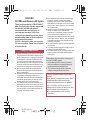
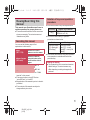
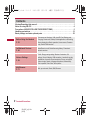
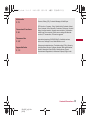
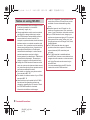

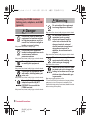
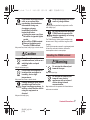

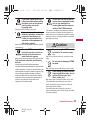
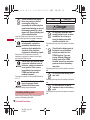
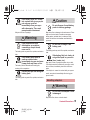
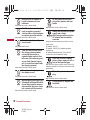
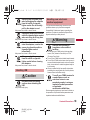
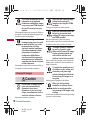
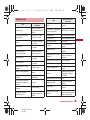
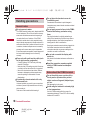
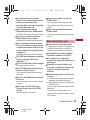
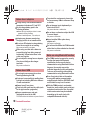
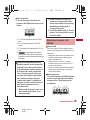
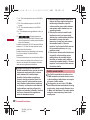
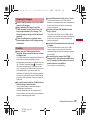
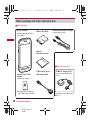
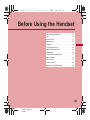
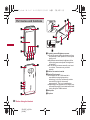
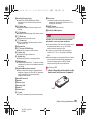
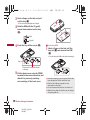
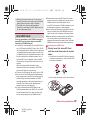
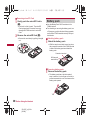
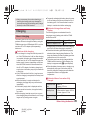
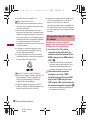
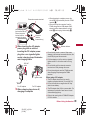
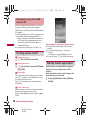
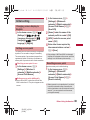
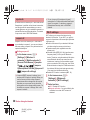
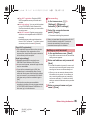
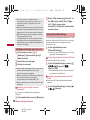
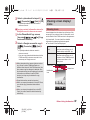
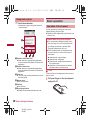
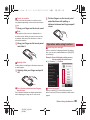
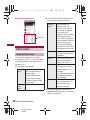
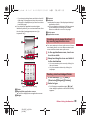
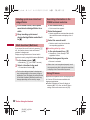
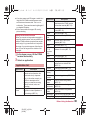
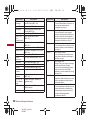
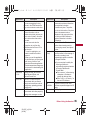
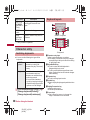

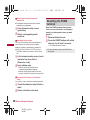
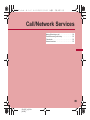
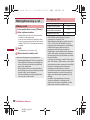
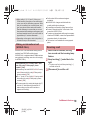
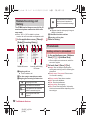
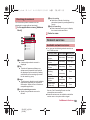
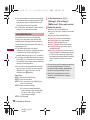
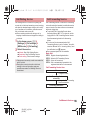
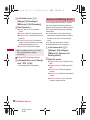
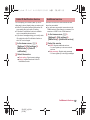
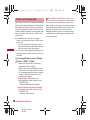
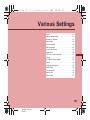
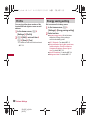
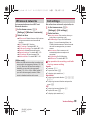
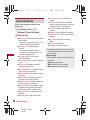
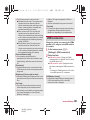
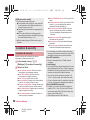
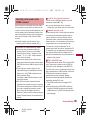
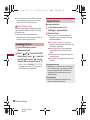
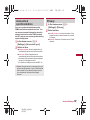
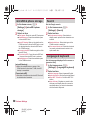
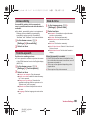
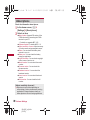
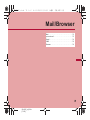
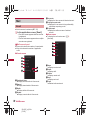
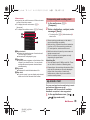

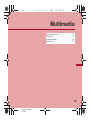
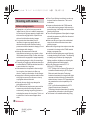

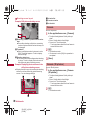

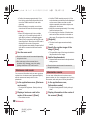
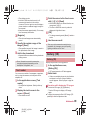
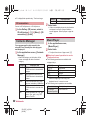


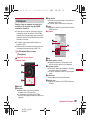
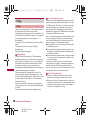
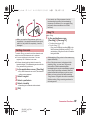
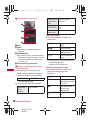
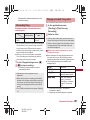
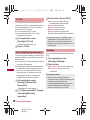
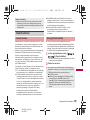
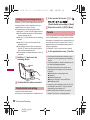
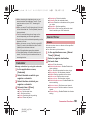
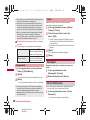
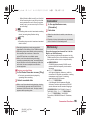
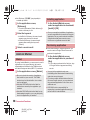
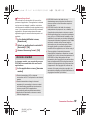
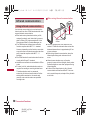
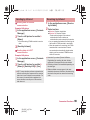
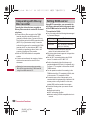
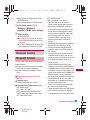
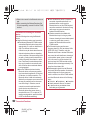
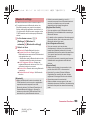
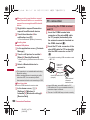

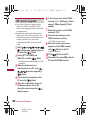
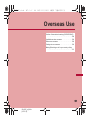
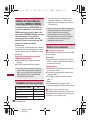
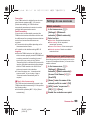
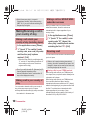
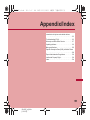
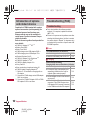
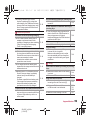
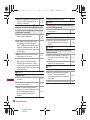
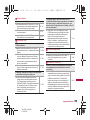
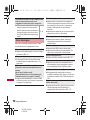
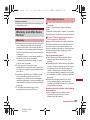
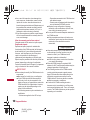
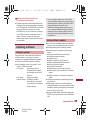
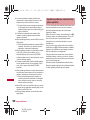
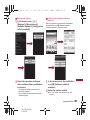
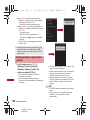
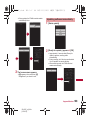
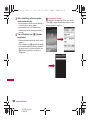

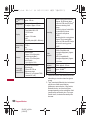
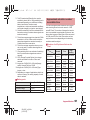
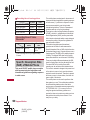
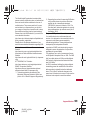
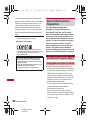
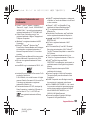
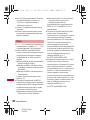
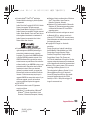

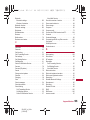
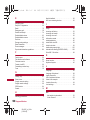
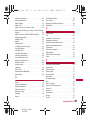
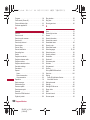
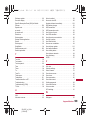
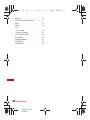
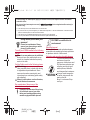

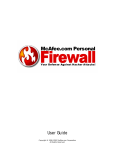
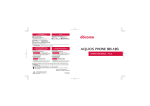
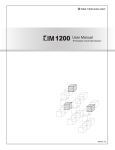
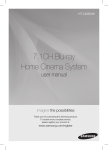
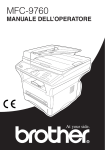

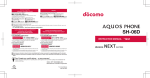
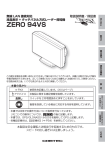
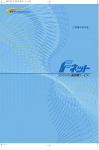
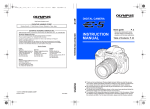
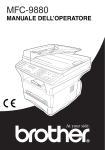
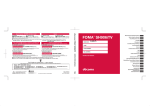
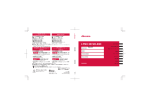
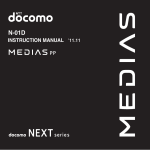
![取扱説明書 [SC-01D]](http://vs1.manualzilla.com/store/data/005959699_1-0f2252ea3ae3eaa3bd318f5696531d67-150x150.png)
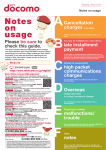
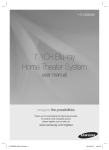
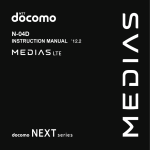
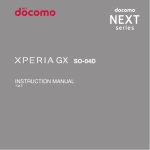
![取扱説明書 [T-01C] - Altehandys.de](http://vs1.manualzilla.com/store/data/005976622_1-ee4b343c9b29b95568184d76cb0584e4-150x150.png)