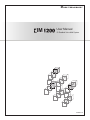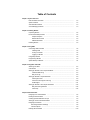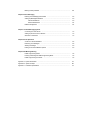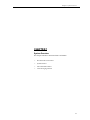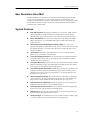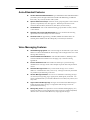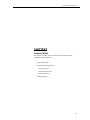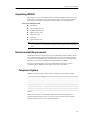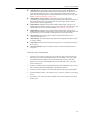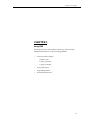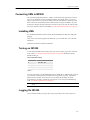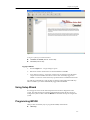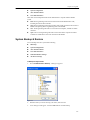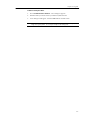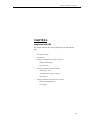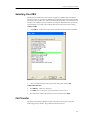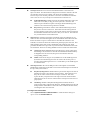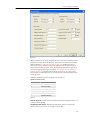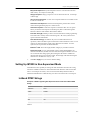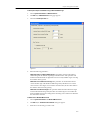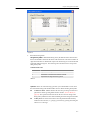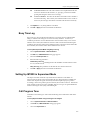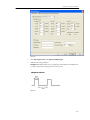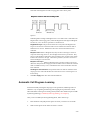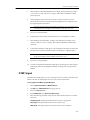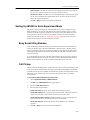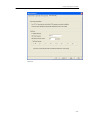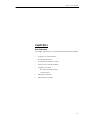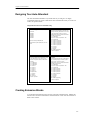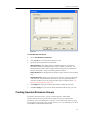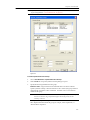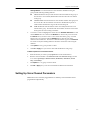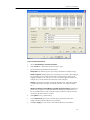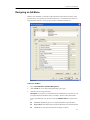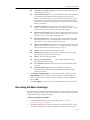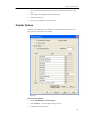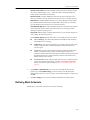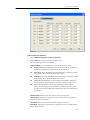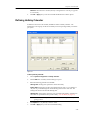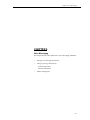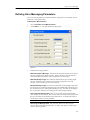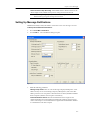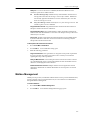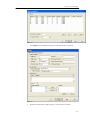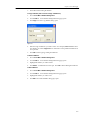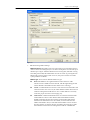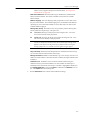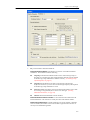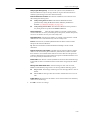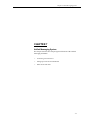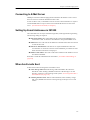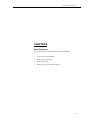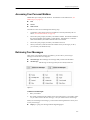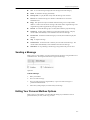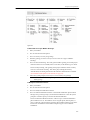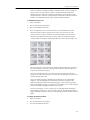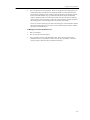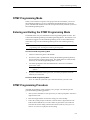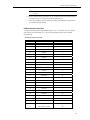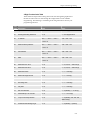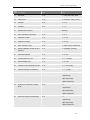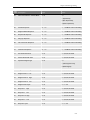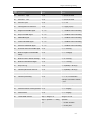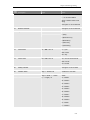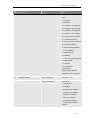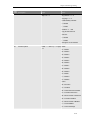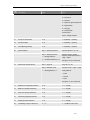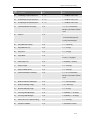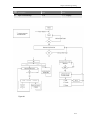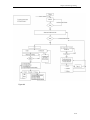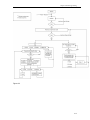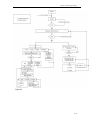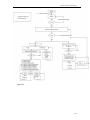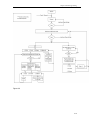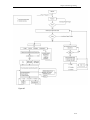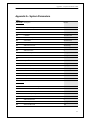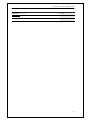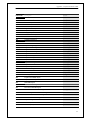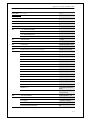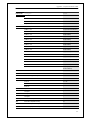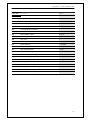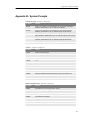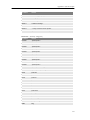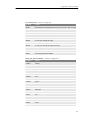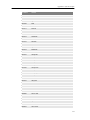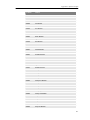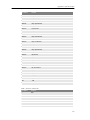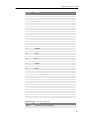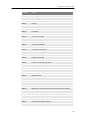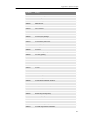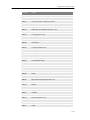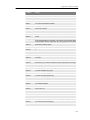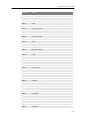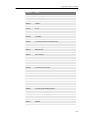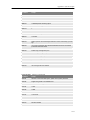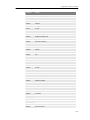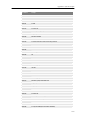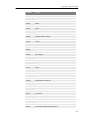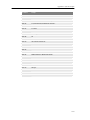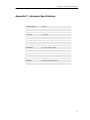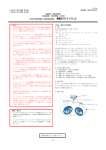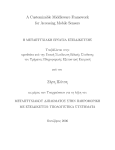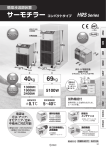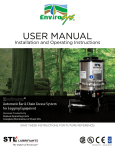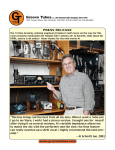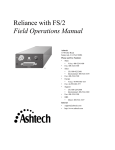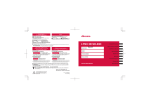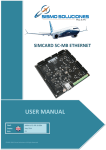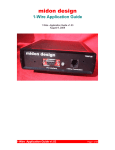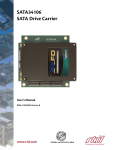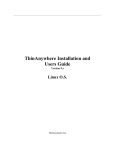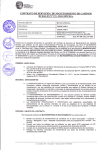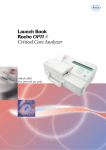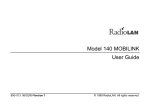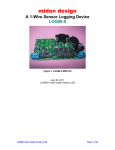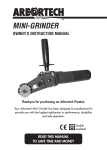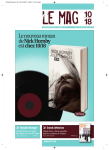Download InterMail IM1200 User Manual
Transcript
IM User Manual IP-Enabled Voice Mail System Version 1.2 Table of Contents Chapter 1 System Overview New Generation Voicemail System Features ……………………………………………………………. 1-2 …..………………………………………………………….……… 1-2 Auto Attendant Features ……………………………………………………….……… 1-3 ……….…………………………………………………… 1-3 Unpacking IM1200 ….……………………………….…………………………………. 2-2 Environmental Requirements .………….………….………………………………….. 2-2 Telephone System …………….………………………………………………… 2-2 Network Environment …………….……………………………………………… 2-3 UMS E-Mail Server .…………….…….…………………………………………. 2-3 Voice Messaging Features Chapter 2 Installing IM1200 Installing IM1200 …………………………….………………………………..………… 2-3 Connecting VMS to IM1200 ………….…….……….……………………..………….. 3-2 Installing VMS ….…………….………………………………………………..… 3-2 Turning on IM1200 …………………..………………………………………….. 3-2 Logging on IM1200 …………………..…………………………….……..…….. 3-2 Using Setup Wizard ……….………….……...………………………………..………. 3-3 Programming IM1200 ………………………….……………………….……..………. 3-3 System Backup & Restore ….……….…….….………………………..……………... 3-4 Chapter 3 Using VMS Chapter 4 Integration with PBX Selecting Your PBX …………….…………………………………………………….…. 4-2 Call Transfer …..…………….…………………………………………………………... 4-2 Setting Up IM1200 in Non-Supervised Mode ....………….…………………………. 4-5 In-Band DTMF String …………….……………………………………………… 4-5 Busy Time Lag ...………….……………………………………………………… 4-8 Setting Up IM1200 in Supervised Mode ..………….………………………………… 4-8 Call Progress Tone ………………………………………………………………. 4-8 Automatic Call Progress Learning …………………………………………….. 4-10 DTMF Signal …………………….…………….………………………………… 4-11 Setting Up IM1200 in Semi-Supervised Mode ….…….……..………………………. 4-12 Busy Recall, Ring Release …………….……………………………………….. 4-12 Call Pickup …………….………………………………………………………….. 4-12 Designing Your Auto-Attendant ………………………………………………………... 5-2 Creating Extension Blocks 5-2 Chapter 5 Auto Attendant …..…………….…………………………………………… Creating Operator/Extension Groups ……..………….……………………………… 5-3 Setting Up Voice Channel Parameters …………….………………………………… 5-5 Designing an AA-Menu ……………….………………………………………………... 5-6 Recording AA-Menu Greetings …..……….……………………………………… 5-8 Transfer Options ...…………….…………………………………………………… 5-9 Defining Work Schedule …..…………….……………………………………………… 5-10 Defining Holiday Calendar …………….……………………………………………….. 5-11 Chapter 6 Voice Messaging …………….………………………………… 6-2 Setting Up Message Notifications ..………….………………………………………… 6-3 Internal Notifications …………….………………………………………………. 6-3 External Notifications …………….……………………………………………… 6-4 Mailbox Management …………….…………………………………………………….. 6-4 Defining Voice Massaging Parameters Chapter 7 Unified Messaging System Connecting to E-mail Server ..…………….…………………………………………… 7-2 Setting Up E-mail Account in IM1200 ………………..…………….………………… 7-2 When Are E-mails Sent ………………………………………………….…………….. 7-2 Chapter 8 User Operations Access Your Personal Mailbox ……………………………...………….……………… 8-2 Retrieving Your Messages …….………………………………………………….……. 8-2 Sending a Message ……………………………………………………………………... 8-3 Editing Your Personal Mailbox Options ……….………………………………………. 8-3 DTMF Programming Mode ……………….…………….……………………………… 9-2 Entering and Exiting the DTMF Programming Mode ..……….…………….….……. 9-2 ……….………………………………………………. 9-2 Appendix A - System Parameters ……....…..………….…………………………………………… A-1 Chapter 9 DTMF Programming DTMF Programming Procedure Appendix B - System Prompts …….….……..…………………………………………………….... B-1 Appendix C - Hardware Specifications C-1 …………….………………………………………………. Chapter 1 System Overview CHAPTER 1 System Overview This chapter introduces the main features of IM1200. ⋄ New Generation Voice Mail ⋄ System Features ⋄ Auto Attendant Features ⋄ Voice Messaging Features 1-1 Chapter 1 System Overview New Generation Voice Mail InterMail IM1200 is a new generation voice mail system that combines the Internet with voice processing technologies to provide a robust, dynamic, and user friendly voice messaging system that meets your office communication needs today. Designed with smalland-medium size business customers in mind, its features and functionality nonetheless rival those used by Fortune 500’s. System Features ∎ Easy PBX Integration Integrating with PBX has never been easier. Simply pick the PBX from the PBX list and then select the call transfer method. The call transfer methods include Supervised, Non-Supervised, Semi-Supervised, and Call Pickup. ∎ Built in VoIP Gateway Saves money by routing calls over the Internet through the built in VoIP gateway. A user definable dialing plan can link remote offices with virtual extensions. ∎ Network Based Voicemail Management Software (VMS) Gives you an easy graphical user interface to maintain the system via local and wide area network. With the ubiquity of Internet, you can have full control of the system from wherever the network is available. ∎ System Report Offers the system administrator easy overview of call statistics, mailbox usage, system status and performance. ∎ Incoherent Configuration Report Keeps track of all system configurations that are incoherent to other settings. This is very useful when the administrator is trouble shooting the system configuration. ∎ Live System Monitoring All system activities can be monitored through the network using the VMS utility program. The DTMF inputs and outputs at each voice channel can be captured by a built-in line monitor (digit grabber). ∎ Voice-Guided System Configuration IM1200 allows you to do the system setup and configuration changes using a simple touch-tone phone instead of running a PC. It makes the process easy by providing comprehensive voice prompts that guide you through every step of the way. ∎ System Configuration Backup The system parameters and mailbox configurations can be backed up to the system administrator’s local hard drive. This enables you to keep records of various installations and expedite disaster recovery process. ∎ Dedicated Hardware and Software IM1200’s integrated, all-in-one, non-PC based architecture makes it a stable, secure, and reliable product. ∎ Multilingual System Announcement Users and callers can select the language they prefer to hear in the system greetings and announcements. ∎ Name Directory Gives the caller a quick and easy way to locate the person they are trying to reach by entering their first or last name. ∎ Holiday Greetings The administrator can set up a holiday calendar containing single or a range of dates each capable of holding its own holiday greeting. 1-2 Chapter 1 System Overview Auto-Attendant Features ∎ Custom Automated Attendant Menu Up to 300 different Auto Attendant Menus (AA Menus) can be designed and used to handle calls differently per different time of day, day of week, and line of the system. ∎ Operator & Extension Groups Extensions can be grouped together to form a team of operators, a department, or for other purposes. Different operator teams can be selected for Business Hours, Break Hours, After Hours, and Closed Days. ∎ Call Distribution Calls can be distributed among group members in linear, circular, or ACD fashion. ∎ Automatic Call Forward & Do-Not-Disturb These are convenient call answering options that can be individually set for each extension. ∎ Conference Call If supported by your PBX, IM1200 can transfer calls to an external phone number when the called party is not at his/her extension. Voice Messaging Features ∎ Unified Messaging System Your voice message can be delivered to your e-mail address as a Wave file attachment. The messages can be categorized as new or old message after its delivery. ∎ Virtual and Multi-Tenant Mailboxes Aside from Real mailboxes, IM1200 provides Virtual and Multi-Tenant mailboxes for messaging-only or extension sharing applications. ∎ Personal Distribution Lists Each mailbox can define up to 9 personal message distribution lists. Messages can be sent to multiple recipients with a simple selection of a list. ∎ Automatic Message Forward Lets you forward all messages to a co-worker’s mailbox or a distribution list when you are away. Messages can be easily shared this way without any of them being overlooked. ∎ Versatile Message Notification You can receive notification of incoming messages via extension, message lamp, pager, regular phone, mobile phone, and E-mail. You can also schedule the time you want the notification to be in effect, retry interval, and retry count. ∎ Urgent and Private Message Tags Messages can be marked with different tags to indicate the nature of the messages. The playback of the messages can also be prioritized based on the tag. ∎ Message Play Control A comprehensive set of commands including Replay, Save, Delete, Time Stamp, Forward, Skip, Rewind, Fast Forward, and Volume Adjustment, offers the user a convenient and efficient way of playing back messages. 1-3 Chapter 2 Installing IM1200 CHAPTER 2 Installing IM1200 This chapter explains the environmental requirements and the installation steps of IM1200. ⋄ Unpacking IM1200 ⋄ Environmental Requirements Telephone System Network Environment UMS E-Mail Server ⋄ Installing IM1200 2-1 Chapter 2 Installing IM1200 Unpacking IM1200 The package you received for IM1200 should be a standard IM1200 package; however, the content may vary depending on the location and the dealer you have purchased the unit from. Report any damage or missing items in the package to your dealer right away. Items in your package include: ∎ IM1200 Unit ∎ Power Supply (12V DC) ∎ Installation Manual (CD) ∎ Battery Charger Cable ∎ Telephone Cords ∎ Line Boxes ∎ RJ-45 Network Cable Note: The RS-232 Null Modem Serial Cable can be acquired from your local dealer. Please note the 2nd, 3rd, 4th and 6th, 7th, 8th pins has been switched. Please use only the cable provided by your dealer. Environmental Requirements The IM1200 should be located in a dust-free environment that is near the trunk lines from your existing telephone system. The IM1200 must have access to your network wiring if you plan to access IM1200 through your LAN (Local Area Network) or WAN (Wide Area Network), or if you plan to use the Internet telephony features of IM1200. It is highly recommended that you use an Uninterruptible Power Supply (UPS) in conjunction with the IM1200 to protect against power surges and failures. Telephone System IM1200 is compatible with most major brands of Telephone Systems/PBX, including: Manufacturer Model (examples) Alcatel 4200/4400, OmniPCX Office Avaya Partner, Merlin/Definity NEC ICS7400/EDK, NDK, M80, M100, MCI140 Nortel Mercator, Norstar, Option 11 Panasonic KXTD-1232/500, KXTA-308/824 Philips D120, SOPHO FVM 805/810/300, DS-1000 Siemens Hicom 300, Hipath 4000 Figure 2-1 IM1200 comes with 4 or 8 voice channels, and the same number of analogue ports is required from the Telephone System. In most cases, the VM ports from the Telephone System are the preferred ones to be connected to IM1200. 2-2 Chapter 2 Installing IM1200 Network Environment It is highly recommended that you provide a permanent Internet connection for IM1200, such as that from a Leased Line, xDSL (excluding PPPoE) or Cable Modem, and assign a Static IP address (Real IP address if applicable) to IM1200. Your LAN can be in the DHCP network environment. If you assign a pseudo (private) IP address to IM1200, either static or dynamic IP address, you need to open the TCP and UDP ports for the IP address assigned to IM1200 and the network equipment connected to WAN. ∎ For 4-channel IM1200, open TCP port 1100 and UDP ports 1101-1104. ∎ For 8-channel IM1200, open TCP port 1100 and UDP ports 1101-1108. UMS E-Mail Server IM1200 can automatically send an e-mail with the voice message attachment to a designated e-mail address whenever a mailbox receives a new voice message. In order for this to work, a standard SMTP e-mail server with a valid e-mail address is required. Installing IM1200 The following is a schematic for the line configuration of IM1200 with other hardware. Figure 2-1 The following is a schematic for the front panel of IM1200: Figure 2-2 2-3 Chapter 2 Installing IM1200 ∎ Mode Button The Mode Button switches the Operation Mode of the IM1200. The Operation Mode will switch from Business Hours Æ Break Hours Æ After Hours Æ Closed Day Æ Business HoursÆ…, with each push of the button. The Operation Mode will automatically switch according to the Business Schedule, if it is set to Auto mode. (For Business Schedule, see page 5-10) ∎ Security Button When the button is pressed down, all access to the system programming, including DTMF and VMS programming, will be blocked. Note: this is the only button that has a locking mechanism. Be sure to toggle it back to normal position to allow system programming. ∎ FUNC1 Button Holding down the FUNC1 Button while turning on the power of IM1200 until it finishes the system booting cycle will restore the system IP address and administration password to the factory default. (For IP Settings, see page 3-2) ∎ FUNC2 Button Holding down the FUNC2 Button while turning on the power of IM1200 until it finishes the system booting cycle will restore the system IP address and administration password and other system parameters to the factory default. ∎ Power Indicator The Power Indicator will be lit when the IM1200 has power connected and is turned on. ∎ Mode Indicator The Mode Indicator will indicate which Operation Mode the system is in at the moment. ∎ Link Indicator The Link Indicator will be lit when there is a live Ethernet connection to the system. ∎ L1-L8 Line Indicators The Line Indicator will be on when the indicated channel is being used. Follow these steps to install IM1200: 1. Use the 2- or 4-wire phone cords to connect your phone system’s station ports to the jacks labeled L1 to L4 on the IM1200 front panel. If your IM1200 is an 8-port system, use the RJ14-to-RJ11 line splitters and have the joined ends connected to the jacks labeled L1/L5 to L4/L8 on the IM1200 front panel, and the split ends to your phone system’s station ports. 2. Connect your Ethernet network with IM1200 using a standard Ethernet (UTP CAT-5e) cable to the RJ45 jack labeled ETHERNET on the IM1200 front panel. 3. Connect your power adaptor to the socket labeled PWR on the back panel of IM1200. 4. Connect the Battery cable to a 12-volt battery if you wish to use a battery for emergency power. 5. Turn on the power switch at the back of IM1200. Allow about 1 minute for it to finish the boot cycle. 2-4 Chapter 3 Using VMS CHAPTER 3 Using VMS This chapter describes the installation and usage of the Voicemail Management Software to set up and manage IM1200. ⋄ Connecting VMS to IM1200 Installing VMS Turning on IM1200 Logging on IM1200 ⋄ Using Setup Wizard ⋄ Programming IM1200 ⋄ System Backup & Restore 3-1 Chapter 3 Using VMS Connecting VMS to IM1200 The Voicemail Management Software (VMS) is a network based program that is your best tool to set up, maintain and restore IM1200 parameters and settings. Before you use the VMS, you need to have a computer operating on the Microsoft Windows operating system that is connected to the Ethernet network. If the IP address assigned to IM1200 is a private IP, then the computer running VMS needs to be in the same private network (with the same first 3 bytes of the IP address) as the IM1200. (For the Network Environment, see page 2-3) Installing VMS You should find the latest VMS version from the Installation CD that came with your package. Once you have located the program installation file, you can double click on it to start the installation. Follow the instruction to finish the installation. Turning on IM1200 To turn on the IM1200 for the first time, make sure you have all the proper lines connected to the system. (For the Environment Requirements, see page 2-2) IM1200 has a factory default IP setting of: Factory Default IP Setting Field Setting IP 192.168.1.200 Gateway 192.168.1.254 Subnet Mask 255.255.255.0 DNS 168.95.1.1 Table 3-1 You may start logging on to the IM1200 if the factory default IP is available for the system in your network. You can change the IP setting later using VMS if you prefer. If the factory default IP is not available in your network, you can change the IP setting via DTMF Programming to one that is available in your network, so you can logon to IM1200 using VMS. (For DTMF Programming, see Chapter 9) Note: The IP address MUST be available for the IM1200 in order for the VMS to logon to the system. Logging On IM1200 You can start the VMS by choosing it from your program menu. The VMS will open as: 3-2 Chapter 3 Using VMS Figure 3-1 To log on a system, you will need to know: ∎ IP Address for IM1200 (Default: 192.168.1.200) ∎ Password (Default: 1234) Logging on IM1200: 1. Click the Logon icon. A Logon dialog box opens. 2. Enter the IP Address and the Password for the IM1200 and click OK. 3. A new dialog box saying “Logon OK” will appear if you enter the correct IP address and password. Click OK to close the box. You are now successfully logged on to IM1200. You can now select and run any operations that are available from the menu. You will stay connected for as long as there are actions on the VMS. If the VMS stays idle for 5 minutes, you will be automatically logged off from IM1200. Using Setup Wizard It is strongly advised to use the VMS Setup Wizard for first time configuration of the system. The Setup Wizard will guide the Administrator through all the steps of how to configure the system in detail. Click the Wizard icon and follow the steps to configure the system. Programming IM1200 VMS provides user-friendly ways to program the IM1200, which include: ∎ PBX Setup 3-3 Chapter 3 Using VMS ∎ System Configuration ∎ Auto-Attendant Menus ∎ Voice Mail Parameters These data can be manipulated between the administrator’s computer and the IM1200 system. ∎ Read The Programming Data will be downloaded from the IM1200 to the VMS, including the Current Time and Date. ∎ Send The Programming Data displayed in the VMS will be uploaded to the connected IM1200 and replacing all the Programming Data on the IM1200 ∎ Save The Programming Data will be saved in the local computer, available for future references. ∎ Open The saved Programming Data will be retrieved from the computer and made available for modifications and can be sent back to the IM1200. System Backup & Restore You can backup and restore system data including: ∎ PBX Setup ∎ System Configuration ∎ Auto-Attendant Menus ∎ Voice Mail Parameters ∎ Individual Mailbox Settings ∎ AA-Menu Greetings To Backup the System Data: 1. Choose Communication > Backup. A dialog box appears. Figure 3-2 2. Select the folder you want to back up your data to, then click OK. 3. A new dialog box will appear. Press the Start button to start the backup. 3-4 Chapter 3 Using VMS To Restore the System Data: 1. Choose Communication > Restore. A new dialog box appears. 2. Select the folder you want to restore your data from, then click OK. 3. A new dialog box will appear. Press the Start button to start the restore. Warning: If any of the files being restored cannot be recognized by the system or is corrupted, it might cause system failure. Do not tamper with files in the backup folder. 3-5 Chapter 4 Integration with PBX CHAPTER 4 Integration with PBX This chapter includes the details of the integration of IM1200 and PBX. ⋄ Selecting Your PBX ⋄ Call Transfer ⋄ Setting Up IM1200 in Non-Supervised Mode In-Band DTMF String Busy Time Lag ⋄ Setting Up IM1200 in Supervised Mode Call Progress Tone Automatic Call Progress Learning DTMF Signal ⋄ Setting Up IM1200 in Semi-Supervised Mode Busy Recall, Ring Release Call Pickup 4-1 Chapter 4 Integration with PBX Selecting Your PBX IM1200 provides a PBX list for you to select to integrate your IM1200 with your PBX the fastest and easiest way possible. The IM1200 will be updated with the latest models of PBX periodically. Please contact your dealer for the latest PBX information. The default data and parameters are suitable for general conditions, and might be different from the specific and regional settings of your PBX. Check with the PBX dealer for the most accurate settings. To Select a PBX 1. Click PBX tab. A PBX list is displayed after VMS finishes reading data from IM1200. Figure 4-1 2. Choose one PBX model by clicking on the name of the PBX. And click OK. To Add a PBX Selection 1. Click PBX tab. A PBX list is displayed. 2. Click Add button. A dialog box opens with folders for you to choose. 3. Choose the folder and the PBX file that you want to add, then click Open. Call Transfer Depending on the PBX, the IM1200 can support and adapt to the specific call transfer method supported by the PBX. The possible call transfer modes are: 4-2 Chapter 4 Integration with PBX ∎ ∎ ∎ Non-Supervised The line is released when IM1200 transfers a call under NonSupervised Mode. The PBX should be configured to forward the call back to the VM port when the extension is not available. This mode allows IM1200 to untie its resource and provides the best performance. This is the recommended call transfer mode. There are two ways Non-Supervised call transfer can be achieved: ∎ In-Band DTMF String IM1200 will check the In-Band DTMF String sent by the PBX for the reason (Busy or Ring/No-Answer) the call is sent back. This method requires the PBX be capable of sending In-Band DTMF Strings with condition codes when forwarding calls back to IM1200. ∎ Busy Time Lag Some PBXes send the same In-Band DTMF strings for both Busy and No-Answer Call Forward. This method uses the time lag between receiving the Busy and No-Answer Call Forward when the call is bounced back from the PBX to determine the extension is Busy or No-Answer. This method is only recommended for certain PBX models. Supervised In contrast to Non-Supervised Mode, Supervised Mode does not release the line when transferring the call. It instead holds and monitors the line for the extension’s response. It then retrieves the call if the extension is not available, or releases the line if the call has been picked up by the extension. This mode will take up the most resource of IM1200’s, but will be the only mode possible if the PBX does not provide any extension status information when calls are transferred. There are two things IM1200 can use to monitor the call transfer: ∎ Call Progress Tone IM1200 monitors the Call Progress Tones (CPT) when transferring a call, and retrieves the call when the defined number of Busy or Ringback tones are received, then proceeds to take the call to the corresponding call flow. ∎ DTMF Instead of Call Progress Tone, IM1200 looks for the DTMF Signal sent by the PBX when transferring the call. It will retrieve the call and process it according to the DTMF Signal it receives. Not all PBXes provide DTMF Signals for extension status. Semi-Supervised In the case the PBX provides an incomplete set of In-Band DTMF Strings, Semi-Supervised Mode can be used instead of Supervised Mode to free up some system resource. ∎ Busy Recall, Ring Release IM1200 will first operate under Supervised Mode to determine and retrieve the call if the extension is Busy. If the extension is not Busy, the line will be released in the Non-Supervised Mode. This mode requires the Busy CPT parameters in the Supervised mode and the In-Band DTMF String for the No-Answer condition in the Non-Supervised mode be set properly first. ∎ Call Pickup. Similar to Busy Recall, Ring Release method, the call is retrieved if it is Busy and released otherwise. IM1200 will then use the Call Pickup function of the PBX to retrieve the call in a definite amount of time, assuming the call is not answered. To configure the Transfer Mode: 1. Choose System Parameters > PBX Parameters. A PBX Parameters dialog box opens. Choose the Transfer Mode Tab. 4-3 Chapter 4 Integration with PBX Figure 4-2 2. Different Transfer Modes can be selected for Business Hours and Non-Business Hours. Non-Business Hours includes Break Hours, After Hours and Closed Days defined in Business Schedule. (For Business Schedule, see page 5-10) Further, the operator extension can select a different Transfer Mode than the rest of the extensions for the Business and Non-Business Hours. Note: The Operator & Extension Group function can only be supported in the Supervised Mode. (For Operator & Extension Group function, see page 5-3) Select the Transfer Mode you wan to use for your operator extension, the rest of the extensions, for your business hours and non-business hours, accordingly then. 3. Define the call transfer sequences using the codes in Table 4-1: DTMF and Action Codes Code Action 0~9, *,#,A~D DTMF Signal & First Hook Flash h Second Hook Flash , Pause for 1 second ; Pause for 0.5 second x Extension Number Table 4-1 Transfer Sequence Transfer Sequence transfers the call to the targeted extension. An example would be: [&,x]. Ringback Recall Sequence Ringback Recall Sequence retrieves a call when the extension status is No-Answer. An example would be: [&]. 4-4 Chapter 4 Integration with PBX Busy Recall Sequence Busy Recall Sequence retrieves a call when the extension status is Busy. An example would be: [&]. Hang Up Sequence Hang Up Sequence is used to disconnect the call. An example would be: [h]. CO Line Access Sequence CO Line Access Sequence hunts for an available CO line to make an external call. Conference Hold Sequence Conference Hold Sequence puts the caller on hold while connecting the third party for a conference call. Conference Sequence Conference Sequence connects the caller who was put on hold by Conference Hold Sequence to the third party that is reached through the External Conference Call Number defined in the mailbox. First Hook Flash [&] IM1200 provides two Hook Flash times for PBX programming. First Hook Flash is usually used for transferring calls. “&” is the symbol used to represent First Hook Flash time. Second Hook Flash [h] Most PBXes only uses one Hook Flash time for all operations, while some PBXes require an alternative Hook Flash time to retrieve a call on hold. Second Hook Flash is usually longer than First Hook Flash. “h” is the symbol used to represent Second Hook Flash time. Extension’s Size This is the length (number of digits) of your PBX’s extension. Disconnect Signal In cases when the PBX wishes to notify IM1200 that the call should be disconnected, the PBX will send a Disconnect Signal to IM1200. One such case is when the caller hangs up the phone during the call transfer. IM1200 will disconnect the call upon receiving this signal. The first digit of the Disconnect Signal should be one of DTMF tones A, B, C, or D. 4. Click OK or Apply once you are done with the editing. Setting Up IM1200 in Non-Supervised Mode Some PBXes have the capability of sending call status information when the call is being transferred. IM1200 can make use of this information and determine what action should follow. In Non-Supervised mode, calls are released immediately after the transfer is initiated and the PBX has to enable the Busy/No-Answer Forward to the voice mail port. In-Band DTMF Strings Examples of PBXes supporting Non-Supervised Call Transfer with In-Band DTMF Strings Manufacturer Alcatel Samsung Fujitsu Avaya Mitel NEC Nortel Nortel OKI Siemens Panasonic Model 4200, 4400, OmniPCX Office DCS 9600 Series Partner SX Series MCI Norstar Option 11 SR Hi-Com 300, Hi-Path 4000 KX-TA/KXTD Table 4-2 4-5 Chapter 4 Integration with PBX To Set Up Non-Supervised Mode Using In-Band DTMF Strings 1. Choose System Parameters > PBX Parameters. 2. Click Edit tab, a PBX Parameters dialog page appears. 3. Choose the Non-Supervised tab. Figure 4-3 4. Define the following parameters: Maximum Digits in In-Band DTMF Strings The number of digits in the In-Band DTMF Strings will be different depending on the PBX models. This parameter will limit the maximum number of digits that can be received by IM1200. Digits exceeding this number will be ignored. Maximum Time to Wait For First Digit This parameter sets the maximum time to wait for the first digit of the In-Band DTMF String sent by the PBX to arrive when a call is answered. If no digit is received at the end of this time, the call will be taken to the channel’s main AA menu greeting. Maximum Time Between Digits This parameter defines the timeout between digits in the In-Band DTMF String sent by the PBX. If no further digit is received after this timeout, IM1200 will stop the waiting and use the string received thus far to determine the status of the extension. To Define the In-Band DTMF Protocol 5. Choose System Parameters > In-Band DTMF Protocol. 6. Click Edit tab, an In-Band Protocol Details dialog box appears. 7. Select the row of the string you want to edit. 4-6 Chapter 4 Integration with PBX Figure 4-4 8. Fill in the following fields: String Sent by PBX In-Band DTMF String sent by the PBX should be entered in this field for the IM1200 to determine the status of the call transfer. The EXACT number of digits should be entered. IM1200 will compare the actual string received from the PBX against the defined string here. The following codes should be used to compose the String Sent by PBX. In-Band DTMF Codes Code Definition 0~9, *,#,A~D Represents one digit of DTMF. E Represents one digit of the extension number. I Represents this digit should be ignored. Table 4-3 Operation Select one of the following operations you want IM1200 to execute when the actual DTMF string from the PBX matches the one defined in String Sent by PBX: ∎ To Main AA-Menu. IM1200 will take the call to the prevailing AA-Menu and play that AA-Menu’s greeting defined for the channel. (For AA-Menu, see page 5-6) This operation will be activated in the case when no strings in the String Sent by PBX fields can be found matching the actual string from the PBX. ∎ To Busy Flow The caller will be taken to the call path that handles the Busy situation for the extension, i.e., playing a personal busy greeting and asking the caller to leave a message. 4-7 Chapter 4 Integration with PBX 9. ∎ To No-Answer Flow The caller will be taken to the call path that handles the No-Answer situation for the extension, i.e., playing a personal not-available greeting and asking the caller to leave a message. ∎ To Access a Mailbox. The caller will be taken to the mailbox whose number is encoded in the string. This is usually used when the mailbox owner wishes to retrieve his/her messages and calls the voicemail from the extension directly. Click Update for every String defined or modified. 10. Click OK or Apply when done with all the modifications. Busy Time Lag Busy Time Lag is most useful when the PBX does not send No-Answer In-Band DTMF String or sends the same string for No-Answer and Busy situations. In such case, a countdown parameter is used to determine if the extension status is Busy or No-Answer. After the call is released, the countdown will start. If the call is bounced back during the countdown, the extension status will be identified as Busy. If the call is bounced back after the countdown, the extension status will be identified as No-Answer. To set up Non-Supervised Mode using Busy Time Lag 1. Choose System Parameter > PBX Parameters. 2. Click Edit tab, a PBX Parameters dialog page appears. 3. Choose the Non-Supervised tab. 4. Define the following parameters: Enable Busy Time Lag Checking this box tells IM1200 to start the timeout counter for every transferred call. Busy Time Lag This parameter sets the timeout value for the count down. 5. Click OK or Apply when done with all the modifications. Setting Up IM1200 in Supervised Mode The Supervised Mode will be the only transfer mode available for some PBXes. In Supervised mode, the line is not released while the call is being transferred. IM1200 will monitor and decipher the signals sent back by the PBX and perform proper operation accordingly. If the call is picked up by the extension, the line will be released. This transfer mode will take up the most resource of IM1200. There are two types of signals IM1200 can monitor: Call Progress Tone (CPT), and DTMF Signal. Call Progress Tone Most PBXes send Call Progress Tones while transferring calls to indicate the status of the transfer. To set up Supervise Mode using Call Progress Tone Signal 1. Choose System Parameters > PBX Parameters. 2. Click Edit tab, a PBX Parameters dialog page appears. 3. Choose the Supervised tab. 4-8 Chapter 4 Integration with PBX Figure 4-5 4. Select Call Progress Tone as the Supervised Signal Type. 5. Define the following parameters: Ringback CPT Ringback CPT may vary depending on the PBX model. Ringback CPT is usually composed of 1 ringing pulse, and 1 silence pulse. Figure 4-6 4-9 Chapter 4 Integration with PBX Some PBX sends Ringback CPT with 2 ringing pulses and 2 silence pulses. . Figure 4-7 Define Ringback First High and Ringback First Low in milliseconds. If the PBX sends Ringback CPT with 2 ringing pulses, define the Ringback Second High and Ringback Second Low, or else set the two parameters to 0 milliseconds. Ringback CPT Cycle This parameter defines how many times the Ringback Call Progress Tones from an extension should be received before the extension status is identified as No-Answer. IM1200 will retrieve the call when the status has been confirmed. Busy/Error CPT Similar to Ringback CPT, Busy and Error Call Progress Tones are composed of First High, First Low, Second High and Second Low parameters. Busy CPT is sent by the PBX to indicate the extension status is Busy, and Error CPT usually indicates the extension is not legal. Define these parameters, and leave Second Low and Second High as 0 if not needed. Busy/Error CPT Cycle Similar to Ringback CPT Cycle, Busy and Error CPT Cycles define how many times the call progress tones should be received before the extension status is identified as busy or error. IM1200 will retrieve the call when the status has been confirmed. Call Progress Tone Tolerance This parameter tells how much deviation the actual call progress tones sent from the PBX can be from the set values. Select High or Low for the setting. 6. Click OK or Apply when done with all the modifications. Automatic Call Progress Learning Instead of manually entering the call progress tone parameters, IM1200 provides an alternative way of capturing and learning and assigning those parameters to itself, called Automatic Call Progress Learning (ACPL) method. This method requires DTMF System Programming (For DTMF System Programming, see Chapter 9). Once you are in DTMF System Programming Mode, follow these steps: 1. Enter Function Code [242] and set up the extension you want to use for ACPL. 2. Make sure the phone of the ACPL extension is on-hook. 4-10 Chapter 4 Integration with PBX 3. Enter Function Code [214] (Ringback CPT 1st High). Press [1#] when it prompts you to “Press 1 to edit, 2 to save, 3 to replay”. This will force IM1200 to call the ACPL extension. 4. After ringing the ACPL extension a few times, it will reconnect to you and announce the value it has calculated and set for Ringback CPT 1st High based on the ringback pattern it just heard. Note: It also has calculated and set other Ringback CPT parameters such as Ringback CPT 1st Low, Ringback CPT 2nd High/Low (when available), and Ringback CPT Cycle. 5. Press 2 to save the parameter. 6. Take the phone of the ACPL extension off-hook, to create the Busy condition. 7. Enter Function Code [219] (Busy 1st High). Press [1#] when it prompts you to “Press 1 to edit, 2 to save, 3 to replay”. This will force IM1200 to call the ACPL extension. 8. It will analyze the Busy Call Progress Tone coming from the ACPL extension and announce the value it has determined and set for the Busy 1st High parameter Note: It also has determined and set other Busy CPT parameters such Busy CPT 1st Low, Busy CPT 2nd High/Low (when available), and Busy CPT Cycle. 9. Press 2 to save the parameter. 10. You have completed the Automatic Call Progress Learning process and assigned all the right values for the Ringback and Busy Call Progress Tone parameters to IM1200. DTMF Signal Some PBX sends DTMF Signals as well as Call Progress Tones to indicate call transfer status. Similar to the CPT, the DTMF Signal will convey the current extension status. To set up Supervised Mode using DTMF Signal 1. Choose System Parameters > PBX Parameters. 2. Click Edit tab, a PBX Parameters dialog page appears. 3. Choose the Supervised tab. 4. Select DTMF Signal as the Supervised Signal Type. 5. Define the following parameters using the codes in the DTMF and Action Code Table (Table 4-1): Ringback Signal Ringback Signal indicates the extension is ringing back. Busy Signal Busy Signal indicates the extension status is busy. DND Signal DND Signal indicates the extension status is Do-Not-Disturb. 4-11 Chapter 4 Integration with PBX Answer Signal Some PBX provides the Answer Signal when the call is picked up by the extension. When this signal is received, the call will be released. No-Answer Timeout Some PBX does not send Ringback Signal when transferring the call. In such case IM1200 will hold the call for the No-Answer Timeout period and retrieve the call after the timeout. 6. Click OK or Apply when done with all the modifications. Setting Up IM1200 in Semi-Supervised Mode This mode is the most commonly used when the PBX does not send a complete set of InBand DTMF Strings. In order for Semi-Supervised Transfer to function properly, certain parameters from the Supervised Transfer and Non-Supervised Transfer Modes need to be set correctly first. The best way to set up Semi-Supervised Mode is to select the PBX in question from the PBX list first (For Select PBX, see page 4-2), then proceed to select and modify the Semi-Supervised Mode parameters as needed. Busy Recall, Ring Release Calls will initially be handled in the Supervised Mode when transferred, and IM1200 will monitor for the Busy CPT or the Busy DTMF Signal. If the Busy CPT or the Busy DTMF Signal is not detected right away, the transfer is changed to Non-Supervised mode and the line released. It then relies on the In-Band DTMF String from the PBX to tell if the call has been No-Answered. It is essential then, the Busy CPT or the Busy DTMF Signal in Supervised mode, and the InBand DTMF parameters in Non-Supervised mode, as well as the In-Band DTMF String for the No-Answer situation, need to be well defined before this operation can work. Call Pickup Similar to Busy Recall, Ring Release operation, the call is retrieved if it is detected Busy right away and released if not. But instead of relying on the In-Band DTMF String from the PBX to tell the call is not answered, IM1200 will automatically use the Call Pickup function of the PBX to retrieve the call if the call is not answered by the extension after a pre-defined amount of time. To set up Semi-Supervised Mode using Call Pickup: 1. Choose System Parameters > PBX Parameters. 2. Click Edit tab, a PBX Parameters dialog page appears. 3. Choose the Semi-Supervised tab. 4. Define the following parameters: Enable Call Pickup Check this box to enable the Call Pickup operation. Call Pickup Sequence The sequence to pick up the call that is ringing the extension which is not answering to announce the No-Answer status to the caller. Call Pickup No-Answer Timeout IM1200 will attempt to pick up the call after this timeout, and announce to the caller the extension is not available. Call Pickup Channels IM1200 will use the selected channels to do Call Pickup operation. 5. Click OK or Apply when done with all the modifications. 4-12 Chapter 4 Integration with PBX Figure 4-8 4-13 Chapter 5 Auto Attendant CHAPTER 5 Auto Attendant This chapter explains how to set up the Automated Attendant for IM1200. ⋄ Designing Your Auto-Attendant ⋄ Creating Extension Blocks ⋄ Creating Operator/Extension Groups ⋄ Setting Up Voice Channel Parameters ⋄ Designing an AA-Menu Recording AA-Menu Greetings Transfer Options ⋄ Defining Work Schedule ⋄ Defining Holiday Calendar 5-1 Chapter 5 Auto Attendant Designing Your Auto-Attendant The Auto-Attendant in IM1200 is very flexible and easy to configure. It is highly recommended that you prepare a draft for the Auto-Attendant flow that you want to use VMS to set up before hand. Sample Draft for the Auto-Attendant Setup ABC Technology Auto-Attendant Flow Extension: 400-450 500-550 600-650 700-750 800-850 Operator Group: 01-500,501,502 Extension Group: 02-601,602,603, ext code 300 003 – Information Center Press 1 for Branch Office Information, Press 2 for Calling Rates, Press 3 for Directory, Press 9 to repeat this menu, or hold for the operator. 1: AA-Menu 021 2: AA-Menu 022 3: AA-Menu 023 4: No Action 5: No Action 6: No Action 7: No Action 8: No Action 9: Repeat Menu *: No Action 0: Operator #: No Action Timeout: Operator 001 - Business Hours Main Menu Welcome to ABC Company, If you know your party’s extension, please enter it now. Press 1 for 2nd Language, press 2 for Service Department, press 3 for Information Center or hold for the operator. 1: AA-Menu 010 2: Direct Transfer to Extension - 300 3: AA-Menu 003 4: Transfer to Extension 5: Transfer to Extension 6: Transfer to Extension 7: Transfer to Extension 8: Transfer to Extension 9: No Action *: No Action 0: Operator #: DTMF Programming Timeout: Operator 010 - Business Hours Main Menu in 2nd Language (In 2nd Language) Welcome to ABC Company, If you know your party’s extension, please enter it now. Press 2 for Service Department, press 3 for Information Center or hold for the operator. 1: AA-Menu 001 2: Direct Transfer to Extension - 300 3: AA-Menu 003 4: Transfer Extension 5: Transfer Extension 6: Transfer Extension 7: Transfer Extension 8: Transfer Extension 9: No Action *: No Action 0: Operator #: DTMF Programming Timeout: Operator Figure 5-1 Creating Extension Blocks To create the Extension Blocks is the first step of the Auto Attendant setup. IM1200 will transfer calls to an extension that falls in a Extension Block. Total of 99 sets of Extension Blocks can be created. 5-2 Chapter 5 Auto Attendant Figure 5-2 To Create/Edit Extension Blocks 1. Choose Auto Attendant > Extensions. 2. Click the Edit tab. An Extension Block dialog box opens. 3. Specify the following information for the block: Starting Extension The starting extension number of the block. All extensions between the Starting and Ending Extension will be available for call transfer. The Starting Extension number must be smaller than the Ending Extension number and have the same number of digits as the Ending Extension number. Ending Extension The Ending Extension number specifies where the extension block ends. Assistant Extension When an extension in is not answering or busy, the call will be redirected to the Assistant Extension of that block. This is an optional attribute for each Extension Block, and is only supported in the Supervised Transfer Mode. (For Supervised Transfer Mode, see page 4-8) 4. Click Update after setting up one block, then continue to define the next block. 5. Click OK or Apply once you are done with all the Extension Blocks setup you want. Creating Operator/Extension Groups An Operator/Extension Group is a group of related extensions. With IM1200 Operator/Extension Groups you can perform simple ACD tasks, and maximize the productivity of your Auto Attendant. You can also create a mailbox and record a greeting for each group and access the group via Name Directory. It is very useful when you wish to use IM1200 for call distribution management. 5-3 Chapter 5 Auto Attendant Note: Operator/Extension Groups are public. IM1200 also provides a Personal Distribution List for personal applications. (For Distribution List, see page 6-8) Figure 5-3 To Create Operator/Extension Groups 1. Choose Auto Attendant > Operator/Extension Groups. 2. Click the Edit tab. An Operator/Extension Group dialog box opens. 3. Specify the following information for the group: Extension Code Assign an Extension Code that the callers can dial to reach the Operator/Extension Group. When no Extension Code is entered, the group cannot be reached by the AA-Menus or other commands. Treat this code as a real extension number for the group. Note: Do not use an Extension Code that is the same as one already used for an “ordinary” extension. In that case, the group will have higher call transfer priority over the “ordinary” extension. Description Description is an optional field for the administrator’s own reference. Fill in helpful information about the group, for example, “Sales Department”, or “Business Hours Operators” 5-4 Chapter 5 Auto Attendant Hunting Method You can determine how calls should be distributed among the group with the following Hunting Methods: ∎ Linear IM1200 will always transfer the call to the first member of the group. If the extension is not available, IM1200 will transfer the call to the next member in the group. ∎ Circular IM1200 will transfer the first call to the first member of the group and the second call to the next member down the list. IM1200 will keep track of which member should be the target for the next incoming call. ∎ ACD IM1200 will track the number of calls successfully transferred to each member of the group. The member with least number of calls answered will be the target for the next incoming call transfer. 4. Use mouse to select and highlight the extensions in the Available Extensions box and click the Select tab to move them to the Members box. Reverse the process and click the Remove tab if you want to remove some extensions from the group. Click and hold and move an extension within the Members box to alter the order of the members in the member list. The order in which the members appear in the Members box will be used by the Hunting Method to decide the call transfer order among the members. 5. Click Update for every group created or edited. 6. Click OK or Apply once you are done with all the modification of all groups. To Define Operators for Individual Channels 1. Select the channel you want to specify Operators for in the Channel ID box. 2. Enter the extension number or the Extension Code of the Extension Group you want to use as the Operator(s) for Business Hours, Break Hours, After Hours, Closed Days, and Holidays. 3. Click Update for every group created or edited. 4. Click OK or Apply once you are done with all the modification of all channels. Setting Up Voice Channel Parameters IM1200 has 4 Voice Channels (Upgradeable to 8 channels), and each channel can be programmed independently. 5-5 Chapter 5 Auto Attendant Figure 5-4 To set up Channel Parameters 1. Choose Auto Attendant > Channel Parameters. 2. Click the Edit tab. A Channel Parameters dialog box opens. 3. Specify the following information for the channel: Pickup After The channel will pick up incoming calls after the set number of rings. Default Language IM1200 supports up to 4 languages in one system. (The languages vary depending on your location and installation. Check with your dealer for the languages installed in your system.) If you set your default language to English, for example, all of your call transfer announcements will be in English. Holiday Each channel can enable or disable the Holiday Mode. If the Holiday Mode is disabled, this channel will ignore the Holiday Calendar. (For Holiday Calendar, see…) AA Menu for Business Hours/Break Hours/After Hours/Closed Days Different AA menus can be assigned to accommodate different call handling at different hours of the day and different days of the week. The assigned AA-menu’s greeting will be the one heard by the callers when it’s in effect. 4. Click Update for every channel edited. 5. Use the Synchronize option when you finish editing one channel and wish to configure all other channels with the same parameters. 6. Click OK or Apply once you are done with all the modification of all channels. 5-6 Chapter 5 Auto Attendant Designing an AA-Menu IM1200’s Auto Attendant is constructed with independent scripts called AA-Menus. Each AA-Menu has its own greeting and customized action keys. From the menu, the caller can be guided to the extensions, service groups, operators, information bulletin, etc.. Figure 5-5 To Set up an AA-Menu 1. Choose Auto-Attendant > AA-Menu Management. 2. Click the Edit tab. An AA-Menu Management dialog box opens. 3. Customize the following parameters: Description Description is an optional field for the administrators own reference. Fill in helpful information about the menu, for example, “Business Hours Main Menu” Assign each DTMF tone (0-9,*,#) with one specific AA-Menu Action. Possible actions are: ∎ No Action IM1200 will play an error announcement then repeat the Menu. ∎ Repeat Menu The Menu will be repeated without the error announcement. ∎ AA-Menu The call will be transferred to the target AA-Menu. 5-7 Chapter 5 Auto Attendant ∎ AA-Menu in 1st/2nd/3rd/4th Language The call will be transfer to the target AAMenu in language specified. ∎ Lead to Extension Number The call will be transferred to the desired extension by pressing the assigned DTMF digit followed by the desired extension number. For example, if digit “5” is set for such action, and the caller wishes to reach extension "31", he/she should press "531" to reach that extension. This is useful in the case when the first digit of the desired extension has been used for other AA menu action. ∎ Transfer to Extension The assigned DTMF digit is the first digit of an extension. For example, if the action is set on "1", and the caller wishes to reach extension "100", he/she should press "100" to reach that extension. ∎ Direct Transfer to Extension The call will be transferred to the target extension directly. For example, if the action is set on "6" with the target set to "100", the caller can press "1" to reach extension 100 right away. ∎ Transfer to Mailbox The assigned DTMF digit is the first digit of the mailbox the call will be transferred to. For example, if the action is set on "2", the caller can dial "200" to leave a message directly at mailbox 200. ∎ Direct Transfer to Mailbox The caller can leave a message directly at the target mailbox. For example, if the action is set on "7" with the target set to "200", the caller will be taken directly to mailbox 200 by pressing "7". ∎ Operator The caller will be transferred to the Operator. ∎ Name Directory IM1200 will ask the caller to enter the first few letters of the last/first name of the person they want to reach. ∎ Hang Up The call will be disconnected. ∎ Hang Up with Announcement disconnect announcement is made. ∎ Access Mailboxes IM1200 will ask the caller for the mailbox number and the password. ∎ System Programming Mode This allows the caller to enter System Programming Mode where touch tone programming and announcement recording can be done. The call will be disconnected after a 4. Click Update or Update & Copy for every AA-Menu created or edited. If you click Update & Copy you will be asked to enter the destination AA Menu number you want to copy the current AA Menu to. Select the destination AA Menu number and then click OK. 5. Click OK or Apply once you are done with all the modification of all the AA-Menus. Recording AA-Menu Greetings Each AA-Menu has an associated greeting that should be recorded to announce the greeting and options it wants the callers to hear. If an AA-Menu does not have a greeting recorded, a system default greeting will be played instead. To Record a Greeting for an AA-Menu: 1. Call into IM1200 and enter the System Programming Mode. (For System Programming Mode, see Chapter 9) 2. Enter the Recording Password. The recording password will allow the caller to only enter the recording functions of IM1200. Because the recording is usually done by a 5-8 Chapter 5 Auto Attendant person other than the administrator, this will prevent blunder operations by either party. 3. Enter Function Code [330] for AA-Menu Management. 4. Enter the AA-Menu ID. 5. Follow the voice guide and record the greeting. Transfer Options IM1200 provides multiple choices for the caller to continue the call when the extension it tried to transfer for the caller is not available. Figure 5-6 To set up Transfer Options: 1. Choose Auto Attendant > Transfer Options. 2. Click the Edit tab. A Transfer Options dialog box opens. 3. Define the following parameters: 5-9 Chapter 5 Auto Attendant Announce Call Transfer If enabled, IM1200 will announce the call transfer prompt, “Please hold, while I transfer you to..” When this option is disabled, IM1200 will transfer the call without this announcement. Announce Name If enabled, IM1200 will announce the extension number or the name recorded in the personal mailbox for the extension it tries to transfer the call to. Multi-Tenant If enabled, IM1200 will allow you to design different Transfer Options per individual channel. nnounce the extension number or the name recorded in the personal mailbox for the extension it tries to transfer the call to. Leave Message Directly If enabled, IM1200 will take the call directly to the mailbox of the extension it tried to transfer and ask the caller to leave a message, without offering the caller the transfer options. Channel ID If Multi-Tenant is enabled, this field allows you to select the channel you want to design the Transfer Options for. Set the Transfer Options with the desired keys. The available options are as follows: ∎ Leave a Message The caller will be taken to the mailbox of the extension and asked to leave a message. ∎ Hold for Busy This option is applicable only when the extension status is busy. IM1200 will put the caller on hold and attempt to transfer the caller to the extension again. ∎ Conference The caller will be connected with the predefined external phone number. This function is applicable if your PBX supports external call conference, and the Conference Hold Sequence and the Conference Sequence in the PBX Parameters setup, and the External Conference Call Number in the mailbox setup are done correctly. ∎ AA-Menu Actions Some of the AA-Menu actions are also available as transfer options. They include: Repeat Menu, AA-Menu, Lead to Extension Number, Transfer to Extension, Operator, Hang Up, etc. (For AA-Menu Actions, see page 5-7) 4. Click Update or Update & Copy once you are done with defining the Transfer Options. If you click Update & Copy, you will be asked to enter the destination channel number where you want to copy the current Transfer Options to. Enter it and click OK. 5. Click OK or Apply once you are done with the modifications for all the options. Defining Work Schedule IM1200 offers very flexible work hour and work day scheduling. 5-10 Chapter 5 Auto Attendant Figure 5-7 To Set up a Business Schedule: 1. Choose System Configuration > Business Schedule. 2. Click the Edit tab. A Business Schedule dialog box opens. 3. Define the following parameters for IM1200: Operation Mode Select one of the following Operation Modes you prefer: ∎ Business Hours This tells IM1200 to use the Business Hours AA-Menu to handle the incoming calls, no matter what the time of day is. ∎ After Hours This tells IM1200 to use the After Hours AA-Menu to handle the incoming calls, no matter what the time of day is. ∎ Break Hours This tells IM1200 to use the Break Hours AA-Menu to handle the incoming calls, no matter what the time of day is. ∎ Closed This tells IM1200 to use the Closed Day AA-Menu to handle the incoming calls, no matter what the time of day or the day of the week is. ∎ Auto This tells IM1200 to use the respective Business Hours/Break Hours/After Hours/Close Day AA-Menus according to the time of day and day of the week to handle the incoming calls. This is the normal mode of operation. Business Starts Enter the start of the business hours of the work day. Business Ends Enter the end of the business hours of the work day. It should be later than the Business Start hour. Break Starts Enter the start of the break hours during the work day. Break Ends Enter the end of the break hours during the work day. It should be later than the Break Start hour. 5-11 Chapter 5 Auto Attendant Business When this box is checked, the day is designated as a work day, in opposite to a Closed day. 4. Click OK or Apply once you are done with the modifications for all the options. Defining Holiday Calendar In addition to the work week schedule, IM1200 also offers a Holiday Calendar. The administrator can assign up to 100 sets of Holidays and corresponding Holiday AA-Menus per system. Figure 5-8 To Set up Holiday Calendar: 1. Choose System Configuration > Holiday Calendar. 2. Click the Edit tab. A Holiday Calendar dialog box opens. 3. Define the following parameters for IM1200: Starting Date Starting Date specifies the start of the holiday. Ending Date Ending Date specifies what date the holiday ends. To set a holiday to only one day, set the Starting Date and the Ending Date to be the same date. The Ending Date must be later than the Starting Date. AA-Menu No. Each holiday can have its own AA-Menu and greeting. Select the AAMenu that was predefined for the specific holiday. (For AA-Menu, see page 5-6) Note: You can set all the holidays to the same AA-Menu, and record a general holiday greeting for them. 4. Click Update for every Holiday created or edited. 5. Click OK or Apply once you are done with all the editing. 5-12 Chapter 6 Voice Messaging CHAPTER 6 Voice Messaging This chapter describes the details of the Voice Messaging of IM1200. ⋄ Defining Voice Massaging Parameters ⋄ Setting Up Message Notifications Internal Notifications External Notifications ⋄ Mailbox Management 6-1 Chapter 6 Voice Messaging Defining Voice Messaging Parameters The voice messaging features provided by IM1200 is comprehensive and dynamic and can be tailored to your specific needs. To Set Up Voice Mail Parameters 1. Choose Voice Mail > Voice Mail Parameters. 2. Click the Edit tab. A Voice Mail Parameters dialog opens. Figure 6-1 3. Define the following parameters: Maximum Number of Messages This defines the maximum number of new and old messages combined each mailbox can hold. When a mailbox reaches this limit, the caller will be offered the transfer options without the voice mail option. Maximum Message Length This defines the maximum message recording length allowed. When this limit is reached, the caller will be prompted to review the message, re-record the message or save the message. Minimum Message Length This defines the minimum recording length required for the message to be considered legitimate and saved by IM1200 if the caller hangs up at the end of the message recording without hitting any key. This limit will not apply in the case the caller ends his/her recording and saves the message manually. Auto-Purge New Messages After There is a New Folder and an Old Folder that store messages for each mailbox. The messages in the New Folder will be purged after they have been there for the number of days defined here. To disable Auto-Purge of new messages, select “0” for this parameter. Note: Purged New or Old Messages will be permanently deleted and cannot be recovered. Auto-Purge Old Messages After This parameter defines how many days the messages in the Old Folder should be kept. To disable Auto-Purge of old messages, select “0” for this parameter. 6-2 Chapter 6 Voice Messaging Silence Timeout to Stop Recording When IM1200 detects continued silence for the defined length of time, IM1200 will stop the recording and disconnect the call. Note: If the recording is stopped by this function, and the recording time is less than the Minimum Message Length, the message will not be saved. Setting Up Message Notifications IM1200 has the ability to notify the mailbox owner when a new voice message is received. To Set Up Internal Notification Parameters 1. Choose Voice Mail > Notification. 2. Click the Edit tab. A new Notification dialog box opens. Figure 6-2 3. Define the following parameters: Message Lamp On/Off There are 2 sets of Message Lamp On/Off Sequences. Most PBXes will only use one set of Message Lamp On/Off Sequences, while some other PBXes provide two sets of sequences. When both sets are entered, IM1200 will initiate the first sequence, then the second sequence consecutively. Internal Notification Channel The internal notification can be assigned to one channel of IM1200. The assigned channel will notify the extension of new messages when it is unoccupied. It is recommended to assign the Internal Notification Channel to a channel that’s least often occupied. 6-3 Chapter 6 Voice Messaging Notify for To conserve the resource of IM1200, the Internal Notification can be selected to operate in two different modes: ∎ First New Message Only IM1200 will only send notification for the first new message when more than one message is received by a mailbox. IM1200 will start to notify again after the mailbox owner has checked his/her voice mail and a new message is received. ∎ Every New Message IM1200 will notify for every new messages received. This will take up more resource of IM1200. Ring Notification Interval Ring Notification Interval defines the interval between attempts to call the extension for notification. Ring Notification Retry Ring Notification Retry defines the number of attemps M1200 will make until the notification is successful. The attempts will stop if the owner checks his/her voice mail. Ring Count The Ring Count defines the maximum number of rings IM1200 should try for the notification. If the call is not answered at the end of the ring count, the attempt will be deemed unsuccessful. To Set Up External Notification Parameters: 1. Choose Voice Mail > Notification. 2. Click the Edit tab. A new Notification dialog opens. 3. Define the following parameters: Pager Customization These parameters are designed to meet specific requirements for pager operations in certain regions of the world. Consult your local dealers regarding the setup of these parameters. Delay for Mobile Phone Some mobile phone network needs extra time to connect a call. The IM1200 will wait for a certain time defined here after the number has been dialed to avoid misjudgment of the call status. Enabled Notification Channel Multiple channels can be designated for external notification. IM1200 will use enabled channels that are not occupied to do external notification. Mailbox Management IM1200 provides personal, customizable mailbox features such as personal distribution lists, message playback options, Do-Not-Disturb mode, etc. These features are administrated through the Mailbox Management. To Create a Mailbox: 1. Choose Voice Mail > Mailbox Management. 2. Click the Edit tab. A new Mailbox Management dialog page opens. 6-4 Chapter 6 Voice Messaging Figure 6-3 3. Click Create and a new MailBox dialog opens, with default values in the fields. Figure 6-4 4. Modify and edit the fields with the setting you want for this new mailbox. 6-5 Chapter 6 Voice Messaging 5. Click OK to finish creating the mailbox. To Copy a Mailbox (and To Create a Range of Mailboxes): 1. Choose Voice Mail > Mailbox Management. 2. Click the Edit tab. A new Mailbox Management dialog page opens. 3. Click Copy and a new Copy Mailbox dialog opens. Figure 6-5 4. Enter the range of mailboxes you want to create. For example, From 100 To 130. Select the mailbox you want to Copy From. You should have some predefined mailboxes for this operation. 5. Click OK to finish copying/creating the mailboxes. To Delete a Mailbox: 1. Choose Voice Mail > Mailbox Management. 2. Click the Edit tab. A new Mailbox Management dialog page opens. 3. Highlight the mailbox you wish to delete. 4. Click Delete. A confirmation box will open. Click Yes to finish deleting the mailboxes. To Edit a Mailbox: 1. Choose Voice Mail > Mailbox Management. 2. Click the Edit tab. A new Mailbox Management dialog page opens. 3. Highlight the mailbox you wish to edit. 4. Click Edit. The selected MailBox dialog page opens. 6-6 Chapter 6 Voice Messaging Figure 6-6 5. Edit the following Mailbox Settings: Mailbox Password The Mailbox Password is the single keyword needed for the box owner to retrieve and manage his/her voice mail over the phone. It can be made up of numbers up to 8 digits. When the Mailbox Password is forgotten, other than viewing and editing it from VMS, the administrator can reset it to “1234” by pressing the FCN button while powering up the system—however, such process will also reset other system parameters to default. Mailbox Type There are three different Mailboxes Types: ∎ Real Real Mailboxes are regular mailboxes with extensions. If the extension is not available to answer the call, with the right setting, the call will be directed to the mailbox for the caller to leave a message. ∎ Virtual A Virtual Mailbox does not have a real extension associated with it and cannot answer the calls. However, the Virtual Mailbox number still needs to be within an existing Extension Block to be valid. Virtual mailboxes are usually created for people who need voice messaging only. ∎ Multi-Tenant A Multi-Tenant Mailbox shares an extension with other MultiTenant Mailboxes. When a caller dials the Multi-Tenant Mailbox number, IM1200 will transfer the call to the extension specified in the Multi-Tenant Extension field. If that extension is not available, it will send the call to the Multi-Tenant Mailbox. Thus, several Multi-Tenant Mailbox owners can share the same extension yet each has his/her own mailbox for messaging. A multitenant mailbox needs to fall in an existing Extension Block. A multi-tenant 6-7 Chapter 6 Voice Messaging mailbox is only supported in Supervised Transfer Mode. (For Supervised Transfer Mode, see page 4-8) Multi-Tenant Extension When the mailbox type is Multi-Tenant, a Multi-Tenant Extension must be defined. The extension number needs to fall in an available Extension Block. Mailbox Language This is the language of the prompts the box owner hears when they access their mailbox. The available languages for your IM1200 will be different depending on your location and installation. Please check with your dealer for the available mailbox languages. Message Play Priority The mailbox owner can specify the preferred Message Play Priority when retrieving messages. The options are: ∎ Least Recent Messages will be played in chronological order. Voice mail received least recently will be played first. ∎ Most Recent Messages will be played in counter chronological order. Voice mail received most recently will be played first. Note: Messages marked Urgent will always be played ahead of regular messages, in the order selected. For example: In Least Recent mode, the least recent Urgent message will be played first, then after the most Urgent message is played, the least recent regular message is played, and so on, until the most recent regular message is played. Play Time Stamp When Play Time Stamp function is enabled, the time the message was recorded will be announced before each message. Message Forward To IM1200 can automatically copy a new message received in one mailbox to another mailbox. When this function is enabled, the targeted mailbox must be defined. Distribution List The Mailbox owner can forward and broadcast messages to members in his/her personal Distribution List. Each mailbox can define up to 9 Distribution Lists and each list can hold up to 5 members. Highlight the mailboxes in the Available Mailboxes area and click Select to add them to the Members area of a list. Click Update after finish editing a list. 6. Click the Notification tab to continue to the Notification settings. 6-8 Chapter 6 Voice Messaging Figure 6-7 7. Edit personal mailbox notification functions: Internal Notification Method Each mailbox can select its own method of Internal Notification. The methods include the following: ∎ MsgLamp1 The Internal Notification will be done via the Message Lamp on the phone set. The Message Lamp On/Off Sequences must be properly defined for the Message Lamp Notification to function correctly. (For Message Lamp On/Off Sequence, see page 6-3) ∎ MsgLamp2 Some PBX has more than 1 set of Message Lamp On/Off Sequences. This allows you to use the second Message Lamp On/Off Sequences for the Message Lamp Notification to work. ∎ Extension IM1200 will call the extension and inform the mailbox owner of the new messages and guide him/her to retrieve new messages. (For Ring Notification Parameters, see page 6-4) ∎ Disabled The Internal Notification can be disabled. Internal Notification Extension Number A real extension must be defined for the internal notification. This extension is usually the same as the mailbox number. Enable External Notification External Notification can also be enabled or disabled. Once it is disabled, the mailbox owner cannot enable it again from the extension. It can only be re-enabled through VMS. 6-9 Chapter 6 Voice Messaging Notify Urgent Message Only To conserve the system resource, IM1200 can do External Notifications only for messages marked as urgent. When this function is enabled, regular massages will not be notified externally. External Notification Schedule The External Notification can be selected to be in effect during the following hours: ∎ Notify During Business Hours The External Notification will be performed only during the Business Hours defined by the Business Schedule. (For Business Schedule, see page 5-10) ∎ Notify During Personal Hours The External Notification will be performed only during the hours specified in the From and To fields. Phone Notification Enter the phone number you want the system to dial for external notification. It can be your mobile phone, home phone, another office phone, etc. Be sure to enter the necessary area and country codes. Pager Notification Enter the pager number you want the system to dial for external notification. Be sure to enter the necessary area and country codes. Interval Enter the time (in minutes) IM1200 should wait before it makes another attempt for the external notification. Try Enter the total number of times IM1200 should attempt to do the external notification. External Conference Call Number If the PBX supports external conference call, the mailbox owner can enter the phone number he/she wishes the system to call when their extension is not available and the caller chooses the conference call option. The Conference Hold Sequence and the Conference Sequence in the PBX Parameters need to be set up correctly for this function to work. Enable UMS When this box is checked, IM1200 will send an E-mail with the message in WAVE file for mat as an attachment to the E-mail address assigned by the mailbox owner. Message after E-Mail Notification After the message has been sent via E-mail, IM1200 can automatically categorize the voice message with the following options: ∎ Keep as New The message will be kept as a new message after it is sent via E-mail. ∎ Save as Old The message will be moved to the old folder after it is sent via Email. E-Mail Address This field is for the mailbox owner’s E-mail address from which they wish to receive the message. 8. Click OK to save the new settings. 6-10 Chapter 7 Unified Messaging System CHAPTER 7 Unified Messaging System This chapter describes the setup and general function of the Unified Messaging of IM1200. ⋄ Connecting to E-mail Server ⋄ Setting Up E-mail Account in IM1200 ⋄ When Are E-mails Sent 7-1 Chapter 7 Unified Messaging System Connecting to E-Mail Server IM1200 provides the Unified Messaging function that allows the mailbox owner to receive their voice mail as a WAVE file attachment to their e-mail. In order for this to work, a valid SMTP e-mail server with a valid email address is required. And the IM1200 must be set up in a network environment that has access to the e-mail server. (For Network Environment, see Chapter 2) Setting Up E-mail Addresses in IM1200 The E-mail addresses can only be entered through VMS, not through DTMF Programming. The following settings are required: ∎ UMS E-mail Address This is the address of the e-mail account IM1200 uses to send out the e-mail. It must be a valid address in the specified SMTP server. ∎ SMTP Server This is the name of the SMTP Server that the UMS E-mail Account uses to send out the e-mail. ∎ Mail Server Authentication Some mail server requires authentication of the user account before it is allowed to send out e-mails. IM1200 has provided the Account Name and Password fields for such purpose. ∎ Mailbox E-mail Address This is the e-mail address defined in each mailbox to receive the e-mail from IM1200. Remember to enable the UMS function in each mailbox. (For mailbox UMS enabling, see page 6-10) When Are E-mails Sent E-mails will be sent to the designated e-mail address when ∎ A New Message Is Received The message will be attached to the e-mail as a WAVE file. After sending it, IM1200 can then save the message as an old message, or keep it as a new message in the system. (For message status after email notification, see page 6-10) ∎ A Warning Situation Arises When a critical situation, such as memory storage full, occurs, IM1200 will send out a warning message to the supervisor’s e-mail address. 7-2 Chapter 8 User Operations CHAPTER 8 User Operations This chapter describes the end-user operations on IM1200. ⋄ Access Your Personal Mailbox ⋄ Retrieving Your Messages ⋄ Sending a Message ⋄ Editing Your Personal Mailbox Options 8-1 Chapter 8 User Operations Accessing Your Personal Mailbox IM1200 offers up to 9,999 personal mailboxes. Each mailbox can be defined to be: (For Mailbox Type, see page 6-7) ∎ Real ∎ Virtual ∎ Multi-Tenant All mailboxes can be accessed through the following steps: 1. Call into the system and press the Access Mailboxes action key defined by the AAMenu. (For AA-Menu Actions, see page 5-7) 2. Follow the system prompts, and enter your Mailbox Number. The Mailbox Number is the extension number if the mailbox is a Real Mailbox. If the mailbox is a Virtual or Multi-Tenant Mailbox, the Mailbox Number will be user-defined. 3. Follow the system prompts, and enter your Mailbox Password. 4. When you hear the system announces the number of new/old messages you have, you are inside your mailbox already. Retrieving Your Messages After you have successfully entered your mailbox, you can retrieve your messages. Messages are divided into two categories: ∎ New Messages New Messages are messages that you have not listened to. ∎ Old Messages Old Messages are messages that you have already listened to. Figure 8-1 To Retrieve Your Messages: 1. Enter your mailbox. 2. The system will announce the number of new and old messages in your mailbox. Enter 1 if you wish to listen to the new messages, or 2 if you wish to listen to old messages. While you are listening to the messages, you can use the following functions to assist you to review your messages. ∎ Replay To play your message from the beginning again. 8-2 Chapter 8 User Operations ∎ Save To save the message and play the next message in the same category. ∎ Delete To delete the message permanently. ∎ Envelope Info To play the time of day when the message was recorded. ∎ Forward To send this message to a mailbox or all mailboxes in a Personal Distribution List. ∎ Reply This option will only be available when the message was sent by another mailbox. It will record and send a message to the sender of the original message. The original message will be appended to your reply message. ∎ Rewind To rewind the message by 5 seconds, then continue to play the message. ∎ Volume Up To turn up the volume by 1 level for the current message. The play volume will be automatically reset to default level for the next message. ∎ Fast Forward To fast forward the message by 5 seconds, then continue to play the message. ∎ Skip To skip this message. ∎ Volume Down To turn down the volume by 1 level for the current message. The volume will be automatically reset to default level for the next message. ∎ Main Menu To stop listening to the message, and go back to the previous level. Sending a Message When you are in your mailbox, you can record and send a message to a target mailbox or to a distribution list. The recipient will be able to reply to this message. Figure 8-2 To Send a Message: 1. Enter your mailbox. 2. Press 3 to send a message. 3. Press 1 to send a message to single mailbox, or press 2 to send a message to a predefined distribution list. 4. Follow the system prompts, record and send your message. Editing Your Personal Mailbox Options When you are in your mailbox, you can modify the setting of your mailbox to have it perform the tasks you wish , in the way you wish. 8-3 Chapter 8 User Operations Figure 8-3 To Record/Re-record your Mailbox Greetings: 1. Enter your mailbox. 2. Pres 4 to enter the Personal Options. 3. Press 1 to record/re-record your greetings. 4. Select the greeting you wish to record/re-record. There are 3 types of Mailbox Greetings. 5. Press 1 for Personal Greeting. This is the general mailbox greeting, and will be played when the extension is not available, status set on DND, or the mailbox type is virtual. Press 2 for Busy Greeting. This greeting will be played when the extension is busy. Press 3 for Your Name recording. This will be played during the Directory announcement, and during call transfer if the Announce Name function is enabled. (For Announce Name option in Call Transfer, see page 5-9) 6. Follow the system prompts, and record/re-record or delete your greetings. Note: When there are no user-recorded greetings available, IM1200 will play the system default greetings. To Modify the Notification Function: 1. Enter your mailbox. 2. Pres 4 to enter the Personal Options. 3. Press 2 to modify the Notification Function. 4. Press 1 for Internal Notification Function. The Internal Notification options include Message Lamp 1, Message Lamp 2, and Extension Notification. Follow the system prompts to select the option you want for the internal notification. Press 2 for External Notification Function. There are up to 5 External Notification phone numbers to be set. The numbers can be of regular phone, mobile phone, or pager. Follow the system prompts to enter the phone number and the type of phone. You need to set minimum 1 set of number and phone type to receive External Notification. 8-4 Chapter 8 User Operations Press 3 for Conference Telephone Number. When the extension is not available, the caller can choose to connect to the Conference Telephone Number defined here. IM1200 will use the conference call function of the PBX to connect the caller to the external telephone. Follow the system prompts to modify the Conference Telephone Number. To disable this function, simply delete the telephone number. To Set Mailbox Preferences: 1. Enter your mailbox. 2. Pres 4 to enter the Personal Options. 3. Press 3 to Set Mailbox Preferences. 4. Press 1 for Mailbox Password. It will announce your current mailbox password. Follow the system prompts to change and save the new password as you wish. Press 2 for Directory Listing. This function contains the mailbox owner’s name in numeral representation for the Directory Listing. Enter your name following the system prompts and using the numeral/alphabet conversion as shown in Figure 8-4. Figure 8-4 Press 3 for Message Copy (Forward). This function will forward all new messages to the selected mailbox. Follow the system prompts to enter the mailbox number you wish to forward all the messages to. Press 4 for Message Play Order. You can choose for the system to play the latest message first, or the oldest message first. Follow the system prompts, and select your preferred Message Play Order. Press 5 for Mailbox Language. IM1200 supports mailboxes access with multiple languages. Once the language has been selected all the system prompts for the mailbox management will be in the selected language. Follow the system prompts, and select the Mailbox Language you prefer for your mailbox access. Check with your dealer for the mailbox languages available for your system Press 6 for Time Stamp. You can select to play or not the Time Stamp information when listening to the message. If you wish not to play the Time Stamp information, simply disable this function. Follow the system prompts to enable or disable the Time Stamp. To Change the Extension Status: 1. Enter your mailbox. 2. Pres 4 to enter the Personal Options. 3. Press 4 to Set Mailbox Preferences. 8-5 Chapter 8 User Operations 4. Press 1 for Special Answering Options. There are two Special Answering Options, Do Not Disturb (DND) and Call Forward. When the Mailbox is in the DND mode, the call will not be transferred to the extension, but taken directly to the mailbox greeting instead. When the Mailbox Type is Virtual, the DND mode will be automatically enabled. When the mailbox is in the Call Forward mode, the call will be transferred directly to the Call Forward Target. Follow the system prompts to modify the Special Answering Options. Select Normal mode to answer the call normally. Press 2 for Call Forward Target. The Call Forward Target is needed when the mailbox Special Answering Options is set to Call Forward. Enter the target extension number you wish to forward the call to. To Modify your Personal Distribution List: 1. Enter your mailbox. 2. Pres 4 to enter the Personal Options. 3. Press 5 to Modify your Personal Distribution List. There can be up to 9 Personal Distribution Lists in each mailbox; each list can hold up to 15 members. Follow the system prompts to add and remove members from the list. 8-6 Chapter 9 DTMF Programming CHAPTER 9 DTMF Programming There is an alternative way of programming IM1200 to using a computer based utility program. Through a touch-tone telephone, you can set up or modify the system from anywhere. ⋄ DTMF Programming Mode ⋄ Entering and Exiting the DTMF Programming Mode ⋄ DTMF Programming Procedure 9-1 Chapter 9 DTMF Programming DTMF Programming Mode When you are without a computer or the proper network environment, you can use the DTMF Programming to set up or administrate the IM1200 from any touch-tone phone. IM1200 CAN continue to take calls and operate normally when the system is in the DTMF Programming Mode. Entering and Exiting the DTMF Programming Mode The IM1200 allows only one administrator in the Programming Mode at a time. This counts both DTMF Programming and VMS Programming Modes. Thus if there is one administrator logged on to the DTMF Programming mode, no other administrators will be able to log on to the DTMF Programming Mode or the VMS Programming Mode. Note: When the Security button is pressed down, IM1200 will not be able to enter any programming mode, including the DTMF Programming Mode. To Enter the DTMF Programming Mode 1. Call from a touch tone phone to the IM1200. 2. Press the key that is predefined for entering the DTMF Programming Mode by the AA menu that is playing the greeting. The default main AA menu (ID 000) has the key for “DTMF Programming Mode” set to “#”. 3. You will be prompted to enter the Administrator’s Password. The default password is “1234”. Note: Depending on the region, your default Administrator’s Password may be different. 4. If you have entered the correct password, you will be prompted to enter the function you wish to edit. To Exit the DTMF Programming Mode Press “#” when the system asks you to enter the function you wish to edit. DTMF Programming Procedure All DTMF Programming will be guided by voice prompts. The following are the general DTMF Programming procedure: 1. After you have entered the correct password, you will be prompted to enter the 3digit Function Code. 2. Enter the 3-digit Function Code for the setting you wish to modify. 3. Follow the system prompt’s instruction, and refer to the 3-digit Function Code Table for the modifications you want to make. In general, the system will first announce the current setting of the function selected, and ask you to press 1 to edit, 2 to save, and 3 to replay the current setting. 9-2 Chapter 9 DTMF Programming Note: Some functions require several steps to enter the parameter, while some only need one step. 4. The new setting will be played back to you and followed by the standard options (1 to edit, 2 to save, 3 to replay) mentioned in Step 3 above. 5. Follow the system prompts to confirm the setting and remember to SAVE when you finish editing the setting. DTMF and Action Code Table A 2-digit code table representing all DTMF signals (0-9, *, #, A,B,C,D), as well as actions such as Pause and Hook Flash, etc., is devised to facilitate the data entry for DTMF Programming: DTMF and Action Code Table Code Signal GUI 01 DTMF 1 1 02 DTMF 2 2 03 DTMF 3 3 04 DTMF 4 4 05 DTMF 5 5 06 DTMF 6 6 07 DTMF 7 7 08 DTMF 8 8 09 DTMF 9 9 10 DTMF * * 11 DTMF 0 0 12 DTMF # # 13 First Flash & 14 Second Flash h 15 0.5 sec Pause Time , 16 Extension x 17 1 sec Pause Time ; 18 Time Out 19 DTMF A A 20 DTMF B B 21 DTMF C C 22 DTMF D D 23 Extension Digit E 24 Ignore I 25 New Message Number M 9-3 Chapter 9 DTMF Programming 3-Digit Function Code Table All the function and parameter settings that can be done through the graphical user interface of VMS can also be done through the 3-Digit Function Code of DTMF Programming. The following is a full listing of the 3-Digit Function Codes for your programming reference. Func. Code Description Input Notes 100 System Password X+# X = 0~8-digt password 101 Greeting Recording Password X+# X = 0~8-digt password 102 IP Address XXX + * + XXX + * + XXX + * XXX = 000 ~ 255 + XXX + # 103 Default Gateway Address XXX + * + XXX + * + XXX + * XXX = 000 ~ 255 + XXX + # 104 Subnet Mask XXX + * + XXX + * + XXX + * XXX = 000 ~ 255 + XXX + # 105 DNS XXX + * + XXX + * + XXX + * XXX = 000 ~ 255 + XXX + # 106 DTMF Send On Time X+# X = 10, 20, 30, ~ 400 msec(s) 107 DTMF Send Off Time X+# X = 10, 20, 30, ~ 400 msec(s) 108 DTMF Send Gain X+# X = 1 ~ 10 level(s) 109 DTMF Inter-Digit Timeout X+# X = 1 ~ 10 sec(s) 110 DTMF AA-Menu Timeout X+# X = 1 ~ 10 sec(s) 111 Recording Gain X+# X = 1 ~ 10 level(s) 112 Play Gain X+# X = 1 ~ 10 level(s) 113 Dial Tone Duration X+# X = 0 (disable), 1 ~ 10 sec(s) 114 External Busy Tone Counter X+# X = 1 ~ 10 count(s) 115 Loop Current Drop Duration X+# X = 0 (disable), 100, 200, 300, ~ 9000 msec(s) 116 Enable RS-232 Message Light X+# X = 0 (disable), 1 (enable) 9-4 Chapter 9 DTMF Programming Func. Code Description Input Notes 117 Baud Rate X+# X = 1200, 2400, 4800, 9600 118 Parity Check X+# X = 0 (none), 1 (odd), 2 (even) 119 Data Bits X+# X=5~8 120 Stop Bits X+# X = 1, 2 121 IM1200 Version Number 122 Echo Cancellation Tail Length X+# X=0~5 123 Calibration TX Gain X+# X = 0 ~ 50 124 Calibration RX Gain X+# X = 0 ~ 50 125 Name Directory Listing X+# X = 0 (first name), 1(last name) 126 Reduce Calibration TX Gain for CPT Detection X+# X = 0 (disable), 1(enable) 127 DTMF Hold Off Limit X+# X = 0 ~ 26 128 Transfer Option Time out X+# X = 1 ~ 10 sec(s) 129 Receive DTMF Level X+# X = 0 ~ 128 130 Limitation for Error Message Counter X+# X = 1 ~ 30 count(s) 131 Extension Number of Fax Machine X+# X = 1 ~ 6 digits 200 Business Hour Operator Transfer Mode X + # Read only X= 1 (Supervised), 2 (Non-Supervised), 3 (Semi-Supervised) 201 Business Hour Extension Transfer Mode X+# X= 1 (Supervised), 2 (Non-Supervised), 3 (Semi-Supervised) 202 After Hour Operator Transfer Mode X+# X= 1 (Supervised), 2 (Non-Supervised), 3 (Semi-Supervised) 9-5 Chapter 9 DTMF Programming Func. Code Description Input Notes 203 X+# X= After Hour Extension Transfer Mode 1 (Supervised), 2 (Non-Supervised), 3 (Semi-Supervised) 204 Transfer Sequence X… + # X… = DTMF & Action Code String 205 Ringback Recall Sequence X… + # X… = DTMF & Action Code String 206 Busy Recall Sequence X… + # X… = DTMF & Action Code String 207 Hang Up Sequence X… + # X… = DTMF & Action Code String 208 CO Line Access Sequence X… + # X… = DTMF & Action Code String 209 Conference Hold Sequence X… + # X… = DTMF & Action Code String 210 Conference Sequence X… + # X… = DTMF & Action Code String 211 First Hook Flash Time X+# X = 0,10,20,30~4500 212 Second Hook Flash Time X+# X = 0,10,20,30~4500 213 Supervised Signal Type X+# X= 1 (Call Progress Tone), 2 (DTMF Signal) 214 Ringback CPT 1st High X+# X = 0,10,20,30~4500 215 Ringback CPT 1st Low X+# X = 0,10,20,30~4500 216 Ringback CPT 2nd High X+# X = 0,10,20,30~4500 217 Ringback CPT 2nd Low X+# X = 0,10,20,30~4500 218 Ringback CPT Cycle X+# X = 1 ~ 20 219 Busy CPT 1st High X+# X = 0,10,20,30~4500 220 Busy CPT 1st Low X+# X = 0,10,20,30~4500 221 Busy CPT 2nd High X+# X = 0,10,20,30~4500 222 Busy CPT 2nd Low X+# X = 0,10,20,30~4500 223 Busy CPT Cycle X+# X = 1 ~ 20 9-6 Chapter 9 DTMF Programming Func. Code Description Input Notes 224 Error CPT 1st High X+# X = 0,10,20,30~4500 225 Error CPT 1st Low X+# X = 0,10,20,30~4500 226 Error CPT Cycle X+# X = 1 ~ 20 227 Call Progress Tone Tolerance X+# X = 1 (high), 2 (low) 228 Ringback Tone DTMF Signal X… + # X… = DTMF & Action Code String 229 Busy Tone DTMF Signal X… + # X… = DTMF & Action Code String 230 DND DTMF Signal X… + # X… = DTMF & Action Code String 231 Answer Call DTMF Signal X… + # X… = DTMF & Action Code String 232 Disconnect Call DTMF Signal X… + # X… = DTMF & Action Code String 233 No Answer Time out for DTMF Signal X+# X = 1 ~ 60 sec(s) 234 Maximum Digits in In-Band DTMF Strings X+# X = 1 ~ 30 digit(s) 235 Maximum Time to Wait for First Digit X+# X = 0 ~ 30 sec(s) 236 Maximum Time Between Digits X+# X = 1 ~ 10 sec(s) 237 Busy Time Lag X+# X = 0 (disable) ~ 20 sec(s) 238 Call Pickup No Answer Time out X+# X = 0 (disable) ~ 60 sec(s) 239 Call Pickup Sequence X… + # X… = DTMF & Action Code String 240 Call Pickup Channel(s) X+# X = 1 ~ 8, in concatenation. Example: 1234 selects channels 1,2,3,4. 241 PBX Model X+# X = 0 (default PBX) ~ 999 242 Automatic Cadence Learning Extension X + # X = 1 ~ 6 digit(s) 243 Extension Size X+# X = 1 ~ 6 digit(s) 300 In Band DTMF Protocol Step 1. String ID + # String ID = 01~30 Step 2. Operation + * + String Operation: +# 1 = To Main AA-Menu 2 = To Busy Flow 9-7 Chapter 9 DTMF Programming Func. Code Description Input Notes 3 = To No Answer Flow 4 = To Access a Mailbox String = DTMF & Action Code String See Figure 9-1 for full flowchart 310 Business Schedule 311 Operation Mode See Figure 9-2 for full flowchart X+# X= 1 (Auto), 2 (Business Hour), 3 (Break Hour), 4 (After Hour), 5 (Closed Day) 312 Current Date YY + MM + DD + # YY = year MM = month DD = day 313 Current Time HH + MM + SS + # HH = hour in 24 hour format MM = minute SS = second 320 Holiday Calendar 330 AA-Menu Action See Figure 9-3 for full detail Step 1. AA-Menu ID AA-Menu ID = 001-300 Step 2. DTMF + * + Action DTMF: (+ * + Target) + # 01 = DTMF 1 02 = DTMF 2 03 = DTMF 3 04 = DTMF 4 05 = DTMF 5 06 = DTMF 6 07 = DTMF 7 08 = DTMF 8 09 = DTMF 9 10 = DTMF * 11 = DTMF 0 9-8 Chapter 9 DTMF Programming Func. Code Description Input Notes 12 = DTMF # Action: 00 = No Action 01 = AA Menu 02 = AA Menu in 1st Language 03 = AA Menu in 2nd Language 04 = AA Menu in 3rd Language 05 = AA Menu in 4th Language 06 = Lead to Extension Number 07 = Transfer to Extension 08 = Direct Transfer to Extension 09 = Transfer to Mailbox 10 = Direct Transfer to Mailbox 11 = Access Mailbox 12 = Name Directory 16 = Operator 17 = System Programming Mode 18 = Repeat Menu 19 = Hang Up 20 = Hang Up with Announcement Target = straight numbers See Figure 9-4 for full flowchart 340 Channel Parameters Step 1. Channel ID Channel ID = 1~ 8 Step 2. Parameter ID Parameter ID: 1 = Ring Number 2 = Language 3 = Enable Holiday Calendar 4 = Business Hour AA-Menu 5 = Break Hour AA-Menu 6 = After Hour AA-Menu 7 = Closed Day AA-Menu 8 = Copy All Channels from Channel 1 9-9 Chapter 9 DTMF Programming Func. Code Description Input Notes Step 3. X + # Ring Number = 1~ 9 Language = 1 ~ 4 Enable Holiday Calendar: 0 = disable 1 = enable AA-Menu = 1 ~ 300 Copy all channels from channel 1: 0 = disable 1 = enable See Figure 9-5 for flowchart 350 Transfer Options DTMF + * + Action (+ * + Target) DTMF: +# 01 = DTMF 1 02 = DTMF 2 03 = DTMF 3 04 = DTMF 4 05 = DTMF 5 06 = DTMF 6 07 = DTMF 7 08 = DTMF 8 09 = DTMF 9 10 = DTMF * 11 = DTMF 0 12 = DTMF # Action: 00 = No Action 01 = AA Menu 06 = Lead to Extension Number 07 = Transfer to Extension 08 = Direct Transfer to Extension 09 = Transfer to Mailbox 10 = Direct Transfer to Mailbox 11 = Access Mailbox 13 = Leave a Message 9-10 Chapter 9 DTMF Programming Func. Code Description Input Notes 14= Hold for Busy 15= Conference 16 = Operator 17 = System Programming Mode 18 = Repeat Menu 19 = Hang Up 20 = Hang Up with Announcement Target = straight numbers 351 Announce Call Transfer X+# X = 0 (disable), 1 (enable) 352 Announce Name X+# X = 0 (disable), 1 (enable) 353 Leave Message Directly X+# X = 0 (disable), 1 (enable) 360 Extension Block Step 1. Extension Block ID Extension Block ID = 01~ 99 Step 2. Starting Extension Starting Extension, Ending Extension, Assistant Extension = 1-digit ~ 6-digit + * + Ending Extension (+ * + Assistant Extension) + # 370 Extension & Operator Group See Figure 9-6 for full flowchart Step 1. Group ID Group ID = 01~ 30 Step 2. Extension Code Extension Code = 1-digit ~ 6-digit + * + Hunting Method + # Hunting Method: 1 = linear 2 = circular 3 = ACD See Figure 9-7 for full flowchart 371 Business Hour Operator Extension X+# X = 1 ~ 6-digits 372 Break Hour Operator Extension X+# X = 1 ~ 6-digits 373 After Hour Operator Extension X+# X = 1 ~ 6-digits 374 Closed Day Operator Extension X+# X = 1 ~ 6-digits 375 Holiday Operator Extension X+# X = 1 ~ 6-digits 400 1st Message Lamp On Sequence X… + # X… = DTMF & Action Code 9-11 Chapter 9 DTMF Programming Func. Code Description Input Notes 401 1st Message Lamp Off Sequence X… + # X… = DTMF & Action Code 402 2nd Message Lamp On Sequence X… + # X… = DTMF & Action Code 403 2nd Message Lamp Off Sequence X… + # X… = DTMF & Action Code 404 Internal Notification Channel(s) X+# X = 1 ~ 8, in concatenation. Example: 1234 selects channels 1,2,3,4. 405 Notify for X+# X: 1 = First New Message Only 2 = Every New Messages 406 Ring Notification Interval X+# X = 1 ~ 300 min(s) 407 Ring Notification Try X+# X = 1 ~ 9 min(s) 408 Ring Count X+# X = 1 ~ 9 ring(s) 409 Pager Mode X+# X: 0 = USA, 1 = Singapore 410 Detect Pager Vox X+# X = 0 (disable), 1 (enable) 411 Delay for Pager X+# X = 1 ~ 20 sec(s) 412 Delay for Mobile Phone X+# X = 1 ~ 20 sec(s) 413 External Notification Channel(s) X+# X = 1 ~ 8, in concatenation. Example: 1234 selects channels 1,2,3,4. 414 Maximum Number of Messages X+# X = 1 ~ 255 message(s) 415 Maximum Message Length X+# X = 10 ~ 600 sec(s) 416 Minimum Message Length X+# X = 1 ~ 9 sec(s) 417 Auto Purge New Messages X+# X = 0 (disable), 1 ~ 30 day(s) 418 Auto Purge Old Messages X+# X = 0 (disable), 1 ~ 30 day(s) 419 Silence Time out to Stop Recording X+# X = 1 ~ 60 sec(s) 420 Supervisor’s Mailbox X+# X = valid mailbox number 9-12 Chapter 9 DTMF Programming Func. Code Description Input Notes 421 X+# X = 1 ~ 3 digit(s) Digits of New Message Figure 9-1 9-13 Chapter 9 DTMF Programming Figure 9-2 9-14 Chapter 9 DTMF Programming Figure 9-3 9-15 Chapter 9 DTMF Programming Figure 9-4 9-16 Chapter 9 DTMF Programming Figure 9-5 9-17 Chapter 9 DTMF Programming Figure 9-6 9-18 Chapter 9 DTMF Programming Figure 9-7 9-19 Appendix A System Parameter Table Appendix A - System Parameters 3-digit Func. Code Description Default 100 System Password 1234 101 Greeting Recording Password 5678 N/A UMS E-mail Address N/A N/A UMS SMTP Server N/A 102 IP Address 192.168.1.200 103 Default Gateway Address 192.168.1.254 104 Subnet Mask 255.255.255.0 105 DNS 168.95.1.1 106 DTMF Send On Time 200 msec(s) 107 DTMF Send Off Time 200 msec(s) 108 DTMF Send Gain 2 109 DTMF Inter-Digit Timeout 2 sec(s) 110 DTMF AA Menu Timeout 3 sec(s) 111 Recording Gain 10 112 Play Gain 10 113 Dial Tone Duration 2 sec(s) 114 External Busy Tone Counter 3 cycle(s) 115 Loop Current Drop Duration 2000 msec(s) 116 Enable RS-232 Message Light 0 = disabled 117 Baud Rate 9600 118 Parity Check 0 = none 119 Data Bits 8 120 Stop Bits 2 121 IM200 Version Number 207 122 Echo Cancellation Tail Length 1 123 Calibration TX Gain 25 124 Calibration RX Gain 25 125 Name Directory Listing 0 = First Name 126 Reduce Calibration TX Gain for CPT Detection 0 127 DTMF Hold Off Limit 0 128 Transfer Option Time out 3 sec(s) 129 Receive DTMF Level 128 A-1 Appendix A System Parameter Table 3-digit Func. Code Description Default 130 Limitation for Error Message Counter 15 131 Extension Number of Fax Machine -- A-2 Appendix A System Parameter Table 3-digit Func. Code Description Default 200 Business Hour Operator Transfer Mode 1 = Supervised 201 Business Hour Extension Transfer Mode 1 = Supervised 202 After Hour Operator Transfer Mode 1 = Supervised 203 After Hour Extension Transfer Mode 1 = Supervised 204 Transfer Sequence &,,X 205 Ringback Recall Sequence &, 206 Busy Recall Sequence &, 207 Hang Up Sequence -- 208 CO Line Access Sequence ,,0 209 Conference Hold Sequence &,, 210 Conference Sequence -- 211 First Hook Flash Time 500 msec(s) 212 Second Hook Flash Time 0 msec(s) 213 Supervised Signal Type 1 = Call Progress Tone 214 Ringback CPT 1st High 540 msec(s) 215 Ringback CPT 1st Low 240 msec(s) 216 Ringback CPT 2nd High 0 msec(s) 217 Ringback CPT 2nd Low 3840 msec(s) 218 Ringback CPT Cycle 5 cycle(s) 219 Busy CPT 1st High 540 msec(s) 220 Busy CPT 1st Low 450 msec(s) 221 Busy CPT 2nd High 0 msec(s) 222 Busy CPT 2nd Low 0 msec(s) 223 Busy CPT Cycle 2 cycle(s) 224 Error CPT 1st High 250 msec(s) 225 Error CPT 1st Low 250 msec(s) 226 Error CPT Cycle 2 Cycle 227 Call Progress Tone Tolerance 1 = high 228 Ringback Tone DTMF Signal -- 229 Busy Tone DTMF Signal -- 230 DND DTMF Signal -- 231 Answer Call DTMF Signal -- 232 Disconnect Call DTMF Signal -- 233 No Answer Time out for DTMF Signal 20 sec(s) 234 Maximum Digits in In-Band DTMF Strings 30 235 Maximum Time to wait for First Digit 0 236 Maximum Time Between Digit 1 237 Busy Time Lag -- 238 Call Pickup Function 0 = disabled 239 Call Pickup Sequence -- A-3 Appendix A System Parameter Table 3-digit Func. Code Description Default 240 Call Pickup Channel -- 241 PBX Model 0 242 Automatic Cadence Learning Extension -- 243 Extension Size 3 300 In-Band DTMF Protocol -- 310 1. To enable the weekday -- 2. To set the Business Hours -- 3. To set the Break Hours -- 4. To copy the settings from another weekday -- 311 Operation Mode 1 = Auto 312 Current Date YY MM DD (Present Date) 313 Current Time HH MM SS (Present Time) 320 Holiday Calendar -- 330 AA-Menu Action (AA-Menu 001,002,003,004) AA-Menu ID = 001-300 DTMF 1 = 07 07 (Transfer to Extension) DTMF 2 = 07 07 (Transfer to Extension) DTMF 3 = 00 00 (No Action) DTMF 4 = 00 00 (No Action) DTMF 5 = 00 00 (No Action) DTMF 6 = 00 00 (No Action) DTMF 4 = 00 00 (No Action) DTMF 5 = 00 00 (No Action) DTMF 6 = 00 00 (No Action) DTMF 7 = 00 00 (No Action) DTMF 8 = 00 00 (No Action) DTMF 9 = 00 00 (No Action) DTMF 0 = 00 00 (No Action) DTMF * = 11 11 (Access Mailboxes) DTMF # = 17 17 (System Programming Mode) Timeout = 20 20 (Hang Up with Announcement) 340 Channel Parameters Channel Number = 1~8 1. Ring Number 1 2. Language 1 (Default Language) 3. Enable Holiday Calendar 0 = disabled 4. Business Hour AA Menu ID 001 A-4 Appendix A System Parameter Table 3-digit Func. Code 350 Description Default 5. Break Hour AA Menu ID 002 6. After Hour AA Menu ID 003 7. Closed Day AA Menu ID 004 8. Synchronize all channels with Channel 1 parameters 0 = disabled Transfer Options DTMF 1 = 07 07 (Transfer to Extension) DTMF 2 = 07 07 (Transfer to Extension) DTMF 3 = 00 00 (No Action) DTMF 4 = 00 00 (No Action) DTMF 5 = 00 00 (No Action) DTMF 6 = 00 00 (No Action) DTMF 4 = 00 00 (No Action) DTMF 5 = 00 00 (No Action) DTMF 6 = 00 00 (No Action) DTMF 7 = 00 00 (No Action) DTMF 8 = 00 00 (No Action) DTMF 9 = 00 00 (No Action) DTMF 0 = 00 00 (No Action) DTMF * = 13 13 (Leave a Message) DTMF # = 00 00 (No Action) Timeout = 20 20 (Hang Up with Announcement) 351 Announce Call Transfer 1 = enabled 352 Announce Name 0 = disabled 353 Leave Message Directly 0 = disabled 360 Extension Blocks Block ID = 01~ 99 Block 01 10 ~ 26 Block 02 -- Block 03 -- Operator & Extension Group Group ID = 01~ 30 Group 01 -- Group 02 -- Group 03 -- 371 Business Hour Operator Group 01 372 Break Hour Operator Group 01 373 After Hour Operator Group 02 374 Closed Day Operator Group 03 370 A-5 Appendix A System Parameter Table 3-digit Func. Code Description Default 375 Holiday Operator Group 03 400 1st Message Lamp On Sequence -- 401 1st Message Lamp Off Sequence --- 402 2nd Message Lamp On Sequence -- 403 2nd Message Lamp Off Sequence -- 404 Internal Notification Channel(s) 1 405 Notify for 2 = Every New Message 406 Ring Notification Interval 30 min(s) 407 Ring Notification Try 3 408 Ring Count 5 409 Pager Mode 0 = USA 410 Detect Pager Vox 1 = enabled 411 Delay for Pager 7 sec(s) 412 Delay for Mobile Phone 7 sec(s) 413 External Notification Channel(s) 1 414 Maximum Number of Messages 30 message(s) 415 Maximum Messages Length 180 sec(s) 416 Minimum Messages Length 3 sec(s) 417 Auto Purge New Messages 0 = disabled 418 Auto Purge Old Messages 0 = disabled 419 Silence Time out to Stop Recording 5 sec(s) 420 Supervisor's Mailbox -- 421 Digits of New Message Count 2 A-6 Appendix B System Prompts Appendix B - System Prompts General Greetings (Directory: Lang0\AA) File Name Content GRT001 Thank you for calling, it is our business hour. If you know your party's extension, please enter it now, or hold for the operator. GRT002 Thank you for Calling, it is our break hour. If you know your party's extension, please enter it now, or call back during our office hours. GRT003 Thank you for calling, our office will be closed for the day. If you know your party's extension, please enter it now, or call back during our office hours. GRT004 Thank you for calling, today is a national holiday, If you know your party's extension, please enter it now, or call back during our office hours. GRT005 Your greeting has not been set. Please record your greeting. AA Flow (Directory: Lang0\AA) File Name Content FLW001 Thank you and good-bye. FLW002 Invalid entry, please try again. FLW003 Please hold while I transfer you. FLW004 ...to... FLW005 ...Extension… FLW006 …Operator … FLW007 Please enter… FLW008 Mailbox number FLW009 The first few letters of the last name of the person you'd like to call. FLW010 Department. FLW011 ...The first few letters of the first name of the person you'd like to call. Before Leaving Messages (Directory: Lang0\AA) File Name Content BLM001 The extension you are trying to reach is busy. BLM002 The extension you are trying to reach is not available. BLM003 Please dial another extension number BLM004 To transfer to the operator... BLM005 To repeat this menu... BLM006 To go to the main menu... BLM007 To transfer to an extension... B-1 Appendix B System Prompts File Name Content BLM008 ...followed by your party's extension. BLM009 To Hang Up… BLM010 Please stay on the line. BLM011 To leave a message… BLM012 To retry the extension BLM013 …or stay on the line for the operator BLM014 If you want to transfer out to the person. Please Press (Directory: Lang0\AA) File Name Content PLPRS0 ...please press 0 PLPRS1 ...please press 1 PLPRS2 ...please press 2 PLPRS3 ...please press 3 PLPRS4 ...please press 4 PLPRS5 ...please press 5 PLPRS6 ...please press 6 PLPRS7 ...please press 7 PLPRS8 ...please press 8 PLPRS9 ...please press 9 PLPRSSTR ...please press "star" sign PLPRSPND ...please press "pound" sign PRS0 press zero PRS1 press one PRS2 press two PRS3 press three PRS4 press four PRS5 press five PRS6 press six PRS7 press seven PRS8 press eight PRS9 press nine PRSSTR press star sign PRSPND press pound sign DING Ding. B-2 Appendix B System Prompts Leave Message Flow (Directory: Lang0\AA) File Name Content LMF001 Please leave your message after the tone, press any key to stop recording. LMF002 To listen to your message. LMF003 To save your message. LMF004 To re-record your message. LMF005 To select a message delivery option. LMF006 To mark your message as urgent. LMF007 To mark your message as private. LMF008 To mark your message as urgent and private. LMF009 Your message has been saved LMF010 To delete LMF011 Your message has been deleted. Month, Day, Hour and Minutes File Name Content MTH001 January MTH002 February MTH003 March MTH004 April MTH005 May MTH006 June MTH007 July MTH008 August MTH009 September MTH010 October MTH011 November MTH012 December DAY001 First DAY002 Second DAY003 Third DAY004 Fourth DAY005 Fifth (Directory: Lang0\Time) B-3 Appendix B System Prompts File Name Content DAY006 Sixth DAY007 Seventh DAY008 Eighth DAY009 Ninth DAY010 Tenth DAY011 Eleventh DAY012 Twelfth DAY013 Thirteenth DAY014 Fourteenth DAY015 Fifteenth DAY016 Sixteenth DAY017 Seventeenth DAY018 Eighteenth DAY019 Nineteenth DAY020 Twentieth DAY021 Twenty-first DAY022 Twenty-second DAY023 Twenty-third DAY024 Twenty-fourth DAY025 Twenty-fifth DAY026 Twenty-sixth DAY027 Twenty-seventh DAY028 Twenty-eighth DAY029 Twenty-ninth DAY030 Thirtieth DAY031 Thirty-first HRS001 One O‘ clock HRS002 Two O’ clock HRS003 Three O’ clock HRS004 Four O’ clock HRS005 Five O’ clock HRS006 Six O’ clock HRS007 Seven O’ clock HRS008 Eight O’ clock HRS009 Nine O’ clock HRS010 Ten O’ clock B-4 Appendix B System Prompts File Name Content HRS011 Eleven O’ clock HRS012 Twelve O’ clock MIN001 One Minute MIN002 Two Minutes MIN003 Three Minutes MIN004 Four Minutes MIN005 Five Minutes MIN006 Six Minutes MIN007 Seven Minutes MIN008 Eight Minutes MIN009 Nine Minutes MIN010 Ten Minutes MIN011 Eleven Minutes MIN012 Twelve Minutes MIN013 Thirteen Minutes MIN014 Fourteen Minutes MIN015 Fifteen Minutes MIN016 Sixteen Minutes MIN017 Seventeen Minutes MIN018 Eighteen Minutes MIN019 Nineteen Minutes MIN020 Twenty Minutes MIN021 Twenty-one Minutes MIN022 Twenty-two Minutes MIN023 Twenty-three Minutes MIN024 Twenty-four Minutes MIN025 Twenty-five Minutes MIN026 Twenty-six Minutes MIN027 Twenty-seven Minutes MIN028 Twenty-eight Minutes MIN029 Twenty-nine Minutes MIN030 Thirty Minutes MIN031 Thirty-one Minutes MIN032 Thirty-two Minutes MIN033 Thirty-three Minutes MIN034 Thirty-four Minutes B-5 Appendix B System Prompts File Name Content MIN035 Thirty-five Minutes MIN036 Thirty-six Minutes MIN037 Thirty-seven Minutes MIN038 Thirty-eight Minutes MIN039 Thirty-nine Minutes MIN040 Forty Minutes MIN041 Thirty-one Minutes MIN042 Thirty-two Minutes MIN043 Thirty-three Minutes MIN044 Thirty-four Minutes MIN045 Thirty-five Minutes MIN046 Thirty-six Minutes MIN047 Thirty-seven Minutes MIN048 Thirty-eight Minutes MIN049 Thirty-nine Minutes MIN050 Fifty Minutes MIN051 Fifty-one Minutes MIN052 Fifty-two Minutes MIN053 Fifty-three Minutes MIN054 Fifty-four Minutes MIN055 Fifty-five Minutes MIN056 Fifty-six Minutes MIN057 Fifty-seven Minutes MIN058 Fifty-eight Minutes MIN059 Fifty-nine Minutes AM ...AM PM ...PM Tone (Directory: Lan0\Tone) File Name Content 0 Zero 1 One 2 Two 3 Three 4 Four 5 Five B-6 Appendix B System Prompts File Name Content 6 Six 7 Seven 8 Eight 9 Nine 10 Ten 11 Eleven 12 Twelve 13 Thirteen 14 Fourteen 15 Fifteen 16 Sixteen 17 Seventeen 18 Eighteen 19 Nineteen 20 Twenty 30 Thirty 40 Forty 50 Fifty 60 Sixty 70 Seventy 80 Eighty 90 Ninety STAR Star Sign POUND Pound Sign A A B B C C D D FLASH1 First flash time FLASH2 Second flash time PAUSE1 First pause time PAUSE2 Second pause time EXTNO Extension number Mailbox Prompts (Directory: Lang0\VM) File Name Prompt MBP001 Welcome to the voice mail system. B-7 Appendix B System Prompts File Name Prompt MBP002 Please enter your mailbox number. MBP003 Please enter your password. MBP004 Your mailbox is busy now, please dial another mailbox number. MBP005 You have MBP006 new message MBP007 new messages MBP008 old message MBP009 old messages MBP010 You have no message MBP011 You have no more message MBP012 To review new messages MBP013 To review old messages MBP014 To send a message MBP015 To change personal options MBP016 To replay the message MBP017 To save the message MBP018 To delete the message MBP019 To forward the message MBP020 To listen to the envelope information MBP021 To reply to the message MBP022 To skip the message MBP023 This message was received on. MBP024 marked as urgent. MBP025 marked as private. MBP026 marked as urgent and private. MBP027 Please input target mailbox number. MBP028 The mailbox you've dialed is not recognized. MBP029 The mailbox is full. MBP030 Please leave your note after the tone, press any key to stop recording. MBP031 To review your note. MBP032 To send this message. MBP033 To Re-record your note. MBP034 Message send complete. MBP035 You have reached mailbox number. MBP036 To send a message to a mailbox. B-8 Appendix B System Prompts File Name Prompt MBP037 To send a message to a distribution list. MBP038 This message has been MBP039 Please select your distribution list from 1 to 9. MBP040 Distribution list. MBP041 has MBP042 has no member MBP043 members MBP044 member MBP045 To record your greetings. MBP046 To edit notification function. MBP047 To set mailbox preferences. MBP048 To modify your personal distribution lists. MBP049 To change the extension status. MBP050 To record MBP051 Your personal greeting MBP052 Your busy greeting MBP053 Your name MBP054 is MBP055 has not been recorded MBP056 To review MBP057 To save MBP058 To re-record MBP059 To delete MBP060 Your recording has been saved. MBP061 Your recording has been deleted. MBP062 To edit internal notification functions. MBP063 To edit external notification functions. MBP064 To set your conference telephone number. MBP065 Your internal notification function is now MBP066 Disabled. MBP067 Enable using message lamp. MBP068 Enable using ring extension. MBP069 To edit. MBP070 To confirm. MBP071 To enable message lamp notification. MBP072 To enable ring extension notification. B-9 Appendix B System Prompts File Name Prompt MBP073 To disable internal notification. MBP074 To set your telephone and pager notification functions. MBP075 To edit notify urgent message only function. MBP076 To select external notification schedule. MBP077 To specify personal notification schedule. MBP078 Please select your notification entry from 1 to 5. MBP079 Entry MBP080 is using telephone mode. MBP081 is using pager mode. MBP082 is disabled. MBP083 The number is. MBP084 To review the entry. MBP085 To change notification type. MBP086 To edit the notification number. MBP087 For telephone MBP088 For pager MBP089 To disable the entry MBP090 Your notification number MBP091 is MBP092 has not been set. MBP093 To review entry. MBP094 To confirm. MBP095 To edit. MBP096 Please enter the notification number followed by a pound sign. MBP097 Notify urgent message only function is now MBP098 Enabled. MBP099 Disabled. MBP100 To edit. MBP101 To confirm. MBP102 To enable MBP103 To disable MBP104 External notification is now MBP105 Using business schedule. MBP106 Using personal notification schedule. MBP107 To edit. B-10 Appendix B System Prompts File Name Prompt MBP108 To confirm. MBP109 To use business schedule. MBP110 To use personal notification schedule. MBP111 Your personal notification schedule MBP112 is MBP113 has not been defined. MBP114 To review entry. MBP115 To confirm. MBP116 To edit. MBP117 Please enter the time to start and stop external notification in twenty-four hour format followed by a pound sign. For example, from eight thirty AM to six o'clock PM. Enter zero, eight, three, zero, one, eight, zero, zero, pound. MBP118 Invalid entry, please try again. MBP119 Your conference telephone number MBP120 is MBP121 has not been defined. MBP122 To review entry. MBP123 To confirm. MBP124 To edit. MBP125 Please enter your conference telephone number followed by a pound sign. MBP126 To change your mailbox password. MBP127 To change your name in the directory listing. MBP128 To set the message copy target. MBP129 To select message playing order. MBP130 To select message playing priority. MBP131 To select mailbox language. MBP132 To change time stamp control function. MBP133 Your mailbox password. MBP134 is MBP135 has not been set. MBP136 To review the entry. MBP137 To confirm. MBP138 To edit. MBP139 Please enter your mailbox password followed by a pound sign. MBP140 Your name in the directory listing. MBP141 is B-11 Appendix B System Prompts File Name Prompt MBP142 has not been set. MBP143 To review the entry. MBP144 To confirm. MBP145 To edit. MBP146 Please enter your name directory listing followed by a pound sign. MBP147 Your target number. MBP148 is MBP149 has not been set. MBP150 To review the entry. MBP151 To confirm. MBP152 To edit. MBP153 Please enter your target number followed by a pound sign. MBP154 Message playing order is MBP155 most recent play first. MBP156 least recent play first. MBP157 To edit. MBP158 To confirm. MBP159 To select most recent play first. MBP160 To select least recent play first. MBP161 Message playing priority is MBP162 urgent play first. MBP163 disabled. MBP164 To edit. MBP165 To confirm. MBP166 To enable. MBP167 To disable. MBP168 Your mailbox language is MBP169 English. MBP170 Spanish. MBP171 3rd language. MBP172 4th language. MBP173 To review the entry. MBP174 To confirm. MBP175 To edit. MBP176 For English. MBP177 For Spanish. B-12 Appendix B System Prompts File Name Prompt MBP178 For 3rd language. MBP179 For 4th language. MBP180 Time stamp control is MBP181 enabled. MBP182 disabled. MBP183 To edit. MBP184 To confirm. MBP185 To enable. MBP186 To disable. MBP187 To review your personal distribution lists. MBP188 To edit the members in a distributions list. MBP189 To remove all members from a distribution list. MBP190 Please select your distribution list from 1 to 9. MBP191 Distribution list MBP192 has MBP193 has no member. MBP194 members. MBP195 member. MBP196 The member include MBP197 The members include MBP198 To review the list members. MBP199 To confirm. MBP200 To add a member. MBP201 To remove a member. MBP202 Please input the mailbox number followed by a pound sign. MBP203 To review the list members. MBP204 To remove all members. MBP205 All members have been removed from the list. MBP206 To select special answering options. MBP207 To set call forward target. MBP208 The special answering option is now MBP209 in do-not-disturb mode. MBP210 in call-forward mode. MBP211 disabled. MBP212 To edit. B-13 Appendix B System Prompts File Name Prompt MBP213 To confirm. MBP214 To select do not disturb mode. MBP215 To select call forward mode. MBP216 To disable special answering option. MBP217 The call forward target extension MBP218 is MBP219 has not been set. MBP220 To review the entry. MBP221 To confirm. MBP222 To edit. MBP223 Please input the call forward target extension number, followed by a pound sign. MBP224 Your voice mail capacity has reached the defined maximum limit. Please proceed to resolve this issue. MBP225 Enable using message lamp one. MBP226 Enable using message lamp two. MBP227 To enable message lamp one. MBP228 To enable message lamp two. MBP229 To Delete MBP230 This message has been deleted System Prompts (Directory: Lang0\SYS) File Name Prompt SYS001 Welcome to the Voice-Mail system, please enter system password. SYS002 Programming mode is not available now. SYS003 Please enter three-digit function code. SYS004 To edit. SYS005 To add. SYS006 To delete. SYS007 To review all. SYS008 Please input the AA-Menu number. SYS009 has been created. SYS010 has been created. SYS011 has been deleted. B-14 Appendix B System Prompts File Name Prompt SYS012 To record the greeting. SYS013 To set the AA-Menu function. SYS014 DTMF SYS015 Timeout SYS016 setting is SYS017 To edit. SYS018 To confirm. SYS019 To review. SYS020 AA-Menu has been set. SYS021 AA-Menus have been set. SYS022 The menu number is SYS023 The menu numbers are SYS024 ID. SYS025 function SYS026 is SYS027 null SYS028 To edit. SYS029 To confirm. SYS030 To review. SYS031 To edit. SYS032 To add. SYS033 To delete. SYS034 To review all. SYS035 Please input the extension ID number. SYS036 The extension ID SYS037 has been created. SYS038 has been deleted. SYS039 setting is SYS040 null SYS041 To edit. SYS042 To confirm. SYS043 To review. SYS044 Please input the extension information. SYS045 extension ID has been set SYS046 extension IDs have been set SYS047 The ID number is B-15 Appendix B System Prompts File Name Prompt SYS048 The ID numbers are SYS049 ID. SYS050 To edit. SYS051 To add. SYS052 To delete. SYS053 To review all. SYS054 Please input the group ID number. SYS055 The group ID member SYS056 has been created. SYS057 has been deleted. SYS058 To set the extension code and hunting method. SYS059 To review the all members. SYS060 To add the member. SYS062 To delete the member. SYS062 The setting is SYS063 null SYS064 To edit. SYS065 To confirm. SYS066 To review. SYS067 extension group has SYS068 member. SYS069 members. SYS070 the member include SYS071 the members include SYS072 extension group has been set. SYS073 extension groups have been set. SYS074 The group ID number is SYS075 The group ID number are SYS076 ID. SYS077 To edit. SYS078 To review all. SYS079 Please input the weekday. SYS080 To enable the weekday. SYS081 To set the business hours. SYS082 To set the break hours. SYS083 To copy the settings from another weekday. B-16 Appendix B System Prompts File Name Prompt SYS084 The setting is SYS085 null SYS086 enable SYS087 disable SYS088 The settings copy from SYS089 To edit. SYS090 To confirm. SYS091 To review. SYS092 weekday has been enabled. SYS093 weekdays have been enabled. SYS094 To edit. SYS095 To add. SYS096 To delete. SYS097 To review all. SYS098 Please input the holiday ID number. SYS099 The holiday ID SYS100 has been created. SYS101 has been deleted. SYS102 setting is SYS103 null SYS104 To edit. SYS105 To confirm. SYS106 To review. SYS107 Please input the holiday information. SYS108 holiday date has been set SYS109 holiday dates have been set SYS110 The ID number is SYS111 The ID numbers are SYS112 ID. SYS113 To edit. SYS114 To review all. SYS115 Please input the channel number. SYS116 To set the ring number. SYS117 To set the language. SYS118 To enable the holiday calendar. SYS119 To define the AA-Menu for business hour. B-17 Appendix B System Prompts File Name Prompt SYS120 To define the AA-Menu for break hour. SYS121 To define the AA-Menu for after business hour. SYS122 To define the AA-Menu for closed days. SYS123 To synchronize the parameter as channel 1. SYS124 To edit. SYS125 To confirm. SYS126 To review. SYS127 The setting is SYS128 null SYS129 channels have been set. SYS130 The channel numbers are SYS131 enable. SYS132 disable. SYS133 To edit. SYS134 To review all. SYS135 Please enter the in-Band code number. SYS136 To edit. SYS137 To confirm. SYS138 To review. SYS139 In-Band code SYS140 setting is SYS141 null SYS142 In-Band code has been set. SYS143 In-Band codes have been set B-18 Appendix C Hardware Specifications Appendix C - Hardware Specifications Voice Compression G.726 LAN Port Ethernet, 10BaseT, RJ45 Capacity 1250 Hrs. Voice Ports 4 or 8 ports Voice Port Interface FXO, RJ11 COM Port (RS232) 9600 Baud Internet Protocol TCP/IP Power Input DC 12V Temperature 0 C ~ 50 C (32 F ~ 122 F) Humidity 10% ~ 90% (Non-condensing) Internal RAM 8 MB LED Indicators 8 voice port status, 3 system activity indicators Buttons Mode, Security, Func1, Func2 buttons Dimensions 315 mm x 198 mm x 60 mm Weight 3.5 KG C-1