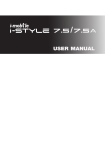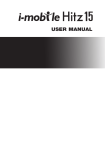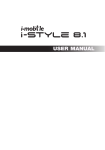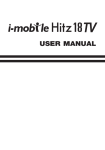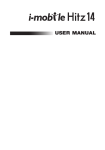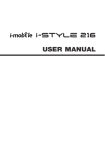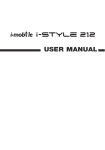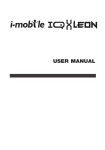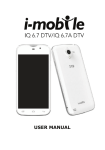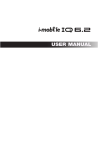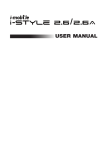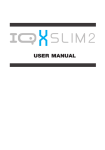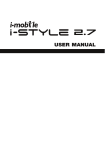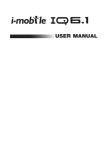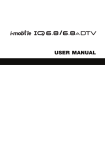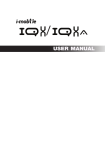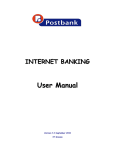Download USER MANUAL
Transcript
17 USER MANUAL Contents 1 Preface Thank you very much for your choice of this product designed by our company! Our product complies with the Telecommunication industries standards of Europe. The wireless device described in this guide is approved for use on the GSM network GSM network is a global cellular communication system of international standards. Allow you to receive an international telephone call used as in your homeland. However, before using these advanced network functions, you must firstly apply for these required services. In order to better use your device, we suggest that you carefully read this guide to know all the functions well. Note: Due to the cellular network settings and the services provided, some functions may be unavailable. For more information, please contact your service provider. 17 1 2 Safety Read these concise guidelines. Not following them may be dangerous or illegal. ROAD SAFETY Always keep your hands free to operate the vehicle while driving. Park your vehicle safely before using your device. SWITCH OFF OR USE FLIGHT MODE IN AIRCRAFT Wireless devices can cause interference in aircraft. Using them in aircraft is both dangerous and illegal. Switch off your device or switch to fight mode before on board. SWITCH OFF IN HOSPITALS Follow relevant regulations or rules. Switch your device off near medical equipment. SWITCH OFF WHEN REFUELING Switch off your device at a refueling point or near fuels or chemicals. SWITCH OFF NEAR BLASTING Don’t use your device where blasting is in progress. Observe restrictions, and follow any regulations or rules. INTERFERENCE 17 2 All wireless phones may be susceptible to interference, which could affect the performance. USE PROPERLY Use in the normal position explained in the product documentation. Don't touch the antenna unnecessarily. ACCESSORIES AND BATTERIES Use only the approved accessories and batteries. Do not connect to incompatible products. EMERGENCY CALLS Ensure the phone is switched on and in service. Enter the emergency number, and then press the talk key. Give your location. Do not end the call without permission. 17 3 3 About your device 3.1 Appearance 17 Keys Descriptions Direction key Up/down/left/right key It has different functions in different menus; Center key means OK. 4 Descriptions Press it to make a call or answer a call; At the standby mode, press it to access Call log. Talk key 2 Press it to make a call or answer a call; At the standby mode, press it to access Call log. Right soft key It depends on the display text above it. End key Press it to end the current call; Return from any menu to standby mode; Long press to power your device on or off; Number keys To input numbers, letters and special characters. Long press 0 key to turn on/off the torch. * key In Edit Interface,press it to enter a list of symbols;At the standby mode,long press it to switch between the current profile and the silent profile 5 17 Keys Talk key 1 Keys # key Descriptions It has different functions in different menus.In Edit Interface, switch input methods;At the standby mode,long press it to lock or unlock keypad 3.2 Keys instruction Icons 17 Descriptions Show the SIM1’s current network signal level. Show the SIM2’s current network signal level. Show the power level of Battery. You have unread SMS in SIM1. You have unread SMS in SIM2. You have missed calls in SIM. Alarm is set on. The headset is plugged in. In Profiles, Alert type is set as Ring only. In Profiles, Alert type is set as Vibration only. 6 Icons Descriptions In Profiles, Alert type is set as Vibrant and Ring. In Profiles, Alert type is set as Vibrant then Ring. Bluetooth is powered on. The keypad is locked 17 7 4 Getting started 4.1 Battery Please use the approved batteries, and only use the battery charger approved by the device producer to charge your battery. 4.1.1 Install &remove battery Remove: 1. Remove the back cover of the device by pushing forwards; 2. Uplift the battery from its slot and take it out. 17 Install: 1. Match the metal contacts of battery separately with the battery compartment metal contacts, and put the battery base into the slot; 2 Push the back cover to lock the cover into its place. 8 4.1.2 Charging Connect the charger to a power supply, and then plug in the charger pin to the charger jack on the top. Charger animation will be displayed if the device is powered off. When it is powered on, the power status icon at the top right corner of the screen will blink circularly. Disconnect the charger from handset and power supply when battery is full. 9 17 Note: 1 During charging, don’t remove or move the battery to prevent the battery circuit from burning out. 2 During charging, it is normal that the phone and charger will become heated. 3 If the battery is completely empty, it may take a period of time before the charging icon appears on the screen. 4.2 SIM card installation Up SIM1 Down SIM2 Keep the metallic face of a SIM card downward, and slide it gently to the position of SIM 1. Keep the metallic face of the other SIM card downward, and slide it gently to the position of SIM 2. To remove a SIM card, please power off your device first, remove the battery and slide the card out gently. 17 4.3 Memory card installation 10 Memory card 4.4 Headset Insert the headset into the headset jack on top of the device if required. 11 17 Keep the metallic face of a memory card downward, and slide it gently to the position of Memory card. To remove Memory card, please remove the back cover first and slide the memory card out gently. 4.5 File manager 17 File manager is used to manage the phone and the memory cards respectively. 1. Connect to a computer The USB function of the device is available, no matter the device is powered on or off. While the device is powered off, it will start charging and open File manager after the USB cable is plugged in. When the device is powered on, it will enter the “USB Config” interface automatically after the USB cable is plugged in. In the interface, select “Mass storage” to start File manager. If your memory cards are inserted, the computer will pop up removal disks, respectively representing your device and memory cards. After you enter, you will find some preset files or folders. For the sake of normal use, please put related files into relevant directories, that is, videos into Videos, photos into Photos, records into Audio and Bluetooth received into Received. After the operation is completed, if you want to exit, click the USB icon on the lower right side of the PC desktop, select to stop the USB devices, and remove them after the pop-up warning “USB devices can be removed now” appears. 2. Format If you format Phone or Memory card, all files in it will be 12 deleted. You can format Phone or Memory card in two ways: Use the phone to format directly. Steps: Select File manager > Memory card/Phone > Format. Use PC to format To better complete the formatting, please follow the following steps: 1. Right click My computer to select Manage > Storage >Disk management; 2. Right click the disk of a memory card, and select Format. 3. In Allocation Unit Size, select Default and then confirm. 4.6 Power on and off Press and hold the End key to switch your device on/off. If SIM lock or Phone lock is activated, please enter the password as required. 17 13 5 Call functions 5.1 Make a call 17 When the sign of a network operator appears on the idle screen, you can make or answer calls. 5.1.1 Make a domestic call Enter a phone number, including the area code if you are calling a fixed phone number (excluding local numbers). Press Talk key to make a call via your desired SIM card. 5.1.2 Make an extension call When making an extension call, you can press * key to switch until the extension prefix “P” appears. After a switchboard number is dialed, the device will pause automatically for a few seconds then dial your desired extension number. Input the following one by one: Area code –Switchboard number – P – Extension number. Then press Talk key to make a call via your selected SIM card. 5.1.3 Make an international call Enter the country code, the area code and the phone number. Press Talk key to make a call via your selected SIM card. “+” is required when you enter the country code. You can press * key to switch until + appears. 5.1.4 Make a call from Phonebook Access Contact menu to select a contact, and press Talk key to make a call via your selected SIM card. 14 5.1.5 Redial a call by Call log Access Call log, scroll to a desired number or name, and press Talk key to make a call via your selected SIM card. 5.2 Answer a call When there is an incoming call, there will be reminding information of the corresponding SIM card. The caller’s name or number will appear in the screen if you have activated the Caller ID Display service. At this time, you can press Talk key to answer it. If an incoming call arrives during your operation in sub window, a new window will pop up to inform you and your operation will be interrupted. If you miss it, when you return to the standby screen, you will be reminded that there is a missed call of SIM 1 or SIM 2. 5.3 Call options 15 17 During a call, you can press the left soft key to enter Call options. The options differ according to your call status. Here below are a few of them: Hold, End single call, New call, Phonebook, Call history, Messages, Mute, DTMF, Volume etc. 6 Text entry During use, you will be required to input texts time and time again. You can input texts, letters, numbers or symbols (including punctuations). 6.1 Switch input methods In any Text Editor, press # key to switch input methods. 6.2 English input method Switch to ABC or abc input method. Following the sequence of letters on a key, you can press the key once to insert the first letter on the key, twice for the second letter, etc., until the highlight is on your desired letter. Then release the key to input it. 6.3 Thai input method 17 Switch to Thai input method. Following the sequence of letters on a key, you can press the key once to insert the first letter on the key, twice for the second letter, etc., until the highlight is on your desired letter. Then release the key to input it. 6.4 Input punctuations and symbols No matter what input method you are using, press * key to display a list of punctuations and symbols for you to 16 select. 6.5 Input numbers Switch to Numeric input method. Directly press the number keys to input numbers 17 17 7 Menu operation 7.1 Access menus You can press the left soft key or short press OK key to view menus of all levels. 7.2 Access shortcuts At the Standby menu, press the left navigation key to write message, the up navigation key to enter the Camera, the down navigation key to enter Music, the right navigation key to enter Inbox, the center key to enter the Shortcuts. 17 18 8 Menu functions 8.1 Call record Select Call history to view recent calls in SIM1 and in SIM2, including Dialled calls, Missed calls, Received calls, Delete all, Call timers, Text msg.counter 8.2 Content cafe Access this function,you can select your interested menu to enter,It is a GPRS based service;please contact your operator to active GPRS settings 8.3 Services Internet service Your device supports internet service. After necessary settings, you can surf the Internet in your device. 19 17 Note: To use internet service, , your SIM 1 or SIM 2 shall support GPRS. In Services, you can browse web pages, add bookmark, view history, receive service information and configure settings related to Services. STK This function is provided by network providers. If your SIM card and network provider don’t support it, this function will be unavailable. For more information, please contact your network provider 8.4 Contacts After you enter phonebook, you can select a number to View, Send SMS, Send multimedia message, call, Edit, Delete, Copy, Add to Blacklist , Add to whitelist , Mark several, Phonebook settings 8.5 Messages 17 Write message Access this menu to edit and send SMS. When you are writing a message, you can Insert template, Insert number or Insert name. After a message is completed, you can select to use SIM 1 or SIM 2 to send or save it. Inbox View all the received SMS messages. When there is a new message in SIM1 or SIM2, the device will play the preset message tone and the corresponding unread message icon will also appear on top of the screen. You can select to tap and view the new message, or access Inbox to read. After the message is read, press Options to View, 20 21 17 Forward, Delete, Advanced. Drafts In Drafts, you can view the saved SMS messages. You can select one to Send, Edit or Delete. Outbox In Outbox, you can view the uncompleted saved sent SMS messages. You can select one to Edit or Delete. Sent messages In Outbox, you can view the saved sent SMS messages. You can select one to Forward, Edit or Delete. SMS Backup You can back up Inbox, Drafts, Outbox, Sent messages to Memory card; and you can view backup from Memory card. Broadcast messages Broadcast message is the public information sent by network operators.Using broadcast message services,you can receive messages of various topics from you network operator,for example,weather,taxi,hospitaletc.For topics available,please contact your local network provider Templates You can choose templates to send messages. SMS message Settings Access this menu to configure the following settings of SIM 1 or SIM 2: Profile settings, Common settings, Memory Status and Preferred Storage. SMS black list When it is set on, the phone will automatically reject the messages from the numbers in Blacklist. 8.6 Settings 17 Profiles The device provides you with several profiles so that you can customize the following settings to meet your different needs: ringtone, volume, alert type, ring type, prompt tone and answer mode. The profiles available are General, Silent, Meeting,Outdoor, thrifty and My style. Display In Phone settings, you can configure the settings below: Wallpaper, Show date and time, Show operator name, LCD Backlight, Picture quality. Date and time After enter the menu,you can configure the settings below:set time/date,set format,set home city. Phone settings In Phone settings, you can configure the settings below: Language, Preferred Input, Shortcuts list, dedicated key,Schedule power on/off. Call settings 22 Note: If Line 2 is selected, whether you can make a successful call depends on your network operator. 23 17 In this function, you can configure SIM 1 call settings, SIM 2 call settings and advanced settings. SIM 1/SIM 2 call settings Call waiting If the network supports, during calling, the network will remind you of a new incoming. You can hold the current incoming and answer the other one. To make this function available, please contact local network operator. Call divert Call divert is a network function. With this function, an incoming can be diverted to another phone number or voice mailbox, avoiding missing it. There are several diverts available: Divert all voice calls, Divert if unreachable, Divert if no answer, Divert if busy, Divert all data calls, and Cancel all (diverts). Call barring If the network supports, this function will enable you to restrict the incoming or outgoing calls. Line switching In Line switching, you can switch between Line 1 and Line 2. For SIM 2 call settings, please refer to SIM 1 call settings. Advanced settings Blacklist 17 You can set the status of Blacklist. When Blacklist is set on, incomings from numbers in the blacklist will be automatically rejected. Whitelist You can set the status of the whitelist. when whitelist mode is set on, allowing only revenue numbers in the white list to make a call. Auto call record Turn on call recording Auto redial You can set it on/off to activate or deactivate this function. Call time reminder You can set a fixed time or a time period to remind you during your call. Reject by SMS When it is set on and there is an incoming, you can press Options to select this function. The device will automatically reject the call and send a SMS to the caller. 24 Answer 25 17 mode You can set any key and Auto answer when headset mode. Call vibration You can set on/off to Dialed call is vibration tip. Network settings In this function, you can configure network settings for SIM1, SIM2, including Network selection. Connectivity Bluetooth The device supports Bluetooth. You can establish connections between the device and other devices (Bluetooth headset, PC or handheld Bluetooth device etc) to realize voice calls, object exchange etc. Settings are as follows: Power: Activate or deactivate Bluetooth. Visibility: Set whether Bluetooth of the device can be found or not. My device: Display the current or once connected device, and inquiry new ones. Search audio device: : Search for a Bluetooth headset and pair them. My name: Display online Bluetooth devices Advanced: Advanced settings of Bluetooth, as follows: Audio path: Change sound output device. Storage: Set the default storage path of received files. address: Display Bluetooth address of the device. Data connection SIM Select data connection SIM1 and SIM2 Data account It contains GPRS account of SIM 1 and SIM 2. To use Internet normally, please make the following settings correct: Account name, Access point name, User name and Password. UART settings In this function,you can configure UART settings for SIM1 or SIM2 Security settings You can configure the security settings for Phone, SIM1 and SIM2 to protect your device or SIM cards from unauthorized use. The preset password of your phone is 0000. Please revise it to be yours immediately. My 17 SIM1/SIM2 lock This option makes you select whether to use PIN code or not. The preset PIN code is 1234. After three PIN 26 27 17 consecutive incorrect PIN code entries, the code will be locked, and you need the PUK code to unlock it. If you have activated SIM lock, you are required to input the PIN code each time you power the device on to use the locked SIM card. Phone lock Phone lock can be activated to avoid unauthorized use.If you have activated Phone lock, you will be required to input the password each time you power the device on. Change password You can change PIN code and PIN2 code here. For SIM2 security setup, please refer to SIM1 security setup. Screen auto lock Auto keypad lock can prevent from unintentional operation on keypad. At the standby mode,hold and press # to lock the keypad. When the keypad is locked,you can hold and press # to unlock the keypad. Data protection You can set a password for the message, phonebook, call history and file manager. Mobile tracker Turn on the Mobile tracker function and set up Mobile tracker number, if change SIM card or mobile be stolen, when mobile power on again, you can receiver a SMS about new SIM information. Reset settings In this menu, when you input phone lock password and confirm, related settings and data will be restored to factory. Waring: Restore all will format or user data in your phone and restore the settings to default. This operation will ask for remove the SIM and Memory card. 8.7 Organizer 17 Battery manager Power info Enter this menu to show the current battery capacity details and different kind of use time. Optimize Eye care Mode When you enter music, Video or Browser, it will automatically weaken backlights to protect your eyes. Low battery mode During low battery, it automatically switches to power save mode and reminds to turn off Bluetooth 28 Power 8.8 Media 29 17 save media If no operation for a long time, it will automatically end such multimedia apps as camera, camcorder, Bluetooth etc. Night mode From 6:00Am to 6:00Pm, keypad light will be automatically off, during other time, lights will be reduced properly. Signal King You can see the signal in here.Torch Enter Torch > On to activate Torch. The torch on top of the device will be turned on for illumination. Calendar In this function, you can view calendar at any time. You can click to view other dates. Alarm You can set 5 alarms at most. And alarm is still active when you power the device off. In the list of Alarm, select one alarm. You can configure these settings: Status, Time, Alert type, Snooze etc. Calculator The device can be used as a calculator to do some simple arithmetic work Audio player Access this function to play your favorite mp3 songs. In the player interface, press the center key to play/pause. Press the left/right key to switch to another song. Press the up/down key to change volume. Press left key to list. Then Press Options to display the following menus: Play: song playing. Details: Display this Song information. Add to ringtones: customize this Song for incoming call. Refresh list: Manually update songs Settings: Pre. Playlist, List auto gen, Repeat, Shuffle, Background play, Regular stop playing. 17 Game Game include King Combat FM Radio In the FM radio interface, you can customize Settings, enter Channel list, Turn on/off or switch to another channel. Player interface: Press the up/down key to volume up/down, press the center key to stop/pause, press the left/right key to switch to another channel (+/-0.1MHz). Channel list: Display the names and numbers of channels that are saved. Manual input: Enter the FM frequency manually. Auto search: Search all channels available and save 30 them in the channel list automatically. Settings: You can activate or deactivate background play (FM is active while you are operating in other interfaces) and FM loud speaker, and set Record format, Audio quality and Record storage. Record: You can record the current FM program. File list: View record files in File manager. Search: When Search is activated, you can press the left/right key to start auto search until an active program is acquired. Note: Plug in your headphones 31 17 Camera After you enter photo-taking mode, you can view the captured picture through options in the photos; at the same time, in the preview status, you can press Left soft key to conduct the following settings and set detailed parameters: Switch to video recorder ,Photos, Camera settings, Image settings, White balance, Scene mode, Effect settings , Restore default. After all settings are done, press Center key to capture. Photo Album In Album, you can select a photo to View, Image auto rotate, Send, Use as, Rename, Delete, Image information. Whether your operation can be done successfully is subject to such factors as the screen size etc; Video recorder Enter Video recorder to see video preview interface. Press Options menu: Switch to camera, Camcorder settings, Video settings, White balance, Effect settings, Restore default. After configuration, press Center key to start or pause. When the recording is completed, press right soft key to stop recording. It will be saved auto. Video Player Enter Video Player to select your favorite video clip to play. The device supports MP4/3GP/AVI. While playing, you can press the left/right key to control the playing progress, press the up/down key to adjust the volume. Sound recorder. You can either record or listen to your own sound clips. And you can even add sound clips to ringtone list 8.9 File Manager 17 This enables you to view multimedia files in the device and memory cards. You can also select one to View, Rename, Copy, Delete etc. Note: Before formatting, please back up important files to avoid data loss due to formatting. 32 9 Battery Safety information 9.1 Operation information Your device is powered by a rechargeable battery. The battery can be charged and discharged hundreds of times but it will eventually wear out. When the talk and standby times are notably shorter than normal, please buy a new battery. Use only the approved batteries, and recharge your battery only with approved chargers designated for this device. Unplug the charger from the electrical plug and the device when not in use. Do not leave the battery connected to a charger. Overcharging may shorten its lifetime. If left unused, a fully charged battery will lose its charge over time. 9.2 Note information 33 17 Do not drop, knock, or shake the device. Rough handling can shorten the life of the battery. Do not make short-circuit occur to the battery. The battery put in hot or cold places, such as in a closed car in summer or winter, will reduce the capacity and lifetime of the battery. Do not put the battery near flammable or explosive goods. Do not dispose of batteries in a fire! Never use any charger or battery that is damaged. Use the battery only for its intended purpose. Dispose of batteries according to local regulations. Please recycle when possible. Do not dispose as household waste. 17 34 10 Safety information 10.1 Operating environment Remember to follow any special regulations in force in any area and always switch off your device when its use is prohibited or when it may cause interference or danger. Use the device only in its normal operating positions. Do not keep the device near credit cards and other magnetism medium, some accessories can bring magnetism that may be delete the data. 10.2 Electronic devices 35 17 Some electronic devices are not adequately shielded from external RF energy. 10.2.1 Pacemaker Pacemaker manufacturers recommend that a minimum separation of 6in (20cm) should be maintained between a wireless phone and a pacemaker to avoid potential interference with the pacemaker. These recommendations are consistent with the independent research by and recommendations of Wireless Technology Research. To minimize the potential interference, persons with pacemakers should do as below: Always keep the device more than 6 in (20 cm) from their pacemaker when the device is switched on. Not carry the device in a breast pocket. Hold the device to the ear opposite the pacemaker. If you have any reason to suspect that interference is taking place, switch off your device immediately. 10.2.2 Hearing aids Some digital wireless devices may interfere with some hearing aids. If interference occurs, consult your service provider. 10.2.3 Other medical devices Operation of any radio transmitting equipment, including wireless phones, may interfere with the functionality of inadequately protected medical devices. Switch off your phone in health care facilities when any regulations are posted in these areas instructing you to do so. 10.2.4 Vehicles RF signals may affect improperly installed or inadequately shielded electronic systems in motor vehicles. 17 10.3 Potentially dangerous situations Switch off your device when in any area with a potentially explosive atmosphere and obey all signs and instructions. Sparks in such areas could cause an explosion or fire 36 resulting in body injury even death. Switch off the device at refueling points such as near gas pumps at service stations. Observe restrictions on the use of radio equipment in fuel depots, storage, and distribution areas, chemical plants or where blasting operations are in progress. Areas with a potentially explosive atmosphere are often but not always clearly marked. They include below deck on boats, chemical transfer or storage facilities, vehicles using liquefied petroleum gas (such as propane or butane), and areas where the air contains chemicals or particles such as grain, dust or metal powders. 17 37 11 Care and maintenance Your device is a product of superior design and craftsmanship and should be treated with care. The suggestions below will help you protect your warranty coverage and enjoy your device for many years. 17 Do not use or store the device in dusty, dirty areas. Do not store the device in hot/cold areas. Do not contact the device by wet hands while charging. The electric current may strike and damage it. Do not attempt to open the device other than as instructed in this guide. Do not drop, knock, or shake the device. Rough handling can break internal circuit boards and fine mechanics. Do not use harsh chemicals, cleaning solvents, or strong detergents to clean the device. Do not paint the device. If any device is not working properly, take it to the nearest authorized service facility for service. 38 12 Specific Absorption Rate (SAR) information. 39 17 Your phone has been designed to comply with applicable safety requirements for exposure to radio waves. These requirements are based on scientific organizations through periodic and thorough evaluation of scientific studies. These guidelines include safety margins designed to assure the safety of all persons, regardless of age and health. • The radio wave exposure guidelines employ a unit of measurement known as the Specific Absorption Rate, or SAR. Tests for SAR are conducted by using standardized method with the phone transmitting at its highest certified power level in all used frequency bands. • While there may be differences between the SAR levels of various i-Mobile phone models, they are all designed to meet the relevant guidelines for exposure to radio waves. • The SAR limit recommended by the international Commission on Non-Ionizing Radiation Protection (ICNIRP), which is 2W/kg averaged over ten (10) grams of tissue. • The highest SAR value for this mobile device was as following: Band GSM900 GSM1800 Position Head Head SAR 10g(W/kg) 0.555 0.769 SAR data information for residents in countries/regions that have adopted the SAR limit recommended by the Institute of Electrical and Electronics Engineers (IEEE), which is 1.6 W/kg averaged over one (1) gram of tissue. 17 40 13 Battery Information Type Capacity li-ion 2000 mAh 41 17 • The battery life depends on many factors, including the SIM card, network conditions, settings, usage and enviorenment. • Making calls, turning on the backlight and media player will consume more battery power. • The standby time is shorter when the network is not available than in the standard status. • For power saving, the backlight turns off automatically if your phone stands idle for an assigned time. • The performance of battery varies with the charging status, temperature, local radio wave and backlight status. 14 Condition Of Warranty 1. Mobile phone device, portable charger, charger, memory card, wireless headset are in-warranty of 12 months after the date of purchase. 2. Battery, headset, USB data connector are inwarranty of 6 months after the date of purchase. 3. This warranty shall apply to mobile phone and accessory under “i-mobile” brands that are purchased from Shop namely, I-mobile by Samart and Authorized Distributor or Authorized Service Center as appointed in Thailand only. 4. The condition of the warranty for mobile phone and accessory that are purchased in other countries, except Thailand. It shall be applied in accordance with the applicable law. For Thailand, the purchaser acknowledges the end of warranty period as stated 17 in the warranty sticker or purchase's record of i-mobile system. 5. Within the warranty period, maintenance or parts replacement is free of charge. Should be noted that 42 i-mobile reserves the rights no return the damaged part. 6. i-mobile provides warranty for mobile phone and accessory with the terms and conditions that are stated in the law excluding the commerce, product satisfaction, lost of benefit or expected profit, loss or damages from the violation of personal rights in conversation, and working discontinuance or loss of information arising of the use or inability to use. 7. In cellular network / signal and sounds that are used with mobile phone and accessory is the service of independent operators, not i-mobile. Therefore, i-mobile will not be responsible for the working process, the readiness of the service, and the area covered. 8. Any mobile phone and accessories that are already period will continue from the remaining warranty onward or 60 days from the repaired date whichever is longer. 9. Customer has to pay for the repair cost and cost of 43 17 repaired or had parts replacement, the warranty replacement parts provided that the said repair are not in the warranty conditions. 10. The warranty sticker on the mobile phone must not be torn, tattered, scraped or crossed out. 17 44 THIS WARRANTY IS VOID UNDER THE FOLLOWING CONDITIONS 1. Mobile phone and accessory are damaged due to the abnormal use, improper use, being stored in the damped or overheated area, or other inappropriate environment, the interference that can cause damage, including unforeseeable accident, spill with liquid or food, or any actions that cause damages to mobile phone and accessories. 2. Mobile phone and accessory are damaged due to the natural disaster. 3. Mobile phone and accessory are repaired, changed parts, adjusted, modified, connected, customized without any authorization by i-mobile. 4. Using of mobile phone and accessory together with, or connect with the mobile phone or accessory that including any accessory are inappropriate to use together with mobile phone and accessory. 5. Small alteration in the brightness and color on the screen might occur in each mobile phone and 45 17 are neither provided nor certified by i-mobile accessory, might results in bright or dark dots on the screen. This is called as pixel defect. It can occur when these pixels are malfunction and cannot be modified. The Pixel defect of 2 pixels is considered acceptable. Small alteration in a picture taken by a camera might occur in each mobile phone and accessory is considered normal and it is not the camera module to be deemed as malfunction. 6. Editing, scarping, crossing over the IMEI number of the mobile phone or accessory, including the warranty number will be deemed as the termination of the warranty. 7. Damaging of the label, warranty sticker on the mobile will be deemed as termination of the warranty. 8. i-Mobile will not assure provided that the software from i-mobile will be up to your wishes or the 17 working process of the software will not be discontinued or flawless. 9. i-mobile will not assured provided that the additional software to download or install by you 46 for the purpose of work or entertainment will be up to your wishes without mistakes and flaw that is out of control of i-mobile. 10. The warranty and responsibilities of i-mobile are not covered the malfunction of any software or access of information from virus, or unauthorized access, which cause the damage in the banking transaction, E-banking, or any important information, or using the mobile phone illegally. 11. The warranty will not cover the loss of personal information during the use or during the installation, software remove, including applications, songs, videos, and any memberships that Customer has already purchased. 12. The warranty will not cover the responsibility of the loss of any personal information during the repair the applications, songs, videos, and any memberships that Customer has already purchased. 13. The warranty will not cover the damage that occurs from the use of any device under “i-mobile brand” 47 17 at Authorized Service center of i-mobile, including with other products which are not the product of i-mobile. 14. The warranty will not cover any expenses in the co-ordination with i-mobile for solving the problem and the process of delivering for examination and repair service. 17 48