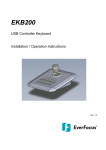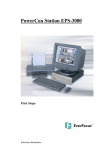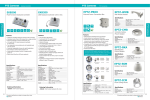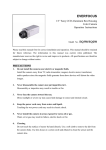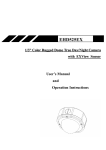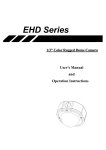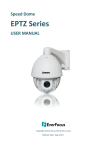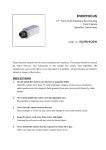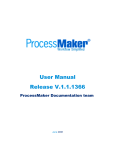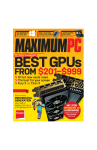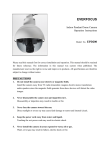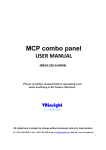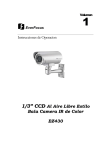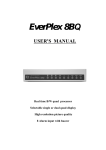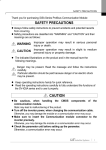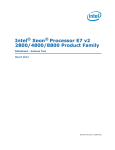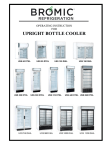Download EVERFOCUS
Transcript
EVERFOCUS USB Controller Keyboard Operation Instructions Model No. EKB200 Rev. 1.0 Please read this manual first for correct installation and operation. This manual should be retained for future reference. The information in this manual was current when published. The manufacturer reserves the right to revise and improve its products. All specifications are therefore subject to change without notice. SAFETY WARNINGS • Do not place the device near to heaters, furnaces, other heat sources or under direct solar irradiation. • Operate the device only in locations providing the tolerable operating temperature range 0°C~50°C. • For cleaning, make sure the device is plugged off and only use a damp cloth without acid detergent. • Install the device only in dry and dustproof surroundings. Protect the device against any liquid’s penetration. • Avoid the penetration of any artefacts, e.g. through ventilation slots. • Do not open the device yourself. In case of malfunction, contact your local installer or dealer. Unauthorized opening of the device will annul the warranty claim! • Use the device only for purposes described in this manual. • Operate the device only with the power source indicated in the technical data. ATTENTION! This is a class A product which may cause radio interference in a domestic environment; in this case, the user may be urged to take adequate measures. This equipment has been tested and found to comply to part 15 of the FCC Rules. These limits are designed to provide reasonable protection against harmful interference in a residential installation. This equipment generates, uses and can radiate radio frequency energy and, if not installed and used in accordance with the instructions, may cause harmful interference to radio communications. However, there is no guarantee that interference will not occur in a particular installation. If this equipment does cause harmful interference to radio or television reception, which can be determined by turning the equipment off and on, the user is encouraged to try to correct the interference by one or more of the following measures: • Reorient or relocate the receiving antenna. • Increase the separation between the equipment and receiver. • Connect the equipment into an outlet on a circuit different from that to which the receiver is connected. • Consult the dealer or an experienced radio/ TV technician for help. This Product is RoHS compliant. WEEE The information in this manual was current upon publication. The manufacturer reserves the right to revise and improve his products. 2 Therefore, all specifications are subject to change without prior notice. Misprints reserved. Please read this manual carefully before installing and using this unit. Be sure to keep it handy for later reference. TABLE OF CONTENTS 1 Introduction....................................................................................................................................................4 2 Delivery scope...............................................................................................................................................4 3 Specifications.................................................................................................................................................4 4 Dimensions....................................................................................................................................................5 5 Installation......................................................................................................................................................5 5.1 USB - Connection....................................................................................................................................5 5.2 Sunk-In Desk Installation.........................................................................................................................5 5.3 Key labels................................................................................................................................................6 5.4 Function check and Calibration at PC ....................................................................................................7 5.5 Installation of JoyMap............................................................................................................................10 6 Operation.....................................................................................................................................................12 6.1 Assigning Windows functions with JoyMap - application.......................................................................12 6.2 EKB-200 Operation with PowerCon Management Software.................................................................16 3 1 INTRODUCTION EverFocus USB Joystick Controller – EKB200 – is designed for facilitating network video surveillance such as PTZ camera control. With its 3-axis joystick, 4 dedicated PTZ function keys (Iris+/-, Focus+/-) and other 12 free programmable switches running with EverFocus JoyMap keymapper, EKB200 helps users operate EverFocus PowerCon® in a more intuitive way. • USB interface, plug and play • 3-axis joystick for PTZ control function • Support standard HID class device with high compatibility • Industrial ID design • Industrial grade 3-axis joystick, long working life • Four predefined PTZ function keys: Iris+/-, Focus+/- • Twelve free assignable function keys • Panel mount kit in package • No external power supply requirement • Suitable for right-hand or left-hand operation • Dedicated EverFocus JoyMap keymapper software for standard Windows operation 2 DELIVERY SCOPE • EKB200 USB keyboard with 1.8m USB cable • Quick Installation Guide • Support CD (Acrobat Reader, User manual, EverFocus JoyMap, key label templates) • Panel Mount Kit • Reserve key labels 3 SPECIFICATIONS Interface PTZ Function Key Re-assignment Key USB1.1 (USB2.0 compatible) 4 keys, Iris+, Iris-, Focus+, Focus12 keys Default Protocol USB HID class 3 axis Game controller Mounting Method Desktop, Sunk-In Power/ Power Consumption USB bus power 5 VDC/ 80mA (maximum) Certification CE/FCC class A Operating System for EverFocus JoyMap Application Length/Color of USB cable Microsoft® Windows XP, 2000, Vista Dimensions 200.5 (W) x 200.5 (D) x 108.9 (H) Environmental Temperature 8.02” x 8.02” x 4.35” 0°C ~ 50°C Weight 825g 1.8 meter/ Black 4 4 DIMENSIONS 5 INSTALLATION 5.1USB - Connection Connect the USB-cable to the USB port of the PC or device, which supports EKB-200. The EKB-200 is compatible to USB 1.1 and USB 2.0 interfaces. The EKB-200 will be detected by PC as "USB, 3-Axis, 16 button gamepad". 5.2Sunk-In Desk Installation For sunk-in mounting is a cut-out in the panel required. The minimum dimensions are shown in drawing below: 5 Back Front The fixation brackets in the package support a mounting in panels with a maximum thickness of 15 mm. The drawing shows the mounting position of the fixation brackets. 5.3Key labels The EKB-200 provides exchangeable key description labels. This allows the user to customize the key labels to his/her application and the assigned key functions. Example: Pos.1 Pos.2 Pos.3 Pos.4 The label sheets have a size of 104 x 9.5 mm. 6 Tour 1 A.Pan 9.5 104 A key label template form in *.doc and *.rtf format can be found at the service CD in the EKB-200 package. 5.4Function check and Calibration at PC In case of any problems with keys or joystick, Microsoft Windows® provides a check and calibration option in control panel. 1. Go to “Start” -> “Control Panel” -> “Printers and Other Hardware” -> “Game Controllers”. 2. Select “Properties”. In test mode, you can test the EKB200 controller by moving the joystick towards all end stops including the third axis (X-axis, Y-axis & Z-axis) and pressing the buttons. If the controller is not functioning properly, it may need to be calibrated. To calibrate it, go to the Settings page. 7 In Settings mode, click “calibrate” button to do calibration. 4. In Device Calibration Wizard starting page, click “Next” to continue. 5. To find center point, leave the handle centered, then press a button on the controller. Click “Next” to continue. 8 6. Move the handle in complete circles, then press a button on the controller. Click “Next” to continue. 7. To verify center point, leave the handle centered, then press a button on the controller. Click “Next” to continue. 8. Move the Z axis all the way up and down, then press a button on the controller. Click “Next” to continue. 9. Calibration is completed. To save your calibration, click “Finish”. 10. Finally, click “Apply” button to apply the settings to EKB200. 9 5.5Installation of JoyMap The JoyMap tool allows the assignment of standard windows operations to the EKB-200. Installation steps of JoyMap for EKB200: 1. Double click “Setup.exe” file. 2. The installer will guide you through the steps required to install JoyMap for EKB200 on your computer. Click “Next” to continue. 3. Direct to the folder where you wish to install the program by pressing “Browse”. If you wish to install JoyMap for yourself, select “Just Me”. If you allow anyone using this computer to use JoyMap, select “Everyone”. Click “Next” to confirm. 10 4. The installer is ready to install JoyMap for EKB200 on your computer. Click “Next” to start the installation. 5. With the message "Installation Complete" the JoyMap setup is finished. Click “Close” to exit. 11 6 OPERATION 6.1Assigning Windows functions with JoyMap - application NOTE: The EverFocus JoyMap application will only work correctly with connected EKB200 keyboards. Other joystick devices are not supported. If no EKB200 is connected, the application will show after start: "DEVICE: No EKB200 found". 1. Go to “Start” -> “Program” -> “EverFocus” -> “JoyMap” -> “JoyMap”. 2. Double click the JoyMap icon in the task bar to open JoyMap window. 3. Press “Program” -> “Settings” for general EKB200 parameters. 12 Start with windows: Run minimized: Check input (mSec): Mouse sensitivity: JoyMap will automatically starts with windows start. JoyMap window will be minimized if you check this box. Delay time between the commands coming from the Joystick are read into the application. 100ms means 10 times per second the USB port is read by the AP and the read commands are processed. Default value is 100 mSec. It is selectable from 40~1000 mSec. Select mouse sensitivity level. The higher the number, the more sensitive the joystick simulation for mouse speed. Press “OK” to confirm or press “Cancel” to cancel the settings. 4. Profile: The JoyMap allows to setup different profiles for special key / joystick assignments to Windows functions. Press Profile > “Options”, 4 options are available: New: Delete: Reset: Save: Create a new profile. Delete a profile. Reset a profile to default values. Save the profile. 5. In “Special Keys”, there are 5 options: None, Mouse, System, Profile Switch and Application Switch. 13 None: Mouse: Set the device as none if you are not using a special key for the device. Set mouse definition for the device. For example, for button 1, if you wish to set it as a left click button, select left click and mouse definition will be shown in “key” column. System: Set system function for the device. There are 4 system functions available: power off, suspend, hibernate, log off and reboot. For example, for button 2 if you wish to set it as a power off button, select power off and system function will be shown in “key” column. 14 Profile Switch: Application Switch: This is used to switch between profiles. This is used to switch between applications. 15 6.2EKB-200 Operation with PowerCon Management Software The EKB-200 keyboard is supported in PowerCon management software from version 4.3. In factory settings, the keys are assigned to following PTZ functions: Key Function Joystick 1 2 3 4 5 6 7 8 9 10 11 12 13 14 15 16 Pan / Tilt / Zoom (fixed function) Goto Preset 1 Goto Preset 2 Goto Preset 3 Goto Preset 4 Goto Preset 5 Goto Preset 6 Goto Preset 7 Goto Preset 8 Goto Preset 9 Goto Preset 10 Goto Preset 11 Goto Preset 12 Iris Open Iris Close Focus Near Focus Far For editing the key settings, go to menu bar > System > Configuration > Tab EKB-200 Action List: Select a key in the list. Right click in the right corner of any field in the "Action" Column to open a context menu with a selection of available PTZ commands. If the command requires a value, such as GoTo Preset [x] or Tour [x], enter the number [x] in the field "Value". 16 "OK" saves the changes and closes Configuration menu, "CANCEL" closes menu without saving the changes. 17 EverFocus Electronics Corp. Head Office: 12F, No.79 Sec. 1 Shin-Tai Wu Road, Hsi-Chih, Taipei, Taiwan TEL: +886-2-26982334 FAX: +886-2-26982380 www.everfocus.com.tw Europe Office: Albert-Einstein-Strasse 1 D-46446 Emmerich, Germany TEL: +49-2822-9394-0 FAX: +49-2822-9394-95 www.everfocus.de USA L.A. Office: 1801 Highland Ave. Unit A Duarte, CA 91010, U.S.A. TEL: +1-626-844-8888 FAX: +1-626-844-8838 www.everfocus.com China Office: Room B-05D-1, KESHI PLAZA , Shangdi Information Industry Base, Haidian District, Beijing China 100085 TEL: +86-10-62973336/37/38/39 FAX: +86-10-62971423 www.everfocus.com.cn USA N.Y. Office: 415 Oser Avenue Unit S Hauppauge, NY 11788 TEL: 631-436-5070 Japan Office: 1809 WBG MARIBU East 18F, 2-6 Nakase.Mihama-ku. Chiba city 261-7118, Japan TEL: +81-43-212-8188 FAX: +81-43-297-0081 www.everfocus.co.jp FAX: 631-436-5027 www.everfocus.com Your EverFocus product is designed and manufactured with high quality materials and components which can be recycled and reused. This symbol means that electrical and electronic equipment, at their end-of-life, should be disposed of separately from your household waste. Please, dispose of this equipment at your local community waste collection/recycling centre. In the European Union there are separate collection systems for used electrical and electronic product. Ihr EverFocus Produkt wurde entwickelt und hergestellt mit qualitativ hochwertigen Materialien und Komponenten, die recycelt und wieder verwendet werden können. Dieses Symbol bedeutet, dass elektrische und elektronische Geräte am Ende ihrer Nutzungsdauer vom Hausmüll getrennt entsorgt werden sollen. Bitte entsorgen Sie dieses Gerät bei Ihrer örtlichen kommunalen Sammelstelle oder im Recycling Centre. Helfen Sie uns bitte, die Umwelt zu erhalten, in der wir leben! P/N: MKB2G00110 18