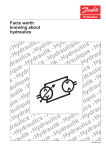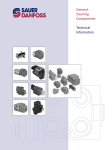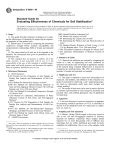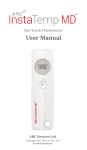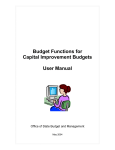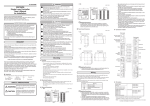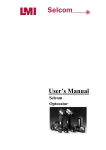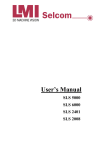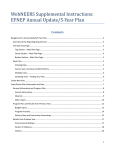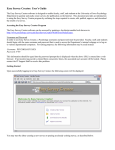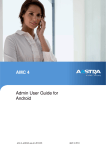Download j5 User Manual
Transcript
j5 User Manual Version: 1.13.2 Revision 1 ©October 2011 www.sjsoft.com | [email protected] Copyright © 2011 St James Software IOM Ltd. All rights reserved. Your rights to the software are governed by the accompanying software license agreement. The owner or authorized user of a valid copy of the j5 software may reproduce this publication for the purpose of learning to use such software. No part of this publication may be reproduced or transmitted for commercial purposes, such as selling copies of this publication or for the provision of paid support services. Whilst every effort is made to ensure that the information in this manual is accurate. St James Software will not be held responsible for printing or clerical errors. Note: St James Software frequently releases new versions and updates to its system software, applications and Internet sites. Newer versions of these systems may differ from the screenshots shown in this manual St James Software Isle of Man www.sjsoft.com Page | 1 Contents Chapter 1 .................................................................................... 4 Introduction................................................................................ 4 General ..................................................................................................................... 4 About j5 .................................................................................................................... 4 What is j5?................................................................................................................ 5 How j5 works ............................................................................................................ 6 Advantages of using j5 ............................................................................................. 7 About the j5 Documentation ................................................................................... 8 Additional Resources................................................................................................ 9 j5 Website ................................................................................................................ 9 St James Software Service and Support Websites ................................................... 9 Chapter 2 .................................................................................. 10 Getting Started ............................................................................................................ 10 Overview ................................................................................................................ 10 Logging in ............................................................................................................... 10 Navigation .............................................................................................................. 11 Adding, modifying and deleting logs ...................................................................... 11 Filtering .................................................................................................................. 14 Exporting logs ......................................................................................................... 18 Chapter 3 .................................................................................. 19 j5 Applications ............................................................................................................. 19 Overview ................................................................................................................ 19 Operator Logbook .................................................................................................. 20 Introduction ........................................................................................................... 20 Operator Logbook fields......................................................................................... 21 Advantages ............................................................................................................. 22 Planning.................................................................................................................. 23 Introduction ........................................................................................................... 23 How to create a work plan ..................................................................................... 23 Ad Hoc Work logbook fields ................................................................................... 25 Work Overview Application ................................................................................... 26 Work Overview Application fields.......................................................................... 27 j5 User Manual – Revision 1 – ©2011 www.sjsoft.com Page | 2 How to create and use a template ......................................................................... 28 Handover logbook .................................................................................................. 29 Introduction ........................................................................................................... 29 Handover Workflow (Basic model) ........................................................................ 31 Handover logbook: Scenario 1 ............................................................................... 33 Handover logbook: Scenario 2 ............................................................................... 34 Handover logbook: Scenario 3 ............................................................................... 35 Advantages ............................................................................................................. 36 Chapter 4 .................................................................................. 37 Additional Features ..................................................................................................... 37 Overview ................................................................................................................ 37 Preferences ............................................................................................................ 37 Rich text fields ........................................................................................................ 38 Attachments ........................................................................................................... 38 User roles ............................................................................................................... 38 Glossary .................................................................................... 40 Glossary ....................................................................................................................... 40 Appendix 1: User Rights Table .................................................. 42 j5 User Manual – Revision 1 – ©2011 www.sjsoft.com Page | 3 Chapter 1 Introduction General j5 is an extremely flexible and configurable software system. It is designed to have full functionality with the minimum amount of input whilst still allowing you to expand its capabilities as your needs grow. This preface covers the following: About j5 Additional Resources What is j5? How does j5 work? Advantages of j5 About the j5 Documentation About j5 j5 is a fully integrated system designed to meet the needs of industrial sites. j5 supports a suite of different Applications, Features and Connectors which fit seamlessly into the j5 Framework and communicate with each other as and when required (see figure below). In addition, there are numerous support modules such as Configuration Modules and Administration Modules to ensure that the System is well managed and operates smoothly. Overview of the j5 system j5 User Manual – Revision 1 – ©2011 www.sjsoft.com Page | 4 j5 can be divided into three main components: the j5 Framework, Applications (including the application configuration) and Customization. Users may be set up to have different levels of access to these components depending on their role, as can be seen in the diagram below. j5 System Components What is j5? j5 is a collection of integrated web applications that log, organise and manage the operating processes of industrial sites. j5 collects and collates logs, work plans, reports and live data from the field, and makes this information instantly available across the site to all applicable users. j5 not only replaces the paper-based logbook or Excel spread sheet typically used in most control rooms or technical and maintenance workshops, but also integrates with your day-to-day operations, smoothly recording progress and feedback while you focus on the task at hand. j5 can be easily configured to meet almost every business requirement. The basic configuration includes the following functionality: Simple, day-to-day logging of events in the Operator Logbook. Clear handover of responsibility between shifts in the Handover logbook. Detailed tasks precisely defined and recorded in the Work Overview Application and Ad-Hoc Work Application. Various Configuration Applications. j5 User Manual – Revision 1 – ©2011 www.sjsoft.com Page | 5 How j5 works Because j5 is web based and hosted on the intranet, users can access the system from any computer which has a web browser. The diagram below shows how a user on the Intranet gets information from the j5 Applications. Initially a systems administrator is responsible for the configuration of the logbooks and applications. The systems administrator sets up the various fields and logbooks. The configuration information is then stored in the database for each of the applications. Basic j5 Architecture Whenever a user clicks on a link in the Browser on his or her screen: A request is sent to the main server asking for the relevant information for that user. The web server then transfers the request to the j5 Application. j5 then reads the configuration tables which define the layout of the form to be presented to the user. (For example: the order in which the logs are presented to the user is a parameter specified in the configuration tables.) j5 then creates the html information according to the format defined in the configuration tables. The j5 application then sends the information via the Web Server back to the user's browser. In the browser, the information is translated and displayed in the relevant form and grid. In systems with a heavy load a front-end proxy server (such as Apache) is used to run the j5 server across multiple processes. Whenever a user adds a new log, the information is stored, together with the categories associated with that log entry in the data tables. Additional system j5 User Manual – Revision 1 – ©2011 www.sjsoft.com Page | 6 categories such as the user name, shift number, date, time, etc. are also stored with the log information. The function of the j5 web server is to allow many users to access the information simultaneously across the network. Note: The j5 application can handle many different configurations simultaneously. Standard applications are available, but system administrators may develop their own applications using the framework. Advantages of using j5 In contrast to the traditional paper-based logbook, j5 provides many advantages over the conventional form of recording logs. For example: There is immediate corporate visibility to log entries made in any of the logbooks across the sites. As soon as an entry is made to a logbook, that information is available to all the consoles across the site and to authorized users off site. There is an immediate improvement in the coordination of operations since everyone is aware of the operations being undertaken. Entries to the logbooks are not limited to operators and may be made by any of the personnel in any of the areas of the site. For example, a maintenance manager can add an entry to the control room logbook if the repairs he is undertaking relates to that area. It becomes very easy to find information in the logbooks using the filtering and sorting tools. The presentation of the logs is improved. Instead of hand written logs, the information is sorted, ordered and displayed in color-coded form in a grid. It becomes much easier to categorize the log information so that the data entry is simpler making later analysis more meaningful. The administrator can set up log categories that the operator must choose from when adding a log. At a later stage, queries can be made against these categories. There is password control for each user. Users are allowed to see exactly what they need to see and no more. Each user may also be restricted if necessary so that they may not enter new logs, or modify existing logs or only enter logs in a certain area, or modify logs that have been in the system for a certain time. Logs may also be printed out on any of the printers on the network, which means that your users can have a hard copy of the logs without j5 User Manual – Revision 1 – ©2011 www.sjsoft.com Page | 7 having to go to the control room. Logs may also be exported to PDF, Excel or CSV formats. The latest logbook entries may be viewed on the Intranet using standard browsers like Firefox Chrome Safari or Internet explorer or. This means that anyone who has access to a browser on the Intranet can view the information without having to install any additional software. j5 uses standard databases and publishes the table structures. This means that users may access the logs using any of the off-the-shelf query tools that are available. With these tools, custom queries or custom reports may be generated. The system can be configured for multiple applications and tuned to a particular site’s requirement. About the j5 Documentation j5 comes with various types of documentation in addition to this manual to help you get started providing detailed information about each application. There are four manuals, each covering different topics including installation, day-to-day use and advanced configuration. The manuals that are applicable to each user depends on their role. The four documentation modules are listed below: You are here j5 User Manual: This manual describes day-to-day use of j5, such as logging, managing work and handovers and is applicable to all users. j5 Installation and Maintenance Guide: This guide describes how to install, manage and update the j5 system and is typically applicable to system administrators and system integrators. j5 Configuration Manual: This manual describes how to configure a j5 site from the front end and is applicable to system administrators and system integrators. j5 Advanced Configuration Manual: This manual describes all advanced configuration techniques and is only applicable to advanced system integrators. Important An understanding of the material in the j5 User Manual is assumed in the j5 configuration manuals. j5 User Manual – Revision 1 – ©2011 www.sjsoft.com Page | 8 Additional Resources j5 Website For general information and updates, as well as the latest news on j5, go to: http://www.sjsoft.com/ St James Software Service and Support Websites For software updates and answers to the most frequently asked questions for all St James Software products, go to the general Support webpage. You’ll also have access to product specifications, reference documentation, and St James Software and third-party product technical articles. http://www.sjsoft.com/support For software updates, documentation, discussion forums, and answers to the most frequently asked questions for j5, go to: http://www.sjsoft.com/ For discussion forums for all St James Software products from around the world, where you can search for an answer, post your question, or answer other users’ questions, go to: http://osqa.sjsoft.com j5 User Manual – Revision 1 – ©2011 www.sjsoft.com Page | 9 Chapter 2 Getting Started Overview This chapter covers the following: Logging in Navigation Adding, modifying and deleting logs Filtering Exporting logs Logging in To log in to j5, open your browser (e.g. Internet Explorer, Google Chrome or Mozilla Firefox). In the address bar, enter the address supplied by your system administrator. This address will take the form http://<SERVERNAME>/ or http://<SERVERNAME>:<PORT>/. Alternatively, click on the j5 bookmark if this has been set up for you. The j5 login screen will appear and you may be required to enter your assigned username and password. If your system supports LDAP (your system administrator will advise you of this), then you should use your standard user name and password to log in (see figure below). j5 Login Page Your system may also support single sign-on authentication (SSO), in which case, you will automatically be logged in to j5. If you are unsure of your user name and password, then you should contact your system administrator to get this information. Once you have entered your user name and password and clicked on the login button, your browser will connect to j5 and your home screen will be visible. j5 User Manual – Revision 1 – ©2011 www.sjsoft.com Page | 10 Navigation To find your way around j5, you will need to navigate with the menu and become familiar with how logs appear in the logbook. When you first log in you will see the navigation bar and the navigation tree, both of which can be used to browse through the j5 site. You can return to the home page at any time by simply clicking on the home icon. In the navigation bar you will see the documentation menu with links to all j5-related documentation. In addition there will be various other menus for the applications you have access to. Note: Your home screen may differ slightly, depending on your individual user rights and which applications you have installed. Home icon Log out Navigation bar Navigation tree Adding, modifying and deleting logs Once you are familiar with navigation in and around the home page, you will need to learn the basics of j5. We will use the Operator Logbook as an example, but these principles apply to any of the j5 applications. Firstly, select an Application (in this case, Operator Logbook, see the figure below) from the Logbooks option in either the drop down menu or the navigation tree. The logbook will load and a preconfigured view of the logs will be shown in the grid. j5 User Manual – Revision 1 – ©2011 www.sjsoft.com Page | 11 Operator Logbook in application menu Operator Logbook A standard series of action icons are available throughout the j5 site and allow you to perform various actions including Add, Edit, Delete, Save, Cancel and Expand. These icons are shown on the left-hand side of the grid. Expand icon Add icon Edit icon Delete icon Deletion confirmation Cancel icon Save icon Note: If the Add, Edit or Delete icons do not appear on a log, it means that you are not authorised to perform those actions on that particular log. By default logs are displayed in a summary view (of only one line), however, you can expand the log to view more information by clicking on the expand icon. If you wish to return to the summary view, simply click on the collapse icon. If you are authorised, you will be able to add new logs to the system. To add a new log, click on the Add icon. A new, blank log will open in edit mode and you can fill in all the necessary fields. Some fields are required fields therefore must be filled in before you can save the log. If any required fields are not filled in the system will prompt you to do so when you click the save button. j5 User Manual – Revision 1 – ©2011 www.sjsoft.com Page | 12 Expanded log Contracted log Newly added log Now that you have filled in the log, you can save it by clicking on the save icon. The newly saved log will now be the top-most log in your logbook. Should you need to edit any of the information in the log, if you are authorised to do so, you may click on the edit icon. The log will open in edit mode so that you can make the required changes to the log. When you are finished editing the log you can save your updated log by clicking on the save icon. Should you need to delete a log, you can do so by clicking the delete icon. To avoid erroneously deleting a log, the system will ask for confirmation that you want to delete a log. If you are sure then click yes or confirm. You should only do so if you are sure that you want to delete the log. j5 User Manual – Revision 1 – ©2011 www.sjsoft.com Page | 13 Filtering As the j5 site continues to be used and more and more logs are added to the system, there may be more than one page of information for you to look at. If this is the case, you will see page numbers at the top of the grid. You can navigate to these pages by clicking on the numbers. To get to the next page or the previous page quickly you can click on the ‘next’ and ‘previous’ links. If you have a large number of pages, then only the first 10 pages, and the last page numbers will be shown (as can be seen in the figure below). In this case, there are 32 pages. If you want to see past the 11th page, click on the number 11. This will expand the numbers to show the next 10 pages as shown in the diagrams below. j5 comes with different filters allowing you to locate the exact log that you are interested in. Filters are a powerful tool for eliminating unnecessary information in order to view only relevant logs. Nonvisible (filtered) logs are still available, and will become visible again when you clear the current filter. There are several filters available in the form of predefined filters and drop-down filters. In addition you can create your own custom filters. To show or hide the different filter options, click on the Filter View button. At any time you can also sort logs in ascending or descending order by clicking on the column header, as indicated by the arrow on the right hand side of the column header. j5 User Manual – Revision 1 – ©2011 www.sjsoft.com Page | 14 Drop-down filter Default filter Filter view/hide icon Custom filter Column header sort Predefined filters are buttons which when clicked show all logs that meet the criteria of that filter. For example: a predefined filter which says ‘Current shift’ will show all the logs in the current shift. Drop-down filters are identified by the down arrow on the button. To use them, click on the appropriate drop-down filter button, select one of the options in the filter list and the drop-down filter will be applied to the logbook. Only logs matching the selected value will be displayed. You can apply multiple drop-down filters at once, for example, selecting ‘Closed’ from the Status drop-down filter and ‘Site 1’ from the Site drop-down filter will only show you closed logs from site 1. The text of the filter will appear green if it is a filter that is currently active. You can clear individual filters by selecting the ‘Clear filter’ option in the filter’s drop down list. To clear all the filters, click the ‘Clear filter’ button. Clears all filters Clears the individual filter Green label indicates an active filter You may require a filter option that is neither a predefined nor drop-down filter. If this is the case, you can create your own custom filter. To do this, click on the Edit filter button. A field drop-down will appear for the logbook and any sub-logbooks. When you click on the appropriate drop-down menus, filterable fields will appear as drop-down options. j5 User Manual – Revision 1 – ©2011 www.sjsoft.com Page | 15 Custom filter view To filter by a specific field, select it from the drop-down list, enter any appropriate information and click ‘Apply’. The custom filter will be applied to the logbook. Only logs matching the custom filter will be displayed. To remove a specific field from your custom made filter, click on the remove button (‘-‘) next to the field which you wish to remove and then click apply. The custom filter will no longer filter by that field. Click ‘Close’ to close the Edit Filter view and retain your custom filter. j5 User Manual – Revision 1 – ©2011 www.sjsoft.com Page | 16 Click to remove from search A custom filter searching by User Name and Log Type Add other criteria to your search Search fields found in main logbook Search fields found in sub logbooks (may be multiple) Note: Custom filters are not permanent filters and are re-set when you log out and log in again. j5 User Manual – Revision 1 – ©2011 www.sjsoft.com Page | 17 Exporting logs In this section you will learn how to export the logs you have filtered to a file for a presentation, to print them out, or to e-mail to someone who does not have access to the j5 system. j5 can export into the following formats: CSV or comma-separated values, a popular spread sheet format without text formatting. PDF or Portable Document Format, a popular document format for sharing and printing (only available if the appropriate software has been installed by the system administrator). XLS or Microsoft Excel format, a popular spread sheet format with formatting. To export or print logs, select one of the icons from the top of the page. Select the desired format (or combination of formats) and apply the filter to export/print the logs. Export filter options Export buttons Export/print all rows on the page exports all logs currently on the page Export/print all rows in filter exports all logs matching the current filter (including those not currently on the page). Export/print X rows exports a fixed number of rows matching the current filter. In grid view allows you export logs only in the summary view. If this box is unticked, then the logs will be exported in expanded view (where applicable) j5 User Manual – Revision 1 – ©2011 www.sjsoft.com Page | 18 Chapter 3 j5 Applications Overview This chapter covers the following: Applications: Overview Operator Logbook Planning Applications Handover logbook j5 comes with a suite of different applications, the following of which are applicable to the general user: Simple, day-to-day logging of events in the Operator Logbook. Detailed tasks precisely defined and recorded in the Work Overview Application and Ad Hoc Work Application. Clear handover of responsibility between shifts in the Handover logbook. Note: Many different applications are available for j5. The ones visible to you will depend on which applications you have purchased or configured j5 User Manual – Revision 1 – ©2011 www.sjsoft.com Page | 19 Operator Logbook Introduction Whenever an event occurs during the shift, it must be recorded quickly and accurately. Typically every event has an associated log time, location (where on site it occurred) and status. These records of events are known as general logs, and they are all stored in Operator Logbook. The Operator Logbook allows users to view general logs captured on the system. Depending on your role, you can read, modify and close some of these logs. Every general log is owned by the user who created it and remains active until closed by the owner. In some cases, other users may need to add follow-up comments to an on-going event (for example, a manager may need to comment on a record that was logged by an operator). They can do this by adding a quick note to the general log. Notes take the form of a sub-log (visible as a notes log which sits underneath an expanded general log). By filtering which logs are visible, users can get a live summary of the state of a particular area of the site. Closed logs are permanently archived in the Operator Logbook for future access. Operator Logbook Expanded general log General notes Single general log j5 User Manual – Revision 1 – ©2011 www.sjsoft.com Page | 20 Operator Logbook fields The current shift The type of log you are recording (required field) Log status: ‘Open’, ‘Closed’, ‘Cancelled’ or ‘On Hold’ The role of the user who created the log Log priority: ‘Emergency’, ‘High’, ‘Medium’ or ‘Low’ Time that event occurred Time that the log is closed (automatic) Tick if log should be added to handover report Your authorised areas Details about the event The user name of the person creating the log j5 User Manual – Revision 1 – ©2011 www.sjsoft.com Attach files containing additional information about the log A record of when the log was last modified Page | 21 A record of when the log was created Page | 21 Advantages Validated: The j5 system validates logs on entry to ensure data capture is as accurate as possible. Traceable: The ownership of logs is clearly defined. Central: All general logs are stored in one place, accessible to all users who have permission to view them. Accessible: General log archives are easily accessible. j5 User Manual – Revision 1 – ©2011 www.sjsoft.com Page | 22 Planning Introduction Work needs to be planned on an impromptu (ad-hoc) basis, and at the same time have a well-defined procedure for approval and completion. The Planning application provides the mechanism to do this. Work plans are drawn up using the Ad Hoc Work Application and the various tasks contained within this plan are viewed by operators using the Work Overview Application. The typical work flow for work plans is shown in the diagram below. Ad Hoc planning logbook Work Overview logbook * *Note: If a plan is reapproved, all old existing data in the work overview (i.e. comments, work flows from operators) will be deleted and the work will be reset. Unapproved work plans may be deleted How to create a work plan To create a new plan, add a new log in the Ad Hoc Work Application and fill in all the necessary fields. These include the site (section/area and/or unit) to which you wish to assign the work. You will need to fill in a start and finish time as well as a brief description of the work to be done. You may then add more detailed tasks to the work plan by clicking on the ‘Add’ button in the Ad Hoc Tasks sub-log. Once the plan has been saved, it needs to be approved by a manager before the tasks become visible to operators in the Work Overview Application. Once the plan has been approved, it is no longer editable. The manager (or other authorised users) may undo the approval of the work plan at any time (unless the work has been completed). If a plan is unapproved all tasks relating to that plan will be retracted until the plan is reapproved. j5 User Manual – Revision 1 – ©2011 www.sjsoft.com Page | 23 Ad Hoc Work logbook Blank work plan Tasks sub logbook A single work plan Button to approve work Expanded work plan Button to undo approval A single task j5 User Manual – Revision 1 – ©2011 www.sjsoft.com Page | 24 Ad Hoc Work logbook fields Site/Section/Area/Unit to which the work is assigned Description of the work plan Select plan or template from the drop down Assign the work to specific user group Start and Finish Time of the work Name of the user who created the plan Add attachments Name of the user who approved the plan Tasks sub logbook Add comments here The order in which the tasks appear in the list j5 User Manual – Revision 1 – ©2011 www.sjsoft.com Description of the task Add attachments Page | 25 Work Overview Application Once a planner has created and saved a work plan and it has been successfully approved by a manager, the plan will be visible in the Work Overview Application, ready for the operators to begin work. If the start time of the work plan is in the future, the status of the work will be ‘Not Yet Started’. This status will tick over to ‘Ready to Start’ as soon as the start time is reached. Note that users may begin work on tasks even if the start time has not yet passed. The operator may complete each task by clicking on the ‘Set as Complete’ button. The operator can undo this action by clicking on the ‘Completed’ button. Operators may also add comments or attachments to the tasks where necessary. The status of the overall work plan must also be changed to reflect the progress of the underlying tasks. Work Overview logbook Details of the work plan Individual tasks Complete a task by clicking the ‘Set to Complete’ button The work plan status can be changed from ‘Ready to Start’ to ‘In Progress’, ‘On Hold’, ‘Complete’ or ‘Cancelled’. If the status is changed to ‘Complete’ or ‘Cancelled’ the status may not be changed again. Once a work plan is marked as ‘Complete’ or ‘Cancelled’ in the Work Overview Application, the actual plan in ‘Ad Hoc Work’ will now be marked as ‘Finished’ and will no longer be editable. If a work plan is still in progress and passes the designated finish time, the finish time will be flagged in red to notify the users that the work is overdue. j5 User Manual – Revision 1 – ©2011 www.sjsoft.com Page | 26 Work Overview Application fields Status of the work The location to which the work is applicable plan Attachments from original work plan Select the log type The group to which the work is assigned The Start and Finish Time of the work plan Name of user who created the plan Attachments for Work Overview Name of user who approved the plan The order in which the tasks appear in the list j5 User Manual – Revision 1 – ©2011 www.sjsoft.com Description of the task Status of the task Attachments applicable to individual tasks Page | 27 Comments applicable to individual tasks Page | 27 How to create and use a template In many cases, the same work plan needs to be repeated on a regular basis. Instead of creating a new work plan from scratch each time, the planner may decide to make a once off copy of a work plan by clicking on the copy button. This will open up a work plan (in edit mode) which will be automatically populated with all the information from the original plan. The planner may edit this information where necessary, save it and proceed with the work plan as per usual. An even more efficient way to make copies of different plans is to use a predefined template. Select ‘Template’ from the drop down & give template a name Expanded template Contracted template Click to create a new plan from an existing template A blank template is created in exactly the same way as a work plan. However, the planner must ensure that ‘Template’ is selected from the drop down menu as per the above illustration. Once the work plan and associated tasks are saved, the template will be stored permanently in the Ad Hoc Work Application. Once the template has been created, you will notice that the ‘Approve’ button has been replaced by a ‘Use Template’ button in the Action column. When the ‘Use Template’ button is clicked, a new work plan, with the predefined information will be opened. The benefit of using templates is that a range of templates are readily available in your own manageable template library. j5 User Manual – Revision 1 – ©2011 www.sjsoft.com Page | 28 Handover logbook Introduction At the end of the shift, the outgoing operator may be required to hand responsibility over to the incoming operator. This action is called the handover and a well-defined handover procedure is a hallmark of good governance. The handover log is an automatically generated summary of the shift for a specific location (site/section/area/unit) and can be found in the Handover logbook. The handover log contains all relevant information for the current shift including the handover status, a list of all general logs and works (as sub-logbooks) from the current shift as well as comments from operators, supervisors and/or managers. Only current handover logs are visible Handover logbook Expanded handover log Sub-logbooks containing additional logs applicable to the current handover Contracted handover log Handover logs may also have a sub-log, called a handover form, which is a configurable template used to capture any additional shift information that is otherwise not automatically recorded in the handover log. For example, operators may need to complete a check list before handing over responsibility to their relief. j5 User Manual – Revision 1 – ©2011 www.sjsoft.com Page | 29 Handover Form sub-logbook Select an appropriate status for the form entry log User name and date are automatically saved on the log Form label (in blue) Handover form Form entry log Note: You may or may not have a handover form as it depends on the configuration of your handover logbook j5 User Manual – Revision 1 – ©2011 www.sjsoft.com Page | 30 Handover Workflow (Basic model) A typical handover between two shifts adheres to the following workflow (see diagram below): During the shift, the handover log is marked as ‘Underway’. Throughout this period, authorised users can add comments to the handover log if necessary. As the end of the shift approaches, the handover log becomes ‘Open for Approval’. At this point, operators can approve a log (by clicking on ‘Approve’) which indicates that they have reviewed the handover log and are satisfied with the records and events from the previous shift. They are now ready to hand over responsibility to the next operator. The incoming operator then reviews the handover log to ensure that he is happy with the handover log and to take note of any events that may be carried over from the previous shift. To complete the final stage of approval, the incoming operator clicks ‘Approve’ and saves the handover log. The names of the individuals involved in approving the handover will be automatically recorded with the log and the status of the handover log will now be marked as ‘Complete’. This log will no longer be editable and a new, underway handover log is created. At this point, a shift report may be generated and attached to the outgoing handover log. If the operators fail to approve the handover log in the allotted time, the system will automatically close the handover log and mark it as ‘Not Approved’. All completed or not approved handover logs can be found in the Handover logbook. j5 User Manual – Revision 1 – ©2011 www.sjsoft.com Page | 31 Status of the handover Approval fields: Date & name of approver recorded Summary view Approve a handover log by selecting the ‘Approved’ button (once in edit mode) Every organisation has their own way in which they perform handovers. Some use shift based systems when handover occurs at the end of a shift. Other companies are not restricted by shifts and can hand over at any time. Some may require several people to approve a handover while others simply require a new handover to be created automatically after a certain period of time. j5 is easily configured to suite any handover requirements and will be set up for you by your system administrator. There are several types of handovers which you, as a user, may encounter; the most common of which are shown in diagrams on the next few pages. j5 User Manual – Revision 1 – ©2011 www.sjsoft.com Page | 32 Handover logbook: Scenario 1 Handover Report (also known as a handover log) Shift summary On-site location of handover Shift report & other attachments located here Start & Finish time of the handover Status of handover General logs will only appear in the General sublogbook if the ‘Add to Handover’ box has been ticked in Operator Logbook Work & General sub-logbooks Note: This handover log does not have any comment fields and does not require operator approval j5 User Manual – Revision 1 – ©2011 www.sjsoft.com Page | 33 Page | 33 Handover logbook: Scenario 2 Handover Report (also known as a handover log) Shift summary On-site location of handover Shift report & other attachments located here Start & Finish time of the handover Comment fields Single approval Handover status Work & General sub-logbooks Note: This handover log requires only one user to approve the handover. There are two comment fields, which are editable depending on your user j5 User Manual – Revision 1 – ©2011 www.sjsoft.com Page | 34 Page | 34 Handover logbook: Scenario 3 Handover Report (also known as a handover log) On-site location of handover Shift report & other attachments located here Comment fields Two approvals required Handover status Work & General sub-logbooks Note: This handover log requires two users to approve the handover. There are three comment fields, which are editable depending on your user rights. j5 User Manual – Revision 1 – ©2011 www.sjsoft.com Page | 35 Page | 35 Advantages Accountability: Handover responsibility is recorded Uniformity: Handover procedure is well-defined Central: All handover logs are stored in one place, accessible to all users who have permission to view the relevant area Accessible: Handover archives are easily accessible j5 User Manual – Revision 1 – ©2011 www.sjsoft.com Page | 36 Chapter 4 Additional Features Overview This section covers the following: Preferences Rich text fields Attachments User Roles Preferences You can change the language, theme (colour) and your password on the preferences screen at any time. To do this, click on the Preferences button at the top right-hand corner of the screen as shown below. Click this icon to go to the preferences screen Select language preference Select logbook theme Change your password j5 User Manual – Revision 1 – ©2011 www.sjsoft.com Page | 37 Rich text fields Many of the j5 comment or description fields are rich text fields. This means that you can change the style and colour of the text by using the rich text editor. If a field is a rich text field, the editor will automatically appear above the field in question while in edit mode. To view which functions are available, see figure below. Functionality will vary across browsers. Cut, Copy, Paste Bullets, Numbering, Indents Full screen mode Text alignment and colour Hyperlink Text box Undo & Redo Bold, Italic, Underline, Strikethrough Attachments Many of the j5 logs allow you to add attachments. To do this, simply click on ‘Add an attachment’, browse to the location of the file you wish to attach, and add the attachment. Attachments may be deleted if necessary by clicking ‘delete’. There may be file size/type restrictions depending on the set-up of your j5 server. User roles Every j5 user is assigned a user role, which reflects their work function and how they can use j5. Your user role defines which j5 applications you are permitted to access, and which actions you are permitted to perform in those applications. For example, all users can access the Operator Logbook, but only technical users and managers can plan work in the Ad Hoc Work planning Application. Additional permissions may be defined within each application. For example, an operator can edit a general log that they have added, but not a log that another operator has added. Your username will also determine what kind of rights you have on the applications. For example, you may be able to see an application but not edit it. Likewise, you may be able to edit an application's logs but only if you yourself entered that particular log. j5 User Manual – Revision 1 – ©2011 www.sjsoft.com Page | 38 The following user roles are defined in the basic configuration: Read-only: A user who only needs to read logs, and does not add or modify them. Operator: A user who needs to record logs, perform planned work and hand over responsibility at the end of the shift. Supervisor: A user who supervises a shift and may need to record comments at the end of the shift. Technical: A user who plans work for operators to perform during the shift. Manager: A user who comments on handovers and approves planned work and handovers. System administrator: An administrator who maintains and configures the system. To find out what authorities you have, you can simply try out the functions or contact your system administrator who will be able to inform you directly. Note: Whenever you add a log, the system will automatically record your username and associate it with the log. Similarly, whenever you modify a log, the system will record your user name and will also make a note in the audit log of any changes you have made to the system. j5 User Manual – Revision 1 – ©2011 www.sjsoft.com Page | 39 Glossary Glossary Ad Hoc Work Application: The j5 Application used to create new work plans Browser: A program that accesses and displays files and other data available on the Internet and other networks. Button: A widget that is clicked to perform an action. Connectors: The ability of j5 to connect and retrieve information from various third party industrial applications CSV: Comma-separated values, a popular spread sheet format without text formatting. Drop-down: A widget that is clicked to reveal a number of options. Expanded view: A view on a log that shows many fields in a grid layout. Field: A storage location for a single value in a log. Filter: A rule that determines which logs are visible. Operator Logbook: A j5 application used to record information about the day-to-day events in an industrial plant. Handover: The procedure that governs process of handing responsibility on to another user. Handover logbook: The j5 application used to facilitate the handover of responsibility between shifts. Intranet: a private network that is contained within an organisation. LDAP: A method of authentication that allows you to enter the same username and password that you enter elsewhere on the network. Log: A single record in a given logbook. Logbook: An application that manages viewing, adding and editing logs or other information. Menu: A navigation tool for choosing which application to view. j5 User Manual – Revision 1 – ©2011 www.sjsoft.com Page | 40 PDF: Portable Document Format, a popular document format for sharing and printing Permission: Whether or not you are allowed to perform an action. See also user role. Rich text field: Fields where text can be entered and formatted in various ways including ‘bold’, ‘italics’, ‘underline’ etc. Role: See user role. Single sign-on: A method of authentication that automatically logs you in to j5 without prompting for a username and password. SSO: See single sign-on. Sub-logbook: A miniature logbook that appears within a log. Sub-log: A log in a sub logbook. Summary view: A view on a log that shows fewer fields in a single line. Template: A preformatted version of a log or a work plan to help the user create new plans/logs quickly User role: Your work role as defined in j5, which determines what permissions you have. See also permission. Web browser: see browser Widget: Any interactive element on the screen. Work Overview Application: The j5 Application that allows users to see and manage tasks that have been assigned to them XLS: Microsoft Excel format, a popular spread sheet format with formatting. j5 User Manual – Revision 1 – ©2011 www.sjsoft.com Page | 41 Appendix 1: User Rights Table View Add Modify Delete View Add Modify Delete View Add Modify Delete View Add Modify Delete View Add Modify Delete Work Overview* Delete Ad Hoc Work Modify Handover Logbook Handover Form* Add Read-Only Operator Supervisor Manager Technical/planner System Administrator General Notes View General Logbook P P P P P P O P P O O P O P P O O P O O O O O P P P P P P P O P P P P P O P P P P P O O O O O P P P P P P P O O O O O O O P P P O P O O O O O O P P P P P P O O O O O O O P P O O P O O O O O O P O O P P P O O O O P P O O O P P P O O O O P P P P P P P P O O O O O P O P P P O P O O O O O P Note: Table contents for applications marked with * may not be applicable as it depends on whether that particular feature has been configured for your site. Legend Yes Yes – only if user owns the log or has rights to approve it No j5 User Manual – Revision 1 – ©2011 www.sjsoft.com Page | 42