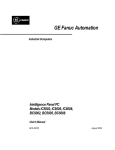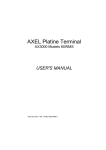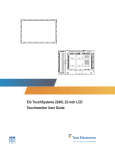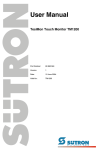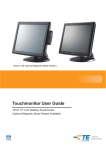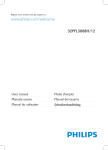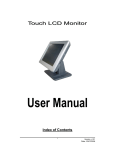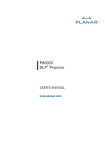Download TM-2000 LCD Monitor User Manual
Transcript
TM-2000 LCD Monitor User Manual 1 Manual Version: 3.0 Release Date: 10/24/2006 Index of Contents 0. Before Installation……………………………………………………………...3 1. Appearance………………………………………………………………….....4 2. Control Panel…………………………………………………………………..6 2.1 Push Button………………………………………………………………6 2.2 LED Indicator…………………………………………………………….6 3. Rare Panel I/O Connector……………………………………………………...7 4. Hardware Installation..........................................................................................8 5. Touch Driver Installation………………………….…………………………...9 5.1 Liyitec Touch……………………………………………………………...9 5.2 ELO Touch……….....................................................................................14 6. OSD Function………………………………………………………………...21 6.1 Color.........................................................................................................21 6.2 Image Setting............................................................................................22 6.3 Position.....................................................................................................22 6.4 OSD Menu................................................................................................23 6.5 Language..................................................................................................23 6.6 MISC.…………………………………………………………………...24 7. Cleaning and Safety..........................................................................................25 7.1 Cleaning Touch LCD Monitor................................................................ 25 7.2 Screen.......................................................................................................25 7.3 Case..........................................................................................................25 7.4 Safety........................................................................................................25 Care and handling of your touch monitor……………………………26 8. Troubleshooting………………………………………………………………27 9. Specifications…………………………………………………………………28 Attention 1. This manual contains important information for the proper setup and maintenance of the products. Before setup and using of the products, please read through this manual clearly. 2. This specification shall apply only to the product(s) coming along with this manual inside. 3. The specification may be modified without any notice in advance. Please inquire your supplier for latest specification, driver, or manual. 2 Manual Version: 3.0 Release Date: 10/24/2006 0. Before Installation When unpacking please check you have the following items. ♦ TM-2000 LCD Color Monitor ♦ Accessory Package ¾ User Manual ¾ Driver CD-ROM ¾ AC/DC adaptor and Power cord ¾ D-Sub VGA cable ¾ D-Sub Touch cable (for touch panel model only) 3 Manual Version: 3.0 Release Date: 10/24/2006 1. Appearance Front View Back View Left Side View 4 Manual Version: 3.0 Release Date: 10/24/2006 Right Side View 5 Manual Version: 3.0 Release Date: 10/24/2006 2. Control Panel 2.1 Push Button Push Button P ▲ ▼ +- R Description of Function Power On/Off Auto Setting Selection of Menu Change and Selection for Detail of Each Setting Reserved 2.2 LED Indicator LED Signal LED 1 in Green LED 2 in Red Description of Function There is VGA signal to monitor. There is no VGA signal to monitor. 6 Manual Version: 3.0 Release Date: 10/24/2006 3. I/O Connector 7 Manual Version: 3.0 Release Date: 10/24/2006 4. Hardware Installation 1. Connect VGA signal cable to TM-2000 2. Connect Touch signal cable to TM-2000 (for touch panel model only) 3. Connect the AC/DC adaptor to TM-2000 4. Connect the other end of signal cables to the signal connectors of your computer 5. Connect the power cord to an AC power socket 8 Manual Version: 3.0 Release Date: 10/24/2006 5. Driver Installation 5.1 Liyitec Touch 1. Double click on “setup.exe” in driver folder and then press “Next” button to start driver installation. 2. Press “Next” to continue. 9 Manual Version: 3.0 Release Date: 10/24/2006 3. Press “Next” to continue. 4. Press “Next” to continue. 10 Manual Version: 3.0 Release Date: 10/24/2006 5. Press “Next” to continue. 6. Wait the setup program copying files. 7. Your Touch will be shown in this form. 11 Manual Version: 3.0 Release Date: 10/24/2006 8. Press the “Calibration” button to process the four points calibration. 9. Press “OK” to finish. 12 Manual Version: 3.0 Release Date: 10/24/2006 13 Manual Version: 3.0 Release Date: 10/24/2006 5.2 ELO Touch 1. Insert Driver CD-ROM into CD-ROM driver. The setup program will auto run. If the setup program does not auto run, click the “EloCD.exe” program in the Driver CD-ROM. Press “Install Driver For This Computer” to start driver installation. 2. Check “Install Serial Touchscreen Drivers and press “Next”. 3. Read the License Agreement and then press the “yes” button. 14 Manual Version: 3.0 Release Date: 10/24/2006 4. Wait the setup program checking serial ports. 5. Check “Auto-detect Elo devices” to select the COM port that connected to Elo devices. 15 Manual Version: 3.0 Release Date: 10/24/2006 6. Wait the setup program searching for connected touchscreen. 7. Choose one COM port and press ”Next” to continue. 16 Manual Version: 3.0 Release Date: 10/24/2006 8. Make sure the COM port listed and press “Next” button. 9. Wait setup program to complete. 17 Manual Version: 3.0 Release Date: 10/24/2006 10. Check “Calibrate Elo Touchscreen Monitors” and press “Finish” button to complete driver setup and start to calibrate touchscreen. 11. Press the targets with one finger to calibrate touchscreen. 18 Manual Version: 3.0 Release Date: 10/24/2006 19 Manual Version: 3.0 Release Date: 10/24/2006 12. Press the “ˇ” button to finish calibration. 20 Manual Version: 3.0 Release Date: 10/24/2006 6. OSD Function 6.1 Color Contrast Brightness It can be adjust image get distinct or vague It can be adjust image get dark or bright Color Temp Set favorite color of red, green, and blue Set color to 9300,6500,5500 Back Go back MENU Color Adjust 21 Manual Version: 3.0 Release Date: 10/24/2006 6.2 Image Setting Clock Phase Gamma Correct Sharpness Exit Adjust frequency to fill display Adjust remove noise and sharpen the image Set gamma (0) 1.0, (1) 1.1, (2) 1.2, (3) 1.3 To mark the image become soft Go back MENU 6.3 Position H. Position V. Position BACK It can be moved to left or right side of image It can be moved to up or down side of image Go back MENU 22 Manual Version: 3.0 Release Date: 10/24/2006 6.4 OSD Manu OSD H. Position OSD V. Position OSD Time BACK It can be moved to left or right side of OSD It can be moved to up or down side of OSD It can adjust OSD display time Go back MENU 6.5 Language English France German Spanish Chinese Traditional Chinese Simple Japan English France German Spanish Chinese Traditional Chinese Simple Japan 23 Manual Version: 3.0 Release Date: 10/24/2006 6.6 MISC. Signal Source Reset BACK D-SUB(PC only) Recall Default value Go back MENU 24 Manual Version: 3.0 Release Date: 10/24/2006 7. Cleaning and Safety 7.1 Cleaning Touch LCD Monitor Before cleaning, please power off the computer system and disconnect the monitor from the AC outlet to prevent the damage. After finishing of cleaning, please make sure the monitor is completely dry before you reconnect the cables and power it on. Do not use any liquid or spray cleaners directly on surface of screen or cabinet. Please use a soft, clean, lint-free cloth with cleaners to clear your monitor. 7.2 Screen Please use a soft, clean, lint-free cloth to remove the dust and dirt from your monitor. For the fingerprints and smudges, please use a soft cloth with cleaners to clean them. 7.3 Case Please clean the cabinet of monitor with a soft cloth slightly moistened with a mild detergent solution. Please rinse the cloth with clear water, wring it dry, and wipe the cabinet to remove any detergent residue. 7.4 Safety (1) To reduce risk of electric shock, please follow all safety notices, never open the case of monitor by yourself, and turn off the power before cleaning. (2) The monitor is equipped with a power cord. (The type of power cord may be different according to different countries.) The power cord plug only fit into a safety ground outlet. Do not attempt to fit the plug into an outlet that has not been configured for this purpose. Do not use a damaged power cord. Please use the only power cord that comes with your monitor. Using an unauthorized power cord may invalidate the warranty of the products. (3) Please do not insert or block anything inside the four internal edges of the screen. (4) Please remain dry for monitor when you use. Please do not pour liquid into or onto monitor. If your monitor becomes wet, please do not attempt to repair by yourself and please ask a qualified service technician to check it before you turn on the power. 25 Manual Version: 3.0 Release Date: 10/24/2006 Care and handling of your touch monitor The following tips will help you keep your touch monitor functioning at the optimal situation: ¾ Please protect your touch monitor away from extremely high or low temperatures. ¾ Please keep your touch monitor dry and away from humid environment. ¾ Please do not wash with a wet cloth or pour fluid on it. ¾ Under the condensation for your touch monitor, please do not power on until the condensation is evaporated completely. ¾ Please keep your touch monitor away from bumps and drops. ¾ Please keep your touch monitor away from dust, sand, and dirt. 26 Manual Version: 3.0 Release Date: 10/24/2006 8. Troubleshooting No image can be seen Check if the power cord is properly connected. If not, connect it again. Check if the VGA signal cable is properly connected. If not, connect it again. Check if the power is on. If not, press the “P" button to turn it on. The image is distorted, flashes or flickers Read the “OSD Function” (Page 21) section for tuning. Select the correct resolution, refresh rate and make adjustments. The image is displaced in one direction Read the “OSD Function” (Page 21) section for tuning. Select the correct resolution, refresh rate and make adjustments. ٛ The image has a faulty coloration. It has a yellow, blue or pink appearance. Read the “OSD Function” (Page 21) section for color tuning. Check if the VGA signal cable is good. Change one VGA signal cable to make sure. The image is blurred Change the resolution, refresh rate and make adjustments. 27 Manual Version: 3.0 Release Date: 10/24/2006 9. Specifications Case/Bezel Color Display Type Beige / Gray /Silver Active matrix TFT LCD LCD Size 15" 304 x 228 mm Display Area WxH 393 x 355 x 250 mm Monitor Dimensions WxHxD Highest Resolution 1024 x 768 Colors 16.7 million Brightness 300 cd/m2 Contrast Ratio 300:1 Input Signal RGB Analog Input Connector Power Supply D-Sub 15 Pin Female 2A 12V External Power Adaptor Power Consumption 25W Max Color of Case Whole White, Whole Black, or Black White Silver Front Panel Temperature Operation : 0° C to 40° C Humidity Touch Panel MSR 10% to 90% Resistive, Capacitive, or SAW Type PS/2 K/B or RS-232 Interface 28 Manual Version: 3.0 Release Date: 10/24/2006