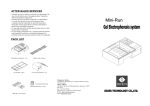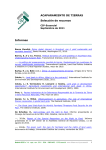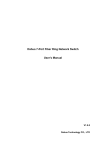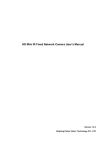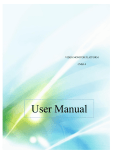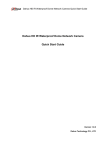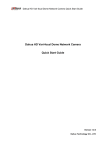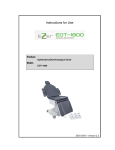Download VTO6000 Door Station..
Transcript
Door Station User’s Manual -----VTO60xxA Series i Welcome Thank you for purchasing our device! This manual is designed to be a reference tool for your system. Please keep this manual well for future reference. i Table of Contents 1 Overview ................................................................................................................ 1 2 Basic Functions ....................................................................................................... 2 2.1 Call Residents ............................................................................................................. 2 2.1.1 Call Status ....................................................................................................... 2 2.1.2 Communication status..................................................................................... 2 2.2 Monitor Function ....................................................................................................... 2 2.3 Unlock Function ......................................................................................................... 2 2.3.1 Unlock During the Dial Process ........................................................................ 2 2.3.2 Unlock During the Communication .................................................................. 2 2.3.3 Unlock During the Monitor Status ................................................................... 3 2.3.4 Unlock via ID card (Optional) ........................................................................... 3 2.4 Environment Light Compensation Function ................................................................ 3 2.5 External Alarm Function ............................................................................................. 3 3 Specifications ......................................................................................................... 4 4 Device Port ............................................................................................................. 5 5 FAQ ........................................................................................................................ 6 ii 1 Overview Connect the device to the power, the system booted up properly. It goes to the standby interface. See Figure 1-1. 1 7 2 6 3 4 5 Figure 1-1 Please refer to the following sheet for detailed information. SN 1 2 3 4 Name Function Logo Dahua LOGO or decoration logo. Photosensitive It can detect the environment light. It is a Component compensation light option. Compensation Light It can compensate the camera light in the low illumination environments. Button Call button. Click it to generate a cal to the indoor station. It has the blue backlight. 1 5 Speaker Audio output 6 Camera It is to monitor the video of the door. 7 Microphone Audio input 2 Basic Functions 2.1 Call Residents 2.1.1 Call Status In the standby status, press the call button. You can generate a call to the resident indoor station. The indoor station bell rings. 2.1.2 Communication status After you generated a call to the indoor station, if there is response, you can go to the communication status. It can realize the dual-way video phone. It returns to the standby interface after the dialogue ended. 2.2 Monitor Function The indoor station can enable the monitor function of this device. You can open the camera and monitor the device video. 2.3 Unlock Function 2.3.1 Unlock During the Dial Process During the dial process, the indoor station can open the e-lock of the device remotely. There is a 15-second for you to confirm the unlock operation. During these 15 seconds, the video is properly displayed. After the 15 seconds countdown, system auto hangs up and returns to the standby interface. 2.3.2 Unlock During the Communication During the communication process, the indoor station can open the e-lock of the device remotely. There is a 15-second for you to confirm the unlock operation. During these 15 2 seconds, the communication is OK and the video is properly displayed. After the 15 seconds countdown, the phone automatically hangs up. 2.3.3 Unlock During the Monitor Status During the monitor status, the indoor station can open the e-lock of the device remotely. There is a 15-second for you to confirm the unlock operation. During these 15 seconds, the video is properly displayed. After the 15 seconds, the video automatically disappears. 2.3.4 Unlock via ID card (Optional) The door is open after you passed the authentication ID card and passed the station verification. 2.4 Environment Light Compensation Function This device has the light compensation function when it is in the low illumination environments or it is at night. It includes the button backlight and the camera compensation light. 2.5 External Alarm Function The device has 1-channel alarm input. They can be used for the door status and other alarm detect. It has 1-channel alarm output. There are two modes: NO/NC. 3 3 Specifications Model DH-VTO60xxA OS Main Processor Embedded micro processor OS Embedded LINUX OS Video Video Compression Standard Input/Approaching induction Night Vision H.264 1/3-inch color CCD camera,540 TVL,0.1lux/F1.2 Support Audio Input Microphone Output Built-in speaker Bidirectional Talk Support dual-way bidirectional talk Operation Mode Input One button input(With backlight) Card Built-in ID card induction reader(Optional) Alarm Input 1-channel Output 1-channel Vandal proof Support(Optional) Locker Status Detect Support (Optional) Network Ethernet 10M/100Mbps Self-adaptive Network Protocol TCP/IP Storage Memory 128MB Others Power Power Consumption DC 10~15V Standby≤1W ;work≤10W -10℃~+55℃ Working Environments <10~90%RH Dimensions 230mm*151mm*60mm(L*W*H) 4 Weight 0.96kg 4 Device Port The device rear panel is shown as in Figure 4-1. 1 4 2 3 Figure 4-1 Please refer to the following sheet for detailed information. SN Port Name Function Connect to alarm signal. 1 Alarm port 2 Network Port Connect to the RJ45 port. 3 Power Port Connect to 12V DC. 4 E-lock control port Connect to cable 5 5 FAQ Q:I can not boot up the device, or I can not see the light or hear the audio. A: Please check your power cable connection and socket connection. Q: I can not call. A: Please check your network connection. Please make sure your station and extension cable connection is OK. Q:The prompt says the dial number does not exist. What shall I do? A:Please check the dial number is OK or not. Q:The system says the card is invalid. What shall I do? A:The card status is abnormal. Please contact your administrator to check. Q: The system says the card number is wrong. What shall I do? A : It means current card does not authenticate. Please contact your administrator to check. Q: I have some problems, I am not so sure or I can not fix. A:Please contact your local retailer for help. Customer Service Customer service phone:400-6728-166 Commerce Email:[email protected] Contact Information Address: No.1199 Bin’an Road, Binjiang Ditrcit, Hangzhou, PRC. Phone_0571-28179968 Fax: 0571-28179679 Postcode: 310053. 6 Note: This manual is for reference only. Slight difference may be found in user interface. All the designs and software here are subject to change without prior written notice. If there is any uncertainty or controversy, please refer to the final explanation of us. Please visit our website or contact your local service engineer for more information. 7