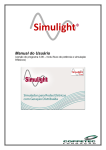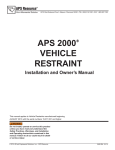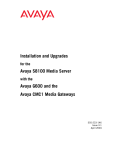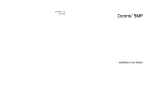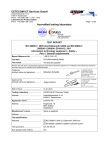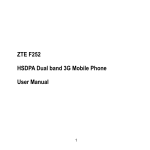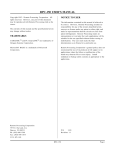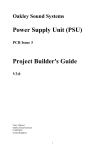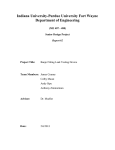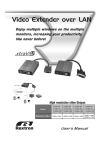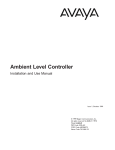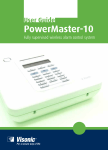Download Avaya APS120, APS360 Custom Manual
Transcript
APS Custom Installation and Configuration Issue 1, October 1999 © 1999 Bogen Communications, Inc. All rights reserved. Printed in the USA. 54-2009-01 9910 APS120 Custom: PEC Code: 5338-12C COM Code: 408129161 APS360 Custom: PEC Code: 5338-36C COM Code: 408129179 Select Code: 701-000-142 © 1999 Bogen Communications, Inc. All Rights Reserved. Printed in U.S.A. 6) Notice Every effort was made to ensure that the information in this guide was complete and accurate at the time of printing. However, information is subject to change. FCC Statement (Part 15) — Radio Frequency Inter ference The APS 120/360 Custom generates and uses radio frequency energy and if not installed and used in strict accordance with the manufacturer’s instructions, may cause interference to radio and television reception. Testing is being conducted for compliance with the limits for a Class B device in accordance with the specifications in Part 15 of the FCC Rules. This testing is designed to provide reasonable protection against such interference. However, there is no guarantee that interference will not occur in a particular installation. If this equipment does cause interference to radio or television reception, which can be determined by turning the APS Custom unit off and on, the user is encouraged to try to correct the interference by one or more of the following measures: -Reorient the radio or TV receiving antenna. -Relocate the APS 120/360 Custom unit with respect to the radio or TV receiver or vice-versa. -Plug the APS 120/360 Custom unit into a different outlet so that it and the radio or TV receiver are on different branch circuits. If necessary, the user should consult the dealer or an experienced radio/television technician for additional suggestions. The user may find the following booklet, “How To Identify and Resolve Radio-TV Interference Problems,” helpful. This booklet was prepared by the Federal Communications Commission (FCC) and is available from the U.S. Government Printing Office, Washington, DC 20402. Stock order No. 004-00000345-4. Trademarks ProComm Plus 32 is a registered trademark of Symantec Corporation. Windows 95, 98, NT, and Word Pad are registered trademarks of Microsoft Corporation. Molex is a registered trademark of Molex Incorporated. Impor tant Safety Infor mation Always follow these basic safety precautions when installing and using the system: 1) Read and understand all instructions. 2) Follow all warnings and instructions marked on the product. 3) DO NOT block or cover the ventilation slots and openings. They prevent the product from overheating. DO NOT place the product in a separate enclosure or cabinet, unless proper ventilation is provided. 4) Never spill liquid on the product or drop objects in to the ventilation slots and openings. Doing so may result in serious damage to the components. 5) Repair or service must be performed by a factory authorized repair facility. 7) 8) 9) 10) 11) 12) The product is provided with a UL-CSA approved, 3-wire ground type plug. This is a safety feature. DO NOT defeat the safety purpose of the grounding type plug. DO NOT staple or otherwise attach the AC power supply cord to building surfaces. DO NOT use the product near water or in a wet or damp place (such as a wet basement). DO NOT use extension cords. The product must be installed within 6 feet of a grounded outlet receptacle. DO NOT install telephone wiring during a lightning storm. DO NOT install telephone jacks in a wet location unless the jack is specifically designed for wet locations. Never touch uninsulated wires or terminals, unless the line has been disconnected at the paging or controller interface. Use caution when installing or modifying paging or control lines. Support Infor mation Paging systems integrated with small phone systems such as Merlin Legend and Partner are supported by the National Service Assistance Center (NSAC). The main number for the NSAC is 800-628-2888. Paging systems integrated with large switches such as the DEFINITY G3 are supported by the Technical Service Center (TSC). The main number for the TSC is 800-242-2121. Federal Communications Commission (FCC) Statement (Part 68) This equipment is component registered with the Federal Communications Commission (FCC) in accordance with Part 68 of its rules. In compliance with the rules, be advised of the following: Registered equipment may not be used with Coin Telephone Lines. Equipment may be used with Party Lines in areas where state tariffs permit such connections and when equipment is adaptable for such service. This equipment is registered as follows: Registration Number - CD245A-32726-KX-T Ringer Equivalence - 0.3B If trouble is experienced, the equipment should be disconnected from the interface to determine if this equipment, or the telephone line is the trouble source. If the equipment is determined to be malfunctioning, it should not be reconnected until repairs are effected. Repairs to this equipment, other than routine repairs, can be made only by the manufacturer or its authorized agents. If the equipment causes harm to the telephone network, the local telephone company may temporarily discontinue your service and, if possible, notify you in advance. If advance notice is not practical, you will be notified as soon as possible. You will be given the opportunity to correct the problem and informed of your right to file a complaint with the FCC. The local telephone company may make changes in its facilities, operations, or procedures that could affect the proper functioning of your equipment. If they do, you will be given adequate notice in writing to allow you an opportunity to maintain uninterrupted telephone service. A P S C u s t o m 1.0 Contents Product Description and Overview . . . . . . . . . . . . . . . . . . . . . .Page 1•2 APS Custom Components . . . . . . . . . . . . . . . . . . . . . . . . . . . . . . . .Page 1•2 Physical Description . . . . . . . . . . . . . . . . . . . . . . . . . . . . . . . . . . . . . .Page 1•3 Personal Computer Interface (PCI) . . . . . . . . . . . . . . . . . . . . . .Page 1•4 System Requirements . . . . . . . . . . . . . . . . . . . . . . . . . . . . . . . . . . . . .Page 1•4 Hardware . . . . . . . . . . . . . . . . . . . . . . . . . . . . . . . . . . . . . . . . . . . . . . . .Page 1•4 Software . . . . . . . . . . . . . . . . . . . . . . . . . . . . . . . . . . . . . . . . . . . . . . . . . .Page 1•4 In s t al l in g t h e AP S Cu s t om 2.1 2.2 2.3 2.4 2.5 2.6 3.0 of I n t ro d u c t i o n 1.1 1.1.1 1.1.2 1.1.3 1.2 1.2.1 1.2.2 2.0 Ta b l e Understanding System Requirements . . . . . . . . . . . . . . . . . . . .Page 2•1 Increasing Transmitter Coverage . . . . . . . . . . . . . . . . . . . . . . . .Page 2•2 Mounting the System Components . . . . . . . . . . . . . . . . . . . . . . .Page 2•3 Connecting the Unit . . . . . . . . . . . . . . . . . . . . . . . . . . . . . . . . . . . . . .Page 2•4 Connecting the Modem . . . . . . . . . . . . . . . . . . . . . . . . . . . . . . . . . . .Page 2•5 Verifying Installation . . . . . . . . . . . . . . . . . . . . . . . . . . . . . . . . . . . .Page 2•6 P r o g r am m i n g t h e A PS C us t o m 3.1 3.1.1 3.2 3.2.1 3.2.2 3.2.2.1 3.2.3 3.2.3.1 3.2.3.2 3.2.3.3 3.2.3.4 3.2.3.5 Installing the Personal Computer Interface . . . . . . . . . . . . . .Page 3•1 PCI Setup on Windows 95/98/NT System . . . . . . . . . . . . . . .Page 3•1 Creating the Database . . . . . . . . . . . . . . . . . . . . . . . . . . . . . . . . . . .Page 3•2 Defining Database Characteristics . . . . . . . . . . . . . . . . . . . . . . .Page 3•2 Modifying System Data . . . . . . . . . . . . . . . . . . . . . . . . . . . . . . . . . .Page 3•5 Changing the Access Password . . . . . . . . . . . . . . . . . . . . . . . . . . .Page 3•5 Setting PBX Parameters . . . . . . . . . . . . . . . . . . . . . . . . . . . . . . . . .Page 3•6 Specifying PBX Feature Codes and Services . . . . . . . . . . . .Page 3•7 Specifying PBX Line Timing . . . . . . . . . . . . . . . . . . . . . . . . . . . .Page 3•8 Configuring Overhead Paging . . . . . . . . . . . . . . . . . . . . . . . . . . .Page 3•8 Configuring Wide Area Paging . . . . . . . . . . . . . . . . . . . . . . . . . . .Page 3•9 Configuring Local Wireless Paging . . . . . . . . . . . . . . . . . . . . . .Page 3•9 3.2.4 3.2.5 3.2.5.1 3.2.5.2 3.2.5.3 3.2.6 3.2.7 3.3 3.3.1 3.4 3.4.1 3.4.1.1 3.4.1.2 3.4.1.3 3.4.1.4 3.4.1.5 3.4.1.6 3.4.2 3.4.3 3.5 3.5.1 3.5.2 3.5.3 3.6 3.6.1 3.6.2 3.6.3 3.6.4 3.6.5 3.6.6 3.7 3.8 Assigning Port Extensions . . . . . . . . . . . . . . . . . . . . . . . . . . . . . .Page 3•10 Configuring Contact Closure Event Scripts . . . . . . . . . . . .Page 3•10 Adding An Overhead Page to a Contact Closure Script . . .Page 3•11 Adding A Wireless Page to a Contact Closure Script . . . . . .Page 3•12 Copying An Existing Contact Closure Script . . . . . . . . . . .Page 3•12 Configuring Contact Closures . . . . . . . . . . . . . . . . . . . . . . . . . .Page 3•13 Creating Alphanumeric Messages . . . . . . . . . . . . . . . . . . . . . . .Page 3•14 Modifying an Existing Database . . . . . . . . . . . . . . . . . . . . . . .Page 3•14 Selecting a Database . . . . . . . . . . . . . . . . . . . . . . . . . . . . . . . . . . .Page 3•14 Creating User Records . . . . . . . . . . . . . . . . . . . . . . . . . . . . . . . . . .Page 3•15 Entering User Data . . . . . . . . . . . . . . . . . . . . . . . . . . . . . . . . . . . .Page 3•15 Setting/Modifying User Passwords . . . . . . . . . . . . . . . . . . . . .Page 3•15 Defining the Available Paging Methods . . . . . . . . . . . . . . . .Page 3•16 Selecting the Default Paging Method . . . . . . . . . . . . . . . . . . .Page 3•16 Activating the Play Overhead Announcements Option . . . Page 3•16 Selecting the User May Disable Paging Option . . . . . . . . .Page 3•16 Specifying Pager Attributes . . . . . . . . . . . . . . . . . . . . . . . . . . . . .Page 3•16 Modifying User Data . . . . . . . . . . . . . . . . . . . . . . . . . . . . . . . . . . .Page 3•18 Deleting User Data . . . . . . . . . . . . . . . . . . . . . . . . . . . . . . . . . . . . .Page 3•18 Creating A Group . . . . . . . . . . . . . . . . . . . . . . . . . . . . . . . . . . . . .Page 3•19 Adding Group Members . . . . . . . . . . . . . . . . . . . . . . . . . . . . . . . .Page 3•20 Removing Group Members . . . . . . . . . . . . . . . . . . . . . . . . . . . . .Page 3•20 Sorting Group Members . . . . . . . . . . . . . . . . . . . . . . . . . . . . . . . .Page 3•21 Using Remote Access Options . . . . . . . . . . . . . . . . . . . . . . . . . . .Page 3•21 Connecting to the Unit . . . . . . . . . . . . . . . . . . . . . . . . . . . . . . . . . .Page 3•22 Configuring PCI Direct Connect and Remote Access Setup Page 3•22 Sending the Database . . . . . . . . . . . . . . . . . . . . . . . . . . . . . . . . . . .Page 3•23 Receiving the Database . . . . . . . . . . . . . . . . . . . . . . . . . . . . . . . . .Page 3•23 Disconnecting from the Unit . . . . . . . . . . . . . . . . . . . . . . . . . . . .Page 3•24 Performing a Pager Site Survey to Select Best Transmitter Placement . . . . . . . . . . . . . . . . . . . . . . . . . . . . . . . . . Page 3•24 Printing the Database . . . . . . . . . . . . . . . . . . . . . . . . . . . . . . . . . .Page 3•25 Saving the Database . . . . . . . . . . . . . . . . . . . . . . . . . . . . . . . . . . .Page 3•25 4.0 P r o gr a m m in g t h e PB X 4.1 4.1.1 4.1.2 Forwarding Service Port Extensions to a Hunt Group . . . . Page 4•1 Configuring Service Port Extensions for Backup . . . . . . . .Page 4•1 Configuring Service Port Extensions for Wide Area . . . . .Page 4•1 Paging or Overhead Paging Using Park Orbits with the APS Custom . . . . . . . . . . . . . . . .Page 4•2 4.2 5.0 U s i n g t h e A P S C u st o m 5.1 5.1.1 5.1.1.1 5.2 5.2.1 5.2.1.1 5.2.1.2 5.2.2 5.2.2.1 5.2.2.2 5.3 5.4 5.5 5.5.1 5.5.1.1 5.5.1.2 5.5.1.3 5.5.2 5.6 5.7 6.0 6.1 6.2 Entering Programming Mode . . . . . . . . . . . . . . . . . . . . . . . . . . . .Page 5•1 Preparing the System . . . . . . . . . . . . . . . . . . . . . . . . . . . . . . . . . . . . .Page 5•1 Transferring Ports . . . . . . . . . . . . . . . . . . . . . . . . . . . . . . . . . . . . . . . .Page 5•2 Recording Names and Prompts . . . . . . . . . . . . . . . . . . . . . . . . . .Page 5•2 Managing Name Recordings . . . . . . . . . . . . . . . . . . . . . . . . . . . . .Page 5•2 Recording a User Name . . . . . . . . . . . . . . . . . . . . . . . . . . . . . . . . . .Page 5•2 Deleting a User Name . . . . . . . . . . . . . . . . . . . . . . . . . . . . . . . . . . . .Page 5•3 Administering Announcements . . . . . . . . . . . . . . . . . . . . . . . . . . .Page 5•3 Recording an Announcement . . . . . . . . . . . . . . . . . . . . . . . . . . . . .Page 5•4 Deleting an Announcement . . . . . . . . . . . . . . . . . . . . . . . . . . . . . . .Page 5•6 Playing an Announcement . . . . . . . . . . . . . . . . . . . . . . . . . . . . . . . .Page 5•7 Entering User-Controlled Paging Mode . . . . . . . . . . . . . . . . . .Page 5•7 Sending a Page . . . . . . . . . . . . . . . . . . . . . . . . . . . . . . . . . . . . . . . . . . .Page 5•8 Paging an Individual . . . . . . . . . . . . . . . . . . . . . . . . . . . . . . . . . . . .Page 5•9 Sending a Local Wireless Page . . . . . . . . . . . . . . . . . . . . . . . . . . .Page 5•9 Sending an Overhead Page . . . . . . . . . . . . . . . . . . . . . . . . . . . . .Page 5•10 Sending a Wide Area Page . . . . . . . . . . . . . . . . . . . . . . . . . . . . . .Page 5•10 Paging a Group . . . . . . . . . . . . . . . . . . . . . . . . . . . . . . . . . . . . . . . .Page 5•11 Transferring to Another Party (Operator/AA) . . . . . . . . . . . .Page 5•11 Transferring to Voice Mail . . . . . . . . . . . . . . . . . . . . . . . . . . . . . .Page 5•11 Tr o u b l e s h o o t i n g Solving Installation Problems . . . . . . . . . . . . . . . . . . . . . . . . . . .Page 6•1 Contacting Avaya Technical Support . . . . . . . . . . . . . . . . . . .Page 6•6 Appendix A F r e q ue n tl y A sk e d Q u e s ti o n s A•1 Appendix B Sy s t e m P as s wo r d s B•1 Appendix C PB X F e a tu re R e q u i r e m e n t s f o r A P S C u st o m F e at u r e s C•1 Appendix D Wa ve Wa r e Pa g i n g Tr a n s m i t te r D•1 Appendix E P roComm Plus® 32 Software Installation E•1 Appendix F A P S C u s to m F o r m s F•1 Form 1 Form 2 Form 3 Form 4 Index User Information Survey . . . . . . . . . . . . . . . . . . . . . . . . . . . . . . . . .Page F•1 Public Address Announcement Record Sheet . . . . . . . . . . . . . .Page F•2 Group Paging Records Sheet . . . . . . . . . . . . . . . . . . . . . . . . . . . . .Page F•3 Alphanumeric Message Record Sheet . . . . . . . . . . . . . . . . . . . . .Page F•4 G•1 C h a p t e r O n e 1 Intr oduction The APS Custom is designed to meet the needs of today’s professional workforce. Enabling quick and efficient paging of individuals in or away from the office, the APS Custom provides a solution for many of today’s call routing problems. An automated paging system, the APS Custom connects to the existing Key/PBX telephone system to automatically page individuals, or groups of individuals (local wireless paging only), using an overhead public address system, local wireless or wide area paging. The APS Custom • Customized local wireless, wide area and overhead paging capabilities offers a variety of • No-fee local wireless paging • Wide area paging that works with any service provider • A single access number • User paging method selection from any phone • A professional, efficient and friendly communications solution • A Windows® 95/98/NT-based Personal Computer Interface (PCI) Program for system configuration changes benefits, including: During normal PBX operation, callers that reach the APS Custom are typically asked to select from paging a party, or transfer to another extension. The exact prompts may vary based on user-customization. When paging is selected, the desired party’s extension and the party can be immediately paged via overhead, local wireless or wide area paging. For more detailed information on caller paging options, refer to section 5.5, Sending a Page. There are also eight contact closure inputs available on the APS Custom. These inputs allow switches outside the telephone system to activate pages. Switch inputs can range from simple transactions, such as an alarm, to a more sophisticated machine transaction that triggers the APS Custom to page the requested party. When the APS Custom detects a contact closure, it can automatically trigger a pre-defined script containing any combination of overhead, local wireless and wide area pages and announcements. For example, in the freezer section of the local supermarket, freezer temperatures are controlled via automatic thermostats. If one or more of the thermostats fails, freezer temperatures can 1 • 1 rise to an unsafe level triggering a contact closure and resulting in the paging of the freezer aisle manager. For more detailed information on contact closures, refer to section 3.2.6, Configuring Contact Closures. 1.1 P r o du c t D e s c r i p ti o n an d O v e r v i e w The APS Custom is a comprehensive communications solution designed to operate as an add-on to your existing Key/PBX configuration. The unit’s features include: • Group paging capabilities • Seven user-customizable overhead announcements • Numeric and alphanumeric local wireless paging support • Eight contact closures to trigger pre-defined pages (e.g., security, emergency, etc.) • Professional pre-recorded voice prompts • Easy-to-use programming software • Handling of two simultaneous inbound calls • Storage for up to 120 or 360 customized recordings (user names) 1.1.1 A PS C u s to m C om po n e n ts Before installation, verify that the APS Custom arrives with the items listed below. 1 • 2 ✔ APS Custom unit and power supply ✔ Three (3) telephone cords ✔ Local transmitter and power supply ✔ Antenna ✔ APS Custom to transmitter serial cable ✔ Plastic screw anchors ✔ Modem Cable ✔ DB9 Breakout Cable ✔ BNC 90-degree Connector ✔ DB9 to DB25 Modem Cable 1.1.2 P h y s i c a l D e sc ri p t io n 1 2 1 PCI/Modem connector 2 3 Transmitter 4 External Inputs connector Line 1/Line 2/Line 3 3 4 5 connects the unit to a personal computer or modem for programming the APS Custom. connects to the Transmitter Unit for local wireless paging. enables activation of contact closures. three Industry Standard Telephone (IST) analog communications ports. Ports 1 and 2 service incoming calls. Port 3 handles all overhead pages and announcements, and wide area pages. NOTE: The terms “Line” and “Port” are interchangeable. 5 9V AC jack accepts 9V AC power to the unit. The power supply included with the unit provides 9V AC at 780mA from a 110V AC source. The front of the unit displays three LED indicators, POWER, IN USE and PROGRAM. POWER (red) lights when the unit is on. IN USE (green) lights when there is activity on the APS Custom. Activity is defined as any inbound or outbound call transactions. PROGRAM (green) lights when the unit is in programming mode. The unit is in programming mode when connected to the personal computer interface for database operations or when recording names or announcements. 1 • 3 1.1.3 Pe r s on a l C o m pu te r I n t e r f ac e ( P CI ) The PCI enables you to create and configure a database that controls the behavior of the unit. Using a personal computer, you configure PBX-specific paging, announcement and contact closure information, store detailed system information and provide remote access to the unit. The personal computer is not necessary for daily unit operation. For more detailed information on the PCI, refer to Chapter 3, Programming the APS Custom. 1.2 S y st e m R e q u i r e m e n t s To use the APS Custom and its associated software, the PBX must support IST connections with Overhead Paging, Call Park, Call Transfer and Call Pickup features. For more detailed information on these features, refer to Section 2.1, Understanding System Requirements. In addition, the computer system must meet the minimum system requirements outlined below for programming. 1.2.1 H a rd w a r e The minimum hardware requirements that your Personal Computer (PC) system needs to run the PCI include: • 486 DX4 processor or higher (Pentium highly recommended) • 16 MB RAM • Hard Drive with at least 100 MB of free space • CD-ROM drive • 3 1/2” disk drive • Available serial port or installed modem 1.2.2 S o f t w a r e The minimum operating system and software requirements that your PC system needs to run the PCI include: 1 • 4 • Windows® 95, Windows 98, or Windows NT 4.0 • Procomm Plus® 32 communications software, version 4.7 (See Appendix E) C h a p t e r T w o 2 2.1 Installing the APS Custom The APS Custom is designed for quick and easy installation. This section provides the information needed to install the APS Custom successfully. NOTE: Pre-installation and user information surveys, located at the end of this manual (Appendix F), are also provided to aid in the installation of the unit. U n de r s ta n d in g S y s t e m R e q u i r e m e n t s Before installing the unit, ensure that your telephone system supports a minimum of one IST analog port. To customize your unit to best meet your needs and take full advantage of the functions offered by the APS Custom, ensure your PBX supports the associated features as identified. If your PBX does not support one or more of these features, specific functions of the APS Custom will not be available. Refer to Chapter 4, Programming the PBX and Appendix C for more detailed information on PBX feature requirements. Three Industry Standard Telephone (IST) por ts required for maximum performance and capacity. The following configurations are also supported, with the noted suggested site conditions. One IST analog port — if wide area and overhead paging are not required and low traffic volume is expected Two IST analog ports — if wide area and overhead paging are not required and high traffic volume is expected Two IST analog ports — if wide area and/or overhead paging are required and low traffic volume is expected Three IST analog por ts — if wide area and/or overhead paging are required and high traffic volume is expected Call Forward Call Park ability to forward calls from one system extension to another ability to place an outside call into a “global hold” resource on your PBX. Typically, a “parked” call occupies one of a set of park slots or “orbits” on your PBX. The call may be retrieved from this “global hold” slot or “orbit” via a specific command from any PBX extension. The park range is limited to 3 digits. 2 • 1 Pickup Park (a.k.a. Answer Back) ability to retrieve a call placed into a “global hold” resource slot or “orbit”. This feature is present in PBX systems offering Call Park capabilities. Hunt Group ability to define a set of PBX extensions as accessible via a single master extension number. Typically, consists of two or more extensions configured so that a single PBX extension number will, when called, cause a ring to appear on any one of the set of extensions making up the Hunt Group. In addition to the minimal set of PBX features described above, the following feature enhances the functionality of the APS Custom. Park Recall 2.2 ability for the PBX system to supervise calls which have been placed into Park Orbits (see Call Park above). Upon expiration of a set timeout, the calls are automatically removed from orbit and forwarded to the specified extension. Typically, the calls are returned to the PBX extension that originally parked the call. However, some PBX’s allow forwarding the call to another extension. I n c r e as i n g Tr a n s m i t t er C o ve r a ge Before installation, it is important to consider the paging area to be covered by the transmitter. The range and performance of the transmitter can be improved with the proper positioning of the antenna. The antenna is installed inside the building near the transmitter. For example, to cover a large paging area, or in an area where transmission interference is expected, you can boost overall performance by positioning the antenna as high up on the building as feasible. When paging throughout a multi-story building, better performance may result from positioning the antenna at the midpoint of the building. To ensure optimal placement of the transmitter, refer to section 3.6.6, Performing a Pager Site Survey. 2 • 2 ! WARNING: Do not attempt to operate the paging system without the antenna connected to the paging transmitter. Damage to the paging transmitter may result. ! WARNING: Do not use “cable TV” type coaxial cable, or any other type of cable not specifically designed for 400MHz wireless paging requirements. Damage to the paging transmitter may result. 2.3 Mo un t i n g t h e S ys t e m C o m p o n e n t s To ensure a proper installation of the APS Custom, follow the guidelines below. For the APS Custom Control Unit: • Never install the unit in a damp area or where the unit may be exposed to moisture or extreme fluctuations in temperature. • Never install the unit in areas where the ambient temperature goes below 40 degrees (F) or exceeds 90 degrees (F). • Connect the unit to the transmitter using the shielded RS232 type data cable provided with your transmitter. Route the connections to keep them clear of induced magnetic or electrical noise. The distance between the unit and transmitter should not exceed 50 feet, or 15 meters. The data cable should be connected securely to the APS Custom transmitter port on one end and to the proper transmitter data port on the other. Please refer to Appendix D, Wave Ware Paging Transmitter. • Mount the unit and transmitter near a standard 110V AC power source. The unit comes equipped with a 9V AC power jack. The power supply included with the unit provides 9V AC at 780mA from a 110V AC source. • Install the APS Custom as a wall-mount unit. Drill templates are provided for the unit to assist the installer in properly placing the mounting screws. • When mounting the unit on hollow walls or other similar materials, use suitable fasteners. Plastic screw anchors are provided. For the transmitter: ! • Never install the antenna near or adjacent to telephone, public address or data communications lines, or overhead power cables. • Avoid running antenna cables adjacent to other cables. • Avoid mounting the transmitter near telephone exchanges or computer equipment. • Always use 50-ohm coaxial cable between the antenna and transmitter. WARNING: Coaxial cable used for television, satellite or CCTV installations is normally 75-ohm and unsuitable for connecting the antenna and transmitter. • Avoid mounting the unit on or near foil-backed plasterboard, metal mesh or wire-reinforced glass, metal sheeting, large mirrors suspended ceilings or elevator shafts. 2 • 3 • Avoid direct contact with the circuitry to prevent electrostatic discharge (ESD). • NEVER transmit without an antenna attached to the transmitter. • Ensure proper data pin connections. • During normal paging operations, position the paging transmitter antenna vertically to maximize paging range. When using a transmitter in the shelf mount configuration, use a right angle coaxial antenna adapter for proper antenna positioning. • Install the APSXMTR unit as a wall-mount unit or in some other secure location. • Right angle brackets and screws are provided for wall mounting. 2.4 C on n e c t i ng t h e Un i t The physical components of the system include: ✔ APS Custom unit ✔ Transmitter ✔ Antenna ✔ DB9 Null Modem Cable ✔ DB9 Cable to Flying Leads ✔ DB9 to DB25 Modem Cable To connect the unit, follow the steps below. 1. Connect the telephone line inputs. Line 1 is for Port 1 and must be connected correctly to ensure successful system operation. Line 2 is for Port 2 used as the second call handling port in higher traffic. Line 3 is for the outbound port, Port 3, used for wide area and/or overhead paging. NOTE: To ensure proper operation of the unit, the physical line connections must match the information specified in the PCI database. 2 • 4 2. Connect the data cables to the unit and transmitter. The power LED on the unit will be lit. 3. Optionally, connect one or more of the contact closure port pins to external dry contact closure type switches. Please refer to the contact closure port pin specification for proper connection (Figure 2-1). A closure between any contact pin (1-8) and Common (pin 9) will cause that event to activate. For more detailed information on contact closures, refer to section 3.2.5, Configuring Contact Closure Event Scripts. 4. Connect the PCI interface. To send the pre-programmed database, refer to section 3.6.3, Sending the Database. 5. If you are connecting a modem, go to section 2.5, Connecting the Modem now. If not, go on to Step 6. 6. Connect the output plug from the power supply to the 9V AC jack on the unit. Plug the power supply into a 110V AC outlet. The power LED on the unit should be lit. Pin Function Cable Color Code 1 Contact 1 Brown 2 Contact 2 Red 3 Contact 3 Orange 4 Contact 4 Yellow 5 Contact 5 Green 6 Contact 6 Blue 7 Contact 7 Purple 8 Contact 8 Grey 9 Common White 2.5 Figure 2-1: Contact Closure to Pin Assignments C o n n e c t i n g th e M o d e m Verify dipswitch settings on the modem. 1-4-6-7 UP. 2-3-5-8- DOWN. To set up the modem, do the following: 1. Make sure that both the APS Custom and the modem are turned off. 2. Connect the modem to the PCI/Modem port on the APS Custom unit. Use the modem cable supplied with the APS Custom. 3. Connect the modem to a phone line with a telephone cord. Note the number for that phone line. 4. Connect the modem's power supply to the modem and plug it in. 5. Turn on the modem. 6. Connect the output plug from the power supply to the 9V AC jack on the unit. Plug the power supply into a 110V AC outlet. The power LED on the unit should be lit. The IN USE Program LEDs will flash several times and then stop. The APS Custom will automatically detect the modem and initialize it. The APS Custom is now ready for remote access. 2 • 5 2.6 Ve r i f y i n g I n s t a l l at i on To avoid operational problems and verify that the unit was installed correctly, perform the following checks. 2 • 6 • Check the unit to transmitter data cable connections. Incorrect cable connections, together with an incorrect signaling format, are the most common installation errors. • Verify that the transmitter and pager frequencies match. • Ensure that the pagers are at least 10 feet (3 meters) from the transmitter and antenna. • Ensure that the pager batteries are installed and the pagers are turned on. • Ensure the POWER LED lights on both the unit and transmitter are lit. If the LED lights are not lit, verify the power connections. • Ensure that the TX LED on the transmitter lights for the duration of transmission. If not, check the data cables. • Verify that the unit can pick up a ringing line. • Verify that the PCI can communicate with the unit (see section 3.0, Programming the APS Custom). • Verify that the database was sent correctly. • Verify that user’s pager CAP codes (Local Pager IDs) were correctly programmed into the database. • Verify interface with the PBX - overhead paging, transferring a call, etc. C h a p t e r T h r e e 3 3.1 Pr ogramming the APS Custom The APS Custom PCI enables you to: • Create, modify and store user databases • Store system information, including PBX parameters, port data and paging data • Receive and send user and system information to the APS Custom • Send APS Custom system firmware • Provide access to the APS Custom unit via direct or modem connection • Create and edit event scripts comprised of overhead announcements, user names, wide area pages and local wireless pages • Associate scripts with contact closures • Assist the installer in testing the local paging system using the Pager Site Survey In s t al l i n g t h e P e r s on a l C om pu t e r I n t e r f a c e Before installing the APS Custom Personal Computer Interface (PCI), check the minimum system requirements discussed in Section 1.2, System Requirements. If the PC does not meet the minimum requirements, you may have trouble installing or using the software. The PCI installation requires the 3 1/2” diskette that accompanies the APS Custom PCI software package (PEC 5338-SOF Com Code: 408129064) and a copy of Procomm Plus® 32 communications software, version 4.7. NOTE: Install the Procomm Plus software before installing the APS Custom PCI as the APS Custom installation procedure checks for the existence of the Procomm Plus 32 communications package (see Appendix E). 3.1.1 P C I Se t u p on W i n d ow s ® 9 5 / 9 8 / N T S y s t e m To install the PCI software on a PC running Windows 95/98 or NT 4.0, follow the steps below. 1. Close any open applications. 2. Insert the installation diskette labeled “Install Disk 1” into the disk drive (usually drive A:). 3. Click on the “Start” button and select Run to display the “Run” Dialog box. 4. Click on the “Browse” button to display the Browse dialog box. Find and click on the 3 1/2” Disk Drive (A:) icon. Click on Open. 3 • 1 5. Select Setup and Click Open to place the “Setup.exe” file in the File name text box. Click on the Open button to return to the Run dialog box. 6. Click on the “OK” button to begin the Setup Process. NOTE: It may take a few minutes for the introductory graphic to appear on the screen. 7. Follow the instructions on the screen. 8. The PCI selects a default directory in which to install the program. If the PCI does not detect the Procomm Plus Aspect Directory, the program prompts you to specify a director y. Selecting the default is recommended. 9. Select OK to complete the installation. If you are using Windows 95/98, shortcut icons are created on the desktop for quick access to the PCI software. Shortcut icons will not be created in Windows NT. 10. Remove the installation diskette from the drive. 3.2 C re at i n g t h e Da t ab as e The PCI enables you to create one or more databases to interface with the APS Custom unit. The information entered is specific to the unique application of the configured unit (e.g., PBX information, site-specific information, etc.). Information, including user records, user groups and system configuration data can not be shared among databases, and must be entered for each database created. Use the mouse or Tab key to move between data fields. NOTE: Additions and/or changes to the database are stored immediately in the database (there are no separate steps required to save additions and/or changes to the database). 3.2.1 D e f i n i n g D a t ab a se C h ar a c t e r is t i c s The ProComm Plus and APS Custom applications should be loaded (see Appendix E, ProComm Plus® 32 Software Installation). To begin entering the necessary system data, select the APS Custom PCI icon. (No icons are created in Windows NT. Windows NT users can launch APS Custom PCI from the Start Menu. Click on Programs and select APS Custom PCI.) The PCI Main Dialog Box appears on the screen (see Figure 3-1). 3 • 2 Figure 3-1: PCI Main Dialog Screen Figure 3-2: Database Information Screen To create a database, select the New Database icon at the top of the screen. The Database Information screen appears (Figure 3-2). Database information fields include: Database Name Site Information (Job Name, Job Number) PBX Extension Length a user-defined 20 character alphanumeric field. optional free-form fields. selectable field identifying the dialing mode of the PBX. You select from a two, three or four-digit dialing mode. 3 • 3 ! WARNING: PBX Extension Length can ONLY be specified during the initial database setup. If entered incorrectly, or if future modifications are needed, the database must be deleted and recreated. Passwords (Modify Announcements, Modify Programming) System Passwor d and Security Code - are four-digit numbers used to secure the unit and database information, and control access to the unit. These passwords are needed to record or delete overhead announcements or names. The system defaults to 6263 for the System Password and 9832 for the Security Code. Changing these passwords is recommended. (See Appendix B, System Passwords for more information.) Current APS 120/360 Access - user-defined alphanumeric password to connect the APS Custom PCI program to the APS Custom unit. The APS Custom 120/360 unit is shipped from the factory with the APS 120/360 Access password set to LUCENTAP. If you are connecting to the APS Custom unit for the first time and the APS Custom unit is new, the Current APS 120/360 Access field should be set to LUCENTAP. When creating a new database with the APS Custom PCI program, the New APS 120/360 Access field defaults to LUCENTAP. If the APS 120/360 Access password in the APS Custom unit has already been changed, the updated password is entered in the Current APS 120/360 Access field. New APS 120/360 Access - user-defined alphanumeric password to change the APS 120/360 Access password within the APS Custom unit. Normally, the password in the New APS 120/360 Access field will be identical to the password in the Current APS 120/360 Access field. When you need to change the APS 120/360 Access password for the APS 120/360 unit, the new password must be entered in the New APS 120/360 Access field. Changing the APS 120/360 Access password in the APS Custom unit is recommended. Caller Entry Confirmation - selectable field that controls the prompting/confirming requested of a caller. The system defaults to requiring confirmation (e.g., "You entered extension 1234. If this is correct, press one. If you would like to specify a new extension, press 2.") Adopt Unit - field for Lucent Technologies factory use only. When you complete the database information, select OK. A confirmation message appears on the screen. Select OK. The database name appears at the top right of the screen. You can now complete the System Configuration, User Information and Remote Access sections of the database. 3 • 4 3.2.2 M o d i f y i n g Sy s t e m D a t a The System Data option enables you to review and/or modify current database characteristics. You can modify both site and password information, including Caller Entry Confirmation. Database Name and PBX Extension Length are static fields and can not be modified. Figure 3-3: System Data Screen To modify system data, access the APS Custom System Data Screen (Figure 3-3) by selecting the System Data option from the PCI Main Dialog Screen (Figure 3-1). Select the field to modify, delete the existing data values, and type the new system information. Repeat as necessary to update additional system data. Select OK to accept the updated system data, or Next to move to the PBX Parameters screen. 3.2.2.1 Ch a n g i ng t h e A c c e ss P a s s w o r d To change the Access password in the APS Custom unit do the following: 1. Run the APS Custom PCI program. Then, open the database for the target APS Custom unit. 2. From the PCI Main Dialog window, click the System Data button. In the System Data screen (Figure 3-3), there are two APS 120/360 Access Password fields. The Current APS 120/360 Access field will show the current Access password. The APS Custom unit is shipped from the factory with its Access password set to LUCENTAP. 3 • 5 3. Enter the APS 120/360 Access password you want to use in the New APS 120/360 Access field. The Access password must be 8 characters in length and it is case sensitive. Click the OK button and the APS Custom PCI program will return to the PCI Main Dialog window. 4. Connect to the APS Custom unit. Once connected, click the Send Database button to send the database. The Access Password in the APS Custom unit will not be changed unless the database is sent. Once the database has been sent successfully, the APS Custom unit's Access Password will be set to the new password. The APS Custom PCI program will then update the Current APS 120/360 Access Password field to match the New APS 120/360 Access Password field. 5. Click the Disconnect button and the Access password change process is complete. The Current APS 120/360 Access password now matches the New APS 120/360 Access password in the System Data screen. 3.2.3 Se t t i n g P B X Pa r am e te r s The PBX Parameters option enables you to specify how the APS Custom interfaces with the PBX to perform call transfers, parking, and interface with the voice mail system. PBX timing parameters are also specified on this screen. Access the PBX Parameters screen (Figure 3-4) by selecting the PBX Parameters option from the PCI Main Dialog screen (Figure 3-1). When the parameters are entered, select OK to close the screen, or Next to move to the Port Data screen. ! 3 • 6 WARNING: The PBX Parameters screen displays the PBX Extension Length specified during database creation. PBX Extension Length can be specified ONLY during the initial database setup. If entered incorrectly, or if future modifications are needed, the database must be deleted and recreated. Figure 3-4: PBX Parameters Screen 3.2.3.1 S p ec if y in g P B X F e a t ur e Co de s a n d S e r v i c e s PBX Feature Codes include Access Delay, Call Transfer, Call Pickup, Call Park Dialing Sequences and Park Range. Access Delay specifies the number of seconds associated with the Access Delay Substitution Feature Code key. Call Transfer identifies the dialing sequence required for an analog station to transfer a call. H represents the (H)ook Flash signal sent to the PBX. A Hook Flash is a momentary ‘on hook’ signal to the PBX. The Hook Flash and Off Hook Pause duration values are specified in the PBX Line Timing section. T represents the (T)ransfer code used to identify where the extension information is placed in the transfer string. Call Pick up (a.k.a. Answer Back) identifies the dialing sequence required for an analog station to pick up a parked call. 3 • 7 Call Park identifies the dialing sequence required to park a call. Call Park is a specialized type of global hold that enables any individual familiar with the park orbit to pick up the parked call. Park Range identifies the orbit or orbits in which calls are parked. Orbits do not need to be sequential and you can specify up to 20 park orbits. Orbits can be listed individually or as ranges of numbers, e.g., 1, 2, 4-7, 9. 3.2.3.2 Sp e c i f y i n g P B X L i n e T i m i n g The PBX Line Timing parameter (see Figure 3-4) specifies the Hook Flash Time and Off Hook Pause Timing. The Hook Flash Time field can be any numeric value from 100 to 2500 milliseconds. The Off Hook Pause Timing field can be any numeric value from 300 to 6000 milliseconds. The default for both fields is 500 milliseconds. 3.2.3.3 Co n f i g u r i n g O ve r h e a d P ag i n g Standard announcements and prompts are pre-recorded on the APS Custom. The APS Custom enables users to have one person record basic overhead paging messages, including user names, numbers and specific system messages. Overhead pages have two basic formats. 1) [name] please pick up the call parked on [number] 2) [name] please dial extension [number] where [name] represents the called party, and [number] represents either the parked extension or return call number. Recording of user names utilized for called party confirmation and overhead paging is recommended and is required for overhead paging. Numbers 0 through 9 and system messages “please pick up the call parked on” and “please dial extension” can be recorded as special announcements. * To record special announcements, press the (star) key from the announcement selection menu followed by one of the keys identified below. 3 • 8 * “Please dial extension number” ) # “Please pick up the call parked on” ) 0 “zero” ) 1 “one” ) 22 “two” ) 33 “three” ) 4 “four” ) 5 “five” ) 6 “six” ) 7 “seven” ) 8 “eight” ) 9 “nine” ) Follow this procedure until all special announcements are recorded. If these special announcements have not been recorded, the APS Custom uses the pre-recorded prompts listed above. For more information, see Section 5.2.2, Administering Announcements. There are four components for configuring the Overhead Paging functions of the PBX (see Figure 3-4). • • • • PA Access Code Access Delay Generate Pre-Announce Tone Repeat Page The PA Access Code field identifies a code of up to seven digits for engaging Overhead Paging. A ‘D’ within the string represents a delay as specified in the Access Delay field. Access Delay defines the number of seconds represented by the ‘D’ within the PA Access Code. The PCI automatically inserts the ‘D’ at the end of the Overhead Paging Access String. To insert additional delays (i.e., if DTMF is required to select a specific zone), insert a ‘D’ in the appropriate spot in the PA Access Code. The access delay can be 1 to 9 seconds. Generate Pre-Announce Tone is available as a selectable field that instructs the APS Custom to insert a tone between overhead pages. The tone is played when two or more overhead announcements are queued in the same time period. The system defaults to Pre-Announce Tone off. To activate the Pre-Announce Tone, check the box. Repeat Page is a selectable field that instructs the APS Custom to repeat the overhead page automatically when selected. The system defaults to Repeat Page off. To activate Repeat Page, check the box. 3.2.3.4 Co n f i g u r i n g W i d e A r ea P ag i n g The Outside Line field within the Wide Area Paging box (see Figure 3-4) enables you to specify the number(s), often a ‘9’, necessary to dial outside of the PBX. A string of up to four digits can be entered in this field. 3.2.3.5 C o n f ig u r i n g L oc a l W i r e l e s s P ag i n g To use local wireless paging with the APS Custom, you need to specify the type of transmitter being used. Select “XMT #2” in the transmitter box of the Local Wireless Paging section (see Figure 3-4, PBX Parameters Screen). There is also an option to Enable Carrier Detect. The Carrier Detect option enables the Wave Ware Transmitter to search for other activity on the frequency. If there is none, the page will be sent. If so, it will wait for clearance and then send the page. The default for this option is disabled (i.e., no carrier detect). NOTE: When the Carrier Detect option is off, pages may be affected by frequency interference or not detected. NOTE: The Carrier Detect option assists with paging when two APS Custom units, or other transmitter devices, are located in close enough proximity to cause frequency interference. 3 • 9 3.2.4 A s s ig n i n g P o r t E xt e n s io n s For the APS Custom to operate correctly, you must specify the extensions of the two PBX service ports connected to the unit. If the extension for Service Port 1 is missing or entered inaccurately, the recording feature will not operate correctly. To specify the extension numbers, select the Port Data button from the PCI Main Dialog Box (Figure 3-1). Enter the extensions for Service Ports 1 and 2 on the Port Information screen (Figure 3-5). For more detailed information on service ports, refer to section 2.4, Connecting the Unit. Select OK to return to the PCI Main Dialog Box, or Next to proceed to the Event Scripts screen. Figure 3-5: Port Information Screen 3.2.5 C o n f i gu ri n g C o n t ac t C l os ur e Ev e n t Sc r i p ts The Event Script Editor (Figure 3-6) enables you to create and edit event scripts comprised of overhead announcements, user names and local pages. You can configure up to 30 scripts. Each script may be assigned to any of the eight contact closures. To create or modify a script, select the Event Scripts button from the PCI Main Dialog Box (Figure 3-1). Select a script number by clicking on the arrow key of the Script Number field. Move the cursor to the Script Name field, type a script name of up to 20 characters, and proceed with the script instructions specified in section 3.2.5.1, Adding an Overhead Page to a Contact Closure Event Script section below. 3 • 10 Figure 3-6: Event Script Editor Screen 3.2.5.1 Adding an Overhead Page to a Contact Closure Script You can create three types of Overhead paging scripts: • • • An announcement (a) A user name (n) A digit string (d). These can also be combined. To add an overhead page to a script: 1) Select the Overhead Page button on the Event Script Editor screen (Figure 3-6). Figure 3-7: Overhead Paging Script Elements Screen 2) Select the type of page from the Overhead Paging Script Elements screen (Figure 3-7). 3) Complete the Event Script using the menu selection associated with each type of paging announcement. Select a button for an announcement, user name or digit string. Announcement 4) When prompted, specify the announcement number (2 through 8). 5) Select OK. The system returns to the Overhead Paging Script Elements screen. 6) To add additional announcement numbers to the script, follow steps 3 through 5 above. 7) Select OK. The system automatically populates the Event Script Field identifying the type of page selected with the associated page type character (a) and announcement number. For example, for “Oa3”, “O” represents overhead, “a” represents announcement and “3” represents the announcement number. NOTE: See Section 5.2.2.1, Recording an Announcement and Form 2 in Appendix F. User Name 4) When prompted, select Yes or No to specify whether to sort the available user names or not. 5) Using the mouse or up and down arrow keys, highlight the required user name and select OK. 6) Repeat steps 3 through 5 until all required user names have been selected. 7) Select OK. The system automatically updates the Event Script Field, identifying the type of page selected with the associated character (n) and user number. For example, for “On1”, “O” represents overhead, “n” represents name and “1” represents the user associated with User Record number 1. NOTE: See Section 5.2.1.1, Recording a User Name. NOTE: If a user name has not been recorded, no overhead pages can be sent for that extension . 3 • 11 Digit String 4) When prompted, type the desired digit string. 5) Select OK. The system automatically updates the Event Script Field identifying the type of page selected with the associated character (d) and digit string selected. For example, for “Od1234”, “O” represents overhead, “d” represents digit string and “1234” identifies the digit string entered. 3.2.5.2 Adding a Wi reless Page to a Contact Closure Script To add a wireless page to a script, follow the steps below. 1) Select the Wireless Page button on the Event Script Editor screen (Figure 3-6). 2) Select Yes or No to specify whether or not the system should sort user names alphabetically by last name. 3) Using the mouse or up and down arrow keys, highlight the required name and select OK. This identifies which user the unit will page. 4) If using alphanumeric pagers, you will be prompted to select the type of page (numeric or alphanumeric) (see Figure 3-8). • • For numeric pages, enter the numeric string and select OK. For alphanumeric messages, enter the desired text string and select OK. Figure 3--8: Overhead Paging Selection Screen NOTE: Numeric pages can have a maximum of 20 numbers. Alphanumeric pages can have a maximum of 30 characters. 5) Repeat steps 1 through 4 until all required user names have been selected. The system automatically updates the Event Script Field as necessary. 6) Select OK. 3.2.5.3 C o p y i n g a n E x i s t i n g Co n t ac t C l o su re S c r i p t The Event Script Editor also enables you to copy the Event Script Field to another script. This is especially useful when different messages or pages need to be sent to the same group of individuals or assigned to multiple contact closures. Multiple pre-defined messages can be created for the same group of users, changing only the text portion of the script. For example, you can send a message of “000” to inform paged parties that help is needed with the telephones and a message of “111” to request everyone to meet in the customer service area. Using the Copy command and changing the “000” to “111”, you can send the same group of individuals both messages, eliminating tedious re-entry of all individuals to be paged. To copy a script, follow the steps below. 3 • 12 1) Select the Copy button from the Event Script Editor screen (Figure 3-6). 2) The system prompts you for the script number to which to copy the existing script. Enter the number and select OK. A confirmation message is displayed. 3.2.6 Configuring Contact Closur e s Figure 3-9: Contact Closures Screen The “External Inputs” 9-pin serial port on the APS Custom controls contact closures. Pins 1 through 8 are the inputs for the contact closures. When one of these inputs is shorted to common (Pin 9) by an external device, the contact is considered “closed”, triggering the script associated with that contact to be executed. The scripts are defined and associated with a particular contact in the APS Custom PCI. Each of the eight contacts can be connected to a separate device such as a door latch, doorbell or motion sensor. Alternately, all of the contact closures can be wired to a box used by a receptionist to make announcements with the simple press of a button. The Contact Closures Option enables you to assign a script number to a contact closure for up to eight contact closures. Only valid (pre-defined) script numbers are displayed. To configure contact closures (see Figure 2-1), follow the steps below. 1) Select the Contact Closures button from the PCI Main Dialog Box (Figure 3-1). 2) Enable the closure by selecting the Enable box for that Contact. 3) Select a valid script number using the down arrow key for the script number field. The script name appears in the Name field. 4) Select OK to return to the PCI Main Dialog Box, or Next to proceed to the Alphanumeric Messages screen. NOTE: If the contact closure is not enabled, the script will not be executed when the contact closure occurs. NOTE: To disable a contact closure, remove the checkmark (✓) from the Enable box associated with that contact. NOTE: To configure contact closures 5 through 8, select “next” from the contact closure 1-4 screen. 3 • 13 3.2.7 C reating Alphanumeric Messages The Alphanumeric Messages option enables you to store up to 30 pre-defined messages for local wireless paging. Each message can be up to 30 characters long and assigned a priority — High or Normal — to indicate the importance or urgency of the message. The APS Custom can transmit these alphanumeric messages to individuals or groups of local wireless pagers. To create an alphanumeric message, follow the steps below. 1) Select the Alphanumeric button from the PCI Main Dialog Box (Figure 3-1) to get to the Alphanumeric Messages screen (Figure 3-10). 2) Select a message number using the down arrow key or by typing the number directly onto the message number field. Figure 3-10: Alphanumeric Messages Screen 3) Move to the Priority field and select a High or Normal priority by clicking the down arrow key and highlighting the appropriate priority level. NOTE: The system default is normal priority. 4) Move to the message field and type the message. 5) Select OK to return to the PCI Main Dialog Box or Next to move to the System Data screen. 3.3 Mo di f y i n g an E x i s t i ng D a t a b a se To keep announcement, user and pager information current, regular updates of database information are required. Database modifications can be done on an as-needed basis or at scheduled intervals. All database fields, excluding the PBX Extension Length, can be modified. PBX Extension Length must be set correctly during initial setup. If set incorrectly, or if future modifications are necessary, the database must be recreated with the correct extension length. 3.3.1 S e l e ct i n g a D a t a b a s e In some cases, more than one database may exist. To select which database to modify, access the PCI Main Dialog Box (Figure 3-1). The name of the open database is located across the top of the APS Custom PCI window. To open a database other than the one identified at the top of the screen, follow the steps below. 1) 2) 3 • 14 3) Select the Open Database icon. A list of the available existing databases appears on the screen. Using the up and down arrow keys, highlight the database that you wish to modify and select OK. The system prompts you to confirm that you are finished configuring the current database and wish to open a new database. Select OK to confirm you are finished and to open the newly selected database. 3.4 C re a t i n g U se r R e c o r d s 3.4.1 E n t e r i n g U se r D a t a Figure 3-11: User Records Screen The User Information feature enables you to add new users, and find, modify or delete existing user records. To add, edit or delete user records, select the Records icon from the PCI Main Dialog Box screen (Figure 3-1) to get to the User Records screen (Figure 3-11). To create a new user record, follow the steps below. 1) Select the New button. 2) Type the last name, first name and extension of the new user. 3) Follow the steps identified for each specific field. 3.4.1.1 S e t t in g / M od if y i ng U s er P as s wo r d s User passwords are unique, four-digit codes that control individual access to usermodifiable parameters, including the default paging method. Assigned, maintained and modified by the administrator, user passwords can only be set, modified or deleted from the User Records screen (Figure 3-11). Users do not have the ability to modify their passwords . 3 • 15 3.4.1.2 D e f i n i n g th e Av a i l a b le P a g i n g Me t h od s Users can have any combination of the three available paging methods. For each user, specify whether or not that user can be reached via Overhead, Local Wireless and/or Wide Area paging. To specify which method(s) are applicable, select the required fields on the User Records screen (Figure 3-11). A checkmark (✓) indicates that the option is active for the associated user. 3.4.1.3 S e l e c ti n g t h e D e f a u lt P ag i n g M e t h o d The Default Paging Method identifies the default paging option used to contact the individual user. The default is modifiable by the administrator from the User Records screen (Figure 3-11), or via telephone prompts by the user. A dot ( ) indicates the current default. . NOTE: It is important to ensure that the associated paging information is configured for the default paging option selected. For example, if Wide Area Paging is selected as the default, ensure that the Wide Area information is completed. 3.4.1.4 Activating the Play Overhead Announcements Option If activated, the Play Overhead Announcements option (see Figure 3-11) enables users to trigger one of the recorded announcements. The system defaults to disallow playing of overhead announcements. To activate the option, the field must be checked. 3.4.1.5 S e l ec ti n g t he U s e r Ma y D i sa b le P a g i n g O pt i o n The User May Disable Paging Option enables users to disable all paging options. To allow users to disable all paging, the User May Disable Paging option box (see Figure 3-11) must be checked. The system defaults to prevent users from disabling paging. 3.4.1.6 S p e c i f y i n g P a g e r A t tr i b u t e s You must enter the appropriate pager characteristics for each user. For local wireless paging, enter pager type and Pager ID (CAP code or Local ID). 3 • 16 For wide area paging, enter pager service contact information. Local Wireless Paging Information To configure the local wireless paging information (see Figure 3-11), follow the steps below. 1) Select the specific type of pager used, numeric or alphanumeric. The system defaults to numeric paging. 2) Enter the seven-digit CAP code in the “Local Pager ID” field, usually stamped on the back or side of the pager. The CAP code enables the system to signal the appropriate pager. Wide Area Paging Information To configure the wide area paging information (see Figure 3-11), you must have a detailed knowledge of the specific paging service, including contact numbers, service messages, prompts, etc. Using the information entered, the PCI builds a script that enables the unit to access the paging services automatically. The script identifies the PIN code (if required) and other information necessary to automate paging. Experienced users can enter script information directly using the appropriate script abbreviations. W precedes the digit representing the wait time (in seconds) before proceeding to the next step in the paging process. Actual wait time depends on the specific paging service and its associated user prompts and timing. Wait time can be from one to nine seconds . NOTE: Longer wait times can be obtained by using multiple instances. For example, to obtain a 15 second wait time, simply enter W9W6 (or, 9 + 6 seconds = 15 seconds). M indicates where in the script the caller’s telephone number is to be inserted. All other digits, including the string. * (star) and # (pound), are sent in the sequence specified by For example, to enter the wide area paging information for User A: 1) Enter the Wide Area Phone Number for the associated paging service. This should include specific dialing information (e.g., a “1” before the area code, etc.). 2) On the Wide Area Information field, type W7 to instruct the system to wait seven seconds after dialing the paging service access number before entering the PIN. 3) Type the PIN for the specific user, e.g., 1234567#. 3 • 17 NOTE: Many paging services require all entries to be followed by the # (pound) key. 4) Type W2 to instruct the system to wait two seconds. 5) Type M to identify where to insert the specific message. 6) Type # (pound) to indicate the end of the message. This is only applicable for those services that require entries to be followed by the # (pound) key. Figure 3-12 illustrates the resulting Wide Area Information. Figure 3-12: Wide Area Information Screen 3.4.2 M od i f y i n g Us e r Da ta To find or modify an existing user, follow the steps below. 1) Select the Find button on the User Records screen (Figure 3-11). The system enables you to search by extension number, first or last name. For example, to locate John Smith, type the extension number, John or Smith, or simply enter the first letter or first few letters of the user’s name. 2) If the system finds more than one user that matches the specific search criteria, it suggests a match and requests confirmation. 3) Select Yes to accept the match or No to view alternate matches. 4) If you select No, the next possible match (if any) is displayed on the screen. 5) Repeat steps 3 through 5 until the correct user is identified or no matches exist. 3.4.3 De l et i n g Us e r D a t a To delete an existing user (see Figure 3-11), follow the steps below. 1) 2) 3 • 18 Find the user record you wish to delete by following the steps in section 3.4.2, Modifying User Data. Select the Delete button. The system prompts you to confirm the deletion. When you select the Delete button, the current user record is removed from the database. Select Yes to confirm the deletion. 3.5 C re a t i n g a G r o u p To simultaneously page more than one user using local wireless pagers, configure the Group option. The Group option enables you to create up to 20 groups. The number of users within each group is limited to 30. Figure 3-13: Paging Group Setup Screen To create a user group, follow the steps below. 1) Select the User Information Group icon from the PCI Main Dialog Box screen (Figure 3-1). The Paging Group Setup screen (Figure 3-13) lists the potential and current users in the group and their associated extensions. The Potential Group Members list identifies all users with a local wireless pager; or for existing group records, those users with a local wireless pager not already selected. Users who do not have a local wireless pager are not listed on the user group screen. When creating a new group, the Current Group Members column is empty. 2) To select users to add to the group, highlight the user name and extension in the Potential Group Members column and select Add. The user name and extension move to the Current Group Members column. 3) Repeat step 2 until all required user names and extensions are moved to the Current Group Members column. 4) When the group list is complete, select OK. 3 • 19 3.5.1 Ad d in g G r o up M e m be r s To add one or more users to an existing Group list, follow the steps below. 1) Select the User Information Group button from the PCI Main Dialog Box screen (Figure 3-1). 2) Using the Group # field (see Figure 3-13), select the group number you wish to modify. The group user list appears in the Current Group Members column. 3) Select the user to add to the group from the Potential Group Members column. 4) Select Add. The user name and extension move to the Current Group Members column. 5) Repeat steps 3 and 4 as necessary. 6) Select OK to save the updated group list. NOTE: Page type will be numeric if the group contains even one user with a numeric pager. All the users in a group must have alphanumeric pagers for a group to have alphanumeric page type. 3.5.2 R e m o v i n g G r ou p M e m b e r s To remove one or more users from a Group list, follow the steps below. 3 • 20 1) Select the User Information Group button from the PCI Main Dialog Box screen (Figure 3-1). 2) Using the Group # field (see Figure 3-13), select the group number you wish to modify. The group user list appears in the Current Group Members column. 3) Select the user to be removed from the group from the Current Group Members column. 4) Select Remove. The user name and extension is moved to the Potential Group Members column. 5) Repeat steps 3 and 4 as necessary. 6) Select OK to save the updated group list. 3.5.3 S o r t in g G r o u p Me m be r s To help make the maintenance and modification of group lists easier, you can elect to sort the group members by last name or extension. The sorted list determines the order in which individuals are paged. For example, when group members are sorted alphabetically, those individuals with a last name beginning with ‘A’ are paged first, those with ‘B’ are paged second, and so on. To sort a group, follow the steps below. 1) Select the Group button from the PCI Main Dialog screen. 2) Using the Group # field (see Figure 3-13), identify the group number you wish to sort. The group user list appears in the Current Group Members column. 3) Select Sort. 4) Specify the sort criteria. 5) • Select Yes or No to sort by last name. If you select No, the system prompts you to select Yes or No to sort by extension. • Select Yes or No to sort by extension. If you select No, the system sorts by group order (i.e., in the order that each group member was added to the group). The list is sorted using the criteria selected - last name, extension number, or in the order the group member was added. NOTE: Since a message is transmitted in 3 seconds, a group of 30 members would be notified in 90 seconds (1 1/2 minutes). 3.6 U s i n g R e m o t e A c ce s s Op t io n s Remote Access options (see Figure 3-14) enable you to ensure that the database and APS Custom unit information match. After connecting to the unit, you can select to send the database from the PC to the unit, receive the database from the unit to the PC, or conduct a pager site survey. When performing any of the remote access options, the unit can not perform normal paging functions. Be sure to disconnect from the unit after completing the necessary activity. Figure 3-14: Remote Access Options 3 • 21 3.6.1 C o n n ec ti n g t o t h e Un i t To activate the Remote Access Options, you must first connect to the unit by selecting the Connect to APS 120/360 option (see Figure 3-14). The software connects you to the unit and enables you to select from the remaining Remote Access options. NOTE: The serial port on the PC or remote modem running the APS Custom PCI software must be physically connected to the serial port on the APS Custom. NOTE: If the APS Custom is in use, it will not connect. 3.6.2 Configuring PCI Direct Connect and Remote Access Setup Before running the APS Custom PCI software, the desired connection type to be used for communicating with the APS Custom must be selected in the Procomm Plus application. If using direct connection, the proper Com port must be selected. If using remote access, the proper modem must be selected. (Use modem PEC Code 2569-839). To select a connection type, do the following: 1. From the start menu, launch Procomm Plus. The Procomm Plus Data Terminal window should appear on the screen. The connection type will appear on the Quick Select Line at the bottom of the terminal window. If you do not see the Quick Select Line, go to the View drop down menu and select this option. 2. The connection type will be listed as “direct connect none” or “direct connect - Com1” or something similar. An installed modem can also appear as a connection type. • If APS Custom PCI is to use a direct connect, click on this field and select the direct connect Com port the APS Custom is connected to. • If APS Custom PCI is going to use the remote access feature to connect to the APS Custom, click on this field and select the modem to be used. 3. Run the APS Custom PCI script. (Click on the APS Custom PCI button from the meta keys line on the lower left of the screen. If you don’t see the meta keys line, go to the view drop down menu and select the meta keys option.) 4. Open the desired database. 5. From the Main Dialog window, click the System Data button. 3 • 22 6. In the System Data screen, look at the Remote Access Information area. If Direct Connect is going to be used, make sure the Remote Access check box is not checked. If a modem is going to be used to remotely connect to the APS Custom, check the Remote Access check box and then enter the phone number the APS Custom unit is connected to. Enter the 3-digit Area Code in the Area field (Do not enter a 1 first as the 1 will automatically be added as a prefix by the modem’s properties when long distance is checked.) Check Long Distance for APS Custom PCI to include the area code in the dial string. 7. Click OK and return to the Main Dialog window. 8. Click the Connect button from the Main Dialog window. All the features and operations for Remote Access will be the same as they are for the direct connection. There are only two differences. One, for Remote Access there will be the addition of a dial-up window when the modem is actually dialing out. Two, the file transfers will take longer due to the reduced speed of the modem compared to the direct connection. NOTE: The connection will fail if the connection type selected in the ProComm Plus Data Terminal window does not match the connection method selected in the APS Custom PCI script. NOTE: If Park is used, Ports 1 and 2 must be configured to have the ability to park calls to the defined orbits. 3.6.3 S e n d i n g t h e D at a b a s e The Send Database option allows the download of database information to the unit. When you select the Send Database option (see Figure 3-14), the system first determines if a rebuild of the database is required. If a rebuild is not required, the database is immediately sent to the unit. If a rebuild is required, the software creates the APS Custom unit database. Once completed, the database is sent. 3.6.4 R e c e i v in g t h e D a ta b a s e To overwrite an existing database with an upload, follow the steps below. 1) Select Open from the PCI Main Dialog Box screen (Figure 3-1). 2) Highlight the name of the desired database and select OK. 3) The system asks you to confirm that you are finished with the current database. Select Yes to return to the PCI Main Dialog screen. 4) Connect to the APS Custom. 5) Select the Receive Database option (see Figure 3-14). When the “Update Complete” message is displayed, the upload is complete and the received database is now the current database. 6) Disconnect from the APS Custom. NOTE: If the database received has a different extension length than the PCI, the PCI will automatically adjust to the received database’s length. 3 • 23 Alternatively, you can receive a database to a new database all in one step, without having to manually create a new database first. When the PCI asks if you want to replace the current database, select NO. The PCI will then ask you to create a new unit. Select yes and enter a new database name. 3.6.5 Di s c o nn e c t i n g fr o m th e U n i t To disconnect from the APS Custom and resume normal activities, select the Disconnect from APS Custom option (see Figure 3-14). NOTE: The APS Custom may be unavailable for use for five minutes after the disconnect process. This is normal. P e rf o r m i n g a P a g e r S it e S u r v e y t o S e l e c t 3.6.6 B e st Tra n s m i tt e r P l a c e m e n t To test for optimum placement of the paging transmitter within a building, use the Pager Site Survey option. To perform the test, follow the steps below. 1) Select the Connect to APS Custom option from the Remote Access section of the PCI Main Dialog screen (Figure 3-1). 2) Select the Pager Site Survey option (see Figure 3-14). 3) Enter the CAP code of the pager you wish to use for the test. 4) Identify the pager as alphanumeric or numeric. 5) Enter the pager test interval in seconds (5 - 60 seconds. 30 is recommended). The system automatically initiates the test and continues to send signals at the specified interval to the associated pager until the APS Custom is reset via a power cycle. The APS Custom will be unavailable for other operations until it is reset. NOTE: The Send Firmware and Send Voice Prompts options are for Lucent Technologies’ factory use only (see Figure 3-14). 3 • 24 3.7 P ri n t i n g t h e Da t ab a se To print a hard copy of a database, including system passwords, user information and PBX data, access the PCI Main Dialog screen (Figure 3-1) as described in Section 3.2.1, Defining Database Characteristics. Select the Print option. The database file opens in WordPad®. Select the print option in WordPad to print a hard copy. NOTE: The database printout is not a secure document. All information entered into the database, including passwords, appears on the printed copy. 3.8 Sa v i n g t h e Da ta b as e The database consists of two files - the file extensions are .aps and .apu. The .aps file contains the system parameters. The .apu file contains user information. Both files are stored in the c:\Program Files\ProComm Plus\Aspect\APS2000 folder. To back up the database, just copy the associated .aps and .apu files to another location. For example, if your database is called Lucent1, you will need to copy both files (Lucent1.aps and Lucent1.apu) to another location. 3 • 25 C h a p t e r F o u r 4 4.1 Pr ogramming the PBX Before activating the APS Custom, you must program the PBX. The PBX can be programmed prior to or following the APS installation and programming, but must be completed before activating the unit. Use the guidelines below in conjunction with the specific PBX vendor instructions to program the PBX correctly. F o rw a r ding Ser vice Port Extensions to a Hunt Gr o u p To prevent losing incoming calls, assign the extensions associated with the two APS Custom service ports to a hunt group. Users should forward their telephone extension to the hunt group that will queue the calls for the APS Custom. For more detailed information on hunt groups, refer to section 2.1, Understanding System Requirements. 4.1.1 Configuring Ser vice Port Extensions for Backup If the PBX does not have a hunt group capability, then configure the two service port extensions to rollover or forward calls to each other when a busy signal or no answer occurs. For example, if Port 1 is busy, the call is forwarded to Port 2 automatically. Users can then forward their telephone extension to the first service port, ensuring that when a new call is received, if the first service port is busy, the new call is forwarded to the second service port automatically. Configuring Service Port Extensions for Wide Ar ea 4.1.2 Paging or Overhead Paging If you are using wide area paging or overhead paging, you must configure the service port 3 extension to be able to access the paging system and be able to access an outside line. 4 • 1 4.2 Using Park Orbits with the APS Custom The APS Custom requires global park resources or “orbits” to ensure the proper operation of its Park and Meet-Me functionality. Some PBX systems allow “station park” or the ability of a particular station to park a call on itself and then pick the call up from a second station. However, as the number of calls that can be placed on station park is limited to one, the use of station park is not acceptable for APS Custom operation. The APS Custom must be able to free up the service port for subsequent incoming calls after a particular call has been parked. Station park does not allow this to occur. For more detailed information on park orbits, refer to section 2.1, Understanding System Requirements and section 3.2.3, Setting PBX Parameters. For more information on Park and Meet-Me functionality, see section 5.5, Sending a Page. Park orbits are supervised. When the orbit times out, the call is sent to the coverage extension (e.g., the operator). 4 •2 C h a p t e r F i v e 5 5.1 Using the APS Custom The APS Custom has three communications ports for fast and efficient traffic handling. Each port supports a specific function. Ports 1 and 2 handle all inbound calls; Port 1 also handles all voice recording functions. Port 3, the outbound port, handles all overhead messages and wide area pages. En t e r i n g P r o g r a m m i n g Mo de The programming mode enables you to record and delete user names and announcements. The recordings are used for paging and user selection. To enter the programming mode, follow the steps below. 1. 2. 3. 4. Dial-in to the unit (extension number assigned to the APS Custom). At the Main Menu, press # (pound). The system prompts you to press 1 to program or 2 to play an announcement. Press 1 to enter programming mode. Enter the four-digit security code (see System Passwords, Appendix B, or under Database Configuration, Figure 3-2) for programming mode and press # (pound). NOTE: If you dialed Port 2, the APS Custom will automatically transfer you to Port 1 for recording. You will be prompted to re-enter the 4-digit security code. 5. 6. The system prompts you to select the specific programming function you wish to perform. Press 1 to record a name, press 2 to record an announcement, press 3 to delete a name, press 4 to delete an announcement and press 5 to exit programming. Follow the detailed instructions below for each programming function. 5.1.1 P r e p a r i n g th e S y s t e m To program the unit, all ports, including the outbound port, must be idle. The process of clearing the ports for programming is called “busying out the system”. While in the busy out mode, the unit can not handle calls and blocks calls in to the unit until you exit the programming mode. If you are trying to enter programming mode while the APS Custom is processing a call on another port, the APS Custom will ask you to please wait. When the other ports are finished processing the current calls(s), the APS Custom will let you enter programming mode. 5 • 1 5.1.1.1 Tr a n s f e r r i n g Po r t s To program the APS Custom, call in to the unit. All recording hardware is resident on Port 1 and the system transfers any programming requests initiated from Port 2 to Port 1. If the request is initiated from Port 2, but Port 1 is busy, the system responds with a series of wait and press messages, instructing you to press “1” to continue waiting. NOTE: After the security password is entered, the unit stops handling calls on the idle port. The outbound port (Port 3) will finish processing all messages and pages currently in queue. The wait and press messages continue until this process is complete. To ensure secure and accurate programming, it is recommended that programming only occur when inbound calls are not expected or when the system is idle. 5.2 R e c o r d in g N am es a n d P r o m p t s During initial system setup, it is recommended that both Announcement number 1 and all user names be recorded. 5.2.1 Ma n ag i n g N a m e R e c o r d i n g s Name recordings are used to identify an individual, group or function associated with a specific extension. The name or phrase recorded is the actual recording played during overhead announcements and for user confirmation. A user name should be recorded for each user specified in the database. 5.2.1.1 R e c o r d i n g a U se r N a m e To record a name, follow the steps below. 1. 2. 3. 4. 5. 5 • 2 Follow steps 1 through 5 in section 5.1, Entering Programming Mode. Press 1 to record a name. Enter the extension associated with the name you want to record. If the extension entered is either incomplete or invalid, the system responds with “INVALID” and you must re-enter the extension. The system prompts you to record the name. Say the name clearly. If the system can not hear you speaking, it prompts you to retry the recording. Press 1 to review the recording, press 2 to save the recording or press 3 to re-record the name. The APS Custom allows up to two seconds to record user names, and stops automatically. • If you press 1 to review the recording, the system plays back the recording. To save the recording, press 1; to re-record, press 2. • If you press 2 to save the recording, the system confirms that the recording is saved and prompts you to press 1 to return to the programming menu, press 2 to record another name or press 3 to exit. • If you press 3 to re-record, return to step 4 above. When a new recording is saved, any previous recording for that extension is erased. To record a new name for an existing location, follow the steps in Recording a Name above. NOTE: Overhead paging will not work in association with an extension unless a name has been recorded for the extension. 5.2.1.2 D e le t i n g a U s e r N a me To erase or delete an existing recording, follow the steps below. 1. Follow steps 1 through 5 in section 5.1, Entering Programming Mode. 2. Press 3 to delete a name. 3. Enter the extension associated with the name you want to delete. If the extension entered is either incomplete or invalid, the system responds with “INVALID” and you must re-enter the extension. 4. The system prompts you to wait while the name is deleted and returns you to the main programming menu. NOTE: After the name recording is deleted, the APS Custom will use the extension number in subsequent pages. 5.2.2 A d m i n i st e r i n g A n n o u n c e m e n t s Announcements are recorded messages used to convey information to one or more users. For example, “Please contact the main desk” is a generic announcement that can be recorded, saved and subsequently played as needed. Announcements may be up to 16 seconds in length. A maximum of eight recorded announcements are available to the APS Custom user. Announcement number one, if recorded, is played by the APS Custom system as the main greeting to callers on Ports 1 and 2. NOTE: Announcement One - the Local Main Greeting - can not be played overhead. 5 • 3 5.2.2.1 R e c o r d i n g a n A n n o un c e m en t To record an announcement, follow the steps below. 1. Follow steps 1 through 5 in section 5.1, Entering Programming Mode. 2. Press 2 to record an announcement. 3. The system prompts you to enter the system password set during database configuration (Figure 3-2). Enter the four-digit password followed by the # (pound) key. The system will not recognize the password as valid until the # (pound) key is pressed. 4. Enter an announcement number from 1 to 8 and press the # (pound) key. (see Recording System Announcements below.) 5. The system plays the announcement for confirmation (if applicable) and prompts you to press 1 to record the announcement. Press 1. 6. The system prompts you to record the announcement. Say the announcement message clearly. If the system can not hear you speaking, it prompts you to retry the recording. 7. Press 1 to review the announcement, press 2 to save, press 3 to re-record or press 4 to return to the main programming menu. • If you press 1 to review the recording, the system plays back the recording. Press 1 to save the recording or press 2 to re-record. If you press 2, follow the prompts to re-record the announcement. • If you press 2 to save the recording, the system confirms that the recording is saved, and prompts you to press 1 to return to the programming menu or 2 to record another announcement. • If you press 3 to re-record, follow the prompts to re-record the announcement. • If you press 4, the system returns you to the main programming menu. Recording System Announcements The APS Custom enables the recording of customized announcements and prompts, including user names, numbers and specific system messages. Although not mandatory, recording these messages in addition to any custom announcements ensures that all overhead recordings are played using a single individual’s voice, resulting in a more consistent and pleasant environment. To record the system announcements, follow steps 1 through 3 for Recording an Announcement above. When the system prompts for the announcement number (step 4 above), follow the steps below. 1. 5 • 4 * Press the (star) key. The system plays the ”Enter number” prompt. * (star) announcement 2. Press the specific key to record the appropriate announcement. The keys and their associated system announcements are identified below. ** “Please dial extension number” ) ## “Please pick up the call parked on” ) 00 “zero” ) 11 “one” ) 22 “two” ) 33 “three” ) 4 ) 5 ) 6 ) 7 ) 8 ) 9 ) “four” “five” “six” “seven” “eight” “nine” Recording Announcement 1 Announcement number 1 should identify the company name and inform the caller that they have reached an automated paging system. Based on the selections previously configured, the following options are available. a) “To send a page, press 1.” b) “To go to the operator, press 2.” c) “To go to voice mail, press 3.” In addition, Announcement number 1 can be programmed to inform callers that if the called party does not answer the page, they will hear the greeting a second time. 5 • 5 5.2.2.2 De l e ti n g a n A n n o u n c e m e n t To delete a previously recorded announcement, follow the steps below. 1. Follow steps 1 through 5 in section 5.1, Entering Programming Mode. 2. Press 4 to delete an announcement. 3. The system prompts you to enter the four-digit system password set during database configuration. Enter the password followed by the # (pound) key. The system will not recognize the password as valid until the # (pound) key is pressed. 4. Enter a number 1 through 8 associated with the announcement to delete followed by the # (pound) key. 5. The system plays the announcement for confirmation and prompts you to press 1 to delete the announcement or press 2 to return to the main programming menu. • If you press 1 to delete the recording, the system asks you to “Please wait” while the recording is deleted. The system returns to the main programming menu. • If you press 2 to return to the main programming menu, the announcement is not deleted. Deleting a System Announcement To delete a custom-recorded system message, follow the steps for Deleting an Announcement above. When prompted for an announcement number, press the (star) key followed by the appropriate announcement number as specified below. ** “Please dial extension number” ) ## “Please pick up the call parked on” ) 00 “zero” ) 11 “one” ) 22 “two” ) 33 “three” ) 5 • 6 4 “four” ) 5 “five” ) 6 “six” ) 7 “seven” ) 8 “eight” ) 9 “nine” ) * 5.3 P l a y i n g a n A n no u n c e me n t The Play Overhead Announcements option (see section 3.4.1, Entering User Data) on the APS Custom User Records screen (Figure 3-11) controls a user’s ability to trigger one of the recorded announcements. If activated, the user can play an overhead announcement. The system default is set to disallow playing of overhead announcements. To play one of the recorded announcements, follow the steps below. 1. Using the standard telephone number, dial in to the unit. 2. At the Main Menu, press the # (pound) key. 3. The system prompts you to press 1 to program or 2 to play an announcement. Press 2. 4. Using the telephone keypad, enter your extension number. 5. Enter your four-digit user password and press the # (pound) key. The system will not recognize the password as valid until the # (pound) key is pressed. 6. Enter the number of the announcement you want to play and press the # (pound) key. The system confirms that the announcement is queued. 5.4 E n te r i n g Us e r - C o n t r o l l e d P a gi n g M o d e The User-Controlled Paging Option enables users to select their default paging method using the telephone keypad. By dialing in to the unit, the user can change his paging method to one of the methods specified in the associated user record, including overhead paging, local wireless paging, wide area paging or no paging. Depending on the user information specified on the PCI database, not all paging options may be available to all users (see section 3.4.1, Entering User Data). The system prompts users with only those options that are applicable, including the Disable Paging option. The Disable Paging option enables users to disable all available paging methods. Callers trying to reach an individual with paging disabled receive the message; “Your (or actual user name) party can not be paged at this time.” The disable paging option is a selectable field on the User Records screen (Figure 3-11). The system default is set to prevent users from disabling paging options. To change the default paging method using the telephone keypad, follow the steps below. 1. Using the standard telephone number, dial in to the unit. 2. At the Main Menu, press * (star). 5 • 7 NOTE: The Main Menu does not specify * (star) as an option. 3. Using the telephone keypad, enter your extension number. 4. Enter your user password and press # (pound). The system will not recognize the password as valid until the # (pound) key is pressed. 5. The system prompts you to select the specific paging method from your available paging options. Press 1 to select overhead paging, press 2 for local wireless pager, press 3 for wide area pager or, if the User May Disable Paging Option is set (see section 3.4.1.5, Selecting the User May Disable Paging Option), press 4 to disable paging (see Figure 3-11). 6. To confirm and save your selection, press 1. To select a different paging option, press 2. 5.5 Sending a Page When an individual is away from his or her desk and/or telephone, the APS Custom will activate, allowing the caller to send a page. The type of page sent is determined by the paging method specified by the user and the capabilities and functions of the PBX, including call park support. To ensure that the Park and Meet-Me Feature operates correctly, the following requirements must be met. • The PBX must allow outside calls to be parked from either of the APS Custom service ports (ports 1 and 2). • The APS Custom service ports must be analog Industry Standard Telephone (IST) type extensions. • The PBX must also allow any extension in the building to retrieve or Pick-Up a parked call. • The PBX must allow a minimum of two outside callers to be parked simultaneously on the PBX system. NOTE: Proper configuration of this feature requires the user to understand the operation of the PARK/PICK-UP on the local PBX. Consult your PBX manufacturer or supplier before configuring this feature. 5 • 8 5.5.1 P ag i n g an I n d iv i d u al To page an individual, follow the steps below. 1. At the Main Menu, press 1. 2. The system prompts you to enter the extension of the individual. Enter the extension number. Once the individual user is selected, either the recorded user name or extension is played. Depending on how the database is configured, the system may or may not ask you to confirm the extension number. The system responds in one of three ways depending on the specific paging method. The three methods are specified below. NOTE: If the called party has disabled all paging options, the caller is informed that the party can not be paged at that time. 5.5.1.1 S e nd i n g a Lo c al W i r e l e s s Pa g e If the called party has local wireless paging, then the following prompts/actions occur. 1. Follow steps 1 and 2 above, Paging an Individual. 2. If the PBX Supports PARK Feature is not selected (see section 3.2.3, Setting PBX Parameters), the system prompts the caller to enter his or her numeric message followed by the # (pound) key. Or, if the PBX Supports PARK Feature is selected, the system prompts the caller to: • Press 1 if it is an outside call. Outside callers are those calling from outside of the PBX. • Press 2 if it is an internal call. Internal callers are those individuals calling from within the PBX. 3. When an outside caller presses 1, the caller is asked to hold while the individual is paged. 4. When an internal caller presses 2, follow the steps outlined below. Sending a Local Wireless Page Internal callers are presented with several options not available to external callers. Internal callers can choose between entering an extension to which the called party can return their call, or if the called party has an alphanumeric pager, sending a canned alphanumeric message. To specify an extension at which the called party can reach you, follow the steps below. 5. Follow steps 1 through 4 above, Sending a Local Wireless Page. 6. Enter the extension at which you can be reached. The system may or may not confirm the extension specified, depending on whether or not the confirmation option was selected on the PCI database. The system confirms that the page was sent. 5 • 9 To send the called party a canned text message, follow the steps below. 5. Follow steps 1 through 4 above, Sending a Local Wireless Page. 6. Press the 7. Enter a message number [1 through 30] and press the # (pound) key. If the message number specified is not valid, the system responds with “INVALID” and prompts you to re-enter a message number. The system confirms that the page was sent. * (star) key. 5.5.1.2 S e n d i n g a n O v e r h e a d P ag e If the party has overhead paging, then the following prompts/actions occur. 1. Follow steps 1 and 2 above, Paging an Individual. 2. The system prompts the caller to press 1 if it is an outside call or to press 2 if it is an internal call. Internal callers are those individuals calling from within the PBX. Outside callers are those calling from outside of the PBX. • An outside caller is asked to hold while the individual is paged. • An internal caller will be prompted to enter the extension at which he/she can be reached. The system may or may not confirm the extension specified, depending on whether or not the confirmation option was selected on the PCI database. The system confirms that the page was sent. NOTE: If the PBX Supports Park Feature option on the PCI screen is not enabled, then the system automatically treats the caller as internal and only prompts for the extension only (see section 3.2.3, Setting PBX Parameters). 5.5.1.3 S e n d i n g a Wi de A r e a P a g e If the called party has wide area paging, then the following prompts/actions occur. 5 • 10 1. Follow steps 1 and 2 above, Paging an Individual. 2. The system prompts the caller to enter his or her telephone number followed by the # (pound) key. 3. Depending on how the database is configured, the system may or may not request confirmation of the telephone number. The system confirms that the page has been sent. 5.5.2 P a g i n g a G r o u p Some extensions may be assigned to groups of users. When a caller chooses to page a group, all of the members of the group will be paged. Group pages are only sent to users with local wireless pagers . If a member of the group has the paging method set to something other than local wireless paging, that person will not receive the group page. Group pages are numeric or alphanumeric. For more detailed information on creating user groups, see section 3.5, Creating a Group. To send a group page, follow the steps below. 1. At the Main Menu, press 1. 2. The system prompts you to enter the extension followed by the # (pound) key. All user groups have an associated extension number. Enter the extension number and press # (pound). 3. Once the Group is selected either the recorded group name or group extension is played. 4. Depending on how the database is configured, the system may or may not ask for confirmation of the extension number. NOTE: If one or more individuals within the specified group have the disable paging option activated, those individuals will not receive the group page. All other members of the group will receive the page. 5.6 Tr a n s f e r ri n g t o A n ot h e r P a r t y ( O pe r a t o r / A A ) If a caller does not want to page the individual, they have the option to transfer to another party. To transfer to another party, the caller is prompted to press 2 at the main menu. The system transfers you to the Operator/AA. 5.7 Tr a n s f e r r i n g t o Vo i c e M a i l If configured and available for your PBX, the caller can leave the called party a voice mail message by following the steps below. 1. At the Main Menu, press 3. 2. The system transfers the caller to the voice mail system. 5 • 11 C h a p t e r S i x 6 6.1 Tr o u b l e s h o o t i n g Most operational problems are the result of incorrect port configuration or incorrect cable connections. This chapter provides a list of the most common problems encountered after installing the APS Custom and recommended solutions. S o lv i ng I n s ta l la ti o n P r o b l e m s PROBLEM APS Custom does not answer calls. POSSIBLE CAUSE(S) AC power not connected. SOLUTION • Check power connection to 110V AC wall outlet. • Check 9V AC barrel jack connection to back of APS Custom unit. Red POWER LED is not lit. • If connections appear correct and condition persists, call your Lucent Hotline Support Number. APS Custom does not answer calls. Telephone lines not properly connected to unit. Red POWER LED is lit. Incorrect telephone extension number being called. Green IN USE LED not lit. Green PROGRAM LED not lit. • Check telephone connections to back of APS Custom unit. • Verify telephone lines are standard analog POTS type lines. • If condition persists, disconnect the called line from the unit and connect the line to a standard analog telephone. Verify the extension rings at the standard analog telephone and can be properly answered via an “off-hook” condition. If the standard telephone can answer the call, call your Lucent Hotline Support Number. 6 • 1 PROBLEM POSSIBLE CAUSE(S) APS Custom does not answer calls. APS Custom connected to PCI for database modifications. Red POWER LED is lit. APS Custom in programming mode to record names or announcements. Green IN USE LED blinks on and off. Green PROGRAM LED is lit. APS Custom processing new database information after a download from APS Custom PCI. The unit is in programming mode. APS Custom does not accept a “valid” extension number. APS Custom database not loaded. APS Custom database configured incorrectly. APS Custom answers calls but does not respond to DTMF key presses. PBX not programmed for DTMF operation. DTMF digit duration is too short. Calling extension on the PBX does not support DTMF dial through to called extension. APS Custom fails to enter voice pr ogramming mode. Busy signal r eturned from PBX. Service Port 1 connected incorrectly. Service Ports 1 and 2 crossed (e.g., Service Port 1 connected to service Port 2 telephone line and vice versa). PBX Transfer String not properly programmed in the APS Custom PCI. Port 1 could be busy with a caller. 6 • 2 SOLUTION • This condition is not a problem. The APS Custom does not answer calls when in Programming Mode. Programming Mode is active when the Green PROGRAM LED is lit. The APS Custom should begin answering calls when the PROGRAM LED is no longer lit. • Exit programming mode and wait for the program LED to go out. • Using APS Custom PCI, connect to the unit and download the database. Verify the extension in question is correctly entered into the database. • Check for proper DTMF programming on your local PBX. • Check for minimum DTMF duration of 80 milliseconds. • Verify the standard analog telephone connected to the APS Custom port can hear the sent DTMF digits. If DTMF digits appear to be sent correctly, call your Lucent Hotline Support Number. • Verify Service Port Telephone numbers correspond to telephone lines connected to Service Ports 1 and 2. • Check the Transfer String format in the APS Custom PCI. Verify the Transfer String follows the proper format for transferring a call from an analog telephone extension. Verify the format with your PBX vendor or manual. Test the dialing sequence manually on another analog extension. PROBLEM APS Custom PCI fails to access the overhead paging system on your PBX accurately. POSSIBLE CAUSE(S) APS Custom Outbound Port, Port 3, not connected. APS Custom Outbound Port not allowed to access Overhead Page Unit. Overhead Paging Unit inoperative. PBX Overhead Paging Access String not properly programmed in the APS Custom PCI. Overhead paging unit is busy. APS Custom PCI fails to connect to APS Custom unit using a direct connection. APS Custom PCI cable not connected properly. Incorrect cable used for APS Custom PCI. APS Custom PCI cable not connected to proper PC port. APS Custom unit is busy (i.e., callers are actively connected to the unit). APS Custom PCI is set to use remote access. Wrong connection type selected. SOLUTION • Check connection of APS Custom Outbound Port, Port 3, to the PBX. Verify the connection is correct and the telephone line is a standard analog telephone extension. • Verify the telephone line has the ability to access the overhead analog telephone set to the line and attempt to complete an overhead page. If successful ensure the APS Custom PCI PBX Overhead Paging Access String is properly formatted for the telephone system. •Check the APS Custom PCI cable connection to the PCI/Modem port on the back of the APS Custom unit. •Verify the APS Custom PCI cable is a 9-pin NULL MODEM type cable. If unsure of the pin-out of a NULL MODEM cable, call your Lucent Hotline Support Number. •Verify the APS Custom PCI cable is connected to the proper COM port on the PC. •Ensure callers are not connected to the APS Custom unit during the connection attempt. •Deselect the remote access check box and restart APS Custom PCI. •Exit APS Custom PCI and verify the direct connect Com port is selected in the ProComm Plus terminal window. APS PCI fails to connect to APS Custom unit using the remote access. APS Custom PCI is not set to use Remote access. No phone number entered or incorrect phone number. •Check the remote access check box and restart APS Custom PCI. •Verify phone number entered correctly. If using an area code, verify long distance is checked. Continued on Next Page 6 • 3 PROBLEM POSSIBLE CAUSE(S) Wrong connection type selected. APS Custom PCI modem not powered up or phone line not connected to modem. APS Custom unit was powered up prior to connecting modem to the APS Custom unit. Incorrect cable connecting APS Custom unit to the modem or modem is connected to the wrong port on the APS Custom Unit. Incorrect dipswitch settings on modem connected to the APS Custom unit. Modem connected to the APS Custom unit is not powered up or phone line not connected. APS Custom unit is busy (i.e., callers are actively connected to the unit). SOLUTION •Exit APS Custom PCI and verify the correct modem is selected in the Procomm Plus terminal window. •Verify power and phone line connections to the APS Custom PCI modem. •Power down the APS Custom unit and the modem connected to APS Custom unit, then power up the modem and then the APS Custom unit. •Verify the cable connecting the APS Custom unit to the modem is a 9 pin female to 25 pin male modem cable and is connected to the PCI/Modem port on the APS Custom unit. •Verify dipswitches 1, 4, 6, and 7 are in the up position and 2, 3, 5, and 8 are in the down position. •Verify phone is connected. If modem was not powered up, power down the APS Custom unit, then power up the modem and then power up the APS Custom unit. •Ensure callers are not accessing the APS Custom unit during the connection attempt. APS Custom does not play the recorded user name when the associated extension is enter ed. 6 • 4 User name has not been recorded. •Enter programming mode and record specified User Name. See user manual figure 3-11. PROBLEM APS Custom fails to send a local wireless page. POSSIBLE CAUSE(S) Local wireless Transmitter unit not powered. Local wireless Transmitter unit not properly connected to APS Custom. (see Section 3.2.3.5, Configuring Local Wireless Paging) Improper local wireless Transmitter type selected in the APS Custom PCI database. Improper or missing pager CAP codes in the APS Custom PCI database. Improperly programmed local wireless pager. SOLUTION •Check the 110V AC connection of the local wireless Transmitter. •Verify the transmitter power LED is lit. •Check the connection of the Transmitter to the APS Custom. Verify the connection is secure and is on the APS Custom port labeled “Transmitter”. •Verify the correct value is set for the Transmitter type purchased (XMTR #2). If unable to determine the Transmitter type, call your Lucent Hotline Support Number. •Verify the CAP code set in the APS Custom PCI matches the CAP code of the associated local wireless pager. If the CAP code and PCI value match, the pager may be programmed improperly. To identify a programming problem, change the CAP code to match the code of a working pager. If pages are successful on the working pager, then call your Lucent Hotline Support Number. APS Custom outside callers are not properly “parked” on the PBX for retrieval (“Meet Me” Featur e). Park String improperly formatted in the APS Custom PCI. Park Orbit Range improperly set in the APS Custom PCI. All designated PBX Park Orbits are temporarily busy. • Check the format of the APS Custom PCI Park String. Verify that the format is in the proper sequence for parking a call from an analog PBX extension. • Try parking a call with a standard telephone to determine Park String. • Verify the Park Orbit Range entered in the APS Custom PCI is correct (see Section 2.1, Understanding System Requirements). • If All Park Orbits Busy condition is frequent, consider expanding the number of orbits available to the APS Custom. 6 • 5 PROBLEM POSSIBLE CAUSE(S) APS Custom Wide Area pages not r eceived. APS Custom PCI Outside Line Access String programmed incorrectly. APS Custom Outbound Port, Port 3, connected incorrectly. APS Custom Outbound Port telephone line not allowed to access outside lines. APS Custom PCI User database configured incorrectly for Wide Area Operation. APS Custom PCI User database Wide Area Script formatted incorrectly. SOLUTION • Check the APS Custom PCI Outside Line Access string. Verify access string corresponds to the commands necessary for an analog extension to access an outside line. • Check the connection of the Outbound Port, Port 3, to the PBX. Verify the Outbound port is connected to a standard analog extension. • Connect a standard analog telephone to the line attached to the Outbound Port. Verify the telephone line can access an outside line using the designated access string. • Check the user database in the APS Custom PCI. Verify the user’s wide area service access number is correct and Wide Area paging is set as an available paging option. Verify that the Wide Area Script is properly formatted. Nothing happens when a contact is closed. Contact closure is not enabled in the APS Custom PCI. Script associated with the contact closure is programmed incorrectly. External inputs connected incorrectly to the unit. • Check the database to ensure the contact closure has been enabled. • Verify the script assigned to the contact closure results in activity. • Check the cable to verify it is properly constructed and connected. • Check external hardware providing the contact closure (it should be set to normally open). 6.2 C o n t a c t i n g Avaya Te c h n i c a l S u p p o r t Avaya employees should contact AvayaTechnical Support, as follows; NSAC 800-628-2888 TSC 800-242-2121 6 •6 A p p e n d i x A Fr equently Asked Questions ? I entered a valid two-digit extension number, but the unit did not immediately recognize it. A The PBX Extension Length configured during initial setup instructs the unit to wait for a specified number of digits. For example, if you specified a PBX Extension Length of four digits during initial setup, the unit waits for four digits before playing the associated name prompt. If your PBX has some extensions with a length less than that specified on the PCI database, press the # (pound) key immediately after the extension number. A You must press the # (pound) key after entering a password. I selected a valid announcement number, but nothing happened. ? A You must press the # (pound) key after selecting an announcement. Why do I sometimes get a “BUSY signal” or error tone when attempting to pick-up a parked call? A A BUSY signal or error tone when attempting to pick-up a parked call can result from several activities: I entered a valid password but nothing happened. ? ? 1) The caller hung up. 2) Another party picked up the call (i.e., if the page was sent to a group). 3) The hold time was exceeded, and the PBX timed out and forwarded the call. Why can’t Announcement 1 be played overhead? ? A Announcement 1 is not designed to be played overhead. It is the customizable main system greeting for the APS Custom. For more detailed information on how to customize Announcement 1, refer to section 5.2.2.1, Recording an Announcement. A •1 How do I customize the initial greeting that is played by the APS Custom? ? A The initial greeting is recognized by the system as Announcement 1. When you record Announcement 1, it is played in place of the standard greeting. See section 5.2.2, Administering Announcements, for detailed instructions on how to customize announcements and prompts. Do all APS Custom users need to have a PBX extension? ? A No, APS Custom users do not need to have a PBX extension in order to use the system. You can assign “phantom” extensions to your users. A phantom extension is an extension that is not associated with a physical telephone. For paging to operate correctly, callers must know the user’s “phantom” extension. Why did the APS Custom say “Memor y Full” when I attempted to save a recording? A All of the unit’s available recording space is used. APS Custom units are configured with enough memory to store either 120 or 360 names (two seconds each), depending on the model, plus eight 16-second announcements and up to 20 Group Names. The APS Custom unit has storage capacity for 120 user names, or 360 user names. Both units also allot storage for the eight 16-second announcements as well as the maximum of 20 group names. ? A •2 A p p e n d i x B System Passwor ds This section highlights the security and custom recording features associated with the APS Custom. Security features include a three-tiered password structure. Customization includes recording names and prompts. Users installing the APS Custom for the first time or those not comfortable with the wide array of features and functions available from the APS Custom should refer to the detailed instructions contained in the main body of this manual. P a s s w o rd s There are three system passwords associated with each APS Custom unit. The passwords are displayed on the APS Custom PCI System Data screen (Figure 3-3). • The APS 120/360 Access Passwor d controls the APS Custom PCI access to the APS Custom unit. The default value of this password is LUCENTAP. The Access password is case sensitive and must be eight characters in length. The Access password may be changed by the APS Custom PCI user at anytime. The password is used to guarantee a certain level of security in changing the database parameters associated with the APS Custom Unit. Changing the default password is optional. In the APS Custom PCI System Data Screen (Figure 3-3), there are two fields associated with the APS Custom Access Password. The two fields are Current APS 120/360 Access and New APS 120/360 Access. The current APS Custom Access password is entered in the current APS 120/360 Access field. The New APS 120/360 Access field is used to change the APS Custom Access password in the APS Custom unit. • The System Passwor d is used to control announcement recordings when the user is in Programming Mode. Users are prompted to enter this password when they choose to record or delete an announcement. Simular to the Security Code, the default System Password is 6263 and must consist of four DTMF digits numbering 0 through 9. This password may be changed by the APS Custom administrator using the PCI at anytime. It is recommended that BOTH the System Password and the Security Code be changed from their default values. B • 1 • The Security Code Passwor d controls user access to the APS Custom programming. Users are prompted to enter the security code password when they press the ‘#’ (pound) key and select “1” for programming in response to the APS Custom Main Greeting. The default password value is 9832. The system requires that the password consist of four digits numbering 0 through 9. The password may be changed by the APS Custom administrator using the PCI at any time. Entering the proper sequence of DTMF keys allows the user to enter Programming Mode on the APS Custom. Users may record or delete names or announcements in this mode. Modifying announcements requires a second level of password access. NOTE: The Security Code should NOT be given out so that each individual can record their own name. The APS Custom System was designed to have a single person recording all the user names for the system. This way all recordings sound consistent. Each APS Custom user has one additional password that allows them to change their current paging method to any of their available paging methods. Also a four-digit DTMF password consisting of digits numbered 0 through 9, this password is modified via the APS Custom PCI User Records screen (Figure 3-11). Users are prompted to enter (star) key in response to the APS Custom Main this password when they select the Greeting. Users can select Overhead, Local, Wide Area or None. This password is set by each individual user and entered in to the user database on the APS Custom PCI. It is recommended that the password be unique for each configured user. * B • 2 A p p e n d i x PBX Feature Requirements for APS Custom Featur es C APS Custom Feature N e c e s s a r y PBX Feature Wireless paging only and low traf fic 1 Analog IST port Wireless paging, overhead paging and/or wide area paging and low traf fic 2 Analog IST ports Wireless paging, overhead paging and/or wide area paging and high traf fic 3 IST ports Overhead Paging Paging access to PA system - Port 3 Wide area paging Outside line access - Port 3 Transfer to AA/operator or voice mail Call transfer - Ports 1 & 2 Meet me page Call park send, call park retrieve, and multiple park orbits - Ports 1 & 2 C •1 A p p e n d i x D Wave War e Paging Transmitter Your Wave Ware Paging System includes a Transmitter Unit, a "Rubber Duck" Antenna, a Right Angle Antenna Adapter, a Power/Comm Adapter Cable, and a Power Adapter. To install the paging system, perform the following steps: 1. Attach the "Rubber Duck" antenna to the Transmitter Unit. The Right Angle Antenna Adapter is available for proper antenna positioning. In normal paging operations, the paging transmitter antenna should be oriented in a vertical position to maximize the paging range. NOTE: Do not attempt to operate the paging system without the antenna connected to the paging transmitter, as damage to the paging transmitter may occur. 2. Plug the Power/Comm Adapter Cable into the DB9 connector at the rear of the APS Custom controller unit labeled, “Transmitter”. 3. Plug the Power/Comm Adapter Cable into the DB9 female connector on the Transmitter Unit. 4. Connect the Power/Comm Adapter cable by plugging the keyed Molex® power connector end to the end of the power supply cable. 5. Plug the Power Adapter into a 110 V AC power outlet. The red colored PWR/BAT LED indicator on the Transmitter Unit should be illuminated when power is properly applied. 6. The green colored TX LED indicator on the Transmitter Unit should illuminate during a paging transmission. Tr o u b l e s h o o t i n g Power When the Wave Ware Paging Transmitter Unit is assembled and power is applied, you should be able to see a red PWR/BAT indicator illuminated on the Transmitter Unit. If not, verify that all connections are tight and verify that 110V AC power is available at the power outlet. If connections are tight, power is available and the red PWR/BAT indicator still doesn't illuminate, determine if the Power Adapter is at fault by trying another Power Adapter. If the Transmitter Unit still does not respond, the Transmitter Unit is most likely in need of repair or replacement. D •1 Select Transmitter Type You must select the PCI Local Wireless Paging Transmitter Type. Select XMT#2 on the PBX Parameters Screen (Figure 3-4). NOTE: Do not enable Carrier Detect. Pagers When you send a paging message command to the Transmitter unit from the APS Custom, the green TX indicator on the Transmitter Unit should illuminate for a few seconds to indicate that transmission is occurring. If you don't receive a message on the selected paging receiver, follow the checklist below to troubleshoot the paging reception: D •2 1. Verify that the pager is turned on. 2. Verify that the pager has a fresh battery. 3. Verify that you have selected the proper Pager ID number when calling the APS Custom. 4. Verify the proper CAP code setting for the Pager ID. 5. Verify that the pager is located at least 10 feet away from the Transmitter Unit during transmission. (Some paging receivers do not properly decode paging messages when the paging receivers are located in close proximity to the transmitter antenna. Holding a paging receiver 10 feet away from a transmitter antenna is usually sufficient to allow the paging receiver to properly decode a paging transmission.) 6. Verify that the antenna is attached to the transmitter unit. 7. Verify that the pager is at the same frequency as the Paging System Transmitter. (Both the pagers and the transmitter have labels which provide frequency information.) A p p e n d i x E Pr oComm Plus 32 Software Installation When you install the Procomm Plus 32® software, you should use the Custom Installation option, not the Full Installation option. In addition, please note the following items that need to be changed during the Custom Installation process: * The Remote option should be de-selected from the list of items to be installed. It is not necessary for operating the APS Custom PCI software. (The Rapid Remote feature may not work properly with certain video drivers and may cause fatal errors.) * The Internet option should be de-selected, unless you are using ProComm Plus for Internet access. E •1 F o r m Appendix F - APS Custom For ms User Information Sur vey 1 Note: To ease system configuration, photocopy this form as necessary and complete the information below for each user. Name: ________________________________________________________________________ PBX Extension: _____________ Local Pager ID (CAP Code): _________________ Passwor d (4 digits, 0 through 9): __ __ __ __ Available paging methods: Default Paging method: Overhead / Local Wireless / Wide Area Overhead / Local Wireless / Wide Area Play Overhead Announcements?: ______ Yes ______ No User May Disable Paging?: ______ Yes ______ No Local wireless pager type: Alphanumeric / Numeric / None Wide area telephone #: _____________________________________ Wide area dialing sequence: _________________________________ Personal Identification Number (PIN): _____________________________________________ (if required for wide area pager used) F • 1 F o r m 2 APS Automated Paging System Public Address Announcement Record Sheet F •2 F o r m APS Automated Paging System G rou p Pa g i n g R e c o r ds S h ee t 3 G ro u p P a g i n g R e c o r d s S h e e t Groups Group Name Num/Alpha Member # Name 1 2 3 4 5 6 7 8 9 10 11 12 13 14 15 16 17 18 19 20 1 2 3 4 5 6 7 8 9 10 11 12 13 14 15 16 17 18 19 20 21 22 23 24 25 26 27 28 29 30 F • 3 F o r m 4 APS Automated Paging System Alphanumeric Message Record Sheet F • 4 A P S A C u s t o m Index Access delay . . . . . . . . . . . . . . . . . . . . . . .3•7 Contact closure event script, adding an overhead page . . . . . . . . . . . . .3•11 Access options, using remote . . . . . . . . . . .3•21 Contact closure event script, copying . . . . . .3•12 Access password, changing . . . . . . . . . . . . .3•5 Contact closure to pin assignments . . . . . . . .2•5 Adopt unit . . . . . . . . . . . . . . . . . . . . . . . . .3•4 Contact closures screen . . . . . . . . . . . . . . .3•13 Alphanumeric message record sheet . . . . . . .F•4 Contact closures, configuring . . . . . . . . . . .3•13 Alphanumeric messages . . . . . . . . . . . . . .3•14 Copying existing contact closure script . . . . .3•12 Alphanumeric messages screen . . . . . . . . .3•14 Creating the database . . . . . . . . . . . . . . . . .3•2 Announcement . . . . . . . . . . . . . . . . . . . . .3•11 Current APS 120/360 Access . . . . . . . . . . .3•4 Announcement 1 . . . . . . . . . . . . . . . . . . . . .5•5 Announcement record sheet, public address . . . . . . . . . . . . . . . . . . . . . . .F•2 Database characteristics, defining . . . . . . . . .3•2 Database information screen . . . . . . . . . . . .3•3 Announcement, deleting . . . . . . . . . . . . . . .5•6 Database name . . . . . . . . . . . . . . . . . . . . .3•3 Announcement, playing . . . . . . . . . . . . . . . .5•7 Database, creating . . . . . . . . . . . . . . . . . . .3•2 Announcement, recording . . . . . . . . . . . . . .5•4 Database, printing . . . . . . . . . . . . . . . . . .3•25 Announcements option, play overhead . . . . .3•16 Database, receiving the . . . . . . . . . . . . . . .3•23 Announcements, administering . . . . . . . . . . .5•3 Database, saving . . . . . . . . . . . . . . . . . . .3•25 Announcements, modify . . . . . . . . . . . . . . . .3•4 Database, selecting . . . . . . . . . . . . . . . . . .3•14 Announcements, system . . . . . . . . . . . . . . . .5•4 Database, sending the . . . . . . . . . . . . . . . .3•23 Answer back . . . . . . . . . . . . . . . . . . .2•2, 3•8 Digit string . . . . . . . . . . . . . . . . . . . . . . . .3•12 APS 120/360 Access password . . . . . . . . . .B•2 Disable paging option . . . . . . . . . . . . . . . .3•16 APS 120/360 Access, current . . . . . . . . . . .3•4 Disconnecting from the unit . . . . . . . . . . . .3•24 APS 120/360 Access, new . . . . . . . . . . . . .3•4 APS Custom Access password . . . . . . . . . . .B•1 C D E Event script editor screen . . . . . . . . . . . . . .3•10 Existing database, modifying . . . . . . . . . . .3•14 APS Custom programming . . . . . . . . . . . . . .3•1 Extension length, PBX . . . . . . . . . . . . . . . . .3•3 APS Custom, using . . . . . . . . . . . . . . . . . . .5•1 Feature requirements, PBX . . . . . . . . . . . . . .C•1 Call forward . . . . . . . . . . . . . . . . . . . . . . . .2•1 Call park . . . . . . . . . . . . . . . . . . . . . .2•1, 3•8 Call pickup . . . . . . . . . . . . . . . . . . . . . . . . .3•8 Call transfer . . . . . . . . . . . . . . . . . . . . . . . .3•7 Caller entry confirmation . . . . . . . . . . . . . . .3•4 Carrier detect . . . . . . . . . . . . . . . . . . . . . . .3•9 Components . . . . . . . . . . . . . . . . . . . . . . . .1•2 Configuring local wireless paging . . . . . . . . .3•9 Connecting the modem . . . . . . . . . . . . . . . .2•5 Connecting the unit . . . . . . . . . . . . . . . . . . .2•4 Contact closure event scripts, configuring . . . . . . . . . . . . . . . . . . . . . . . .3•10 Contact closure event script, adding a wireless page . . . . . . . . . . . . . . .3•12 F Figure 2-1, contact closure to pin assignments . . . . . . . . . . . . . . . . . . . .2•5 Figure 3-1, PCI main dialog screen . . . . . . . .3•3 Figure 3-2, database information screen . . . . .3•3 Figure 3-3, system data screen . . . . . . . . . . .3•5 Figure 3-4, PBX parameters screen . . . . . . . .3•7 Figure 3-5, port information screen . . . . . . .3•10 Figure 3-6, event script editor screen . . . . . .3•10 Figure 3-7, overhead paging script elements screen . . . . . . . . . . . . . . . .3•11 Figure 3-8, overhead paging selection screen . . . . . . . . . . . . . . . . . . . . .3•12 Figure 3-9, contact closures screen . . . . . . .3•13 Figure 3-10, alphanumeric messages screen . .3•14 G •1 Figure 3-11, user records screen . . . . . . . . .3•15 G Pager attributes . . . . . . . . . . . . . . . . . . . . .3•16 Figure 3-13, paging group setup screen . . .3•19 Pager site survey . . . . . . . . . . . . . . . . . . . .3•24 Figure 3-14, remote access options . . . . . . .3•21 Pagers . . . . . . . . . . . . . . . . . . . . . . . . . . . .D•2 Group members, adding . . . . . . . . . . . . . .3•20 Paging a group . . . . . . . . . . . . . . . . . . . .5•11 Group members, removing . . . . . . . . . . . . .3•20 Paging an individual . . . . . . . . . . . . . . . . . .5•9 Group members, sorting . . . . . . . . . . . . . .3•21 Paging announcement, type . . . . . . . . . . . .3•11 Group, creating . . . . . . . . . . . . . . . . . . . .3•19 Group, paging . . . . . . . . . . . . . . . . . . . . .5•11 Hardware requirements . . . . . . . . . . . . . . . .1•4 Hunt group . . . . . . . . . . . . . . . . . . . . . . . . .2•2 I L Industry standard telephone (IST) ports . . . . .2•1 Paging mode, user-controlled . . . . . . . . . . . .5•7 Paging transmitter, Wave Ware . . . . . . . . . .D•1 Paging, disable option . . . . . . . . . . . . . . . .3•16 Paging, overhead configuring . . . . . . . . . . . .3•8 Installation verifying . . . . . . . . . . . . . . . . . .2•6 Paging, wide area configuring . . . . . . . . . . .3•9 Installation, personal computer interface (PCI) .3•1 Park orbits . . . . . . . . . . . . . . . . . . . . . . . . .4•2 Installation, ProComm Plus 32 software . . . . .E•1 Park range . . . . . . . . . . . . . . . . . . . . . . . . .3•8 IST analog port . . . . . . . . . . . . . . . . . . . . . .2•1 Park recall . . . . . . . . . . . . . . . . . . . . . . . . .2•2 Line timing, PBX . . . . . . . . . . . . . . . . . . . . .3•8 Password, Access . . . . . . . . . . . . . . . . . . . .3•5 Local wireless page, sending . . . . . . . . . . . .5•9 Password, APS 120/360 Custom Access . . . .B•2 Local wireless paging information . . . . . . . .3•17 Password, APS Custom Access . . . . . . . . . . .B•1 Message record sheet, alphanumeric . . . . . . .F•4 Mounting, transmitter . . . . . . . . . . . . . . . . . .2•3 Name recordings, managing . . . . . . . . . . . .5•2 Names and prompts, recording . . . . . . . . . .5•2 G •2 Paging methods . . . . . . . . . . . . . . . . . . . .3•16 Paging, local wireless configuring . . . . . . . . .3•9 Mounting, APS Custom . . . . . . . . . . . . . . . .2•3 O Paging information, wide area . . . . . . . . . .3•17 Installation problems . . . . . . . . . . . . . . . . . .6•1 Modem, connecting . . . . . . . . . . . . . . . . . . .2•5 N Paging group setup screen . . . . . . . . . . . . .3•19 Paging information, local wireless . . . . . . . .3•17 Installation . . . . . . . . . . . . . . . . . . . . . . . . .2•1 Local wireless paging, configuring . . . . . . . .3•9 M Page, sending . . . . . . . . . . . . . . . . . . . . . . .5•8 Figure 3-12, wide area information screen .3•18 Group records paging sheet . . . . . . . . . . . . .F•3 H P Password, security code . . . . . . . . . . . . . . . .B•1 Passwords . . . . . . . . . . . . . . . . . . . . .3•4, B•1 Passwords, system . . . . . . . . . . . . . . . . . . . .B•1 PBX extension length . . . . . . . . . . . . . . . . . .3•3 PBX feature codes and services, specifying . . .3•7 PBX feature requirements . . . . . . . . . . . . . . .C•1 PBX line timing, specifying . . . . . . . . . . . . . .3•8 PBX parameters screen . . . . . . . . . . . . . . . .3•7 Names, deleting . . . . . . . . . . . . . . . . . . . . .5•3 PBX parameters, setting . . . . . . . . . . . . . . . .3•6 New APS 120/360 Access . . . . . . . . . . . . .3•4 PBX, programming . . . . . . . . . . . . . . . . . . .4•1 Overhead announcements option, play . . . .3•16 PCI direct connect . . . . . . . . . . . . . . . . . . .3•22 Overhead page to a contact closure script, adding . . . . . . . . . . . . . . . .3•11 PCI main dialog screen . . . . . . . . . . . . . . . .3•3 Overhead page, sending . . . . . . . . . . . . . .5•10 Personal computer interface, (PCI) installing . .3•1 Overhead paging script elements screen . . .3•11 Pickup park . . . . . . . . . . . . . . . . . . . . . . . .2•2 Overhead paging selection screen . . . . . . .3•12 Play overhead announcements option . . . . .3•16 Overhead paging, configuring . . . . . . . . . . .3•8 Playing an announcement . . . . . . . . . . . . . .5•7 PCI setup . . . . . . . . . . . . . . . . . . . . . . . . . .3•1 Port extensions, assigning . . . . . . . . . . . . .3•10 Port information screen . . . . . . . . . . . . . . .3•10 Ports, transferring . . . . . . . . . . . . . . . . . . . .5•2 Technical support . . . . . . . . . . . . . . . . . . . .6•6 Transferring ports . . . . . . . . . . . . . . . . . . . .5•2 Transferring to another party . . . . . . . . . . .5•11 Problems, installation . . . . . . . . . . . . . . . . . .6•1 Transferring to voice mail . . . . . . . . . . . . . .5•11 ProComm Plus 32 software installation . . . . . .E•1 Transmitter coverage . . . . . . . . . . . . . . . . . .2•2 Product description . . . . . . . . . . . . . . . . . . .1•2 Transmitter mounting . . . . . . . . . . . . . . . . . .2•3 Programming mode . . . . . . . . . . . . . . . . . .5•1 Transmitter placement . . . . . . . . . . . . . . . .3•24 Programming the PBX . . . . . . . . . . . . . . . . .4•1 Transmitter type . . . . . . . . . . . . . . . . . . . . . .3•9 Programming, APS Custom . . . . . . . . . . . . .3•1 Transmitter, Wave Ware . . . . . . . . . . . . . . .D•1 Programming, modify . . . . . . . . . . . . . . . . .3•4 Troubleshooting . . . . . . . . . . . . . . . . . . . . . .6•1 Public address announcement record sheet . . .F•2 S T Preparing the system . . . . . . . . . . . . . . . . . .5•1 Prompts, recording . . . . . . . . . . . . . . . . . . .5•2 R System, preparing . . . . . . . . . . . . . . . . . . . .5•1 U User data, deleting . . . . . . . . . . . . . . . . . .3•18 User data, entering . . . . . . . . . . . . . . . . .3•15 Recording an announcement . . . . . . . . . . . .5•4 User data, modifying . . . . . . . . . . . . . . . . .3•18 Recording names and prompts . . . . . . . . . . .5•2 User information survey . . . . . . . . . . . . . . . .F•1 Recordings, managing name . . . . . . . . . . . .5•2 User may disable paging option . . . . . . . . .3•16 Remote access options . . . . . . . . . . . . . . . .3•21 User name . . . . . . . . . . . . . . . . . . . . . . . .3•11 Remote access setup . . . . . . . . . . . . . . . . .3•22 User name, recording . . . . . . . . . . . . . . . . .5•2 Requirements, hardware and software . . . . . .1•4 User passwords, setting/modifying . . . . . . .3•15 Requirements, PBX . . . . . . . . . . . . . . . . . . .C•1 User records screen . . . . . . . . . . . . . . . . . .3•15 Requirements, system . . . . . . . . . . . . . . . . . .1•4 User records, creating . . . . . . . . . . . . . . . .3•15 Security code . . . . . . . . . . . . . . . . . . . . . . .3•4 User-controlled paging mode . . . . . . . . . . . .5•7 Security code password . . . . . . . . . . . . . . . .B•1 V Sending a local wireless page . . . . . . . . . . .5•9 W Sending a page . . . . . . . . . . . . . . . . . . . . .5•8 Voice mail, transferring . . . . . . . . . . . . . . .5•11 Wave Ware paging transmitter . . . . . . . . . .D•1 Wide area information screen . . . . . . . . . .3•18 Sending a wide area page . . . . . . . . . . . . .5•10 Wide area paging information . . . . . . . . . .3•17 Sending an overhead page . . . . . . . . . . . .5•10 Wide area paging, configuring . . . . . . . . . .3•9 Service port extensions . . . . . . . . . . . . . . . .4•1 Wide area paging, sending . . . . . . . . . . . .5•10 Site information . . . . . . . . . . . . . . . . . . . . .3•3 Site survey, pager . . . . . . . . . . . . . . . . . . .3•24 Wireless page to a contact closure script, adding . . . . . . . . . . . . . . . .3•12 Software installation, ProComm Plus 32 . . . . .E•1 Wireless page, sending local . . . . . . . . . . . .5•9 Software requirements . . . . . . . . . . . . . . . . .1•4 Support, technical . . . . . . . . . . . . . . . . . . . .6•6 System announcement, deleting . . . . . . . . . .5•6 System announcements . . . . . . . . . . . . . . . .5•4 System data screen . . . . . . . . . . . . . . . . . . .3•5 System data, modifying . . . . . . . . . . . . . . . .3•5 System password . . . . . . . . . . . . . . . . . . . .3•4 System passwords . . . . . . . . . . . . . . . . . . . .B•1 System requirements . . . . . . . . . . . . . . . . . .1•4 G •3