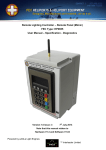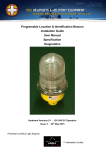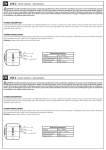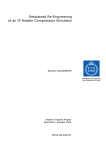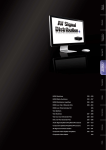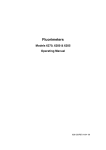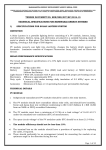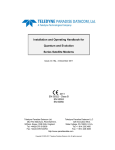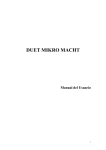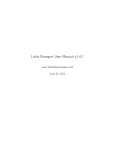Download Manual - Interleader
Transcript
FEC Battery LED Helipad Lights Type: FEC - HP0678 User Manual – Specification – Diagnostics Battery LED Helipad Light displaying Green This device emits Infra-Red radiation Never stare at the IR emitters as this may cause damage Read this manual before operating the unit Issue: 2.0 7th October 2014 Powered by eAGLe Light Engines ™ Interleader Limited Document Revision Sheet Issue Date Changes 1 09/08/2013 New Document 1.1 21/08/2013 Minor updates and corrections 1.2 29/09/2013 Updated table to reflect production units with weighted bases Case details changed for up to 6 units per case. 1.3 02/10/2013 Run-time figures updated 1.4 01/11/2013 Updated to include automatic Sunset/Sunrise switching and light output figures 1.5 04/11/2013 New Sunset Switching Test Results 1.6 12/12/2013 New Photograph of 6 unit case and PSU. Updated weight table 2.0 07/10/2014 Revised document for new version of light and case: Wireless enabled HeliLight with user software upgrade Nanuk case for 8 HeliLights Special Edition ‘Black Knight’ lights and Key Fob Controler (KFC) © Interleader Limited 2014 2 of 38 07/10/2014 Contents 1. 2. 3. 4. 5. 6. 7. 8. 9. 10. 11. 12. 13. 14. 15. 16. 17. 18. 19. 20. 21. 22. 23. 24. 25. 26. 27. 28. 29. 30. 31. 32. The Helipad Light ...................................................................................................... 5 Basic Operation ......................................................................................................... 6 Battery Capacity ‘Traffic Light’ LED indicators .......................................................... 8 Charging – Do NOT Charge with the Case Lid Shut ................................................... 9 Colour & Intensity Setting ....................................................................................... 11 Run Time in Steady Mode ....................................................................................... 12 Flash Patterns and Special Function Modes ........................................................... 13 Flash Patterns .......................................................................................................... 14 Wireless Controller ................................................................................................. 15 Run Time in Flash Mode .......................................................................................... 19 Special Function – Sunset/Sunrise Switching.......................................................... 20 Special Function - Stealth Mode ............................................................................. 21 Special Function – Dual Mode................................................................................. 22 Dimensions .............................................................................................................. 23 Weight ..................................................................................................................... 24 Environmental (Lights) ............................................................................................ 24 Electrical Specification (Lights)................................................................................ 25 Electrical Specification (DC Charging Cable/Connector) ......................................... 25 UHF Radio Modem Specification (Not USA) ........................................................... 26 Electrical Specification (Mains Power Supply Unit) ................................................ 27 Electrical Specification (Power Cord Sets) .............................................................. 28 LED Colour Characteristics ...................................................................................... 30 LED Light Intensity – Approximate .......................................................................... 30 Special Orders ......................................................................................................... 31 Spare Parts .............................................................................................................. 31 Support Documentation ......................................................................................... 31 The Carrying and Charging Case ............................................................................. 32 Diagnostics and Fault Finding ................................................................................. 33 Transportation ........................................................................................................ 34 Packaging and Labelling .......................................................................................... 35 Software Updater - HeliLights ................................................................................. 36 Software Updater – Key Fob Controller .................................................................. 37 © Interleader Limited 2014 3 of 38 07/10/2014 Battery LED Helipad Lights User Guide Overview The FEC Battery LED Helipad Lights (In this manual referred to as the light or lights) are an advanced battery powered, microprocessor controlled helipad light designed for rapid deployment in temporary and emergency situations to provide safe and effective marking. In steady light mode, constant light level is achieved for up to 15 hours before recharging. In flashing mode running time is significantly extended. Part Number FEC - HP0678 3 colours + IR – White, Green, Blue and Infra-Red Model Characteristics The lights use advanced LED and microelectronics to provide a safe and effective lighting solution for temporary and emergency situations. The lights are manufactured in robust ABS and acrylic enclosures with stainless steel fittings for durability and long life. The lights are sealed to IP65 rating. The lights have a number of operating modes: steady visible or infra-red, steady visible and infra-red and a number of flash patterns in the above combinations. In steady mode the LEDs provide continuous and constant light output for between 3.75 and 15 hours depending on the colour and intensity level selected. In flashing modes there are 5 selectable flash patterns to choose from through a simple onboard switch. Once selected, the pattern will output each time flash mode is selected. Groups of lights can be wirelessly controlled. The lights are supplied as a set of up to 8 in a robust Nanuk case which incorporates a mains power supply to simultaneously charge all fitted lights. The power source may either be 110/230V AC or 12-24VDC with cables supplied and connected for both and stored in the case. The lights have stainless steel bases with rubber anti-skid bottoms. The standard light has a 6mm plate but for more extreme applications 8mm and 12mm are options. © Interleader Limited 2014 4 of 38 07/10/2014 1. The Helipad Light A Battery LED Helipad Light is shown in the picture below. The units are completely self-contained and incorporate; the Li-Ion battery, advanced battery charging control and monitoring system, microprocessor main controller, advanced LED driver unit, visible and infra-red LEDs, programming switches for colour, intensity, flash/special mode and wireless group selection, main switch, charging socket and Mini USB port and switch for field upgrade of software. Battery Status Indicator LEDs Charger Socket Power and Function Switch Charging Status LEDs Ring of Visible LEDs Triangle of Infra-Red LEDs Colour & Intensity Switch Wireless Group Switch Flash Pattern & Special Function Switch USB Port & Boot-loader Switch Wireless Status LEDs © Interleader Limited 2014 5 of 38 07/10/2014 2. Basic Operation Sections 2a to 2d below show the three switch positions and their actions: 2a: Switch in Off Position The switch should always be returned to the off position after use (top photo), during charging and storage. 2b: Switch in Off Position for Air Transport The switch must be in the off position and the switch keeper fitted (middle photo) when the light is to be transported on board an aircraft. See section concerning readying for transport. 2c: Switch in On (Steady Light) Position When the light is switched on in Steady Light mode (bottom photo) a brief flash may be observed. In this start-up phase the controller is performing system checks before turning the LEDs on to the colour and intensity set by the Colour & Intensity rotary switch. The LEDs will then be lit and will remain on as long as the switch remains in this position and there is sufficient charge in the battery. A key safety feature of the lights is that the LED brightness is kept constant as the battery discharges, right down to the point of exhaustion. When operating the state of the battery is shown via the three Battery Capacity ‘Traffic Light’ LEDs at the top-left of the light (see section Battery Capacity). © Interleader Limited 2014 6 of 38 07/10/2014 2d: Switch in On (Flashing Light/Special Function) Position When the Light is switched on in Flashing Light/Special Function mode a brief flash will be observed. In this start-up phase the controller is performing system checks before turning the LEDs on to the colour and intensity set by the Colour & Intensity rotary switch. The LEDs will then begin the flash pattern or special function that has been selected on the programming switch on the main circuit board. As for Steady Mode, the LED brightness is kept constant as the battery discharges, right down to the point of exhaustion. When operating the state of the battery is shown via the three Battery Capacity ‘Traffic Light’ LEDs at the top-left of the light (see section Battery Capacity). The basic Flash or Special Functions are: Mode Description Flash Rate Special Function 0 1:1 Mark:Space Ratio 120 Flashes / Minute 1 !:3 Mark:Space Ratio 60 Flashes / Minute 2 Identification Light Single Flash 30 Flashes / Minute 3 Identification Light Double Flash 30 Frames / Minute 4 Morse Character ‘X’ 30 Characters / Minute 5 Morse Character ‘H’ 30 Characters / Minute 6 Special No Flash This software: Automatic Sunset/Sunrise switching 7 Stealth IR No Flash IR only 8 Dual Mode No Flash Visible and IR 9 Demonstration Mode 15 seconds per pattern Cycles through Modes 0 - 6 As standard, lights are delivered either set to Special (Sunset/Sunrise switching) Mode (SW2 = 6) or Dual Mode (SW2 = 8) depending on region and customer preference. © Interleader Limited 2014 7 of 38 07/10/2014 3. Battery Capacity ‘Traffic Light’ LED indicators All the time that the unit is switched on (either steady mode or flashing/special function mode) the on-board microprocessor monitors the battery voltage to ensure that operation remains within the safe working limits of the battery and to ensure its maximum life. In all modes, except ‘stealth mode’, when the light is turned on the battery voltage/capacity is indicated via the three ‘traffic light’ LEDs. Their status may be interpreted as follows: LED Status Red flash every 10s Battery Voltage <6.0V Meaning Battery exhausted – Switch off & Recharge Flashing Red every 1s 6.0V - 6.25V Battery nearing exhaustion. Switch off & Recharge Solid Red 6.25 – 6.8V Battery low (<20% remaining). Solid Orange 6.8V – 7.5V Battery medium (between 20% and 80% capacity) Solid Green >7.5V Battery Full (>80% capacity) In practice the green LED will not remain lit for much of the total running time. Most of the running time is spent with the orange LED on. This is totally normal and to be expected. Also note that at the transition point between, for example, orange and red, the LEDs may display alternate orange/red at a rate of 1 second per colour. This is perfectly normal. If the light has been run continuously until the battery is nearly exhausted and then turned off, the battery voltage may ‘recover’ a little. If turned back on, this may show as either the red or orange light coming on briefly but the light quickly indicating a low battery and shutting down. Stealth Mode In Stealth Mode (see later section for details of operation) only the IR LEDs will be lit at the intensity set by SW1 (Colour and Intensity). This is to enable the light to be seen with Night Vision Goggles but not with the naked eye. When the light is first switched on in Stealth Mode, the Battery Capacity LEDs will light for 5 seconds to indicate the battery capacity. After this initial period, the Battery Capacity LEDs will turn off and the IR LEDs switch on. If a low IR intensity has been selected the light may appear to be neither on nor emitting any light (see later section on how to check this). The IR LEDs will continue at constant intensity until the battery voltage gets to just above the exhausted state (about 5% left), at which point the red Battery Capacity LED will start to flash as it would in any other mode. © Interleader Limited 2014 8 of 38 07/10/2014 4. Charging – Do NOT Charge with the Case Lid Shut The lights are charged in their carrying case using the integrated mains Power Supply Unit (PSU) or connection to a nominal 12V or 24V DC supply (e.g. car or truck). Connections: First ensure that the mains PSU and 12-24V supplies are disconnected. Ensure that all of the lights are fitted into the case properly Open the weather proof caps of the charger sockets (photo right) and push its respective plug fully home Either: Connect the PSU to the mains and switch on, or Connect DC connector to a 12V – 24V DC source Charging Limits: The mains PSU is capable of charging 8 lights from fully exhausted to fully charged in about 2 hours (max 3 hours) if the case of the PSU is below 40C (104F). If the ambient temperature is very high and the case temperature is above this, only 4 lights can be charged simultaneously. If the case/PSU temperature is above 50oC (1220F) the PSU must not be used. If charging 8 fully exhausted lights from a vehicle’s 12V supply the total load will be 6 Amps. The cable and connector (with 8 Amp fuse fitted) are capable of supporting this load. Be aware that many vehicle supply sockets may be unable to support this load or that the vehicle’s socket (and then the cable connector) may get hot. This could present a fire hazard. This is particularly likely with an old, used socket. If in doubt, reduce the number of lights being charged simultaneously. Also be aware that this load will take charge from the vehicle battery. Status LEDs: When power is first applied to the lights, the internal charging circuit first determines the state of the battery, only going to full charge if the battery passes the initial test. If there is a problem with the battery the red Fault LED will be lit. See later section on action to take. The charger is an intelligent dual-rate charger and, after the initial battery check, will determine exactly how long to charge the battery and at what rate, switching automatically to a trickle charge at the end of the main charge. During the initial high charge rate the Charging LED will be lit. This will extinguish as the charge rate tapers off and the charger begins its final charge phase. © Interleader Limited 2014 9 of 38 07/10/2014 After Charging: Once fully charged (and with the charger still connected and switched on) all LEDs will be off. At this point turn off the charger. Li-Ion batteries have a very low self-discharge current and neither need nor benefit from trickle charging. A refresh cycle should be performed once every 6 month (more frequently in very hot conditions – see table below) to maintain full charge and best battery condition and life. Temperature o o Remaining Capacity After 95% 6 months 45 C / 113 F 80% 3 months 60oC / 140oF 80% 1 month 23 C / 73 F o o Dis-Connection: To disconnect the charger, switch off the mains supply and remove the power cord or disconnect the DC power cable - The charging cables may be left connected Before next use, ensure that all of the charging socket covers are pushed fully home. This is to ensure that the case remains weatherproof Good Practice: Never charge batteries with the case lid shut DO NOT leave charger connected and ‘trickle charging’ Always isolate from the mains before connecting/disconnecting Only charge batteries indoors in dry conditions Keep batteries away from sources of heat and direct sunlight Routinely recycle as outlined above Never charge a battery that appears damaged Never use a power cord that is damaged in any way If in doubt – have it checked out Lights correctly installed and connected in the case for charging © Interleader Limited 2014 10 of 38 07/10/2014 5. Colour & Intensity Setting In all modes, except Stealth Mode, the Colour and Intensity rotary switch controls which colour is lit and at what intensity. This applies in both Steady and Flash modes. To change the setting requires that the top transparent cover is removed, the switch set and the cover replaced. Note that the switch may be turned either with a small flat bladed screw driver or by holding the knurled shaft. Only light pressure need (and must) be applied to turn the switch. The switch has ‘detents’ for each position and as each position is correctly set you can feel a slight ‘click’. The drawing to the right above shows the screwdriver slot and the position indicator on top of the knob. There is also a groove in line with the position indicator on the face of the knob to help confirm the selection made. In both the drawing and the photograph below, position 4 (Green Medium) is shown. It is quite safe, and in fact recommended, that the Colour and Intensity for the visible colours is set while the unit is switched to steady mode. To select the desired visible colour and intensity, turn the unit to steady mode and slowly rotate the knob (clockwise or anti-clockwise) one click at a time until the desired colour /intensity is displayed. The microprocessor reads the switch ten times a second and changes the colour and intensity as you turn the knob. However, rotating the knob too fast or not properly selecting the detent positions may lead to an undesired selection. If this happens slowly rotate the knob slightly and your desired selection will be made. The photo to the right shows the Colour and Intensity switch set to position 4 - Green/Medium Intensity. To reset to a different colour/intensity simply rotate the knob to the desired position. For example, to set to White/Low, rotate the knob anticlockwise to position 0. Once you are satisfied that the correct colour/intensity has been selected, refit the lid and test by turning the unit on again. The eye cannot see infra-red and thus a different technique must be used to check that the correct setting has been made. If the unit is to be used with Night Vision Goggles (NVG) these can be used as part of the setting process (but be careful not to point directly at the source or you may damage them). As an alternative, the built in cameras of some smart-phones (but not iPhone 5) are sensitive to IR. Try the main and face cameras of your smart-phone to determine if it can be used this way. © Interleader Limited 2014 11 of 38 07/10/2014 6. Run Time in Steady Mode The following are representative of the expected run time of lights in ‘Steady Mode’ (on constantly assuming a fully charged battery). Mode Description Run-time 0 White – Low 1 White – Medium 6.5 hours 2 White – High 4.75 hours 3 Green – Low 4 Green – Medium 6.5 hours 5 Green – High 4.25 5 Green – Boost (SW2 = 6) 3 hours 6 Blue – Low 7 Blue – Medium 8 IR – Low 9 IR – Medium 12.5 hours Stealth Mode IR – High 6.75 hours Dual Mode Medium Green + IR 5 hours Dual Mode High White + IR 4.25 hours 14 hours 13 hours 15 hours 6.5 hours 25 hours As standard, lights are delivered set to Green – Medium (SW1 = 4). © Interleader Limited 2014 12 of 38 07/10/2014 7. Flash Patterns and Special Function Modes When the power switch is set to Flash/Special, the Flash Patterns/Special Modes switch determines what function to perform. Note that with the exception of Stealth Mode, the Colour and Intensity rotary switch controls which colour is lit and at what intensity, as it does for Steady mode. To change the setting requires that the top transparent cover is removed, the switch set and the cover replaced. Setting the switch is exactly as described for the Colour & Intensity Switch. It is quite safe, and in fact recommended, that the Patterns/Special Modes for the visible colours is set while the unit is switched on. To select the desired flash pattern or special function, turn the unit to steady mode and slowly rotate the knob (clockwise or anti-clockwise) one click at a time until the desired flash pattern or special function is displayed. The microprocessor reads the switch ten times a second and changes the colour and intensity as you turn the knob. However, rotating the knob too fast or not properly selecting the detent positions may lead to an undesired selection. If this happens slowly rotate the knob slightly and your desired selection will be made. The diagram above and the photo to the right show the Patterns/Special Modes switch set to position 1 - 1:3 Mark:Space Flash Pattern. To reset to a different flash pattern or special function simply rotate the knob to the desired position. Notes: 1) At any time the colour and intensity can also be changed (see previous section) 2) Position 6 - Special: In this version of software, the light level is monitored and when a light level of 400 Lux or less is detected, the light comes on. If testing in bright conditions the lights may therefore not come on. 3) Both Stealth Mode and Demo/Test are different in that once started the processor will not re-read the switches. To return from these settings, turn the unit off, change the mode switch and turn the unit back on again 4) In Mode 8 – Dual Mode both the visible LED selected by the Colour & Intensity switch AND the IR LEDs will be on. Take care not to stare at the LEDs Once you are satisfied that the correct flash pattern or special function has been selected, refit the lid and test by turning the unit on again. © Interleader Limited 2014 13 of 38 07/10/2014 8. Flash Patterns The first 6 positions of the Flash and Special Function Switch select the following flash patterns: Mode Description Timing Flash Rate 0 1:1 Mark:Space Ratio On – 250mS Off-250ms 120 Flashes / Minute 1 !:3 Mark:Space Ratio On-250mS Off-750mS 60 Flashes / Minute 2 Identification Beacon Single Flash On – 200ms Off – 1800mS 30 Flashes / Minute 3 Identification Beacon Double Flash On – 200mS Off – 100mS On – 200mS Off – 1500mS 30 Frames / Minute 4 Morse Character ‘X’ On – 300mS Off – 100mS On – 100mS Off – 100mS On – 100mS Off – 100mS On – 300mS Off – 900mS 30 Characters / Minute 5 Morse Character ‘H’ On – 100mS Off – 100mS On – 100mS Off – 100mS On – 100mS Off – 100mS On – 100mS Off – 1300mS © Interleader Limited 2014 14 of 38 30 Characters / Minute 07/10/2014 9. Wireless Controller If the Battery HeliLight is fitted with a wireless interface then the wireless LEDs and antenna (ANT1) will be visible at the bottom left corner of the top panel (photo right). All lights are shipped in Manual mode and will operate at the colour and intensity selected by SW1 and perform the flash pattern or special function selected by SW2 (see sections 5, 7 and 8). Manual and Wireless Modes Unless previously set to wireless mode, all lights will come on in manual mode and the blue Wireless Mode Active LED will be off. Wireless Mode Active (blue LED) will light when the unit is in wireless mode. Wireless Groups To enable control a specific group of lights in a situation where multiple groups are deployed (for example, multiple adjacent pads), the Wireless Group switch (SW3) allows each light to be assigned to a ‘Group’. Groups of lights will then respond to Key Fob Controllers (KFC) or Remote Lighting Controllers (RLC) set to that group number. Lights are shipped with the switch set at Group 0 (as are the KFC and RLC default settings) and if only one group of lights is to be controlled, this switch need not be changed. If multiple groups of lights are to be controlled then each set needs to have the Group switch set to the desired group number (1-9) and the KFC and RLC settings made accordingly. All lights, irrespective of the group number selected will respond to a KFC or RLC that addresses group 0. The Group switch in the picture to the left is shown in position 0. © Interleader Limited 2014 15 of 38 07/10/2014 Wireless Colour & Intensity and Flash Pattern/Special Function Settings In the same way that Colour & Intensity and Flash Pattern/Special Function Settings are selected via SW1 and SW2 in Manual Mode so the lights retain an internal memory of the respective Wireless Mode Colour & Intensity and Flash Pattern/Special Function Settings. The Default settings are also the same as the Manual settings (Green/Medium and Sunset Switching). Whenever the Wireless Restore command (Long press of KFC blue button) is received the memory will be set back to these settings. The range of Wireless settings is exactly the same as the Manual settings (with the exception of the Demo/Test Mode). To alter the settings follow the following steps (see over for details): To Change the Wireless Colour/Intensity setting 1) Turn the light on with the external main switch in the direction of Steady 2) Switch to Wireless Mode with a short press of the black button of the KFC Ensure that the blue Wireless Mode LED on the light is lit 3) A short press of the red button on the KFC will advance to the next colour/intensity 4) A short press of the blue button on the KFC will decrement to the previous colour/intensity The light will immediately change to the new setting and store it in its memory 5) Once the desired colour/intensity is reached, give a long press on the red button to return to Manual Mode 6) The next time the light is turned on in wireless mode (steady or flashing) it will come on at the new stored colour/intensity To Change the Wireless Flash Pattern/Special Function setting 1) Turn the light on with the external main switch in the direction of Flash/Special Function 2) Switch to Wireless Mode with a short press of the black button of the KFC Ensure that the blue Wireless Mode LED on the light is lit 3) A short press of the red button on the KFC will advance to the next Flash/Special Function 4) A short press of the blue button on the KFC will decrement to the previous Flash/Special Function The light will immediately change to the new setting and store it in its memory 5) Once the desired next Flash/Special Function is reached, give a long press on the red button to return to Manual Mode 6) The next time the light is turned on in wireless mode (flashing/special function) it will come on at the new stored wireless flashing/special function setting. © Interleader Limited 2014 16 of 38 07/10/2014 Key Fob Controller (KFC) Commands There are 6 commands available from the three button KFC. This is achieved by either pressing a button for a short or long ‘press’. The short press is a momentary action (pressimmediate release), the long press a press-hold-release action. A short press of a button is indicated by a single flash of the FFC LED, a long press by a dual flash (see table next page for colours). The graphic below shows the KFC labels (left – back, right – front) of the KFC: Starting in Manual Mode and switched on, all KFC button presses are ignored until there is a short press of the black button (right graphic, bottom). This button does two things: 1) Puts any light with the same group number as the KFC into Wireless Mode, and 2) Turns the light(s) on The light(s) will come on in either Steady or Flash Pattern/Special Function mode depending on which way the main switch has been selected. The Colour/Intensity and Flash Pattern/Special Function will be determined by the Wireless Settings (see previous page). To return to Manual Mode, press and hold the red button. To turn the light off, press and hold the black button – NB: Turning the light off in Wireless Mode does not return the light to Manual Mode. Turning the light off extinguishes the LEDs and leaves the light in Wireless Mode – With the blue Wireless Mode LED lit. © Interleader Limited 2014 17 of 38 07/10/2014 Table of Key Fob Controller (KFC) Commands Button Short Press Black Long Press Wireless Mode – Light On Wireless Mode – Light Off Advance ‘Wireless Mode’ programme Key Fob LED lights status 1 green flash ‘Wireless’ LED on light Comment On 2 green flashes On Puts light in wireless mode and turns light on (to pre-programmed ‘Wireless Mode’ setting) Turns light off AND Leaves light in wireless mode 1 red flash On 2 red flashes 1 blue flash Off 2 blue flashes On Red Manual Mode Decrement ‘Wireless Mode’ programme On Blue Restore ‘Wireless Mode’ Defaults Red & Black Both buttons pressed at exactly the same time © Interleader Limited 2014 5 BlueUnchanged >Green>Red flash cycles, then solid blue for 3 seconds 18 of 38 If the Light has been switched to ‘Steady’ then the next Colour & Intensity is selected and stored. E.g. Green/Low -> Green/Medium If the Light is in ‘Flashing/Special’ the next Flash Pattern or Function is selected and stored . E.g. ID Dual -> Morse X Returns Light to Manual mode If the Light has been switched to ‘Steady’ then the previous Colour & Intensity is selected and stored. E.g. Green/Medium -> Green/Low If the Light is in ‘Flashing/Special’ the next Flash Pattern or Function is selected and stored . E.g. Morse X -> ID Dual Restores the Wireless Mode’ Defaults – Currently Green/Medium and Special (Sunset switching) Re-programmes internal wireless module with default settings and re-starts main processor 07/10/2014 10. Run Time in Flash Mode The following are representative of the expected run time of lights in ‘Flash Mode’ (assuming a fully charged battery). SW1 Colour & Intensity SW2 Flash Pattern Description Run-time 4 0 Medium Green – 1:1 Flash Pattern 5 0 High Green – 1:1 Flash Pattern 8 hours 2 1 High White – 1:3 Flash Pattern 16 hours 5 5 High Green – Morse ‘H’ 25 hours 12 hours (est.) Battery LED Helipad Lights – Nanuk Case © Interleader Limited 2014 19 of 38 07/10/2014 11. Special Function – Sunset/Sunrise Switching Position 6 of the Flash Pattern/Special switch selects automatic Sunset and Sunrise switching of the colour and intensity set with switch 1. When switched to this mode in daylight, the Battery Capacity LEDs will light as normal but the main LEDs will be off until the light level becomes less than 400 Lux (the level of light at sunset on a clear day) at which point they will turn on. In a pattern of, for example, 5 lights it is to be expected that it may take up to 5 minutes for all lights to come on due to internal differences in their light readings. Note that it is the light level that turns the lights on and off, not the time of day. Very overcast conditions causing a dark sky may cause light levels to drop significantly below 400 Lux even though the time is not at sunset. This will cause the lights to come on (see test results below). The units monitor light level continuously and if the ‘sunrise’ light level of 450 Lux is exceeded, the lights will go off again. This may lead to a situation where if the lights are set to automatic and before sunset a large black cloud causes the lights to turn on, but then moves away, they may go back off again. The graph below shows the drop in light level from 10 minutes before to 10 minutes after sunset. The green bars indicate the actual time the test set of lights came on. © Interleader Limited 2014 20 of 38 07/10/2014 12. Special Function - Stealth Mode In Stealth Mode only the IR LEDs will be lit at the intensity set by SW1 (Colour and Intensity). This is to enable the light to be seen with Night Vision Goggles but not with the naked eye. The Colour and Intensity switch changes its mode of operation in Stealth Mode and every position represents a different intensity level. These are arranged as a binary series whereby each step is double the power of the previous one. This provides for a very wide range of power settings to match different operational requirements. The relative intensity, approximate power consumption and run-time are shown in the table below: Run Time ‘Colour & Intensity’ Switch Setting Relative Intensity 0 1 366/15 1 2 293/12 2 4 244/10 3 8 183/7.5 4 16 129/5.4 5 32 76/3.2 6 64 42/1.8 7 128 22/0.9 8 256 11/0.5 9 512 5.8/0.2 (hours/days) When the light is first switched on in Stealth Mode, the Battery Capacity LEDs (and Wireless Mode blue LED if in Wireless Mode) will light for 5 seconds to indicate the battery capacity (and Wireless Mode). After this initial period, the Battery Capacity LEDs (and Wireless Mode blue LED) will turn off and the IR LEDs switch on. If a low IR intensity has been selected the light may appear to be neither on nor emitting any light (see Colour & Intensity section on how to check this). The IR LEDs will continue at constant intensity until the battery voltage gets to just above the exhausted state (about 5% left), at which point the red Battery Capacity LED will start to flash as it would in any other mode. © Interleader Limited 2014 21 of 38 07/10/2014 13. Special Function – Dual Mode There may be instances where pilots require both visible light and infra-red lights in the pattern of light so that they can either use normal vision or augmentation through the use of Night Vision Goggles (NVG). This requirement is supported in Dual Mode where both visible and IR LEDs are lit simultaneously. Once Dual Mode is selected, the colour and intensity of the visible LEDs is selected in the normal way through the Colour & Intensity switch. In dual mode the IR LEDs are run at similar power of the visible LEDs. Note that The Colour & Intensity switch must be set to one of the visible colour settings for dual mode to work. As standard, lights are delivered set to either: a) Special (Sunset/Sunrise switching) Mode (SW2 = 6), or b) Dual Mode (SW2 = 8) depending on region and customer preference. As standard, lights are delivered set to Green – Medium (SW1 = 4). © Interleader Limited 2014 22 of 38 07/10/2014 14. Dimensions Lights (each) Dimension Value (mm/inches) Width 122mm / 4.8 inches Length 120mm / 4.7 inches Excluding Switch Guard 137mm / 5.4 inches Including Switch Guard 57mm / 2.25 inches No base – non-standard product 62mm / 2.45 inches Including 6mm base – Standard product 66mm / 2.60 inches Including 8mm base 70mm / 2.77 inches Including 12mm base Height Comment Case (without packaging) Dimension Value (mm/inches) Width 550mm / 21.7 inches Length 430mm / 16.9 inches Height 215mm / 8.5 inches Lid 59mm / 2.2 inches Case (with shipping packaging) Dimension Value (mm/inches) Width 560mm / 22.0 inches Length 445mm / 17.5 inches Height 225mm / 8.9 inches © Interleader Limited 2014 23 of 38 07/10/2014 15. Weight The weight of the individual lights and complete sets (6 lights, case, charger and mains and DC cables) are as follows: Item Weight (kilograms) Weight (US pounds) Comment Single Battery LED Helipad Light (no base) 0.66kg Single Battery LED Helipad Light (6mm Stainless Steel base) 1.3kg 2.87lb 6mm Standard base Single Battery LED Helipad Light (8mm Stainless Steel base) 1.5kg 3.30lb Optional 8mm Medium base Single Battery LED Helipad Light (12mm Stainless Steel base) 1.93kg 4.26lb Optional 12mm Heavy base Case – Empty (including power supply and mains and DC cables) 6.7kg 1.44lb A non-standard product 14.77lb System: 8 Helipad Lights in Case (including power supply and mains and DC cables) 17.1kg 37.69lb Standard 6mm bases. Operational system weight System packed for Shipping 18.1kg 39.90lb As above but with outer foam and shipping box 16. Environmental (Lights) Degree of protection IP65 (only when charging socket cover is properly fitted) Helipad Light Operating temperature: -25oC to +40oC Charging temperature: -25oC to +40oC System Storage temperature: -25oC to +50oC Shock – TBC Fully ROHC Compliant © Interleader Limited 2014 24 of 38 07/10/2014 17. 18. Electrical Specification (Lights) Parameter Value Operating voltage (nominal): 7.5V DC Absolute voltage range: 6.0V – 8.4V DC Charger input voltage range: 13.5V – 28.0V DC Running power consumption: 5.0 watts (maximum with steady light) LED power consumption (total): 4.6 watts (maximum with steady light) Power rating of LEDs 30% of manufacturers maxima On-board fuses: 2 * 1 Amp (self re-setting type) Reverse voltage protection: Polarity protected on charger LED controllers (1off): Under voltage, short circuit and overvoltage protected LED Lifetime (projected): >50,00 hours Battery: Li Ion Battery Pack Battery Manufacturer: Enix Battery Type: MGL2807 Nominal Voltage: 7.5V Nominal Capacity: 2.2Ah Nominal Energy: 16.5Wh Battery Protection: Internal self-resetting fuse Electrical Specification (DC Charging Cable/Connector) Parameter Value Connector Type: Fused Lighter Plug Connector Rating: 12V 10A maximum rating Manufacturer: TruConnect Contact Resistance: 100mΩ Max. Operating Temperature: -20C ~ +65C (-4F ~ 149F) Fuse: 8A (slow blow) 32mm / 1 1/4inch Cable Type: 3182Y 1.0mm PVC 300/500V, HO5VV-F2 Manufacturer: AVSL Manufacturer’s Part Code: 804.332 UK Conductors: 2 * 1.0mm - 2 x 32/0.2mmØ Approvals: BSI approved to BS6500, VDE approved. Current Rating: 10Amp All specifications are manufacturer’s data © Interleader Limited 2014 25 of 38 07/10/2014 19. UHF Radio Modem Specification (Not USA) The same UHF Radio Modem is used in the FEC Remote Lighting Controller (RLC), Key Fob Controller (KFC) and optionally fitted to the Battery HeliLights. The Modem has the following specification. Parameter Manufacturer: Modem Type: Nominal Frequency Band: Frequency Options: Frequency Set to: Bandwidth per Channel: Deviation: Maximum Power Output: Power Output (RLC & Lights): Power Output (Key Fob): Maximum RF Input Power Receiver sensitivity: Key Fob Control Range: RLC Control Range: Addressing: Addressing Schema: RF Baud Rate: Modem Data Rate: Modulation: Operating Temperature: Compliance: Value RF Solutions Ltd. UK ZULU-M868-SO 868MHz 868.400, 868.900, 869.450, 869.600 and 869.800 MHz 869.450 100kHz 45kHz 100mW (20dBm) 100mW (20dBm) 12.6mW (11dBm) +10dBm Max –121dBm (-102dBm (Max) to -109dBM (Min) at 115kbps) >250m (line of sight, light at ground level) Up to 2km depending on RLC aerial positioning and terrain 24bit secure data protocol One to Many 56kbps 19.2kbps Frequency Shift Keying (FSK) -40C to +85C CE (see table below) RF Channel Selection The EU standard sets maximum power transmission limits dependent on frequency, bandwidth and application. A rough guidance applicable to the ZULU channel numbers is given below Channel Number 0 1 2 3 4 Frequency Centre (MHz) 868.400 868.900 869.450 869.600 869.800 EU Power Allowance mW/dBm 25/14 25/14 100/20 100/20 25/14 Notes Applicable standard EN300-220 All specifications are manufacturer’s data © Interleader Limited 2014 26 of 38 07/10/2014 20. Electrical Specification (Mains Power Supply Unit) The Mains PSU fitted is a 100 watt unit identified on the PSU enclosure. Parameter PSU Type: Rating: Manufacturer: Type: Mains electrical connector: Protections: Case: Safety: Earthing: No-load power consumption: Compliance: Absolute Input voltage range: Operating Input Voltage Range: Absolute Operating Temperature Range: Operating Temperature Limits: 8 lights on full charge: 4 lights on full charge: Meantime Between Failures (MTBF): Efficiency: Value (100 watt unit) Universal AC input / Full range 15.0V 6.7A 100W max rating Meanwell LPV-100-15 2 pole AC via flying leads Short circuit / Overload / Over voltage / Over temperature Fully enclosed plastic IP67 None – Double Insulated – PSU casing has earth bonding <0.5W EMC Emission: EN55022 Class B, EN61000-3-2 Class A EMC Immunity: EN61000-4-2,2,4,5,6,8,11 EN55024 light industry level, criteria A 90V – 264V AC 47- 63Hz 127V – 370V DC 100V – 240V AC -25C to +70C -13F to +158F PSU Casing Temperature: 40C 104F Max 50C 122F Max 703,000hours MIL-HDBK-217F (25C) 87.5% All specifications are manufacturer’s data © Interleader Limited 2014 27 of 38 07/10/2014 21. Electrical Specification (Power Cord Sets) All power cord sets are approx 2m/6 feet long unless otherwise noted. The following power cord sets are supplied for the defined markets: North Americal Power Cord Set UL Approved Rated 125V AC 10A UK Power Cord Set VDE Approved Rated 250V AC 10A Fused 10A Length 1.8m European Schuko Power Cord Set CE, VDE and KEMA Approved Rated 250V AC 10A © Interleader Limited 2014 28 of 38 07/10/2014 Electrical Specification (Power Cord Sets) Continued The following power cord sets are available as additional cost options: Australia & New Zealand Power Cord Set SAA(13389), IMQ, SEV, VDE, KEMA, SEMKO, DEMKO, NEMKO, FIMKO Approved Rated 250V AC 10A Danish Power Cord Set DEMKO, SEV, SAA(13389), VDE, KEMA, SEMKO, NEMKO, FIMKO Approved Rated 250V AC 10A Italian Power Cord Set IMQ, SEV, SAA(13389), VDE, KEMA, SEMKO, DEMKO, NEMKO, FIMKO and other approvals Rated 250V AC 10A Contact your FEC representative for details of other options. © Interleader Limited 2014 29 of 38 07/10/2014 22. LED Colour Characteristics 6000oK/6500oK ‘Cool White’ 528nm 470nm 940nm White: Green: Blue Infra-Red Options At additional cost, units can be supplied with a range of colour LEDs including: 23. Deep Blue Yellow: Red-Orange Red: Hyper Red 455nm 590nm 617nm 625nm 656nm LED Light Intensity – Approximate The following gives an indication of the measured light level obtained from the units at different vertical angles and with different colour LEDs. Colour White Green Blue Angle of Elevation Low Med High Low Med High Low Med -5 3 7 10 2 5 9 3 7 0 6 14 22 4 10 15 5 13 5 7 18 27 7 16 24 8 20 10 9 21 32 7 17 26 8 20 15 11 26 40 10 22 33 12 29 20 13 30 48 11 26 40 15 36 25 18 44 70 13 31 48 18 42 30 18 44 70 13 31 48 18 42 45 22 53 83 15 35 54 21 51 90 26 63 100 17 40 63 24 55 As standard, lights are delivered set to Green – Medium (SW1 = 4). © Interleader Limited 2014 30 of 38 07/10/2014 24. Special Orders Software Features At additional cost, units can be programmed to perform non-standard functions including: Different string lengths of Morse Code Alternative flash patterns Customer specified timing or operation Different ratios of visible to IR Support additional systems and interfaces (all lights have a computer-computer expansion interface) Please contact your FEC sales representative to discuss your particular requirements. 25. Spare Parts There are no other user serviceable parts. Items requiring repair need to be returned to FEC 26. Support Documentation Documentation, including this manual, is contained on the USB memory stick in the case (colour of USB stick will vary). Also on the USB memory stick are short video clips that demonstrate various aspects of setting up and using the lights and charger. Updates may also be posted on the FEC website. © Interleader Limited 2014 31 of 38 07/10/2014 27. The Carrying and Charging Case The carrying case can accommodate up to 8 lights, has an integrated 100-240V AC Power Supply Unit (PSU) and leads for connection to either the mains supply (for the PSU) or a vehicle nominal 12-24V DC supply. Note – Non-standard light cases shown. Documentation on USB Memory Stick 12V – 24V DC Charging Cable 100 – 240V AC Charging Cable 8 Light Positions Light Charging Cables Position of Optional Key Fob Always charge lights with the case lid fully open Lights and PSU may overheat causing fire risk and permanent damage if lid is closed during charging © Interleader Limited 2014 32 of 38 07/10/2014 28. Diagnostics and Fault Finding The following are the range of simple tests that an end-user of the light can perform – to be carried out in the order given. Warning The lights emit high brightness light pulses and/or Infra-Red. Do not look directly at the LED arrays or near reflections of the light. Basic Visual Checks – Ensure that: The unit is properly mounted, secure and appears physically undamaged There are no signs of overheating or leakage (could indicate a split battery) Basic Operational Checks – Ensure that: The switch operates correctly If the unit comes on but: 1. In steady mode – the light flashes briefly and then goes out (indicates an exhausted battery), or 2. In flash mode the correct sequence is not followed, check the charge state of the battery If the unit does not come on at all, go to next step If unsure of the charge state of the battery, connect to the charger and ensure that the charge cycle is as follows: 1. There may be a brief period before the Green ‘Charging’ LED comes on (charger controller is checking the state of the battery) 2. The Green ‘Charging’ LED comes on an stays on for up to 2 hours (indicates bulk charge cycle) 3. The Green ‘Charging’ LED then goes off (indicates that the charger has entered the trickle charge phase). If at any time during charging the Red ‘Fault’ LED comes on it indicates a fault has been detected by the charger circuit – most likely with the battery. 1. The first time this happens, disconnect the power and wait 5 minutes before trying again as the fault may clear 2. Repeated display of the Red ‘Fault’ LED indicates a serious fault and the light should be returned to FEC for rectification Returning the Light: Defective Li-Ion batteries are not permitted to be air transported. Turn off the light and fit the switch keeper Securely wrap the light in protective foam or similar Send the light to FEC for repair – by a permitted carrier (see next section) © Interleader Limited 2014 33 of 38 07/10/2014 29. Transportation Defective Li-Ion batteries are not permitted to be air transported. Batteries are subject to special conditions when transported, particularly by air. The relevant ICAO/IATA documents make the following Provision (A67): IATA-ICAO Provision A67 for the carriage of Batteries A67 Non-spillable batteries meeting the requirements of Packing Instruction 872 are not subject to these Regulations if, at a temperature of 55ºC (131ºF), the electrolyte will not flow from a ruptured or cracked case. The battery must not contain any free or unabsorbed liquid. Any electrical battery or battery powered device, equipment or vehicle having the potential of dangerous evolution of heat must be prepared for transport so as to prevent: (a) a short circuit (e.g. in the case of batteries, by the effective insulation of exposed terminals; or in the case of equipment, by disconnection of the battery and protection of exposed terminals); and (b) unintentional activation The words “Not Restricted” and the Special Provision number must be included in the description of the substance on the Air Waybill as required by 8.2.6, when an Air Waybill is issued. The batteries used in the FEC LED Helipad Light have been qualified by the manufacturer to be compliant with this provision. To prepare light units for carriage by air: Turn all of the power switches to their central off position Fit the white switch keepers as shown in the photo to the right Restoring the lights units after Flight: Remove the switch keepers and retain for future use © Interleader Limited 2014 34 of 38 07/10/2014 30. Packaging and Labelling Repack the lights in the case and fit the case into its original bubble wrap and inner cardboard box. Attach a warning label to the inner box. Fit the inner box into the outer protective cardboard box with foam liner. Attach another warning label to the outer box. A sample label is included on the CD for you to enter your contact details onto. © Interleader Limited 2014 35 of 38 07/10/2014 31. Software Updater - HeliLights The FEC HeliLights (V4.x onwards) can be updated with new software by users. Software updates are available as downloads from the FEC website. Two formats are supported; executable (.exe) and selfextracting zip files. If your PC firewall prevents downloading of the .exe file, download and extract the zip file version. To update the software requires a Windows PC and a USB cable with type ‘A’ plug one end and Mini type ‘B’ the other. The installer requires neither software nor drivers to be installed on your PC – the standard Windows HID drivers already installed are used. To update the software: 1) 2) 3) 4) Turn the HeliLight unit off Open the enclosure as described in earlier section Connect the USB cable to the PC (not yet to the HeliLight) Double click on the update file and a screen similar to that to the top-right will appear 5) Hold down the Boot-loader switch at the same time as connecting to the USB port on the bottom left of the PCB (image right) – this will power the HeliLight from the PC 6) All battery status LEDs should be lit indicating the HeliLight is ready to receive the new code If the battery status LEDs are not lit, remove the cable from the light and repeat from instruction 5 7) The screen on the PC should now advise that the system is connected and the Install button will have changed from greyed-out to active. If screen does not confirm it is ready to install, remove the cable from the HeliLight and repeat from instruction 5 8) Click Install and the software will be automatically uploaded to the HeliLight 9) A screen (right) confirms the update in progress 10) When complete: The battery status LEDs will go out and the Blue Wireless Mode LED light The PC Window will advise it is finished – click finish and the window will close 11) If Windows asks if the programme installed ok – click yes 12) Disconnect the USB cable 13) Reassemble the controller and turn on 14) The HeliLight will now be running the new software © Interleader Limited 2014 36 of 38 07/10/2014 32. Software Updater – Key Fob Controller The FEC Key Fob Controller (KFC) can be updated with new software by users. Software updates are available as downloads from the FEC website. Two formats are supported; executable (.exe) and selfextracting zip files. If your PC firewall prevents downloading of the .exe file, download and extract the zip file version. To update the software requires a Windows PC and a USB cable with type ‘A’ plug one end and Micro type ‘B’ the other. The installer requires neither software nor drivers to be installed on your PC – the standard Windows HID drivers already installed are used. To update the software: 1) Open the Key Fob – Use a small flat blade screwdriver or similar 2) Remove the batteries with a non-metallic tool 3) Connect the USB cable to the PC (not yet to the Key Fob) 4) Double click on the update file and a screen similar to that to the top-right will appear 5) Hold down the left-most button at the same time as connecting to the USB port at the top of the PCB (image above right) – this will power the HeliLight from the PC 6) The Green LED should be lit (as in the photo) indicating the Key Fob is ready to receive the new code If the Green LED is not lit, remove the cable from the light and repeat from instruction 5 7) The screen on the PC should now advise that the system is connected and the Install button will have changed from greyed-out to active. a. If screen does not confirm it is ready to install, remove the cable from the light and repeat from instruction 5 8) Click Install and the software will be automatically uploaded to the Key Fob 9) A screen (right) confirms the update in progress 10) When complete the LED will turn Blue – click finish and the window will close 11) If Windows asks if the programme installed ok – click yes 12) Disconnect the USB cable 13) Carefully observing the correct polarity, replace the batteries and reassemble the Key Fob 14) The Key Fob will now be running the new software © Interleader Limited 2014 37 of 38 07/10/2014 End of Document © Interleader Limited 2014 38 of 38 07/10/2014