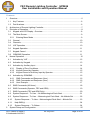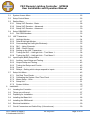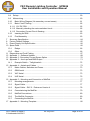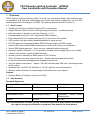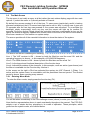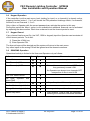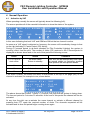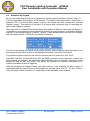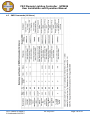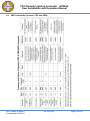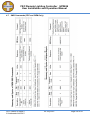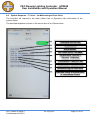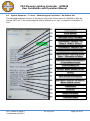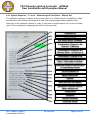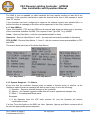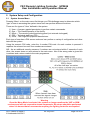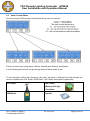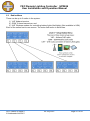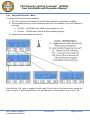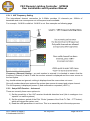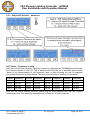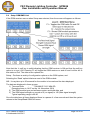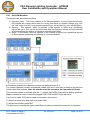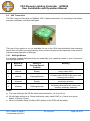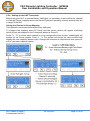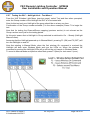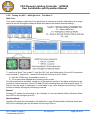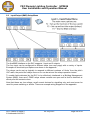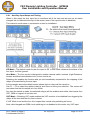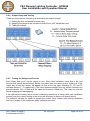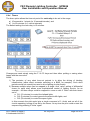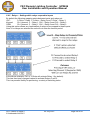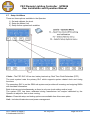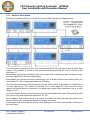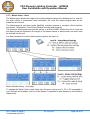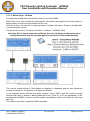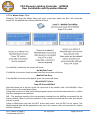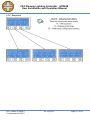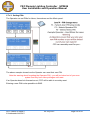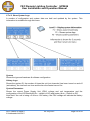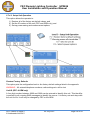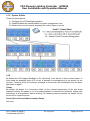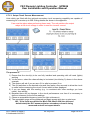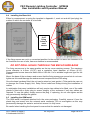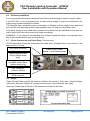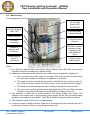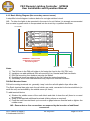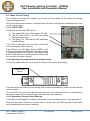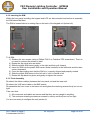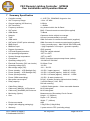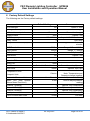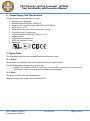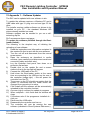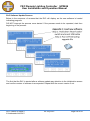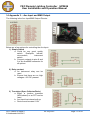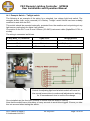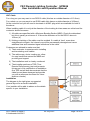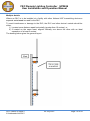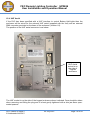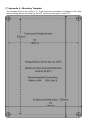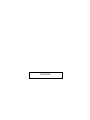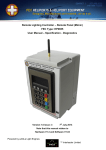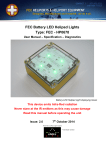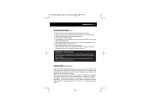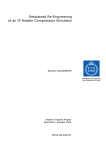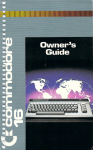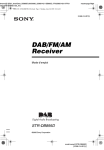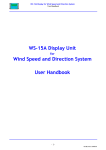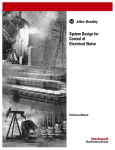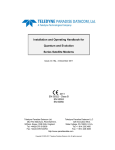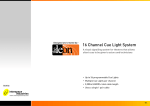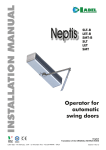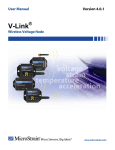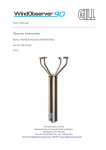Download Remote Lighting Controller FEC Type: HP0656/7/8 User Manual
Transcript
Remote Lighting Controller FEC Type: HP0656/7/8 User Manual – Specification - Diagnostics RLC Version 2 Issue: 2 22nd July 2015 Note that this manual relates to Hardware V2.2 and Software V2.02 Powered by eAGLe Light Engines ™ Interleader Limited FEC Remote Lighting Controller HP0656 User Installation and Operation Manual Contents 1 2 3 Overview ............................................................................................................................. 6 1.1 Key Features ................................................................................................................ 6 1.2 Part Numbers ................................................................................................................ 6 Architecture of Remote Lighting Controller .......................................................................... 7 Principles of Operation ........................................................................................................ 8 3.1 Keypad and LCD Display - Overview ............................................................................ 8 3.2 The Main Screen........................................................................................................... 9 3.2.1 4 3.3 General ....................................................................................................................... 10 3.4 Channels ..................................................................................................................... 10 3.5 VHF Operation ............................................................................................................ 10 3.6 Keypad Operation ....................................................................................................... 11 3.7 Keypad Cancel............................................................................................................ 11 3.8 GSM/SMS Operation .................................................................................................. 11 Normal Operation .............................................................................................................. 12 4.1 Activation by VHF ....................................................................................................... 12 4.2 Activation by Keypad .................................................................................................. 13 4.3 Activation by Auxiliary Input ........................................................................................ 14 4.3.1 4.3.2 4.3.3 4.4 Display of Error Conditions ................................................................................... 14 Keypad Cancel by Operator ................................................................................. 15 Keypad Cancel of Auxiliary Input by Operator ...................................................... 15 Activation by GSM/SMS .............................................................................................. 16 4.4.1 4.4.2 4.4.3 5 Entering Menu Mode .............................................................................................. 9 SMS Commands and Response (User) ............................................................... 16 SMS Commands and Response (User) ............................................................... 16 User Example ....................................................................................................... 17 4.5 SMS Commands (All Users) ....................................................................................... 18 4.6 SMS Commands (Operator, FEC and OEM) .............................................................. 19 4.7 SMS Commands (FEC and OEM Only) ...................................................................... 20 4.8 System Response – To User – No Meteorological Pack fitted .................................... 21 4.9 System Response – To User – Meteorological Pack fitted – No Altitude Set ............. 22 4.10 System Response – To User – Meteorological Pack fitted – Altitude Set ................ 23 4.11 Help SMS(s) ............................................................................................................ 24 4.12 System Response – To Others................................................................................ 24 System Setup and Configuration ....................................................................................... 25 RLC Version 2 Issue 2 © Interleader Ltd 2015 22 July 2015 Page 2 of 83 FEC Remote Lighting Controller HP0656 User Installation and Operation Manual 5.1 System Access Menu ................................................................................................. 25 5.2 Setup Control Menu .................................................................................................... 26 5.3 Radios Menu ............................................................................................................... 27 5.3.1 5.3.2 5.3.3 5.4 Setup GSM/SMS Unit ................................................................................................. 32 5.4.1 5.5 6 HeliLight Modes.................................................................................................... 34 Default HeliLight Modes ....................................................................................... 35 Commanding the HeliLights Wirelessly ................................................................ 35 RLC – Using Channels ......................................................................................... 36 SMS – Direct Control ............................................................................................ 36 Setting up the UHF Transceiver ........................................................................... 37 Testing the RLC – HeliLight Link – Test Menu 1 .................................................. 38 Testing the RLC – HeliLight Link – Test Menu 2 .................................................. 39 Input/Output (BMS) Setup Menu ................................................................................. 40 5.6.1 5.6.2 5.6.3 5.6.4 5.6.5 5.7 Set GSM Numbers ............................................................................................... 33 UHF Transceiver ......................................................................................................... 34 5.5.1 5.5.2 5.5.3 5.5.4 5.5.5 5.5.6 5.5.7 5.5.8 5.6 Setup VHF Receiver - Basic ................................................................................. 28 Setup VHF Receiver – Advanced ......................................................................... 29 Setup VHF Receiver - Advanced.......................................................................... 30 Auxiliary Input Setup and Testing ......................................................................... 41 Output Setup and Testing..................................................................................... 42 Testing the Relays and Circuits ............................................................................ 42 Timers .................................................................................................................. 43 Relays – Setting which relays respond to inputs .................................................. 44 Setup Unit Menu ......................................................................................................... 45 5.7.1 Set Real Time Clocks ........................................................................................... 46 5.7.2 Calibrating the System Real Time Clock ............................................................. 47 5.7.3 Meteo Setup - Units.............................................................................................. 48 5.7.4 Setup Unit............................................................................................................. 51 5.7.5 System Utilities ..................................................................................................... 55 Installation ......................................................................................................................... 57 6.1 Locating the Controller ................................................................................................ 57 6.2 Things you will need ................................................................................................... 57 6.3 Preparing for Installation ............................................................................................. 57 6.4 Installing the Base Unit ............................................................................................... 58 6.5 Installing the GSM aerial ............................................................................................. 58 6.6 Electrical Installation ................................................................................................... 59 6.7 Circuit Connectors and Cable Entry (V4 enclosure).................................................... 59 RLC Version 2 Issue 2 © Interleader Ltd 2015 22 July 2015 Page 3 of 83 FEC Remote Lighting Controller HP0656 User Installation and Operation Manual 6.8 Relays ......................................................................................................................... 59 6.9 Mains wiring ................................................................................................................ 60 6.10 Basic Wiring Diagram (No secondary current sense) .............................................. 61 6.11 Basic Circuit Testing ................................................................................................ 62 6.11.1 12V DC PSU ........................................................................................................ 62 6.11.2 Manually checking the mains switched circuit ...................................................... 62 6.11.3 Secondary Current Circuit Sensing ...................................................................... 62 6.12 Inserting the SIM ..................................................................................................... 63 6.13 Final Assembly ........................................................................................................ 63 7 8 9 10 Summary Specification ...................................................................................................... 64 Factory Default Settings .................................................................................................... 65 Power Supply Unit Specification ........................................................................................ 66 Spare Parts ....................................................................................................................... 66 10.1 Relays...................................................................................................................... 66 10.2 Other........................................................................................................................ 66 11 12 13 14 Diagnostics and Fault Finding ........................................................................................... 67 Appendix 1 – Software Updater ......................................................................................... 68 Appendix 2 - Secondary Current Sense Option ................................................................. 70 Appendix 3 – Aux Input and BMS Output .......................................................................... 71 14.1 Example Switch – Twilight switch ............................................................................ 72 15 Appendix 4 – Aerials and Cables ...................................................................................... 73 15.1 Mains Cables, Switches and Fuses ......................................................................... 73 15.2 GSM Aerial .............................................................................................................. 73 15.3 VHF Aerial ............................................................................................................... 73 15.4 UHF Aerial ............................................................................................................... 76 16 Appendix 5 – Mounting and Connection of MetPak ........................................................... 77 16.1 Mounting arrangements ........................................................................................... 77 16.2 Signal Cable ............................................................................................................ 77 16.3 Signal Cable – RLC 2 - Enclosure Version 4 ........................................................... 78 16.4 Commissioning the MetPak ..................................................................................... 79 16.5 MetPak Connections................................................................................................ 80 16.6 The MetPak Connector ............................................................................................ 80 16.7 Connecting the MetPak ........................................................................................... 81 17 Appendix 6 – Mounting Template ...................................................................................... 82 RLC Version 2 Issue 2 © Interleader Ltd 2015 22 July 2015 Page 4 of 83 FEC Remote Lighting Controller HP0656 User Installation and Operation Manual Document Revision Sheet Version - Issue 2-1 2-2 Date Changes 26th May 2015 nd 22 July 2015 New Document for RLC V2 Production model Independent channel time-out and sub 1 minute period Real Time Clock calibration Optional Meteorological Pack (Pole Mounted) RLC Version 2 Issue 2 © Interleader Ltd 2015 22 July 2015 Page 5 of 83 FEC Remote Lighting Controller HP0656 User Installation and Operation Manual 1 Overview FEC’s Remote Lighting Controller (RLC) is an all new, fully digital design that combines ease of installation and use with sophisticated yet simple and secure configuration via the IP65 rated keypad and LCD display or via SMS. This manual relates to the RLC Version 2. 1.1 Key Features Traditional VHF Pilot Controlled Lighting (PLC) configuration Simple 25kHz/8.33kHz frequency setting through front panel – no fiddly switches Defined number of presses to activate Channels 1, 2 or 3 Programmable timeout for VHF, keypad and GSM activation Each channel has fully independent time-out (10 seconds to 60 minutes) VHF operation can be remotely enabled/disabled for extra security FCC/EU approved, Integrated tri-band GSM Telemetry Engine for SMS control Secure PIN code protected SMS commands to monitor and control your installation Secure SMS status reporting – check out your installation before taking off Remotely activate Channels 1, 2 or 3 and have the status sent straight back to your mobile 3 Status relay contact outputs for BMS interface Auxiliary input for switching or BMS control of VHF receiver Three 20 Amp heavy duty relays in the box – Enables linked peripheral shutdown Local and remote test and diagnostics integrated into the unit Very low power consumption – Approx. 3W (idle) and less than 30W max. (including internal winter heater) Operates from 110-240V AC 50-60Hz or 12V DC (ideal for solar and batteries) Weather station interface for meteorological information from your helipad Options Wireless Battery ‘HeliLight’ control (not in USA) 1.2 Part Numbers Standard Equipment Combined VHF and SMS Unit VHF Only Unit SMS Only Unit HP0656 HP0657 HP0658 Remote/Mimic Panel Meteorological Station Secondary Circuit Current Measurement HP0655 HP0659 HPTBC Optional Extras FEC and Interleader Ltd have a policy of continuous product improvement and reserve the right to change specifications of products. See website for latest details. RLC Version 2 Issue 2 © Interleader Ltd 2015 22 July 2015 Page 6 of 83 FEC Remote Lighting Controller HP0656 User Installation and Operation Manual 2 Architecture of Remote Lighting Controller Effective operator or pilot control of Helipad Lighting is critical to the safe operation of an installation and traditional Radio Pilot Controlled Lighting (PCL) solutions using the VHF radio is a tried and trusted method. Now there is a new way to control your lighting and peripheral circuits using FEC’s new RLC which integrates both traditional VHF PCL and adds SMS control and monitoring with the option of automatic weather reporting (wind speed/direction, temperature, dew point and pressure) right from your helipad. FEC’s RLC sits at the heart of a monitoring and control capability bringing together for the first time remote lighting control, helipad weather and system reporting. The architecture can be used simply to control lights or, with additional meterological sensors, to provide richer monitoring and reporting both by helipad operators and other agencies. All of these features are under the full and secure control of the owner/operator and are the basic building blocks on which future FEC developments will be built. RLC Version adds direct BMS input and 3 outputs. NB – Battery/Wireless (868MHz UHF) not available in the USA (915MHz version in development) RLC Version 2 Issue 2 © Interleader Ltd 2015 22 July 2015 Page 7 of 83 FEC Remote Lighting Controller HP0656 User Installation and Operation Manual 3 Principles of Operation 3.1 Keypad and LCD Display - Overview The FEC RLC is fully configurable via the front panel keypad and screen. All setup, test and monitoring of the controller is carried out via the front panel keypad and LCD display (many commands also possible remotely via SMS – see later section). There are no controls inside the case. The menus are arranged in an hierarchical structure with a consistent presentation format and key operation. Extensive use is made of the 4 ‘Function Keys’ above the main 16 key keypad and, in conjunction with changing legends on the screen, intuitively guide the user through the various steps. The key features of the interface are shown left. LCD Screen Common Layout Line 1 indicates the menu level Line 2 provides instruction Line 3 Indicates the ‘Function Keys’ function Line 4 identifies the keys and their status Function Keys 1-4 (left to Right) Data Entry Keypad In the example to the left: The 1st line indicates VHF Radio on 122.800MHz. The 2nd line indicates GSM Radio on. The 3rd line confirms the function of each key. The 4th line represents the Function Keys. Note that in some menus the boxes in the 4th line also give the current status of that function. For example, in the Test Output (O/P) test mode, the relays can be set and unset individually. As they change state the squares change from open to solid to indicate the active state. Note that in some menus more information is provided and hence the exact layout above not followed. The approach is the same and where there are differences instructions provided. F4, usually marked ‘Exit’, returns to the previous level in the menu and in many screens accepts the conditions set in that menu. If Marked ‘Quit’ then that screen is discarded before return. Repeatedly pressing F4 will bring you back to the main menu. RLC Version 2 Issue 2 © Interleader Ltd 2015 22 July 2015 Page 8 of 83 FEC Remote Lighting Controller HP0656 User Installation and Operation Manual 3.2 The Main Screen The top menu is not really a menu at all but rather the main status display page with two main options: 1) select the menu or 2) directly activate a Channel. By default the screen remains lit all of the time. To save power (particularly useful in battery powered installations) the LCD screen back-light can be set to ‘Auto’ in which case it goes out 30 seconds after the last key was pressed or the screen was refreshed. To re-activate the backlight, simply momentarily touch any key and the screen will light up for another 30 seconds. During an Active Period (when the controller has been commanded to turn on the lights) the screen is regularly updated with a down-count to the end of the Active Period and so the screen remains on. See section on system setup. The screen provides all of the essential information to show the status of the system. VH F : G SM : CH1 n n On On CH2 1 2 2 . 8 0 0 MH z CH3 Me n u n Ac ce s s V i a : L a s t on By : CH1 CH2 00 : 19 VH F P i l o t CH3 ON The screen on the left is showing the following: Line 1: The VHF receiver is ON – shown by both the filled box and the word ‘On’ and the operating frequency is shown – in this example a US UNICOM frequency. Line 2: The GSM receiver is ON - shown by both the filled box and the word ‘On’. Line 3: Is the legend and functional description of the function keys Line 4: Indicates the status of the channels. In this example, none are active (open boxes) and the Menu is available via the Function Key 4 below it. In the screen on the right a Pilot has activated the system via VHF Channel 1 (Relay 1) is active and the system menu is unavailable until the predefined time-out period. The timeout period is shown, down counting every second. 3.2.1 Entering Menu Mode To enter the Menu mode, simply press the function key (F4). You will be taken immediately to the PIN challenge screen (above) to enter your security PIN. Note that the representation above is used consistently throughout the manual. The FEC RLC adopts a set of simple but key principles in its mode of operation. These principles, which guide how the system works, are outlined below. RLC Version 2 Issue 2 © Interleader Ltd 2015 22 July 2015 Page 9 of 83 FEC Remote Lighting Controller HP0656 User Installation and Operation Manual 3.3 General The controller is designed to ‘fail safe’. For example – If power is lost at any time, on resumption of power, the controller will re-start under the conditions it was in at the time of power failure: If the VHF receiver had previously been set to ‘inactive’ that is the state it will restart in. There are a number of ‘Types’ of users of the system: User – This is generally the pilot who has been given permission to use the system. Operator – This is the owner or operator of the facility. Agency – A third party who the operator wishes to be informed of operational activity. Mimic – A designated mimic panel used to remotely control and report RLC activity FEC – FEC have defined access to certain options (e.g. reset the Operators PIN). OEM – The Original Equipment Manufacturer has defined access to perform diagnostic and support options. The options available to FEC and OEM are explicitly defined as part of the supply agreement. 3.4 Channels The RLC uses the concept of ‘Channels’ to control which of the control relays are activated by VHF commands. The default settings are as follows: Keypad Action Soft Key # 1 Pressed VHF Action 3 ‘clicks’ Default Relay Activated Relay 1 activated Soft Key # 2 Pressed 5 ‘clicks’ Relay 2 activated Soft Key # 3 Pressed 7 ‘clicks’ Relay 3 activated Note that any combination of relays can be activated instead of the defaults (see later section). 3.5 VHF Operation If VHF is ‘Active’ then the controller will be activated if 3, 5 or 7 presses of the aircraft microphone switch are made in a 5 second period by an approaching pilot on frequency. This will turn on whichever relay(s) have been assigned to channels 1, 2 or 3 respectively for the periods previously set by the operator (default 15 minutes) for each relay. There is no restriction as to who can use the VHF part of the controller. If it is active and someone is on frequency they can operate it. During this period the ‘Menu’ option is not available but additional channels can be activated by pressing the microphone switch again. Each time a channel is set the timeout period for that relay is reset. RLC Version 2 Issue 2 © Interleader Ltd 2015 22 July 2015 Page 10 of 83 FEC Remote Lighting Controller HP0656 User Installation and Operation Manual 3.6 Keypad Operation If the controller is at the main menu level (waiting for input) or a channel(s) is already active, pressing function button 1, 2 or 3 will invoke the PIN password challenge which, if successful, will then turn on Channels 1, 2 or 3. Only a User or Operator with the correct password can activate the system in this way. During this period the ‘Menu’ option is not available but additional channels can be activated by repeating the above action. Each time a channel is set the timeout period is reset. 3.7 Keypad Cancel If any channel has been set On (via VHF, GSM or keypad) input the Operator can terminate all of the timeout periods. To do this: 1) Press the <CAN> key 2) Enter Operator PIN The timeout loops will be aborted and the system will return to the main menu. Any other inputs or the wrong PIN will be ignored and the timeouts continue. 3.8 GSM/SMS Operation Operational activity is limited to the User and Operator only as follows: Action User Operator Obtain Status Turn Channel(s) ON Turn Channel(s) OFF * All service requests require a correct PIN *Note a User can turn a channel OFF only if they previously turned it ON An Operator can always turn channels OFF irrespective of who turned it ON Turn VHF Radio On/Off Set User, Operator Mimic PINS Comment and Obtain Meteorological data Only with optional Meteorological package Confirm Meteorological Units Change Meteorological Units e.g. wind speed from knots to mph User receives 1 text of help, the Operator 2 covering the extended commands available Obtain Help Menu RLC Version 2 Issue 2 © Interleader Ltd 2015 22 July 2015 Page 11 of 83 FEC Remote Lighting Controller HP0656 User Installation and Operation Manual 4 Normal Operation 4.1 Activation by VHF When operating normally the screen will typically show the following (left): The screen provides all of the essential information to show the status of the system. n n VH F : G SM : CH1 On On CH2 1 2 2 . 8 0 0 MH z CH3 Me n u n VH F : G SM : CH1 n n On On CH2 1 2 2 . 8 0 0 MH z CD # : 1 CH3 Me n u n In this case Indicating that both VHF and GSM are ON but that no channel is active. As soon as a VHF signal is detected on frequency the screen will immediately change to that on the right indicating 1 Carrier Detect (CD) activity. During a 5 second period (a de-facto standard for Pilot Controlled Lighting) the system is counting ‘clicks’ from the pilot. The number of clicks (CD) received in the 5 second period is displayed as shown above and at the end of that period the following occurs: Clicks Action Comment 1, 2, 4, 6 or 8 or more clicks No action taken Return to standby One click will be detected any time a pilot or ground station on frequency presses their push-to-talk microphone button. 3 Activate channel 1 See screen below 5 Activate channel 2 7 Activate channel 3 If no action is taken, the screen will return to that shown at the top of the page (left), or if a channel is activated, for example to one, shown below. Ac ce s s V i a : L a s t on By : CH1 CH2 00 : 19 VH F P i l o t CH3 ON The above shows that Chanel 1 (Relay 1) is active (ON) and that the system is timing down. The time-out period is 0 minutes 19 seconds. At the end of this period the channel will be deactivated. At any time the pilot can re-activate the same channel or activate a different channel by pressing their PTT again the required number of clicks. The channels requested will be activated and its time-out period begin counting down again. RLC Version 2 Issue 2 © Interleader Ltd 2015 22 July 2015 Page 12 of 83 FEC Remote Lighting Controller HP0656 User Installation and Operation Manual 4.2 Activation by Keypad At any time (other than during menu operations) touching any of the three ‘channel’ keys (F1 – F3) will immediately challenge for a PIN number. The system will accept either a valid User or Operator PIN. If a correct PIN number is given, the system will then activate the selected channel (relay)). This method of activation is a secure and convenient way of activating the lights if the helipad is manned. Note that even if a channel has already been activated by a different user/route (as above), it is possible to re-activate the same channel (to extend the timeout period) or activate a different channel. In the example below, Channel 1 (Relay 1) was already active and then the Operator has activated Channel 2 (Relay 2) and started its time-out. Ac ce s s V i a : L a s t on By : CH1 CH2 05 : 53 03 : 39 Keypad Op e r a t o r CH3 ON The screen will display the status of the relays and also confirm that the latest activation is via the keypad and by either a User or the Operator (a function of the PIN code used). The system will down-count for the time-out periods just as it would for a VHF input. Note that if the RLC is fitted with both VHF and GSM receivers and the ‘Operator’ number has been entered, the Operator will receive an SMS notification when a channel is activated via the keypad as well as VHF and GSM. This allows the Operator to maintain awareness of all channel activations however triggered. With the exception of Keypad Cancel (see later section), once activated the Menu option is unavailable and any key presses on the keypad are ignored (other than F1 - F4 and <CAN>). This is a safety feature to ensure no compromise of the operation once initiated. RLC Version 2 Issue 2 © Interleader Ltd 2015 22 July 2015 Page 13 of 83 FEC Remote Lighting Controller HP0656 User Installation and Operation Manual 4.3 Activation by Auxiliary Input The BMS/Aux Input has an input detect capability that can be configured to turn 1 or more relays on without timeout for the period that the input is active. This feature is useful where an external switch is required to over-ride other commands and turn a circuit(s) on and leave it on. Details of how to set this feature up are included in sections 5.6 and 5.6.1. Examples of switching inputs are shown in the appendix. Once enabled and then activated the screen will appear as follows: Ac ce s s V i a : L a s t on By : CH1 CH2 10 : 33 n Keypad Op e r a t o r CH3 ON In this example Channel 2 (relay 2) had been previously activated. This is indicated by the solid square showing below the relay designation. Since being activated by the auxiliary input, Channel 1 (relay 1) has been activated by the Operator via the keypad and the timer is counting down. All the time that the auxiliary input is active, a similar screen to that above will remain. Other channels may be activated and will operate normally. 4.3.1 Display of Error Conditions If the system determines that there is an error in activating a circuit this will be communicated two ways: a) The LCD screen will show which channel is in error (see screen below) b) The relevant BMS output will be made, and c) The Operator will receive an SMS confirming this (if the Operator number has been entered into the system) Ac ce s s V i a : L a s t on By : CH1 CH2 09 : 13 n Keypad Op e r a t o r CH3 E r r o r ON In the above example, Channel 3 is in error. RLC Version 2 Issue 2 © Interleader Ltd 2015 22 July 2015 Page 14 of 83 FEC Remote Lighting Controller HP0656 User Installation and Operation Manual 4.3.2 Keypad Cancel by Operator At any time when the channel(s) are active the Operator can terminate the timeout periods/turn the lights Off. To do this: 1) Press the <CAN> key 2) Enter the valid Operator PIN P IN Secu r i t y Chec k E n t e r P I N : CH1 CH2 CH3 10 : 33 ON n The timeout loops will be aborted and the system will return to the main menu. Any other inputs or the wrong PIN will be ignored and the timeout continue. Note that if the RLC is fitted with both VHF and GSM receivers and the ‘Operator’ number has been entered, the Operator will receive an SMS notification when a channel is de-activated via the keypad as well as GSM. Note that if a User has activated a channel(s) (either by keypad or SMS) they will not receive confirmation that the channel(s) have been de-activated. If used with a Mimic system, the Mimic will always receive notification of de-activation. If an Agency number has been entered, The Agency will always receive notification of deactivation. 4.3.3 Keypad Cancel of Auxiliary Input by Operator If the Auxiliary input is being used to control channel (relays), as in the example above, then after the Operator PIN challenge above the system will ask if the Auxiliary switching is to be turned off. If this is the case, the following screen will appear: # Op e r a t o r C a n c e l # Tu r n Aux . I npu t Of f ? Ye s No If the Operator selects Yes then the following occurs: 1) The Auxiliary Input is turned off 2) The Auxiliary Relay mapping is cleared, and 3) All channels (relays) are cleared If the Operator selects No then the following occurs: 1) Any channels (relays) not controlled by the Auxiliary Input (Channel 1 in the above example) are turned off. 2) The channels (relays) controlled by the Auxiliary Input are left unchanged (on). RLC Version 2 Issue 2 © Interleader Ltd 2015 22 July 2015 Page 15 of 83 FEC Remote Lighting Controller HP0656 User Installation and Operation Manual 4.4 Activation by GSM/SMS If a channel is activated by an SMS (see later section for format) then the following screen will appear. Ac ce s s V i a : L a s t on By : CH1 CH2 G SM Use r CH3 05 : 53 ON Note that additional SMS may be sent to the unit so that, for example, if channel 3 (relay 3) has already been turned on (as above), channels 1 and/or 2 can then be also turned on. Note that each SMS can turn 1, 2 or 3 channels on or off at one time. If a User has activated the channel (with the correct User PIN) then the User can turn it off again. To avoid a situation where a User has finished with the lights but not turned them off, the Operator can also turn the lights off even though it was a User who turned them on. The Owner must be absolutely sure that the situation is safe for the lights to be turned off. 4.4.1 SMS Commands and Response (User) As a User with the correct PIN you can: 1) 2) 3) 4) 5) 6) Check the status of the system Check meteorological units set Obtain meteorological data (if optional meteorological package is fitted) Turn channels On Turn channels Off Obtain a User help menu 4.4.2 SMS Commands and Response (User) As an Operator with the correct PIN you can: 1) 2) 3) 4) 5) Perform the User functions above Turn the VHF Radio On/Off Set new User, Operator and Mimic PINs Change the reporting units of the Meteorological unit Obtain both the User and Operator help menus RLC Version 2 Issue 2 © Interleader Ltd 2015 22 July 2015 Page 16 of 83 FEC Remote Lighting Controller HP0656 User Installation and Operation Manual 4.4.3 User Example A User of the system has been given the GSM (cell phone) number of the controller and the current PIN (in this case the default User PIN is 0000) and wishes to turn on channel 1. Example 1 – Single Channel On and Off To turn the lights ON the User sends the following SMS to the Controller: U0000C1A Note all commands start with the user type, in this case ‘U’ for User – in conjunction with the PIN this forms part of the security validation. Next the PIN number is sent ‘0000’, followed by the required action. In our example we have asked for Channel 1 to be made Active (turned ON). Note that lower case can be used for the C and the A and that all commands follow the same format (next pages). If the SMS is correct (right syntax, correct PIN), the controller will carry out that task. Turning the channel off again is: U0000c1n The User has asked for channel 1 to be made negative (turned OFF). Example 2 – Multiple Channel On and Off To turn the lights ON the User sends the following SMS to the Controller: U0000C231A The User and PIN are as above In this example we have asked for ON). Channels 1, 2 and 3 to be made Active (turned Turning the channel off again is: U0000c12n The User has asked for channels 1 and 2 to be made negative (turned OFF). Note that in the above example: 1) The channel numbers do not have to be entered in order, and 2) A different number of channels can be turned on and off. In the example above channel 3 would remain on until the end of the timeout period or it was turned off individually. See section 7.10 for Help Menus. RLC Version 2 Issue 2 © Interleader Ltd 2015 22 July 2015 Page 17 of 83 FEC Remote Lighting Controller HP0656 User Installation and Operation Manual 4.5 SMS Commands (All Users) RLC Version 2 Issue 2 © Interleader Ltd 2015 22 July 2015 Page 18 of 83 FEC Remote Lighting Controller HP0656 User Installation and Operation Manual 4.6 SMS Commands (Operator, FEC and OEM) RLC Version 2 Issue 2 © Interleader Ltd 2015 22 July 2015 Page 19 of 83 FEC Remote Lighting Controller HP0656 User Installation and Operation Manual 4.7 SMS Commands (FEC and OEM Only) RLC Version 2 Issue 2 © Interleader Ltd 2015 22 July 2015 Page 20 of 83 FEC Remote Lighting Controller HP0656 User Installation and Operation Manual 4.8 System Response – To User – No Meteorological Pack fitted The controller will respond to the caller (either User or Operator) with confirmation of the system status. The standard response is shown in the screen shot of an iPhone below: Command sent by User Controller ID Event Number VHF Radio Active 122.8MHz Confirmation: Channel 1 Timeout: 15 Minutes Confirmation: Channel 2 Off Confirmation: Channel 3 Off No Meteorological Pack fitted Time/Date stamp of transmission in international format RLC Version 2 Issue 2 © Interleader Ltd 2015 22 July 2015 Page 21 of 83 FEC Remote Lighting Controller HP0656 User Installation and Operation Manual 4.9 System Response – To User – Meteorological Pack fitted – No Altitude Set The standard response is shown in the screen shot of an iPhone below if a MetPak is fitted but altitude NOT set. If the meteorological station altitude is not set, no pressure information is sent. Controller ID Event Number VHF Radio Active 122.8MHz Confirmation: Channel 1 On Timeout: 14 Mins. 59 Secs. Confirmation: Channel 2 Off Confirmation: Channel 3 Off Meteorological reporting option fitted – information to follow Time/Date stamp of transmission in international format Controller/Meteo ID Caution: Meteo altitude not set Caution Wind Direction and Speed Barometric Pressure not sent as Meteo Altitude not set Temperature Dewpoint Relative Humidity Time/Date Stamp RLC Version 2 Issue 2 © Interleader Ltd 2015 22 July 2015 Page 22 of 83 FEC Remote Lighting Controller HP0656 User Installation and Operation Manual 4.10 System Response – To User – Meteorological Pack fitted – Altitude Set The standard response is shown in the screen shot of an iPhone below if a MetPak is fitted and altitude is set. Pressure information is sent if the meteorological station altitude is set. Note that in this example Channel 2 (relay 2) has been set permanently On via the Auxiliary Input. This is indicated by displaying On and no timeout period. Controller ID Event Number VHF Radio Active 122.8MHz Confirmation: Channel 1 On Timeout: 15 Minutes Confirmation: Channel 2 On Timeout: None – set by Aux. In Confirmation: Channel 3 Off Meteorological reporting option fitted – information to follow Time/Date stamp of transmission in international format Controller/Meteo ID Meteo altitude set Caution Wind Direction and Speed Barometric Pressure sent as Meteo Altitude set Temperature Dewpoint Relative Humidity Time/Date Stamp RLC Version 2 Issue 2 © Interleader Ltd 2015 22 July 2015 Page 23 of 83 FEC Remote Lighting Controller HP0656 User Installation and Operation Manual The SMS is just as readable on older handsets but may require scrolling to read all of the message. If the controller had failed to make the channel active then in this example it would read: C1 Inactive. If the controller has been configured to measure the channel current and validate that it is within limits then a message to this effect will be appended to the Ch(n) status line. 4.11 Help SMS(s) Users, the Operator, FEC and the OEM can all request help screen(s) which give a summary of the commands available via SMS. The request is User-Type PIN ? e.g. U0000? Users – Receive Help Menu 1 with the commands available to them. Operators – Receive Help Menus 1 and 2 - the extended commands available to Operators. FEC & OEM – Receive Help Menus 1, 2 and 3 - with the reserved commands available to FEC and OEM. The screen shots below are of the three Help Menus. RLC Help Menu 1 RLC Help Menu 2 RLC Help Menu 3 4.12 System Response – To Others Every time that the controller changes state or makes a channel active or inactive, at the Operators option the above message will also be sent to any or all of the following: 1) Operator – Receives all state changes to the controller 2) Agency – An Operator agreed number that will receive operational changes only 3) Mimic – The designated Mimic panel Examples: 1) If the Operator turns the VHF radio receiver off, only the Operator will receive confirmation of that. If a User Turns the lights on via SMS, the User, Operator, Agency and Mimic numbers will all be sent the appropriate system response. RLC Version 2 Issue 2 © Interleader Ltd 2015 22 July 2015 Page 24 of 83 FEC Remote Lighting Controller HP0656 User Installation and Operation Manual 5 System Setup and Configuration 5.1 System Access Menu Pressing ‘Menu’ on the main menu first brings up a PIN challenge menu to determine which ‘type’ of user is accessing the system since each can perform different functions: There are five types of ‘User’ defined in the system: 1) 2) 3) 4) 5) User – A person granted permission to perform certain commands. Ops. – The Owner/Operator of the facility. Mimic – The remote control/monitoring panel (not entered via keypad) FEC – Technical staff from FEC. OEM – The Original Equipment Manufacturer. Each type of user has a PIN access code and can perform a variety of configuration and other tasks on the system. Using the numeric PIN code, enter the 4 number PIN code. As each number is pressed it replaces the relevant box until four numbers are entered. NB – As an additional security measure, if numbers are not entered within 5 seconds of each other, the screen times out and returns to the main menu. Also if the wrong code is given this is advised and a return made to the main programme. Warning Once the Menu Mode is selected, the system no longer monitors the VHF or GSM receivers and will not respond to remote commands. All setups should be performed when it is known that no movements requiring the lighting controller are required RLC Version 2 Issue 2 © Interleader Ltd 2015 22 July 2015 Page 25 of 83 FEC Remote Lighting Controller HP0656 User Installation and Operation Manual 5.2 Setup Control Menu Once the correct PIN has been entered the Setup menu is entered. There are three main setup areas: Radios, Input/Output (Relays) and System. In the following sections we will go through each of these areas in turn. To aid navigation within this document, the radio, cell phone, HeliLight and chip images are used to represent the VHF Radio, GSM Radio, UHF Radio and System respectively: VHF Radio: UHF Radio: (Battery HeliLight Controller) GSM Radio: RLC Version 2 Issue 2 © Interleader Ltd 2015 System: 22 July 2015 Page 26 of 83 FEC Remote Lighting Controller HP0656 User Installation and Operation Manual 5.3 Radios Menu There can be up to 3 radios in the system: 1) VHF Airband receiver 2) GSM Tri-band transceiver, and 3) UHF Wireless modem for controlling battery lights (HeliLights) (Not available in USA) Each of the radios has its own menus. The main radio menu is as follows: RLC Version 2 Issue 2 © Interleader Ltd 2015 22 July 2015 Page 27 of 83 FEC Remote Lighting Controller HP0656 User Installation and Operation Manual 5.3.1 Setup VHF Receiver - Basic The Setup VHF Receiver menu enables: 1) The VHF receiver to be turned On and Off (also available to Operators via SMS) 2) The operating frequency of the controller to be set to any channel in the VHF Airband in the range: a. 118.000 - 136.975MHz with 25kHz channel spacing, and b. 118.000 – 136.990 with 8.33kHz & 25kHz channel spacing 3) Select further setup advanced options Note that the VHF radio is toggled On/Off using F1 and is set in that state when exiting the menu using F4. A solid square means ‘On’ and the action of the function key is to turn it off. RLC Version 2 Issue 2 © Interleader Ltd 2015 22 July 2015 Page 28 of 83 FEC Remote Lighting Controller HP0656 User Installation and Operation Manual 5.3.1.1 VHF Frequency Setting The international channel convention for 8.33kHz provides 16 channels per 100kHz of bandwidth and as a consequence not all frequencies are available. For example, 134.810 is valid but 134.815 is not. See examples on following page. Frequency (Channel) Setting – as each number is entered it is checked to ensure that the frequency (channel) is valid. If valid the number entered is displayed and the cursor moves to the next space. Any invalid entries are ignored, nothing is displayed and the cursor does not move. Once all numbers have been entered the system has ensure da correct and unique channel. The full frequency is displayed (screen 3) and confirmation requested (<ENT>). 5.3.2 Setup VHF Receiver – Advanced There are currently three menu options to: 1) Set the sensitivity of the VHF receiver threshold detection level (this is analogous to a ‘squelch’ on earlier systems) 2) Set the minimum period of the Pilot ‘Clicks’ (presses of the Push To Talk – PTT button), which will trigger the system, and 3) Read the radio parameters in real time. This is an essential part of the setup process. RLC Version 2 Issue 2 © Interleader Ltd 2015 22 July 2015 Page 29 of 83 FEC Remote Lighting Controller HP0656 User Installation and Operation Manual 5.3.3 Setup VHF Receiver - Advanced VHF Status – Frequency reading Note that in the screen (extreme right) the frequency is displayed as 134.808MHz even though the channel selected is 134.810. This is because the channels are a simplified and rounded (down or up) representation of the frequency used. A table showing the first 16 channels versus their frequency is shown below. The user does not need to know any of this detail. Channel Frequency Channel Frequency Channel Frequency Channel Frequency 118.000 118.0000 118.025 118.0250 118.050 118.0500 118.075 118.0750 118.005 118.0000 118.030 118.0250 118.055 118.0500 118.080 118.0750 118.010 118.0083 118.035 118.0333 118.060 118.0583 118.085 118.0833 118.015 118.0166 118.040 118.0416 118.065 118.0666 118.090 118.0916 Note that the 25kHz spacing channels (italics) are an exact frequency but that the 8.33kHz channels are not. This pattern is repeated every 100kHz for all 3,040 channels. RLC Version 2 Issue 2 © Interleader Ltd 2015 22 July 2015 Page 30 of 83 FEC Remote Lighting Controller HP0656 User Installation and Operation Manual 5.3.3.1 Sensitivity – Setting the threshold The Threshold is the level of Received Signal Strength at which the receiver is set to detect the carrier signal (so called Carrier Detect) and is expressed as the power at the aerial socket. By default it is set to -75dBm and can be varied between 0dBm and -125dBm (where 0dBm is the highest level and -125dBm the lowest). Great care should be exercised in setting the threshold too low (less than -80dBm) as noise may cause false triggers. Equally if very high signal levels are experienced, an attenuator may need to be introduced to the aerial feed. Before changing the threshold level, read the section about the display of Rssi (accessed via the Tech option and described over) as this will give good information about the local conditions. 5.3.3.2 Click – Setting the minimum PTT press period As well as setting the signal level at which the system will trigger, the minimum length of time that the Push To Talk (PTT) switch is activated can also be set. This ‘Click’ period helps mitigate against the effects of ‘noisy’ switches which can otherwise cause problems of false activations. The system employs digital filtering of the received signal and waits for the signal to be stable above the threshold level for the ‘Click’ time before it counts as a genuine PTT press. Each click is counted in a 5 second period and if 3, 5 or 7 clicks successfully received, channels 1, 2 or 3 are set (see later section on mapping of channels to relays). The default setting for Click is 100ms (100 milliseconds) and can be set between 1 and 250mS. Some experimentation may be necessary to ensure correct operation in any particular installation. 5.3.3.3 Tech – Reading the receiver status Selecting ‘Tech’ from the Advanced VHF menu reads and displays all of the relevant status registers from the VHF receiver. Of importance to the operator are: 1) 2) 3) 4) That the status is OK The Rssi level of the received signal That the Frequency is as set and expected That the Threshold level is as set and expected Once this command is invoked, the receiver will be continuously re-read every 1 second and the Rssi figure will be updated. This is extremely useful in checking the installation (aerials, down-feed etc.) and setting up the receiver. RLC Version 2 Issue 2 © Interleader Ltd 2015 22 July 2015 Page 31 of 83 FEC Remote Lighting Controller HP0656 User Installation and Operation Manual 5.4 Setup GSM/SMS Unit If the GSM receiver was on when Setup was selected, then the screen will appear as follows. Note that the 1st soft key is solid indicating that the GSM receiver is ON and that the soft key option is to turn it Off. Pressing F1 will toggle the GSM receiver on and off and it will be left in that state on Exit. The other menu options are: Setup – Performs a variety of configuration options on the GSM system, and Selecting the ‘Read’ option initiates a read of the GSM module. NB – It may take up to 30 seconds for the module to be read and the data displayed. The data are displayed in three groups: 1) Time and Date T:HH:MM D:YYYY-MM-DD Example shown is 14:07 on the 14th November 2014 2) The GSM module type and software version and build date, and 3) The GSM signal strength on a scale of 0 (no signal) to 100 (Max signal strength) Typical operating range is 60-80 Once the data have all been displayed there is a pause of e few seconds and then the system returns to the Setup/Read GSM Unit menu. RLC Version 2 Issue 2 © Interleader Ltd 2015 22 July 2015 Page 32 of 83 FEC Remote Lighting Controller HP0656 User Installation and Operation Manual 5.4.1 Set GSM Numbers The system can store three numbers: 1) Operator (Ops) – This is the number of the Owner/Operator. It is very important to enter this number as a report will be sent to it every time there is a system change (e.g. turn the VHF radio on or off) or an operational activity on the system (e.g. turn on the lights) 2) Agency – This number, which is optional, is the number to which only operational reports are sent. This can be any third party that the Operator wishes to keep informed of activity without the bother of having to manually alert them. 3) Mimic - This number, which is optional, is the number to which only operational reports to allow remote monitoring and alerting of channel activation In the above example the Operator number has been selected (F1). The current Operator number is displayed (middle left) and in this case is blank as no previous number has been entered. Note the number must be entered in the international format. The required number is entered after the ‘+’ prompt (part of the international dialling scheme). Note in contrast to other screens the keypad CAN, CLR and ENT keys are active. If an error is made, CLR can be used to backspace and correct. To clear the entire entry and start over press CAN. To accept the number press ENT. The process for entering the Agency and Mimic numbers is exactly the same as for Operator. RLC Version 2 Issue 2 © Interleader Ltd 2015 22 July 2015 Page 33 of 83 FEC Remote Lighting Controller HP0656 User Installation and Operation Manual 5.5 UHF Transceiver The RLC may be fitted with an 868MHz UHF modem transceiver for controlling local battery powered, wirelessly controlled HeliLights. This part of the system is not yet available for use in the USA (and potentially other markets) where the local radio licencing authority does not allow this part of the spectrum to be used for licence-exempt operation of this type. 5.5.1 HeliLight Modes For wireless enabled HeliLights there are essentially four operating modes (1 and 2 covered in the HeliLight manual): Item Manual or Wireless Steady or Flashing/Special Function 1 Manual Steady 2 Manual Flashing/Special 3 Wireless Steady 4 Wireless Flashing/Special Meaning Operates at the colour and intensity of rotary switch SW1 Performs the flashing or special function of rotary switch SW2 at the colour and intensity set on SW1 Operates at the colour and intensity wirelessly selected Performs the flashing or special function wirelessly selected at the colour and intensity wirelessly selected Notes: a) The main HeliLight On-Off-On switch selects between 1 & 2 and 3 & 4 b) All HeliLights belong to a ‘Group’ defined by rotary switch SW3 or, if there is no group switch, to Group 0 (zero) c) When in Wireless Mode, the Blue LED (bottom of the PCB) will illuminate RLC Version 2 Issue 2 © Interleader Ltd 2015 22 July 2015 Page 34 of 83 FEC Remote Lighting Controller HP0656 User Installation and Operation Manual 5.5.2 Default HeliLight Modes The following are the default settings: Manual Steady or Flashing/Special Function Steady Medium Green 2 Manual Flashing/Special Sunset Switching 3 Wireless Steady Medium Green 4 Wireless Flashing/Special Sunset Switching Item Manual or Wireless 1 Setting Notes: a) The unit is delivered in Manual Mode b) Issuing the wireless restore command will restore the wireless defaults in 3 & 4 above 5.5.3 Commanding the HeliLights Wirelessly For Users/Operators there are three ways of wirelessly operating the lights: 1) RLC - By associating a wireless Group of lights with channels of the RLC and then activating RLC channels as normal (keypad, VHF or SMS) 2) SMS - By sending specific text commands to the RLC which translates and transmits commands to the Group lights (see attachment for details) 3) Key Fob – Using the three buttons – Covered in HeliLight Manual Notes: a) There is no need to switch to Wireless Mode explicitly as this mode is automatically selected when a Wireless On command is issued b) When a Wireless Off command is issued the LEDs will go off but the unit will remain in Wireless Mode c) An explicit command to return to Manual Mode must be made d) HeliLights will only respond to commands that are specifically addressed to their set Group, or e) All commands that are addressed to Group 0 (zero). Examples: a. If there are two sets of lights set to Groups 0 and 5 and a command is sent to turn on Group 5 lights, only Group 5 lights will respond b. If there are two sets of lights set to Groups 0 and 5 and a command is sent to turn on Group 0 lights, Group 0 AND Group 5 lights will respond RLC Version 2 Issue 2 © Interleader Ltd 2015 22 July 2015 Page 35 of 83 FEC Remote Lighting Controller HP0656 User Installation and Operation Manual 5.5.4 RLC – Using Channels In the same way that different relays can be associated with different channels, different Groups of HeliLights can be associated in exactly the same way. To associate a Group of lights with a channel, select Menu>Radios>UHF and then Setup (over). Follow the instructions to map a Group number to a channel. Notes: a) By default all channels are set to activate Group 0 (i.e. any channel will control any active wireless HeliLights) b) This is how you have been using the RLC & Wireless HeliLight to date. 5.5.5 SMS – Direct Control In the same way that you can activate a channel by SMS you can activate a Group of HeliLights. Example: User turns on Group 2 HeliLights - U0000H2A Notes: a) This method does not require any mapping of Groups to Channels as it directly addresses the wireless lights b) Both Group/Channel mapping and direct addressing can be used simultaneously c) Additional commands will be added to the SMS structure to allow more sophisticated programming of the lights RLC Version 2 Issue 2 © Interleader Ltd 2015 22 July 2015 Page 36 of 83 FEC Remote Lighting Controller HP0656 User Installation and Operation Manual 5.5.6 Setting up the UHF Transceiver Before using the RLC to operate Battery HeliLights it is necessary to both define the channel to HeliLight ‘Group’ mapping and to test that the lights are operating correctly and that they are in range of the RLC. Setting the Channel to Group Mapping This operation can be performed without any HeliLights. To configure the mapping select F2 ‘Setup’ and the screen (centre) will appear confirming which Groups are mapped to the 3 channels (default is Group 0). Press F1 – F3 to select which channel is to be configured and the screen (middle/right) will prompt for the Group number. Enter 0 – 9. The system will accept the value entered and display the new mapping (bottom right). Change the channels as required and then press F4 to Exit (and save mapping values). RLC Version 2 Issue 2 © Interleader Ltd 2015 22 July 2015 Page 37 of 83 FEC Remote Lighting Controller HP0656 User Installation and Operation Manual 5.5.7 Testing the RLC – HeliLight Link – Test Menu 1 From the UHF Wireless Light Menu (previous page), select Test and then when prompted, enter the Group number of the HeliLight the RLC is to be tested with. Note for this test only one HeliLight of the group should be on at any one time. Confirmation of the Group number selected (5 in the above example) Press F1 to begin the test. Note that for testing the Channel/Group mapping (previous section) is not relevant as the Group number is set just for the testing period. At this point ensure that a HeliLight in Group selected is switched to On – Steady (HeliLight Manual refers). Assuming that the HeliLight powered up in ‘Manual Mode’, pressing F1 (ON) and F2 (OFF) will turn the HeliLight on and off. Note that starting in Manual Mode, when the first wireless On command is received the HeliLight will both enter Wireless Mode and turn the LEDs on. When the wireless Off command is received the HeliLight LEDs will go off but the unit remain in Wireless Mode. To revert to Manual Mode and perform other tests, press F3 (Next) for test menu 2 (over). RLC Version 2 Issue 2 © Interleader Ltd 2015 22 July 2015 Page 38 of 83 FEC Remote Lighting Controller HP0656 User Installation and Operation Manual 5.5.8 Testing the RLC – HeliLight Link – Test Menu 2 Walk Test This menu enables a walk test to be performed to determine that the HeliLights are in range and both set the HeliLights to Manual Mode and restore the default wireless settings. To perform a Walk Test, press F1 and the RLC will send alternating On and Off commands every second (1 second On, 1 second Off) and will continue to do for either: 1) Until the <CAN> key is pressed to cancel, or 2) 10 minutes have elapsed since entering menu mode. Once the walk test is activated, simply go to the desired location of the lights and place on the ground to confirm that they continue to flash On/Off indicating they are receiving the signal. To ensure that the range is adequate it is advisable to go some distance beyond they chosen location to ensure the signal is still being received. Manual Pressing F2 sends the command to the HeliLight to re-enter Manual Mode (Wireless Mode blue LED on the HeliLight goes off). Wireless Mode Pressing F3 sends the command to the HeliLight to enter Wireless Mode (Wireless Mode blue LED on the HeliLight goes on) but does not turn any LEDs on. RLC Version 2 Issue 2 © Interleader Ltd 2015 22 July 2015 Page 39 of 83 FEC Remote Lighting Controller HP0656 User Installation and Operation Manual 5.6 Input/Output (BMS) Setup Menu The Aux/BMS interface on the RLC supports 1 input and 3 outputs. The Aux input can be configured to different tasks (see next page) with a variety of inputs. Examples of electrical input options are shown in the appendix. The relays can be set up logically to respond to different numbers of ’clicks’ from the pilot’s VHF radio, the period the relays come on for can be set and the relays operation tested. To enable faults detected by the RLC to be effectively interfaced to a Building Management System (BMS), there are 3 ‘BMS’ relays whose contacts are open until a fault is detected, at which point the contacts close. Note that these are low-voltage, small current devices for signalling only and must never be used for power switching or similar. There are example wiring diagrams in the appendix. RLC Version 2 Issue 2 © Interleader Ltd 2015 22 July 2015 Page 40 of 83 FEC Remote Lighting Controller HP0656 User Installation and Operation Manual 5.6.1 Auxiliary Input Setup and Testing When in this menu the Aux input line is monitored all of the time and as soon as its status changes this is reflected at the top of the screen (even if the input function is disabled). This makes it much easier to commission or test an installation. Off Mode - The default mode for the Aux input is Off. In this mode, whatever the status of the Aux input, it will be ignored. Aux Mode – The Aux mode is designed to enable external switch contacts (Light Detectors, Access and Movement detectors etc.) to turn circuits on. Selecting Aux enables the function and you are immediately requested for the mapping of the relays to be switched by the aux input. In the example above the default screen shows that no relays will be turned on. Use F1 – F3 to select the desired relay(s) and Save to store your selection. The screen will now show that the Aux switch is in Aux mode. Any time the switch is made, the selected relay(s) will be enabled and unlike other inputs from VHF, GSM or keypad, do not time out. VHF Mode – Selecting VHF mode enables the VHF receiver to be disabled from triggering the relays all the time that the Aux line is closed. If VHF Mode is set and the Aux line is open then normal relay switching will occur. Note, direct keypad and GSM circuit switching is not disabled in this mode, only VHF input. RLC Version 2 Issue 2 © Interleader Ltd 2015 22 July 2015 Page 41 of 83 FEC Remote Lighting Controller HP0656 User Installation and Operation Manual 5.6.2 Output Setup and Testing There are three options for setting up and testing the output (relays): 1) Setting the time-out period for each relay 2) Mapping the relays to the number of clicks from a VHF transmitter, and 3) Testing the relays 5.6.3 Testing the Relays and Circuits Each Relay and circuit can be tested in turn. After initial installation tests this is the first function that should be performed. Relays are tested from the same screen. Initially all of the relays are off and the screen will appear as that at the top right. Selecting F1, F2 and F3 activates Relays 1 – 3 respectively. If the relay operates properly the coil current (second row) should indicate 100 +/-20mA and the open box become a filled box. The relay can also be heard engaging and disengaging. If the optional secondary circuit current measuring transducer is being used (see installation section) then the current flowing in the circuit will be shown in Amps (not shown above). The software includes the option to register the correct circuit current value during installation and use it as part of the secondary safety validation process. RLC Version 2 Issue 2 © Interleader Ltd 2015 22 July 2015 Page 42 of 83 FEC Remote Lighting Controller HP0656 User Installation and Operation Manual 5.6.4 Timers The timer option allows the time-out period for each relay to be set in the range: a) 10 seconds to 1 minute (in 10 second intervals), and b) 1 to 60 minutes (in 1 minute intervals) The default setting for each relay is 15 minutes. Changes are made simply using the F1 & F2 keys and then either quitting or saving when happy with the new value. Notes: 1) The provision of very short time-out periods is to allow the driving of latching infrastructure (either direct contactor switching or a BMS, for example). Such short periods would not normally be used to drive lighting circuits directly. 2) Because multiple relays can be mapped to a single ‘click’ value, setting of differential timers for each relay allows more sophisticated control of lighting circuits. As an example – All three relays could be mapped to come on with 3 ‘clicks’ with their timers set to: a. R-1 (15 minutes) to control the helipad lights b. R-2 (5 minutes) to control ground movement traffic lights, and c. R-3 (30 minutes) to control the apron lights In this scenario the pilot would give a single command of 3 ‘clicks’ and set all of the circuits operating, turning off as set by the timers. At any time the pilot could re-start the sequence by pressing 3 ‘clicks’ again. RLC Version 2 Issue 2 © Interleader Ltd 2015 22 July 2015 Page 43 of 83 FEC Remote Lighting Controller HP0656 User Installation and Operation Manual 5.6.5 Relays – Setting which relays respond to inputs By default the following mapping exists between inputs and relays set: VHF: 3 Clicks – Relay 1, 5 clicks – Relay 2 and 7 Clicks – Relay 3 Keypad: Ch1 (channel 1) – Relay 1, Ch2 – Relay 2 and Ch3 – Relay 3 GSM: Ch1 (channel 1) – Relay 1, Ch2 – Relay 2 and Ch3 – Relay 3 Using this option allows any combination of relays to be mapped to these inputs. Note: If no relays are selected the unit will not enter the timeout period. In the above example, Ch1 or 3 Clicks will activate Relay 1 (by default). This has then been changed instead to activate Relays 2 and 3. This is a powerful facility for performing a variety of switching tasks. RLC Version 2 Issue 2 © Interleader Ltd 2015 22 July 2015 Page 44 of 83 FEC Remote Lighting Controller HP0656 User Installation and Operation Manual 5.7 Setup Unit Menu There are three options available to the Operator: 1) Set and calibrate the clock 2) Setup the Meteo Unit, 3) Setup further system/unit variables Clocks - The FEC RLC V2 has two, battery backed up, Real Time Clock/Calendars (RTC). The main system hosts the primary RLC which supports system related clock and timing functions. The secondary RLC is on the GSM sub-system and provides all incoming and outgoing SMSs with time/date information. Both clocks are set simultaneously so there is only one clock setting routine (over). The system RTC has been calibrated during manufacture but maybe calibrated by the Operator to adjust for fast or slow running. Meteo – Essential setup and testing options are available from this menu option. Unit – Includes infrastructure and power management. RLC Version 2 Issue 2 © Interleader Ltd 2015 22 July 2015 Page 45 of 83 FEC Remote Lighting Controller HP0656 User Installation and Operation Manual 5.7.1 Set Real Time Clocks Selecting Clock then New from the previous menus starts the clock setting process: The first screen requests the hour. This must be entered in 24 hour format and as a two digit number. For example 9 o’clock in the morning would be entered ‘09’ and 5 o’clock in the afternoon ‘17’. Immediately that the two numbers for the hours have been entered you are prompted to enter minutes. Again this is as a two digit number. Immediately the minutes have been entered the time is shown (bottom left screen) which you can accept (F1 -OK) or reject and start over (F2-New). Once the time has been correctly entered, the day of the month is prompted for. Again this is in a two digit format. The number is checked to be in the range 01-31 but does not check against the month which is entered in the same way, again being checked to be in a valid range of 01-12. Once the month has been correctly entered you are prompted for the year. The system pre-fills the Century (20) and accepts all years from 15 - 99. On completion of the above there is a screen to confirm the date with the same options as before. Pressing F1 accepts the date/time and sets the clocks. Confirmation that the clocks have been set is displayed for a short period before returning to the main menu. RLC Version 2 Issue 2 © Interleader Ltd 2015 22 July 2015 Page 46 of 83 FEC Remote Lighting Controller HP0656 User Installation and Operation Manual 5.7.2 Calibrating the System Real Time Clock Selecting Clock then Cal from the previous menus enters the clock calibration process: The current trim value is shown in the top right hand corner of the screen. If calibration is required, select F1 – Yes, otherwise press F4 to quit without change. If calibration is selected the lower screen is displayed. Use the F1 and F2 buttons to increase the value of the trimmer and then either quit or save. Note that the mid-point of the trimmer is +000. Values above this make the clock run faster and below this, slower. To calibrate the clock, first determine by how much the clock is drifting to give a start point for the calibration. To increase the speed of the clock by approximately 1 second per day, increase the trimmer value by 10. In the example above this would mean taking the trimmer value from -012 to -002. It maybe that a couple of iterations over a number of days are required to achieve the required accuracy. RLC Version 2 Issue 2 © Interleader Ltd 2015 22 July 2015 Page 47 of 83 FEC Remote Lighting Controller HP0656 User Installation and Operation Manual 5.7.3 Meteo Setup - Units The Meteo option allows the height of the meteorological station to be defined and, to cater for the wide variety of parameters used worldwide, the units the meteorological data will be presented in to be set. The Meteorological instrument pack (MetPak) includes sensors to measure: Wind direction and speed, Temperature, Dew Point, Relative Humidity and Pressure. The pressure reading assumes that the sensor is at 0 feet AMSL. Before the unit is used and will report pressure information the height of the sensor above or below mean sea level must be entered into the unit. It is also necessary to confirm what units the system will report in. Meteo Altitude setting – next page. To change the Meteo Units, select Units from the menu and press F1, F2 or F3 repeatedly to cycle through the available units for Wind Speed, Temperature (and Dewpoint) and Pressure respectively: RLC Version 2 Issue 2 © Interleader Ltd 2015 22 July 2015 Page 48 of 83 FEC Remote Lighting Controller HP0656 User Installation and Operation Manual 5.7.3.1 Meteo Setup - Altitude The pressure reading assumes that the sensor is at 0 feet AMSL. Before the unit is used and will provide pressure information the height of the sensor above or below mean sea level must be entered into the unit. Until this is done, the unit will not report pressure, instead it will report ‘Pressure Uncalibrated’ in meteorological reports. The conversion factor is: Pressure Correction = Altitude * 0.036438 (hPa). Note that this is simple correction sufficient for most situations but Operators must satisfy themselves that the reported figure is accurate for their implementation. The current stored altitude (0 feet default as shipped) is displayed and the new (absolute) altitude prompted for. A maximum of 5 digits are allowed. In the example above 234 feet has been entered. Press <ENT> and the system prompts whether this figure is Above or Below Mean Sea Level. Press F1 or F2 as appropriate. In the example above AMSL is chosen and the system immediately confirms that the new value has been set. The altitude cannot be changed by SMS command. RLC Version 2 Issue 2 © Interleader Ltd 2015 22 July 2015 Page 49 of 83 FEC Remote Lighting Controller HP0656 User Installation and Operation Manual 5.7.3.2 Meteo Setup - Test Selecting Test from the Meteo Menu will enter a test loop where the RLC will continually search for the MetPak and read the MetPak if found. If no MetPak is detected, the screen will show: No MetPak Found If a MetPak is found but there is a data error then the screen will show: MetPak Data Error If the MetPak is found and the data is good, the screen will show: Wind 0XX/0YY Knots Temp ZZ Press ABCDhP Note that these are a sub-set of the full report and in the default units of the MetPak. Press Exit to return to the main Meteo Menu. Using other sources of data (local meteorological reports, hand held instruments etc.) confirm that the readings are as expected. NB – The pressure reading is the raw pressure reading from the MetPak uncorrected for the station altitude. Refer to previous sections of the manual to ensure that the units and altitude are set correctly. Using a GSM phone and with the RLC at the main menu, text the RLC for its status. The Meteorological data will be appended to the text in the chosen units and corrected for station altitude if entered. RLC Version 2 Issue 2 © Interleader Ltd 2015 22 July 2015 Page 50 of 83 FEC Remote Lighting Controller HP0656 User Installation and Operation Manual 5.7.4 Setup Unit RLC Version 2 Issue 2 © Interleader Ltd 2015 22 July 2015 Page 51 of 83 FEC Remote Lighting Controller HP0656 User Installation and Operation Manual 5.7.4.1 Setting PINs The Operator can set PINs for Users, themselves and the Mimic panel. The above example shows how the Operator can reset their own PIN. Note the warning about forgetting the Operator PIN – you will be locked out of your own system and only have User privileges until reset. If an Operator does lock themselves out, FEC will be able to remotely reset. Entering a new PIN is also possible via SMS. RLC Version 2 Issue 2 © Interleader Ltd 2015 22 July 2015 Page 52 of 83 FEC Remote Lighting Controller HP0656 User Installation and Operation Manual 5.7.4.2 Show System Logs A number of configuration and system data are held and updated by the system. This information is available through this menu. System Shows the type and hardware & software configuration. History Logs Shows the system ID, the number of times the unit (not channels) has been turned on and off (activations), the total unit run-time and the time the heater has run for. System Parameters Shows the current Power Supply Unit (PSU) voltage and unit temperature and the configuration of the LCD Backlight (On – default or Off) and heater (Auto – Default or Off). Note that if the unit is being run from a 12V battery, the PSU voltage will indicate the battery voltage. RLC Version 2 Issue 2 © Interleader Ltd 2015 22 July 2015 Page 53 of 83 FEC Remote Lighting Controller HP0656 User Installation and Operation Manual 5.7.4.3 Setup Unit Operation This option allows the operator to: 1) Restore all of the factory set default values, and 2) Set the ID number of the unit (FEC and OEM only), and 3) Set-up power saving and measurement options Restore Factory Defaults This option puts the configuration back to the factory default settings listed in the appendix. WARNING – All entered telephone numbers, radio settings etc. will be lost Unit ID (FEC & OEM only) A four digit number between 0000 and 9999 can be entered to identify this unit. This identifier is prefixed to all outgoing SMS messages to identify the source. It is factory set and stays with the unit for life. It can only be changed by FEC or the OEM. RLC Version 2 Issue 2 © Interleader Ltd 2015 22 July 2015 Page 54 of 83 FEC Remote Lighting Controller HP0656 User Installation and Operation Manual 5.7.5 System Utilities There are three options: 1) Configure the LCD backlight operation 2) Enable/Disable the internal heater for power management, and 3) Measure the circuit currents and setup the unit to alarm on errors LCD By default the LCD display Backlight is On. Optionally it can be set to Auto to save power. In auto mode the backlight goes off if no key is pressed or message sent to the screen for ten minutes. Touching a key or sending a message to the screen will immediately turn the backlight back on again. Heater By default the heater is in Automatic mode. As the internal temperature of the box drops towards freezing, the heater is run at increasing power to maintain the keyboard, display and electronics at a temperature above freezing. In a battery powered system the heater can be turned off to conserve power. Sense (Circuit Current Measurement) Setup See over RLC Version 2 Issue 2 © Interleader Ltd 2015 22 July 2015 Page 55 of 83 FEC Remote Lighting Controller HP0656 User Installation and Operation Manual 5.7.5.1 Setup Circuit Current Measurement Units which are fitted with the optional secondary circuit measuring capability are capable of measuring AC currents up to 20A. Wiring details are shown in the appendix. Care must be taken when performing these tests. The unit switches the output relays at full circuit voltage in order to read the ‘normal’ current. The process is: 1) Ensure that the circuit(s) to be are fully installed and operating with all loads (lights) working 2) Via the menu, select the channel/relay to be tested (circuit/relay 3) shown in the above example 3) The system will ask if you are sure if it is safe to proceed, if so 4) The unit switches on the desired relay and then waits a few seconds to allow the circuit to settle before measuring the circuit current which is then displayed 5) If you are happy with this reading (e.g. is consistent with other readings you have made), then accept 6) Because there will be changes in the circuit performance over time it is necessary to define a tolerance for the future readings 7) Chose an acceptable tolerance (avoid too tight a tolerance) 8) The acceptable range will be displayed and again accept and store or start over NB – If the limits are defined as Min 0.00A, Max 0.00A (the delivered default state) the RLC assumes that no secondary current is being measured and will not report alarms. RLC Version 2 Issue 2 © Interleader Ltd 2015 22 July 2015 Page 56 of 83 FEC Remote Lighting Controller HP0656 User Installation and Operation Manual 6 Installation Installation of the FEC Remote Lighting Controller must be carried out by a suitably qualified electrician with full authority to undertake work in the safety critical environment of a helipad. It is recommended that a formal Statement of Works, Standard Operating Procedure or similar is created and used for the initial installation and testing and all subsequent test and maintenance activities to ensure the safety of the installation and personnel. 6.1 Locating the Controller The controller should be located in a secure location that is easy for operational staff to access the keypad and screen and appropriate for the aerials, mains and circuit wiring. The enclosure is intended for wall mounting and, with suitable rails or adaptors, can be frame or pole mounted. Appendix 6 has a full size template for the mounting holes. Although the enclosure is IP65 rated, a sheltered location is recommended. Keep in mind that the controller will need: 1) Mains electricity supply and connection to the circuits to be controlled 2) An external VHF aerial connected, and 3) An external GSM aerial (supplied). It is recommended that a mobile (cell) phone, on the same network as that intended for the controller, is used to check the signal strength/quality in the intended location. 6.2 Things you will need Before starting the installation ensure that you have at least the following items in addition to those required for the rest of the installation: 1) A No.2 Philips (PH2) or No. 2 Pozidrive (PZ2) screwdriver to open the main enclosure. 2) A No. 0 or 1 Philips (PH1/2) or No. 1 Pozidrive (PZ1) screwdriver to access SIM cover. 3) The SIM (standard size not mini or micro) that you will be using. You will need to know the number to call it, but the controller does not need to know. 4) Fixing screws and wall plugs as required. 6.3 Preparing for Installation Lay the controller on its back on a clean soft surface at least twice the width of the unit and undo the four corner retaining screws (note these screws are ‘captive’ and do not need to be fully removed). Gently lift the front of the enclosure away from the base and lay face down to the left of the base unit. Be careful not to strain the cables as this could cause permanent damage. Disconnect the following cables from the keypad enclosure: 1) Main power and relay controller ribbon cable 2) VHF BNC Aerial cable, and 3) Meteorological pack connection cable (if fitted) Note: 1) and 3) may have retaining screws. Use a PH1/2 or PZ2 screwdriver to remove and use a small amount of Loctite 248 Medium Strength thread locking compound on re-assembly. RLC Version 2 Issue 2 © Interleader Ltd 2015 22 July 2015 Page 57 of 83 FEC Remote Lighting Controller HP0656 User Installation and Operation Manual 6.4 Installing the Base Unit Either by measurement or using the template in Appendix 1, mark out and drill (and plug) the surface to which the controller is to be fixed. 4 off fixing holes in each corner If the fixing screws are not in a convenient position for the surface on which the controller is to be fixed then the use of rails, frames or battens is recommended. DO NOT DRILL HOLES THROUGH THE ENCLOSURE BASE The fixing screws are in the same position as the top cover retaining screws. The maximum screw diameter is 4.5mm (0.178”) and a maximum head diameter of 8.5mm (0.33”). Recommended screw sizes are Metric M4 or USA No. 8 of a suitable length and type for the surface. Mount the base of the enclosure and ensure that the fixing screws are secure but do not overtighten as this could damage the enclosure and compromise the IP65 rating. Once the base has been fitted, the unit can be wired up (next section). Take particular care not to damage the Power Supply Unit, Relay Driver board and Relays during the installation of cables. In anticipation that many installations will only require two cables to be fitted, one of the cable glands is fitted with a nylon plug to ensure integrity of the enclosure if only two cables are required. To use this gland, simply remove the plug. If replacing, do not over-tighten as this may permanently damage the gasket. 6.5 Installing the GSM aerial The GSM aerial is shipped attached to/in the outer packaging. Carefully remove it from the plastic bag and screw onto the external aerial connector. Do not over-tighten as this may permanently damage the aerial or socket but ensure it is fully home. Be careful when handling the front panel to ensure that the aerial is not damaged. RLC Version 2 Issue 2 © Interleader Ltd 2015 22 July 2015 Page 58 of 83 FEC Remote Lighting Controller HP0656 User Installation and Operation Manual 6.6 Electrical Installation It is recommended that mains cables are fixed first to avoid damage to aerial or signal cables. If the FEC RLC is to be operated from a mains power supply it must be connected to the supply using a fused double pole isolator. The controller has a maximum power consumption of 30watts so if the supply is only powering the controller (the switched circuits being separate) then a 5 Amp fuse should be used. If the same supply is to be used both to power the controller and the switched circuits then the cable, switch and fuse rating need to be sized accordingly. WARNING – If the circuits to be switched are fed from a separate isolator it is imperative that this is also isolated before work is commenced. 6.7 Circuit Connectors and Cable Entry (V4 enclosure) The Picture below shows the connectors and cable entry arrangements on the bottom of the base for RLC V2 units VHF aerial connector 3 Mains in/out cable glands (1 with blanking plug) Meteorological Cable Gland (without blank plug) Aux/BMS Cable Gland (without blank plug) UHF connector Position (if fitted) GSM connector 6.8 Relays Three 20 Amp Finder type 22.23 relays are fitted to the controller. Each has 1 Normally Open (NO) and 1 Normally Closed (NC) contact set as shown in the schematic (box right). Optionally Finder type 22.22 with 2 NO contact sets each can be fitted. 2 A2 A1 1 Relay 1 3 4 2 A2 A1 4 2 1 Relay 2 3 A2 A1 1 Relay 3 4 RLC Version 2 Issue 2 © Interleader Ltd 2015 3 22 July 2015 Page 59 of 83 FEC Remote Lighting Controller HP0656 User Installation and Operation Manual 6.9 Mains wiring The arrangement of the base units is shown below (V4 Enclosure). 12V DC 30W Mains PSU 100-240VAC 3 off 20A Relays: 1NO, 1NC PSU and Relay Interface Board GSM connector 3 Circuit Current Sensors VHF BNC connector Position of optional UHF connector DIN Rail mounted connector strips. Customers may add additional items meteorological and Aux connectors 3 Mains In/Out cable glands Notes: 1) Live (Brown), Neutral (Blue) and Earth (Green/Yellow) 4mm IMO DIN rail mounted connector strips are provided for customer wiring. 2) Additional connectors can be added by the customer but pay particular attention to: a. Such connectors are often open on one side. Care must be taken to ensure that the open side is always covered by its neighbour or end plate. b. The earth connector is fixed and grounded to the DIN rail by a central screw. To move this connector, slacken the central screw, move as required and re-tighten. c. The Earth connector provides the earth bonding connection to the controller. d. The connectors must be gently pushed tight against the PSU and Relay Interface Board to ensure that these items are prevented from sliding on the rail. 3) The controller is fitted with a mains powered 12V Power Supply Unit (PSU). The installer must connect this to the incoming mains supply via the fuse (provided) using suitable 2 core cable (2x1mm 240V). The PSU is double insulated and is not earthed. 4) The relays are rated at 20A AC for a resistive load. 5) If higher currents or highly inductive loads are to be switched by the controller the use of an external ‘Contactor’ of the correct rating must be used. RLC Version 2 Issue 2 © Interleader Ltd 2015 22 July 2015 Page 60 of 83 FEC Remote Lighting Controller HP0656 User Installation and Operation Manual 6.10 Basic Wiring Diagram (No secondary current sense) A simplified circuit diagram is shown below for a single switched circuit. NB – To allow the lights to be operated in the event of a unit failure it is strongly recommended that a mains by-pass switch is incorporated into the circuit by a qualified electrician. To 12V PSU 2 A2 A1 1 Relay 1 4 2 3 A2 A1 1 Relay 2 4 2 3 A2 A1 1 Relay 3 4 3 5A Fuse Live Neutral Earth WARNING – Unit must be installed by a competent electrical engineer Mains In Notes 1) 2) 3) 4) 5) To Circuit The 5A fuse in the DIN rail holder is for fusing the feed to the 12V PSU only. Installers can add additional DIN rail mounting Live, Neutral and Earth terminals. DIN Rail mounting fuse holders may also be added. If additional items are added to the rail, follow the instructions below. Secondary circuit load characteristics may require an external contactor. DIN Rail Mounted Items DIN rail mounting terminals etc. generally ‘snap’ onto the rail with plastic clips either side. The Earth terminal has grips onto the rail which are metal, connected to the terminal block (to earth the rail) and actuated by the middle screw (of three). To add terminal blocks: a) Slacken the middle screw of the earth block and slide it down the rail (there is no need to remove it) b) Snap in the required additional terminals (sliding others as required) c) Push the earth terminal back up to ensure no gaps between terminal and re-tighten the middle screw NB – Ensure that no live connections are exposed by the insertion of additional connectors. RLC Version 2 Issue 2 © Interleader Ltd 2015 22 July 2015 Page 61 of 83 FEC Remote Lighting Controller HP0656 User Installation and Operation Manual 6.11 Basic Circuit Testing Even before connecting the keypad, the circuits can be tested as the relays incorporate manual testing buttons. Once the mains wiring has been completed and it is safe to energise the controlled circuit, turn on the mains supply. 6.11.1 12V DC PSU Check that the following LEDs are lit: 1) The green LED on the PSU marked ‘DC OK 2) The red ‘PSU’ LED on the PSU and Relay Interface Board, and 3) The green ‘12V’ LEDs on the PSU and Relay Interface Board If the LED on the PSU does not light, then check the mains supply, cable and fuse. If the LED on the PSU lights but the LEDS on the PSU and Relay Interface Board do not light suspect a continuity problem with the DC feed cable to the board. If this cannot be resolved there is a fault with the unit which must be returned. 6.11.2 Manually checking the mains switched circuit To test the mains switched circuit, press the button on the top of the relay(s). Manual Push Button This will make the contact for the normally open contact and break the contact for the normally closed contact. Once the PSU and circuit have been checked as above the controller can be re-assembled in the reverse order that it was taken apart and the front cover attached. 6.11.3 Secondary Current Circuit Sensing A simplified circuit diagram for optional secondary current sensing is shown in the appendix 2. Note that this option requires a revised version of the relay and PSU interface board which must be specified at the time of ordering. RLC Version 2 Issue 2 © Interleader Ltd 2015 22 July 2015 Page 62 of 83 FEC Remote Lighting Controller HP0656 User Installation and Operation Manual 6.12 Inserting the SIM While the front panel including the keypad and LCD are disconnected and before re-assembly the SIM should be fitted. The SIM is located behind a rotating flap on the back of the keypad unit (below left). To fit SIM: 1) Slacken the two screws (using a Philips PH1/2 or Pozidrive PZ2 screwdriver). There is no need to remove the screws or plate 2) Rotate the flap clock-wise as shown 3) Slide the plastic SIM carrier gently to the right and then pull forward 4) Insert the SIM into the plastic SIM carrier (metal contacts to the left/inside and the ident corner downward 5) Close the flap making sure that the SIM is in, correctly aligned and properly seated 6) Slide the plastic SIM carrier to the left until a ‘click’ is heard or felt 7) Rotate the flap back into place and gently re-tighten the screws. 6.13 Final Assembly Re-attach the ribbon cable(s) between the front panel unit and the base unit. Re-attach the VHF aerial cable to the BNC socket. Re-assemble the front cover to the base unit and tighten the retaining screws firmly but not too tight. Take care that: 1) All connectors and cables are secure and that they are not caught in anything. 2) The enclosure retaining screws are screwed in evenly and firmly but not too tight You are now ready to configure the unit (section 6). RLC Version 2 Issue 2 © Interleader Ltd 2015 22 July 2015 Page 63 of 83 FEC Remote Lighting Controller HP0656 User Installation and Operation Manual 7 Summary Specification Controller modes: VHF Frequency Range: Channel spacing (V2 Receiver): VHF Sensitivity: Frequency selection: VHF aerial: GSM Bands: Network: Tariff: GSM aerial: UHF aerial (If UHF option selected): BMS Output BMS/Aux input Degree of protection: LCD and Keypad protection: Unit operating temperature: System Storage temperature: Compliance: Operating voltage (AC): Electrical Protection (RLC not circuits) Operating voltage (DC): Max voltage range (DC): Power (standby – LCD Backlight On): Power (standby – LCD Backlight Off): Power (all relays active): Power (GSM transmitting): Max power consumption: Relay capacity: Cable Entry (Mains): Cable entry (MetPak) V4 Enclosure: Cable entry (Aux/BMS) V4 Enclosure: Monitoring (Option) Size: Enclosure material: Weight (with shipping packaging): Warranty: RLC Version 2 Issue 2 © Interleader Ltd 2015 4 - VHF PCL, GSM/SMS, Keypad or Aux 118 to 137 MHz 8.33kHz > -90dBm Any channel within the Air Band BNC - External remote mounted (Not supplied) Tri-Band Operators choice subject to coverage Account (recommended) or pre-pay SMA Connector for remote mounted aerial (supplied) SMA Connector for remote mounted aerial (supplied) 3 relay (normally open – Max 5W/24V DC/0.25A peak) 1 (high impedance 12V output – ground to operate) IP65 (general) IP65 and ‘vandal resistant’ -25oC to +50oC -25oC to +80oC ROHC Compliant except exempt items (radios) 100-240V AC 50-60Hz 5A 20mm Fuse 12V DC 10V – 15V DC 12V DC: 3 watts (approx.) 240V AC: 9.10W 12V DC: 2.25 watts (approx.) 240V AC: 8.33W 12V DC: 6.25 watts (approx.) 240V AC: 11.55W 12V DC: 10 watts (maximum) DC/AC: 30 watts (including optional winter heater) 3 off 20A Relays (1 NO, 1NC) DIN rail mounting 3 off M16 Cable glands – 10mm max cable diameter M12 Cable gland M12 Cable gland Measurement of Secondary Circuit Current Height - 11” (280mm) Depth - 6.5” (165mm) Width - 7” (180mm) ABS 2.5kg 5.5lbs (3.9kg 8.6lbs) 2 years return to FEC (excluding relays) 22 July 2015 Page 64 of 83 FEC Remote Lighting Controller HP0656 User Installation and Operation Manual 8 Factory Default Settings The following are the Factory default settings: Item LCD Backlight Default Setting Comment On Option = Auto 1 minute Cannot be changed 10 minutes Cannot be changed Auto Option = Off 122.800MHz Any valid 8.33kHz channel 3 1 per relay 15 minutes Range: 10 seconds – 60 minutes -75dBm Range 0dBm -110dBm 100mS Range 1 – 250mS VHF Active On Option = Off GSM Active On Option = Off Backlight timeout period In-Menu timeout period Heater Enable VHF Frequency Relay Timers Relay Timeout Period (all) VHF Threshold ‘Click’ period User PIN 0000 Operator PIN 1111 Mimic PIN 9990 Unit ID Set to Unit Serial Number Cannot be set by Operator Knots Options: mph, kph Celsius Fahrenheit Note: Temperature and Dewpoint change together HectoPascals Options: mbar, inHg 0 feet Used to adjust pressure reading Channel 1 Relay(s) 1 Options: any combination Channel 2 Relay(s) 2 Options: any combination Channel 3 Relay(s) 3 Options: any combination Off Off/Aux/VHF 0.00A 20A Max Wind Units Temperature Units Dewpoint Units Barometric Pressure Units Meteo Unit (Site) Altitude (Above Mean Sea Level) Aux Input Circuit Current Max & Min RLC Version 2 Issue 2 © Interleader Ltd 2015 22 July 2015 Page 65 of 83 FEC Remote Lighting Controller HP0656 User Installation and Operation Manual 9 Power Supply Unit Specification All specifications are manufacturer’s data: Manufacturer: Meanwell Manufacturers Model No.: DR-30-12 Universal AC input/Full range 100-240V AC 50-60 Hz Input current: 1.1A Protections: Short circuit/Over load/Over voltage Cooling by free air convection Can be installed on DIN rail TS-35/7.5 or 15 Isolation class LED indicator for power on 100% full load burn-in test Approvals: 10 Spare Parts The following spare parts are available and can be fitted by users: 10.1 Relays Spare relays are available that can be easily fitted by the user/operator. The tools required to access the controller are: Medium flat tipped or PZ No 2 or PH No 2 cross-head screw driver to remove cover and detach relays from rail and disconnect/reconnect wiring. 10.2 Other There are no other user serviceable parts. Items requiring repair need to be returned to FEC. RLC Version 2 Issue 2 © Interleader Ltd 2015 22 July 2015 Page 66 of 83 FEC Remote Lighting Controller HP0656 User Installation and Operation Manual 11 Diagnostics and Fault Finding The following are the range of simple tests that an end-user of the controller can perform – to be carried out in the order given. Warning If the controller is mains powered, the controller box will contain dangerous voltages. A qualified electrician must perform all of the necessary safety checks on the unit prior to any other tests being carried out. Basic Visual Checks – Ensure that: The unit is properly mounted, secure and appears physically undamaged There are no signs of overheating The wiring, switches and fuses that power the unit are all working as expected Basic Operational Checks – Ensure that: The PSU Status LEDs are as follows: +12.0V – Lit + 5.0V – Lit + 3.3V - Lit The LCD back-light comes on when a key is pressed The controller responds correctly to keypad inputs. Basic Power Checks – In the event that neither of the above works Isolate the power and remove the front cover Visually check that all of the cable are fitted correctly Re-apply power and observe determine if LEDs on PSU and Relay board are lit (see earlier section) If so – are the LEDs in the back of the Keypad enclosure lit If all of the above are OK but the LCD is still not backlit and the keypad does not work there is a fault that requires the unit to be returned for repair RLC Version 2 Issue 2 © Interleader Ltd 2015 22 July 2015 Page 67 of 83 FEC Remote Lighting Controller HP0656 User Installation and Operation Manual 12 Appendix 1 – Software Updater The RLC can be updated with new software in situ. To update the software requires a Windows PC and a USB cable with type ‘A’ plug one end and type ‘B’ the other. The installer requires neither software nor drivers to be installed on your PC – the standard Windows HID drivers already installed are used. Software updates can be emailed to you as a selfextracting zip file. RLC screens are shown next page. To update the software (initiated through the Bootloader Switch): The following is the simplest way of initiating the uploading of new software. 1) Read the instructions and information contained in the readme file that is sent with the new software 2) Turn the unit off and disconnect from the normal power source 3) Open the enclosure as described in earlier sections (open carefully and disconnect aerial and connecting cable and earth wire) 4) Lay the controller front panel face down on a protective flat surface 5) Double click on the update file and a screen similar to that to the top-right will appear 6) Connect the USB cable to the PC 7) Hold down the Boot-loader switch at the same time as connecting to the USB port on the rear of the controller (image right) – this will power the controller from the PC 8) The screen on the PC should now advise that the system is connected and the Install button will changed from greyed-out to active. 9) Click Install and the software will be automatically uploaded to the controller checked 10) A screen (right) confirms the update in progress 11) When complete – click finish and the window will close 12) If Windows asks if the programme installed ok – click yes 13) Disconnect the USB cable 14) Reassemble the controller and turn on 15) The controller will now be running the new software (validated in Show Systems Data menu) RLC Version 2 Issue 2 © Interleader Ltd 2015 22 July 2015 Page 68 of 83 FEC Remote Lighting Controller HP0656 User Installation and Operation Manual RLC Software Update Screens Below is the sequence of screens that the RLC will display as the new software is loaded indicating progress. DO NOT interrupt the process once started. If the process needs to be repeated, start from beginning of the process. The first that the RLC is started after a software update pay attention to the initialisation screen and confirm version of software is as expected. Repeat with the correct version if not. RLC Version 2 Issue 2 © Interleader Ltd 2015 22 July 2015 Page 69 of 83 FEC Remote Lighting Controller HP0656 User Installation and Operation Manual 13 Appendix 2 - Secondary Current Sense Option PSU and Relay interface Boards fitted with Current sensors are an optional extra. Some markets and operators may require that as part of the operational validation the current in the lighting circuit is measured to ensure that the current flowing is as expected (calibrated at the time of installation). To achieve this the PSU and Relay interface Board has a noncontact current measuring transducer for each circuit (left). Each transducer is capable and calibrated to measure AC currents up to 20A and the software is designed to detect this circuit current. The inclusion of these measuring devices does not complicate the wiring other than requiring that a single conductor is passed through the hole in the centre of the device. Note that current measuring cannot be performed on the circuit current if a contactor or other secondary switching device is used. A simplified circuit diagram is shown below for a single switched circuit with current sensing: Follow the instructions given in the earlier section. RLC Version 2 Issue 2 © Interleader Ltd 2015 22 July 2015 Page 70 of 83 FEC Remote Lighting Controller HP0656 User Installation and Operation Manual 14 Appendix 3 – Aux Input and BMS Output The following is the Aux Input/BMS Output Pinouts: Below are a few options for controlling the Aux Input: 1) Simple Switch a. Could be any good quality switch. Examples include: micro-switch, instrument switch. b. Connect contacts to pins 8 and 9 of the Aux/BMS connector for all options 2) Relay contact a. An instrument relay can be used b. Ensure that there are no high voltages >12V DC present 3) Transistor (Open Collector/Drain) a. Either a junction transistor (NPN shown) or an FET can be used b. Aux Input has internal pull-up c. Device must be rated >12V RLC Version 2 Issue 2 © Interleader Ltd 2015 22 July 2015 Page 71 of 83 FEC Remote Lighting Controller HP0656 User Installation and Operation Manual 14.1 Example Switch – Twilight switch The following is an example of the wiring for a standard, low voltage light level switch. The example shown (with cover removed) is a Danley ‘Twilight’ switch which has been suitably modified to work with the RLC. This switch should be mounted externally, protected from the weather and not pointing at any light source, particularly the lights it will control. Connection to the RLC is via 4 core 0.35mm 2 (22 AWG) instrument cable (AlphaWire 1174L or similar). The wiring is connected as follows: 9 Way Male ‘D’ Connector Cable Core Twilight Switch Pin 1 Red wire 12V Pin 8 White wire O/P (Output from switch) Pin 9 Black and Green wires 0V Control for adjusting light level at which switch will come on. Use a small screw driver to make small adjustments, waiting for 10 seconds each time to confirm the change. Once installed use the Aux input screens to confirm that the switch is closing. Note that the switch has a time-delay of many seconds to avoid false triggers. Ensure you take this into account when testing the switch. RLC Version 2 Issue 2 © Interleader Ltd 2015 22 July 2015 Page 72 of 83 FEC Remote Lighting Controller HP0656 User Installation and Operation Manual 15 Appendix 4 – Aerials and Cables 15.1 Mains Cables, Switches and Fuses No external mains cables, switches or fuses are supplied with the RLC. It is the responsibility of the owner/installer to ensure that the installation is carried out in such a manner as to ensure the safety of the installation and that it meets all of the relevant local regulations. 15.2 GSM Aerial The RLC is supplied with a GSM aerial which must be attached to the socket on top or base of the unit (Enclosure V1) or remotely mounted (Enclosure V2 onwards). For the top-mounted stub aerial, ensure that it is a secure fit but do not over-tighten. The remote GSM aerial is supplied with suitable coax cable fitted with an SMA connector. An aerial extension cable may be used but, to avoid undue cable losses, keep the cable as short as possible (total max 10m). 15.3 VHF Aerial The RLC is not supplied with any of the VHF aerial components required. Inventory For installations with good signal strength a simple mag-mount whip antenna (example upper right: Aviator-2 WSM-225) maybe all that is required. It is recommended that a higher gain antenna is used. A pole mounted air-band aerial (example lower right: Diamond D-777). This should be specified and installed by an experienced aerial installer. You are strongly recommended to fit a Static Surge Protector into the down-feed (example: SP-350V). A typical installation would need: 1) 2) 3) 4) 1 off aerial type e.g. D-777 1 off aerial mounting bracket 1 off Static Surge Protector e.g. type SP-350V 1 off link cable (between aerial and SP-350V) fitted with PL259 plugs each end 5) 50ohm down-cable (length/type to suit installation – see over) 6) 1 off PL-259 plug to connect to SP-350V, and 7) 50ohm BNC Plug to connect to RLC. RLC Version 2 Issue 2 © Interleader Ltd 2015 22 July 2015 Page 73 of 83 FEC Remote Lighting Controller HP0656 User Installation and Operation Manual VHF Cable For a long run you may want to use RG213 cable (this has an outside diameter of 10.3mm). For a short run you may want to use RG58 cable (this has an outside diameter of 4.99mm). At the controller end you will need to terminate in a BNC plug which are available for both of the above. When installing cable it is not just the diameter of the trunking but two areas are critical and the contractor should be aware: 1) All cables are specified with a Minimum Bending Radius (MBR). Check the data sheet but this is usually a minimum of 10 times the diameter so for the RG213 above is 103mm (4”) 2) Kinking or twisting of the cable must be avoided. If a cable is ‘bent’, even when straightened out again, the internal core will be permanently damaged and cause additional loss and unwanted signal reflections in the cable. Customers are advised to make sure that: 1) Their contractor is experienced in installing and terminating such cables 2) The cable-ways, ducts, trunking etc. allow for easy bends that exceed the MBR and provide good support 3) The installation work is closely monitored 4) Their installer performs a TDR (Time Domain Reflectometry) test and presents this as part of his certification of installation (the TDR test will both demonstrate that the cable has not been damaged and provide you with a reference document for future audits or checks). Installation The diagram to the right gives a suggested general layout for an aerial installation. Your installer will be able to advise on the details specific to your installation. RLC Version 2 Issue 2 © Interleader Ltd 2015 22 July 2015 Page 74 of 83 FEC Remote Lighting Controller HP0656 User Installation and Operation Manual Multiple Aerials Where an RLC is to be installed at a facility with other Airband VHF transmitting devices a separate aerial must be used for the RLC. To avoid interference or damage to the RLC, the RLC and other device’s aerials should be either: 1) Located some distance apart horizontally (greater than 10 meters), or 2) If located on the same mast, aligned vertically one above the other with an ideal separation of at least 2 meters. The drawing below gives the general layout: RLC Version 2 Issue 2 © Interleader Ltd 2015 22 July 2015 Page 75 of 83 FEC Remote Lighting Controller HP0656 User Installation and Operation Manual 15.4 UHF Aerial If the RLC has been specified with a UHF interface to control Battery HeliLights then the enclosure will be wired for the external UHF aerial (supplied with the unit) and an external SMA connector provided on the base of the enclosure (Version V4). The position of the UHF aerial connector is as below: UHF Aerial socket is on the side of keypad enclosure The UHF socket is on the side of the keypad enclosure where indicated. Care should be taken when removing and fitting the plug and it is best gently tightened with a slim jaw 8mm openended spanner. RLC Version 2 Issue 2 © Interleader Ltd 2015 22 July 2015 Page 76 of 83 FEC Remote Lighting Controller HP0656 User Installation and Operation Manual 16 Appendix 5 – Mounting and Connection of MetPak 16.1 Mounting arrangements The MetPak unit is supplied with all the necessary fixings to attach to a mounting pole. Instructions and tips about mounting are all contained in the manuals supplied on the enclosed Gill Instruments CD. Pay particular attention to the following: Positioning 1. Mount at the top of and away from the mounting pole (i.e. ensure the head is clear of and not beside the pole) 2. Clear of close obstructions likely to influence the readings (e.g. trees, buildings (wind) and air-conditioning fans (wind and temperature & RH) 3. So as not to cause an obstruction to aircraft movements 4. Ensure that the head is correctly aligned to North (there are diagrams in the Gill Instruments manual which identify this) Electrical 1. Ensure that the mast and MetPak are earthed with suitably sized grounding cable (the MetPak has an earth bonding point on the mounting arm) 2. The signal cable is properly and securely connected 3. The shield wire of the signal cable is connected to the Grounding point in the connector box (see photo later) 4. The signal cable is securely supported in conduit, trunking and fixed with tape, clips or wrap-ties at short centres 16.2 Signal Cable The MetPak is supplied with 30m of 3 pair screened (Belden type 9503 or similar) data cable and has been terminated both ends and fully tested before shipment. Note that the cable is made up of 3 twisted pairs and a screen: 1) 2) 3) 4) Red and Black White and Black Green and Black Outer screen The Red, White and Green sleeving round the pairs in the photograph have been added as the cable is made up to aid identification and ease of installation. The outer screen has a thin green sleeve. If the cable is extended or shortened, the pairing must be maintained or the unit may not operate or even be damaged. Lengths up to 150m can be supplied at additional cost. RLC Version 2 Issue 2 © Interleader Ltd 2015 22 July 2015 Page 77 of 83 FEC Remote Lighting Controller HP0656 User Installation and Operation Manual 16.3 Signal Cable – RLC 2 - Enclosure Version 4 For Version 4 enclosures, the MetPak is supplied with 30m of 3 pair screened (Belden type 9503 or similar) data cable and has been terminated and installed at the MetPak end and fully tested before shipment. The RLC end has been prepared ready for installation. Unless absolutely necessary it is strongly recommended that the data cable is not separated from the MetPak but that the installation is performed with it connected. If removal is necessary, follow the guidance in the following sections with regard to removal and re-fitting. To install the cable into the RLC: 1) Remove the blank cover over the ‘Meteo’ 9 Way D-Type socket on the rear of the RLC keypad. 2) Remove the 2 screws holding the connector shell together and separate the two halves making sure that the cable gland inserts and retaining screw are not lost. 3) Remove the blanking plug from the cable gland in base of the RLC and pass sufficient of the MetPak data cable through to make an easy connection with the unit. At this stage do not tighten the cable gland. 4) Using a small bladed screw driver carefully connect the pre-prepared wires according to the following table. DO NOT OVERTIGHTEN THE CREWS 1 2 3 4 5 No Connection No Connection Black/White Black/Green Green 6 7 8 9 ‘Piggy Back’ Connector White Black/Red Red No Connection Earth Wire 5) Fit the connector into the shell as shown opposite with the cable glands and then the retaining screw. 6) Refit the second half of the shell and replace screws. 7) Crimp the 4mm Piggy Back connector (supplied) onto the earthing wire (opposite). 8) Fit the connector to the RLC and tighten the retaining screw by hand only 9) Fit the Piggy-Back connector to the back panel earth bonding point and connect the earth lead to it. 10) Re-assemble the RLC and commission (over). RLC Version 2 Issue 2 © Interleader Ltd 2015 22 July 2015 Page 78 of 83 FEC Remote Lighting Controller HP0656 User Installation and Operation Manual 16.4 Commissioning the MetPak Via the RLC menu Screen enter the Meteo Setup Menu: Meteo>PIN>Sys> Meteo>Test The RLC will continually search for the MetPak and data. If no MetPak is detected, the screen will show: No MetPak Found If a MetPak is found but there is a data error then the screen will show: MetPak Data Error If the MetPak is found and the data is good, the screen will show: Wind 0XX/0YY Knots Temp ZZ Press ABCDhP Note that these are a sub-set of the full report and in the default units of the MetPak. Using other sources of data (local meteorological reports, hand held instruments etc.) to confirm that the readings are as expected. NB – The pressure reading is the raw pressure reading from the MetPak uncorrected for the station altitude. Refer to earlier sections of the manual to ensure that the units and altitude are set correctly. Using a GSM phone and with the RLC at the main menu, text the RLC for its status. The Meteorological data will be appended to the text in the chosen units and corrected for station altitude if entered. RLC Version 2 Issue 2 © Interleader Ltd 2015 22 July 2015 Page 79 of 83 FEC Remote Lighting Controller HP0656 User Installation and Operation Manual 16.5 MetPak Connections The following is provided to enable the connector to be safely removed and re-fitted. This should not normally be necessary. Connection Number 1 2 3 4 5 6 7 8 Ground Screw Colour None None Black with White Sleeve Black with Green Sleeve Green White Black Red Green shield wire Comment A crimp eye can be attached after the cable is inserted 16.6 The MetPak Connector The first operation is to release the connector from the cable. To do this, hold the connector face down and apply pressure to each release ‘switch’ in turn with a small screwdriver while at the same time gently easing the cable out (Photo right). Once the ‘switches’ are fully depressed the wire can be easily released. DO NOT FORCE or the connector will be damaged. Insertion of the wires is the reverse operation – hold down the switch, fully insert the wire and release the switch. Gently pull on the wire to ensure it is secure. RLC Version 2 Issue 2 © Interleader Ltd 2015 22 July 2015 Page 80 of 83 FEC Remote Lighting Controller HP0656 User Installation and Operation Manual 16.7 Connecting the MetPak The following is only applicable if the cable has had to be removed from the MetPak connector box, e.g. to fit a longer cable. The entry cable gland of the connection box is fitted with both an IP rated sealing ring and also a spring steel cable grip (internal to the connector). This allows a cable to be easily pushed into the box but stops it being withdrawn. Take care to insert only sufficient cable to make the connection (see photo below for guidance). If the cable does have to be withdrawn, release the lock nut fully and withdraw all of the cable gland/clamp components. The order of activity is: 1) 2) 3) 4) 5) 6) 7) 8) 9) Open the box lid Slacken the cable gland (note leave the blanked one) Pass sufficient cable through the gland to allow easy connection Fit each of the wires in the correct position in the connector Note it is much easier to push the connector fully home and then fit the wires as described on the previous page Either fit a crimp eye to the screen wire or make a loop (as shown in photo) and attach to the Grounding screw and re-tighten Double check that all wires are secure by gently pulling each in turn Re-tighten the cable gland sufficiently to make a seal Refit the box lid and re-tighten screws Securely mount the MetPak and ensure it is level and facing north RLC Version 2 Issue 2 © Interleader Ltd 2015 22 July 2015 Page 81 of 83 17 Appendix 6 – Mounting Template The template below is at a scale of 1:1 if this document is printed on A4 paper or US Letter and no scaling options are used e.g. do NOT use the printing option ‘scale to fit’. End of Document