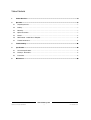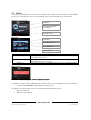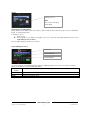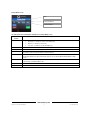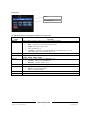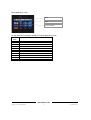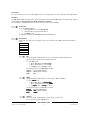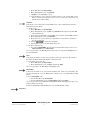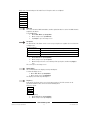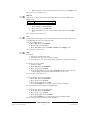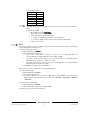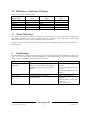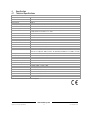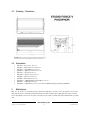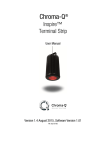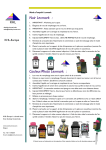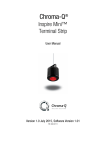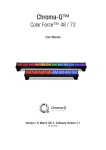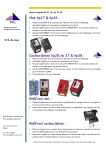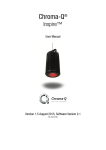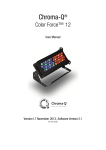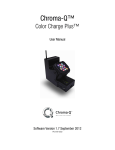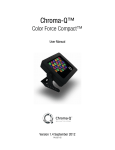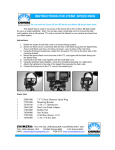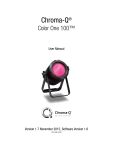Download User Manual - AC Lighting Inc.
Transcript
® Chroma-Q Studio Force™ V Phosphor User Manual Version 1.5 December 2014, Software Version 1.07 PN: 634-0500 Warranty Statement Chroma-Q warrants to the original purchaser, with proof of purchase, that its delivered products shall be free from defects in material and workmanship under normal use for a period of 12 months from date of shipment. Chroma-Q will repair, or at its option, provide an equivalent item or replace, the defective product during the stated warranty period. This warranty applies only to the repair or replacement of the product and only when the product is properly handled, installed and maintained according to Chroma-Q instructions. This warranty excludes defects resulting from improper handling, storage, installation, acts of God, fire, vandalism or civil disturbances. Purchaser must notify Chroma-Q in writing within 14 days of noticing the defect. This warranty excludes field labour or service charges related to the repair or replacement of the product. The warranty contained herein shall not extend to any finished goods or spare parts from which any serial number has been removed or which have been damaged or rendered defective (a) as a result of normal wear and tear, willful or accidental damage, negligence, misuse or abuse; (b) due to water or moisture, lightning, windstorm, abnormal voltage, harmonic distortion, dust, dirt, corrosion or other external causes; (c) by operation outside the specifications contained in the user documentation; (d) by the use of spare parts not manufactured or sold by Chroma-Q or by the connection or integration of other equipment or software not approved by Chroma-Q unless the Customer provides acceptable proof to Chroma-Q that the defect or damage was not caused by the above; (e) by modification, repair or service by anyone other than Chroma-Q, who has not applied for and been approved by Chroma-Q to do such modification, repair or service unless the Customer provides acceptable proof to Chroma-Q that the defect or damage was not caused by the above; (f) due to procedures, deviating from procedures specified by Chroma-Q or (g) due to failure to store, install, test, commission, maintain, operate or use finished goods and spare parts in a safe and reasonable manner and in accordance with Chroma-Q’s instructions (h) by repair or replacement of engines without factory training. The warranty contained herein shall not apply to finished goods or spare parts which are sold “as is”, as “second-hand”, as used”, as “demo” or under similar qualifications or to Consumables (“Consumables” is defined as any part(s) of goods or part(s) for use with goods, which part(s) of goods or part(s) for use with goods are consumed during the operation of the goods and which part(s) of goods or part(s) for use with goods require replacement from time to time by a user such as, but not limited to, light bulbs). The warranty contained herein shall not apply, unless the total purchase price for the defective finished goods or spare parts has been paid by the due date for payment. The warranty contained herein applies only to the original purchaser and are not assignable or transferable to any subsequent purchaser or end-user. This warranty is subject to the shipment of the goods, within the warranty period, to the ChromaQ warranty returns department, by the purchaser, at the purchasers expense. If no fault is found, ChromaQ will charge the purchaser for the subsequent return of the goods. Chroma-Q reserves the right to change the warranty period without prior notice and without incurring obligation and expressly disclaims all warranties not stated in this limited warranty. Disclaimer www.chroma-q.com Studio Force V Phosphor User Manual 1 V1.5 December 2014 The information contained herein is offered in good faith and is believed to be accurate. However, because conditions and methods of use of our products are beyond our control, this information should not be used in substitution for customer's tests to ensure that Chroma-Q products are safe, effective, and fully satisfactory for the intended end use. Suggestions of use shall not be taken as inducements to infringe any patent. Chroma-Q sole warranty is that the product will meet the sales specifications in effect at the time of shipment. Your exclusive remedy for breach of such warranty is limited to refund of purchase price or replacement of any product shown to be other than as warranted. – See full warranty details on next page. Chroma-Q reserves the right to change or make alteration to devices and their functionality without notice due to our on going research and development. The Chroma-Q Studio Force Phosphor range have been designed specifically for the lighting industry. Regular maintenance should be performed to ensure that the products perform well in the entertainment environment. If you experience any difficulties with any Chroma-Q products please contact your selling dealer. If your selling dealer is unable to help please contact [email protected]. If the selling dealer is unable to satisfy your servicing needs, please contact the following, for full factory service: Outside North America: North America: Tel: +44 (0)1494 446000 Tel: 416-255-9494 Fax: +44 (0)1494 461024 Fax: 416-255-3514 [email protected] [email protected] For further information please visit the Chroma-Q website at www.chroma-q.com. Chroma-Q and Studio Force are trademarks, for more information on this visit www.chroma-q.com/trademarks. The rights and ownership of all trademarks are recognised. Important Notice: As per the requirements in the Occupational Safety and Health Administration standards for product approval, please refer to the OSHA web pages http://www.osha.gov/dts/otpca/nrtl/ for information on the list of Nationally Recognized Testing Laboratories (NRTLs) and the scope of recognition. www.chroma-q.com Studio Force V Phosphor User Manual 2 V1.5 December 2014 Table of Contents 1. Product Overview ................................................................ ................................................................................................ ............................................................................................... ............................................................... 4 2. Operation................................................................ ................................................................................................ ................................................................................................ ........................................................................... ........................................... 5 2.1 Unpacking the Units ..................................................................................................................................... 5 2.2 Cabling ........................................................................................................................................................ 5 2.3 Mounting...................................................................................................................................................... 5 2.4 Optical Accessories ...................................................................................................................................... 5 2.5 Control ......................................................................................................................................................... 6 2.6 DMX Protocol – Studio Force V Phosphor.................................................................................................... 16 2.7 Thermal Performance ................................................................................................................................. 16 3. Troubleshooting ................................................................ ................................................................................................ ............................................................................................... ............................................................... 16 4. Specification................................ ................................................................ ................................................................................................ ................................................................................................ .................................................................... .................................... 17 5. 4.1 Technical Specifications ............................................................................................................................. 17 4.2 Drawings - Dimensions .............................................................................................................................. 18 4.3 Accessories................................................................................................................................................ 18 Maintenance ................................................................ ................................................................................................ ................................................................................................ .................................................................... .................................... 18 www.chroma-q.com Studio Force V Phosphor User Manual 3 V1.5 December 2014 1. Product Overview The new Chroma-Q® Studio Force V Phosphor™ is a 3,200 - 5,600K CCT, variable white fixture which utilises innovative LED technologies found in the Studio Force™ range to provide an equivalent soft edge output to a fluorescent fixture - up to 4,200 lumens @ 5,600K; 1,750 lumens @ 3,200K - developed specifically for use in TV, film and broadcast studio environments. Other features include fine-tuning of the green & magenta tints and frequency for camera, an extremely smooth uniform wash, extra soft beam, theatrical grade dimming and laboratory calibration to match Black Body Locus. Designed for practicality, the unit is equipped with a manual control mode, colour touch screen interface, fanless, studio & full modes for maximum control of the units and a range of optional accessories. The Studio Force V Phosphor features two light engines with 30 LEDs each (6 red, 6 green, 12 blue, and 6 amber), for a total of 60 high powered LEDs. The fixture is equipped with a built-in power supply unit. The fixture can operate as a standalone unit or controlled remotely through the ANSI E1.11 USITT DMX 512-A protocol. The control modes incorporate intensity control, green & magenta tint and color temperature adjustment in remote DMX or standalone manual operation. The product's robust anodised aluminium extruded construction houses a discreet cable management system. Additional protection is built around the lenses for a truly road proof fixture. Note: HANDHELD COLOUR METERS Handheld Colour Meters provide a very limited measuring range for LED fixtures, which results in inconsistent and unreliable data. All photometric values listed in this document are based on testing and measurements conducted by certified independent laboratories with reference to the IES standards. www.chroma-q.com Studio Force V Phosphor User Manual 4 V1.5 December 2014 2. Operation 2.1 Unpacking the Units Each of the Studio Force V Phosphor package includes 1 fixture unit, a power cord, connector and a Quick Start Guide. We recommend that you keep the original packaging in case the item needs to be returned. 2.2 Cabling The Studio Force V Phosphor fixture is built with powerCON connectors for power input and through. The DMX control data input and through connections from an external control console are via two XLR 5-pin connectors. The chassis are ground bonded. Note: The maximum number of Studio Force V Phosphor fixtures running off a single power input cable is 10 at 120V AC or 20 at 240V AC. Please refer to ANSI and AWG standards for the maximum data and power cable lengths. XLR 5-pin Cable: Pin# Function 1 Ground (Screen) 2 Data Minus 3 Data Plus 4 Spare Data Minus 5 Spare Data Plus Power Cable: International Colour Code Green and Yellow Blue Brown North American Colour Code Green White Black Connections Earth (E) Neutral (N) Live (L) Ground (Green) Neutral (Silver) Hot (Gold) Important Notice: The use of an opto-splitter for DMX signal distribution is highly recommended when several fixture units are not plugged into the same power source. 2.3 Mounting The Studio Force V Phosphor fixture is built with a mounting yoke for floor, wall and truss mounting applications. The yoke assembly features a hidden quick release fixing for fast and easy tilt adjustment. Note: Secure the fixture with a safety bond. A provision for a fixing hold is built into the yoke assembly. 2.4 Optical Accessories Slide-in optical accessories are available to adjust the beam angle of the Studio Force V Phosphor fixtures. One accessory slot and a swivel plate are available at the front and side of the fixture to hold and lock the slide-in accessories such as cyc and border light lens, lightbank kit, egg crate louver, top hat, half top hat, barn door and diffuser box attachment accessories. www.chroma-q.com Studio Force V Phosphor User Manual 5 V1.5 December 2014 2.5 Control The Studio Force V Phosphor fixture can operate as a standalone unit or remotely controlled via ANSI E1.11 USITT DMX512A protocol. The control functions can be accessed through the Touch Screen LCD display at the rear of the fixture. Opening Screen on Power On: Brand Name Fixture Name & Firmware Version Number Display On Pinhole Main Screen: Fixture Name *Data Signal Indicator Control Information Command Buttons *Data Signal Indicator: No Data > > >DMX DMX > > > Shows the presence and status of DMX signal. - appears when the fixture is set at KHL or RGBW mode and not connected to an external DMX control console. - appears when the fixture is set at KHL or RGBW mode and DMX signal from an external DMX control console is present. -appears when the fixture is set at Manual and also the source of the DMX data signal. DMX line is busy! When the warning screen appears, follow the display text prompts. prompts . The warning screen appears when a DMX signal from an external control console is plugged into the fixture set on Manual. • Press and hold the KHL Mode command button to change the mode. The warning screen appears when the fixture is set to Manual with a DMX signal still present. • Remove the DMX cable. • Change the mode to Manual. www.chroma-q.com Studio Force V Phosphor User Manual 6 V1.5 December 2014 Locked: Display Lock Icon Note: The Lock Icon turns green when tapped. Display On/Off & Locked/Unlocked: Factory default sets the display screen of the fixture to turn off and lock when untouched for 30 seconds. (To disable this feature, see Control Menu below.) To activate the screen, 1. Tap the screen. 2. Press and hold for 5 seconds the lock symbol on the screen. Follow the text prompt that appears on the screen “Keep holding for 5sec to unlock.” The lock symbol disappears and the screen is active. Change DMX Address screen: Screen Title Control Information Command Buttons The screen shows the current DMX start address and the new DMX start address. In the screen, the numeric command buttons can be tapped to set the new DMX start address. Command Description Button 0–9 Button numbers 0 to 9 for typing the new DMX start address. Apply Save the new DMX address. Escape Exit the screen without saving. www.chroma-q.com Studio Force V Phosphor User Manual 7 V1.5 December 2014 Change Mode screen: Mode Control Information Command Button The table shows the control options available in the Change Mode screen: Command Description Button KHL 3 channels to set Kelvin, Hue, Level: • K (Kelvin) - 1 channel to set the color temperature • H (Hue) - 1 channel to set the hue • L (Level) - 1 channel to set the intensity level RGWA 4 channels to set the intensity of each corresponding LED circuit: Red, Green, White and Amber Look Sel 1 channel to select from the user programmed internal effects. LookStore Programmed internal effects and looks are accessed and stored through the Look Store screen. A total of 32 looks can be stored in the fixture’s internal memory. Manual/Mstr The fixture is set as the Master unit for Manual control. Manual control of the fixture’s color temperature (Kelvin), hue (Hue) and intensity (Level) is accessed through the Manual Mode Setting screen. Slave The fixture is set as the Slave unit in stand-alone operation. The fixture set as slave unit follows the control modes set with the Master unit. Apply Save the settings. Escape Exit the screen without saving. www.chroma-q.com Studio Force V Phosphor User Manual 8 V1.5 December 2014 Setup screen: Mode Command Buttons The table shows the fixture setup options available in the Setup screen: Command Description Button DMX Data Displays DMX start address and the levels for all the channels assigned. Fan Speed 4 Fan Speed options are accessed through the Fan Speed screen: • Quiet – internal fan is off. (Intensity reduced to 80%) • Studio – internal fan is at low speed. • Live – internal fan is on. • Live-Quiet – internal fan is automatically switched on when light output is on and automatically switched off when light output is off. RotateDisp The button rotates the orientation of the Touch Screen Display Frequency 4 frequency options are accessed through the PWM Frequency screen: 1200Hz, 2400Hz, 4800Hz, 9600Hz DMX Lost The fixture can be set with 2 options when DMX data is lost: • Last data – holds the last valid DMX state • No Output – the fixture switches to off Lock The Touch Screen Display can be set to lock or unlock in the Lock Future screen. Reset Reset Settings options are accessed through the Reset Setting screen: • Default – Factory default settings • User – User defined settings Upload ENG The fixture can be set for software uploads through the Engine Upload screen. Escape Exit the screen without saving. www.chroma-q.com Studio Force V Phosphor User Manual 9 V1.5 December 2014 Manual Mode Setting screen: Mode Value Command Buttons The table shows the control options available in the Manual Mode Setting screen: Command Description Button Up Arrow Increase Kelvin level - (corresponding Value shown above) Down Arrow Decrease Kelvin level - (corresponding Value shown above) Up Arrow Increase Hue level. Down Arrow Decrease Hue level. Up Arrow Increase intensity Level. Down Arrow Decrease intensity Level. M1 Playback the look recorded on Rec1. M2 Playback the look recorded on Rec2. Rec1 Save a look for M1. Rec2 Save a look for M2. Escape Exit the screen. www.chroma-q.com Studio Force V Phosphor User Manual 10 V1.5 December 2014 Control Menu The control menu options are accessed through the touch-screen display at the rear of the Studio Force V Phosphor fixture. Main Menu The Main Menu displays the fixture name, control information (current assigned DMX address, Footprint, Mode), and the 4 command buttons: Change Add, Change Mode, Setup Menu and Manual. Select and press a command button to access each of the main control options available. Change Add To set the DMX start address, 1. On the Main Menu screen, tap Change Add. 2. Using the buttons, type the desired number. 3. Tap Apply to save. The display goes back to the Main Menu with the new DMX address. Change Mode In this menu, the Studio Force V Phosphor can be set to operate in various DMX controlled and standalone modes. KHL RGWA Look Sel LookStore Manual/Mstr Slave KHL This mode assigns 3 DMX channels to set color temperature adjustment (Kelvin), hue adjustment (Hue) and intensity level adjustment (Level). To set the KHL mode, 1. On the Main Menu, tap Change Mode. 2. On the Change Mode screen, tap KHL. 3. Tap Apply to save or Escape to cancel. The display goes back to the Main Menu showing: Address : (assigned DMX number) Footprint : 3Ch (assigned channels) Mode : KHL RGWA This mode assigns 4 DMX channels to set Red, Green, White and Amber. To set the RGWA mode, 1. On the Main Menu, tap Change Mode. Mode 2. On the Change Mode screen, tap RGWA. RGWA 3. Tap Apply to save or Escape to cancel. The display goes back to the Main Menu showing: Address : (assigned DMX number) Footprint : 4Ch (assigned channels) Mode : RGWA Look Sel This mode assigns 1 DMX channel to access all the 32 saved Looks. To access a look from the Look Sel mode, www.chroma-q.com Studio Force V Phosphor User Manual 11 V1.5 December 2014 1. 2. 3. 4. On the Main Menu, tap Change Mode. On the Change Mode screen, tap Look Sel. Tap Apply to save or Escape to cancel. Scroll through the Looks using the assigned channel on the external DMX console which is connected to the fixture. Access to the 32 stored Looks corresponds to the channel level from 0% to 100%. LookStore In this mode, Looks created from an external DMX console can be captured and stored in the internal memory of the fixture. To capture a Look, 1. On the Main Menu, tap Change Mode. 2. On the Change Mode screen, tap KHL. The Look Store button appears only when KHL is the assigned mode. 3. Create your Looks through the external DMX console using the assigned KHL channels. 4. On the Change Mode screen, tap Look Store. 5. On the Look Store screen, tap the up or down arrows to select which Look number to store the created Look. 6. Then tap CaptureDMX to assign the Look number. 7. Repeat steps 3 to 6 to create and capture other Looks. To save all the captured Looks, 8. Press and hold SaveLooks, then follow the text prompt which appears on the screen >Hold SaveLooks, then >Looks Saved.. The screen goes back to the Main Menu after 30 seconds or you may tap the Escape button to go to the Main Menu. Slave In this mode, the fixture is set as the slave unit when connected to other units. The settings of the master unit will be automatically applied to all the slave units. To set the fixture as the slave unit, 1. On the Main Menu, tap Change Mode. 2. On the Change Mode screen, tap Slave, and then tap Apply. The screen goes back to the Main Menu showing Mode: Slave. Manual/Mstr In this mode, the fixture is set as the Master standalone unit. Kelvin (color temperature), Hue and Level (intensity) are set in the Manual Mode Settings screen. (See Manual Mode Setting below.) To access Manual/Mstr mode, 1. From the Main Menu, tap Change Mode. 2. From the Change Mode screen, tap Manual/Mstr, and then tap Apply. The screen goes back to the Main Menu showing Mode: Manual and fixture output goes to the manual settings set previously. Go back to the Main Menu and tap Manual to access the Manual Mode settings. Setup Menu www.chroma-q.com Studio Force V Phosphor User Manual 12 V1.5 December 2014 In this menu, internal settings of the Studio Force V Phosphor can be re-configured. DMX Data Fan Speed RotateDisp Frequency DMX Lost Lock Reset Upload ENG DMX Data The screen shows the DMX start address, and the equivalent value for each of the DMX channels assigned to the fixture. To show DMX Data, 1. On the Main Menu, tap Setup Menu. 2. On the Setup screen, tap DMX Data. 3. Tap Escape to go to the Setup screen. Fan Speed The internal fan of the fixture can be set to four speed options to regulate noise levels and the cooling process. Fan Speed options: Quiet Internal fan is off. (Intensity reduced to 80%) Studio Internal fan is on at low speed. Live Internal fan is on. Live-Quiet Internal fan is on when DMX signal is present. To set the Fan Speed, 1. On the Main Menu, tap Setup Menu. 2. On the Setup screen, tap Fan Speed. 3. On the Fan Speed screen, select and tap a Fan Speed option, and then tap Apply to save. The screen goes to the Setup screen. Rotate Display This command rotates the display screen by 180 degrees. To rotate the display screen, 1. On the Main Menu, tap Setup Menu. 2. On the Setup screen, tap RotateDisp. The display screen rotates by 180 degrees. Frequency In this menu, the fixture can be set to four frequency options. The LED scan rate can be synchronised with the video camera to avoid a flickering effect. Frequency options: 1200 Hz 2400 Hz 4800 Hz 9600 Hz To set the Frequency, 1. On the Main Menu, tap Setup Menu 2. On the Setup screen, tap Frequency www.chroma-q.com Studio Force V Phosphor User Manual 13 V1.5 December 2014 3. On the Frequency screen, select and tap a Frequency option, then tap Apply to save. The screen goes to the Setup screen. DMX Lost In this menu, 2 output options can be selected if the fixture does not detect DMX signal: Output options: Last data Fixture holds the last valid DMX state. No output Fixture output is off. To set DMX Lost, 1. On the Main Menu, tap Setup Menu.. 2. On the Setup screen, tap DMX Lost. 3. On the When DMX Lost screen, select and tap an output option, then tap Apply to save. The screen goes to the Setup screen. Lock Factory default sets the display screen to turn off and lock when untouched for 30 seconds. A lock symbol appears on the screen when touched. To disable or enable the lock, 1. On the Main Menu, tap Setup Menu. 2. On the Setup screen, tap Lock. 3. On the Lock Future screen, tap Enable or Disable, then tap Apply to save. The screen goes to Setup screen. Reset In this menu, • Current user settings can be saved. • The fixture can be reset to the saved user settings. • The fixture can be reset to the factory default settings. All recorded Looks are erased. To save the current user settings, 1. Review all settings. 2. On the Main Menu, tap Setup Menu. 3. On the Setup screen, tap Reset. 4. On the Reset Setting screen, press and hold Save User for 10 seconds to save the current settings. (Follow the text prompt that appears on the screen.) The screen goes to the Setup screen. To reset the fixture to the saved user settings, 1. On the Main Menu, tap Setup Menu. 2. On the Setup screen, tap Reset. 3. On the Reset Setting screen, tap User. 4. Press and hold Apply for 3 seconds to restore the saved user settings. The screen reboots to the opening screen and Main Menu. To reset the fixture to the factory default settings, 1. On the Main Menu, tap Setup Menu. 2. On the Setup screen, tap Reset. 3. On the Reset Setting screen, tap Default. 4. Press and hold Apply for 3 seconds to restore the factory default settings. The screen reboots to the opening screen and Main Menu. www.chroma-q.com Studio Force V Phosphor User Manual 14 V1.5 December 2014 Factory Default Settings: DMX Address 1 Mode KHL Lock Enabled DMX Lost Last data Fan Speed Live-Quiet Frequency 1200Hz Reset Default Upload ENG LED Engine software can be uploaded to the fixture from an external source by activating this menu. To activate Upload ENG, 1. On the Main menu, tap Setup Menu. Menu 2. On the Setup screen, tap Upload ENG. ENG 3. Connect the fixture to an external uploader. • Initiate the uploading process from the external uploader. • Follow the display prompts from the external uploader and the fixture. 4. Tap the screen to exit. Manual In this mode, the fixture is set as a standalone unit. Kelvin (color temperature), Hue and Level (intensity) are set in the Manual Mode Settings screen. To adjust the Kelvin, Hue and Level, 1. On the Main Menu, tap Manual Manual. al 2. On the Manual Mode Setting screen, • Tap the Up or Down arrows to increase or decrease the color temperature value. The corresponding value is indicated above the arrows 3200K – 5600K. • Tap the Up or Down arrows to increase or decrease the hue value. The corresponding value is indicated above the arrows: 0 to +128M, 0 to +127G. • Tap the Up or Down arrows to increase or decrease the intensity level. The corresponding value is indicated above the arrows: 0% - 100%. 3. Tap Escape to exit and go back to the Main Menu. In this mode, two manual settings can be recorded and played back. To record a manual setting, 1. On the Main Menu, tap Manual. 2. Set the Kelvin, Hue and Level. 3. Press and hold Rec1 to record in memory 1 (M1), or press and hold Rec2 to record in memory 2 (M2). Follow the text prompt that appears on the screen: >Hold Rec1, >M1 Saved or >Hold Rec2, >M2 Saved. To play back the recorded setting, 1. On the Main Menu, tap Manual. 2. On the Manual Mode Setting screen, tap M1 or M2. The fixture goes to the previously recorded state. www.chroma-q.com Studio Force V Phosphor User Manual 15 V1.5 December 2014 2.6 DMX Protocol – Studio Force V Phosphor Studio Force V Phosphor - DMX Personality Studio Force V KHL Phosphor v1.06 [3ch] Channel 1 Kelvin Channel 2 Hue Channel 3 Level Channel 4 Total 3 DMX channels RGWA [4ch] Red Green White Amber 4 DMX channels Look Sel [1ch] Look 1 – 32 (Playback) 1 DMX channel 2.7 Thermal Performance The Studio Force V Phosphor is built with an internal fan for internal cooling. The fixture output is automatically reduced when internal temperature exceeds 75ºC for automatic protection. This happens on rare and extreme conditions when ambient temperature is over 35ºC or the internal fans are blocked or damaged. The airflow to and from the fan must not be constricted to maintain the maximum operating capacity of the Studio Force V Phosphor fixtures. 3. Troubleshooting Check and eliminate the possible external field factors such as bad connections, faulty cables, damaged power supplies, bad control, etc. The items in the table below are basic guidelines for quick troubleshooting. For technical support and/or parts, please contact your selling dealer or the offices listed in this manual. Symptom Fixture does not respond to DMX control. Possible Cause Set to wrong or different DMX address. Bad cable connecting DMX control and fixture. Bad in/through connection between adjacent fixtures. Noise from fixture unit. Low LED output. Fan malfunction. Internal temperature is over the limit. Fan is not working. Solution Check DMX address and Mode settings. Check/replace DMX run from the console. Check/replace DMX runs between fixtures. Check fan. Check “Fan Control” mode. Check fan. Check for airflow - to and from the internal fan. Check area ventilation. www.chroma-q.com Studio Force V Phosphor User Manual 16 V1.5 December 2014 4. Specification 4.1 Technical Specifications Studio Force V Phosphor Product Code Dimensions** Weight Power Supply Power Input Rating Power Factor Power Consumption Typical Power & Current Power Connector In/Out Data Connectors In/Out Control Protocol Cooling System Operating Temperature Construction Colour Built-In Hardware IP Rating Approvals CHSFVP12 335mm x 190mm x 218mm / 13.2” x 7.5” x 8.7” 4kgs / 9lbs Built-in 100-240V AC, 50-60 Hz, 160VA .9 150W Measurements done with all LEDs at maximum intensity. Measurements made at nominal voltage. Allow for a deviation of +/- 10%. powerCON XLR 5-pin ANSI E1.11 USITT DMX 512-A Forced - 1 fan 0°C to 40°C Anodised aluminium extrusion Black Quick release lever for tilt adjustment IP20 CISPR 22 :2006/EN55022 :2006 & CISPR 24 :1997/EN55024 :1998, ICES-003 :2004 & FCC Part 15 Subpart B: 2007, CSA C22. No.166-M1983:R2008 UL 1573:2003; UL 8750 2 30 LEDs each (6 x RGA, 12 x B) 60 3 channel KHL, 4 channel RGWA, 1 channel Look Sel, Manual/Mstr, Slave, Look Store Theatrical Yes N/A LED Engines LEDs Per Engine Total LEDs Control Modes Dimming Curve Variable Effects Engines Effects Parameters 4,200 @ 5,600K; 1,750 @ 3,200K Hot Lumen Output (combined) Optics Remote phosphor panel Beam Distribution Symmetrical direct illumination CCT 3200K - 5600K (+/- 200K) Color Gamut Performance enhanced CRI Up to 91 Lamp Life L70 at 50,000 hours **For exact measurements please refer to the line drawings below www.chroma-q.com Studio Force V Phosphor User Manual 17 V1.5 December 2014 4.2 Drawings - Dimensions 4.3 Accessories • • • • • • • • • • • 5. CHCFCL12 – Cyc Lens For Force 12 CHCFBL12 – Border Light Lens For Force 12 CHCFSA12 – Spigot Adaptor For Force 12 CHCFECL12 – Egg Crate Louver For Force 12 CHCFTH12 – Top Hat For Force 12 CHCFHTH12 – Half Top Hat For Force 12 CHCFBD12 – Barn Door For Force 12 CHCFDBX – Diffuser Box For Force 12 CHCFLBA12 – Lightbank Adaptor (Speedring) For Force 12 CHCFLB12 – Lightbank For Force 12 CHCFLBK-K – Lightbank Kit+ For Force 12 (consists of Lightbank Adaptor (Speedring) & Lightbank) Maintenance With care, the Studio Force V Phosphor fixtures require little maintenance. However, as the unit is likely to be used in a stage environment we recommend periodical internal inspection and cleaning of any resulting dust and cracked oil residue. Do not spray liquids on the front or rear panel. If the front enclosure requires cleaning, wipe with a mild detergent on a damp cloth. www.chroma-q.com Studio Force V Phosphor User Manual 18 V1.5 December 2014