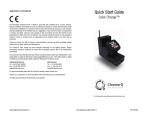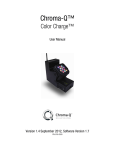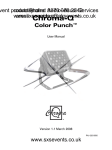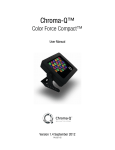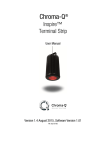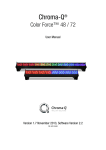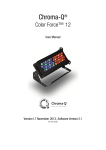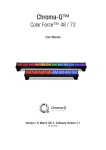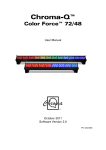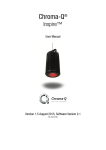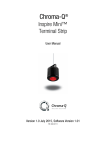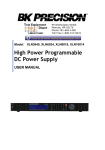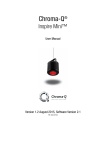Download User Manual - AC Lighting Inc.
Transcript
Chroma-Q™ Color Charge Plus™ User Manual Software Version 1.7 September 2012 PN: 618-0502 Warranty Statement Chroma-Q warrants to the original purchaser, with proof of purchase, that its delivered products shall be free from defects in material and workmanship under normal use for a period of 12 months from date of shipment. Chroma-Q will repair, or at its option, provide an equivalent item or replace, the defective product during the stated warranty period. This warranty applies only to the repair or replacement of the product and only when the product is properly handled, installed and maintained according to Chroma-Q instructions. This warranty excludes defects resulting from improper handling, storage, installation, acts of God, fire, vandalism or civil disturbances. Purchaser must notify Chroma-Q in writing within 14 days of noticing the defect. This warranty excludes field labour or service charges related to the repair or replacement of the product. The warranty contained herein shall not extend to any finished goods or spare parts from which any serial number has been removed or which have been damaged or rendered defective (a) as a result of normal wear and tear, willful or accidental damage, negligence, misuse or abuse; (b) due to water or moisture, lightning, windstorm, abnormal voltage, harmonic distortion, dust, dirt, corrosion or other external causes; (c) by operation outside the specifications contained in the user documentation; (d) by the use of spare parts not manufactured or sold by Chroma-Q or by the connection or integration of other equipment or software not approved by Chroma-Q unless the Customer provides acceptable proof to Chroma-Q that the defect or damage was not caused by the above; (e) by modification, repair or service by anyone other than Chroma-Q, who has not applied for and been approved by Chroma-Q to do such modification, repair or service unless the Customer provides acceptable proof to Chroma-Q that the defect or damage was not caused by the above; (f) due to procedures, deviating from procedures specified by Chroma-Q or (g) due to failure to store, install, test, commission, maintain, operate or use finished goods and spare parts in a safe and reasonable manner and in accordance with Chroma-Q’s instructions (h) by repair or replacement of engines without factory training. The warranty contained herein shall not apply to finished goods or spare parts which are sold “as is”, as “second-hand”, as used”, as “demo” or under similar qualifications or to Consumables (“Consumables” is defined as any part(s) of goods or part(s) for use with goods, which part(s) of goods or part(s) for use with goods are consumed during the operation of the goods and which part(s) of goods or part(s) for use with goods require replacement from time to time by a user such as, but not limited to, light bulbs). The warranty contained herein shall not apply, unless the total purchase price for the defective finished goods or spare parts has been paid by the due date for payment. The warranty contained herein applies only to the original purchaser and are not assignable or transferable to any subsequent purchaser or end-user. This warranty is subject to the shipment of the goods, within the warranty period, to the ChromaQ warranty returns department, by the purchaser, at the purchasers expense. If no fault is found, ChromaQ will charge the purchaser for the subsequent return of the goods. Chroma-Q reserves the right to change the warranty period without prior notice and without incurring obligation and expressly disclaims all warranties not stated in this limited warranty. www.chroma-q.com Color Charge Plus User Manual 1 V1.7 September 2012 Disclaimer The information contained herein is offered in good faith and is believed to be accurate. However, because conditions and methods of use of our products are beyond our control, this information should not be used in substitution for customer's tests to ensure that Chroma-Q products are safe, effective, and fully satisfactory for the intended end use. Suggestions of use shall not be taken as inducements to infringe any patent. Chroma-Q sole warranty is that the product will meet the sales specifications in effect at the time of shipment. Your exclusive remedy for breach of such warranty is limited to refund of purchase price or replacement of any product shown to be other than as warranted. Chroma-Q reserves the right to change or make alteration to devices and their functionality without notice due to our on going research and development. The Chroma-Q Color Charge Plus has been designed specifically for the lighting industry. Regular maintenance should be performed to ensure that the products perform well in the entertainment environment. If you experience any difficulties with any Chroma-Q products please contact your selling dealer. If your selling dealer is unable to help please contact [email protected]. If the selling dealer is unable to satisfy your servicing needs, please contact the following, for full factory service: Outside North America: Tel: +44 (0)1494 446000 Fax: +44 (0)1494 461024 [email protected] North America: Tel: 416-255-9494 Fax: 416-255-3514 [email protected] For further information please visit the Chroma-Q website at www.chroma-q.com. Chroma-Q and Color Charge Plus are trademarks, for more information on this visit www.chroma-q.com/trademarks. The rights and ownership of all trademarks are recognised. Important Notice: As per the requirements in the Occupational Safety and Health Administration standards for product approval, please refer to the OSHA web pages http://www.osha.gov/dts/otpca/nrtl/ for information on the list of Nationally Recognized Testing Laboratories (NRTLs) and the scope of recognition. www.chroma-q.com Color Charge Plus User Manual 2 V1.7 September 2012 Table of Contents 1. Product Overview ……………...…………………………………………………….………... 4 2. Operation ……………...…………………………………………………….………... 4 2.1 Unpacking the units …………………………………………………………. 3 2.2 Cabling ……………………………………………….…………. 5 2.3 Mounting …………………………………………………….……. 5 2.4 Charging ………………………………………………………..… 5 2.5 Control ………………………………………………………..… 5 2.6 DMX Protocol ……………………..………………………………..… 11 2.7 Pre-Programmed Looks ……………………..………………………………..… 12 3. Troubleshooting ……………...…………………………………………………….………... 12 4. Specification ……………...…………………………………………………….………... 12 5. 6. 4.1 Technical specification …………………………………………………………. 12 4.2 Drawings ……………………………………………….…………. 14 Maintenance Accessories ……………...…………………………………………………….………... 14 ……………...…………………………………………………….………... 15 www.chroma-q.com Color Charge Plus User Manual 3 V1.7 September 2012 1. Product overview The Chroma-Q™ Color Charge Plus™ is a higher output version of the original battery powered, wireless DMX fixture. It is ideal for any temporary indoor lighting applications where wiring is a challenge or where install speed is critical, transforming a venue in minutes. The Color Charge Plus utilises the very latest generation of LED and optics, resulting in 50% more output (900 lumens) than the original Color Charge (600 lumens) from the same size unit. The Color Charge Plus fixture’s environmentally friendly design includes a recyclable long life battery cell and an interchangeable LED head for upgrading in the future. The highly efficient nickel-metal hydride (NiMH) power cell delivers up to 30 hours usage from a single charge and provides up to 1,000 charges; approximately double the life of lead-acid batteries. The fixture also features a built-in mains charger that enables it to continue to be used while charging, and a gas gauge showing the percentage and hours of usage remaining. The Color Charge Plus features Wireless Solutions wireless DMX control and syncing between units, allowing connection of up to 170 fixtures on a single network. With a wireless range of 100m in a crowded room and 200m with a clear line of site, the Color Charge Plus is ideal for large indoor spaces. Also, the unit’s wireless aerial folds away discreetly for convenient transportation. The plug and play fixture also features synchronised effects between units, slave modes allowing simple opposite a/b colour effects and a built-in stand-alone playback mode. Part of the new generation of Chroma-Q LED lighting models, the Color Charge Plus utilises unique colour mixing and control management technologies providing a high quality light output. The Chroma-Q RGBA engine has been developed to deliver an incredible CRI of 92, for true colour balance across the spectrum and accurate tungsten white light emulation. The fixture utilises unique ColorSure™ technology for enhanced colour consistency across fixtures. The unit also features smooth, theatrical grade dimming, making it suitable for a wide range of temporary entertainment and architectural lighting applications. Featuring a quick focus click mechanism providing stepped beam angles, the remote head can be quickly and easily positioned. For discreet usage, the unit features a black body and optional half hat snoot to hide the lens source from view. The Color Charge Plus can be floor mounted or hung from truss via 1/2” nutsert and safely secured in place via a built-in Kensington lock slot. For maximum practicality, the Color Charge Plus can also be mains powered and controlled via wired DMX. 2. 2.1 Operation Unpacking the units The Color Charge Plus package includes 1 unit Color Charge Plus fixture, power cord and a Quick Start Guide. We recommend that you keep the original packaging in case the item needs to be returned. www.chroma-q.com Color Charge Plus User Manual 4 V1.7 September 2012 2.2 Cabling The Color Charge Plus utilises a male IEC connector for power input charging, and 2 XLR 5-pin connectors for wired DMX control data input and through connections. The chassis are ground bonded. XLR 5-pin Cable: Pin# Function 1 Ground (Screen) 2 Data Minus 3 Data Plus 4 Spare Data Minus 5 Spare Data Plus Power Cable: International Colour Code North American Colour Code Connections Green and Yellow Green Earth (E) Ground (Green) Blue White Neutral (N) Neutral (Silver) Brown Black Live (L) Hot (Gold) Important Notice: The use of an opto-splitter for DMX signal distribution is highly recommended when several fixture units (Color Punch, Color Split, Color Force, Color Charge, Color Charge Plus) are not plugged into the same power source. 2.3 Mounting The Color Charge Plus is designed primarily for floor mounting with an optional provision for truss mounting at the bottom of the chassis. For truss mounting, we recommend the use of a ½"-13UNC x ¾" long bolt to avoid damage. Note: Secure the fixture with a safety bond. A provision for a fixing hold is built into the chassis. 2.4 Power Switch The Color Charge Plus is equipped with an ON/OFF switch located at the side of the unit. 2.5 Battery The Color Charge Plus is charged through the male IEC connector. A fully discharged Color Charge Plus will take around 4 hours to complete charging (98-100%). The LCD display will light up when the unit is plugged into a power source. The display will show the battery capacity in percentage. Battery voltage, current and temperature can be monitored through the ‘Information’ menu. In this menu, a fully charged battery will show voltage (BatV) – 14.1 - 14.9V, current (BatI) – 0.0A, and battery temperature (BatT) 23ºC - 25ºC not charging / 23ºC - 40ºC when charging. The Color Charge wireless reception/transmission and light output will shut down when battery life is at 2%. 2.6 Control The Color Charge Plus can operate as a stand-alone unit or controlled remotely wired or wireless via ANSI E1.11 USITT DMX 512-A signal protocol. The control functions can be accessed through the LCD display on one side of the fixture with 4 push buttons. www.chroma-q.com Color Charge Plus User Manual 5 V1.7 September 2012 Push button operation: Figure 1 Control Function Exit Back to previous menu Up Arrow Increases (+) the mode level or value Down Arrow Decreases (-) the mode level or value Back Arrow (Enter) Stores the menu choice Charging Display: The Color Charge Plus display will show the battery capacity (%), the word ‘CHARGE’, control mode, DMX status, and DMX address. Power-Up Display: On power-up the display shows the model name and software version for 5 seconds, then proceeds to the main menu or home position showing in Figure 1 - the battery capacity in percentage (100), length of battery life in number of days (07day) or hours and minutes (00h00), control mode (RGBA), DMX status (Wired/WirelessDMX On/Off), and DMX address (002). Display Mode: The LCD is backlit when you access the menus. This will turn off when left undisturbed for 5 seconds. Wired DMX: The Color Charge display will automatically show ‘WiredDMX On’ when connected to an external DMX control console via XLR5 cable, which enables wired DMX control. Control Options: The Color Charge Plus is controlled via 7 modes that incorporate these generic control options: 3 channel HSI (Hue, Saturation and Intensity) provides 2 colour channels for hue and saturation, and a separate intensity channel. A separate definable intensity channel is particularly useful when creating intensity chases or when the grand master is used. The hue channel has 255 different colours available and the saturation channel specifies the saturation level of that colour. The saturation channel is fully saturated at full. White is achieved with the intensity channel to full and the saturation channel at zero. 3 channel RGB (Red, Green, Blue with *Magic Amber) is the traditional way of controlling colour changing LED fixtures. Each of the three control channels directly affects the intensity of the corresponding LED. Colour is mixed by adjusting the levels of the three primary colours. White is achieved with all channels at full including *Magic Amber. 3 channel RGB + 1 intensity channel (Red, Green, Blue with *Magic Amber and Intensity) gives 3 control channels directly affecting the intensity of the corresponding LED – Red, Green, Blue with *Magic Amber, and 1 channel affecting the intensity of all RGB channels. 4 channel RGBA (Red, Green, Blue and Amber) gives 4 control channels directly affecting the intensity of the corresponding LED – Red, Green, Blue and Amber. Colour is mixed by adjusting the levels of each of the four colours. White is achieved with all channels at full. www.chroma-q.com Color Charge Plus User Manual 6 V1.7 September 2012 Internal FX engine: There are 5 modes that incorporate the internal FX engine. Fx HSI: Colour Speed and Colour Fan StRGBI: Intensity Effects DEMO: Pre-programmed Looks DMX1 Look Select: Pre-programmed Looks Standalone Master/Slave A/Slave B: Assigned modes * Magic Amber is the term used for the unit's ability to bring in amber when mixing only RGB. Control Menu Use the push buttons (up/down arrows) to scroll through the control menu positions: Home / Main Menu / DMX Address To set the DMX start address, press Exit or wait for main menu display and press Enter, press Up/Down buttons to adjust DMX start address, press Enter for 2 seconds to save settings. Press Exit to go back to the main menu display. Control Mode The Color Charge Plus can be set to operate in 5 DMX controlled modes and 2 standalone modes. Refer to the list below for details. From the main menu, press the Up button to access Control Mode, press Enter and Up/Down buttons to select the mode, press Enter for 2 seconds to save control mode settings and Exit to the main menu. Control Mode Ch Description RGB [3ch] 3 RGB Fx HSI [5ch] 5 HSI + 2Fx StRGBI [5ch] 5 RGBI (with *Magic Amber) + Intensity Fx Standalon Master/Slave A/ Slave B - Stand-alone Master / Slave A / Slave B DEMO - Demo DMX1 Look Select 1 1 DMX channel Look Select RGBA [4ch] 4 RGBA To setup Stand-alone Master unit: From the ‘Control Mode’ menu press Up/Down to access ‘Standalone Master’, press Enter, then Up/Down to select ‘Master’, press Enter for 2 seconds to save settings. To setup Slave unit: From the ‘Control Mode’ menu press Up/Down to access ‘Standalone Master’, press Enter, then Up/Down to select ‘SlaveA’ or ‘SlaveB’, press Enter for 2 seconds to save the settings. The output of the ‘SlaveA’ unit will be identical to the Master unit while the output of the ‘SlaveB’ unit will be the same effects/mode but running opposite of the sequence direction. Configure the ‘Output’ of the Master unit for stand-alone operation. The display will indicate output assigned and intensity level. Output For stand-alone operation and if DMX is not detected various output options can be selected: Press Up/Down buttons and press Enter to select ‘Output’, press Up/Down to select from the options listed below. Press Enter for 2 seconds to save and Exit to the main menu. Off – snap to off www.chroma-q.com Color Charge Plus User Manual 7 V1.7 September 2012 Hold – hold the last valid DMX state Effect 1-99 – snap to the Effect of your Choice Look 1-20 – snap to the Look of your choice Chase 1-10 – snap to the Chase of your Choice There are 99 pre-programmed Fx’s in Color Charge. These programmed effects/looks are not editable. Look Store There are 20 internal pre-programmed Fx Looks for stand-alone operation. To preview a Look, press Up/Down buttons to select Look Store, press Enter, press Up/Down buttons to select the desired Look. Configure the ‘Output’ to select and replay the desired Look. To replay a Look with a DMX console, press Up/Down buttons to ‘DMX1 Look Select’ Control Mode, and press Enter for 2 seconds. Use the console with the assigned channel to playback the various looks stored. (1-20 looks in 1 single channel) Note: DMX has priority over internal Looks. Please refer to the List of pre-programmed Looks on page 8. Looks can be recorded to the internal flash memory by users and will be preserved on power down. However, looks will be returned to default setting if menu ‘Reset to Default’ is performed. There are two ways to record a look: Simple, with DMX console. Set the Color Charge Plus to the ‘DMX1 Look Select’ mode. Use a DMX console to adjust channel levels and create the desired look or effect. Press Up/Down buttons to access Look Store and press Enter. Press Up/Down buttons to select the desired Look number and press Enter. Press Enter again for 2 seconds to save Look and Exit to the main menu. Advanced, stand-alone. (DMX is unplugged) Press Up/Down buttons to access the Look Store, press Enter, press Up/Down button to select the desired Look and press Enter to access the memory data. The data is presented to you with DMX channel on the left and the attribute level on the right. The attribute may change depending on what mode you are in. Pressing the Up or Down button to the far end, which will show the Mode at which the selected Look was programmed. To edit the Mode of a selected Look: Press Up/Down buttons to Look Store. Press Enter and Up/Down to select the desired Look. Press Enter to access the memory data. Press Up/Down buttons up to the far end until mode ‘Md’ is shown on the left and mode selection on the right, and press Enter. Press Up/Down buttons to select the desired mode. Press Enter to toggle back to the DMX channel ‘Md’ on the left. To edit the channel and attribute levels of a selected Look: Press Up/Down buttons to the Look Store. Press Enter and Up/Down to the desired Look. Press Enter to access the memory data. Press Up/Down buttons and select the channel. www.chroma-q.com Color Charge Plus User Manual 8 V1.7 September 2012 To edit the channel attribute level press Enter and use the Up/Down buttons to adjust the level (shown as 0255). Press Enter to toggle back to the channel. When the desired effect is created press Enter for 2 seconds to save Look. Chase Store The Looks stored can be linked together in a Chase. Press Enter to access Chase Store, press Enter, then Up/Down to select the desired Chase number and press Enter to select the Start look. Press Enter and then the UP or DOWN arrow to select the Start look number. Press Enter to confirm and then press the UP arrow to select End look. Press Enter and then the UP or DOWN arrow to select the End look. Press Enter to confirm and the UP arrow to select the next option of Delay. Press Enter and the UP or DOWN arrow to select the delay in seconds. Press Enter to confirm and then the UP arrow to select the next option of crossfade ‘XFade’ in seconds. Press Enter to confirm and the UP arrow to set the XFade. Press Enter to confirm. DMX Levels This menu indicates the level of DMX data signal reception from an external source through wireless connection or cable. Press Up/Down to access ‘DMX Levels’ then press Enter to display the Channel Number, level (0-255), colour or ‘off’. Information This menu indicates the voltage (BatV), current (BatI) and temperature (BatT) of the internal battery pack and control system. Press Up/Down to access ‘Information’, then press Enter to display the corresponding values. Wireless W-DMX In this menu, wireless DMX connection can be activated with the power supply unit assigned as a transmitter or receiver. To create a new wireless network: set all Receivers and unlink from previous connections – “Unlink frm Trnsm” set the Transmitter and “Add Receivers” From the main menu, press Up/Down to access ‘Wireless W-DMX’, press Enter then Up/Down to select from either ‘Off’, ‘Receiver’ or ‘Transmitter’. To activate wireless DMX connection between generic transceiver unit as the Transmitter and the Color Charge Plus unit as the Receiver: A. Setup the Color Charge Plus as the Receiver unit: From the main menu, press Up/Down to access ‘Wireless W-DMX’. Press Enter, then press Up/Down to select ‘Receiver’. Press Enter for 2 seconds to save and display will show ‘Wireless W-DMX’. Press Enter, display will show ‘Receiver’. Press Enter, display will show ‘Unlink frm Trnsm’. Press Enter, ‘Unlink frm Trnsm’ will blink for a few seconds until the display goes back to the previous menu and then the main menu. This will unlink previous signal connections. Proceed to setup transmitter unit. www.chroma-q.com Color Charge Plus User Manual 9 V1.7 September 2012 Upon completion of a successful link with the transmitter unit, the main menu displays ‘Wireless On’ and the DMX signal level is indicated by the horizontal bars beside it (4 bars maximum). B. Setup external Wireless DMX Transmitter/Transceiver: Connect DMX control to the generic DMX transmitter. Configure the wireless DMX transceiver to transmitter mode. Unlink the transmitter to clear previous wireless connections. Initiate signal/link search after the Color Charge Plus receiver unit is set. To activate the wireless DMX connection between a Color Charge Plus unit as the Transmitter and the next Color Charge Plus unit as the Receiver: A. Setup the Color Charge Plus as the Receiver unit: From the main menu, press Up/Down to access ‘Wireless W-DMX’. Press Enter, then press Up/Down to select ‘Receiver’. Press Enter for 2 seconds to save and display will show ‘Wireless W-DMX’. Press Enter, display will show ‘Receiver’. Press Enter, display will show ‘Unlink frm Trnsm’. Press Enter, ‘Unlink frm Trnsm’ will blink for a few seconds until the display goes back to the previous menu and then the main menu. This will unlink previous signal connections. Proceed to setup next Color Charge Plus as the transmitter unit. Upon completion of a successful link with the transmitter unit, the main menu displays ‘Wireless On’ and the DMX signal level is indicated by the horizontal bars beside it (4 bars maximum). B. Setup the Color Charge Plus as the Transmitter unit: Connect DMX control to the Color Charge unit via XLR5 cable. From the main menu, press Up/Down to access ‘Wireless W-DMX’. Press Enter and press Up/Down to select ‘Transmitter’. Press Enter for 2 seconds to save and display will show ‘Wireless W-DMX’. Press Enter, display will show ‘Transmitter’. Press Enter, display will show ‘Add Receivers’. Press Enter, ‘Add Receivers’ will blink for a few seconds until the display goes back to the previous menu and then the main menu. The unit is initiating signal/link search. Note: The Color Charge Plus transmitter unit that is not connected to DMX control console continues to send wireless signal link to the Color Charge receiver units. The display of the receiver units will show ‘Wireless On’ and the horizontal bars beside it (4 bars maximum). C. To unlink receivers from the Color Charge Plus transmitter unit: From the main menu of the Color Charge Plus transmitter unit: Press Up/Down to access ‘Wireless W-DMX’. Press Enter and display shows ‘Transmitter’. Press Enter and Up/Down to select ‘Unlink Receivers’. Press Enter, ‘Unlink Receivers’ will blink for a few seconds until the display goes back to the previous menu and then the main menu. Reset to Default Press Enter and then the DOWN button to select Yes. Press Enter and hold for 2 seconds to reset all menu items to factory defaults: DMX address = 001, Control Mode = RGB, Output = Hold, Looks = 20, www.chroma-q.com Color Charge Plus User Manual 10 V1.7 September 2012 Chase = 01, Wireless = off. 2.7 DMX Protocol Color Charge Plus DMX Personality Color Charge Plus (v1.7) Control Mode Control Mode Control Mode RGB [3ch] Fx HSI [5ch] StRGBI [5ch] (with *Magic Amber) Channel 1 Red (with *Magic Amber) Colour Speed Intensity Effects 0-255 Variable speed of colour scrolling. From static at 0 to maximum at 255. 0 Static 1-63 Fade on, fade off. Variable range, 63 the fastest 64-127 Fade on, snap off. Variable range, 127 the fastest 128-191 Snap on, fade off. Variable range, 191 the fastest. 192-255 Snap on, snap off (strobe). Variable range, 255 the fastest. Channel 2 Colour Fan Green Red 0-255 Variable fan of colour between / within groups. All units are the same colour at 0. Channel 3 Hue Green Channel 4 Saturation Blue Channel 5 Intensity Intensity 5 DMX channels 5 DMX channels Total Blue 3 DMX channels Color Charge Plus DMX Personality Color Charge Plus (v1.7) Control Mode Control Mode DMX1 Look Select RGBA [4ch] Channel 1 Channel Level % Look Channel Level % Look Channel Level % Look 0 OFF 31-35 7 66-70 14 1–5 1 36-40 8 71-75 15 6-10 2 41-45 9 76-80 16 11-15 3 46-50 10 81-85 17 16-20 4 51-55 11 86-90 18 21-25 5 56-60 12 91-95 19 26-30 6 61-65 13 96-100 20 Red Channel 2 Green Channel 3 Blue Channel 4 Amber Total 1 DMX channel 4 DMX channels www.chroma-q.com Color Charge Plus User Manual 11 V1.7 September 2012 2.8 Pre-Programmed Looks The Color Charge Plus has 20 internal pre-programmed looks that are set as default. They can be modified and overwritten in the Look Store menu. Reset to Defaults menu will restore the looks. Look 1 Blackout Look 11 Fast pastel roll Look 2 White Look 12 Slow rainbow roll Look 3 Red Look 13 Medium rainbow roll Look 4 Yellow Look 14 Fast rainbow roll Look 5 Green Look 15 32k White Look 6 Cyan Look 16 56k White Look 7 Blue Look 17 Red-Blue roll Look 8 Magenta Look 18 Blue-Green roll Look 9 Slow pastel roll Look 19 Cyan-Magenta roll Look 10 Medium pastel roll Look 20 Magenta-Yellow step 3. Troubleshooting Troubleshooting is a process of elimination. First, rule out the other field factors (i.e. bad connections, faulty cables and power supplies). For technical advice and/or parts, please contact your selling dealer or the offices listed in this manual. Symptom Possible Cause Solution Fixture does not respond to DMX control. Set to wrong or different DMX address. Check DMX address and Mode settings. No/poor wireless DMX connection. Reset wireless DMX station. WiredDMX menu is off. Repeat wireless link search. Wired-Wireless menu is off. Repeat “Wireless DMX” activation. Bad cable connecting DMX control and fixture. Repeat “Wired-Wireless” menu. Bad in/through connection between adjacent fixtures. Check/replace DMX run from the console. Bad connection between DMX control and transceiver unit. Intensity levels of LED are fluctuating. Signal deterioration wireless distance. Power and display is ‘on’ but there LED’s are off. LED head cable or connector. Cable lengths connecting adjacent fixtures are too long. Check wireless distance, interference or the cable length and configuration. Check that LED head cable is connected and properly latched. Check DMX signal level and connection. Fixture is not charging. Connection to power source. Check IEC plug and connector. Check/replace fuse. www.chroma-q.com Color Charge Plus User Manual 12 V1.7 September 2012 4. 4.1 Specifications Technical specifications Product Code CHCCPRGBA Net Dimensions (Without Fixings) Width x Height x Depth 140mm x 230mm x 280mm / 5.5" x 9" x 11" Net Weight (Without Fixings) 7.5kg / 16lbs Shipping Dimensions - Width x Height x Depth 320mm x 375mm x 215mm / 12.6" x 14.8" x 8.5" Shipping Weight 8kg / 18lbs Power & Connections Power Input Rating 100-240V AC, 50-60 Hz, 160VA Power Consumption 77W @ 120V AC (Charging) Power connector In/Out IEC male chassis Data Connectors In/Out XLR 5-pin Control Protocol ANSI E1.11 DMX-512A, wireless W-DMX / XLR 5-pin in / through Cooling System Convection Operating Temperature 0°C to 40°C Construction Anodised aluminium extrusion / powder coated aluminium Colour Black Built-In Hardware 1/2" nutsert, Kensington lock slot IP Rating IP20 Approvals CISPR 22 :2006/EN55022 :2006 & CISPR 24 :1997/EN55024 :1998, ICES003 :2004 & FCC Part 15 Subpart B: 2007 CSA C22. No. 166-M1983:R2008 UL 1573:2003; UL 8750 Control & Photometric LEDs 1 x RGBA cell, total 12 LEDs LED Engines 1 LEDs Per Engine 12 Total LEDs 12 Control Modes 5 channels St RGBI (*Magic Amber), 5 channels Fx HSI, 3 channels RGB, 4 channels RGBA, 1 channel DMX Look Select, Demo, Stand-alone Master. Dimming Curve Theatrical Variable Effects Engine Yes Effects Parameters Colour speed, colour fan, colour range, colour step, intensity effects and intensity fan Hot Lumen Output (Combined) 900 Red 132 Green 475 Blue 46 Amber 117 Optics Specialised close focus lens Beam Angle 22° (approx) www.chroma-q.com Color Charge Plus User Manual 13 V1.7 September 2012 Beam Dispertion Symmetrical direct illumination CCT Adjustable 1,000 - 10,000K Colour Gamut Performance enhanced CRI 92 Lamp Life L70 up to 50,000 hours 4.2 Drawings Color Charge Plus 230mm / 9” 280mm / 11” 5. 140mm / 5.5” Maintenance With care, the Color Charge Plus will require little maintenance. However, as the unit is likely to be used in a stage environment we recommend periodical internal inspection and cleaning of any resulting dust and cracked oil residue. Do not spray liquids on the unit. If the unit requires cleaning, wipe with a mild detergent on a damp cloth. www.chroma-q.com Color Charge Plus User Manual 14 V1.7 September 2012 6. Accessories Model Part No Chroma-Q Half Hat Snoot for Color Charge CHCCHHS Chroma-Q Replacement Battery Pack for Color Plus CHCCBP Chroma-Q Power Cradle to take 3 Color Charge Plus units CHCCCI www.chroma-q.com Color Charge Plus User Manual 15 V1.7 September 2012