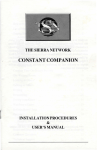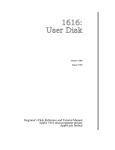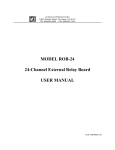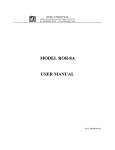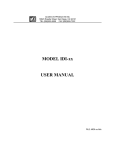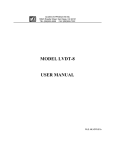Download Referans Kartı
Transcript
3-D ANIMATED ADVENTURE GAME REFERENCE CARD FOR MS DOS (SCI) Sierra's 3-D Animated Adventures represent a new revolution in computer gaming. Advanced features such as high resolution graphics, state-of-the-art animation and a powerful parser combine to make adventure games that are the closest thing yet to real life. GETTING STARTED If you are playing from a hard disk, proceed to INSTALL THE GAME. If you are playing from floppy disks, format one or more disks for saving games, make backup copies of your program masters, and run through the installation procedure to configure the game to your equipment. FORMAT SAVE GAME DISK(S) Sierra's 3-D Animated Adventures support both 3 1/2" and 5 1/4" disk drives. Please refer to your computer's user manual for format instructions. MAKE BACKUP COPIES OF PROGRAM MASTERS 1. Place your DOS system disk in drive A:. 2. If you have one drive, type DISKCOPY and press ENTER. If you have two drives, type DISKCOPY A: B: and press ENTER. 3. Follow the onscreen prompts to copy the disk. 4. Repeat the above procedure to copy all program masters. INSTALL THE GAME Place your disk 1 (or its backup) into your floppy disk drive. Type the letter of the disk drive you just placed the disk into followed by a colon and press ENTER (eg. A:). Type INSTALL and press ENTER. Answer the onscreen questions using the up and down arrow keys to highlight your selections. You will be asked if you wish to install this game on your hard disk. If you do not wish the game to be installed on your hard disk, then press ESC (to skip this step). Otherwise enter the letter designation of your hard disk (usually C) and follow the prompts. Please Note: The install procedure will write a file named RESOURCE.CFG to disk 1. For the installation to be completed correctly, DISK 1 MUST NOT BE WRITE PROTECTED. No other files on disk 1 are written or changed by the INSTALL command. LOADING INSTRUCTIONS 1. If you are starting the game from floppy disk: Place disk 1 into the drive, type SIERRA and press ENTER. 2. If you are starting the game from hard disk: Type CDXSIERRA and press ENTER. Next type the name of the game as it was given to you during installation (eg: KQ4, PQ2) and press ENTER. THE PULL-DOWN MENUS Most of the functions you will need to use while playing this game can be accessed using the pull-down menus. To access the menus with a mouse: 1. Press the left mouse button while the mouse cursor is in the status line. The menu will appear. As long as you keep the mouse button pressed, you will be able to examine the contents of the various menus. To select a menu option just release the button while a given option is highlighted. EXAMPLE: If you highlight SAVE GAME from the FILE menu, a window will appear requesting you to type the description of the saved game. To access the menus with the keyboard: 1. Press ESC to make the menus appear. 2. Use the arrow keys to highlight the desired action from a menu. 3. Press ENTER to select the desired action. To access the menus with the joystick: 1. Press the joystick button and the menus will appear. 2. Highlight the desired option with the joystick and press the joystick button to make a selection. Please Note: If you decide not to make a selection, move the highlight off the top of the menu and press the button. WINDOWS When a menu item is selected, a dialog window appears. Dialog windows are used for typing commands or making selections. To move the cursor within the window, use the mouse or the arrow keys. You may also use the HOME or END keys to move the cursor to the beginning or end of a line. Type CTRL-C to clear the line (if you make a mistake, wish to rename a file, etc.). Windows may contain command buttons. To perform a command with a mouse, select the desired command button and click the left mouse button. To perform a command with the keyboard, use the TAB and SHIFT-TAB keys to move between choices. Press ENTER to select a command. Press ESC to cancel the command. MOVING YOUR CHARACTER A joystick, mouse or the numeric keypad/arrow keys on your keyboard can be used to move your character on the screen. Tandy 1000 Series users must depress their NUM LOCK key to use the numeric keypad. To halt your character's steps with the keypad, press the number 5 or press the key last used again. Using a mouse, start movement by clicking the left mouse button. The character will move to the point where the mouse button was clicked and stop there. NW \ t x NE W- Stop sw INTERACTING WITH THE GAME You interact with the game by typing in commands of one or two words, or in complete sentences. Unless otherwise instructed, follow all commands with ENTER. EXAMPLES OF COMMON COMMANDS: You may meet characters who have messages for you. Start a conversation with them. Type: TALK TO (whoever you wish to talk to). For example, TALK TO THE ANGRY PIRATE. You may encounter objects you need along the way. To take an object type: TAKE (the object you want to take). For example, TAKE THE SILVER CHALICE. Pay close attention to details. Take a close look at objects. Type: EXAMINE (the object you wish to examine). For example, EXAMINE THE DUSTY TREASURE CHEST. You will need to use the objects you acquire on your journey. Type: GIVE THE (object) to (the person or thing you wish to have the object). For example, GIVE THE BONE TO THE HUNGRY TIGER. RETYPING COMMANDS If you wish to repeat a command select RETYPE from the ACTION menu or press the SPACEBAR. INVENTORY If you wish to see the items you are carrying, select INVENTORY from the ACTION menu or press the TAB key. A list of the items you are carrying will be displayed. To view an object, click on its name with the mouse, or use the arrow keys to highlight the name and press ENTER. Select OK or press ESC key to resume play. PAUSING YOUR GAME If you wish to pause the game, select PAUSE from the ACTION menu. Press ESC or ENTER to continue play. SAVING AND RESTORING GAMES To allow for errors in judgment and creative exploration, it is recommended that you frequently save your game in progress. You will always want to save your game before encountering dangerous situations. You should also save your game after you have made significant progress in the game. Please Note: If you're playing from floppy disks, you must have a formatted save game disk before you can save a game. You may name your saved games using standard English phrases. For example, if you are standing on a sandy beach, call your saved game "STANDING ON A SANDY BEACH", or whatever seems appropriate. SAVING YOUR GAME (Single Floppy Disk Drive Users) 1. Select SAVE GAME from the FILE menu. 2. You will be prompted to insert your SAVE GAME disk in drive A:. Follow the prompt by replacing your game disk with a formatted disk on which your game may be saved. Select OK or press ENTER. 3. Type the description of your saved game. Select SAVE or press ENTER to save the game. After the game is saved, you will be prompted to reinsert your game disk in drive A:. SAVING YOUR GAME (Two Floppy Disk Drive Users) 1. Select SAVE GAME from the FILE menu. 2. You will be prompted to insert your SAVE GAME disk in drive A:. Select CHANGE DIRECTORY. Type CTRL-C to clear the dialog window and enter B:. Insert your SAVE GAME disk into the B: drive. Select OK or press ENTER . 3. After the game is saved, play will resume. Please Note: Leave your save game disk in drive B: for future saves. SAVING YOUR GAME (Hard Disk Users) 1. Select SAVE GAME from the FILE menu. 2. Type the description of the saved game in the dialog window. Select SAVE or press ENTER to save the game to the directory you are currently playing on. If you change your mind and do not wish to save the game, select cancel or press ESC. 3. If you wish to save the game to a directory other than the one you are playing on, select CHANGE DIRECTORY. Type CTRL-C to clear the dialog window and enter the name of the directory on which you wish to save the game. Select OK or press ENTER. Play will resume after the game has been saved. Please Note: All future games will be saved on this directory until a new CHANGE DIRECTORY command is used. RESTORING YOUR GAME Select RESTORE from the FILE menu. You will be prompted to select the game you wish to restore. (On a single drive system, you will be prompted to insert your save game disk.) Highlight the desired game and select RESTORE. If the game you wish to restore is on a different directory, select CHANGE DIRECTORY. QUITTING YOUR GAME If you wish to stop playing, select QUIT from the FILE menu. SOUND CONTROLS To turn off the sound, select TURN SOUND OFF from the SOUND menu. To turn the sound back on select TURN SOUND ON. To adjust the volume, select VOLUME from the SOUND menu. When you have selected the desired volume, select OK or press ENTER. Select NORMAL and select OK to return to standard volume. Select CANCEL if you change your mind and wish to return to the game. Please Note: The volume control will not work with some hardware configurations. SHORT CUTS FOR COMMON COMMANDS You can use function and control keys to short cut many common commands. F1 Help screen/Menus: Lists game instructions (including some specific to your game which may not be mentioned here) F2 Toggle sound (on or off) F3 or SPACEBAR Echo (repeat) previous command F5 Save game F7 Restore game F9 Restart game Function keys F4, F6, F8 and F10 may be used for specific functions in your game. Refer to the game menu or your instructions. Control I or TAB Inventory Control P Pause game Control Q Quit game Control S Speed adjustment OR - key Slower = key Normal + key Faster Control V Volume adjustment for sound SIERRA SIERRA ON-LINE, INC. • COARSEGOLD, CA 93614 • (209) 683-8989 ® Sierra is a registered trademark of Sierra On-Line. © 1991 Sierra On-Line, Inc 310001100