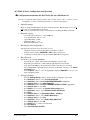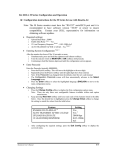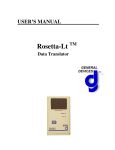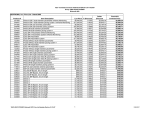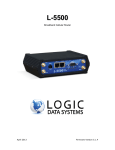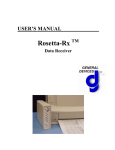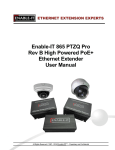Download B.5 ZOLL E Series Configuration and Operation
Transcript
B.5 ZOLL E Series Configuration and Operation Configuration instructions for the E Series for use with Rosetta-Lt: Note: It is recommended that E Series monitors have software version “1.01” or newer to ensure compatibility. Contact your ZOLL representative to obtain software updates. • Optional settings: Monitors equipped with the Bluetooth option enabled require the ZDR Destination to be set for each power on session/transmission to Rosetta. o Contact your ZOLL representative for information on disabling the Bluetooth feature. • Required settings: o o o o o • 12 Lead Frequency Response 1 - 0.05-150Hz 4x3 Auto Transmit After 12 Lead – Yes 2 Upload Baud Rate - 38400 Enable Data Relay 4 – Yes Enable RescueNet Link 5 – No Entering System Configuration 3 After the monitor has been off for 10 seconds or more; o Simultaneously press and hold the rightmost and leftmost softkeys. o Turn the selector switch to MONITOR or ON (softkeys still pressed). o Continuing to hold the buttons depressed until the Passcode screen appears • Enter Passcode Enter the Passcode (typically 00000000). o Press the 0 (zero) softkey. This will move the highlight to the next digit. o Repeatedly press the 0 (zero) softkey until all eight digits have been entered. o Note: If the Passcode was changed from the default, enter the new code instead. o The Configuration Passcode screen will then automatically advance to the Select Language menu. o Press the Enter softkey to select the highlighted language (ENGLISH) to move to the main configuration menu. • Changing Settings o o o o o o o o o o o o o o o o o Press the Change Config softkey to display the first configuration option menu Press Next Item softkey to select 12 Lead Set/Review Press Next Item softkey until 12 LEAD FREQ RESPONSE is highlighted Press Change Value to select 0.05-150Hz 4x3 Press Next Item softkey until AUTO TRANSMIT AFTER 12 LEAD is highlighted Press Change Value to select Yes Press Return once to return to the System Configuration menu Press Next Item softkey to select Communications Set/Review Press Enter Press Change Value to set Upload Baud Rate to 38400 bps 4 Press Next Item softkey to select Enable Data Relay Press Change Value to select Yes 5 Press Next Item softkey to select Enable RescueNet Link Press Change Value to select No Press Return twice to return to the main menu Press Exit Config Select Save Changes and Exit Rosetta-Lt User’s Manual B-6 o o o Press Enter Select NO when asked to save the data to the card and press Enter Power monitor off to complete configuration. Transferring a 12 Lead to Rosetta-Lt from the E Series: • Connection to the E Series Connect the Rosetta-Lt to the monitor with the monitor cable; o Telephone style connector to the Rosetta-Lt’s Monitor jack o 3.5mm plug to the E Series’ ECG x1000 RS-232 jack Note: E Series monitor utilizes “soft key” controls associated with on-screen menus. The following instructions assume familiarity with the monitors operation. Refer to E Series user instructions for more info. • ZDR Destination For E Series monitors with Bluetooth enabled, ZDR Dest must be set to ZDR RS-232 at each power -up. o Press Param (from the main menu) o Press Select to select ZDR Dest 6, o Press Enter o Press ZDR RS-232 7 • 12-Lead Acquisition Perform a 12 lead acquisition as normal; o Press 12 Lead o Press Acquire o After acquisition, the Transmission Setup screen will appear and ZDR RS-232 7 will be selected. • Power ON Rosetta-Lt o • Press Start/Stop on the Rosetta-Lt once Note: The Rosetta-Lt stays on for approximately 20 seconds after a manual turn-on (Power LED lit). If the monitor does not begin transmitting data during that period, the Rosetta will power down and will have to be turned on again. Transfer 12 Lead to Rosetta-Lt o Press Xmit Now 8 Rosetta-Lt will beep and Tx/Rx LED will blink green as data is transferred. The transmission to Rosetta takes about 15 seconds. When transfer is complete, the beeping will stop and Tx/Rx LED will light solid green. Rosetta-Lt User’s Manual B-7 Transmission of a 12 lead from Patient Records • With Auto-Transmit disabled or to transmit a 12 lead from records: o Press 12 Lead o Press Pt Info o Press Patient Records o Select the desired record o Press Transmit Refer to Section 4 for instructions for sending from the Rosetta-Lt. End. • Notes: 1. 2. 3. 4. 5. 6. 7. 8. Setting the 12 Lead frequency response to 0.05-150Hz is optional but is recommended as it allows for receive side noise filtering (cleaner trace) for transmitted 12-Leads, but may give a noisier trace on the monitor. The AUTO TRANSMIT feature is not fully functional on software versions older than 1.01. Configuration settings may vary with monitor software version. Data Relay was previously called Interlink by ZOLL. Certain versions of software may still call it Interlink. If Data Relay does not appear in the menus, look for Interlink instead. RescueNet Link does not exist in older versions of software. If not listed, there is no need to disable it. Proceed to next step. ZDR Dest was previously called RT Dest by ZOLL. Certain versions of software may still call it RT Dest. If ZDR Dest does not appear in the menus, look for RT Dest instead. ZDR RS-232 was previously called RS-232 by ZOLL. Certain versions of software may still call it RS-232. If ZDR RS-232 does not appear in the menus, look for RS-232 instead. Xmit Now was previously listed as Dial Phone #. If you see Dial Phone #, select that; you do not need to enter a phone number Rosetta-Lt User’s Manual B-8