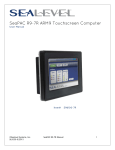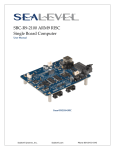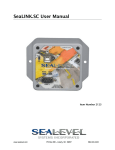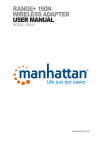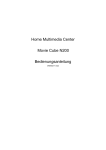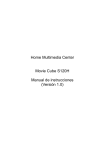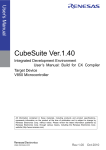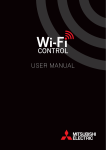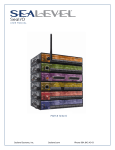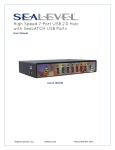Download HazPAC R9-8.4 User Manual
Transcript
HazPAC R9-8.4 ARM9 Touchscreen Computer
USER MANUAL
ITEM#
Sealevel Systems, Inc.
Sealevel.com
H95101-8R
Phone 864.843.4343
Contents
Contents ................................................................................................................................................ 2
Introduction ........................................................................................................................................... 4
Features .............................................................................................................................................. 4
Before You Get Started .........................................................................................................................5
What’s Included .................................................................................................................................5
Advisory Conventions........................................................................................................................5
Optional Items ...................................................................................................................................6
Cables ................................................................................................................................................. 6
Power Supply ......................................................................................................................................6
Technical Description ...........................................................................................................................7
Memory............................................................................................................................................... 7
Ethernet .............................................................................................................................................. 7
USB ...................................................................................................................................................... 8
Display and touchscreen ...................................................................................................................9
Serial Communications .....................................................................................................................9
Open Collector Outputs ................................................................................................................. 13
RS-485 Expansion ........................................................................................................................... 15
Debug port ...................................................................................................................................... 17
Reset button .................................................................................................................................... 18
Software .............................................................................................................................................. 19
HazPAC R9-8.4 Quick Start ............................................................................................................ 19
Windows Device Center .................................................................................................................. 21
Windows ActiveSync for XP ............................................................................................................ 22
Connection Complete ..................................................................................................................... 23
Programming using the .NET Compact Framework ..................................................................... 24
Application Development ............................................................................................................... 24
Application Debugging .................................................................................................................. 29
Introduction ..................................................................................................................................... 29
Requirements .................................................................................................................................. 29
Debugging an Application.............................................................................................................. 29
Attach the Debugger ...................................................................................................................... 30
Breakpoints...................................................................................................................................... 32
Watching Variables ......................................................................................................................... 34
Target Deployment and Execution ................................................................................................ 35
Boot Sequence ................................................................................................................................ 36
©Sealevel Systems, Inc.
SL9257 8/2015
HazPAC R9-8.4 Manual
2
OS File Restoration ......................................................................................................................... 36
Using the Debug Port ..................................................................................................................... 36
Upgrading the OS Runtime Image on NAND Flash ...................................................................... 41
Network Configuration ................................................................................................................... 45
Appendix A – Resources .................................................................................................................... 49
Books ............................................................................................................................................... 49
Websites .......................................................................................................................................... 49
Appendix B – Application Debugging over Ethernet ....................................................................... 50
Appendix E – How to Get Assistance ................................................................................................ 52
Technical Support ........................................................................................................................... 52
Warranty.............................................................................................................................................. 53
Warranty Policy ................................................................................................................................... 53
Non-Warranty Repair/Retest .......................................................................................................... 53
How to Obtain an RMA (Return Merchandise Authorization) ...................................................... 53
©Sealevel Systems, Inc.
SL9257 8/2015
HazPAC R9-8.4 Manual
3
Introduction
The HazPAC R9-8.4 is an application-ready platform for your next product design. The system is
based on the 400MHz Atmel AT91SAM9G45 microcontroller boasting a 32-bit ARM® instruction
set for maximum performance. With 128MB DDR2 RAM and 256MB NAND Flash memory, the
unmatched I/O features of the HazPAC R9-8.4 extend the possible uses beyond traditional ARM
applications.
To provide the fastest time to market, the Windows CE 6.0 BSP binary and low-level drivers for
system I/O are included. Additionally, the HazPAC R9-8.4 software package is equipped with the
Sealevel Talos I/O Framework, which offers a high-level object-oriented .NET Compact
Framework (CF) device interface. This interface provides an I/O point abstraction layer with
built-in support for the specific needs of analog and digital I/O such as gain control and
debouncing.
The HazPAC R9-8.4 is housed in a rugged, small enclosure suitable for mounting in hazardous
locations (see Classification section for details) and is rated for a –40°C to +60°C operating
temperature range. The HazPAC R9-8.4 power input accepts 9-30VDC voltage levels.
FEATURES
•
8.4” 400 nit TFT LCD with LED backlight
•
Durable resistive touchscreen
•
Atmel AT91SAM9G45 ARM® Processor
•
128MB DDR2 and 256MB NAND Flash
Memory
•
(1) 10/100 BaseT Ethernet
•
(2) USB 2.0 Ports
•
(1) USB Device Port
•
(2) Isolated RS-485 serial ports
•
(1) Dedicated RS-485 serial port
(expansion)
•
(1) RS-232 serial port
•
(8) Open-collector digital outputs
•
9-30VDC input power via removable terminal block
•
Power 15W Max
•
Compatible with Windows Embedded CE 6.0 and Linux
©Sealevel Systems, Inc.
SL9257 8/2015
HazPAC R9-8.4 Manual
4
Before You Get Started
WHAT’S INCLUDED
The HazPAC R9-8.4 is shipped with the following items. If any of these items are missing or
damaged, please contact Sealevel for replacement.
•
HazPAC R9-8.4 ARM9 Touchscreen Computer with CE runtime image
•
CD with Talos .NET Framework, application samples, setup files, and
documentation
•
Microsoft® Windows® CE 6.0 Core license
ADVISORY CONVENTIONS
Warning - The highest level of importance used to stress a condition where damage
could result to the product or the user could suffer serious injury.
Important– The middle level of importance used to highlight information that might not
seem obvious or a situation that could cause the product to fail.
Note – The lowest level of importance used to provide background information,
additional tips, or other non-critical facts that will not affect the use of the product.
©Sealevel Systems, Inc.
SL9257 8/2015
HazPAC R9-8.4 Manual
5
OPTIONAL ITEMS
Depending upon your application, you are likely to find one or more of the following items
useful with the HazPAC R9-8.4. All items can be purchased from our website
(www.sealevel.com) or by calling our sales team at (864) 843-4343.
CABLES
SeaLatch USB Type A to USB Type B, 72" Length - Device Cable (Item# CA355)
The CA355 is a 72" standard USB device cable. The metal
thumbscrew on the type A connector ensures secure
connection. The CA355 is USB 2.0 compliant and is
compatible with USB 1.1 and 1.0 devices.
USB Type A to SeaLatch USB Type B, 72" Length - Device Cable (Item# CA356)
The CA356 is a 72" USB device cable that securely
connects USB device port (metal thumbscrew lock) to a
host computer. The CA356 is USB 2.0 compliant and is
compatible with USB 1.1 and 1.0 devices.
CAT5 Patch Cable, 7' in Length – Blue (Item# CA246)
Standard 7' CAT5 UTP Patch Cable (RJ45).
HazPAC R9 Serial Debug Cable, 6ft Length (Item# CA452)
The CA452 is a 6ft serial debug cable with standard
DB9F connector on both ends, wired straight through.
The DB9F connector is compatible with any standard RS232 DB9M serial port.
POWER SUPPLY
100-240VAC to 12VDC @ 4.0A LPS, Desktop Power Supply (Item# TR135)
The TR135 is a desktop (brick style) power supply rated
for 100-240VAC input and 12VDC output at 4.0 amps
LPS. The cable has tinned leads for use with products
that have screw terminals for input power.
©Sealevel Systems, Inc.
SL9257 8/2015
HazPAC R9-8.4 Manual
6
Technical Description
MEMORY
The HazPAC R9-8.4 is offered with 128MB DDR2 SDRAM operational memory and 256MB NAND
SLC Flash for storage.
ETHERNET
The HazPAC R9-8.4 includes a 10/100 BaseT Ethernet interface accessed via the RJ45 connector
located on the front of the enclosure.
The RJ45 port on the left side of the HazPAC R9-8.4 is a RS-485 Expansion Port (labeled
“RS-485 OUT”) and is NOT an Ethernet port. Damage to Ethernet networking equipment
can result if connected to the RS-485 RJ45 connector.
©Sealevel Systems, Inc.
SL9257 8/2015
Pin
Signal
1
TX+
2
TX-
3
RX+
4
NC
5
NC
6
RX-
7
NC
8
NC
HazPAC R9-8.4 Manual
7
USB
The HazPAC R9-8.4 provides two SeaLATCH USB 2.0 host ports, and one USB device port. The
USB host ports are located on the left side of the enclosure. The USB device port is located on
the front of the enclosure.
Connector:
Manufacturer:
Description:
Mates with:
SeaLATCH USB 2.0 Host Port
Samtec
Standard USB Type A
SeaLATCH USB Type A, or Standard USB Type A
Connector:
Manufacturer:
Description:
USB 2.0 Device Port
Samtec
Standard USB Type B
©Sealevel Systems, Inc.
SL9257 8/2015
HazPAC R9-8.4 Manual
8
DISPLAY AND TOUCHSCREEN
The HazPAC R9-8.4 features a bright 8.4” TFT LCD with LED backlight, and a durable 5-wire
resistive touchscreen with glass top.
SERIAL COMMUNICATIONS
Connect to a variety of serial peripherals via the HazPAC R9-8.4’s serial ports. Two isolated RS485 serial ports are provided, via DB9 male connectors, labeled “RS-485 1” and “RS-485 2” on
the lower front panel of the unit. Switch settings are provided to control the termination and
pull-up/pull-down resistors.
Also provided is a RS-232 serial port with full modem control, labeled “RS-232” on the right side
panel. The interface is via DB9 male connector.
©Sealevel Systems, Inc.
SL9257 8/2015
HazPAC R9-8.4 Manual
9
Connectors:
Description:
Connector:
Description:
RS-485 1 and RS-485 2
DB-9 Male
PIN
RS-485 Isolated
1
NC
6
NC
2
NC
7
NC
3
DATA-
8
NC
4
DATA+
9
NC
5
GND
RS-232
DB-9 Male
©Sealevel Systems, Inc.
SL9257 8/2015
PIN
RS-232
1
DCD
6
DSR
2
RX
7
RTS
3
TX
8
CTS
4
DTR
9
RI
5
GND
HazPAC R9-8.4 Manual
10
COM Port Assignments
Serial Port
Assignment
RS485 Expansion Port
COM1
RS-485 1
COM2 (USART1)
RS-485 2
COM3 (USART2)
RS-232
COM4
RS-485 Termination and Pull-up/Pull-down Resistors
©Sealevel Systems, Inc.
SL9257 8/2015
HazPAC R9-8.4 Manual
11
Each RS-485 Isolated port has selectable line conditioning via three DIP switches. These
switches control RS-485 line termination and pull-up and pull-down resistors.
Port
RS-485 1
RS-485 1
RS-485 1
RS-485 2
RS-485 2
RS-485 2
DIP Switch
Termination
Pull-up
Pull-down
Termination
Pull-up
Pull-down
Position
Result
OFF (Down or away from screen)
DISABLED - No termination
ON (Up or toward screen)
ENABLED - Terminate between D+ and Dlines with 120 ohm resistor
OFF (Down or away from screen)
DISABLED - No pull-up
ON (Up or toward screen)
ENABLED- Pull-up D+ line to isolated 3.3V
ISO1 plane via 510 ohm resistor
OFF (Down or away from screen)
DISABLED - No pull-down
ON (Up or toward screen)
ENABLED - Pull-down D- line to isolated
GND ISO1 plane via 510 ohm resistor
OFF (Down or away from screen)
DISABLED - No termination
ON (Up or toward screen)
ENABLED - Terminate between D+ and Dlines with 120 ohm resistor
OFF (Down or away from screen)
DISABLED - No pull-up
ON (Up or toward screen)
ENABLED - Pull-up D+ line to isolated 3.3V
ISO2 plane via 510 ohm resistor
OFF (Down or away from screen)
DISABLED - No pull-down
ON (Up or toward screen)
ENABLED - Pull-down D- line to isolated
GND ISO2 plane via 510 ohm resistor
The pull-up and pull-down resistors ensure that the input ports are at a known state when not
driven by the RS-485 line. The first and last devices in a RS-485 chain should enable line
termination, as well as the pull-up and pull-down resistors.
©Sealevel Systems, Inc.
SL9257 8/2015
HazPAC R9-8.4 Manual
12
OPEN COLLECTOR OUTPUTS
Directly control eight outputs via the HazPAC R9-8.4’s open-collector outputs found on the
front of the enclosure. The open collector outputs have a range of 5 – 30V with a maximum
sink current of 500mA on a single output with a combined maximum sink current of 580mA on
all outputs.
Connector:
Manufacturer:
Part Number:
Description:
Mates with:
OPEN-COLLECTOR OUTPUTS
Weco
110-M-111/10
Terminal Block 10 position 3.5mm spacing
Weco 110-A-111/10 10 position screw-terminal plug (provided)
©Sealevel Systems, Inc.
SL9257 8/2015
Pin
Signal
0V
GND
1
Output 1
2
Output 2
3
Output 3
4
Output 4
5
Output 5
6
Output 6
7
Output 7
8
Output 8
Vin
OCVCC
HazPAC R9-8.4 Manual
13
©Sealevel Systems, Inc.
SL9257 8/2015
HazPAC R9-8.4 Manual
14
RS-485 EXPANSION
The HazPAC R9-8.4 provides a RS-485 Expansion Port. The port is available on the left side of
the enclosure via the RJ-45 connector labeled “RS-485 OUT,” as well as via a 4 pin terminal
block.
The HazPAC R9-8.4 includes a RS-485 expansion connector on the left side of the unit that is
internally connected to the same pins on the screw terminals, also on the left side of the unit.
This offers two convenient options for adding additional expansion modules.
The RJ45 port on the left side of the HazPAC R9-8.4 is a RS-485 Expansion Port (labeled
“RS-485 OUT”) and is NOT an Ethernet port. Damage to Ethernet networking equipment
can result if connected to the RS-485 RJ45 connector.
Connector:
Manufacturer:
Part Number:
Description:
Mates with:
RS-485 Expansion (RJ45)
Xmultiple
XRJM-S-01-8-8-F2 or XRJM-S-01-8-8-0
RJ45 Socket, W/O LEDs, Shielded
Standard RJ45 Plug
Pin
Signal
1
9-30VDC Source
2
9-30VDC Source
3
Not connected
4
485+
5
485-
6
Common (GND)
7
Common (GND)
8
Common (GND)
©Sealevel Systems, Inc.
SL9257 8/2015
8
HazPAC R9-8.4 Manual
1
15
Connector:
Manufacturer:
Part Number:
Description:
Mates with:
RS-485 Expansion
Weco
110-M-111/04
Terminal Block 4 position 3.5mm spacing
Weco 110-A-111/04 4 position
screw-terminal plug (provided)
©Sealevel Systems, Inc.
SL9257 8/2015
Pin
Signal
RS-485 (+)
485+
RS-485 (-)
485-
GND
Common (GND)
SHIELD
Shield (GND)
HazPAC R9-8.4 Manual
16
DEBUG PORT
A serial debug port is provided via DB9 male connector, labeled “DBGU.” A HazPAC R9 Serial
Debug cable (Item# CA452) may be used to access the DBGU port from a Host PC. Connect one
DB9 female end of the HazPAC R9 serial debug cable to the DBGU port, and the other to the
Host PC (an available RS-232 COM port or USB to RS-232 serial port adapter is required on the
Host PC.)
Connector:
Description:
DBGU
DB-9 Male
©Sealevel Systems, Inc.
SL9257 8/2015
PIN
DBGU (RS-232
levels)
1
NC
6
NC
2
TX
7
NC
3
RX
8
NC
4
NC
9
NC
5
GND
HazPAC R9-8.4 Manual
17
RESET BUTTON
A recessed reset button is provided to reset the HazPAC R9-8.4. A blunt non-conductive instrument may be
used to press the button and assert a reset to the processor and peripherals.
©Sealevel Systems, Inc.
SL9257 8/2015
HazPAC R9-8.4 Manual
18
Software
HAZPAC R9-8.4 QUICK START
Remove the contents from the box.
Insert the accompanying CD into your PC and run the installation program. This will install Talos Framework
binaries, documentation, and examples on your PC (See Figure 1.)
Figure 1. Installation Wizard
After installation, the package can be found in Windows by clicking Start All Programs Sealevel
Systems R9 Development.
The contents of the factory provided NAND Flash build will allow the HazPAC R9-8.4 to run Windows CE 6.0
OS when power is applied to the unit.
©Sealevel Systems, Inc.
SL9257 8/2015
HazPAC R9-8.4 Manual
19
To avoid accidental damage, be sure to follow proper ESD procedures by grounding yourself and the
board.
Use a standard USB device cable and connect the Type B connector to the HazPAC R9-8.4. Connect Type A
connector into the host system. (See Figure 2.)
Figure 2. Type B USB Device Connector.
You are now ready to set up a USB communication interface between the host PC and the HazPAC R9-8.4.
Depending on which operating system you are using – Windows 7, Vista, or XP – the setup experience will
vary.
©Sealevel Systems, Inc.
SL9257 8/2015
HazPAC R9-8.4 Manual
20
WINDOWS DEVICE CENTER
If your host PC is running Windows Vista or later and you are connected to the Internet, then Windows
Mobile Device Center software will install automatically. If you are not connected to the Internet but
have obtained the Windows Mobile Device Center software manually, then running their setup will
achieve the same result. (See Appendix A.)
After installation, a negotiation will begin between the PC and the HazPAC R9-8.4 board and the device
center connection screen will appear. (See Figure 3.)
Figure 3. Device Center Connected
Using your mouse, select “Connect without setting up your device”. The idea is to explore the file
system on the HazPAC R9-8.4 without setting up synchronization with contacts, calendar, or e-mail.
Now choose “File Management Browse the contents of your device” from the screen. (See Figure 4.)
Figure 4. Device Center File Management
©Sealevel Systems, Inc.
SL9257 8/2015
HazPAC R9-8.4 Manual
21
This action opens a standard Windows Explorer where the default file contents of the HazPAC R9-8.4
can be read or written to. (See Figure 5.)
Figure 5. Contents of HazPAC R9-8.4
WINDOWS ACTIVESYNC FOR XP
If your host PC is running Windows XP, ActiveSync is required to establish connection to the HazPAC R98.4. ActiveSync differs from Windows Mobile Device Center in that having an internet connection will
not establish an automatic download and installation. For installation procedures, refer to Microsoft’s
website. (See Appendix A). After installation, a negotiation will begin between the PC and the HazPAC
R9-8.4 board, and the “New Partnership” dialog will appear. (See Figure 6.)
Figure 6. ActiveSync New Partnership Dialog
©Sealevel Systems, Inc.
SL9257 8/2015
HazPAC R9-8.4 Manual
22
Using your mouse, select “No” and then select “Next”. The ActiveSync main dialog will appear. Select the
“Explore” icon. This action opens a standard Windows Explorer where the default file contents of the
HazPAC R9-8.4 can be read or written. (See Figure 7.)
Figure 7. ActiveSync Main Dialog
CONNECTION COMPLETE
You are now ready to set up a complete development environment for building and debugging smart
device applications and libraries. The next section guides you by example using Microsoft Visual Studio.
©Sealevel Systems, Inc.
SL9257 8/2015
HazPAC R9-8.4 Manual
23
PROGRAMMING USING THE .NET COMPACT FRAMEWORK
APPLICATION DEVELOPMENT
INTRODUCTION
With .NET Compact Framework coupled with our Talos .NET Framework, C# and VB.NET
programmers can develop powerful embedded applications on the HazPAC R9-8.4 such as mobile,
robotics, home automation, industrial, and a broad range of other embedded applications. The low
cost of licensing for Windows 6.0 CE has created an ideal environment to develop a new generation
of embedded products around the HazPAC R9-8.4.
Our Talos Framework allows access to the more specific I/O sections of the HazPAC R9-8.4
development board such as digital output points, CAN bus, and the serial ports. A complete list of
the API documentation can be found in Windows by clicking Start All Programs Sealevel
Systems R9 Development Talos Documentation.html.
Writing .NET applications for the HazPAC R9-8.4 is very similar to writing desktop or console
applications for XP and Vista. The only difference is the amount of resources available. Because the
memory footprint is smaller compared to a desktop computer, care should be taken where
allocation of memory is concerned, such as large object creation.
REQUIREMENTS
• Visual Studio Professional 2005 or 2008
•
.NET Compact Framework 3.5
©Sealevel Systems, Inc.
SL9257 8/2015
HazPAC R9-8.4 Manual
24
GETTING STARTED
For this demonstration, we will construct a smart device console application using Visual C#. Start
Visual Studio and select File New Project. A ‘New Project’ dialog will appear. Select a project
type of Visual C# Smart Device. Select ‘Smart Device Project’ as the Template. Make sure the
combo box has .NET Framework 3.5 selected. Type the name of the project. In this case, call it
HelloWorld. (See Figure 8.)
Figure 8. Visual Studio New Project Dialog
Click the "OK" button. The next configuration screen allows you to select the type of project you are
creating. Select "Windows CE" for the target platform, .NET Compact Framework version 3.5 and
select the "Console Application" icon for the template. (See Figure 9.)
Figure 9. Visual Studio Add Smart Device Dialog
©Sealevel Systems, Inc.
SL9257 8/2015
HazPAC R9-8.4 Manual
25
Once you have selected all of the configuration options, click the "OK" button. You will now see a
console application template called HelloWorld in Visual Studio. (See Figure 10.)
Figure 10. Visual Studio Main Window
We can now add the references to the Talos Framework. Right click on the “References” and select
the "Add Reference…" selection. (See Figure 11.)
Figure 11. Adding References to Project
©Sealevel Systems, Inc.
SL9257 8/2015
HazPAC R9-8.4 Manual
26
An ‘Add Reference’ dialog will appear. Click on the ‘Browse’ tab then search for the installed library
path “C:\Program Files\Sealevel Systems\R9 Development\Assemblies”. If you don’t see a list of the
R9 libraries as shown in Figure 12, then refer to the HazPAC R9-8.4 QuickStart section for software
installation details. While holding down the CTRL key, click on both "SLCorLib.dll" and "Talos.dll".
Click the “OK” button. (See Figure 12.)
Figure 12. Core Library References
Both DLLs should appear in your “References” list. (See Figure 13.)
Figure 13. Verification of Added Library References
©Sealevel Systems, Inc.
SL9257 8/2015
HazPAC R9-8.4 Manual
27
Now that the Talos Framework has been referenced, you have access to all the I/O points exposed
on the HazPAC R9-8.4 device.
For this simple HelloWorld application, we will just echo the string “Hello World” in the console
window. This can be accomplished by adding the following code to the automatically created
Program::Main() method. This code will echo “Hello World” and then pause for 5 seconds.
static void Main(string[] args)
{
Console.WriteLine("Hello World");
System.Threading.Thread.Sleep(5000);
}
From Visual Studio’s menu bar, select “Build Build HelloWorld”. After the build process has
completed select from the same menu bar, “Build Deploy HelloWorld”. A “Deploy HelloWorld”
dialog will appear for you to choose the appropriate target. Choose “Windows CE Device” then press
the ‘Deploy’ button. (See Figure 14.)
Figure 14. Choose Windows CE Device and Deploy
After the deployment phase, select “Debug->Start Without Debugging” from the Visual Studio menu
bar. A console will appear to display the “Hello World” message. After 5 seconds, the window will
automatically close.
Examples can be found from the installation directory under ‘..\R9 Development\Samples\C#’ and
‘..\R9 Development\Samples\VB.NET’.
©Sealevel Systems, Inc.
SL9257 8/2015
HazPAC R9-8.4 Manual
28
APPLICATION DEBUGGING
INTRODUCTION
This guide details the process of debugging an application developed for the HazPAC R9-8.4 embedded
IO system. The HazPAC R9-8.4 development platform easily integrates into standard Microsoft
development tools to make the debugging process extremely easy. The following sections detail the
requirements to begin debugging an application on Microsoft Windows 7, Vista, or XP.
REQUIREMENTS
•
Microsoft Windows Mobile Device Center using Vista or ActiveSync using XP
•
Microsoft Visual Studio Professional 2005 or 2008
•
USB Cable or Ethernet connection
Debugging your HazPAC R9-8.4 applications is a simple process that requires a USB cable or Ethernet
connection, Microsoft device synchronization software, and Visual Studio. Depending on your version of
Windows, you will need to follow a different process to install the device synchronization software as
outlined in the HazPAC R9-8.4 Quick Start section.
DEBUGGING AN APPLICATION
Once the HazPAC R9-8.4 has been successfully attached to your PC, it is easy to begin debugging an
application on the HazPAC R9-8.4. This section will demonstrate how to attach the Microsoft Visual
Studio debugger to the HazPAC R9-8.4, show the use of breakpoints in the debugger, and show how to
access useful information while debugging an application.
We will be using the GPIO example application found in the "samples" directory of the Talos Framework
installation. The same methods will apply to any application you wish to debug on the HazPAC R9-8.4.
©Sealevel Systems, Inc.
SL9257 8/2015
HazPAC R9-8.4 Manual
29
ATTACH THE DEBUGGER
Once your solution is opened, it is necessary to specify the device target that you would like to use in
conjunction with the debugger. The default option is an emulator. Select "Windows CE Device" from the
target device drop down. (See Figure 15.)
Figure 15. Device Target Selection
If you would like to use the faster Ethernet connection for debugging instead of the USB connection,
refer to Appendix B.
©Sealevel Systems, Inc.
SL9257 8/2015
HazPAC R9-8.4 Manual
30
Now select the “Connect to Device” icon to initiate synchronization between Visual Studio and the
HazPAC R9-8.4 device. (See Figure 16.)
Figure 16. Connect to Device Icon
You should now see a connection dialog appear. (See Figure 17.)
Figure 17. Connection Status Dialog
©Sealevel Systems, Inc.
SL9257 8/2015
HazPAC R9-8.4 Manual
31
BREAKPOINTS
Setting breakpoints allows you to stop execution of your application at any point and examine the state
of the application. A breakpoint may be set by selecting a line and pressing the "F9" hotkey. (See Figure
18.)
Figure 18. Breakpoint Selection
To begin debugging the application, click the "Start Debugging" button. (See Figure 19.)
Figure 19. Run Debugger Icon
©Sealevel Systems, Inc.
SL9257 8/2015
HazPAC R9-8.4 Manual
32
Although you previously set up the target device, upon starting the first debug session, you will be
prompted to select the device to deploy the application to. Select the "Windows CE Device" as was done
earlier when selecting the target. (See Figure 20.)
Figure 20. Target Deployment Dialog
Once the application is deployed to the HazPAC R9-8.4, it will begin execution. As soon as the first
breakpoint is reached, execution will cease and you will gain full control over the running application.
You may use the debugging options to continue execution, execute a single line, or execute multiple
lines. You may view the status of each variable by either hovering over it with the cursor or by
examining the windows at the bottom of Visual Studio just as you would with a desktop application.
(See Figure 21.)
Figure 21. Examining Program Variables
©Sealevel Systems, Inc.
SL9257 8/2015
HazPAC R9-8.4 Manual
33
WATCHING VARIABLES
When program execution is halted due to a break point condition being met, the debugger will display
the state of all local variables. In addition to those variables, class specific variables can be grouped
together as a view to aid in debugging your application. This is accomplished by right-clicking on a
variable and selecting "Add Watch". Each addition appends a tab to the “Watch n” window where n is
incremented for each variable added. (See Figure 22.) Each watch window provides a convenient tree
type structure for viewing hierarchical class variables.
Figure 22. Watch View
©Sealevel Systems, Inc.
SL9257 8/2015
HazPAC R9-8.4 Manual
34
TARGET DEPLOYMENT AND EXECUTION
After your application is built using Visual Studio, either a debug or release executable, it may be desirable
to copy it into NAND Flash. This would provide a means to store and execute your application without the
need for connectivity to a host computer. The first step is transferring your application to a suitable
directory in the on-board NAND Flash. To accomplish this you will need to establish connectivity via
Windows Mobile Device Center or ActiveSync as outlined in the HazPAC R9-8.4 Quick Start section above.
Figure 23. Application Placement
The HazPAC R9-8.4 Runtime image comes pre-loaded with a utility program called “SpringBoard”. This
utility provides a solution for automatically running your applications at startup. Rather than copying your
application files to ‘/Windows/Startup/’ – which is in volatile memory – the executables should be copied to
`/nandflash/startup/’. After Windows CE runs, SpringBoard automatically starts applications in this startup
directory.
SpringBoard also provides a way to specify program arguments by supplying an XML configuration file. You
will need to create a simple XML file called “startup.xml”. This XML file should consist of an element list
each with an application name and the desired arguments for that application. (See Figure 24.) This file
must reside in the following location ‘/nandflash/startup/startup.xml’.
If the startup.xml file is not found or is not desired, SpringBoard will still automatically run all the
applications placed in the aforementioned directory structure, only no arguments will be passed to
those applications.
<?xml version="1.0" encoding="utf-8" ?>
- <programs>
<program name="sample1.exe" arguments="/i 1019 /w JSmith" />
<program name="sample2.exe" arguments="-e 2000" />
<program name="sample3.exe" arguments="/help" />
</programs>
Figure 24. startup.xml
©Sealevel Systems, Inc.
SL9257 8/2015
HazPAC R9-8.4 Manual
35
BOOT SEQUENCE
Upon power-up, the HazPAC R9-8.4 follows a specific boot sequence. The initial sequence is “firstboot”. The
firstboot process initializes the low level hardware and is responsible for loading the next sequence called
“eboot”. Eboot provides a configuration menu for setting connection types and start up memory locations.
Connection types include Ethernet and USB. Memory location is NAND Flash. Ultimately, eboot attempts to
load and execute the OS runtime image based on the configuration settings found here.
The HazPAC R9-8.4 development board checks the raw data in the NAND Flash for a valid Eboot boot loader
(eboot.nb0).
The HazPAC R9-8.4 ships with a NAND Flash programmed with the OS binaries listed below:
•
FIRSTBOOT.nb0
•
Eboot.nb0
•
NK.nb0
OS FILE RESTORATION
In the event that Sealevel produces updated OS file versions or a restore is desired, the OS files will need to
be programmed to the NAND Flash. Please see the section labeled “Upgrading the OS runtime image on
NAND Flash” below for more detail. The NAND Flash cannot be programmed until the existing OS runtime
image has been removed. This can be accomplished through the debug port as described in the following
section.
USING THE DEBUG PORT
This procedure requires an available RS-232 COM port or USB to RS-232 serial port adapter attached to a
host PC, a HazPAC R9 Serial Debug cable (Item# CA452), and any telnet terminal client application such as
PuTTY (See Appendix A). For this procedure, we will demonstrate the use of PuTTY.
Connect one DB9 female end of the HazPAC R9 serial debug cable into the HazPAC R9-8.4 connector
(labeled DBGU). Connect the DB9 end of the HazPAC R9 serial debug cable into an available serial port on
the host PC.
©Sealevel Systems, Inc.
SL9257 8/2015
HazPAC R9-8.4 Manual
36
Run PuTTY and select “Serial” from the Category section of the dialog. Identify the proper COM port number
and always assign the speed (baud) equal to 115200. Set Data bits to 8, Stop bits to 1, Parity to None, and
Flow control to None. (See Figure 25.)
Figure 25. PuTTY Serial Configuration
©Sealevel Systems, Inc.
SL9257 8/2015
HazPAC R9-8.4 Manual
37
Select “Session” from the Category section of the dialog. A saved session of this configuration can be
performed to avoid reconfiguration in the future. Type a name for this session under “Saved Sessions”, then
press the “Save” button. (See Figure 26.)
Figure 26. PuTTY Session Configuration
©Sealevel Systems, Inc.
SL9257 8/2015
HazPAC R9-8.4 Manual
38
Press “Open” to start a new terminal session. A blank terminal window will appear. Debug messages may
not appear until power is applied to the HazPAC R9-8.4. Press the reset button on the HazPAC R9-8.4 to
display the Ethernet boot loader configuration screen. (See Figure 27.) When the unit boots, the following
prompt on the debug port terminal will appear (no user input is required for booting):
“Press [ENTER] to download now or [SPACE] to cancel.
Initiating image download in 2 seconds"
Once the prompt period expires, the OS runtime will be loaded from NAND Flash into RAM and executed.
At this point, the OS is running. (See Figure 27.)
Figure 27. Application Debug Text Output
Eboot configuration settings can be modified by hitting the “space” key during the 2 second boot
prompt period. When modifying the configuration, a menu such as the one below is displayed. (See
Figure 28.)
Figure 28. Eboot Configuration Output
©Sealevel Systems, Inc.
SL9257 8/2015
HazPAC R9-8.4 Manual
39
Warning: Modifying any of these settings may render your HazPAC R9-8.4 unbootable.
When upgrading an existing OS runtime it is necessary to first erase the NAND Flash of a pre-programmed
unit. This is accomplished through the “Image flash menu” (‘n’ key) in Eboot. The flash menu has an
option to “Erase all sectors” of the NAND Flash (‘1’ key). (See Figure 29.)
Figure 29. Eboot Image Flash Menu
The “Erase all sectors” option in Eboot will erase the entire NAND Flash, so be sure to back up any
data you wish to save before attempting to erase the device.
©Sealevel Systems, Inc.
SL9257 8/2015
HazPAC R9-8.4 Manual
40
UPGRADING THE OS RUNTIME IMAGE ON NAND FLASH
Factory OS runtime images are stored in the “Boot Files” directory of the R9 Development installation (see
Quick start guide). The OS runtime image present in the NAND Flash is programmed through the USB
device port connection. Prior to programming an OS runtime, the existing image must be erased. The
procedure to erase the NAND Flash is documented in the Debug Port section.
Once the NAND Flash has been erased, use a standard USB device cable and connect the Type B connector
to the HazPAC R9-8.4. Connect the Type A connector into the host PC. (See Figure 30.)
Figure 30. Type B USB Device Connector
©Sealevel Systems, Inc.
SL9257 8/2015
HazPAC R9-8.4 Manual
41
In Microsoft Windows 7, the device is recognized as a GPS camera and will typically enumerate as a COM
port. Verify the numeric assignment of the COM port in the device manager to determine the COM#
associated with the device. If prompted with the Found New Hardware Wizard, install the driver using the
following steps (Microsoft Windows XP dialog boxes are shown, other Microsoft Windows operating systems
are similar). If your operating system prompts you to search Windows Update, choose “No, not this time”.
Then, in the Found New Hardware Wizard, choose "Install from a list or specific location" and click Next.
(See Figure 31.)
Figure 31. Found New Hardware Wizard
Select "Search for the best driver in these locations" and check "Include this location in the search". Use the
Browse button to navigate to the “Utilities\SAM-BA\XP driver” directory of the R9 Development installation
and click “Next”.
The driver should be installed, and will come in as "AT91 USB to Serial Converter." Click Finish to complete.
(See Figure 32.)
©Sealevel Systems, Inc.
SL9257 8/2015
HazPAC R9-8.4 Manual
42
Figure 32. Driver Installed
Determine COM port assignment using Device Manager > Ports. The USB function port should be listed.
For Windows 7, it may be listed as a GPS camera, otherwise it should be “AT91 USB to Serial Converter.”
Take note of the COM port assignment, to modify the programming batch file used to program the new OS
Runtime image. (See Figure 33.)
Figure 33. AT91 COM Port
Sample scripts have been provided in the R9 Development installation to automate the process of writing a
complete OS runtime to the device. The script is configured to target a device attached to COM49 by
default. This can be modified simply by editing the comport variable in the “NAND Program.bat” batch file.
Once the batch file has been updated to reflect your system configuration, simply double-click the batch file
to begin the programming process. The process will take a few minutes. (See Figure 34).
Figure 34. Programming NAND (COM17)
©Sealevel Systems, Inc.
SL9257 8/2015
HazPAC R9-8.4 Manual
43
Once programming has completed, cycle device power and the OS runtime should boot. (See Figure 35.)
Figure 35. Programming Complete
NOTE: As previously mentioned, the process of programming the NAND Flash first erases all content
from the NAND Flash. This includes the unique MAC address assigned to your device at the factory.
The “finalize.exe” tool is provided in the “Boot Files” directory of the R9 Development installation.
Finalize is a command line utility that accepts a MAC address in dashed notation (00-0A-0B-16-12-34).
The application should be executed on the device – this can be accomplished with rapistart, telnet, or
locally in the device’s Command Prompt - after reprogramming the NAND Flash to reassign the MAC
address. Once the application has been executed, the setting is applied upon device restart and
persists.
©Sealevel Systems, Inc.
SL9257 8/2015
HazPAC R9-8.4 Manual
44
NETWORK CONFIGURATION
The Windows CE that runs on the HazPAC R9-8.4 is initially configured to obtain its IP address via DHCP.
Settings may be required for DNS or WINS server IP addresses or if you want to set up a static IP address.
We have included an application in the OS that enables device configuration through a simple XML file
format. The configuration is stored in a file that is kept up-to-date on the NAND Flash of the device.
Likewise, edits to this file can be read as requests to modify the device’s configuration. The configuration
file can be accessed through ActiveSync using the USB device port connection or through an FTP client if
you already know the IP address of the device. This section defines the XML configuration structure and
corresponding values applicable for each element of the structure. Throughout this section the following
definitions apply:
Term
Definition
Example
[int]
A number
123
[String]
Series of printable characters
This is a test string!234567609
[Multi-line String]
strings separated by \r\n
A\r\nNew\r\nMulti-liner
[Version]
A version number
1.2.3.4
[Boolean]
A binary state
True / False
[MACAddress]
A hardware identifier
00-0A-0B-16-11-1A
[IPAddress]
An IPv4 network address
192.168.0.100
©Sealevel Systems, Inc.
SL9257 8/2015
HazPAC R9-8.4 Manual
45
The act of writing a new configuration file to the device will trigger a scan of that file (approximately
every 5 seconds). If the file is invalid, it will be replaced with the current configuration. If a single
element is invalid, that element and corresponding elements will be replaced with default values.
To apply a new configuration, use the <Action> element with a value of "apply" as documented
below.
Sample configuration.xml read from device.
<Configuration> -Structure
The configuration element is the root XML element. This element must be present or the configuration file will not be
considered valid. Invalid configurations will be replaced with a default configuration.
<System> -Structure
The system element contains all of the system information elements. This element must be present or the configuration
file will not be considered valid.
<OS> - Readonly [string]
The OS element contains a string representation of the Operating System name. In the case of R9 products, this will
be equivalent to "WinCE".
<Version> - Readonly [version]
The version element contains a dot-notation version string. This version is associated with the Operating System
element.
<Runtime> - Readonly [string]
This element contains a string representation of the specific OS Runtime Image.
<RuntimeVersion> - Readonly [version]
This element contains a dot-notation version string. This version is associated with the OS Runtime Image.
<Processor> - Readonly [string]
This element contains a Processor Identification string.
©Sealevel Systems, Inc.
SL9257 8/2015
HazPAC R9-8.4 Manual
46
<Name> - Read/Write [string]
This element may contain the device name string. This identifier is used as the WinCE host name.
<Description> - Read/Write [string]
This element may contain the device description string. This element can be used to further identify a device.
<Owner> - Read/Write [string]
This element may contain a string that can be used to identify a person or department responsible for maintaining a
device.
<Company> - Read/Write [string]
This element may contain a string that can be used to identify the Company to which the device Owner is
associated.
<Address> - Read/Write [multi-line string]
This element may contain a multi-line string (\r\n separated) to identify the location of the device Owner.
<Phone> - Read/Write [string]
This element may contain a string representation of a telephone contact number for the device Owner.
<Extension> - Read/Write [string]
This element may contain a string representation of a telephone extension for the device Owner.
<Ethernet> - Structure
The Ethernet element contains a list of Ethernet interfaces available to the device.
<Interface name=""> - Structure (Attribute Readonly [string])
The interface element is a container for the interface settings that are specific to the interface identifiable as
"name". The name attribute is readonly and is used to uniquely distinguish Interface settings for the case where
there are multiple Ethernet interfaces available.
<DHCP> - Read/Write [Boolean]
This element contains a Boolean value indicating whether DHCP Address resolution is enabled or disabled.
Valid values are True or False.
<MAC> - Readonly [MACAddress]
This element contains a dash delimited string containing the unique MAC address of this interface. The first
3 octets identify the device as a Sealevel product (00-0A-0B). The fourth octet can be used to determine the
product family (16). And the last two octets will be unique for each device (11-1A).
<IPAddress> - Read/Write [IPAddress]
This element may contain the current DHCP acquired IP Address or the current static IP address depending
on the state of the DHCP element. Assigning a value to this element when DHCP is enabled has no effect.
<Subnet> - Read/Write [IPAddress]
This element may contain the current DHCP acquired Subnet Mask or the current static Subnet Mask
depending on the state of the DHCP element. Assigning a value to this element when DHCP is enabled has
no effect.
<Gateway> - Read/Write [IPAddress]
©Sealevel Systems, Inc.
SL9257 8/2015
HazPAC R9-8.4 Manual
47
This element may contain the current DHCP acquired Gateway address or the current static Gateway address
depending on the state of the DHCP element. Assigning a value to this element when DHCP is enabled has
no effect.
<Wifi enabled=""> - Structure (Attribute Readonly)
The Wifi element is a container for wireless bridge settings if such a bridge is present. The "enabled"
attribute will reflect whether the Interface is able to communicate with an approved wireless bridging
module.
<SSID> - Read/Write [string]
This element contains the SSID string to be used when forming the wireless connection.
<Mode> - Read/Write [string: Adhoc, Infrastructure]
This element contains the overall Wireless configuration mode.
<Channel> - Read/Write [int: 1,11]
This element contains the wireless channel offset to use in Adhoc mode.
<Security> - Read/Write [string: None, WepOpen64, WepOpen128, WepShared64, WepShared128,
WpaTkip, Wpa2Aes, Wpa2Tkip]
This element contains the security method for use in establishing the wireless connection.
<Key encoding=""> Writeonly [string] (Attribute [string: Hex, Ascii, Pass])
This key is used to set the wireless connection passphrase or value. Depending on the wireless
configuration, the "encoding" attribute will need to be set accordingly. For security purposes this
value cannot be read once it has been set.
<Action> - Writeonly [string]
This element may be used to trigger predetermined device behavior. For example, setting a value of "apply" to this
element will result in the specified configuration being applied to the hardware and trigger a device restart so the settings
will take effect.
©Sealevel Systems, Inc.
SL9257 8/2015
HazPAC R9-8.4 Manual
48
Appendix A – Resources
BOOKS
Professional Microsoft Windows Embedded CE 6.0, Wrox, Phung.
http://it-ebooks.info/book/1461/
Programming Windows Embedded CE 6.0 Developer Reference, Microsoft Press, Boling.
https://www.microsoft.com/learning/en-us/book.aspx?id=11064Web Sites
WEBSITES
Atmel SAM-BA In-System Programmer (ISP)
http://www.atmel.com/tools/atmelsam-bain-systemprogrammer.aspx
FileZilla Open-Source FTP Client
http://www.filezilla-project.org
Microsoft Windows Embedded Home Page
http://www.microsoft.com/windowsembedded/en-us/windows-embedded.aspx
Microsoft Windows Embedded CE 6.0 Online Documentation
https://msdn.microsoft.com/en-us/library/ee504812(v=winembedded.60).aspx
Microsoft ActiveSync Download
http://www.microsoft.com/windowsmobile/en-us/help/synchronize/ActiveSync-download.mspx
Microsoft Mobile Device Center 6.1
https://support.microsoft.com/en-us/kb/931937
Microsoft .NET Compact Framework
https://msdn.microsoft.com/en-us/library/ms376787.aspx
PuTTy Telnet/SSH Client Application
http://en.wikipedia.org/wiki/PuTTY
©Sealevel Systems, Inc.
SL9257 8/2015
HazPAC R9-8.4 Manual
49
Appendix B – Application Debugging over
Ethernet
Applications can be debugged over an Ethernet connection in place of USB by configuring Visual Studio to
directly connect to your device. For this method to work properly, the Ethernet connection to the device
must be properly configured to allow normal TCP/IP communications and you must know the IP address of
the device you wish to execute the application on. For further information about configuring the Ethernet
of the device see the Network Configuration section.
To configure Visual Studio to use your device for debugging over Ethernet, click the “Device Options”
button on the Device toolbar. See below.
On the “Device Options” dialog, select the “Windows CE” platform and click the “Properties…” button. See
below.
On the “Windows CE Device” properties dialog click the “Configure…” button. See below.
©Sealevel Systems, Inc.
SL9257 8/2015
HazPAC R9-8.4 Manual
50
Now click the “Use specific IP address” radio button and type the IP address of the device in the text box.
See below.
Click the “OK” button on all of the dialog windows and you should now be able to connect to the device
through Ethernet for debugging. The application debugging guide can be continued as normal.
©Sealevel Systems, Inc.
SL9257 8/2015
HazPAC R9-8.4 Manual
51
Appendix E – How to Get Assistance
When calling for technical assistance, please have the device installed and ready to run diagnostics. If
possible, have your user manual and current settings ready.
The Sealevel website is an excellent resource located at www.sealevel.com. The most current software
updates and user manuals are available via our homepage by clicking on the 'Drivers' or 'Manuals' links
located under ‘Technical Support.’ Manuals and software can also be downloaded from the product page
for your device.
The FAQ section of our website answers many common questions. Refer to this helpful resource by visiting
www.sealevel.com/faq.asp.
TECHNICAL SUPPORT
Monday – Friday
8:00 am to 5:00 pm EST
Phone: +1 (864) 843-4343
Email: [email protected]
RETURN AUTHORIZATION MUST BE OBTAINED FROM SEALEVEL SYSTEMS BEFORE RETURNED
MERCHANDISE WILL BE ACCEPTED. AUTHORIZATION CAN BE OBTAINED BY CALLING SEALEVEL
SYSTEMS AND REQUESTING A RETURN MERCHANDISE AUTHORIZATION (RMA) NUMBER.
©Sealevel Systems, Inc.
SL9257 8/2015
HazPAC R9-8.4 Manual
52
Warranty
Sealevel's commitment to providing the best I/O solutions is reflected in the Lifetime Warranty that is
standard on all Sealevel manufactured I/O products. Relio™ industrial computers are warranted for a period
of two years and the R9 family is warranted for a five year period from date of purchase. We are able to
offer this warranty due to our control of manufacturing quality and the historically high reliability of our
products in the field. Sealevel products are designed and manufactured at its Liberty, South Carolina
facility, allowing direct control over product development, production, burn-in and testing. Sealevel
achieved ISO-9001:2000 certification in 2002.
Warranty Policy
Sealevel Systems, Inc. (hereafter "Sealevel") warrants that the Product shall conform to and perform in
accordance with published technical specifications and shall be free of defects in materials and
workmanship for the warranty period. In the event of failure, Sealevel will repair or replace the product at
Sealevel's sole discretion. Failures resulting from misapplication or misuse of the Product, failure to adhere
to any specifications or instructions, or failure resulting from neglect, abuse, accidents, or acts of nature
are not covered under this warranty.
Warranty service may be obtained by delivering the Product to Sealevel and providing proof of purchase.
Customer agrees to insure the Product or assume the risk of loss or damage in transit, to prepay shipping
charges to Sealevel, and to use the original shipping container or equivalent. Warranty is valid only for
original purchaser and is not transferable.
This warranty applies to Sealevel manufactured Product. Product purchased through Sealevel but
manufactured by a third party will retain the original manufacturer's warranty.
NON-WARRANTY REPAIR/RETEST
Products returned due to damage or misuse and Products retested with no problem found are subject to
repair/retest charges. A purchase order or credit card number and authorization must be provided in order
to obtain an RMA (Return Merchandise Authorization) number prior to returning Product.
HOW TO OBTAIN AN RMA (RETURN MERCHANDISE AUTHORIZATION)
If you need to return a product for warranty or non-warranty repair, you must first obtain an RMA number.
Please contact Sealevel Systems, Inc. Technical Support for assistance:
Available
Phone
Email
Monday – Friday, 8:00AM to 5:00PM EST
864-843-4343
[email protected]
©Sealevel Systems, Inc.
SL9257 8/2015
HazPAC R9-8.4 Manual
53