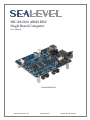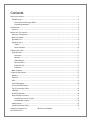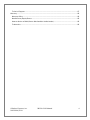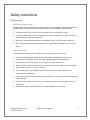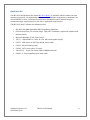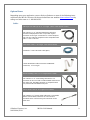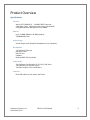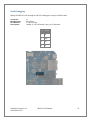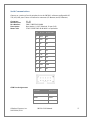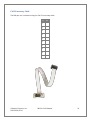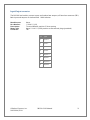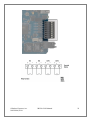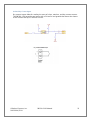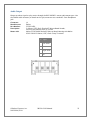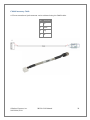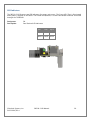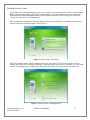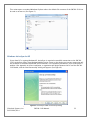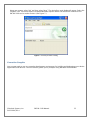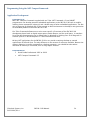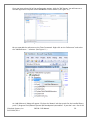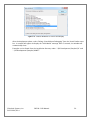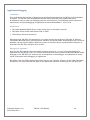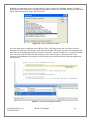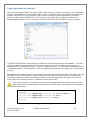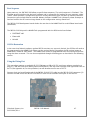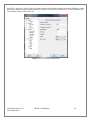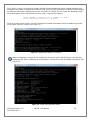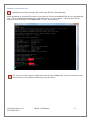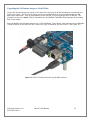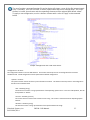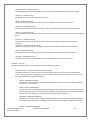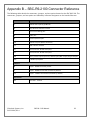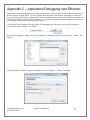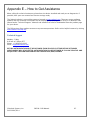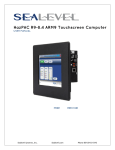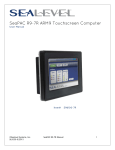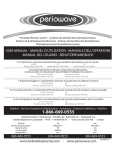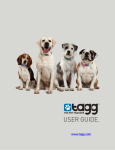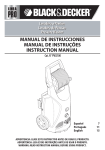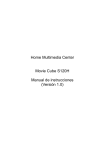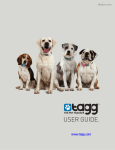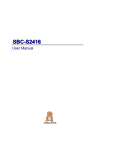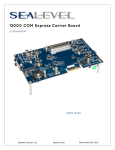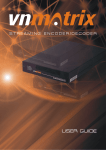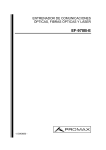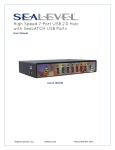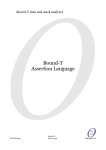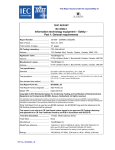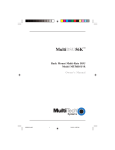Download File - Sealevel Systems, Inc
Transcript
SBC-R9-2100 ARM9 RISC
Single Board Computer
User Manual
Item#R92100-SBC
Sealevel Systems, Inc.
Sealevel.com
Phone 864.843.4343
Contents
Safety Instructions ................................................................................................................................5
ESD Warnings .....................................................................................................................................5
Electrostatic Discharges (ESD) ....................................................................................................5
Grounding Methods .....................................................................................................................5
Introduction ...........................................................................................................................................6
Features ..............................................................................................................................................6
Before You Get Started .........................................................................................................................7
Advisory Conventions........................................................................................................................7
What’s Included .................................................................................................................................7
QuickStart Kit .....................................................................................................................................8
Optional Items ...................................................................................................................................9
Cables ...........................................................................................................................................9
Power Supplies .......................................................................................................................... 10
Product Overview ............................................................................................................................... 11
Specifications .................................................................................................................................. 11
Processor ................................................................................................................................... 11
Memory ...................................................................................................................................... 11
Audio Output ............................................................................................................................ 11
Bus Interfaces ............................................................................................................................ 11
Industrial I/O ............................................................................................................................. 11
Indicators .................................................................................................................................. 11
Block Diagram ................................................................................................................................. 12
Technical Description ........................................................................................................................ 13
Memory............................................................................................................................................ 13
Ethernet ........................................................................................................................................... 13
USB ................................................................................................................................................... 14
Serial Debugging ............................................................................................................................ 16
Serial Communications .................................................................................................................. 17
CA152 Accessory Cable ................................................................................................................. 18
CAN Bus ........................................................................................................................................... 19
RS-485 Expansion ........................................................................................................................... 20
Input/Output connector ................................................................................................................. 21
Isolated Dry Contact Inputs ..................................................................................................... 23
Isolated Wet Outputs ................................................................................................................ 24
Audio Output .................................................................................................................................. 25
CA464 Accessory Cable ................................................................................................................. 26
©Sealevel Systems, Inc.
SL9228 04/2014
SBC-R9-2100 Manual
2
Power ............................................................................................................................................... 27
LED Indicators ................................................................................................................................. 28
Software .............................................................................................................................................. 29
SBC-R9-2100 Quick Start ................................................................................................................ 29
Windows Device Center .................................................................................................................. 31
Windows ActiveSync for XP ............................................................................................................ 32
Connection Complete ..................................................................................................................... 33
Programming Using the .NET Compact Framework ..................................................................... 34
Application Development ............................................................................................................... 34
Application Debugging .................................................................................................................. 40
Introduction .............................................................................................................................. 40
Requirements ............................................................................................................................ 40
Debugging an Application ....................................................................................................... 40
Attach the Debugger ................................................................................................................ 41
Breakpoints ............................................................................................................................... 43
Watching Variables ................................................................................................................... 45
Target Deployment and Execution ................................................................................................ 46
Boot Sequence ................................................................................................................................ 47
OS File Restoration ......................................................................................................................... 47
Using the Debug Port ..................................................................................................................... 47
ERASING THE NAND FLASH ...................................................................................................... 51
Upgrading the OS Runtime Image on NAND Flash ...................................................................... 52
Network Configuration ................................................................................................................... 56
Specifications ..................................................................................................................................... 60
Dimensions ..................................................................................................................................... 60
Weight.............................................................................................................................................. 60
Power ............................................................................................................................................... 60
Environmental Specifications ......................................................................................................... 60
Manufacturing ................................................................................................................................. 60
Appendix A – Resources .................................................................................................................... 61
Books ............................................................................................................................................... 61
Web Sites ......................................................................................................................................... 61
Appendix B – SBC-R9-2100 Connector Reference ........................................................................... 62
Appendix C – Application Debugging over Ethernet ....................................................................... 63
Appendix D – CAD Drawing .............................................................................................................. 65
Top Side .......................................................................................................................................... 65
Bottom Side ..................................................................................................................................... 66
Appendix E – How to Get Assistance ................................................................................................ 67
©Sealevel Systems, Inc.
SL9228 04/2014
SBC-R9-2100 Manual
3
Technical Support ........................................................................................................................... 67
Warranty.............................................................................................................................................. 68
Warranty Policy ............................................................................................................................... 68
Non-Warranty Repair/Retest .......................................................................................................... 68
How to obtain an RMA (Return Merchandise Authorization)....................................................... 68
Trademarks ..................................................................................................................................... 68
©Sealevel Systems, Inc.
SL9228 04/2014
SBC-R9-2100 Manual
4
Safety Instructions
ESD Warnings
Electrostatic Discharges (ESD)
A sudden electrostatic discharge can destroy sensitive components. Proper packaging and
earthing rules must therefore be observed. Always take the following precautions.
Transport boards and cards in electrostatically secure containers or bags.
Keep electrostatically sensitive components in their containers, until they arrive at an
electrostatically protected workplace.
Only touch electrostatically sensitive components when you are properly earthed.
Store electrostatically sensitive components in protective packaging or on anti-static
mats.
Grounding Methods
The following measures help to avoid electrostatic damages to the device:
Cover workstations with approved antistatic material. Always wear a wrist strap
connected to workplace as well as properly grounded tools and equipment.
Use antistatic mats, heel straps, or air ionizers for more protection.
Always handle electrostatically sensitive components by their edge or by their casing.
Avoid contact with pins, leads, or circuitry.
Turn off power and input signals before inserting and removing connectors or
connecting test equipment.
Keep work area free of non-conductive materials such as ordinary plastic assembly aids
and Styrofoam.
Use field service tools such as cutters, screwdrivers, and vacuum cleaners which are
conductive.
Always place drives and boards PCB-assembly-side down on the foam.
©Sealevel Systems, Inc.
SL9228 04/2014
SBC-R9-2100 Manual
5
Introduction
The SBC-R9-2100 is an application-ready platform for your next product design. The system is
based on the 200MHz Atmel AT91SAM9263 microcontroller boasting a 32-bit ARM® instruction
set for maximum performance. With up to 256MB RAM and 256MB NAND Flash memory, the
unmatched I/O features of the SBC-R9-2100 extend the possible uses beyond traditional ARM
applications.
To provide the fastest time to market, the Windows CE 6.0 BSP binary and low-level drivers for
system I/O are included. Additionally, the SBC-R9 software package is equipped with the
Sealevel Talos I/O Framework, which offers a high-level object-oriented .NET Compact
Framework (CF) device interface. This interface provides an I/O point abstraction layer with
built-in support for the specific needs of analog and digital I/O such as gain control and
debouncing.
Features
Atmel AT91SAM9263 ARM9® Processor
Up to 256MB SDRAM and 256MB NAND Flash Memory
10/100 BaseT Ethernet
USB 2.0 Port and USB Device Port
CAN Bus Interface
On-board Serial and Digital I/O
Stereo Audio Output
Compatible with Windows Embedded CE 6.0 and Linux
7-30VDC Wide Input Range Power Supply
Low Power Requirements
Power and Status LED Indicators
©Sealevel Systems, Inc.
SL9228 04/2014
SBC-R9-2100 Manual
6
Before You Get Started
Advisory Conventions
Warning - The highest level of importance used to stress a condition where damage
could result to the product or the user could suffer serious injury.
Important – The middle level of importance used to highlight information that might
not seem obvious or a situation that could cause the product to fail.
Note – The lowest level of importance used to provide background information,
additional tips, or other non-critical facts that will not affect the use of the product.
What’s Included
The SBC-R9-2100 is shipped with the following items. If any of these items are missing or
damaged, please contact Sealevel for replacement.
SBC-R9 ARM9 Embedded RISC Single Board Computer with standoffs
CD with Setup files, CE runtime image, Talos .NET Framework, application samples and
documentation
Microsoft® Windows® CE 6.0 Core license
©Sealevel Systems, Inc.
SL9228 04/2014
SBC-R9-2100 Manual
7
QuickStart Kit
The SBC-R9-2100 QuickStart Kit (Item# SBC-R9-2100-KT) is available, which includes the most
common accessories. For applications with specialized hardware requirements, developers can
use the SBC-R9-2100 as a platform for application development while Sealevel designs a
customized target system specific to the user’s application requirements.
The SBC-R9-2100-KT includes the following items:
SBC-R9-2100 ARM9 Embedded RISC Single Board Computer
CD with Setup files, CE runtime image, Talos .NET Framework, application samples and
documentation
Microsoft Windows CE 6.0 Core License
TR123 – 100-240VAC to 12VDC @ 2.5A, wall mount power supply
CA473 – USB Type A to USB Type Mini-B, device cable
CA429 – R9 serial debug cable
CA246 – CAT5 patch cable, 6' length
Two CA152 – 10-pin IDC ribbon cable to DB9M connector
CA464 – 3.5mm headphone jack audio cable
©Sealevel Systems, Inc.
SL9228 04/2014
SBC-R9-2100 Manual
8
Optional Items
Depending upon your application, you are likely to find one or more of the following items
useful with the SBC-R9. All items can be purchased from our website (www.sealevel.com) by
calling our Sales team at +1 864-843-4343.
Cables
USB Type A to USB Type B, 72" in Length - Device Cable (Item# CA473)
The CA473 is a 72" standard USB device cable that
connects USB peripherals with a 5-pin Mini Type B
connector to the Type A connector on a host computer.
The CA179 is USB 2.0 compliant and is compatible with
USB 1.1 and 1.0 devices.
CAT5 Patch Cable, 7' in Length – Blue (Item# CA246)
Standard 7' CAT5 UTP Patch Cable (RJ45).
10-Pin IDC Ribbon Cable to DB9 Male Connector, 14" in Length (Item# CA152)
10-Pin IDC Ribbon Cable terminates to DB9 Male
Connector, 14" in Length.
R9 Serial Debug Cable, 72" in Length (Item# CA429)
The CA429 is a 72" serial debug cable with a 1x4
connector on one end and a standard DB9F connector on
the other end. The DB9F connector is compatible with
any standard RS-232 DB9M serial port.
Stereo Audio Cable, 6” in Length (Item# CA464)
The CA464 is a 6” stereo audio cable with a 4 pin Molex
(Molex 35507-0400) connector on one end and a
standard stereo 3.5mm barrel jack connector on the
other end.
©Sealevel Systems, Inc.
SL9228 04/2014
SBC-R9-2100 Manual
9
Power Supplies
100-240VAC to 12VDC @ 2.5A, Wall Mount Power Supply (Item# TR123)
The TR123 is a wall mount (wall wart style) power supply
rated for 100-240VAC input and 12VDC output at 2.5
amps. The 72" cable has tinned leads for use with
products that have screw terminals for input power. The
white line or printing on the insulation indicates positive
polarity.
100-240VAC to 12VDC @ 4A, Desktop Power Supply w/ 5mm 2-Position Terminal
Block (Item# TR135-US)
Perfect for powering a Relio R9 embedded computer
system or a stack of SeaI/O modules, the TR135 is a
desktop style power supply rated for 100-240VAC input
and 12VDC output at 4 amps. The power supply features
over voltage, short circuit and over current protection.
Refer to the appropriate product manual for information
useful in calculating the proper power supply
requirements.
Choose a country specific IEC power cord under the
Accessories tab. For the US version of this power supply,
please order the TR135-US.
100-240VAC to 12VDC @ 4A, Desktop Power Supply w/ 5mm 2-Position Terminal
Block (Requires Power Cord) (Item# TR135)
Perfect for powering a Relio R9 embedded computer
system or a stack of SeaI/O modules, the TR135-US is a
desktop style power supply rated for 100-240VAC input
and 12VDC output at 4 amps. The power supply features
over voltage, short circuit and over current protection. It
includes a US power cord (Item# CA248). Refer to the
appropriate product manual for information useful in
calculating the proper power supply requirements.
For the international version of this power supply, please
order Item# TR135 and select the correct power cord
from the list of accessories.
©Sealevel Systems, Inc.
SL9228 04/2014
SBC-R9-2100 Manual
10
Product Overview
Specifications
Processor
Atmel (AT91SAM9263) — 200MIPS RISC Processor
16KB Data Cache, 16KB Instruction Cache, Write Buffer
Integrated Memory Management Unit (MMU)
Memory
Up to 256MB SDRAM (128 MB Standard)
256MB NAND Flash
Audio Output
Stereo Output with Amplified Headphone Drive Capability
Bus Interfaces
10/100 BaseT Ethernet
USB Device Port
USB 2.0 Port
CAN Bus
Dedicated RS-485 Expansion
Industrial I/O
Two Software Configurable RS-232/422/485 Ports
Two Optically Dry Contact Inputs
Two Wet Outputs (5V @ 30mA Max.)
Indicators
Dual LED Indicators for Power and Status
©Sealevel Systems, Inc.
SL9228 04/2014
SBC-R9-2100 Manual
11
Block Diagram
See Appendix B for the Connector Reference Table, which details the connectors,
jumpers and test points located on the SBC-R9-2100.
©Sealevel Systems, Inc.
SL9228 04/2014
SBC-R9-2100 Manual
12
Technical Description
Memory
The SBC-R9-2100 base configuration includes 128MB SDRAM and 256MB NAND Flash. For
memory intensive applications, the board can also be ordered preconfigured with 256MB
SDRAM.
Ethernet
The SBC-R9-2100 includes a 10/100 BaseT Ethernet interface accessed via the RJ45 connector
located at (J2).
Connector:
Manufacturer:
Part Number:
Description:
Mates with:
J2
Amphenol
RJHSE-5384
RJ-45 Through-Hole Jack, Tab up with LEDs
RJ-45 Plug
©Sealevel Systems, Inc.
SL9228 04/2014
Pin
Signal
1
TX+
2
TX-
3
RX+
4
NC
5
NC
6
RX-
7
NC
8
NC
SBC-R9-2100 Manual
13
USB
The SBC-R9-2100 provides one USB 2.0 host port and one device port. The host USB port is
located at (J18). The device USB port is located at (J1).
Port:
Connector:
Manufacturer:
Part Number:
Description:
Mates with:
USB-A Host Port
J18
Molex
35362-0450
2.00mm (.079") Pitch Sherlock™ Wire-to-Board Header, Vertical, with
Positive Lock, 4 Circuits
Molex 35507-0400 Sherlock™ Wire-to-Board Housing with Molex
0502128100 2.00mm (.079”) Pitch Crimp Terminals
©Sealevel Systems, Inc.
SL9228 04/2014
Pin
Signal
1
5VDC
2
Data-
3
Data+
4
GND
SBC-R9-2100 Manual
14
Port:
Connector:
Manufacturer:
Description:
USB Mini-B Device Port
J1
Hirose
USB mini Type B
©Sealevel Systems, Inc.
SL9228 04/2014
Pin
Signal
1
5VDC
2
Data-
3
Data+
4
NC
5
GND
SBC-R9-2100 Manual
15
Serial Debugging
Debug the SBC-R9-2100 through the RS-232 debug port using the CA429 cable.
Connector:
Manufacturer:
Part Number:
Description:
J3
Amp/Tyco
9-146278-0-04
Header, 0.100” Polarized 4 pos, pin 3 Removed
©Sealevel Systems, Inc.
SL9228 04/2014
Pin
RS-232
1
RX
2
GND
3
Key
4
TX
SBC-R9-2100 Manual
16
Serial Communications
Connect to a variety of serial peripherals via the SBC-R9’s software configurable RS232/422/485 ports. Ports are located at connector (P2 Bottom) and (P3 Bottom).
Connector:
Manufacturer:
Part Number:
Description:
Mates with:
P2, P3
Sullins
SBH11-PBPC-D05-RA-BK
Box Header, 0.100” Polarized 10 pos (2x5)
SFH213-PPPC-D05-ID-BK-M181 or equivalent
Pin
RS-232
RS-422/485
1
DCD
RX+
2
DSR
NC
3
RX
RX-
4
RTS
NC
5
TX
TX-
6
CTS
NC
7
DTR
TX+
8
RI
NC
9
GND
GND
10
NC
NC
COM Port Assignments
©Sealevel Systems, Inc.
SL9228 04/2014
Serial Port
Assignment
RS485 Expansion Port
COM1
SERIAL1
COM2
SERIAL2
COM3
SBC-R9-2100 Manual
17
CA152 Accessory Cable
The DB9 pin out is achieved using the CA152 accessory cable.
©Sealevel Systems, Inc.
SL9228 04/2014
Pin
DB9
1
1
2
6
3
2
4
7
5
3
6
8
7
4
8
9
9
5
10
NC
SBC-R9-2100 Manual
18
CAN Bus
Connect directly to a Control Area Network (CAN) bus via connector (J12). A Molex 4-pin vertical
2mm locking header is used for the connection.
J12 connector designator is located on the bottom of the board.
Connector:
Manufacturer:
Part Number:
Description:
Mates with:
J12
Molex
35362-0450
2.00mm (.079") Pitch Sherlock™ Wire-to-Board Header, Vertical, with
Positive Lock, 4 Circuits
Molex 35507-0400 Sherlock™ Wire-to-Board Housing with Molex
0502128100 2.00mm (.079”) Pitch Crimp Terminals
©Sealevel Systems, Inc.
SL9228 04/2014
Pin
Signal
1
CAN High
2
GND
3
CAN Low
4
Shield
SBC-R9-2100 Manual
19
RS-485 Expansion
The SBC-R9-2100 provides a RS-485 Expansion Port. The port is available through the 6-pin
vertical 100mil header (J5). This offers a convenient option for adding additional expansion
modules from the SeaI/O product line.
Connector:
Manufacturer:
Description:
Mates with:
J5
TE Connectivity
100mil (2.54mm) Pitch Single Row Pins, Vertical, 6 Circuits
100mil Single Row Socket, 6 Circuits
©Sealevel Systems, Inc.
SL9228 04/2014
Pin
Signal
1
5VDC
2
NC
3
RS-485+
4
RS-485-
5
GND
6
NC
SBC-R9-2100 Manual
20
Input/Output connector
The R92100 has both dry contact inputs and isolated wet outputs, all found on connector (TB1).
Both input and outputs are isolated with 1.0KV isolation.
Manufacturer:
Part Number:
Description:
Mates with:
Connector:
Weco
110-M-111/08
Terminal Block 8 position 3.5mm spacing
Weco 110-A-111/08 8 position screw-terminal plugs (provided)
TB1
©Sealevel Systems, Inc.
SL9228 04/2014
Pin
Signal
1
Input 1+
2
Input 1-
3
Input 2+
4
Input 2-
5
Output 1+
6
Output 1-
7
Output 2+
8
Output 2-
SBC-R9-2100 Manual
21
©Sealevel Systems, Inc.
SL9228 04/2014
SBC-R9-2100 Manual
22
Isolated Dry Contact Inputs
Dry contact inputs allow for reading the state of relays, switches, and dry contact sensors.
The SBC-R9-2100 provides two inputs with a 5V source and ground that detect the closure
of the contact with up to 10mA of current.
©Sealevel Systems, Inc.
SL9228 04/2014
SBC-R9-2100 Manual
23
Isolated Wet Outputs
The isolated wet outputs on the SBC-R9-2100 allow for powering external indicators or
relays while maintaining isolation. Two outputs provide 5VDC at 30mA to LEDs, buzzers,
solid state relays, or other low power devices.
©Sealevel Systems, Inc.
SL9228 04/2014
SBC-R9-2100 Manual
24
Audio Output
Output an alarm signal or play music through the R92100-SBC’s stereo audio output port. Use
the CA464 cable accessory to break out the (J4) connector to a standard 3.5mm headphone
jack.
Connector:
Manufacturer:
Part Number:
Description:
Mates with:
J4
Molex
35362-0450
2.00mm (.079") Pitch Sherlock™ Wire-to-Board Header,
Vertical, with Positive Lock, 4 Circuits
Molex 35507-0400 Sherlock™ Wire-to-Board Housing with Molex
0502128100 2.00mm (.079”) Pitch Crimp Terminals
©Sealevel Systems, Inc.
SL9228 04/2014
Pin
Signal
1
Left Audio
2
GND
3
Right Audio
4
NC
SBC-R9-2100 Manual
25
CA464 Accessory Cable
A 3.5mm stereo barrel jack connector can be achieved using the CA464 cable.
©Sealevel Systems, Inc.
SL9228 04/2014
Pin
Barrel Jack
1
Tip
2
Sleeve
3
Ring
4
NC
SBC-R9-2100 Manual
26
Power
The SBC-R9-2100 can be powered with the Sealevel TR123.
Connector:
Manufacturer:
Part Number:
Description:
Mates with:
TB2
Weco
121-M-111/02
5.08mm Pitch Friction Lock Header
Weco 121-A-111/02
The SBC-R9-2100 integrated reverse polarity protection. User should still be sure that the power lead
is connected to the proper pin. Reversing the polarity of the power input may damage your SBC-R92100.
©Sealevel Systems, Inc.
SL9228 04/2014
Pin
Signal
1
7-30VDC
2
GND
SBC-R9-2100 Manual
27
LED Indicators
The SBC-R9-2100 features two LED indicators for power and status. The Green LED (Top) is illuminated
when power is applied to the board. The Yellow LED (Bottom) is a GPIO controllable indicator accessible
through the TALOS API.
Designator:
Description:
D9
Dual Stacked LED Indicators
©Sealevel Systems, Inc.
SL9228 04/2014
LED
Color
Signal
Top
Green
Power
Bottom
Yellow
Status
SBC-R9-2100 Manual
28
Software
SBC-R9-2100 Quick Start
Remove the contents from the box.
Insert the accompanying CD into your PC and run the installation program. This will install Talos Framework
binaries, documentation, and examples on your PC (See Figure 1.)
Figure 1. Installation Wizard
After installation, the package can be found in Windows by clicking Start All Programs Sealevel
Systems R9 Development.
The contents of the factory provided NAND Flash build will allow the SBC-R9-2100 to run Windows CE 6.0
OS when power is applied to the board.
To avoid accidental damage, be sure to follow proper ESD procedures by grounding yourself and the
board.
Apply power to the SBC-R9-2100 by connecting the TR123 tinned leads to the SBC-R9-2100 input power
connector screw terminals, noting proper polarity. Attach the other end of the TR123 into a 120VAC wall
outlet.
©Sealevel Systems, Inc.
SL9228 04/2014
SBC-R9-2100 Manual
29
Use a CA473 USB Mini Type B device cable and connect the USB Mini Type B connector to the SBC-R9-2100.
Connect Type A connector into the host PC. (See Figure 2.)
Figure 2. TR135 Tinned Leads and Type B USB Connector.
You are now ready to set up a USB communication interface between the host PC and the SBC-R9-2100.
Depending on which operating system you are using – Windows 7, Vista or XP – the setup experience will
vary.
©Sealevel Systems, Inc.
SL9228 04/2014
SBC-R9-2100 Manual
30
Windows Device Center
If your host PC is running Windows Vista or later and you are connected to the Internet, then Windows
Mobile Device Center software will install automatically. If you are not connected to the Internet but
have obtained the Windows Mobile Device Center software manually, then running their setup will
achieve the same result. (See Appendix A.)
After installation, a negotiation will begin between the PC and the SBC-R9-2100 board and the device
center connection screen will appear. (See Figure 3.)
Figure 3. Device Center Connected
Using your mouse, select “Connect without setting up your device”. The idea is to explore the file
system on the SBC-R9-2100 without setting up synchronization with contacts, calendar, or e-mail. Now
choose “File Management Browse the contents of your device” from the screen. (See Figure 4.)
Figure 4. Device Center File Management
©Sealevel Systems, Inc.
SL9228 04/2014
SBC-R9-2100 Manual
31
This action opens a standard Windows Explorer where the default file contents of the SBC-R9-2100 can
be read or written to. (See Figure 5.)
Figure 5. Contents of SBC-R9-2100
Windows ActiveSync for XP
If your host PC is running Windows XP, ActiveSync is required to establish connection to the SBC-R92100. ActiveSync differs from Windows Mobile Device Center in that having an internet connection will
not establish an automatic download and installation. For installation procedures, refer to Microsoft’s
website. (See Appendix A). After installation, a negotiation will begin between the PC and the SBC-R92100 board, and the “New Partnership” dialog will appear. (See Figure 6.)
Figure 6. ActiveSync New Partnership Dialog
©Sealevel Systems, Inc.
SL9228 04/2014
SBC-R9-2100 Manual
32
Using your mouse, select “No” and then select “Next”. The ActiveSync main dialog will appear. Select the
“Explore” icon. This action opens a standard Windows Explorer where the default file contents of the
SBC-R9-2100 can be read or written. (See Figure 7.)
Figure 7. ActiveSync Main Dialog
Connection Complete
You are now ready to set up a complete development environment for building and debugging smart device
applications and libraries. The next section guides you by example using Microsoft Visual Studio.
©Sealevel Systems, Inc.
SL9228 04/2014
SBC-R9-2100 Manual
33
Programming Using the .NET Compact Framework
Application Development
INTRODUCTION
With .NET Compact Framework coupled with our Talos .NET Framework, C# and VB.NET
programmers can develop powerful embedded applications on the SBC-R9-2100 such as mobile,
robotics, home automation, industrial, and a broad range of other embedded applications. The low
cost of licensing for Windows 6.0 CE has created an ideal environment to develop a new generation
of embedded products around the SBC-R9-2100.
Our Talos Framework allows access to the more specific I/O sections of the SBC-R9-2100
development board such as digital output points, Audio Output, and the serial ports. A complete
list of the API documentation can be found either in Windows by clicking Start All Programs
Sealevel Systems R9 Development Talos Documentation.html.
Writing .NET applications for the SBC-R9-2100 is very similar to writing desktop or console
applications for XP and Vista. The only difference is the amount of resources available. Because the
memory footprint is smaller compared to a desktop computer, care should be taken where
allocation of memory is concerned, such as large object creation.
REQUIREMENTS
Visual Studio Professional 2005 or 2008
.NET Compact Framework 3.5
©Sealevel Systems, Inc.
SL9228 04/2014
SBC-R9-2100 Manual
34
GETTING STARTED
For this demonstration, we will construct a smart device console application using Visual C#. Start
Visual Studio and select File New Project. A ‘New Project’ dialog will appear. Select a project
type of Visual C# Smart Device. Select ‘Smart Device Project’ as the Template. Make sure the
combo box has .NET Framework 3.5 selected. Type the name of the project. In this case, call it
HelloWorld. (See Figure 8.)
Figure 8. Visual Studio New Project Dialog
Click the "OK" button. The next configuration screen allows you to select the type of project you are
creating. Select "Windows CE" for the target platform, .NET Compact Framework version 3.5 and
select the "Console Application" icon for the template. (See Figure 9.)
Figure 9. Visual Studio Add Smart Device Dialog
©Sealevel Systems, Inc.
SL9228 04/2014
SBC-R9-2100 Manual
35
Once you have selected all of the configuration options, click the "OK" button. You will now see a
console application template called HelloWorld in Visual Studio. (See Figure 10.)
Figure 10. Visual Studio Main Window
We can now add the references to the Talos Framework. Right click on the “References” and select
the "Add Reference…" selection. (See Figure 11.)
Figure 11. Adding References to Project
An ‘Add Reference’ dialog will appear. Click on the ‘Browse’ tab then search for the installed library
path “C:\Program Files\Sealevel Systems\R9 Development\Assemblies”. If you don’t see a list of the
©Sealevel Systems, Inc.
SL9228 04/2014
SBC-R9-2100 Manual
36
R9 libraries as shown in Figure 12, then refer to the SBC-R9-2100 QuickStart section for software
installation details. While holding down the CTRL key, click on both "SLCorLib.dll" and "Talos.dll".
Click the “OK” button. (See Figure 12.)
Figure 12. Core Library References
©Sealevel Systems, Inc.
SL9228 04/2014
SBC-R9-2100 Manual
37
Both DLLs should appear in your “References” list. (See Figure 13.)
Figure 13. Verification of Added Library References
Now that the Talos Framework has been referenced, you have access to all the I/O points exposed
on the SBC-R9-2100 device.
For this simple HelloWorld application, we will just echo the string “Hello World” in the console
window. This can be accomplished by adding the following code to the automatically created
Program::Main() method. This code will echo “Hello World” and then pause for 5 seconds.
static void Main(string[] args)
{
Console.WriteLine("Hello World");
System.Threading.Thread.Sleep(5000);
}
From Visual Studio’s menu bar, select “Build Build HelloWorld”. After the build process has
completed select from the same menu bar, “Build Deploy HelloWorld”. A “Deploy HelloWorld”
dialog will appear for you to choose the appropriate target. Choose “Windows CE Device” then press
the ‘Deploy’ button. (See Figure 14.)
©Sealevel Systems, Inc.
SL9228 04/2014
SBC-R9-2100 Manual
38
Figure 14. Choose Windows CE Device and Deploy
After the deployment phase, select “Debug->Start Without Debugging” from the Visual Studio menu
bar. A console will appear to display the ”Hello World” message. After 5 seconds, the window will
automatically close.
Examples can be found from the installation directory under ‘..\R9 Development\Samples\C#’ and
‘..\R9 Development\Samples\VB.NET’.
©Sealevel Systems, Inc.
SL9228 04/2014
SBC-R9-2100 Manual
39
Application Debugging
Introduction
This guide details the process of debugging an application developed for the SBC-R9-2100 embedded
IO system. The SBC-R9-2100 development platform easily integrates into standard Microsoft
development tools to make the debugging process extremely easy. The following sections detail the
requirements to begin debugging an application on Microsoft Windows 7, Vista, or XP.
Requirements
Microsoft Windows Mobile Device Center using Vista or ActiveSync using XP
Microsoft Visual Studio Professional 2005 or 2008
USB Cable or Ethernet connection
Debugging your SBC-R9-2100 applications is a simple process that requires a USB cable or Ethernet
connection, Microsoft device synchronization software, and Visual Studio. Depending on your version of
Windows, you will need to follow a different process to install the device synchronization software as
outlined in the SBC-R9-2100 Quick Start section.
Debugging an Application
Once the SBC-R9-2100 has been successfully attached to your PC, it is easy to begin debugging an
application on the SBC-R9-2100. This section will demonstrate how to attach the Microsoft Visual Studio
debugger to the SBC-R9-2100, show the use of breakpoints in the debugger, and show how to access
useful information while debugging an application.
We will be using the GPIO example application found in the "samples" directory of the Talos Framework
installation. The same methods will apply to any application you wish to debug on the SBC-R9-2100.
©Sealevel Systems, Inc.
SL9228 04/2014
SBC-R9-2100 Manual
40
Attach the Debugger
Once your solution is opened, it is necessary to specify the device target that you would like to use in
conjunction with the debugger. The default option is an emulator. Select "Windows CE Device" from the
target device drop down. (See Figure 15.)
Figure 15. Device Target Selection
If you would like to use the faster Ethernet connection for debugging instead of the USB connection,
refer to Appendix C.
©Sealevel Systems, Inc.
SL9228 04/2014
SBC-R9-2100 Manual
41
Now select the “Connect to Device” icon to initiate synchronization between Visual Studio and the SBCR9-2100 device. (See Figure 16.)
Figure 16. Connect to Device Icon
You should now see a connection dialog appear. (See Figure 17.)
Figure 17. Connection Status Dialog
©Sealevel Systems, Inc.
SL9228 04/2014
SBC-R9-2100 Manual
42
Breakpoints
Setting breakpoints allows you to stop execution of your application at any point and examine the state
of the application. A breakpoint may be set by selecting a line and pressing the "F9" hotkey. (See Figure
18.)
Figure 18. Breakpoint Selection
To begin debugging the application, click the "Start Debugging" button. (See Figure 19.)
Figure 19. Run Debugger Icon
©Sealevel Systems, Inc.
SL9228 04/2014
SBC-R9-2100 Manual
43
Although you previously set up the target device, upon starting the first debug session, you will be
prompted to select the device to deploy the application to. Select the "Windows CE Device" as was done
earlier when selecting the target. (See Figure 20.)
Figure 20. Target Deployment Dialog
Once the application is deployed to the SBC-R9-2100, it will begin execution. As soon as the first
breakpoint is reached, execution will cease and you will gain full control over the running application.
You may use the debugging options to continue execution, execute a single line, or execute multiple
lines. You may view the status of each variable by either hovering over it with the cursor or by
examining the windows at the bottom of Visual Studio just as you would with a desktop application.
(See Figure 21.)
Figure 21. Examining Program Variables
©Sealevel Systems, Inc.
SL9228 04/2014
SBC-R9-2100 Manual
44
Watching Variables
When program execution is halted due to a break point condition being met, the debugger will display
the state of all local variables. In addition to those variables, class specific variables can be grouped
together as a view to aid in debugging your application. This is accomplished by right clicking on a
variable and selecting "Add Watch". Each addition appends a tab to the “Watch n” window where n is
incremented for each variable added. (See Figure 22.) Each watch window provides a convenient tree
type structure for viewing hierarchical class variables.
Figure 22. Watch View
©Sealevel Systems, Inc.
SL9228 04/2014
SBC-R9-2100 Manual
45
Target Deployment and Execution
After your application is built using Visual Studio, either a debug or release executable, it may be desirable
to copy it into NAND Flash. This would provide a means to store and execute your application without the
need for connectivity to a host computer. The first step is transferring your application to a suitable
directory in the on-board NAND Flash. To accomplish this you will need to establish connectivity via
Windows Mobile Device Center or ActiveSync as outlined in the SBC-R9-2100 Quick Start section above.
Figure 23. Application Placement
The SBC-R9-2100 Runtime image comes pre-loaded with a utility program called “SpringBoard”. This utility
provides a solution for automatically running your applications at startup. Rather than copying your
application files to ‘/Windows/Startup/’ – which is in volatile memory – the executables should be copied to
`/nandflash/startup/’. After Windows CE runs, SpringBoard automatically starts applications in this startup
directory.
SpringBoard also provides a way to specify program arguments by supplying an XML configuration file. You
will need to create a simple XML file called “startup.xml”. This XML file should consist of an element list
each with an application name and the desired arguments for that application. (See Figure 24.) This file
must reside in the following location ‘/nandflash/startup/startup.xml’.
If the startup.xml file is not found or is not desired, SpringBoard will still automatically run all the
applications placed in the aforementioned directory structure, only no arguments will be passed to
those applications.
<?xml version="1.0" encoding="utf-8" ?>
- <programs>
<program name="sample1.exe" arguments="/i 1019 /w JSmith" />
<program name="sample2.exe" arguments="-e 2000" />
<program name="sample3.exe" arguments="/help" />
</programs>
Figure 24. startup.xml
©Sealevel Systems, Inc.
SL9228 04/2014
SBC-R9-2100 Manual
46
Boot Sequence
Upon power-up, the SBC-R9-2100 follows a specific boot sequence. The initial sequence is “firstboot”. The
firstboot process initializes the low level hardware and is responsible for loading the next sequence called
“eboot”. Eboot provides a configuration menu for setting connection types and start up memory locations.
Connection types include Ethernet and USB. Memory location is NAND Flash. Ultimately, eboot attempts to
load and execute the OS runtime image based on the configuration settings found here.
The SBC-R9-2100 development board checks the raw data in the NAND Flash for a valid Eboot boot loader
(eboot.nb0).
The SBC-R9-2100 ships with a NAND Flash programmed with the OS binaries listed below:
FIRSTBOOT.nb0
Eboot.nb0
NK.nb0
OS File Restoration
In the event that Sealevel produces updated OS file versions or a restore is desired, the OS files will need to
be programmed to the NAND Flash. Please see the section labeled “Upgrading the OS runtime image on
NAND Flash” below for more detail. The NAND Flash cannot be programmed until the existing OS runtime
image has been removed. This can be accomplished through the debug port as described in the following
section.
Using the Debug Port
This procedure requires an available RS-232 COM port or USB to RS-232 serial port adapter attached to a
host PC, a SBC-R9-2100 Serial Debug cable (Item# CA429), and any telnet terminal client application such as
PuTTY (See Appendix A). For this procedure, we will demonstrate the use of PuTTY.
Connect the 4-pin keyed female end of the SBC-R9-2100 RS-232 cable into the SBC-R9-2100 connector (J3).
Connect the DB9 end of the SBC-R9-2100 RS-232 cable into an available serial port on the host PC.
©Sealevel Systems, Inc.
SL9228 04/2014
SBC-R9-2100 Manual
47
Run PuTTY and select “Serial” from the Category section of the dialog. Identify the proper COM port number
and always assign the speed (baud) equal to 115200. Set Data bits to 8, Stop bits to 1, Parity to None, and
Flow control to None. (See Figure 25.)
Figure 25. PuTTY Serial Configuration
©Sealevel Systems, Inc.
SL9228 04/2014
SBC-R9-2100 Manual
48
Select “Session” from the Category section of the dialog. A saved session of this configuration can be
performed to avoid reconfiguration in the future. Type a name for this session under “Saved Sessions”, then
press the “Save” button. (See Figure 26.)
Figure 26. PuTTY Session Configuration
©Sealevel Systems, Inc.
SL9228 04/2014
SBC-R9-2100 Manual
49
Press “Open” to start a new terminal session. A blank terminal window will appear. Debug messages may
not appear until power is applied to the SBC-R9-2100. Press the reset button on the SBC-R9-2100 to display
the Ethernet boot loader configuration screen. (See Figure 27.) When the unit boots, the following prompt
on the debug port terminal will appear (no user input is required for booting):
“Press [ENTER] to download now or [SPACE] to cancel.
Initiating image download in 2 seconds"
Once the prompt period expires, the OS runtime will be loaded from NAND Flash into RAM and executed.
At this point, the OS is running. (See Figure 27.)
Figure 27. Application Debug Text Output
Eboot configuration settings can be modified by hitting the “space” key during the 2 second boot
prompt period. When modifying the configuration, a menu such as the one below is displayed. (See
Figure 28.)
Figure 28. Eboot Configuration Output
©Sealevel Systems, Inc.
SL9228 04/2014
SBC-R9-2100 Manual
50
ERASING THE NAND FLASH
Modifying any of these settings may render your SBC-R9-2100 unbootable.
When upgrading an existing OS runtime it is necessary to first erase the NAND Flash of a pre-programmed
unit. This is accomplished through the “Image flash menu” (‘n’ key) in Eboot. The flash menu has an
option to “Erase all sectors” of the NAND Flash (‘1’ key). (See Figure 29.)
Figure 29. Eboot Image Flash Menu
The “Erase all sectors” option in Eboot will erase the entire NAND Flash, so be sure to back up any
data you wish to save before attempting to erase the device.
©Sealevel Systems, Inc.
SL9228 04/2014
SBC-R9-2100 Manual
51
Upgrading the OS Runtime Image on NAND Flash
Factory OS runtime images are stored in the “Boot Files” directory of the R9 Development installation (see
Quick start guide). The OS runtime image present in the NAND Flash is programmed through the USB
device port connection. Prior to programming an OS runtime, the existing image must be erased. The
procedure to erase the NAND Flash is documented in the ERASING THE NAND FLASH portion of the Debug
Port section above..
Once the NAND Flash has been erased, use a CA473 USB Mini Type B device cable and connect the USB Mini
Type B connector to the SBC-R9-2100. Connect the Type A connector into the host PC. (See Figure 30.)
Figure 30. TR135 Tinned Leads and Type B USB Connector
©Sealevel Systems, Inc.
SL9228 04/2014
SBC-R9-2100 Manual
52
In Microsoft Windows 7, the device is recognized as a GPS camera and will typically enumerate as a COM
port. Verify the numeric assignment of the COM port in the device manager to determine the COM#
associated with the device. If prompted with the Found New Hardware Wizard, install the driver using the
following steps (Microsoft Windows XP dialog boxes are shown, other Microsoft Windows operating systems
are similar). If your operating system prompts you to search Windows Update, choose “No, not this time”.
Then, in the Found New Hardware Wizard, choose "Install from a list or specific location" and click Next.
(See Figure 31.)
Figure 31. Found New Hardware Wizard
Select "Search for the best driver in these locations" and check "Include this location in the search". Use the
Browse button to navigate to the “Utilities\SAM-BA\XP driver” directory of the R9 Development installation
and click “Next”.
©Sealevel Systems, Inc.
SL9228 04/2014
SBC-R9-2100 Manual
53
The driver should be installed, and will come in as "AT91 USB to Serial Converter." Click Finish to complete.
(See Figure 32.)
Figure 32. Driver Installed
Determine COM port assignment using Device Manager > Ports. The USB function port should be listed.
For Windows 7, it may be listed as a GPS camera, otherwise it should be “AT91 USB to Serial Converter.”
Take note of the COM port assignment, to modify the programming batch file used to program the new OS
Runtime image. (See Figure 33.)
Figure 33. AT91 COM Port
Sample scripts have been provided in the R9 Development installation to automate the process of writing a
complete OS runtime to the device. The script is configured to target a device attached to COM49 by
default. This can be modified simply by editing the comport variable in the “NAND Program.bat” batch file.
Once the batch file has been updated to reflect your system configuration, simply double-click the batch file
©Sealevel Systems, Inc.
SL9228 04/2014
SBC-R9-2100 Manual
54
to begin the programming process. The process will take a few minutes. (See Figure 34).
Figure 34. Programming NAND (COM17)
Once programming has completed, cycle device power and the OS runtime should boot. (See Figure 35.)
Figure 35. Programming Complete
As previously mentioned the process of programming the NAND Flash first erases all content from
the NAND Flash. This includes the unique MAC address assigned to your device at the factory. The
“finalize.exe” tool is provided in the “Boot Files” directory of the R9 Development installation.
Finalize is a command line utility that accepts a MAC address in dashed notation (00-0A-0B-16-1234). The application should be executed on the device – this can be accomplished with rapistart,
telnet, or locally in the device’s Command Prompt - after reprogramming the NAND Flash to
reassign the MAC address. Once the application has been executed, the setting is applied upon
device restart and persists.
©Sealevel Systems, Inc.
SL9228 04/2014
SBC-R9-2100 Manual
55
Network Configuration
The Windows CE that runs on the SBC-R9-2100 is initially configured obtain its IP address via DHCP.
Settings may be required for DNS or WINS server IP addresses or if you want to set up a static IP address.
We have included an application in the OS that enables device configuration through a simple XML file
format. The configuration is stored in a file that is kept up-to-date on the NAND Flash of the device.
Likewise, edits to this file can be read as requests to modify the device’s configuration. The configuration
file can be accessed through ActiveSync using the USB device port connection or through an FTP client if
you already know the IP address of the device. This section defines the XML configuration structure and
corresponding values applicable for each element of the structure. Throughout this section the following
definitions apply:
Term
Definition
Example
[int]
A number
123
[String]
Series of printable characters This is a test string!234567609
[Multi-line String] strings separated by \r\n
A\r\nNew\r\nMulti-liner
[Version]
A version number
1.2.3.4
[Boolean]
A binary state
True / False
[MACAddress]
A hardware identifier
00-0A-0B-16-11-1A
[IPAddress]
An IPv4 network address
192.168.0.100
©Sealevel Systems, Inc.
SL9228 04/2014
SBC-R9-2100 Manual
56
The act of writing a new configuration file to the device will trigger a scan of that file (approximately
every 5 seconds). If the file is invalid, it will be replaced with the current configuration. If a single
element is invalid, that element and corresponding elements will be replaced with default values.
To apply a new configuration, use the <Action> element with a value of "apply" as documented
below.
Sample configuration.xml read from device.
<Configuration> -Structure
The configuration element is the root XML element. This element must be present or the configuration file will not be
considered valid. Invalid configurations will be replaced with a default configuration.
<System> -Structure
The system element contains all of the system information elements. This element must be present or the configuration
file will not be considered valid.
<OS> - Readonly [string]
The OS element contains a string representation of the Operating System name. In the case of R9 products, this will
be equivalent to "WinCE".
<Version> - Readonly [version]
The version element contains a dot-notation version string. This version is associated with the Operating System
element.
<Runtime> - Readonly [string]
This element contains a string representation of the specific OS Runtime Image.
©Sealevel Systems, Inc.
SL9228 04/2014
SBC-R9-2100 Manual
57
<RuntimeVersion> - Readonly [version]
This element contains a dot-notation version string. This version is associated with the OS Runtime Image.
<Processor> - Readonly [string]
This element contains a Processor Identification string.
<Name> - Read/Write [string]
This element may contain the device name string. This identifier is used as the WinCE host name.
<Description> - Read/Write [string]
This element may contain the device description string. This element can be used to further identify a device.
<Owner> - Read/Write [string]
This element may contain a string that can be used to identify a person or department responsible for maintaining a
device.
<Company> - Read/Write [string]
This element may contain a string that can be used to identify the Company to which the device Owner is
associated.
<Address> - Read/Write [multi-line string]
This element may contain a multi-line string (\r\n separated) to identify the location of the device Owner.
<Phone> - Read/Write [string]
This element may contain a string representation of a telephone contact number for the device Owner.
<Extension> - Read/Write [string]
This element may contain a string representation of a telephone extension for the device Owner.
<Ethernet> - Structure
The Ethernet element contains a list of Ethernet interfaces available to the device.
<Interface name=""> - Structure (Attribute Readonly [string])
The interface element is a container for the interface settings that are specific to the interface identifiable as
"name". The name attribute is readonly and is used to uniquely distinguish Interface settings for the case where
there are multiple Ethernet interfaces available.
<DHCP> - Read/Write [Boolean]
This element contains a Boolean value indicating whether DHCP Address resolution is enabled or disabled.
Valid values are True or False.
<MAC> - Readonly [MACAddress]
This element contains a dash delimited string containing the unique MAC address of this interface. The first
3 octets identify the device as a Sealevel product (00-0A-0B). The fourth octet can be used to determine the
product family (16). And the last two octets will be unique for each device (11-1A).
<IPAddress> - Read/Write [IPAddress]
This element may contain the current DHCP acquired IP Address or the current static IP address depending
on the state of the DHCP element. Assigning a value to this element when DHCP is enabled has no effect.
<Subnet> - Read/Write [IPAddress]
©Sealevel Systems, Inc.
SBC-R9-2100 Manual
SL9228 04/2014
58
This element may contain the current DHCP acquired Subnet Mask or the current static Subnet Mask
depending on the state of the DHCP element. Assigning a value to this element when DHCP is enabled has
no effect.
<Gateway> - Read/Write [IPAddress]
This element may contain the current DHCP acquired Gateway address or the current static Gateway address
depending on the state of the DHCP element. Assigning a value to this element when DHCP is enabled has
no effect.
<Wifi enabled=""> - Structure (Attribute Readonly)
The Wifi element is a container for wireless bridge settings if such a bridge is present. The "enabled"
attribute will reflect whether the Interface is able to communicate with an approved wireless bridging
module.
<SSID> - Read/Write [string]
This element contains the SSID string to be used when forming the wireless connection.
<Mode> - Read/Write [string: Adhoc, Infrastructure]
This element contains the overall Wireless configuration mode.
<Channel> - Read/Write [int: 1,11]
This element contains the wireless channel offset to use in Adhoc mode.
<Security> - Read/Write [string: None, WepOpen64, WepOpen128, WepShared64, WepShared128,
WpaTkip, Wpa2Aes, Wpa2Tkip]
This element contains the security method for use in establishing the wireless connection.
<Key encoding=""> Writeonly [string] (Attribute [string: Hex, Ascii, Pass])
This key is used to set the wireless connection passphrase or value. Depending on the wireless
configuration, the "encoding" attribute will need to be set accordingly. For security purposes this
value cannot be read once it has been set.
<Action> - Writeonly [string]
This element may be used to trigger predetermined device behavior. For example, setting a value of "apply" to this
element will result in the specified configuration being applied to the hardware and trigger a device restart so the settings
will take effect.
©Sealevel Systems, Inc.
SL9228 04/2014
SBC-R9-2100 Manual
59
Specifications
Dimensions
Length
Width
Height
4.9”
3.9”
0.75”
For CAD drawing with dimensions, see Appendix D – CAD Drawing.
Weight
0.24 lbs.
Power
Supply Line
7 – 30VDC Input
Rating
10 W Max (2.5W Nominal)
Connector:
Manufacturer:
Part Number:
Description:
Mates with:
TB2
Weco
121-M-211/02
Locking Header, 2 pos, right angle, 5.08mm pitch
Ria ASP0460202
Environmental Specifications
Specification
Operating
Storage
Temperature Range
-40º to 85º C
-60º to 150º C
Humidity Range
10 to 90% R.H.
Non-Condensing
10 to 90% R.H.
Non-Condensing
Manufacturing
All Sealevel printed circuit boards are built to UL 94V0 rating and are 100% electrically tested. These printed
circuit boards are solder mask over bare copper or solder mask over tin nickel.
©Sealevel Systems, Inc.
SL9228 04/2014
SBC-R9-2100 Manual
60
Appendix A – Resources
Books
Professional Microsoft Windows Embedded CE 6.0, Wrox, Phung.
Programming Windows Embedded CE 6.0 Developer Reference, Microsoft Press, Boling.
http://msdn.microsoft.com/en-us/library/cc526055.aspx
Web Sites
Atmel SAM-BA In-System Programmer (ISP)
http://www.atmel.com/dyn/products/tools_card.asp?tool_id=3883
FileZilla Open-Source FTP Client
http://www.filezilla-project.org
Microsoft Windows Embedded Home Page
www.microsoft.com/windows/embedded/default.mspx
Microsoft Windows Embedded CE Operating System Components
http://www.microsoft.com/windowsembedded/en-us/products/windowsce/component-library.mspx#type
Microsoft Windows Embedded CE 6.0 Evaluation Edition
http://www.microsoft.com/downloads/details.aspx?familyid=7E286847-6E06-4A0C-8CACCA7D4C09CB56&displaylang=en
Microsoft Windows Embedded CE 6.0 Online Documentation
http://msdn.microsoft.com/en-us/library/aa924073.aspx
Microsoft ActiveSync Download
http://www.microsoft.com/download/en/details.aspx?id=15
Microsoft Mobile Device Center 6.1
http://www.microsoft.com/windowsmobile/en-us/downloads/microsoft/device-center-download.mspx
Microsoft .NET Compact Framework
http://msdn.microsoft.com/en-us/netframework/aa497273.aspx
PuTTy Telnet/SSH Client Application
http://en.wikipedia.org/wiki/PuTTY
http://www.chiark.greenend.org.uk/~sgtatham/putty/download.html
©Sealevel Systems, Inc.
SL9228 04/2014
SBC-R9-2100 Manual
61
Appendix B – SBC-R9-2100 Connector Reference
The following table details the connectors, jumpers, and test points located on the SBC-R9-2100. The
connectors, jumpers, and test points are labeled by reference designator on the board silkscreen.
Reference Designator
Signal Description
J1
USB 2.0 device port (Type Mini-B)
J2
10/100 BaseT Ethernet interface
J3
RS-232 serial debug port
J4
Audio port
J5
RS-485 expansion port
J18
USB 2.0 host port (Molex connector)
J12
CAN 2.0b Bus interface
P2
RS-232, RS-422, RS-485 serial port
P3
RS-232, RS-422, RS-485 serial port
TB1
(4) Dry contact inputs/Optically isolated inputs/Wet outputs/Digital outputs
TB2
7-30VDC input power
Jumpers
J6
Jumper - NAND Flash write protect
J7
Jumper - NAND Flash enable (Installed by default)
J14
Jumper - CAN Bus Termination (Installed by default)
Test Points
TP1
©Sealevel Systems, Inc.
SL9228 04/2014
Test Point - Ground
SBC-R9-2100 Manual
62
Appendix C – Application Debugging over Ethernet
Applications can be debugged over an Ethernet connection in place of USB by configuring Visual Studio to
directly connect to your device. For this method to work properly the Ethernet connection to the device
must be properly configured to allow normal TCP/IP communications and you must know the IP address of
the device you wish to execute the application on. For further information about configuring the Ethernet
of the device see the Network Configuration section.
To configure Visual Studio to use your device for debugging over Ethernet, click the “Device Options”
button on the Device toolbar. See below.
On the “Device Options” dialog, select the “Windows CE” platform and click the “Properties…” button. See
below.
On the “Windows CE Device” properties dialog click the “Configure…” button. See below.
©Sealevel Systems, Inc.
SL9228 04/2014
SBC-R9-2100 Manual
63
Now click the “Use specific IP address” radio button and type the IP address of the device in the text box.
See below.
Click the “OK” button on all of the dialog windows and you should now be able to connect to the device
through Ethernet for debugging. The application debugging guide can be continued as normal.
©Sealevel Systems, Inc.
SL9228 04/2014
SBC-R9-2100 Manual
64
Appendix D – CAD Drawing
Top Side
©Sealevel Systems, Inc.
SL9228 04/2014
SBC-R9-2100 Manual
65
Bottom Side
©Sealevel Systems, Inc.
SL9228 04/2014
SBC-R9-2100 Manual
66
Appendix E – How to Get Assistance
When calling for technical assistance, please have the device installed and ready to run diagnostics. If
possible, have your user manual and current settings ready.
The Sealevel website is an excellent resource located at www.sealevel.com. The most current software
updates and user manuals are available via our homepage by clicking on the 'Drivers' or 'Manuals' links
located under ‘Technical Support.’ Manuals and software can also be downloaded from the product page
for your device.
The FAQ section of our website answers many common questions. Refer to this helpful resource by visiting
www.sealevel.com/faq.asp.
Technical Support
Monday – Friday
8:00 am to 5:00 pm EST
Phone: +1 (864) 843-4343
Email: [email protected]
RETURN AUTHORIZATION MUST BE OBTAINED FROM SEALEVEL SYSTEMS BEFORE RETURNED
MERCHANDISE WILL BE ACCEPTED. AUTHORIZATION CAN BE OBTAINED BY CALLING SEALEVEL AND
REQUESTING A RETURN MERCHANDISE AUTHORIZATION (RMA) NUMBER.
©Sealevel Systems, Inc.
SL9228 04/2014
SBC-R9-2100 Manual
67
Warranty
Sealevel's commitment to providing the best I/O solutions is reflected in the Lifetime Warranty that is
standard on all Sealevel manufactured I/O products. Relio™ industrial computers are warranted for a period
of two years and the Relio™/SeaPAC™/SBC R9 family is warranted for a five year period from date of
purchase. We are able to offer this warranty due to our control of manufacturing quality and the historically
high reliability of our products in the field. Sealevel products are designed and manufactured at its Liberty,
South Carolina facility, allowing direct control over product development, production, burn-in and testing.
Sealevel achieved ISO-9001:2000 certification in 2002.
Warranty Policy
Sealevel Systems, Inc. (hereafter "Sealevel") warrants that the Product shall conform to and perform in
accordance with published technical specifications and shall be free of defects in materials and
workmanship for the warranty period. In the event of failure, Sealevel will repair or replace the product at
Sealevel's sole discretion. Failures resulting from misapplication or misuse of the Product, failure to adhere
to any specifications or instructions, or failure resulting from neglect, abuse, accidents, or acts of nature
are not covered under this warranty.
Warranty service may be obtained by delivering the Product to Sealevel and providing proof of purchase.
Customer agrees to insure the Product or assume the risk of loss or damage in transit, to prepay shipping
charges to Sealevel, and to use the original shipping container or equivalent. Warranty is valid only for
original purchaser and is not transferable.
This warranty applies to Sealevel manufactured Product. Product purchased through Sealevel but
manufactured by a third party will retain the original manufacturer's warranty.
Non-Warranty Repair/Retest
Products returned due to damage or misuse and Products retested with no problem found are subject to
repair/retest charges. A purchase order or credit card number and authorization must be provided in order
to obtain an RMA (Return Merchandise Authorization) number prior to returning Product.
How to obtain an RMA (Return Merchandise Authorization)
If you need to return a product for warranty or non-warranty repair, you must first obtain an RMA number.
Please contact Sealevel Systems, Inc. Technical Support for assistance:
Available
Phone
Email
Monday – Friday, 8:00AM to 5:00PM EST
864-843-4343
[email protected]
Trademarks
Sealevel Systems, Incorporated acknowledges that all trademarks referenced in this manual are the service
mark, trademark, or registered trademark of the respective company.
©Sealevel Systems, Inc.
SL9228 04/2014
SBC-R9-2100 Manual
68