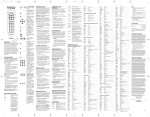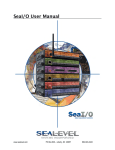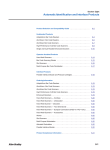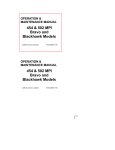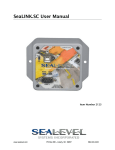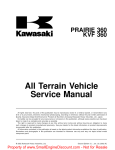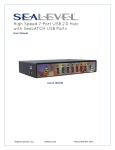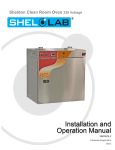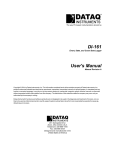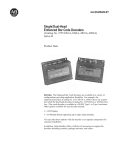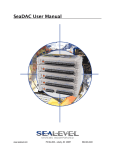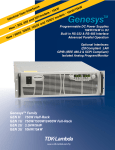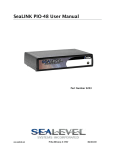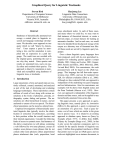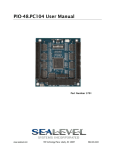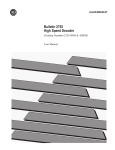Download SeaI/O User Manual - Sealevel Systems, Inc
Transcript
Sealevel Systems, Inc. Sealevel.com Phone 864.843.4343 SEAI/O USER MANUAL .................................................................................................................................1 PART# SEAI/O .............................................................................................................................................1 CONTENTS ...................................................................................................................................................2 BEFORE YOU GET STARTED .........................................................................................................................4 WHAT‟S INCLUDED ........................................................................................................................................4 ADVISORY CONVENTIONS ...............................................................................................................................5 INTRODUCTION ...........................................................................................................................................6 INDUSTRY SEGMENTS .....................................................................................................................................6 FEATURES.....................................................................................................................................................7 SEAI/O PRODUCTS IN THIS MANUAL ...............................................................................................................8 MAXIMIZING PERFORMANCE ......................................................................................................................... 10 SEAI/O HARDWARE DESCRIPTION ........................................................................................................... 11 SEAI/O BASE AND EXPANSION MODULES ....................................................................................................... 11 SEAI/O MODULE COMMON FEATURES .......................................................................................................... 12 SEAI/O CONFIGURATIONS & SPECIFICATIONS ................................................................................................. 13 POWER OPTIONS ....................................................................................................................................... 35 BASE MODULE POWER CONNECTION ............................................................................................................. 35 SEAI/O EXPANSION POWER CONNECTION ...................................................................................................... 35 SEAI/O MAX POWER REQUIREMENTS............................................................................................................. 35 TTL POWER REQUIREMENTS......................................................................................................................... 36 SAMPLE POWER CALCULATION ..................................................................................................................... 36 SEAMAX APPLICATION SUITE ................................................................................................................... 37 SEAMAX OVERVIEW ................................................................................................................................... 37 COMMUNICATING VIA MODBUS .................................................................................................................... 37 SEAMAX SOFTWARE INSTALLATION .............................................................................................................. 38 DRIVER INSTALLATION FROM THE SEALEVEL DISK USING „AUTORUN‟ ................................................................. 38 INSTRUCTIONS FOR DOWNLOADED SOFTWARE INSTALLATION ........................................................................... 40 UPGRADING TO THE CURRENT SEAIO DRIVER (SEAMAX) .................................................................................. 40 MAXSSD CONFIGURATION & DIAGNOSTICS UTILITY ....................................................................................... 42 TROUBLESHOOTING SEAMAX ...................................................................................................................... 50 TROUBLESHOOTING ETHERNET & WIRELESS SEAI/O MODULES .......................................................................... 51 HARDWARE CONFIGURATION .................................................................................................................. 52 SETTING DEVICE ADDRESS (SLAVE ID)........................................................................................................... 52 SETTING TERMINATION & PULL-UP/PULL-DOWN RESISTORS ............................................................................. 53 CONFIGURING THE “BASE” SEAI/O MODULE................................................................................................... 54 CONFIGURING N-SERIES EXPANSION MODULES ............................................................................................... 55 CONFIGURING A WIRELESS (W-SERIES) MODULE .............................................................................................. 56 ©Sealevel Systems, Inc. SL9049 - 06/2011 SeaI/O Manual 2 CONFIGURING A WIRELESS MODULE .............................................................................................................. 57 CONFIGURING A WIRELESS MODULE .............................................................................................................. 58 WIRELESS MODULE INFORMATION ................................................................................................................. 72 CONFIGURING AN ETHERNET (E-SERIES) MODULE ............................................................................................ 74 ADVANCED FEATURES ................................................................................................................................. 77 SEAI/O-463 RIBBON CABLE INSTALLATION ................................................................................................... 81 SEAI/O-470 JUMPER AND DIPSWITCH SETTINGS............................................................................................. 84 SEAI/O-570 DIPSWITCH SETTINGS .............................................................................................................. 87 WIRING OPTIONS ...................................................................................................................................... 89 SEAI/O PASS-THROUGH CONNECTOR ........................................................................................................... 89 I/O WIRING – SEAI/O-462 AND 463 MODULES ............................................................................................ 91 I/O WIRING – SEAI/O-470 MODULES .......................................................................................................... 95 I/O WIRING – SEAI/O-520 MODULES .......................................................................................................... 98 I/O WIRING – SEAI/O-530 AND 540 MODULES ............................................................................................ 99 I/O WIRING – SEAI/O- 570 MODULES ....................................................................................................... 100 CONNECTOR PIN OUTS ............................................................................................................................. 103 MOUNTING OPTIONS .............................................................................................................................. 104 SEALATCH™ USB ..................................................................................................................................... 105 SEALATCH LOCKING USB CABLES ............................................................................................................. 106 ACCESSORIES .......................................................................................................................................... 107 POWER SUPPLIES....................................................................................................................................... 107 MOUNTING OPTIONS ................................................................................................................................ 109 CABLING OPTIONS.................................................................................................................................... 110 APPENDIX A – HANDLING INSTRUCTIONS ............................................................................................. 113 ESD WARNINGS ....................................................................................................................................... 113 APPENDIX B – HOW TO GET ASSISTANCE .............................................................................................. 114 TECHNICAL SUPPORT ................................................................................................................................ 114 WARRANTY .............................................................................................................................................. 115 WARRANTY POLICY................................................................................................................................... 115 NON-WARRANTY REPAIR/RETEST ............................................................................................................... 115 HOW TO OBTAIN AN RMA (RETURN MERCHANDISE AUTHORIZATION).............................................................. 115 TRADEMARKS .......................................................................................................................................... 115 ©Sealevel Systems, Inc. SL9049 - 06/2011 SeaI/O Manual 3 All SeaI/O modules are shipped with the following items. If any of these items is missing or damaged please contact Sealevel for a replacement. SeaI/O Data Acquisition Module Sealevel SeaMAX Software CD Do not connect the I/O module to the host until the software is installed. All items can be purchased from our website (www.sealevel.com) by calling our sales team at +1 (864) 843-4343. E Series (Ethernet) CAT5 Patch Cable (Part# CA246) Standard 7' CAT5 UTP Patch Cable (RJ45). CAT5 Crossover Cable (Part# CA251) Standard 7' CAT5 UTP Crossover Cable (RJ45). U Series (USB) USB Type A to SeaLATCH USB Type B Device Cable (Part# CA356) The CA356 is a USB device cable with a patent-pending SeaLATCH USB type B connector and standard USB type A connector. The metal thumbscrew on the type B connector provides a secure metal-to-metal connection to devices with SeaLATCH USB ports. This 72 inch cable is included with all Sealevel USB products with an integrated SeaLATCH USB type B port. SeaLATCH USB cables are fully interchangeable with standard USB cables. M Series (RS-485) No cable is included. Use twisted-pair wiring connected to RS-485 signals via screw terminals on left side of SeaI/O module. ©Sealevel Systems, Inc. SL9049 - 06/2011 SeaI/O Manual 4 S Series (RS-232) SeaI/O DB9 Female to RJ45 Adapter (RS-232 Pinout) and CAT5 7' Patch Cable (Blue) (Part# KT119) The KT119 includes a modular adapter with a DB9 female connector that plugs directly into any standard DB9 RS-232 serial port and converts it to an RJ45 connection. Designed to easily connect SeaI/O RS-232 devices to any standard serial port via standard CAT5 patch cables. The KT119 ships with one DB9 female to RJ45 adapter, Item # DB109, and a 7' CAT5 patch cable, Item # CA246. N Series (Expansion) Expansion and Strap Kit - for SeaI/O (Part# KT122) Included with all N-series expansion modules, the KT122 expansion and strap kit has four metal straps, four #440 screws, and a CA239 RS-485 interconnect cable. The metal straps allow you to connect a Relio R1100 system and multiple SeaI/O modules together in a stack. The CA239 interconnect cable can be used to connect two SeaI/O modules together via the RJ45 connectors. This provides an easy method to cascade RS-485 signals, and power and ground from one module to the next. When used in combination with the KT123 flush mount bracket kit, the KT122 expansion and strap kit can be used to mount a stack of SeaI/O modules, including a Relio R1100 system, in a variety of mounting positions and locations. All Models Each SeaI/O unit is shipped with 4 adhesive rubber feet that can be attached to the bottom of the enclosure to enhance stability in table mount applications. Warning - The highest level of importance used to stress a condition where damage could result to the product or the user could suffer serious injury. Important– The middle level of importance used to highlight information that might not seem obvious or a situation that could cause the product to fail. Note – The lowest level of importance used to provide background information, additional tips, or other non-critical facts that will not affect the use of the product. ©Sealevel Systems, Inc. SL9049 - 06/2011 SeaI/O Manual 5 Sealevel SeaI/O™ modules offer powerful data acquisition solutions that are perfect for a wide range of applications and environments with easy interfacing to computers, controllers, and PLCs. SeaI/O modules are available in various digital, analog, and serial I/O configurations. Each SeaI/O model is designed for maximum flexibility and easy field wiring. Ordering options allow connection to the host device via Wireless 802.11b/g, Ethernet, USB, RS485, or RS-232. Up to 246 expansion modules can be daisy chained together via RS-485 using convenient pass-through connectors. For easy software integration, application programs or 3rd party software can use the Sealevel SeaMAXTM library or industry standard Modbus TCP (Ethernet & Wireless) and Modbus RTU (RS-232, RS-485, and USB) protocols. SeaI/O modules are perfect for a wide variety of applications and environments including: Process Control Data Acquisition Broadcast Automation Security Facility Management ©Sealevel Systems, Inc. SL9049 - 06/2011 SeaI/O Manual 6 Choice of Connectivity: o Wireless (802.11b/g) o Ethernet o USB o RS-485 o RS-232 Supports Industry Standard Modbus TCP & RTU Protocols Models Offering Choice of: o Optically Isolated Inputs o Reed Relay Outputs o Form C Relay Outputs o Open-collector Outputs o TTL Interfaces o Analog A/D & D/A Status Indicator LEDs for Communication, Fault, and Status Field Removable Terminal Block Connectors (most models) 9-30VDC Power Input Power Input via Terminal Block or DC Jack Daisy Chain up to 247 Modules Extended Temperature Range Available (-40°C to +85°C) Rugged Metal Enclosure Compact Size – 7.5"(L) x 5.1"(W) x 1.3"(H) Din Rail or Table Mount ©Sealevel Systems, Inc. SL9049 - 06/2011 SeaI/O Manual 7 Wireless 802.11b & 802.11g SeaI/O-410W SeaI/O-420W SeaI/O-430W SeaI/O-440W SeaI/O-450W SeaI/O-462W SeaI/O-463W SeaI/O-470W SeaI/O-520W SeaI/O-530W SeaI/O-540W SeaI/O-570W – – – – – – – – – – – – 16 Optically Isolated Inputs/16 Reed Relay Outputs 16 Optically Isolated Inputs/8 Form C Outputs 32 Optically Isolated Inputs 32 Reed Relay Outputs 16 Form C Relay Outputs 96 Bit TTL I/O (DB-78) 96 Bit TTL I/O (50-Pin IDC) 8 Inputs/8 Outputs/2 D/A & 16 A/D 8 Optically Isolated Inputs/8 High-Current Form C Outputs 16 Optically Isolated Inputs/16 High-Current Open Collector Outputs 32 High-Current Open Collector Outputs 8 Inputs/8 Form C Outputs/8 A/D Ethernet 10/100 BaseT SeaI/O-410E SeaI/O-420E SeaI/O-430E SeaI/O-440E SeaI/O-450E SeaI/O-462E SeaI/O-463E SeaI/O-470E SeaI/O-520E SeaI/O-530E SeaI/O-540E SeaI/O-570E – – – – – – – – – – – – 16 Optically Isolated Inputs/16 Reed Relay Outputs 16 Optically Isolated Inputs/8 Form C Outputs 32 Optically Isolated Inputs 32 Reed Relay Outputs 16 Form C Relay Outputs 96 Bit TTL I/O (DB-78) 96 Bit TTL I/O (50-Pin IDC) 8 Inputs/8 Outputs/2 D/A & 16 A/D 8 Optically Isolated Inputs/8 High-Current Form C Outputs 16 Optically Isolated Inputs/16 High-Current Open Collector Outputs 32 High-Current Open Collector Outputs 8 Inputs/8 Form C Outputs/8 A/D SeaI/O-410U SeaI/O-420U SeaI/O-430U SeaI/O-440U SeaI/O-450U SeaI/O-462U SeaI/O-463U SeaI/O-470U SeaI/O-520U SeaI/O-530U SeaI/O-540U SeaI/O-570U – – – – – – – – – – – – 16 Optically Isolated Inputs/16 Reed Relay Outputs 16 Optically Isolated Inputs/8 Form C Outputs 32 Optically Isolated Inputs 32 Reed Relay Outputs 16 Form C Relay Outputs 96 Bit TTL I/O (DB-78) 96 Bit TTL I/O (50-Pin IDC) 8 Inputs/8 Outputs/2 D/A & 16 A/D 8 Optically Isolated Inputs/8 High-Current Form C Outputs 16 Optically Isolated Inputs/16 High-Current Open Collector Outputs 32 High-Current Open Collector Outputs 8 Inputs/8 Form C Outputs/8 A/D SeaI/O-410M SeaI/O-420M SeaI/O-430M SeaI/O-440M SeaI/O-450M SeaI/O-462M SeaI/O-463M SeaI/O-470M SeaI/O-520M SeaI/O-530M SeaI/O-540M SeaI/O-570M – – – – – – – – – – – – 16 Optically Isolated Inputs/16 Reed Relay Outputs 16 Optically Isolated Inputs/8 Form C Outputs 32 Optically Isolated Inputs 32 Reed Relay Outputs 16 Form C Relay Outputs 96 Bit TTL I/O (DB-78) 96 Bit TTL I/O (50-Pin IDC) 8 Inputs/8 Outputs/2 D/A & 16 A/D 8 Optically Isolated Inputs/8 High-Current Form C Outputs 16 Optically Isolated Inputs/16 High-Current Open Collector Outputs 32 High-Current Open Collector Outputs 8 Inputs/8 Form C Outputs/8 A/D USB RS-485 ©Sealevel Systems, Inc. SL9049 - 06/2011 SeaI/O Manual 8 RS-232 SeaI/O-410S SeaI/O-420S SeaI/O-430S SeaI/O-440S SeaI/O-450S SeaI/O-462S SeaI/O-463S SeaI/O-470S SeaI/O-520S SeaI/O-530S SeaI/O-540S SeaI/O-570S – – – – – – – – – – – – 16 Optically Isolated Inputs/16 Reed Relay Outputs 16 Optically Isolated Inputs/8 Form C Outputs 32 Optically Isolated Inputs 32 Reed Relay Outputs 16 Form C Relay Outputs 96 Bit TTL I/O (DB-78) 96 Bit TTL I/O (50-Pin IDC) 8 Inputs/8 Outputs/2 D/A & 16 A/D 8 Optically Isolated Inputs/8 High-Current Form C Outputs 16 Optically Isolated Inputs/16 High-Current Open Collector Outputs 32 High-Current Open Collector Outputs 8 Inputs/8 Form C Outputs/8 A/D Expansion Units (Connect to Base Unit via RS-485) SeaI/O-410N SeaI/O-420N SeaI/O-430N SeaI/O-440N SeaI/O-450N SeaI/O-462N SeaI/O-463N SeaI/O-470N SeaI/O-520N SeaI/O-530N SeaI/O-540N SeaI/O-570N ©Sealevel Systems, Inc. SL9049 - 06/2011 – – – – – – – – – – – – 16 Optically Isolated Inputs/16 Reed Relay Outputs 16 Optically Isolated Inputs/8 Form C Outputs 32 Optically Isolated Inputs 32 Reed Relay Outputs 16 Form C Relay Outputs 96 Bit TTL I/O (DB-78) 96 Bit TTL I/O (50-Pin IDC) 8 Inputs/8 Outputs/2 D/A & 16 A/D 8 Optically Isolated Inputs/8 High-Current Form C Outputs 16 Optically Isolated Inputs/16 High-Current Open Collector Outputs 32 High-Current Open Collector Outputs 8 Inputs/8 Form C Outputs/8 A/D SeaI/O Manual 9 All SeaI/O modules have a default baud rate of 9600. If lower latencies are required, the baud rate can be changed via the Sealevel utility, MaxSSD, included in your SeaMAX installation. All modules, including expansion modules, must have the same baud rate or communications errors will occur. To change the baud rate, connect to a SeaI/O module using MaxSSD. If you need to change the baud rate of multiple devices, check the “Broadcast to Multiple Modules” box. Select the desired baud rate from the baud rate dropdown, and click “Set Settings.” If you are connected to the modules via a COM port, you will need to reopen the COM port with the new baud rate. SeaI/O-470 Baud rate: 9600 Reading 8 Digital Inputs Average Time: 32.00ms Writing 8 Digital Outputs -- OFF state Average Time: 32.00ms Writing 8 Digital Outputs -- ON state Average Time: 32.00ms Reading 16 Analog-to-Digital Converters Average Time: 48.01ms Writing to 2 Digital-to-Analog Outputs Average Time: 32.00ms SeaI/O-470 Baud rate: 115200 Reading 8 Digital Inputs Average Time: 15.57ms Writing 8 Digital Outputs -- OFF state Average Time: 15.92ms Writing 8 Digital Outputs -- ON state Average Time: 16.21ms Reading 16 Analog-to-Digital Converters Average Time: 16.25ms Writing to 2 Digital-to-Analog Outputs Average Time: 16.26ms Higher baud rates are more susceptible to electrical line noise. If you find that you are receiving erroneous results, try lowering the baud rate or shortening your cables. ©Sealevel Systems, Inc. SL9049 - 06/2011 SeaI/O Manual 10 Base Modules connect to the host via one of the following interfaces: W-Series – Wireless Modbus TCP E-Series - Ethernet Modbus TCP U-Series - USB Modbus RTU M-Series - RS-485 Modbus RTU S-Series - RS-232 Modbus RTU After the base unit is installed, up to 246 additional SeaI/O N-Series Expansion Units can be added to create an I/O network. These expansion modules interface via RS-485 and can be located local to the Base SeaI/O device or remotely located up to 4000 feet away. Local installations should use the 5” CAT5 RS-485 pass-through cable (Part# CA239) shipped with each N-series module to connect. Remote expansion modules should use RS-485 twisted pair wiring from the base unit connected via the removable screw terminal connector. For local installations power to the expansion modules is supplied from the Base unit via the passthrough connectors. For remote devices, separate power is required at each expansion unit. Refer to the Power Options section of this manual for more information on SeaI/O power requirements and power supply sizing. ©Sealevel Systems, Inc. SL9049 - 06/2011 SeaI/O Manual 11 All SeaI/O modules include the same connectors and configuration options on the side of the unit: RS-485 networks should have termination enabled on each end of the network. Pull-up and pull-down resistors should also be enabled on the last device on the network. The 9-30VDC input barrel connector is center positive. Status LEDs are also included on the front of all SeaI/O modules to indicate the following information: Communication (Yellow) – Blinks when data is transmitted Fault (Red) – Lights when there is a problem with the device Status (Green) – See Device Address Configuration section of this manual o Blinks when the rotary “ADDR” switch is set to “0” and the default Slave ID is set to 247 o Lights steady when module is properly configured from the factory defaults ©Sealevel Systems, Inc. SL9049 - 06/2011 SeaI/O Manual 12 SeaI/O-410 modules provide 16 optically isolated inputs and 16 Reed relay outputs. Inputs can range from 5-30VDC, while the Reed relays provide long life switch closures that are well suited for low current applications. Inputs and outputs are grouped into four-bit segments. Each group shares a common for easy wiring via removable 3.5mm terminal blocks. Inputs Type 16 non-polarized optically isolated inputs Voltage Range 5-30VDC Isolation 1250VAC RMS / 1800VDC Input Resistance 6.2K Ohms in series Response Time 4 microseconds Outputs Type 16 SPST Form A Reed relays Power 10VA max. Contact Voltage 60VDC max. Contact Current 500mA max. Operate Time 0.5ms max. Bounce Time 0.5ms max. Release Time 0.2ms max. ©Sealevel Systems, Inc. SL9049 - 06/2011 SeaI/O Manual 13 The SeaI/O-420 provides 16 optically isolated inputs and 8 SPDT Form C relay outputs. Inputs can range from 5-30VDC and provide 2500VAC RMS / 3500VDC isolation to ground. Each output offers normally open and normally closed contact connections via 3.5mm field removable terminal blocks. USE EXTREME CAUTION! High voltages will be present on the SeaI/O family of products when high voltage is connected. Never handle the printed circuit board when high voltage signals are connected to the board. Inputs Type 16 non-polarized optically isolated inputs Voltage Range 5-30VDC Isolation 1250VAC RMS / 1800VDC Input Resistance 6.2K Ohms in series Response Time 4 microseconds Outputs Type 8 SPDT Form C relays Power DC 30W/ AC 60 VA Contact Voltage 60VDC max. Contact Current 2A max. Operate Time 2ms max. Bounce Time 7ms max. Release Time 1ms max. ©Sealevel Systems, Inc. SL9049 - 06/2011 SeaI/O Manual 14 SeaI/O-430 modules provide 32 optically isolated inputs with 2500VAC RMS / 3500VDC external isolation and high channel-to-channel isolation. Ideal for low voltage monitoring applications, connection to real world signals is made via convenient 3.5mm field removable screw terminal connectors. Inputs Type 32 non-polarized optically isolated inputs Voltage Range 5-30VDC Isolation 1250VAC RMS / 1800VDC Input Resistance 6.2K Ohms in series Response Time 4 microseconds ©Sealevel Systems, Inc. SL9049 - 06/2011 SeaI/O Manual 15 The SeaI/O-440 provides 32 SPST Form A dry-contact Reed relays. Reed relays offer long life performance and fast response time. Convenient removable 3.5mm screw terminal blocks compatible with 14-22 AWG wiring allow reliable connection to real world I/O. USE EXTREME CAUTION! High voltages will be present on the SeaI/O family of products when high voltage is connected. Never handle the printed circuit board when high voltage signals are connected to the board. Outputs Type 32 SPST Form A Reed relays Power 10VA max. Contact Voltage 60VDC max. Contact Current 500mA max. Operate Time 0.5ms max. Bounce Time 0.5ms max. Release Time 0.2ms max. ©Sealevel Systems, Inc. SL9049 - 06/2011 SeaI/O Manual 16 Control a variety of low voltage, low current devices with the SeaI/O-450. The module‟s 16 channels of highly reliable SPDT Form C relay outputs are rated for up to 60VDC @ 2A. Each output offers normally-open and normally-closed contact connections via 3.5mm field removable terminal blocks. USE EXTREME CAUTION! High voltages will be present on the SeaI/O family of products when high voltage is connected. Never handle the printed circuit board when high voltage signals are connected to the board. Outputs Type 16 SPDT Form C relays Power DC 30W/ AC 60 VA Contact Voltage 60VDC max. Contact Current 2A max. Operate Time 2ms max. Bounce Time 7ms max. Release Time 1ms max. ©Sealevel Systems, Inc. SL9049 - 06/2011 SeaI/O Manual 17 Perfect for driving industry-standard solid-state relay (SSR) racks, the SeaI/O-462 provides 96 bits of buffered drive TTL I/O. Each DB-78 connector brings out 48 I/O bits addressable as six, eight-bit ports. For easy connection to relay racks, Sealevel offers a six-foot cable (Part# CA237) that terminates each DB-78 connector to two industry standard 50-pin IDC connectors. Order part number 462x-KT and receive two CA237 cables with each unit. The SeaI/O-462 uses 74ABT245 octal bi-directional transceivers to provide TTL input/output capabilities and can sink 64mA and source 32mA. Each bit is pulled to +5V through a 10K ohm pull-up resistor to insure each bit is at a known state when not driven. Power Requirements Max Output Power +5VDC @ 1A (5W) Inputs Logic High Max 0.8VDC Logic Low Min 2VDC Outputs Logic High Max 0.5VDC @ 64mA Logic Low Min 2VDC @ 32mA The SeaI/O-462 modules are designed to work with industry standard solid-state relay racks that expect negative logic to operate. The SeaI/O-462 modules expect negative logic on the inputs. ©Sealevel Systems, Inc. SL9049 - 06/2011 SeaI/O Manual 18 Depending upon your application, you are likely to find one or more of the following items useful for interfacing the SeaI/O-462 to real-world signals. All items can be purchased from our website (http://www.sealevel.com) or by calling 864-843-4343. DB78 Male to (2) IDC 50-Pin Ribbon Connectors (Part# CA237) The CA237 cable connects to SeaI/O TTL modules with a DB78 female connector and splits out to dual industry standard IDC 50-pin ribbon connectors. Perfect for interfacing SeaI/O TTL modules to industry standard relay racks where a jacketed cable is preferred over a ribbon cable. Each leg of the CA237 is six feet in length. Terminal Block Kit – 50 Pin Header to Screw Terminals (Part# TB07-KT) The TB07-KT allows you to break out digital TTL signals, +5 volts, and ground to screw terminals for easy field connection of switches, discrete solid state relays, sensors, etc. The TB07-KT ships with a terminal block, a 6” piece of slotted Snap Track, and two DIN-rail mounting clips. ©Sealevel Systems, Inc. SL9049 - 06/2011 SeaI/O Manual 19 The SeaI/O-463 offers 96 bits of buffered drive TTL I/O via four internal industry-standard 50pin header connectors. The interface module addresses the 96 channels of I/O as 12 eight-bit ports, each programmable as input or output. Using standard 50-pin IDC ribbon cables, connect up to four industry standard relay racks for PC based control and automation of equipment including sensors, switches, security control systems, and other industrial automation systems. A metal strain relief bracket is included to secure the cables after installation. The SeaI/O-463 uses 74ABT245 octal bi-directional transceivers to provide TTL input/output capabilities and can sink 64mA and source 32mA. Each bit is pulled to +5V through a 10K ohm pull-up resistor to insure each bit is at a known state when not driven. Power Requirements Max Output Power +5VDC @ 1A (5W) Inputs Logic High Max 0.8VDC Logic Low Min 2VDC Outputs * Logic High Max 0.5VDC @ 64mA Logic Low Min 2VDC @ 32mA The SeaI/O-463 modules are designed to work with industry standard solid-state relay racks that expect negative logic to operate. The SeaI/O-463 modules expect negative logic on the inputs. ©Sealevel Systems, Inc. SL9049 - 06/2011 SeaI/O Manual 20 Depending upon your application, you are likely to find one or more of the following items useful for interfacing the SeaI/O-463 to real-world signals. All items can be purchased from our website (http://www.sealevel.com) or by calling +1 (864) 843-4343. Terminal Block Kit - TB07 + CA167 Cable (Part# KT107) The KT107 facilitates field wiring for applications requiring connections other than to relay racks. The KT107 kit includes the TB07 terminal block and CA167 ribbon cable. A 6” section of Snap track and DIN rail clips are included for DIN rail mounting. 50-Pin IDC to 50-Pin IDC Ribbon Cable (Part# CA167) 50-Pin IDC to 50-Pin IDC Ribbon Cable, 40 in Length. Use the CA167 to connect Sealevel TTL devices to solid-state relay racks. 50-Pin IDC to 50-Pin Edge Connector Cable (Part# CA135) 50-Pin IDC to 50-Pin Edge Connector Ribbon Cable, 40 in Length. Use the CA135 to connect Sealevel TTL devices to solid-state relay racks with a 50-pin edge connector. ©Sealevel Systems, Inc. SL9049 - 06/2011 SeaI/O Manual 21 The following accessories are suitable for use with both the SeaI/O-462 and SeaI/O-463 modules. USE EXTREME CAUTION! High voltages will be present on the SeaI/O family of products when high voltage is connected. Never handle the printed circuit board when high voltage signals are connected to the board. Quad 6-Position 24-Channel I/O Rack (Part# PB24HQ) The PB24HQ I/O rack can be used with up to six quad I/O modules, including input modules, output relays, override relays, watchdog timers, and mechanical relays. On the signal side, it features a 50-pin edge connector for easy interface via standard IDC ribbon cables. Terminal blocks accept insulated wire with stripped ends or ferrules. Each power side point is individually isolated from each other. SeaI/O-463 only. Use CA135 cable for interfacing. Quad 4-Position 16-Channel I/O Rack (Part# PB16HQ) The PB16HQ I/O rack can be used with up to four quad I/O modules, including input modules, output relays, override relays, watchdog timers, and mechanical relays. On the signal side, it features a 50-pin header connector for easy interface via standard IDC ribbon cables. Terminal blocks accept insulated wire with stripped ends or ferrules. Each power side point is individually isolated from each other. Quad AC/DC Input Module (Part# IA5Q) The IA5Q provides four discrete inputs that accept input voltages from 90 to 140V AC/DC with a nominal input voltage of 120V AC/DC. The module includes an LED for each input for status indication. ©Sealevel Systems, Inc. SL9049 - 06/2011 SeaI/O Manual 22 Quad DC Input Module (Part# IB5Q) The IB5Q provides four discrete inputs that accept input voltages from 3.3VDC to 32VDC with a nominal input voltage of 24VDC. The module includes an LED for each input for status indication. Quad AC Output Module (Part# OA5Q) The OA5Q provides four discrete outputs capable of switching voltages from 12 to 140V AC with a nominal switching voltage of 120VAC. The maximum on-state current is 3A and should be derated 40mA/deg. above 20C. Each output includes an LED for status indication. Quad DC Output Module (Part# OB5Q) The OB5Q provides four discrete outputs capable of switching voltages from 3 to 60V DC with a nominal switching voltage of 24VDC. The maximum on-state current is 3A and should be derated 40mA/deg. above 20C. Each output includes an LED for status indication. ©Sealevel Systems, Inc. SL9049 - 06/2011 SeaI/O Manual 23 Discrete 8-Position I/O Rack (Part# PB8HS) The PB8HS I/O rack can be used with up to eight discrete I/O modules, including input modules, output relays, override relays, watchdog timers, and mechanical relays. On the signal side, it features a 50-pin header connector for easy interface via standard IDC ribbon cables. Terminal blocks accept insulated wire with stripped ends or ferrules. Each power side point is individually isolated from each other. Discrete 16-Position I/O Rack (Part# PB16HS) The PB16HS I/O rack can be used with up to sixteen discrete I/O modules, including input modules, output relays, override relays, watchdog timers, and mechanical relays. On the signal side, it features a 50-pin header connector for easy interface via standard IDC ribbon cables. Terminal blocks accept insulated wire with stripped ends or ferrules. Each power side point is individually isolated from each other. Discrete 24-Position I/O Rack (Part# PB24HS) The PB24HS I/O rack can be used with up to twenty-four discrete I/O modules, including input modules, output relays, override relays, watchdog timers, and mechanical relays. On the signal side, it features a 50-pin header connector for easy interface via standard IDC ribbon cables. Terminal blocks accept insulated wire with stripped ends or ferrules. Each power side point is individually isolated from each other. Single Point Discrete AC/DC Input Module (Part# IA5S) The IA5S provides a discrete input that accepts input voltages from 90 to 140V AC/DC with a nominal input voltage of 120V AC/DC. The module includes an LED for status indication. Single Point Discrete DC Input Module (Part# IB5S) ©Sealevel Systems, Inc. SL9049 - 06/2011 SeaI/O Manual 24 The IB5S provides a discrete input that accepts input voltages from 3.3VDC to 32VDC with a nominal input voltage of 24VDC. The module includes an LED for status indication. Single Point Discrete AC/DC Input Module (Part# IN5S) The IN5S provides a discrete input that accepts input voltages from 10 to 60V AC/DC with a nominal input voltage of 24V AC/DC. The module includes an LED for status indication. Single Point Discrete AC Output Module (Part# OA5S) The OA5S provides a discrete output capable of switching voltages from 12 to 140V AC with a nominal switching voltage of 120VAC. The maximum on-state current is 3A and should be derated 33mA/deg. above 25C. The output is fused at 4A and an LED is included for status indication. Single Point Discrete DC Output Module (Part# OB5S) The OB5S provides a discrete output capable of switching voltages from 3 to 60V DC with a nominal switching voltage of 24VDC. The maximum on-state current is 3A and should be derated 33mA/deg. above 60C. The output is fused at 4A and an LED is included for status indication. ©Sealevel Systems, Inc. SL9049 - 06/2011 SeaI/O Manual 25 Terminal Block - 50-Pin Header – I/O Rack Simulation Module (Part# TA01) The TA01 terminal block was developed to fully simulate the operation and load characteristics of any industry standard 24 channel relay rack. An LED block is included for each 8 bit port. An LED corresponding to each port bit illuminates when the simulated relay is energized. 8 position DIP switches are used to generate input status changes. By using the TA01, control programs can be debugged before going live on site to guarantee a successful installation. The TA01 can be used with Sealevel 24, 48, and 96 Channel TTL Digital I/O products. Includes TA01 Terminal Block and ST101 Snap Track. ©Sealevel Systems, Inc. SL9049 - 06/2011 SeaI/O Manual 26 Figure 1. SeaI/O-462 connected to relay racks and a terminal adapter via (2) CA237 cables Figure 2. SeaI/O-463 connected to relay racks and a terminal adapter via (4) CA167 cables ©Sealevel Systems, Inc. SL9049 - 06/2011 SeaI/O Manual 27 Designed using the Maxim MAX197 successive approximation-type A/D chip, the SeaI/O-470 provides eight differential or 16 single-ended 12-bit inputs. The A/D inputs can be individually configured for sensing 4-20mA current loop signals. Additionally, the module provides two 12bit D/A output channels, eight optically isolated inputs, and eight open-collector outputs, ideal for driving 24V devices commonly found in industrial environments. Perfect for a variety of data acquisition/control and test & measurement applications, the SeaI/O-470 includes removable screw terminals, which simplify field-wiring connections. USE EXTREME CAUTION! High voltages will be present on the SeaI/O family of products when high voltage is connected. Never handle the printed circuit board when high voltage signals are connected to the board. Optically Isolated Inputs Type 8 non-polarized optically isolated inputs Voltage Range 5-30VDC Isolation 2500VAC RMS / 3500VDC Input Resistance 6.2K Ohms in series Response Time 4 microseconds Open-collector Outputs Output Voltage Max. 30VDC Output Current Max. 500mA (single output) Output Current Max. 580mA (all outputs) A/D Inputs Number of Channels 8 differential or 16 single-ended Resolution 12-bits Sampling Rate 100K/s ©Sealevel Systems, Inc. SL9049 - 06/2011 SeaI/O Manual 28 A/D Input Range Software Selectable 0-5V, 0-10V, +/-5V, +/-10V Hardware Selectable 0-20mA current loop (for 4-20mA devices) D/A Outputs Number of Channels 2 single-ended Resolution 12-bits Output Range 0-5V, 0-10V Load Resistance Min. 2K ©Sealevel Systems, Inc. SL9049 - 06/2011 SeaI/O Manual 29 The SeaI/O-520 provides 8 optically isolated inputs and 8 SPDT high-current Form C relay outputs. Inputs can range from 5-30VDC and provide 2500VAC RMS / 3500VDC isolation to ground. Each output offers normally open and normally closed contact connections via 3.5mm field removable terminal blocks. Inputs Type 8 non-polarized optically isolated inputs Voltage Range 5-30VDC Isolation 2500VAC RMS / 3500VDC Input Resistance 6.2K Ohms in series Response Time 4 microseconds Outputs Type 8 SPDT High-Current Form C relays Contact Voltage 250VAC/60VDC max. Contact Current (AC) 6A max. Contact Current (DC) <30 VDC @5A max. / >30 VDC @500mA max. Switching Capacity 5 VDC @ 100mA min. Operate Time 10ms max. Release Time 10ms max. ©Sealevel Systems, Inc. SL9049 - 06/2011 SeaI/O Manual 30 The SeaI/O-530 provides 16 optically isolated inputs and 16 open-collector outputs. Inputs provide a range from 5-30VDC. Inputs are grouped into four-bit segments. Each group shares a common for easy wiring via removable 3.5mm terminal blocks. Each open-collector output circuit includes a flyback diode for protection when interfacing highly inductive loads, such as DC motors. Outputs are grouped into two eight-bit ports which share high and low voltage inputs. USE EXTREME CAUTION! High voltages will be present on the SeaI/O family of products when high voltage is connected. Never handle the printed circuit board when high voltage signals are connected to the board. Inputs Type 16 non-polarized optically isolated inputs Voltage Range 5-30VDC Isolation 2500VAC RMS / 3500VDC Input Resistance 6.2K Ohms in series Response Time 4 microseconds Outputs Type 16 High-Current Open-collector Outputs Isolation 2500VAC RMS / 3500VDC Power DC 60W max. Contact Voltage 60VDC max. Contact Current 1000mA max. (single output) Contact Current 2000mA max. (all outputs per port) Environmental Operating Temperature -25°C to +85°C (-13°F to 185°F) Humidity 10% to 90% RH (non-condensing) ©Sealevel Systems, Inc. SL9049 - 06/2011 SeaI/O Manual 31 The SeaI/O-540 provides 32 open-collector outputs. Each open-collector output circuit includes a flyback diode for protection when interfacing highly inductive loads, such as DC motors. Outputs are grouped into four eight-bit ports which share high and low voltage contacts via 3.5mm terminal blocks. USE EXTREME CAUTION! High voltages will be present on the SeaI/O family of products when high voltage is connected. Never handle the printed circuit board when high voltage signals are connected to the board. Outputs Type 32 High-Current Open-collector Outputs Isolation 2500VAC RMS / 3500VDC Power DC 60W max. Contact Voltage 60VDC max. Contact Current 1000mA max. (single output) Contact Current 2000mA max. (all outputs per port) Environmental Operating Temperature -25C to +85C (-13F to 185F) Humidity 10% to 90% RH (non-condensing) ©Sealevel Systems, Inc. SL9049 - 06/2011 SeaI/O Manual 32 Designed using the Linear Technology LTC1867 A/D chip, the SeaI/O-570 provides eight singleended 16-bit inputs. Additionally, the module provides eight optically isolated inputs, and eight form C relay outputs. Perfect for a variety of data acquisition/control and test & measurement applications, the SeaI/O-570 includes removable screw terminals, which simplify field-wiring connections. Optically Isolated Inputs Type 8 Voltage Range 5-30VDC Isolation 2500VAC RMS / 3500VDC Input Resistance 6.2K Ohms in series Response Time 4 microseconds Form C Relay Outputs Number of Outputs 8 Contact Rating 1A @ 24VDC Maximum Switching Power 24W Maximum Switching Voltage 30VDC Maximum Carrying Current 2A Operate Time 5mS max. Release Time 5mS max. A/D Inputs Number of Channels 8 single-ended Resolution 16-bits Sampling Rate 200K/s Thermistor Input Mode Biasing via onboard selectable dip switch ©Sealevel Systems, Inc. SL9049 - 06/2011 SeaI/O Manual 33 A/D Input Range Two Analog Input Ranges +/-5V (Default), +/-15V Two Analog Reference Selections Software Selectable Input Configuration Floating/Non-referenced (Default) or Ground Referenced The analog input modes and additional settings can be configured and verified via Sealevel SeaMAX software, which includes the SeaMAX API, MaxSSD utility, and Modbus support.” Input Impedance Input Modes > 15M ohms Bipolar – Analog input driven within voltage range above and below COM while it is held at a fixed reference. The signal is amplified across the full scale input of the A to D controller. Unipolar – Analog input driven within voltage range while COM is held at a fixed reference. The signal is amplified across ½ full scale of the A to D controller. Power Power Input 9-30VDC via screw terminal, barrel plug, or SeaIO expansion RJ-45 Expansion Power 9-30VDC available via SeaIO expansion RJ-45 connectors for I/O expansion Environmental Operating Temperature Humidity -20C to +70C (-4F to 160F) 10% to 90% RH (non-condensing) Mechanical Dimensions ©Sealevel Systems, Inc. SL9049 - 06/2011 7.61”W X 1.375”H X 5.08”D SeaI/O Manual 34 Base modules are powered from a 9-30VDC source using either the DC jack or screw terminals on the side of the unit. Sealevel offers several power supply choices to make connection easy (see the Accessories chapter at the end of this document). Each SeaI/O product, including the expansion modules, contains an onboard switching regulator power supply rated for 9-30VDC. For local installations (less than 10‟ apart), expansion unit power is usually supplied from the Base unit via the pass-through connectors. The number of expansion modules that can be driven from the Base unit depends on the power source and number/type of expansion units. Refer to the chart below for power requirements. For expansion modules mounted remotely (greater than 10‟ apart), separate power is required at each expansion unit. W-Series E-Series U-Series M-Series S-Series N-Series SeaI/O-410 3.4W 2.9W 1.7W 1.4W 1.6W 1.4W SeaI/O-420 4.0W 3.5W 2.3W 2.0W 2.2W 2.0W SeaI/O-430 2.4W 1.9W 0.7W 0.4W 0.6W 0.4W SeaI/O-440 4.5W 4.0W 2.8W 2.5W 2.7W 2.5W SeaI/O-450 5.8W 5.3W 4.1W 3.8W 4.0W 3.8W SeaI/O-470 3.5W 3.0W 1.8W 1.5W 1.7W 1.5W SeaI/O-520 5.5W 5.0W 3.8W 3.5W 3.7W 3.5W SeaI/O-530 3.4W 2.9W 1.7W 1.4W 1.6W 1.4W SeaI/O-540 3.9W 3.4W 2.2W 1.9W 2.1W 1.9W SeaI/O-570 4.3W 3.8W 2.6W 2.3W 2.5W 2.3W ©Sealevel Systems, Inc. SL9049 - 06/2011 SeaI/O Manual 35 W-Series E-Series U-Series M-Series S-Series N-Series SeaI/O-462 2.5W 2.0W 0.8W 0.5W 0.7W 0.5W SeaI/O-463 2.5W 2.0W 0.8W 0.5W 0.7W 0.5W A typical application for SeaI/O products would use one Base module and several N-series units in a local expansion configuration. In this arrangement, with power applied to the Base module through either the DC jack or screw terminal connector and passed-through to the expansion units, attention should be given to ensure the input power to the Base module is adequate. Example Power (W) Base Unit SeaI/O-430U 0.7 Expansion 1 SeaI/O-410N 1.4 Expansion 2 SeaI/O-440N 2.5 4.6W Power Required In this application, Sealevel‟s Part# TR112 “wall wart” power supply is a good choice since it is low-cost and supplies 24VDC @ 250mA (6W). A complete listing of recommended power supplies is provided in the Accessories section of this manual. ©Sealevel Systems, Inc. SL9049 - 06/2011 SeaI/O Manual 36 The SeaMAX Suite is a collection of configuration/diagnostic utilities and software libraries that enable rapid application development. The SeaMAX API, included in the SeaMAX Suite, provides a common API for Sealevel SeaI/O and SeaDAC data acquisition modules. SeaMAX is designed to simplify application development by requiring little knowledge of the underlying communication protocols of these devices and replacing low-level programming. SeaMAX is available in an unmanaged library and a wrapper library that provides an interface to the API from managed code. The following libraries and utilities are included in the SeaMAX Suite and are covered in this chapter: MaxSSD Configuration & Diagnostics utility Ethernet Config utility SeaMAX API SeaMAX .NET API The SeaMAX API documentation, installed with SeaMAX, explains the usage and API references, including function calls and enumerations. Sealevel digital and analog I/O modules supported by SeaMAX software are designed to work with third party applications via the SeaMAX API. To help simplify application development, the complete API documentation and code samples are automatically installed with the SeaMAX Suite and can be found in Windows by clicking Start All Programs Sealevel SeaMAX Documentation. For convenience, Sealevel offers a PDF version of the SeaMAX manual on our website. Example code is also included for several popular languages and compilers. Please contact Sealevel technical support with any questions regarding SeaMAX documentation: Phone: (864) 843-4343 Email: [email protected] Sealevel SeaI/O modules are designed to integrate seamlessly into existing Modbus networks. The supported command set will vary depending on the SeaI/O model number used. Specialized diagnostic commands and other RTU specific codes are not supported. An overview of the Modbus specification for both RTU and TCP connections is covered in detail in the interactive documentation located on the Sealevel website at http://www.sealevel.com/software/SeaMAX/ The official Modbus specification can be found at http://www.modbus.org. ©Sealevel Systems, Inc. SL9049 - 06/2011 SeaI/O Manual 37 Proceed with installing the SeaMAX Software Suite using the software disk that was included with your Sealevel I/O module. Software drivers are also available on the product webpage on the Sealevel website at www.sealevel.com. Do not connect the I/O module to the host until the software is installed. To install Sealevel Systems software, you must log in as an administrator or have administrator privileges in Windows. 1. Insert the Sealevel Systems disk in to your optical drive. 2. If „AutoRun‟ is enabled for this drive the software will automatically launch. 3. Otherwise, navigate to the root directory of your optical drive and double-click the „autorun.exe‟ application to launch the installation window. 4. Select „Install‟. ©Sealevel Systems, Inc. SL9049 - 06/2011 SeaI/O Manual 38 5. Type the part number for your adapter in the text box and click „Enter‟, or click on the drop box to scroll from the listing to select your product. If you installed your hardware prior to loading/installing the drivers, please click on the „Click here if you installed hardware before software‟ button and follow the listed instructions. 6. Click the „Install Drivers‟ button to launch the Installation Wizard. 7. When the InstallShield Wizard‟ window appears, click the „Next‟ button to initiate the software installation. 8. When the „License Agreement‟ window appears, accept the terms and click „Next‟ to continue. You can click the „Print‟ button to print out a copy of the agreement for your records. If you do not accept the terms of the agreement, the installation will stop. 9. When the „Ready to Install the Program‟ window appears, click the „Install‟ button to install the software onto the hard drive of your computer. The files will be automatically installed into the „C:\Program Files‟ folder on your computer. 10. The setup file will automatically detect the operating environment and install the proper components. Next follow the information presented on the screens that follow. Once the installation is complete, close the disk installation window. 11. Refer to the Physical Installation section to connect and install your adapter. ©Sealevel Systems, Inc. SL9049 - 06/2011 SeaI/O Manual 39 1. To install the driver executable from the Sealevel disk, browse the Sealevel Systems disk for: Software\SeaMAX\Windows\SeaMAX Installer.exe 2. If you are using Windows Vista or newer operating systems, right click on the installer executable and choose ‟Run as Administrator‟. If you are using an operating system prior to Windows Vista, double click on the executable to launch the Installshield and initiate the driver installation. 3. Please refer to step six above in the Disk Installation section and follow the remaining installation steps. 1. To obtain the most current software driver package from Sealevel‟s website, download from here: SeaMAX for Windows SeaMAX for Linux 2. Choose the link for the target operating system and click on the „Download File‟ link to download the current driver. 3. Once downloaded, if you are using Windows Vista or newer operating systems, right click on the installer executable and choose ‟Run as Administrator‟. If you are using an operating system prior to Windows Vista, double click on the executable to launch the Installshield and initiate the driver installation. 4. Please refer to step six above in the Disk Installation section and follow the remaining installation steps. 1. Download the current SeaMAX driver using the instructions from the Downloaded Software Installation section above. Please take note of the destination directory it will save to. 2. Uninstall the currently loaded driver SeaMAX driver found in the Control Panel. Prior to Windows Vista, SeaMAX will be populated in the „Add/Remove Programs‟ list. In Windows Vista and newer operating systems it will be found in the „Programs and Features‟ list. 3. Navigate to the Device Manager and remove the Sealevel digital I/O adapter by right clicking on the line item under „SeaI/O Device‟ and choosing „Uninstall’. ©Sealevel Systems, Inc. SL9049 - 06/2011 SeaI/O Manual 40 4. In the Device Manager under „Action‟, choose „Scan for hardware changes‟. This will prompt the installation of the adapter and associate it with the newly installed SeaMAX driver. If you are using a Wireless (W-series) or Ethernet (E-series) SeaI/O module, skip ahead to either the Configuring a Wireless Module or Configuring an Ethernet Module sections of this manual, before using MaxSSD. ©Sealevel Systems, Inc. SL9049 - 06/2011 SeaI/O Manual 41 The Sealevel Systems configuration utility, MaxSSD, is designed to simplify the installation, configuration, and diagnostics of Sealevel I/O modules. MaxSSD is a Microsoft Windows application and has been tested with Windows 2000, XP, Vista and Windows 7. When you run the MaxSSD utility (Start All Programs Sealevel Systems SeaMAX MaxSSD Configuration Utility) it will default to the “Host PC Configuration” tab. This tab allows the user to choose the initial communication settings for the connected I/O device. The “COM Port” dropdown box allows the selection of a serial COM port (from COM1 to COM256), and Ethernet (for Ethernet and Wireless SeaI/O modules). USB connected SeaI/O modules are installed as virtual COM ports. Using device manager, expand “Ports (COM & LPT)” by clicking on the „+‟ next to the category, and locate the COM port for your device and use it in the dropdown box in MaxSSD. Once a COM port is selected, the baud rate and parity can be selected. The baud rate and parity of the PC must match the settings of the Sealevel I/O module to be configured. The factory default settings for all Sealevel I/O modules are 9600 baud and no parity. To communicate with a SeaI/O Ethernet or Wireless 802.11b/g module, select “ETHERNET” from the “COM Port” dropdown box. When Ethernet is selected, MaxSSD searches for any SeaI/O Ethernet or Wireless modules on the network and displays their IP addresses in the “Available Ethernet Devices” list box (not shown). When an IP address is selected from the list box, a socket is opened to the SeaI/O module and it is ready for communication. If no IP address is shown when using Ethernet modules, review the previous Hardware Configuration section, or proceed to the Troubleshooting section at the end of this manual. ©Sealevel Systems, Inc. SL9049 - 06/2011 SeaI/O Manual 42 Once the host computer is configured correctly, the “SeaI/O Configuration” tab becomes available. Before communicating with a SeaI/O module, the configuration utility must determine if there is an I/O module at that slave ID address, and if so, what type of module it is. This is the purpose of the Get operation. To perform a Get operation, first select the slave ID to which the module is configured. SeaI/O modules are shipped at hardware setting 0 (labeled “ADDR” on the left side of the module) and slave ID 247 by default. All other slave ID addresses (from 1 to 246) are available. However, each daisy chained SeaI/O module must have a unique slave ID address - no duplicates are allowed. Once a slave ID is selected, click the “Get SeaIO Module Settings” button. After a short delay, the information for that I/O module should be displayed. If no information appears, verify the slave ID, host settings, and baud rates are correct and make changes, if necessary. Check the hardware settings (on the left side of the module) and try again. ©Sealevel Systems, Inc. SL9049 - 06/2011 SeaI/O Manual 43 After the Get command is executed, the “Module Description” frame will display the model type, description, firmware version number, interface, and I/O type. In the example shown, the module found at slave ID 247 is a SeaI/O-420 module with a USB (Modbus RTU) interface. The “Set Settings” and “Change Slave ID” buttons will also be enabled for this module. After a successful Get operation, additional tabs may be displayed in MaxSSD, depending on the found device model. These tabs display device I/O and allow easy configuration for all SeaMAX supported devices. The “Broadcast to Multiple Modules” checkbox, along with the “Set Settings” button can be used to change the baud rate and parity on multiple SeaI/O modules at once. This function only works with SeaI/O modules connected together via the pass-through connectors. MaxSSD broadcasts a set data rate and set parity command to all devices on the RS-485 bus, but only those modules listening at the current baud rate will be able to receive and respond. For example, if you have five SeaI/O modules chained together and two are set to 9600 bps and no parity and three are set to 115.2k bps and the PC is set to 9600 bps, only the two modules set to 9600 bps will receive the broadcast set data rate and parity message. ©Sealevel Systems, Inc. SL9049 - 06/2011 SeaI/O Manual 44 The broadcast feature sets the Ethernet SeaI/O (E-series) module‟s TCP/IP to RS-485 translation data rate independently of the SeaI/O module itself. If you set the data rate to 115.2K bps via a MaxSSD broadcast command, both the RS-485 port and the Ethernet port will respond thereafter to 115.2K bps, as expected. However, if you reset the SeaI/O module, by rotating the rotary switch clockwise one complete revolution, the RS-485 port will reset to 9600 bps and no parity, but the Ethernet port will remain unaffected. To restore communications, broadcast another set data rate and parity command (9600 and no parity) via MaxSSD. ©Sealevel Systems, Inc. SL9049 - 06/2011 SeaI/O Manual 45 The “Digital IO” tab of MaxSSD is displayed when using Sealevel I/O devices featuring discrete inputs and outputs. It displays the device‟s current input and/or output status in an intuitive and usable manner. When displaying SeaI/O, the “Digital IO” tab displays inputs and outputs in groupings (or banks) of eight. Therefore, a Sealevel I/O device with 16 inputs and 8 outputs would show two banks of inputs and one bank of outputs. When banks of inputs are displayed, the status LEDs update on each of the banks automatically. This allows you to actively monitor external signals. With a bank of outputs, the output coils can be set using the buttons below each output LED. As each coil is set, the I/O module is read. The corresponding status LED in the “Digital IO” tab indicates the state of the coil. In the example below, a SeaI/O module with 16 Reed relays is shown. ©Sealevel Systems, Inc. SL9049 - 06/2011 SeaI/O Manual 46 The “A/D Inputs” tab displays the current state of the analog-to-digital channels for Sealevel I/O devices that feature A/D inputs. Settings are provided for both device wide and per-channel configuration. The “Device Configuration” selection drop-box adjusts the arrangement and function of the A/D input channels. Input channels are displayed as banks (groups of eight). Each channel is range configurable via the voltage range dropdown list. Both the channel voltage range and devicewide configuration are set on a dropdown list. There is no need to save your settings – they are automatically saved to the device as you select the various configuration options. “10x Hardware Gain Enabled” checkbox – Indicates whether or not the onboard hardware gain jumper is currently set. This option is not user configurable – it only reflects the status of the onboard hardware jumper settings. Set the hardware jumper to enable this functionality, which allows smaller voltages to be measured more accurately (e.g., a 0-1V input signal can be measured more accurately by enabling the 10x hardware gain jumper and setting the SeaI/O470 A/D input channel for 0-10V range). “Show Hexadecimal Values” checkbox – Displays the values returned by the A/D converter as a hexadecimal value without converting the values to engineering units (i.e., Amps or Volts) ©Sealevel Systems, Inc. SL9049 - 06/2011 SeaI/O Manual 47 The “D/A Outputs” tab is useful for manually setting the digital to analog output voltages on applicable Sealevel I/O devices with D/A channels. A preliminary diagnostics utility (see following page) has been provided to verify proper hardware functionality. The D/A outputs of the SeaI/O-470 are factory set for 0-10V. To configure the D/A outputs for 0-5V, you will need to open the enclosure and set the correct jumpers. Refer to the Hardware Configuration section of this manual for instructions on opening the enclosure and accessing the correct jumpers. To adjust a particular channel‟s output voltage, drag the slider until the desired voltage is displayed in the window on the right side. Also, you may type the desired voltage directly into the voltage display and then confirm your entry by pressing the „Enter‟ key on your keyboard. The output voltage will not change until the „Enter‟ key is pressed or you have clicked on the window anywhere outside of the text entry field. ©Sealevel Systems, Inc. SL9049 - 06/2011 SeaI/O Manual 48 To check basic functionality of both the A/D and D/A converters, press the “Diagnostics Utility” button on the “D/A Outputs” tab (shown on the previous page) and then press the “Start” button, as shown below. Any errors will be shown in the “Results” pane. If any errors occur, please contact technical support for further help. To properly use the values returned from the SeaI/O-470 module‟s A/D channels, the application program must convert the returned values to engineering units (voltage). Likewise, the application program must output the correct value to the I/O module‟s D/A outputs to generate the desired voltage. The conversion formulas will vary depending on how the I/O module is configured. The formulas and their uses are covered in detail in the interactive documentation located on the Sealevel website at http://www.sealevel.com/software/SeaMAX/. For ease of use, SeaMAX functions to convert A/D and D/A values have been provided. Use of these functions is also detailed in the SeaMAX Software Manual. ©Sealevel Systems, Inc. SL9049 - 06/2011 SeaI/O Manual 49 Following these simple steps can eliminate most common problems. 1. Read this manual thoroughly before attempting to install the device in your system. 2. Uninstall any previous versions of the SeaMAX software before installing any new versions. 3. Install SeaMAX software before connecting any Sealevel I/O devices. Installing the software places the necessary files in the proper locations on your system. After installing the software, proceed with adding the hardware. 4. When installing SeaI/O modules, connect them one at a time. The “base” module must be properly configured and communicating successfully with the host before you can add additional expansion modules. Verify that each expansion module can communicate before connecting additional expansion modules. 5. Confirm that all screw terminal connections are correct and secure and that the correct cables are being used, including network cables (crossover vs. patch cables). 6. You can use standard network patch cables (straight-through cables) to connect SeaI/O modules together via the pass-through connectors on the left side of the module. Crossover cables should never be used to connect two or more SeaI/O modules together. Crossover cables should only be used to connect an Ethernet SeaI/O module to a host without going through an Ethernet hub or switch. 7. On SeaI/O modules, verify that the device address (slave ID) is properly set. Refer to the Hardware Configuration section of this manual for instructions on setting the device slave ID. 8. Use the MaxSSD utility, included on the software CD, to verify proper installation. MaxSSD is designed to simplify the installation, configuration, and diagnostics of Sealevel SeaI/O modules. 9. If the SeaI/O modules only sometimes respond to a Get operation or return invalid data, you may have termination improperly set. Refer to the Hardware Configuration section of this manual for instructions on properly setting line termination and pullup/pull-down resistors. 10. Refer to the Troubleshooting Ethernet & Wireless Modules section on the following page for additional steps regarding Ethernet (E-series) SeaI/O modules. 11. If these steps do not solve your problem, please contact Sealevel Technical Support. Our technical support is free and available from 8:00AM-5PM Eastern Time, Monday through Friday. You can contact Technical Support via email at [email protected] or by phone at +1 (864) 843-4343. ©Sealevel Systems, Inc. SL9049 - 06/2011 SeaI/O Manual 50 Problem: The SeaI/O module starts up with a strange IP address (i.e., 169.254.x.x). All Ethernet (E-series) and Wireless (W-series) SeaI/O modules are shipped with DHCP enabled. If no DHCP server is available or the DHCP server cannot be reached, Ethernet SeaI/O modules default to a random IP address in the range 169.254.x.x. Wireless SeaI/O modules default to a random IP address in the range 192.168.0.x. Change the PC‟s network settings to place both the SeaI/O module and PC on the same subnet. Adjust the SeaI/O module‟s IP address and Netmask using the Ethernet Config utility (Start All Programs Sealevel SeaMAX Ethernet Config) installed with SeaMAX. Then restore the PC‟s network settings. Problem: The SeaI/O module is visible in Ethernet Config, but the network settings cannot be changed. The SeaI/O module is most likely on a different subnet than the PC. The PC‟s IP address and Netmask must be altered to place both the SeaI/O module and the PC within the same subnet. Contact your network administrator for assistance. Problem: The SeaI/O module doesn’t show up in Ethernet Config. Ethernet and Wireless SeaI/O modules are discovered via a UDP broadcast. Verify that any firewall software, such as Windows Firewall, ZoneAlarm, etc., or router settings that would hinder UDP transmissions are disabled. It is also possible that the SeaI/O module may not be discovered if the PC and module are on separate subnets. This may occur if the module‟s IP address is configured outside the range of the PC‟s subnet. It can also occur during a failed DHCP discovery. In either case, the “Recover Module” button in Ethernet Config utility may be used to recover the device. Refer to the Hardware Configuration section of this manual for more information. Problem: The rotary switch (ADDR) was used to reset an Ethernet (or Wireless) SeaI/O module, but it no longer responds to a ‘Get’ operation. If you reset the SeaI/O module by rotating the rotary switch clockwise one full revolution, the RS485 port will reset to 9600 bps and no parity, but the Ethernet port will remain unaffected. The broadcast feature in MaxSSD sets the SeaI/O module‟s TCP/IP to RS-485 translation data rate independently of the SeaI/O module itself. Therefore, if you have an Ethernet or Wireless SeaI/O module and you set the data rate to 115.2K bps via a MaxSSD broadcast command, both the RS485 port and the Ethernet port will respond thereafter to 115.2K bps, as expected. Using the rotary switch will reset the RS-485 port, but the Ethernet port will still try to communicate at 115.2k bps. To restore communications, broadcast a set data rate and parity command (9600 and no parity) via MaxSSD. ©Sealevel Systems, Inc. SL9049 - 06/2011 SeaI/O Manual 51 Before configuring SeaI/O modules using MaxSSD, you must first select a device addressing method. Next, you must properly set termination and pull-up/pull-down resistors. Finally, you must configure the SeaI/O modules one at a time before MaxSSD and any subsequent applications (using the SeaMAX API) will be able to successfully communicate. SeaI/O modules have a rotary switch, labeled “ADDR”, located on the left side of the device that is used to set the device address (slave ID). The default position for all SeaI/O modules is position “0” (zero). Each SeaI/O module must be set to a unique slave ID in order to properly communicate with the host device, which can be a computer or Modbus device. The slave ID can be set by hardware using the rotary switch, which is recommended for most users. The slave ID can also be set in software by leaving the rotary switch at position “0” and using MaxSSD to set the slave ID. The rotary switch has three functions: Set Address (slave ID) via Hardware – If the rotary switch is set to a position between “1” and “15” (F). The SeaI/O module will then always respond to commands issued at that slave ID. This is useful when there are fewer than 16 SeaI/O modules in a chain and the slave ID is not required to change. This method is recommended for most users. Set Address (slave ID) via Software – If the rotary switch is left in the “0” (zero) position, the SeaI/O module uses a default slave ID of 247 for communications. By using MaxSSD (or the SeaMAX libraries), it is possible to set the slave ID to a software address between 1 and 247. This is useful when there are more than 16 SeaI/O modules in a chain, or when the slave ID of a module needs to be frequently changed. Hardware Reset – If you have an existing SeaI/O module set to an unknown slave ID or baud rate, you may wish to reset the device. If the rotary switch is rotated clockwise one full revolution, the SeaI/O module will be reset to factory defaults (slave ID 247, 9600 bps, and no parity). A Hardware Reset will not reset the communication rate of Ethernet (E-series) and Wireless (E-series) modules. Rotate the rotary switch clockwise one full revolution, and then use the MaxSSD utility to broadcast a set baud rate command to 9600 bps and no parity. ©Sealevel Systems, Inc. SL9049 - 06/2011 SeaI/O Manual 52 A “stack” or “chain” of SeaI/O modules, connected via the pass-through connectors or screw terminals on the left side of the enclosure, communicates via an RS-485 bus, which must be properly terminated to work correctly. A set of three dipswitches is located on the left side of enclosure, next to the “ADDR” rotary switch. These switches control line termination and the RS-485 pull-up and pull-down resistors. The pull-up and pull-down resistors ensure that the input ports are at a known state when not being driven by the RS-485 line. In most cases, all three of the dipswitches on each SeaI/O module should be in the down position, except the two end modules. The first and last SeaI/O modules in the chain should have all three dipswitches in the up (enabled) position. Make sure that only the first and last SeaI/O modules have line termination enabled (up position). Improper termination settings can result in invalid data or communication failures. ©Sealevel Systems, Inc. SL9049 - 06/2011 SeaI/O Manual 53 Once the SeaMAX Software Suite has been installed successfully and you have decided which address (slave ID) method you intend to use, start by connecting the first SeaI/O module to your computer. This will be referred to as the “base” module. If you are chaining multiple SeaI/O modules together, only one SeaI/O module in the chain can be the “base”. All other SeaI/O modules connected to the “base” module are referred to as expansion modules. Multiple “base” modules can be directly connected to a host computer, but expansion modules must be connected (daisy chained) to a “base” module. If you are configuring an Ethernet (E-series) or Wireless (W-series) SeaI/O module, skip ahead to the Configuring an Ethernet Module or Configuring a Wireless Module sections for specific information on installing those modules. For all other SeaI/O modules (U-series, S-series, or M-series), locate the COM port by expanding the „Ports‟ list in Windows Device Manager. Start MaxSSD (Start All Programs Sealevel SeaMAX MaxSSD) and choose the correct port (IP address or COM port) to communicate with the “base” module. Ensure a successful Get operation (refer to the MaxSSD section on the following pages for more information). Set the slave ID of the “base” module using the rotary switch or software selection method discussed in the Setting Device Address section on the previous pages. This guarantees that any expansion modules connected next will not conflict with the “base” module. Perform another Get operation to verify that you can communicate with the “base” module at the new slave ID. Configure SeaI/O modules one at a time. Set the address to a hardware slave ID other than “0” or a software slave ID other than 247, which avoids device conflicts during setup. After the “base” module is successfully communicating via MaxSSD, you can proceed with adding SeaI/O expansion modules (N-series) one at a time as required. If the “base” module doesn‟t respond as expected, turn the rotary switch (ADDR) clockwise one full revolution to reset. Configure the PC to communicate at 9600 bps and no parity and then try again. ©Sealevel Systems, Inc. SL9049 - 06/2011 SeaI/O Manual 54 Once you have successfully connected and communicated with a “base” module, you can begin adding expansion modules (N-series). Connect a single expansion module to the “base” module via the RJ45 pass-through connectors or screw terminals on the left side of the enclosure. Expansion modules include a convenient 5” interconnect cable (Part# CA239) to simplify daisy-chaining SeaI/O modules together. Alternately, you can use standard network patch cables to chain expansion modules to a “base” module. The RJ45 pass-through connectors on the left side of SeaI/O modules are not Ethernet connectors. Do not connect the ports to Ethernet enabled devices else damage to Ethernet devices will result. Ensure a successful Get operation (refer to the MaxSSD section on the following pages for more information). Set the slave ID of the expansion module using the rotary switch or software selection method discussed in the Setting Device Address section on the preceding pages. Perform another Get operation to verify that you can communicate with the expansion module at the new slave ID. Continue adding expansion modules (N-series) one at a time, until all modules have been successfully daisy-chained together and respond to a Get operation in MaxSSD. Once all SeaI/O modules are configured and communicating successfully, they are ready to communicate with your application. ©Sealevel Systems, Inc. SL9049 - 06/2011 SeaI/O Manual 55 This section applies only to Wireless (W-series) SeaI/O modules. For all other SeaI/O modules, refer to the Configuring a “Base” SeaI/O Module and Configuring Expansion Modules sections on the previous pages. Start by connecting power to the wireless SeaI/O module. The LEDs will blink to confirm that the unit is powered up and is ready to be configured to work with your wireless network. The first time you power up the wireless SeaI/O module (and every time it is reset), it will take 20 seconds to “boot up” before it appears on the wireless network. The wireless SeaI/O module ships in Ad Hoc mode by default and should be immediately visible with SSID of “SL_Recovery” to any computer equipped with a wireless adapter. Most wireless adapters include a utility that allows you to see the wireless devices on your network. Please refer to the instructions included with your wireless adapter for details on how to locate wireless devices on your network. If the wireless SeaI/O module is not visible, you may need to adjust your security settings until you have successfully configured the wireless SeaI/O module. Once you have confirmed that the wireless SeaI/O module is visible to your network, you can proceed with configuring the module. Instructions for configuring a SeaI/O module using Windows XP are detailed on the following pages. SeaI/O Wireless Default Configuration SSID SL_Recovery Topology Ad Hoc Security No Encryption Channel [Varies] * The channel number will increment each time a reset occurs. If you reset the module and can‟t see it on your wireless network, reset it again to increment the channel number up by one. To reset the unit to factory defaults and increment the channel, locate the Reset button on the front of the module just above the antenna. Using a small rigid wire (e.g., paperclip), depress and hold the reset button. Power cycle the module by removing the barrel connector or terminal block supplying power to the unit, and then reconnecting the barrel connector or terminal block. Release the reset button and the SeaI/O module will be reset to the factory defaults and the channel number will increment up by one. The LEDs will blink to confirm that the SeaI/O module has been reset and is ready to be configured. ©Sealevel Systems, Inc. SL9049 - 06/2011 SeaI/O Manual 56 Verify that SeaMAX software has been installed successfully and that a wireless SeaI/O module is connected to power and ready to be configured to communicate with your wireless network. This module will become the “base” module. To configure a wireless SeaI/O module, you must be using a laptop or desktop computer with a wireless 802.11b/g compatible adapter. The security settings on many wireless access points (WAP) prevent you from seeing Ad Hoc devices by default. Therefore, configuring a wireless SeaI/O module through a Wireless Access Point (WAP) is not supported. 1. Using a wireless enabled computer, connect to the Ad Hoc network “SL_Recovery”. 2. Move your wireless adapter to subnet 192.168.0.x. 3. Use the Ethernet Config utility to configure the wireless SeaI/O module to work with your wireless network (SSID, topology, channel, and security) settings. 4. Using the same wireless enabled computer, connect to your wireless network. 5. Use the Ethernet Config utility to configure the wireless SeaI/O module to use the same subnet as your wireless network. 6. Move your wireless adapter back to your wireless network subnet. 7. Use MaxSSD to configure the Slave ID of the wireless SeaI/O module and test settings. The detailed configuration instructions that follow are for Windows XP. The basic instructions for Windows 2000 are the same. If you have any questions, please contact Sealevel technical support at [email protected]. ©Sealevel Systems, Inc. SL9049 - 06/2011 SeaI/O Manual 57 Start by opening the Windows Wireless Network Connection utility, which can be found by clicking the Start button and hovering over My Network Places. Right-click on My Network Places and then select Properties from the menu. You should see a Wireless Network Connection listed in the new window that opens up. Right-click on your wireless network connection and select „View Available Wireless Networks‟ from the menu. The Wireless Network Connection window opens, as shown below, and you should see the SeaI/O module listed with the SSID “SL_Recovery.” If not, reset the module using the instructions on the previous page. Other nearby wireless networks will also be listed here. Select the SSID “SL_Recovery” and click the Connect button. ©Sealevel Systems, Inc. SL9049 - 06/2011 SeaI/O Manual 58 The Wireless Network Connection window will now display “Limited or no connectivity” next to the “SL_Recovery” network connection. All wireless SeaI/O modules are shipped with DHCP enabled. When you first connect a wireless SeaI/O module to the network, the status LEDs on the front of the module will blink while it searches for a DHCP server. Since “SL_Recovery” is an Ad hoc point-to-point network and not on the same network as any available DHCP servers, the SeaI/O module will not be able to complete the connection. Close the Wireless Network Connection utility (you will still be directly connected to “SL_Recovery”). ©Sealevel Systems, Inc. SL9049 - 06/2011 SeaI/O Manual 59 Start the Ethernet Config utility (Start All Programs Sealevel SeaMAX Ethernet Config) installed with SeaMAX. In the „Available SeaI/O Devices‟ pane, you should see a “SeaIO Wireless” module listed under Model, as shown below. If the module doesn‟t show up, click the “Search for SeaI/O Devices” button. The „Available SeaI/O Devices‟ pane should refresh with any Ethernet or Wireless SeaI/O modules that are found on the network. At this point, since no DHCP server is available, the wireless SeaI/O module will default to a random IP address in the range 192.168.0.x. Notice that the „Name‟ is not displayed due to the wireless SeaI/O module residing on a different subnet than your wireless adapter. Ethernet Config will mask the „Name‟ of SeaI/O modules operating on a different subnet than the subnet you are currently using. Take note of the IP Address of the wireless SeaI/O module listed in the „Available SeaI/O Devices‟ pane. You will need this number in order to continue. Also, make sure that the MAC Address shown matches the MAC Address on the label on the bottom of the wireless SeaI/O module. If the MAC address doesn‟t match, contact technical support for further assistance. Close Ethernet Config before continuing. ©Sealevel Systems, Inc. SL9049 - 06/2011 SeaI/O Manual 60 You must now change the IP Address of your wireless adapter to match the subnet (first 3 octets) of the wireless SeaI/O module listed in Ethernet Config. You can change your wireless adapter's IP Address by going to the Properties dialog for your wireless adapter (Start Settings Network Connections). Right-click on your network adapter and then select Properties from the menu. This opens the Wireless Network Connection Properties window. On the General tab, select „Internet Protocol (TCP/IP)‟, leave the box checked, and then click the Properties button. Before you change any settings in the following window, make a note of your original settings. You will need to revert back to your original wireless adapter settings once you have successfully configured the wireless SeaI/O module to work with your network. ©Sealevel Systems, Inc. SL9049 - 06/2011 SeaI/O Manual 61 In the Internet Protocol (TCP/IP) Properties window, click the radio button for „Use the following IP Address‟. The first 3 octets of the IP address must match the IP address displayed for the wireless SeaI/O module. The last octet must be different. In this example, the last octet for the wireless SeaI/O module is 32 and we configured the last octet for the wireless adapter to 55. Click the OK button in this window. Click the OK button on the Wireless Network Connection Properties window. ©Sealevel Systems, Inc. SL9049 - 06/2011 SeaI/O Manual 62 To confirm that the IP Address for your wireless adapter was changed successfully, reopen Ethernet Config (Start All Programs Sealevel SeaMAX Ethernet Config). You should now see the wireless SeaI/O module‟s „Name‟ listed (“DemoUnit” in this example). This indicates that your wireless adapter and the wireless SeaI/O module are on the same subnet and you are now able to communicate with the wireless SeaI/O module. Do not make any changes to the „Device Network Settings‟ at this point. You must complete the Wireless Configuration first. Verify that you can communicate with the wireless SeaI/O module by clicking the “Wireless Configuration” button. ©Sealevel Systems, Inc. SL9049 - 06/2011 SeaI/O Manual 63 Now that you can communicate with the wireless SeaI/O module, the Wireless Configuration settings window will open, as shown. ©Sealevel Systems, Inc. SL9049 - 06/2011 SeaI/O Manual 64 You can now change the Network SSID, Topology, Channel, and Security Settings to match your wireless network. After making your changes and clicking OK, the device will reboot and take up to 20 seconds to appear on the network using your new settings. If you change the SSID and/or network Topology and/or Channel, you‟ll have to reconnect to the SeaI/O module. Close Ethernet Config for now. The supported wireless configuration settings are detailed on the following page. The Network SSID, wireless network channel, and security settings are specific to your wireless network. Consult your IT department if you are unsure of your wireless network settings. Once you change the wireless configuration and click the OK button, the wireless SeaI/O module will disappear from the Ethernet Config window. The SeaI/O module will now be configured to work with your wireless network, but will likely be on a different subnet. You still need to configure the Device Network Settings before the module will work with your wireless network. ©Sealevel Systems, Inc. SL9049 - 06/2011 SeaI/O Manual 65 The following options are available in the Wireless Configuration window: Wireless Configuration Default Settings Available Options Network SSID SL_Recovery Alphanumeric Case Sensitive 32 Characters Topology Ad Hoc Ad Hoc Infrastructure Channel [Varies] 1 – 11 (US) 1 – 14 (Europe, Japan) Security Settings No Security Enabled (Ad Hoc Mode) No Security Enabled 64-bit Open WEP 64-bit Shared WEP 128-bit Open WEP 128-bit Shared WEP Security Settings No Security Enabled (Infrastructure Mode) No Security Enabled 64-bit Open WEP 64-bit Shared WEP 128-bit Open WEP 128-bit Shared WEP WPA Encryption w/ TKIP WPA2 Encryption w/ AES Key Encoding Passphrase Passphrase Hexadecimal Key Network Key [None] [See Next Page] This information explains the various configuration options available. Continue with the wireless SeaI/O configuration on the following page. The Network SSID (Service Set Identifier) is the name of the wireless network. The SSID can be up to 32 alphanumeric characters and is case-sensitive. If you are using the wireless SeaI/O module with a wireless access point (WAP), then the SSID names must match. The network Topology defaults to Ad Hoc mode and supports Infrastructure mode. Ad Hoc mode is a point-to-point method used to communicate with other wireless network clients, including laptop computers and desktop computers using a wireless adapter. If you are using a WAP, select Infrastructure mode. The network Channel will vary depending on the number of times the wireless SeaI/O module is reset. Every time the wireless SeaI/O module is reset, the channel will increment up by one. Since the wireless SeaI/O module supports channels 1-14, there is a chance that a reset can put the wireless SeaI/O module on a channel not compatible with your wireless adapter or access point. If you cannot see the wireless SeaI/O module on your network, try resetting the module ©Sealevel Systems, Inc. SL9049 - 06/2011 SeaI/O Manual 66 using the steps described at the beginning of this section. Depending on the country used, it may take several reset cycles to get the unit back to a channel valid for your region. Use the Wireless Configuration window to change channels, if possible. The Key Encoding method can be either a Passphrase or a Hexadecimal Key, if using a WEP variant. If you are using a WPA variant, then the Key Encoding method is Passphrase. Different security encryption methods require different Network Key types and lengths. The different key types and lengths are displayed below: WEP 64-bit 10 character hexadecimal key or up to 32 character passphrase WEP 128-bit 26 character hexadecimal key or up to 32 character passphrase WPA up to 64 character passphrase WPA2 up to 64 character passphrase ©Sealevel Systems, Inc. SL9049 - 06/2011 SeaI/O Manual 67 Open the Wireless Network Connection utility again (Start right-click on My Network Places select Properties from the menu. In the next window, right-click on your wireless network connection select „View Available Wireless Networks‟ from the menu). Select the SSID for your wireless network and click the “Connect” button. The wireless SeaI/O module will no longer be visible since you configured it to work with your wireless network in the previous step. You still need to configure the „Device Network Settings‟ in Ethernet Config to complete the configuration of the wireless SeaI/O module. Open Ethernet Config (Start All Programs Sealevel SeaMAX Ethernet Config). The wireless SeaI/O module should appear in the „Available SeaI/O Devices‟ pane. Click on the wireless SeaI/O module to select the device. The current settings now appear in the „Device Network Settings‟ area. If your wireless network is set up to use DHCP, click the „enable DHCP configuration‟ checkbox and then click the „Apply Changes‟ button. Otherwise, set the IP Address, Network Mask, and Gateway to match the settings for your wireless network. You can change the „Device Name‟ to something appropriate for your application. Click the „Apply Changes‟ button. The wireless SeaI/O module will again disappear, but is now fully configured to work with your wireless network. Close the Ethernet Config utility. ©Sealevel Systems, Inc. SL9049 - 06/2011 SeaI/O Manual 68 To complete the configuration, you need to change the IP Address of your wireless adapter back to its original settings. Open the Network Connections utility (Start Settings Network Connections). Right-click on your network adapter and select Properties. On the General tab, select „Internet Protocol (TCP/IP)‟, leave the box checked, and then click the Properties button. In the Internet Protocol (TCP/IP) Properties window, change the settings for your wireless adapter back to the original settings you noted at the beginning on this section. Click the OK button in this window. Click the OK button on the Wireless Network Connection Properties window. Your wireless adapter should now be configured for your wireless network and the wireless SeaI/O module should now be properly configured to work with your wireless network. You can open Ethernet Config to verify. If you have any problems, please contact Sealevel technical support at [email protected]. ©Sealevel Systems, Inc. SL9049 - 06/2011 SeaI/O Manual 69 Start MaxSSD (Start All Programs Sealevel SeaMAX MaxSSD) and select Ethernet in the drop down box. Verify that the IP Address for the wireless SeaI/O module appears in the right hand pane. Choose the correct IP Address (if more than one is listed) and click the “SeaI/O Configuration” tab. Use the drop down box to select the appropriate Slave ID (default is 247) and the click the “Get SeaI/O Module Settings” button. You will see the description for the wireless SeaI/O module appear in the right hand frame. ©Sealevel Systems, Inc. SL9049 - 06/2011 SeaI/O Manual 70 Set the slave ID of the “base” wireless SeaI/O module using the rotary switch or software selection method discussed in the Setting Device Address section (MaxSSD chapter) of this manual. This guarantees that any expansion modules connected next will not conflict with the “base” module. Perform another Get operation to verify that you can communicate with the “base” wireless SeaI/O module at the new slave ID. Configure the SeaI/O modules one at a time. Set the address to a hardware slave ID other than “0” or a software slave ID other than 247, to avoid device conflicts during setup. After the “base” wireless SeaI/O module is successfully communicating via MaxSSD, you can proceed with adding SeaI/O expansion modules (N-series). Refer to the Configuring Expansion Modules section of this manual. ©Sealevel Systems, Inc. SL9049 - 06/2011 SeaI/O Manual 71 SeaI/O wireless (W-series) modules are compatible with 802.11b and 802.11g wireless networking equipment operating in the 2.4GHz frequency spectrum. The wireless modules can operate over any of the 14 available channels, defined by the IEEE 802.11 specification, listed by country below. These regulations are subject to change at any time. Please consult your local regulatory authority for current information. Standards 802.11b, 802.11g, 802.11i Channels 1-14 Frequency Range 2.412 – 2.484 GHz Wireless Output Range 14 dBm +1.5/-1.0 dBm Data Rates 54Mbps Max, 1Mbps Min Range 328‟ (Indoors) ©Sealevel Systems, Inc. SL9049 - 06/2011 SeaI/O Manual 72 Channel Frequency (GHz) North America Europe Japan France Spain 1 2.412 OK OK OK No No 2 2.417 OK OK OK No No 3 2.422 OK OK OK No No 4 2.427 OK OK OK No No 5 2.432 OK OK OK No No 6 2.437 OK OK OK No No 7 2.442 OK OK OK No No 8 2.447 OK OK OK No No 9 2.452 OK OK OK No No 10 2.457 OK OK OK OK OK 11 2.462 OK OK OK OK OK 12 2.467 No OK OK OK No 13 2.472 No OK OK OK No 14 2.484 No No 802.11b No No This device contains an FCC approved RF module. The transmitter carries FCC ID: R68WIPORTG. This device has been designed to operate with the antennas listed in the Certificate, and having a maximum gain of 5 dB. Antennas not included in this list or having a gain greater than 5 dB are strictly prohibited for use with this device. The required antenna impedance is 50 ohms. To reduce potential radio interference to other users, the antenna type and its gain should be so chosen that the equivalent isotropically radiated power (EIRP) is not more than that required for successful communication. This module is authorized under limited module approval specified to mobile host equipment. So, the antenna must be installed such that 20cm is maintained between the antenna and users. The transmitter module may not be co-located with any other transmitter or antenna. ©Sealevel Systems, Inc. SL9049 - 06/2011 SeaI/O Manual 73 This section applies only to Ethernet (E-series) SeaI/O modules. For all other SeaI/O modules, refer to the Configuring a “Base” SeaI/O Module and Configuring Expansion Modules sections on the previous pages. Verify that SeaMAX software has been installed successfully and that an Ethernet SeaI/O module is connected directly to your computer using the yellow crossover cable supplied with your module. This module will become the “base” module. All Ethernet SeaI/O modules are shipped with DHCP enabled. When you first connect an Ethernet SeaI/O module to the network, the status LEDs on the front of the module will blink while it searches for a DHCP server. Once it receives an IP address, the status LEDs will remain on. If no DHCP server is available, the Ethernet SeaI/O module will default to a random IP address in the range 169.254.x.x. To discover the SeaI/O module‟s IP address, start the Ethernet Config utility (Start All Programs Sealevel SeaMAX Ethernet Config) installed with SeaMAX. Click on the “Search for SeaI/O Devices” button and the „Available SeaI/O Devices‟ pane should refresh with any Ethernet or Wireless SeaI/O modules that are found on the network. Select one of the modules in the list by clicking on it. You can update the settings in the Device Network Settings pane and then confirm these changes by clicking the “Apply Changes” button. The module list should refresh, indicating that your changes were successful. If the module does not change or respond, the PC and the module may be on different subnets. Proceed to the Resetting An Ethernet SeaI/O Module section on the following page. ©Sealevel Systems, Inc. SL9049 - 06/2011 SeaI/O Manual 74 Start MaxSSD (Start All Programs Sealevel SeaMAX MaxSSD) and choose the correct IP address to communicate with the “base” Ethernet SeaI/O module. Ensure a successful Get operation (refer to the MaxSSD section of this manual for more information). Set the slave ID of the “base” Ethernet SeaI/O module using the rotary switch or software selection method discussed in the Setting Device Address section on the previous pages. This guarantees that any expansion modules connected next will not conflict with the “base” module. Perform another Get operation to verify that you can communicate with the “base” Ethernet SeaI/O module at the new slave ID. Configure the SeaI/O modules one at a time. Set the address to a hardware slave ID other than “0” or a software slave ID other than 247, which avoids device conflicts during setup. After the “base” Ethernet SeaI/O module is successfully communicating via MaxSSD, you can proceed with adding SeaI/O expansion modules (N-series). Refer to the Configuring Expansion Modules section on the previous pages. An Ethernet SeaI/O module may become no longer visible in the module list in the Ethernet Config utility if the Ethernet SeaI/O module has been configured to use a different subnet than the host computer. In other cases, the Ethernet SeaI/O module doesn‟t appear in the module list due to a DHCP discovery failure. In either case, clicking on the “Recover Module” button (see image on previous page) in the Ethernet Config utility will bring up the “Module Reset” window shown below. ©Sealevel Systems, Inc. SL9049 - 06/2011 SeaI/O Manual 75 Before recovery begins, make certain that the PC and Ethernet SeaI/O module are on the same network segment – they should be connected with an Ethernet crossover cable, through a hub, or through a non-routing switch. Ethernet SeaI/O modules are shipped with both an Ethernet patch cable (blue) and an Ethernet crossover cable (yellow). Enter the MAC address found on the label on the bottom of the SeaI/O enclosure. A MAC address is made up of six pairs of hex digits separated by dashes (i.e., xx-xx-xx-xx-xx-xx). While entering the MAC address, the indicator to the right of the field will turn red if the MAC address entered is invalid. Once a MAC address is successfully entered, the indicator light will turn green and the “Network Settings” options will be enabled. Contact your network administrator if you are unsure of the proper network settings to choose. If a DHCP server is available, select the “Enable DHCP Configuration” checkbox. Otherwise, complete the network settings and click the “Recover Module” button to complete the configuration changes. Proceed with configuring expansion modules, explained in the previous section. ©Sealevel Systems, Inc. SL9049 - 06/2011 SeaI/O Manual 76 The initial version of the firmware does not support theses Advanced Features. These units will report their version number as “1”. Starting with version “2” support for these Advanced Features was implemented. You may determine the version of your SeaIO device using the MODBUS command FUNC_SEAMAX_GET_EXTENDED_INFO (0x66), or by viewing the device info in MaxSSD, shown below. In addition, the following modules do not support the Advanced Features: 462 463 470 In the event that a newer version of the firmware is available, it is possible to upgrade the firmware in the unit. This can be done through the same port that is used to do normal communications with the unit. The exception is when the unit is used with a wireless connection. In this case, the unit must be directly connected to the programming computer. Since there is required interaction between the programming PC and the SeaIO module being programmed, this must be done in a situation where only one SeaIO module is connected to the programming computer. Once you have the new programming file – this will be a file with a name similar to your SeaIO model number with an extension of “.hex”. As an example, it you have a SeaIO 420 style module, the programming file name would be “420E.hex”. When you are provided the file to be programmed, you will also receive the programming program. The name of this program is SeaIOCU.exe. ©Sealevel Systems, Inc. SL9049 - 06/2011 SeaI/O Manual 77 Since SeaIOCU.exe must be executed from a command prompt, the easiest way to use it is to copy SeaIOCU.exe and the hex file (in this example it is 420E.hex) to a subdirectory you create. For this example, we will create a subdirectory called c:\seaiocu. Click on Start, then click Run and type “cmd” (without the quotation marks and hit enter. You will then see a command prompt (c:\documents and settings\name>). Type Cd \seaiocu and then press Enter At this point, we assume the SeaIO 420 unit is set for 9600 baud and address 247 (the default if the rotary switch is in position 0). If you are connected either through a RS-232, RS-485, or USB connection then when the command calls for nnn you substitute you com port number. Note that it MUST be 3 digits. Therefore, if your com port is com5, you will enter 005. The command for this is therefore: Seaiocu /c=005 /b=9600 /a=247 420e.hex If you are connected through an Ethernet connection then when the command calls for iii.iii.iii.iii you substitute the unit‟s IP address. Note that each group of numbers MUST be 3 digits. Therefore, if your IP address is 192.168.42.11, you will enter 192.168.042.011. The command for this is therefore: Seaiocu /i=192.168.042.011 /a=247 420e.hex The first thing the SeaIO unit will do is to erase all of its flash memory (with the exception of a small loader for the firmware). It will then start flashing all three lights rapidly indicating it requires downloading. Once the download starts, one light will flash as data is downloaded. Once the download is complete, the green light will remain on. At this point, simply unplug power to the unit and when power is re-applied, you should be operational with the new software. In the event something about the download failed, the red light should stay on. In this case, simply power down the unit and power it back up. It should now be flashing all three lights rapidly. Simply perform the seaiocu command as described above. The above should only be performed if you (1) really feel the update is required and (2) you feel confident in your ability to perform the update. Once the firmware has been erased, you must either be able to re-program it locally or send it back to SeaLevel Systems, Inc. for reprogramming. ©Sealevel Systems, Inc. SL9049 - 06/2011 SeaI/O Manual 78 Disabling the Rotary Address Switch and Limiting Software Address Range Selection is not available on older SeaI/O units (Before Firmware Version 2). In addition, the following modules do not support it: 462 463 470 As noted earlier, rotating the rotary switch from a non-zero address to the address zero position will reset the unit to the default state of address 247 and 9600 baud. There are many situations where this is not desirable. In the event you wish to disable the rotary switch or simply limit the range of software selectable addresses that may be set, you can do so by sending the “WriteMultipleRegisters (function 0x16)” MODBUS command to the unit. Address 300 (decimal) should contain the low order byte of the lowest address the unit will accept. Address 301 will contain the high order byte. Once this command has been issued, the rotary switch will be completely ignored by the firmware. To reset the unit to “normal” operation, you can issue the MODBUS “Broadcast Reset Message (function 0x19). This setting can also be configured through MaxSSD under the “Range Configuration” tab, shown below on the next page. ©Sealevel Systems, Inc. SL9049 - 06/2011 SeaI/O Manual 79 Limiting Expansion Port Communications Data Rate Selection is not available on older SeaI/O units (Before Firmware Version 2). In addition, the following modules do not support it: 462 463 470 There are situations where it is desirable to limit the range of allowable data rates or lock down the unit to one specific data rate. This can be performed by sending the “WriteMultipleRegisters (function 0x16)” MODBUS command to the unit. Address 302 (decimal) should contain the low order byte of the lower data rate the unit will accept. Address 303 will contain the high order byte. Note that this command does not cause the rotary switch to be ignored. Therefore, the rotary switch can be used to reset the defaults range and set the data rate back to 9600. If this is not desirable, then you can either set the data rate limitation and then set the address range to prevent the rotary switch from resetting to defaults or you can write to locations 300 through 303 in one “WriteMultipleRegisters” command. To reset the unit to “normal” operation, you can issue the MODBUS “Reset Range Settings” (function 0x19). This setting can also be configured through MaxSSD under the “Range Configuration” tab, shown below. ©Sealevel Systems, Inc. SL9049 - 06/2011 SeaI/O Manual 80 A copy of these instructions is included with the SeaI/O-463 module and can also be downloaded from the SeaI/O-463 product page on the Sealevel website. Do not perform these instructions with the power connected. Be sure to follow proper ESD procedures by grounding yourself and the SeaI/O module. SeaI/O-463 module Phillips head screwdriver Slotted screwdriver 50-pin IDC ribbon cable* (up to four) CA167 – 40” IDC 50-pin to IDC 50-pin ribbon cable CA197 – 18” IDC 50-pin to IDC 50-pin ribbon cable CA135 – 40” IDC 50-pin to 50-pin edge connector ribbon cable ©Sealevel Systems, Inc. SL9049 - 06/2011 SeaI/O Manual 81 Remove the terminal block from the left side and then remove the two black screws from each side of the module as shown in the image. On the front right side of the module, wedge a slotted screwdriver between the top and bottom halves as shown. Pry upwards – a pem in the top half must clear the metal lip in the bottom half of the enclosure. Remove the two screws from the metal strain relief, as shown. Remove the three screws from the bottom of the module and remove the front plate. Install up to four industry standard ribbon cables in the 50-pin header connectors. A list of optional cable part numbers is listed on the previous page. Replace the front plate and install the three screws in the bottom of the module as shown. ©Sealevel Systems, Inc. SL9049 - 06/2011 SeaI/O Manual 82 Replace the metal strain relief. Start both screws and tighten only until snug. Do not over-tighten. Replace the top half by starting it on the left side over the connectors and then snapping the right side down into place. Be careful not to pinch fingers. Replace both screws on each side and then replace the terminal block on the left side. Continue with the installation of the SeaI/O-463 module. The SeaI/O Hardware Description section of this manual contains information on TTL applications and optional accessories. The SeaMAX Application Suite section walks you through setting up the hardware address (Slave ID) and software installation. ©Sealevel Systems, Inc. SL9049 - 06/2011 SeaI/O Manual 83 The SeaI/O-470 module ships factory configured with the D/A outputs set for 0-10V and current loop mode on the A/D inputs disabled. If you need to enable current loop mode or set the D/A outputs to 0-5V, you will need to open the enclosure and access the jumpers (shown on the next page). Do not perform these instructions with the power connected. Be sure to follow proper ESD procedures by grounding yourself and the SeaI/O module. SeaI/O-470 module Phillips head screwdriver Slotted screwdriver Remove the terminal block from the left side and then remove the two black screws from each side of the module as shown in the image. On the front right side of the module, wedge a slotted screwdriver between the top and bottom halves as shown. Pry upwards – a pem in the top half must clear the metal lip in the bottom half of the enclosure. Jumpers and dipswitch locations are shown on the following page. ©Sealevel Systems, Inc. SL9049 - 06/2011 SeaI/O Manual 84 This detail image of the right side of the SeaI/O-470 circuit board shows the locations of the user configurable jumpers and dipswitches. Refer to the following pages for instructions on properly configuring the jumpers and switches. The colored boxes are shown here for clarity and are not visible on the actual circuit board. ©Sealevel Systems, Inc. SL9049 - 06/2011 SeaI/O Manual 85 The (E1) and (E2) jumpers (shown in the orange boxes on the previous page) configure the D/A outputs for 0-5V or 0-10V. Both channels can be configured independently. The D/A outputs do not support negative voltages. You must also set the correct output voltage in your application or MaxSSD. Refer to the SeaMAX Application Suite section of this manual for help configuring software to work with the SeaI/O-470. The A/D 10X gain (E3) jumper (shown in the green box on the previous page) is disabled at the factory. Position the hardware jumper on both pins to enable this functionality, which allows smaller voltages to be measured more accurately (e.g., a 0-1V input signal can be measured more accurately by enabling the 10x hardware gain jumper and setting the SeaI/O-470 A/D input channel for 0-10V range). You can also set the A/D input channel for 0-5V to sense voltages smaller than 0.5V. When the jumper is enabled, the “10X Hardware Gain” checkbox will also be enabled on the A/D Inputs tab in MaxSSD. Refer to the SeaMAX Application Suite section of this manual for information on using MaxSSD. The (SW3) and (SW4) dipswitches (shown in the yellow box on the previous page) configure the A/D inputs for current loop mode and are disabled at the factory. Since current loop mode is differential, the corresponding dipswitch on both (SW3) and (SW4) should be properly set (e.g., „CH1‟ on both dipswitches needs to be set to „ON‟ to enable current loop mode). SW3 – enables the current-loop sensing resistor SW4 – ties the other half of connection to ground ©Sealevel Systems, Inc. SL9049 - 06/2011 SeaI/O Manual 86 The SeaI/O-570 module ships factory configured with the analog inputs set for voltage input. If you need to enable thermistor mode, you will need to open the enclosure and access dipswitch SW5 (shown on the next page). Do not perform these instructions with the power connected. Be sure to follow proper ESD procedures by grounding yourself and the SeaI/O module. SeaI/O-570 module Phillips head screwdriver Slotted screwdriver Remove the terminal block from the left side and then remove the two black screws from each side of the module as shown in the image. On the front right side of the module, wedge a slotted screwdriver between the top and bottom halves as shown. Pry upwards – a pem in the top half must clear the metal lip in the bottom half of the enclosure. Dipswitch locations are shown on the following page. ©Sealevel Systems, Inc. SL9049 - 06/2011 SeaI/O Manual 87 On the SeaI/O-570 PCB, switch 5 (SW5) allows each of the eight A/D channels to be individually configured for a thermistor by moving the corresponding channel selector (1-8) to the “ON” position. This will apply a bias voltage of +5V through a 10K Ohm resistor. Connect the thermistor between the input and ground reference on the SeaI/O-570‟s terminal block connector. This will create a voltage divider and as the resistance of the thermistor changes so will the voltage read by the application. Please reference the data sheet of the chosen thermistor to calculate the measured temperature. ©Sealevel Systems, Inc. SL9049 - 06/2011 SeaI/O Manual 88 All SeaI/O modules include two RS-485 pass-through connectors on the left side of the unit that are internally connected to the same pins on the screw terminals. This offers two convenient options for adding additional expansion modules. For connecting several SeaI/O modules together in a “stack”, all N-series expansion modules ship with an expansion and strap kit (Part# KT122) that includes four metal straps, four #4-40 screws, and a 5” RJ45 RS-485 interconnect cable (Part# CA239). The metal straps allow you to securely connect multiple SeaI/O modules together. The interconnect cable can be used to connect SeaI/O modules together via the RJ45 pass-through connectors, providing an easy method to cascade RS485 signals and power from one module to the next. For expansion modules that are less than ten feet from a base unit, a standard RJ45 CAT5 patch cable (“straight-through”) may be used. For SeaI/O modules greater than ten feet apart, use twisted-pair cable connecting the data lines to the screw terminals instead. If RJ45 connectors are preferred, be sure to connect only the data lines (pins 4 and 5). When using standard CAT5 patch cables to connect modules less than ten feet apart, ensure the cables are wired “straight-through.” Do not connect network crossover cables to the pass-through connectors, else damage to equipment may result. Modules greater than ten feet apart must have separate power supplies. Refer to the Power Options section of this manual for recommendations. ©Sealevel Systems, Inc. SL9049 - 06/2011 SeaI/O Manual 89 Optically isolated inputs are arranged such that each group of four shares a single common. The four I/O points and shared common are connected via a five-position removable screw terminal. Input voltage range is 5-30VDC. Like the inputs, each group of four Reed relays also shares a single common and connects via a five-position removable screw terminal. Form C Relay outputs are arranged such that each group of two relays shares a common. The NC and NO contacts of each relay along with the common are brought out via a five-position removable screw terminal. ©Sealevel Systems, Inc. SL9049 - 06/2011 SeaI/O Manual 90 The SeaI/O-462 and SeaI/O-463 use 74ABT245 octal bi-directional transceivers to provide TTL input/output capabilities and can sink 64mA and source 32mA. Each bit is pulled to +5V through a 10K ohm pull-up resistor to insure each bit is at a known state when not driven. The maximum output power is +5V @ 1A (5W). The SeaI/O-462‟s 96 digital I/O channels are brought out to two DB-78 Female connectors on the front of the enclosure (pinout shown below). Each connector provides 48 bits of digital I/O divided into six eight-bit ports. Each port may be individually configured via software command as an input or an output. Bits 1-48 Bits A1 B1 C1 A2 B2 C2 D0 75 38 18 10 30 2 D1 76 37 17 9 29 1 D2 77 36 16 8 28 22 D3 78 35 15 7 27 21 D4 59 34 14 6 26 40 D5 39 33 13 5 25 60 D6 20 32 12 4 24 61 D7 19 31 11 3 23 62 Bits 49-96 Bits A3 B3 C3 A4 B4 C4 D0 75 38 18 10 30 2 D1 76 37 17 9 29 1 D2 77 36 16 8 28 22 D3 78 35 15 7 27 21 D4 59 34 14 6 26 40 D5 39 33 13 5 25 60 D6 20 32 12 4 24 61 D7 19 31 11 3 23 62 ©Sealevel Systems, Inc. SL9049 - 06/2011 SeaI/O Manual 91 Power & Commons +5V 63, 74 Commons 41 – 58, 64 – 73 ©Sealevel Systems, Inc. SL9049 - 06/2011 SeaI/O Manual 92 For easy connection to industry-standard solid-state relay racks, Sealevel manufactures a 6‟ cable, Part# CA237, that terminates the DB-78 to two industry standard 50-pin header connectors. Two cables and a SeaI/O unit can be order together as a kit using Part# 462x-KT. The pinout for the two 50-pin headers is shown below. ©Sealevel Systems, Inc. SL9049 - 06/2011 SeaI/O Manual 93 The SeaI/O-463‟s 96 digital I/O channels are accessed via four industry-standard 50-pin header connectors. Each header provides 24 bits of digital I/O divided into three eight-bit ports. Each port may be individually configured via software command as an input or an output. You will need to open the SeaI/O-463‟s enclosure to access the four header connectors: P2, P3, P4, and P5. The connector designators are silk-screened onto the PCB for easy identification. Once cables are connected to the headers, route them through the opening in the front of the enclosure, attach the included strain-relief bracket to secure the cables and reassemble the enclosure. Refer to the ribbon cable installation instructions included with the SeaI/O-463. Each of the four 50-pin connectors has the following pinout, which is compatible with a wide variety of industry-standard solid-state relay racks: ©Sealevel Systems, Inc. SL9049 - 06/2011 SeaI/O Manual 94 The SeaI/O-470 supports single-ended, differential, and current loop A/D inputs. Single-ended and differential modes can be configured in software. Current loop mode requires configuring dipswitches inside the enclosure. Refer to the Hardware Configuration section of this manual for instructions on configuring the current loop dipswitches. The SeaI/O-470 can be configured for up to sixteen 12-bit single-ended A/D inputs. Each input is referenced to a common ground. The user selectable voltage ranges are 0-5V, 0-10V, +/-5V, and +/-10V. The SeaI/O-470 can be configured for up to eight 12-bit differential A/D inputs. The inputs are not referenced to ground. The user selectable voltage ranges are 0-5V, 0-10V, +/-5V, and +/10V. ©Sealevel Systems, Inc. SL9049 - 06/2011 SeaI/O Manual 95 The SeaI/O-470‟s A/D channels can also be configured to provide up to eight 12-bit current loop inputs. Each input has two terminals – one positive and one negative. The input current range is 0-20mA for interfacing commonly used 4-20mA devices. The dipswitches inside the enclosure must be properly configured for each current loop input. The SeaI/O-470 provides two 12-bit D/A output channels, configured for 0-10V. 0-5V mode requires different jumper settings inside the enclosure. Refer to the Hardware Configuration section of this manual for instructions on configuring the D/A jumpers. The SeaI/O-470 module‟s D/A output channels can be independently configured for 0-5V or 010V. The D/A outputs do not support negative voltages. ©Sealevel Systems, Inc. SL9049 - 06/2011 SeaI/O Manual 96 The SeaI/O-470 modules include eight optically isolated inputs that are arranged such that each group of four inputs shares a single common. The four I/O points and shared common are connected via a five-position removable screw terminal. The SeaI/O-470 modules provide eight open-collector digital outputs. The outputs do not source any current and must be connected to an external power source, max 30VDC. The outputs act as a switch and the circuit is open until energized. When the output circuit is energized in software, the output sinks the current to ground, closing the circuit. ©Sealevel Systems, Inc. SL9049 - 06/2011 SeaI/O Manual 97 Optically isolated inputs are arranged such that each group of two shares a single common. The four I/O points and shared common are connected via a six-position removable screw terminal. Input voltage range is 5-30VDC. Like the inputs, each group of two Form C relays also shares a single common. The NC and NO contacts of each relay along with the commons are brought out via a six-position removable screw terminal. ©Sealevel Systems, Inc. SL9049 - 06/2011 SeaI/O Manual 98 The SeaI/O-530 modules include 16 optically isolated inputs that are arranged such that each group of four inputs shares a single common. The four I/O points and shared common are connected via a five-position removable screw terminal. The SeaI/O-530 and 540 modules provide 16 or 32 open-collector outputs. The outputs do not source any current and must be connected to an external power source, max 60VDC, through the Vin pin locations. Each output acts as a switch and the circuit is open until energized. When the output circuit is energized in software, the output sinks the current to ground, closing the circuit. ©Sealevel Systems, Inc. SL9049 - 06/2011 SeaI/O Manual 99 ©Sealevel Systems, Inc. SL9049 - 06/2011 SeaI/O Manual 100 A floating, non-referenced signal source is a signal that is not connected in any fashion to the building ground system but rather has an isolated ground reference point. Examples of floating signal sources are outputs of transformers, thermistors, battery-powered devices, and optoisolator outputs. To measure these devices the ground reference point must be connected to the analog ground reference of the SeaI/O-570 as shown in the above schematic. Without this connection, the signals will float and an accurate measurement is not possible. The SeaI/O-570 is configured to measure floating, non-referenced signals by default. ©Sealevel Systems, Inc. SL9049 - 06/2011 SeaI/O Manual 101 A ground-referenced signal is a signal that is connected in some fashion to the building system ground and therefore is already connected to a common ground point with respect to the SeaI/O-570. Examples would be non-isolated outputs of instruments and devices that are connected to the same building power system as the SeaI/O-570. The difference in ground potential between two devices connected to the same building power system is typically 1mV to 100mV and can be much higher with improper power system grounding. This ground potential difference can show up as a measurement error without using the proper measurement connections. The above connection scheme is designed to eliminate this ground potential difference from the measurement. ©Sealevel Systems, Inc. SL9049 - 06/2011 SeaI/O Manual 102 SeaI/O S-Series (RS-232) modules have an RJ45 connector on the face of the enclosure. Each Sseries module includes a kit (Part# KT119) to convert the RJ45 RS-232 pin out to a standard DB9 RS-232 pin out. The kit ships with a DB-9F to RJ45 modular adapter (Part# DB109) with RS-232 pin out and a standard 7' CAT5 patch cable (Part# CA246). This kit allows SeaI/O S-series modules to be easily connected to a standard DB9 RS-232 serial port. For other interfacing options, the RJ45 serial pin out is shown below. For SeaI/O S-series modules, pin 4 of the RJ45 connector outputs 5VDC @300mA. This is useful for powering the wireless Bluetooth adapter (Sealevel Part# BT-SD100). This allows any Bluetooth capable host to access a SeaI/O module as easily as communicating with a standard RS-232 serial port. ©Sealevel Systems, Inc. SL9049 - 06/2011 SeaI/O Manual 103 SeaI/O Mounting Kit (Part# KT122) Expanding your I/O count is as simple as adding NSeries expansion units to the Base SeaI/O module (or other N-series modules). Each N-Series module includes an expansion and strap kit (Part# KT122), which includes a 5” CAT5 interconnect cable, four metal straps, and four #4-40 metal screws. The image shows a SeaI/O stack configuration using the expansion kit. DIN Rail Mounting (Part# DR104) All SeaI/O modules are available with a factoryinstalled DIN-rail mounting clip. Alternatively DINrail mounting clips can be ordered as a field upgrade kit (Part# DR104). The bracket with clip is easily attached using two included #4-40 Phillips head machine screws. Table/Wall Mounting (Part# KT123) The flush mount bracket kit (Part# KT123) is extremely versatile and can be used to mount SeaI/O modules from the top, bottom, or back edge. Individual modules or a stack of SeaI/O modules can be mounted flat to a tabletop, underneath a counter, or inside an enclosure. The kit can be used to mount SeaI/O modules flat to a wall, or along the back edge, similar to DIN-rail mounting options. Universal Mounting Bracket (Part# KT125) The universal mounting bracket (Part# KT125) can be used as a “backpack” to mount power supplies and other devices to SeaI/O modules. The bracket has holes for both 75mm and 100mm VESA mounting options. The universal arrangement of slots and holes accept bolt sizes to M4 and can be used for virtually any mounting configuration. ©Sealevel Systems, Inc. SL9049 - 06/2011 SeaI/O Manual 104 SeaI/O USB modules integrate a patent-pending SeaLATCH USB port, which is fully compatible with standard USB cables. When used with the included USB cable (Part# CA356) with a SeaLATCH USB type B connector, the metal thumbscrew provides a secure metal-to-metal connection to the module and prevents accidental cable disconnection. Sealevel incorporates SeaLATCH locking USB ports on many USB hubs and I/O devices. Accidental cable disconnection is the most common point of failure with USB industrial I/O devices and SeaLATCH cables and connectors prevents that while being fully compatible with standard USB cables. Examples of the isolated 7-port USB hub (Part# SeaI/O-270U) with SeaLATCH equipped Sealevel I/O devices are shown below. ©Sealevel Systems, Inc. SL9049 - 06/2011 SeaI/O Manual 105 SeaLATCH USB Connectors SeaLATCH locking USB cables integrate a small thumbscrew into each USB connector. SeaLATCH USB cables are fully interchangeable with standard USB cables. The thumbscrew provides a secure metal-to-metal connection preventing accidental disconnection. SeaLATCH USB cables are available in three configurations. 72" USB cable with SeaLATCH type B and standard type A connectors (Part# CA356) The CA356 is a 72” USB cable with a SeaLATCH type B connector and a standard USB type A connector. This cable provides a secure connection between Sealevel products with a SeaLATCH type B port and legacy USB type A ports. The CA356 is included with Sealevel devices with a SeaLATCH type B port. 72" USB cable with both SeaLATCH type A and type B USB connectors (Part# CA332) The CA332 is a 72” cable with both SeaLATCH type A and B connectors. This cable secures both ends of the cable to devices with SeaLATCH USB ports and offers complete protection against accidental cable disconnection. 72" USB cable with standard type B and SeaLATCH type A connectors (Part# CA355) The CA355 is a 72” cable with a standard USB type B and a SeaLATCH type A connector. This cable provides a secure connection between legacy USB devices and Sealevel products with a SeaLATCH type A port, such as the isolated USB hub (Part# 270U). ©Sealevel Systems, Inc. SL9049 - 06/2011 SeaI/O Manual 106 SeaI/O 120VAC to 24VDC @ 250mA Wall Mount Power Supply (Part# TR112) The TR112 is a wall wart style power supply capable of powering a single SeaI/O module at 120VAC input and 24VDC output at 250mA. Other power supply options are available for driving multiple SeaI/O modules in a stack. SeaI/O 120VAC to 24VDC @ 500mA Wall Mount Power Supply (Part# TR109) The TR109 is a wall wart style power supply capable of powering one or more SeaI/O modules at 120VAC input and 24VDC output at 500mA. 100-250VAC @ 2.7A Desktop Power Supply with US Power Cord (Part# TR108-US) Perfect for powering a Relio R1100 system or a stack of SeaI/O modules, the TR108-US is a desktop style power supply rated for 100-250VAC input and 24VDC output at 2.7 amps. It includes a US power cord (Part# CA248). 100-240VAC to 24VDC @ 300mA DIN Rail Power Supply (Part# PS101) The PS101 is an AC/DC DIN rail mount power supply that accepts 100-240VAC input and outputs 24VDC at up to 300mA (7.5W). ©Sealevel Systems, Inc. SL9049 - 06/2011 SeaI/O Manual 107 100-240VAC to 24VDC @ 2.1A DIN Rail Power Supply (Part# PS103) The PS103 is an AC/DC DIN rail mount power supply that accepts 100-240VAC input and outputs 24VDC at up to 2.1A (50W). 100-250VAC @ 2.7A Desktop Power Supply with US Power Cord (Part# TR108-US) (Part# TR108-AU) 100-250VAC to 24VDC 36W 1.5A “Desktop” Power Supply with 1.3mm Plug, includes (CA187) “AS 3112” 6‟ Australian Power Cord 100-250VAC @ 2.7A Desktop Power Supply with US Power Cord (Part# TR108-US) (Part# TR108-EC) 100-250VAC to 24VDC 36W 1.5A “Desktop” Power Supply with 1.3mm Plug, includes (CA188) “Schuko” 6‟ Continental European Power Cord 100-250VAC @ 2.7A Desktop Power Supply with US Power Cord (Part# TR108-US) (Part# TR108-UK) 100-250VAC to 24VDC 36W 1.5A “Desktop” Power Supply with 1.3mm Plug, includes (CA189) “BS 1363” 6‟ UK Power Cord ©Sealevel Systems, Inc. SL9049 - 06/2011 SeaI/O Manual 108 100-250VAC @ 2.7A Desktop Power Supply with US Power Cord (Part# TR108-US) (Part# TR108) 100-250VAC to 24VDC 36W 1.5A “Desktop” Power Supply with 1.3mm Plug, requires IEC country-specific Power Cord Expansion and Strap Kit (Part# KT122) Included with all N-series expansion modules, the KT122 expansion and strap kit has four metal straps, four #4-40 screws, and a CA239 RS-485 interconnect cable. The metal straps allow you to connect a Relio R1100 system and multiple SeaI/O modules together in a stack. The CA239 interconnect cable can be used to connect two SeaI/O modules together via the RJ45 connectors. This provides an easy method to cascade RS-485 signals, and power and ground from one module to the next. Flush Mount Bracket Kit (Part# KT123) The KT123 flush mount bracket kit is extremely versatile and can be used to mount Relio R1000 computers and SeaI/O modules from the top, bottom, or back edge. R1000 systems and SeaI/O modules can be mounted flat to a tabletop, underneath a counter, or inside an enclosure. The KT123 can be used to mount the enclosures flat to a wall, or along the back edge, similar to DIN-rail mounting options. Universal Mounting Bracket (VESA) (Part# KT125) The KT125 universal mounting bracket is a versatile way to mount SeaI/O data acquisition modules to walls and under counters. It can also be used as a backpack to mount other devices to SeaI/O modules and Relio R1000 systems. The KT125 has holes for both 75mm and 100mm VESA mounting options. The universal arrangement of slots and holes accept bolt sizes to M4 and can be used for virtually any mounting configuration. DIN Rail Mounting Clips (Part# DR104) The DR104 DIN rail assembly mounts to the rear of SeaI/O modules, Relio R1000-series embedded I/O servers, and the SeaLINK 4103 Ethernet serial adapter. The rugged plastic clip securely mounts products to all common profiles of 35mm DIN rail (i.e., Top Hat rail) and is compatible with A-series mounting rails. For convenient field installation and service, the DR104 locates Sealevel I/O devices near the industrial control equipment on the DIN rail. ©Sealevel Systems, Inc. SL9049 - 06/2011 SeaI/O Manual 109 1U 19 Inch Rack Tray (Part# RK1U) The RK1U is a 1U rack tray for conveniently mounting your Sealevel I/O products. Perfect for SeaI/O modules, Ethernet serial servers, and USB SeaLINK devices. The tray is standard 19 inches wide, 1U (1.75 inches) tall, and 10.7 inches deep. The rack tray mounts using existing rack mounting hardware supplied with the rack. 2U 19 Inch Rack Tray (Part# RK2U) Use this rack tray for conveniently mounting your Sealevel I/O products. Perfect for SeaI/O modules, Ethernet serial servers, and USB SeaLINK devices. Adjustable clamp, Part# RK-CLAMP, is available to hold equipment firmly in place. The tray is standard 19 inches wide, 2U (3.5 inches) tall, and 14.5 inches deep. The rack tray mounts using existing rack mounting hardware supplied with the rack. 19 Inch Rack Tray Clamp (Part# RK-CLAMP) Adjustable clamp used to secure Sealevel I/O products in 2U, 3U and 4U 19 rack trays. Includes mounting hardware. RS-485 Interconnect Cable, 5 in Length (Part# CA239) The CA239 interconnect cable can be used to connect two or more SeaI/O modules together, or a Relio R1100 system to a SeaI/O expansion module via the RJ45 connectors. This provides an easy method to cascade RS-485 signals, and power and ground from one enclosure to the next. The CA239 is included in the KT122 expansion and strap kit which provides an easy method to strap two or more SeaI/O modules together in a stack. CAT5 Patch Cable, 7' in Length (Part# CA246) 7‟ Blue Ethernet Patch Cable. Can be used to connect SeaI/O Ethernet modules to a hub (included with 4xxE SeaI/O Ethernet modules). Can be used to connect SeaI/O RS-232 modules to both Sealevel and standard RS-232 serial ports (included with 4xxS SeaI/O RS-232 modules as part of p/n: KT119). Optionally, it can be used as an RS-485 interconnect cable to cascade additional SeaI/O modules via the RS-485 In/Out ports on the side of SeaI/O modules ©Sealevel Systems, Inc. SL9049 - 06/2011 SeaI/O Manual 110 CAT5 Crossover Cable, 7' in Length (Part# CA251) 7‟ Yellow Crossover Cable. Used to connect SeaI/O Ethernet modules directly to a computer‟s Ethernet port without having to go through a hub or switch CAT5 Patch Cable, 10' in Length (Part# CA247) 10‟ Blue Ethernet Patch Cable. Can be used to connect SeaI/O Ethernet modules to a hub, or can be used as an RS485 interconnect cable to cascade SeaI/O modules via the RS-485 In/Out ports. USB Type A to USB Type B, 72 in Length - Device Cable (Part# CA179) The CA179 is a 72 USB device cable that connects USB peripherals with a Type B connector to the Type A connector on a host computer. The CA179 is USB 2.0 compliant and is compatible with USB 1.1 and 1.0 devices. SeaLATCH USB Type A to SeaLATCH USB Type B Device Cable, 72 in Length (Part# CA332) The CA332 is a USB device cable with patent-pending SeaLATCH USB type A and type B connectors. This optional 72 inch cable is ideal for use with Sealevel's optically isolated 7-port USB hub (SeaI/O-270U). SeaLATCH USB cables are fully interchangeable with standard USB ports. USB Type A to SeaLATCH USB Type B Device Cable, 72 in Length (Part# CA356) The CA356 is a USB device cable with a patent-pending SeaLATCH USB type B connector and standard USB type A connector. This 72 inch cable is included with all Sealevel USB products with an integrated SeaLATCH USB type B port. SeaLATCH USB cables are fully interchangeable with standard USB cables. SeaLATCH USB Type A to USB Type B Device Cable, 72 in Length (Part# CA355) The CA355 is a USB device cable with a patent-pending SeaLATCH USB type A connector and standard type B connector. This optional 72 inch cable is ideal for use with Sealevel's optically isolated 7-port USB hub (SeaI/O-270U). SeaLATCH USB cables are fully interchangeable with standard USB cables. ©Sealevel Systems, Inc. SL9049 - 06/2011 SeaI/O Manual 111 SeaI/O DB9 Female to RJ45 Adapter (RS-232 Pinout) and CAT5 7' Patch Cable (Blue) (Par# KT119) The KT119 includes a modular adapter with a DB9 female connector that plugs directly into any standard DB9 RS-232 serial port and converts it to an RJ45 connection. Designed to easily connect SeaI/O RS-232 devices to any standard serial port via standard CAT5 patch cables. The KT119 ships with one DB9 female to RJ45 adapter, Item # DB109, and a 7' CAT5 patch cable, Item # CA246. SeaI/O DB9 Female to RJ45 Adapter (RS-422 Pinout) and CAT5 7' Patch Cable (Blue) (Part# KT120) The KT120 includes a modular adapter with a DB9 female connector that plugs directly into any Sealevel RS-422 device and converts it to an RJ45 connection. Designed to easily connect SeaI/O RS-485 devices to any Sealevel RS-422 serial port via standard CAT5 patch cables. The KT120 ships with one DB9 female to RJ45 adapter (RS-422 pinout), Item # DB110, and a 7' CAT5 patch cable, Item # CA246. SeaI/O DB9 Female to RJ45 Adapter (RS-485 Pinout) and CAT5 7' Patch Cable (Blue) (Oart# KT121) The KT121 includes a modular adapter with a DB9 female connector that plugs directly into any Sealevel DB9 RS-485 serial port and converts it to an RJ45 connection. Designed to easily connect SeaI/O RS-485 devices to any Sealevel RS485 serial port via standard CAT5 patch cables. The KT121 ships with one DB9 female to RJ45 adapter (RS-485 pinout), Item # DB111, and a 7' CAT5 patch cable, Item # CA246. ©Sealevel Systems, Inc. SL9049 - 06/2011 SeaI/O Manual 112 A sudden electrostatic discharge can destroy sensitive components. Proper packaging and grounding rules must therefore be observed. Always take the following precautions: Transport boards and cards in electrostatically secure containers or bags. Keep electrostatically sensitive components in their containers, until they arrive at an electrostatically protected workplace. Only touch electrostatically sensitive components when you are properly grounded. Store electrostatically sensitive components in protective packaging or on anti-static mats. The following measures help to avoid electrostatic damages to the device: Cover workstations with approved antistatic material. Always wear a wrist strap connected to a properly grounded workplace. Use antistatic mats, heel straps, and/or air ionizers for more protection. Always handle electrostatically sensitive components by their edge or by their casing. Avoid contact with pins, leads, or circuitry. Turn off power and input signals before inserting and removing connectors or connecting test equipment. Keep work area free of non-conductive materials such as ordinary plastic assembly aids and Styrofoam. Use field service tools such as cutters, screwdrivers, and vacuum cleaners that are conductive. ©Sealevel Systems, Inc. SL9049 - 06/2011 SeaI/O Manual 113 When calling for technical assistance, please have the device installed and ready to run diagnostics. If possible, have your user manual and current settings ready. The Sealevel website is an excellent resource located at www.sealevel.com. The most current software updates and user manuals are available via our homepage by clicking on the 'Drivers' or 'Manuals' links located under „Technical Support.‟ Manuals and software can also be downloaded from the product page for your device. The FAQ section of our website answers many common questions. Refer to this helpful resource by visiting www.sealevel.com/faq.asp. Monday – Friday 8:00 am to 5:00 pm EST Phone: +1 (864) 843-4343 Email: [email protected] ©Sealevel Systems, Inc. SL9049 - 06/2011 SeaI/O Manual 114 Sealevel's commitment to providing the best I/O solutions is reflected in the Lifetime Warranty that is standard on all Sealevel manufactured I/O products. Relio™ industrial computers are warranted for a period of two years and the R9 family is warranted for a five year period from date of purchase. We are able to offer this warranty due to our control of manufacturing quality and the historically high reliability of our products in the field. Sealevel products are designed and manufactured at its Liberty, South Carolina facility, allowing direct control over product development, production, burn-in and testing. Sealevel achieved ISO-9001:2000 certification in 2002. Sealevel Systems, Inc. (hereafter "Sealevel") warrants that the Product shall conform to and perform in accordance with published technical specifications and shall be free of defects in materials and workmanship for the warranty period. In the event of failure, Sealevel will repair or replace the product at Sealevel's sole discretion. Failures resulting from misapplication or misuse of the Product, failure to adhere to any specifications or instructions, or failure resulting from neglect, abuse, accidents, or acts of nature are not covered under this warranty. Warranty service may be obtained by delivering the Product to Sealevel and providing proof of purchase. Customer agrees to insure the Product or assume the risk of loss or damage in transit, to prepay shipping charges to Sealevel, and to use the original shipping container or equivalent. Warranty is valid only for original purchaser and is not transferable. This warranty applies to Sealevel manufactured Product. Product purchased through Sealevel but manufactured by a third party will retain the original manufacturer's warranty. Products returned due to damage or misuse and Products retested with no problem found are subject to repair/retest charges. A purchase order or credit card number and authorization must be provided in order to obtain an RMA (Return Merchandise Authorization) number prior to returning Product. If you need to return a product for warranty or non-warranty repair, you must first obtain an RMA number. Please contact Sealevel Systems, Inc. Technical Support for assistance: Available Phone Email Monday – Friday, 8:00AM to 5:00PM EST 864-843-4343 [email protected] Sealevel Systems, Incorporated acknowledges that all trademarks referenced in this manual are the service mark, trademark, or registered trademark of the respective company. ©Sealevel Systems, Inc. SL9049 - 06/2011 SeaI/O Manual 115