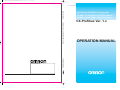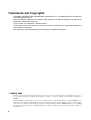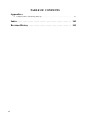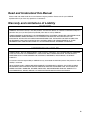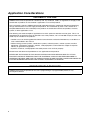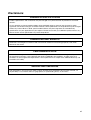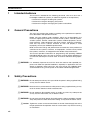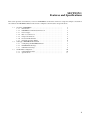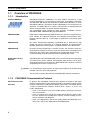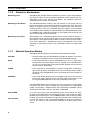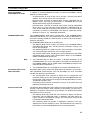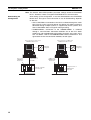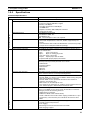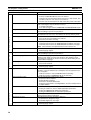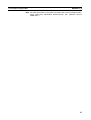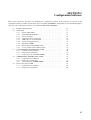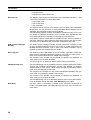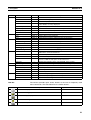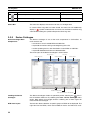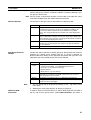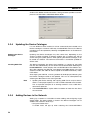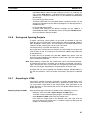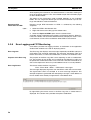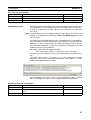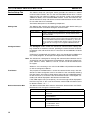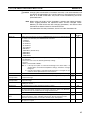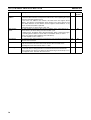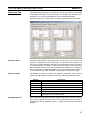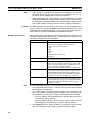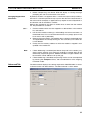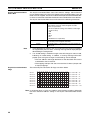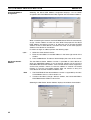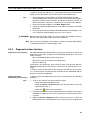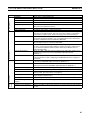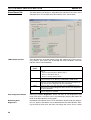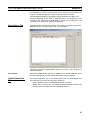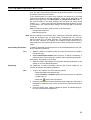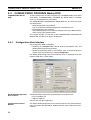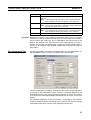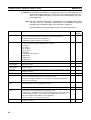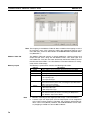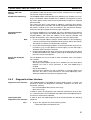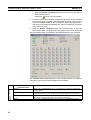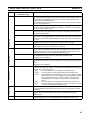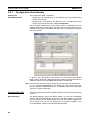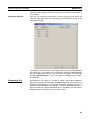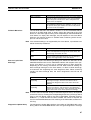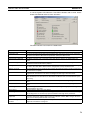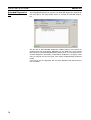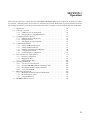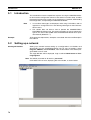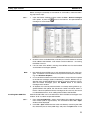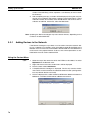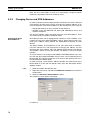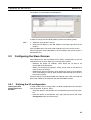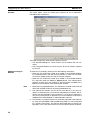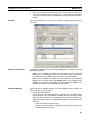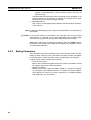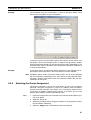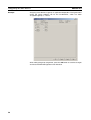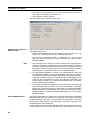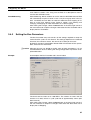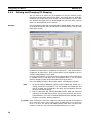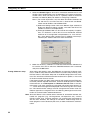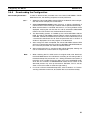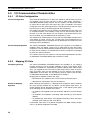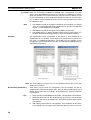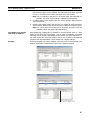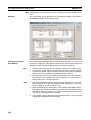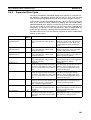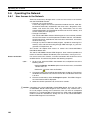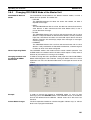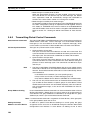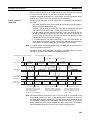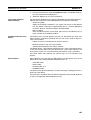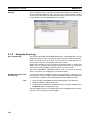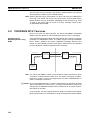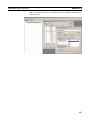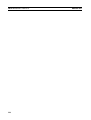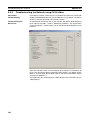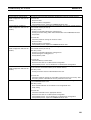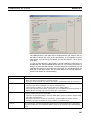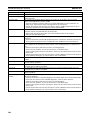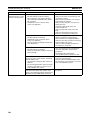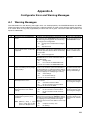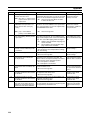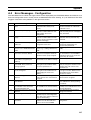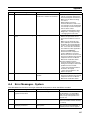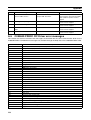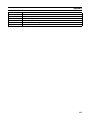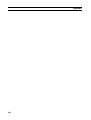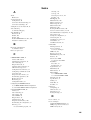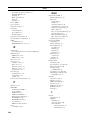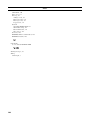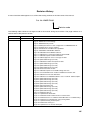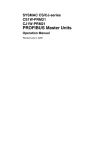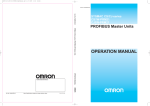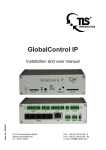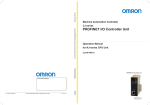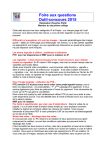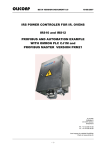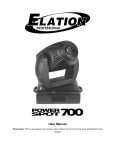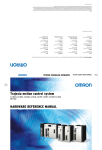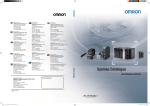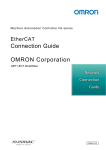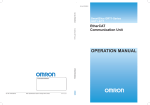Download SYSMAC CS/CJ-series CS1W-PRM21/CJ1W-PRM21
Transcript
W409-E2-02+CS(CJ)1W-PRM21+OperManual.qxd 21.07.2005 16:13 Seite 1 Cat. No. W05E-EN-02 Cat. No. W409-E2-03 SYSMAC CS/CJ-series, PROFIBUS DP Master Units OPERATION MANUAL Authorised Distributor: Cat. No. W409-E2-03 Note: Specifications subject to change without notice. Printed in Europe WS02-9094G PROFIBUS Configurator SYSMAC CS1W-PRM21 PROFIBUS Master SYSMAC CJ1W-PRM21 PROFIBUS Master CX-Profibus Ver. 1.x OPERATION MANUAL WS02-9094G PROFIBUS Configurator SYSMAC CS1W-PRM21 PROFIBUS Master SYSMAC CJ1W-PRM21 PROFIBUS Master CX-Profibus Ver. 1.x Operation Manual Revised May 29, 2006 ii Notice: OMRON products are manufactured for use by a trained operator and only for the purposes described in this manual. The following conventions are used to classify and explain the precautions in this manual. Always heed the information provided with them. !DANGER Indicates information that, if not heeded, is likely to result in serious injury or loss of life. !WARNING Indicates information that, if not heeded, could possibly result in serious injury or loss of life. !Caution Indicates information that, if not heeded, could possibly result in minor or relatively serious injury, damage to the product or faulty operation. OMRON Product References All OMRON products are capitalized in this manual. The first letter of the word Unit is also capitalized when it refers to an OMRON product, regardless of whether it appears in the proper name of the product. The abbreviation Ch appears in some displays and on some OMRON products. It often means word and is abbreviated as Wd in the documentation. The abbreviation PLC means Programmable Logic Controller. Visual Aids The following headings appear in the left column of the manual to help you locate different types of information. Note Indicates information of particular interest for efficient and convenient operation of the product. 1, 2, 3...Indicates various lists such as procedures, checklists etc. iii Trademarks and Copyrights PROFIBUS, PROFIBUS FMS, PROFIBUS DP, PROFIBUS DP-V1, and PROFIBUS PA are trademarks of PROFIBUS International. Microsoft, Windows, Windows NT, Windows 2000, Windows XP, Windows Explorer and ActiveX are trademarks of Microsoft Corporation. Sycon and CIF are trademarks of Hilscher GmbH. Other product names and company names in this manual are trademarks or registered trademarks of their respective companies. The copyright of the PROFIBUS Master Units belongs to OMRON Corporation. OMRON, 2006 All rights reserved. No part of this publication may be reproduced, stored in a retrieval system, or transmitted, in any form, or by any means, mechanical, electronic, photocopying, recording, or otherwise, without the prior written permission of OMRON. No patent liability is assumed with respect to the use of the information contained herein. Moreover, because OMRON is constantly striving to improve its high-quality products, the information contained in this manual is subject to change without notice. Every precaution has been taken in the preparation of this manual. Nevertheless, OMRON assumes no responsibility for errors or omissions. Neither is any liability assumed for damages resulting from the use of the information contained in this publication. iv TABLE OF CONTENTS About this Manual . . . . . . . . . . . . . . . . . . . . . . . . . . . . . . . . . vii PRECAUTIONS . . . . . . . . . . . . . . . . . . . . . . . . . . . . . . . . . . . xiii 1 Intended Audience . . . . . . . . . . . . . . . . . . . . . . . . . . . . . . . . . . . . . . . . . . . . . . . . . . . . . . . . . xiv 2 General Precautions . . . . . . . . . . . . . . . . . . . . . . . . . . . . . . . . . . . . . . . . . . . . . . . . . . . . . . . . xiv 3 Safety Precautions . . . . . . . . . . . . . . . . . . . . . . . . . . . . . . . . . . . . . . . . . . . . . . . . . . . . . . . . . xiv 4 Operating Environment Precautions . . . . . . . . . . . . . . . . . . . . . . . . . . . . . . . . . . . . . . . . . . . xv 5 Application Precautions. . . . . . . . . . . . . . . . . . . . . . . . . . . . . . . . . . . . . . . . . . . . . . . . . . . . . xvi 6 Conformance to EC Directives . . . . . . . . . . . . . . . . . . . . . . . . . . . . . . . . . . . . . . . . . . . . . . . xviii SECTION 1 Features and Specifications . . . . . . . . . . . . . . . . . . . . . . . . . . 1 1-1 Overview of PROFIBUS . . . . . . . . . . . . . . . . . . . . . . . . . . . . . . . . . . . . . . . . . . . . . . . . . . . . 2 1-2 Setting up a PROFIBUS DP Network . . . . . . . . . . . . . . . . . . . . . . . . . . . . . . . . . . . . . . . . . . 7 1-3 CX-Profibus Configurator . . . . . . . . . . . . . . . . . . . . . . . . . . . . . . . . . . . . . . . . . . . . . . . . . . . 10 SECTION 2 Configuration Software . . . . . . . . . . . . . . . . . . . . . . . . . . . . . 17 2-1 Installation Requirements . . . . . . . . . . . . . . . . . . . . . . . . . . . . . . . . . . . . . . . . . . . . . . . . . . . 18 2-2 CX-Profibus . . . . . . . . . . . . . . . . . . . . . . . . . . . . . . . . . . . . . . . . . . . . . . . . . . . . . . . . . . . . . . 18 2-3 CS1/CJ1W-PRM21 PROFIBUS Master DTM . . . . . . . . . . . . . . . . . . . . . . . . . . . . . . . . . . . 30 2-4 C200HW-PRM21 PROFIBUS Master DTM. . . . . . . . . . . . . . . . . . . . . . . . . . . . . . . . . . . . . 52 2-5 Generic Slave Device DTM. . . . . . . . . . . . . . . . . . . . . . . . . . . . . . . . . . . . . . . . . . . . . . . . . . 61 SECTION 3 Operation . . . . . . . . . . . . . . . . . . . . . . . . . . . . . . . . . . . . . . . . . 73 3-1 Introduction . . . . . . . . . . . . . . . . . . . . . . . . . . . . . . . . . . . . . . . . . . . . . . . . . . . . . . . . . . . . . . 74 3-2 Setting up a network . . . . . . . . . . . . . . . . . . . . . . . . . . . . . . . . . . . . . . . . . . . . . . . . . . . . . . . 74 3-3 Configuring the Slave Devices . . . . . . . . . . . . . . . . . . . . . . . . . . . . . . . . . . . . . . . . . . . . . . . 81 3-4 Configuring the Master . . . . . . . . . . . . . . . . . . . . . . . . . . . . . . . . . . . . . . . . . . . . . . . . . . . . . 87 3-5 I/O Communication Characteristics . . . . . . . . . . . . . . . . . . . . . . . . . . . . . . . . . . . . . . . . . . . 94 3-6 Operating the Network . . . . . . . . . . . . . . . . . . . . . . . . . . . . . . . . . . . . . . . . . . . . . . . . . . . . . 102 3-7 Monitoring the Network . . . . . . . . . . . . . . . . . . . . . . . . . . . . . . . . . . . . . . . . . . . . . . . . . . . . 108 3-8 PROFIBUS DP-V1 Services . . . . . . . . . . . . . . . . . . . . . . . . . . . . . . . . . . . . . . . . . . . . . . . . . 116 SECTION 4 Troubleshooting and Maintenance . . . . . . . . . . . . . . . . . . . . 119 4-1 Overview . . . . . . . . . . . . . . . . . . . . . . . . . . . . . . . . . . . . . . . . . . . . . . . . . . . . . . . . . . . . . . . . 120 4-2 Troubleshooting the Network . . . . . . . . . . . . . . . . . . . . . . . . . . . . . . . . . . . . . . . . . . . . . . . . 121 4-3 Troubleshooting Using the Error Log . . . . . . . . . . . . . . . . . . . . . . . . . . . . . . . . . . . . . . . . . . 131 v TABLE OF CONTENTS Appendices A Configurator Error and Warning Messages . . . . . . . . . . . . . . . . . . . . . . . . . . . . . . . . . . . . . 133 Index. . . . . . . . . . . . . . . . . . . . . . . . . . . . . . . . . . . . . . . . . . . . . 141 Revision History . . . . . . . . . . . . . . . . . . . . . . . . . . . . . . . . . . . 145 vi About this Manual This manual describes the CX-Profibus Configurator for the CS1W-PRM21 and CJ1W-PRM21 PROFIBUS DP and PROFIBUS DP-V1 Master Units. This manual describes CX-Profibus and the PROFIBUS Master and slave DTM supplied with it. how to operate it. These software components are required to control and operate the CS1/CJ1W-PRM21 PROFIBUS DP and PROFIBUS DP-V1 Master units. For more information on the CS1/CJ1W-PRM21 Master unit, refer to the CS1/CJ1W-PRM21 PROFIBUS Master Units Operation Manual (W409-E2-@). Note The basic functionality of PROFIBUS DP is sometimes referred to as PROFIBUS DP-V0. In this document the term PROFIBUS DP will be used to indicate the basic functionality. Please read this manual carefully so that you understand the information provided before using CXProfibus and the PROFIBUS Master Units. Start with the precautions in the following section. They describe the operating environment and application safety measures which must be observed prior to and when using the PROFIBUS Master Unit. The sections of this manual are as follows: Section 1 introduces PROFIBUS and Cx-Profibus. Section 2 describes Cx-Profibus and the DTMs in detail. Section 3 describes the operational aspects of CX-Profibus. Section 4 provides procedures for troubleshooting the PROFIBUS network and the Units. The Appendices contain information supplementary to the information in the main body of the manual. They are referred to in the various sections as required. Contents Cat. No. CS-series Programmable Controllers Operation Manual Manual SYSMAC CS-series CS1G/H-CPU@@-E Products Describes the installation and operation of the CS-series PLCs. W339-E1-@ CJ-series Programmable controllers operation Manual SYSMAC CJ-series CJ1G-CPU@@ Describes the installation and operation of the CJ-series PLCs. W393-E1-@ CS/CJ-series Programmable Controllers Programming Manual SYSMAC CS/CJ-series CS1G/H-CPU@@-E, CJ1GCPU@@ Describes the ladder diagram programming W394-E1-@ instructions supported by CS/CJ-series PLCs. CS/CJ-series Programmable Controllers Instructions Reference Manual SYSMAC CS/CJ-series CS1G/H-CPU@@-E, CJ1GCPU@@ Describes the ladder diagram programming W340-E1-@ instructions supported by CS-series and CJ-series PLCs. CX-Programmer Operation Manual SYSMAC WS02-CXP@@-E CX-Programmer Provides information on how to use the CX- W414-E1-@ Programmer, programming software which supports CS1/CJ1-series PLCs. CX-Server Run Time User Manual CX-Server Provides information on how to use the CX- W391-E2-@ Server communication driver software which supports CS1/CJ1-series PLCs. CS1/CJ1W-PRM21 Operation Manual SYSMAC CS/CJ-series Provides information on how to install and W409-E2-@ CS1/CJ1W-PRM21 use the CS1/CJ1-PRM21 PROFIBUS MasPROFIBUS DP Master Units ter units. Operation Manual C200H-series PROFIBUS DP Master Units Operation Manual C200HW-PRM21 PROFIBUS DP Master Unit Describes the Installation and Operation of W349-E2-@ the C200HW-PRM21 PROFIBUS DP Master Units. vii !WARNING Failure to read and understand the information provided in this manual may result in personal injury or death, damage to the product, or product failure. Please read each section in its entirety and be sure you understand the information provided in the section and related sections before attempting any of the procedures or operations given. viii Read and Understand this Manual Please read and understand this manual before using the product. Please consult your OMRON representative if you have any questions or comments. Warranty and Limitations of Liability WARRANTY OMRON's exclusive warranty is that the products are free from defects in materials and workmanship for a period of one year (or other period if specified) from date of sale by OMRON. OMRON MAKES NO WARRANTY OR REPRESENTATION, EXPRESS OR IMPLIED, REGARDING NONINFRINGEMENT, MERCHANTABILITY, OR FITNESS FOR PARTICULAR PURPOSE OF THE PRODUCTS. ANY BUYER OR USER ACKNOWLEDGES THAT THE BUYER OR USER ALONE HAS DETERMINED THAT THE PRODUCTS WILL SUITABLY MEET THE REQUIREMENTS OF THEIR INTENDED USE. OMRON DISCLAIMS ALL OTHER WARRANTIES, EXPRESS OR IMPLIED. LIMITATIONS OF LIABILITY OMRON SHALL NOT BE RESPONSIBLE FOR SPECIAL, INDIRECT, OR CONSEQUENTIAL DAMAGES, LOSS OF PROFITS OR COMMERCIAL LOSS IN ANY WAY CONNECTED WITH THE PRODUCTS, WHETHER SUCH CLAIM IS BASED ON CONTRACT, WARRANTY, NEGLIGENCE, OR STRICT LIABILITY. In no event shall the responsibility of OMRON for any act exceed the individual price of the product on which liability is asserted. IN NO EVENT SHALL OMRON BE RESPONSIBLE FOR WARRANTY, REPAIR, OR OTHER CLAIMS REGARDING THE PRODUCTS UNLESS OMRON'S ANALYSIS CONFIRMS THAT THE PRODUCTS WERE PROPERLY HANDLED, STORED, INSTALLED, AND MAINTAINED AND NOT SUBJECT TO CONTAMINATION, ABUSE, MISUSE, OR INAPPROPRIATE MODIFICATION OR REPAIR. ix Application Considerations SUITABILITY FOR USE OMRON shall not be responsible for conformity with any standards, codes, or regulations that apply to the combination of products in the customer's application or use of the products. At the customer's request, OMRON will provide applicable third party certification documents identifying ratings and limitations of use that apply to the products. This information by itself is not sufficient for a complete determination of the suitability of the products in combination with the end product, machine, system, or other application or use. The following are some examples of applications for which particular attention must be given. This is not intended to be an exhaustive list of all possible uses of the products, nor is it intended to imply that the uses listed may be suitable for the products: • Outdoor use, uses involving potential chemical contamination or electrical interference, or conditions or uses not described in this manual. • Nuclear energy control systems, combustion systems, railroad systems, aviation systems, medical equipment, amusement machines, vehicles, safety equipment, and installations subject to separate industry or government regulations. • Systems, machines, and equipment that could present a risk to life or property. Please know and observe all prohibitions of use applicable to the products. NEVER USE THE PRODUCTS FOR AN APPLICATION INVOLVING SERIOUS RISK TO LIFE OR PROPERTY WITHOUT ENSURING THAT THE SYSTEM AS A WHOLE HAS BEEN DESIGNED TO ADDRESS THE RISKS, AND THAT THE OMRON PRODUCTS ARE PROPERLY RATED AND INSTALLED FOR THE INTENDED USE WITHIN THE OVERALL EQUIPMENT OR SYSTEM. PROGRAMMABLE PRODUCTS OMRON shall not be responsible for the user's programming of a programmable product, or any consequence thereof. x Disclaimers CHANGE IN SPECIFICATIONS Product specifications and accessories may be changed at any time based on improvements and other reasons. It is our practice to change model numbers when published ratings or features are changed, or when significant construction changes are made. However, some specifications of the products may be changed without any notice. When in doubt, special model numbers may be assigned to fix or establish key specifications for your application on your request. Please consult with your OMRON representative at any time to confirm actual specifications of purchased products. DIMENSIONS AND WEIGHTS Dimensions and weights are nominal and are not to be used for manufacturing purposes, even when tolerances are shown. PERFORMANCE DATA Performance data given in this manual is provided as a guide for the user in determining suitability and does not constitute a warranty. It may represent the result of OMRON's test conditions, and the users must correlate it to actual application requirements. Actual performance is subject to the OMRON Warranty and Limitations of Liability. ERRORS AND OMISSIONS The information in this manual has been carefully checked and is believed to be accurate; however, no responsibility is assumed for clerical, typographical, or proofreading errors, or omissions. xi PRECAUTIONS This section provides general precautions for using the PROFIBUS Master Units, Programmable Controllers and related devices. The information contained in this section is important for the safe and reliable operation of the PROFIBUS Master Units. You must read this section and understand the information contained before attempting to set up or operate a PROFIBUS Master Unit and PLC system. 1 2 3 4 5 6 Intended Audience . . . . . . . . . . . . . . . . . . . . . . . . . . . . . . . . . . . . . . . . . . . . . General Precautions . . . . . . . . . . . . . . . . . . . . . . . . . . . . . . . . . . . . . . . . . . . . Safety Precautions. . . . . . . . . . . . . . . . . . . . . . . . . . . . . . . . . . . . . . . . . . . . . . Operating Environment Precautions . . . . . . . . . . . . . . . . . . . . . . . . . . . . . . . . Application Precautions . . . . . . . . . . . . . . . . . . . . . . . . . . . . . . . . . . . . . . . . . Conformance to EC Directives . . . . . . . . . . . . . . . . . . . . . . . . . . . . . . . . . . . . 6-1 Applicable Directives . . . . . . . . . . . . . . . . . . . . . . . . . . . . . . . . . . . . 6-2 Concepts . . . . . . . . . . . . . . . . . . . . . . . . . . . . . . . . . . . . . . . . . . . . . . 6-3 Conformance to EC Directives . . . . . . . . . . . . . . . . . . . . . . . . . . . . . xiv xiv xiv xv xvi xviii xviii xviii xviii xiii Intended Audience 1 1 Intended Audience This manual is intended for the following personnel, who must also have a knowledge of electrical systems (an electrical engineer or the equivalent). • Personnel in charge of installing FA systems. • Personnel in charge of designing FA systems. • Personnel in charge of managing FA systems and facilities. 2 General Precautions The user must operate the product according to the performance specifications described in the operation manuals. Before using the product under conditions which are not described in the manual or applying the product to nuclear control systems, railroad systems, aviation systems, vehicles, combustion systems, medical equipment, amusement machines, safety equipment, and other systems, machines, and equipment that may have a serious influence on lives and property if used improperly, consult your OMRON representative. Make sure that the ratings and performance characteristics of the product are sufficient for the systems, machines, and equipment, and be sure to provide the systems, machines, and equipment with double safety mechanisms. This manual provides information for programming and operating OMRON PROFIBUS Master Units. Be sure to read this manual before attempting to use the Unit and keep this manual close at hand for reference during operation. !WARNING It is extremely important that all PLC Units be used for their specified purposes and under the specified conditions, especially in applications that can directly or indirectly affect human life. You must consult your OMRON representative before using a PLC System in the above-mentioned applications. 3 Safety Precautions !WARNING Do not attempt to take any Unit apart while the power is being supplied. Doing so may result in electric shock. !WARNING Never touch any of the terminals while power is being supplied. Doing so may result in serious electrical shock or electrocution. !WARNING Do not attempt to disassemble, repair, or modify any Units. Any attempt to do so may result in malfunction, fire, or electric shock. !WARNING Do not touch the Power Supply Unit while power is being supplied or immediately after power has been turned OFF. Doing so may result in electric shock. !Caution Tighten the screws on the terminal block of the AC Power Supply Unit to the torque specified in the operation manual. Loose screws may result in burning or malfunction. xiv Operating Environment Precautions 4 !WARNING The CPU Unit refreshes I/O even when the program is stopped (i.e., even in PROGRAM mode). Confirm safety thoroughly in advance before changing the status of any part of memory allocated to I/O Units, Special I/O Units, or CPU Bus Units. Any changes to the data allocated to any Unit may result in unexpected operation of the loads connected to the Unit. Any of the following operation may result in changes to memory status. • Transferring I/O memory data to the CPU Unit from a Programming Device. • Changing present values in memory from a Programming Device. • Force-setting/-resetting bits from a Programming Device. • Transferring I/O memory files from a Memory Card or EM file memory to the CPU Unit. • Transferring I/O memory from a host computer or from another PC on a network. !WARNING Execute online edits only after confirming that no adverse effects will be caused by extending the cycle time. Otherwise, the input signals may not be readable. 4 Operating Environment Precautions !Caution Do not operate the Unit in the following places: • Locations subject to direct sunlight. • Locations subject to temperatures or humidities outside the range specified in the specifications. • Locations subject to condensation as the result of severe changes in temperature. • Locations subject to corrosive or flammable gases. • Locations subject to dust (especially iron dust) or salt. • Locations subject to exposure to water, oil, or chemicals. • Locations subject to shock or vibration. Provide proper shielding when installing in the following locations: • Locations subject to static electricity or other sources of noise. • Locations subject to strong electromagnetic fields. • Locations subject to possible exposure to radiation. • Locations near to power supply lines. !Caution The operating environment of the PLC system can have a large effect on the longevity and reliability of the system. Unsuitable operating environments can lead to malfunction, failure and other unforeseeable problems with the PLC system. Ensure that the operating environment is within the specified conditions at installation time and remains that way during the life of the system. Follow all installation instructions and precautions provided in the operation manuals. xv Application Precautions 5 5 Application Precautions Observe the following precautions when using the PROFIBUS Master Unit. !WARNING Failure to abide by the following precautions could lead to serious or possibly fatal injury. Always heed these precautions. • Always connect to a class-3 ground (100 Units. Ω or less) when installing the !Caution Failure to abide by the following precautions could lead to faulty operation or the PLC or the system or could damage the PLC or PLC Units. Always heed these precautions. • Install double safety mechanisms to ensure safety against incorrect signals that may be produced by broken signal lines or momentary power interruptions. • When adding a new device to the network, make sure that the baud rate is the same as other nodes. • When adding a new slave device to the network, make sure that the PROFIBUS Master Unit is in the OFFLINE state, to prevent unexpected results when starting up the slave device. • Use specified communications cables. • Do not extend connection distances beyond the ranges given in the specifications. • Always turn OFF the power supply to the personal computer, Slaves, and Communications Units before attempting any of the following. • Mounting or dismounting the PROFIBUS Master Unit, Power Supply Units, I/O Units, CPU Units, or any other Units. • Assembling a Unit. • Setting DIP switches or rotary switches. • Connecting or wiring the cables. • Connecting or disconnecting connectors. • Be sure that the terminal blocks, connectors, Memory Units, expansion cables, and other items with locking devices are properly locked into place. Improper locking may result in malfunction. • Be sure that all the mounting screws, terminal screws, Unit mounting screws, and cable connector screws are tightened to the torque specified in the relevant manuals. Incorrect tightening torque may result in malfunction. • Leave the label attached to the Unit when wiring. Removing the label may result in malfunction if foreign matter enters the Unit. • Remove the label after the completion of wiring to ensure proper heat dissipation. Leaving the label attached may result in malfunction. • Always use the power supply voltage specified in this manual. • Double-check all the wiring and connection of terminal blocks and connectors before mounting the Units. • Use crimp terminals for wiring. Do not connect bare stranded wires directly to terminals. xvi Application Precautions 5 • Observe the following precautions when wiring the communications cable. • Separate the communications cables from the power lines or high-tension lines. • Do not bend the communications cables. • Do not pull on the communications cables. • Do not place heavy objects on top of the communications cables. • Be sure to wire communications cable inside ducts. • Use appropriate communications cables. • Take appropriate measures to ensure that the specified power with the rated voltage and frequency is supplied in places where the power supply is unstable. An incorrect power supply may result in malfunction. • Install external breakers and take other safety measures against short-circuits in external wiring. Insufficient safety measures against short-circuits may result in burning. • Double-check all the wiring and switch settings before turning ON the power supply. • Check the user program for proper execution before actually running it on the Unit. Not checking the program may result in an unexpected operation. • When configuring a slave device on the network using PROFIBUS DP-V1 messaging services via the PROFIBUS Master Unit, make sure that the PROFIBUS Master Unit is in the CLEAR state, to prevent unexpected results when. • Confirm that no adverse effect will occur in the system before attempting any of the following. Not doing so may result in an unexpected operation. • Changing the operating mode of the PC. • Force-setting/force-resetting any bit in memory. • Changing the present value of any word or any set value in memory. • After replacing Units, resume operation only after transferring to the new CPU Unit and/or Special I/O Units the contents of the DM Area, HR Area, and other data required for resuming operation. Not doing so may result in an unexpected operation. • When transporting or storing the product, cover the PCBs with electrically conductive materials to prevent LSIs and ICs from being damaged by static electricity, and also keep the product within the specified storage temperature range. • When transporting the Unit, use special packing boxes and protect it from being exposed to excessive vibration or impacts during transportation. • Do not attempt to disassemble, repair, or modify any Units. • Do not attempt to remove the cover over the non-used connector hole on the front of the CS1W-PRM21 Unit. xvii Conformance to EC Directives 6 6 Conformance to EC Directives 6-1 Applicable Directives • EMC Directives • Low voltage directive EN 61131-2:1994+A12:2000 6-2 Concepts EMC Directives OMRON Units complying with EC Directives also conform to related EMC standards making them easier to incorporate in other Units or machines. The actual products have been checked for conformity to EMC standards. (See the following note.) Whether the products conform to the standards in the system used by the customer, however, must be checked by the customer. EMC-related performance of OMRON Units complying with EC Directives will vary depending on the configuration, wiring, and other conditions of the equipment or control panel in which OMRON devices are installed. The customer must, therefore, perform final checks to confirm that units and the overall system conforms to EMC standards. Note Applicable EMS (Electromagnetic Susceptibility) and EMI (Electromagnetic Interference standards in the EMC (Electromagnetic Compatibility) standards are as follows: Unit CS1W-PRM21 CJ1W-PRM21 6-3 EMS EN 61000-6-2:2001 EMI EN 61000-6-2:2001 Conformance to EC Directives Units that meet EC directives also meet the common emission standard (EN50081-2). The measures necessary to ensure that the standard is met will vary with the overall configuration. You must therefore confirm that EC directives are met for the overall configuration, particularly any radiated emission requirement (10 m). xviii SECTION 1 Features and Specifications This section provides an introductory overview of PROFIBUS, its functions and how to setup and configure a network. It also addresses the PROFIBUS Master Units and the configurator, their features and specifications. 1-1 1-2 1-3 Overview of PROFIBUS . . . . . . . . . . . . . . . . . . . . . . . . . . . . . . . . . . . . . . . . . 1-1-1 Introduction. . . . . . . . . . . . . . . . . . . . . . . . . . . . . . . . . . . . . . . . . . . . 1-1-2 PROFIBUS Communication Protocol . . . . . . . . . . . . . . . . . . . . . . . 1-1-3 Device Types. . . . . . . . . . . . . . . . . . . . . . . . . . . . . . . . . . . . . . . . . . . 1-1-4 Bus Access Protocol . . . . . . . . . . . . . . . . . . . . . . . . . . . . . . . . . . . . . 1-1-5 Diagnostic functions . . . . . . . . . . . . . . . . . . . . . . . . . . . . . . . . . . . . . 1-1-6 Protection Mechanisms. . . . . . . . . . . . . . . . . . . . . . . . . . . . . . . . . . . 1-1-7 Network Operation Modes . . . . . . . . . . . . . . . . . . . . . . . . . . . . . . . . Setting up a PROFIBUS DP Network. . . . . . . . . . . . . . . . . . . . . . . . . . . . . . . 1-2-1 Configuring the PROFIBUS Master . . . . . . . . . . . . . . . . . . . . . . . . . 1-2-2 FDT/DTM Technology . . . . . . . . . . . . . . . . . . . . . . . . . . . . . . . . . . . 1-2-3 GSD file Technology . . . . . . . . . . . . . . . . . . . . . . . . . . . . . . . . . . . . CX-Profibus Configurator. . . . . . . . . . . . . . . . . . . . . . . . . . . . . . . . . . . . . . . . 1-3-1 CX-Profibus Features . . . . . . . . . . . . . . . . . . . . . . . . . . . . . . . . . . . . 1-3-2 Specifications . . . . . . . . . . . . . . . . . . . . . . . . . . . . . . . . . . . . . . . . . . 2 2 2 4 4 5 6 6 7 7 7 8 10 10 13 1 Overview of PROFIBUS 1-1 1-1-1 Section 1-1 Overview of PROFIBUS Introduction Standard EN50170 PROFIBUS (PROcess FIeldBUS) is an open fieldbus standard for a wide range of applications in manufacturing, processing and building automation. The Standard, EN 50170 (the Euronorm for field communications), to which PROFIBUS adheres, guarantees vendor independence and transparency of operation. It enables devices of various manufacturers to intercommunicate without having to make any special interface adaptations. The PROFIBUS family comprises three mutually compatible versions: PROFIBUS FMS, PROFIBUS DP and PROFIBUS PA. PROFIBUS FMS FMS means Fieldbus Message Specification. This version is the general-purpose solution for high-level extensive and complex communication tasks. Powerful services open up a wide range of applications and provide great flexibility. PROFIBUS DP DP means Decentralized Periphery. PROFIBUS DP is optimized for high speed and low-cost interfacing. It is specially designed for communication between automation control systems and distributed I/O at the device level. PROFIBUS PA PA means Process Automation. It permits sensors and actuators to be connected to one common bus even in areas where intrinsically safe products are required. It also permits data and power to be supplied over the bus using 2-wire technology according the international standard IEC 1158-2. Uniform Bus Access Protocol PROFIBUS DP and PROFIBUS FMS use the same transmission technology and uniform bus access protocol. Consequently, both versions can be operated simultaneously on the same bus. FMS field devices, however, cannot be controlled by DP masters and vice versa. !Caution It is not possible to exchange one of these family members by another family member. This will cause faulty operation. The rest of this section describes the PROFIBUS DP Protocol architecture. 1-1-2 PROFIBUS Communication Protocol OSI reference model ISO-7498 In general, the PROFIBUS communication protocol is based on the Open System Interconnection (OSI) reference model in accordance with the international standard ISO-7498 (see the following illustration). The model defines 7 layers of communication functions, three of which - layers 1, 2, and 7 - are used in PROFIBUS. • Layer 1, the Physical Layer of this model, defines the physical transmission characteristics. • Layer 2, the Data Link Layer of this model, defines the bus access protocol. This protocol also includes data security and the handling of transmission protocols and telegrams. • Layer 7, the Application Layer of this model, defines the application functions. This Layer is only applicable to PROFIBUS FMS. 2 Overview of PROFIBUS Section 1-1 DP-Profiles DP-Extensions User Interface Layer DP Basic Functions (7) Application Layer (6) Presentation Layer (5) Session Layer NOT DEFINED (4) Transport Layer (3) Network Layer (2) Data Link Layer Fieldbus Data Link (FDL) (1) Physical Layer RS485 / Fibre Optics PROFIBUS DP In the rest of this manual, only PROFIBUS DP is considered. OSI Layer 1, 2 and User Interface PROFIBUS DP uses layers 1 and 2, and the user interface. Layers 3 to 7 are not defined for PROFIBUS DP. The user interface Layer defines the interface functions for specific application areas, i.e. the PROFIBUS DP basic functions and communication profiles.This streamlined architecture ensures fast and efficient data transmission. The application functions which are available to the user, as well as the system and device behaviour of the various PROFIBUS DP device types, are specified in the user interface. OSI Layer 1: Transmission Medium RS-485 transmission technology or fibre optics are available for transmission. RS-485 transmission is the most frequently used transmission technology. Its application area includes all areas in which high transmission speed and simple inexpensive installation are required. PROFIBUS modules are interconnected by single twisted-pair shielded copper wires. RS-485 Technology The RS-485 transmission technology is very easy to handle. Installation of the twisted pair cable does not require expert knowledge. The bus structure permits addition and removal of devices or step-by-step commissioning of the system without influencing the other devices. Later expansions have no effect on devices which are already in operation. RS-485 Transmission Speed Transmission speeds between 9.6 kbit/s and 12 Mbit/s can be selected as shown in the table below. One unique transmission speed must selected for all devices on the bus when the system is commissioned. Cable length Baud rate (kbit/s) Distance / segment (m) 9.6 1200 19.2 1200 45.45 1200 93.75 1200 187.5 1000 500 400 1500 200 3000 100 6000 100 12000 100 The maximum cable length values depend on the transmission speed. The length can be increased by the use of repeaters. However, it is not recommended to use more than three repeaters in series in a PROFIBUS network. 3 Overview of PROFIBUS 1-1-3 Section 1-1 Device Types PROFIBUS distinguishes between master devices and slave devices. Master Devices Master devices determine the data communication on the bus. A Master can send messages without an external request, as long as it holds the bus access right (the token). Masters are also referred to as active devices in the PROFIBUS standard. There are two types of master devices: Class 1 Master (DPM1) A PROFIBUS DP Class 1 Master (DPM1) device is a central controller, which exchanges information with the decentralized devices (i.e. DP slaves) within a specified message cycle. Class 2 Master (DPM2) PROFIBUS DP class 2 Master (DPM2) devices are programmers, configuration devices or operator panels. They are used during commissioning, for configuration of the DP system, or for operation and monitoring purposes. As of Unit Version 3.0 the CS1W-PRM21 and the CJ1W-PRM21 are PROFIBUS DP Class 1 as well as Class 2 Master devices. Slave Devices Slave devices are peripheral devices. Typical slave devices include input/output devices, valves, drives, and measuring transmitters. They do not have bus access rights and they can only acknowledge received messages or send messages to the master when requested to do so. Slave devices are also called passive devices Device Profile To enable the exchange of devices from different vendors, the user data has to have the same format. The PROFIBUS DP protocol does not define the format of user data, it is only responsible for the transmission of this data. The format of user data may be defined in so called profiles. Profiles can reduce engineering costs since the meaning of application-related parameters is specified precisely. Profiles have been defined for specific areas like drive technology, encoders, and for sensors / actuators. PROFIBUS DP-V1 PROFIBUS DP-V1 is an extension to the PROFIBUS DP protocol standard. It defines acyclic message services between a PROFIBUS DP-V1 Master and a PROFIBUS DP-V1 slave device. These acyclic message services allow exchange of extended parameter settings as well as extended diagnostics and alarm information, during regular I/O data exchange. PROFIBUS DP-V1 devices must at least support PROFIBUS DP. PROFIBUS DP-V1 services are designated as MSACn services (MasterSlave Acyclic, Class n), in which n designates the Master Class (i.e. 1 or 2). The CS1W-PRM21 and the CJ1W-PRM21 both support PROFIBUS DP-V1 Class 1 Master functions as of Unit version 2.0. 1-1-4 Bus Access Protocol OSI Layer 2: Bus Access Protocol The PROFIBUS bus access protocol is implemented by OSI layer 2. This protocol also includes data security and the handling of the transmission protocols and messages. Medium Access Control The Medium Access Control (MAC) specifies the procedures which determine when a device is permitted to transmit data. A token passing procedure is used to handle the bus access between master devices, and a polling procedure is used to handle the communication between a master device and its assigned slave device(s). 4 Overview of PROFIBUS Section 1-1 Token Passing The token passing procedure guarantees that the bus access right (the token) is assigned to each master within a precisely defined time frame. The token message, a special message for passing access rights from one master to the next master, must be passed around the logical token ring - once to each master - within a specified target rotation time. Each master executes this procedure automatically. Polling Procedure The polling or master-slave procedure permits the master, currently in possession of the token, to access its assigned slaves. The figure below shows a possible configuration The configuration shows three active devices (masters) and six passive devices (slaves). Token Passing DPM1 DPM2 DPM 1 Active stations Master devices Polling PROFIBUS Passive stations Slave devices The three masters form a logical token ring. When an active device receives the token message, it can perform its master role for a certain period of time. During this time it can communicate with all assigned slave devices in a master-slave communication relationship, and a DPM2 master can take the initiative to communicate with DPM1 master devices in a master-master communication relationship. Multi-peer Communication In addition to logical peer-to-peer data transmission, PROFIBUS DP provides multi-peer communication (broadcast and multicast). Broadcast Communication In the case of broadcast communication a master device sends an unacknowledged message to all other devices (masters and slaves). Multicast Communication In the case of multicast communication a master device sends an unacknowledged message to a predetermined group of slave devices. 1-1-5 Diagnostic functions Extensive Diagnostics Extensive diagnostic functions defined in PROFIBUS DP enable the fast location of error at slave devices. Diagnostic messages are transmitted over the bus and collected at the master. Three diagnostic message types are defined: Device Related Diagnostics • Messages concerning the general operational status of the whole device, e.g. over temperature, low voltage. Module Related Diagnostics • Messages indicating that an error is present in a specific I/O range of a device, e.g. an 8-bit output module. Channel Related Diagnostics • Messages indicating an error at a given input or output, e.g. short circuit on Output 5. 5 Overview of PROFIBUS 1-1-6 Section 1-1 Protection Mechanisms Monitoring Time PROFIBUS DP provides effective protection functions against parameterization errors or failure of the transmission equipment. Time monitoring is provided both at the master and the slave devices. The monitoring interval is specified when the system is configured. Monitoring at the Master The PROFIBUS Master monitors data transmission of the slaves with the Data-Control-Timer. A separate control timer is used for each slave. This timer expires if response data is not correctly transmitted by the slave within the monitoring interval. The user is informed when this happens. If the automatic error reaction (Auto-CLEAR) has been enabled, the PROFIBUS Master exits its OPERATE state, switches the outputs of all assigned slaves to the fail-safe status and changes to the CLEAR state. Monitoring at the Slave Slave devices use a watchdog to detect failures of the master or the bus. If data communication with the master does not occur within the set watchdog time interval, a slave automatically switches its outputs to the fail-safe mode. Also, access protection is provided for the inputs and outputs of the slaves operating in multi-master systems. Only authorized masters can access their slaves. 1-1-7 Network Operation Modes PROFIBUS DP distinguishes four different network operation modes: OFFLINE • Communication with all PROFIBUS DP participants (masters and slaves) is stopped. The Master ceases to access the PROFIBUS network. STOP • Cyclic communication as well as PROFIBUS DP-V1 Class 1 communication between the master and its slaves is stopped. Only PROFIBUS DPV1 Class 2 communication and communication between the master and other masters is still possible. CLEAR • The master tries to set parameters, check the configuration, and perform data exchange with its associated slaves. Data exchange involves reading the inputs of the PROFIBUS DP slaves and writing zeros to the outputs of the slaves. OPERATE • The master exchanges data with its assigned slaves, inputs are read and outputs are written. Also, the master cyclically sends its local status to all its assigned PROFIBUS DP slaves (using a broadcast message). The PROFIBUS Master Unit will always be in one of these four modes. Mode transitions from one mode to another will be performed via intermediate modes. For example, a mode transition from OFFLINE to OPERATE, will be performed as OFFLINE →STOP →CLEAR →OPERATE. Auto-CLEAR Fail-safe State 6 If an error occurs during the data exchange phase of the master, the ‘AutoCLEAR’ function determines the subsequent actions. If this function has been disabled, the master remains in the OPERATE mode. If the function has been enabled, the master automatically changes the network to the CLEAR mode, in which the outputs of the assigned PROFIBUS DP slaves are switched to zero, i.e. the ‘fail-safe’ state. The master continues to read the inputs of the slaves. Setting up a PROFIBUS DP Network 1-2 1-2-1 Section 1-2 Setting up a PROFIBUS DP Network Configuring the PROFIBUS Master In order to operate a PROFIBUS network, each master in the network needs to be configured. This process of configuration involves • setting up the network topology, i.e. assigning the slave devices with which the master will be exchanging data, • defining the parameterization data, which the master will send to each of the slave devices, before process data exchange can commence • defining the configuration data, i.e. defining the process data, which will be exchanged, • setting up the bus parameters, which define the baud rate and the bus timing parameters. • downloading the configuration setup to the master device. Configuration Technology The configuration process is usually facilitated by a special Computer based program, often referred to as a configurator. The configurator requires special configuration files, defining the configuration options for each device, which is to participate in data exchange. The files must be provided by the manufacturer of the device. Two types of configuration technology exist: • Configuration technology based on FDT/DTM technology • Configuration technology based on GSD-files 1-2-2 FDT/DTM Technology FDT/DTM Technology The newer configuration tools are based on FDT/DTM technology. FDT/DTM Concept The FDT/DTM concept specifies the interfaces between the engineering systems called Field Device Tools (FDT), and the device-specific software components called Device Type Managers (DTM). The FDT/DTM concept separates the device dependent functionality (which is in the DTM) from the application. It provides separate interfaces for device configuration, monitoring and maintenance solutions, which before largely depended on the manufacturer of the application. Because of this concept, FDT/DTM technology is not limited to PROFIBUS applications. In concept, any type of network can be configured and accessed, provided the appropriate DTMs are available. FDT Container Application A FDT container application facilitates configuration of network devices and parameterizing and/or manipulating their operational modes. All device dependent functionality is concentrated in the DTM. FDT container applications can be stand-alone tools, or can be part of other engineering tools such web browsers providing FDT interfaces.Since FDT standardizes the interfaces, it allows devices from different manufacturers to be integrated in any automation system, regardless of the fieldbus system. CX-Profibus is an example of a FDT container application. It is described in detail in the following sections. Device DTM DTMs are provided by the manufacturer of the device. A DTM is comparable to a printer driver, which allows interactive configuration and diagnostics. 7 Setting up a PROFIBUS DP Network Section 1-2 The DTM provides not only the configuration, manipulation and monitoring functions for a device including the user interface functions, it also provides the connection technology to the device. DTM Properties In general, a DTM is a Microsoft COM-component, which can be executed from within a FDT container application. A DTM is not a stand-alone tool, it requires a FDT container application to be executed. The DTM provides a number of interface functions, through which it can be controlled and accessed in order to transfer data to or from the DTM. A DTM provides all the options for configuration and monitoring of a device, which it can present to the user through its own user interface. ActiveX User Interface The user interface for a DTM is provided using ActiveX windows. Control of these windows is done by the DTM, but the FDT container application can request specific user input from the DTM, based on which the DTM will provide the necessary ActiveX windows. In general multi-language user interface windows, including DTM specific Help files are supported by the DTM. XML based Data Transfer Data transfer to and from a DTM is provided using XML-documents. The XML-documents are standardized for the communication between the FDT container application and for communication between DTMs. An additional specification covers the definition of XML-data formats for the transfer of application specific data, such as PROFIBUS data. Communication DTM In general, a device configuration DTM is accompanied by a communication DTM. This specific DTM facilitates device specific communication, e.g. for downloading a configuration to a PROFIBUS Master Unit and/or for retrieving monitoring information from PROFIBUS Master Unit. It may incorporate the specific communication protocol, or rely on other available drivers. CX-Profibus CX-Profibus is a FDT container application. Together with this container application, OMRON provides five DTMs: • A DTM to facilitate configuration and operation of the CS1/CJ1W-PRM21 PROFIBUS DP-V1 Master Units (As of Unit version 2.0) • A DTM to facilitate configuration of the CS1/CJ1W-PRM21 PROFIBUS DP Master Units (Unit version 1.0) • A DTM to facilitate configuration of the C200HW-PRM21 PROFIBUS Master Unit • A DTM to facilitate configuration of the SmartSlice GRT1-series GRT1-PRT PROFIBUS Communication Unit. • A DTM to facilitate integration of GSD file based devices into CX-Profibus (see section 1-2-3 GSD file Technology for more information) 1-2-3 GSD file Technology GSD file Technology The older and most commonly used configuration technology is the based on GSD files (General Slave Data file). A GSD file is a text file, containing the characteristic features and configuration options of a device. The device data base file of each device is loaded in the configurator and downloaded to the master device. GSD files are usually supplied with a Unit, or can be downloaded from the Internet, either from the manufacturer's site, or from the GSD library of the PROFIBUS International at http://www.profibus.com. 8 Setting up a PROFIBUS DP Network GSD File Language Section 1-2 The language used in the GSD file is indicated by the last letter of the file extension, *.GS?: Default = GSD English = GSE German = GSG Italian = GSI Portuguese = GSP Spanish = GSS The GSD files are prepared individually by the vendor for each type of device, according to a fixed format. Some parameters are mandatory, some have a default value and some are optional. The device data base file is divided into three parts: General Section • General specifications This section contains the vendor name, the device name, hardware- and software release versions, device type and identification number, protocol specification and supported baud rates. DP-master Section • DP master-related specifications This section contains all parameters which only apply to DP master devices (e.g. maximum memory size for the master parameter set, maximum number of entries in the list of active devices, or the maximum number of slaves the master can handle). DP-slave Section • DP slave-related specifications This section contains all specification related to slaves (e.g. minimum time between two slave poll cycles, specification of the inputs and outputs, and consistency of the I/O data). For PROFIBUS DP-V1 devices this section also specifies what services for PROFIBUS DP-V1 are supported. DTM versus GSD File When comparing the two configuration technologies, a GSD file only provides information on the device characteristics and configuration options. It has no GUI of its own, nor can it connect to the device itself. A GSD file always requires a separate configurator program to interpret the data. In the FDT/ DTM concept all these device related functions are included in the DTM. The DTM can be executed from any program, which provides FDT interfaces. Sending PROFIBUS DP-V1 commands to a device from the configuration tool is only possible using DTM technology. The GSD file does not provide this means. 9 CX-Profibus Configurator 1-3 1-3-1 Section 1-3 CX-Profibus Configurator CX-Profibus Features CX-Profibus The PROFIBUS Master Unit requires a configuration before it can exchange I/ O data with the slave devices. For this purpose OMRON provides the CXProfibus Configuration program, which runs under Microsoft Windows™ NT 4.0, Windows™ 2000 or Windows™ XP Together with CX-Profibus, OMRON provides five DTM COM Objects: • • • • • A DTM to configure the CS1/CJ1W-PRM21 PROFIBUS DP-V1 Master A DTM to configure the CS1/CJ1W-PRM21 PROFIBUS DP Master A DTM to configure the C200HW-PRM21 PROFIBUS DP Master A DTM to configure the SmartSlice GRT1-series GRT1-PRT. A DTM to allow the handling of classic GSD files in CX-Profibus The following provides a quick overview of the functions. CX-Profibus FDT Container Application CX-Profibus provides an FDT environment in which DTMs can be executed. The main function of CX-Profibus is to facilitate the DTMs and the data exchange between them. It provides: • Network setup functions: A tree view shows the relations between the DTMs, i.e. the relation between the Master and slave devices. • Device Catalogue functions: A Device Catalogue containing the installed DTMs is maintained, to which the user can add new DTMs or delete them. Device DTMs can be added to the network from this Catalogue. • Project maintenance functions: CX-Profibus provides the functions to create, save and open project files. It facilitates user access control, which limits of use to authorized personnel only, using password protection. • Additional functions: CX-Profibus provides additional functions like printing, error logging, FDT Communication logging and help files. CS1/CJ1W-PRM21 DTM The two CS1/CJ1W-PRM21 DTMs provided to configure the CS1/CJ1WPRM21 PROFIBUS Master Units and the CS1/CJ1W-PRM21 PROFIBUS DPV1 Master Units both provide the same basic PROFIBUS DP functions. These DTMs consist of three parts: • The Settings DTM, which handles the configuration for the PROFIBUS Master Unit. This includes the bus parameters settings, the I/O data mappings and Master specific settings. The Settings DTM provides its own user interface. • The Monitoring DTM, which handles the status monitoring and control over the PROFIBUS Master Unit, when it is on-line and communicating over the PROFIBUS network. It provides its own user interface to read out Master status flags and Error log, as well as Slave status flags and the Slave diagnostics messages received by the Unit. It also allows the user to send Global-Control messages over the network and to change the PROFIBUS Master Unit’s mode on the PROFIBUS network. • The communication DTM, which provides the interface between the two DTMs mentioned above and CX-Server. CX-Server, provided with the CX-Profibus package, is the driver for communication between the PC and the PLC CPU. 10 CX-Profibus Configurator CS1/CJ1W-PRM21 PROFIBUS DP-V1 DTM Section 1-3 In addition to the PROFIBUS DP functions, the CS1/CJ1W-PRM21 PROFIBUS DP-V1 DTM provides: • A communication channel to the user to change a remote slave device address. This channel has its own user interface. • Communication channels to facilitate data transfer, PROFIBUS DP-V1 MSAC1 acyclic message transfer between a PROFIBUS DP-V1 slave device DTM and the physical slave device. • Communication channels to facilitate data transfer through PROFIBUS DP-V1 Class 2 acyclic message transfer between a PROFIBUS DP-V1 slave device DTM and the physical slave device. This also allows direct connection to third-party PROFIBUS slave devices supporting PROFIBUS DP-V1 Class 2, e.g. PROFIBUS PA devices. C200HW-PRM21 DTM The C200HW-PRM21 DTM allows configuration of the C200HW-PRM21 PROFIBUS DP Master Unit. This predecessor of the CS1/CJ1W-PRM21 can be used on existing C200H PLC CPU Systems as well as CS1 PLC Systems, except for the CS1D. The C200HW-PRM21 DTM consist of three parts: • The Settings DTM, which handles the settings for the C200HW-PRM21 PROFIBUS DP Master Unit, including the bus parameters settings, and the I/O data mappings. • The Monitoring DTM, to handle the Unit’s status monitoring. The DTM’s user interface displays the Master status and Slave status. • The communication DTM, providing the interface between the two DTMs mentioned above and the serial communication driver, to the C200HWPRM21 PROFIBUS DP Master Unit. Note 1. This Operation Manual does not contain a detailed description of the C200HW-PRM21 Unit, only a description of the DTM. For more details on the C200HW-PRM21 refer to C200H-series PROFIBUS DP Master Units Operation Manual (W349-E2-@). 2. The C200HW-PRM21 Unit and DTM do not support PROFIBUS DP-V1. SmartSlice GRT1-series GRT1-PRT DTM SmartSlice GRT1-series GRT1-PRT DTM allows configuration of the GRT1PRT PROFIBUS Communication Unit and SmartSlice I/O Units. The DTM provides the following user interfaces: • The Configuration User interface to define the I/O configuration and parameter setting for I/O data exchange with the PROFIBUS Master Unit. • Configuration User Interfaces to configure individual SmartSlice I/O Units attached to the GRT1-PRT. • A monitoring User interface to monitor the status of the GRT1-PRT and individual SmartSlice I/O Units. Generic Slave DTM The Generic Slave DTM allows the handling of classic GSD files of up to GSD revision 3 within CX-Profibus. Upon allocating a slave device, for which only a GSD file is available to a Master Unit in the network, this DTM will be invoked. This DTM consists of two parts: • The Settings DTM will provide the user interface to display the device’s information and the selectable values, as defined in the GSD. After making the necessary configuration settings, and saving them, these will be transferred to the Master DTM. • The monitoring DTM will provide a diagnostics interface to the user, allowing him to check the Slave’s status. This DTM obtains the necessary information from the PROFIBUS Master Unit’s monitoring DTM. 11 CX-Profibus Configurator Section 1-3 Note The Generic Slave DTM provides parameter settings related to PROFIBUS DP-V1. However, it does not support PROFIBUS DP-V1 communication. Downloading the Configuration After setting up the configuration, it must be downloaded to the PROFIBUS Master Unit. The type of serial connection to use for downloading, depends on the Unit: • CS1/CJ1W-PRM21: Connection to the Unit is achieved through the serial port of the PLC CPU, using CX-Server. CX-Server also allows routing the download through multiple systems, if supported by these systems. The CS1/CJ1W-PRM21 does not support message routing. • C200HW-PRM21: Connection to the C200HW-PRM21 is achieved through a serial RS-232c Connection between one of the PC’s Serial COM Ports and the dedicated configuration connector at the front of the Unit. For details, refer to the C200HW-PRM21 Manual: W349-E2-2. The figure below shows the connection methods, for both types. Serial connection to CS/CJ-series PROFIBUS Master Unit Serial connection to C200H-series PROFIBUS DP Master Unit CX-Profibus Configurator CS/CJ-series PROFIBUS Master Unit COM Port on PC Peripheral Bus or Host LINK OMRON SYSMAC CS1G PROGRAMMABLE CONTROLLER COM Port on PC OMRON SYSMAC CS1G PROGRAMMABLE CONTROLLER Peripheral or RS232C Port of CPU Unit PROFIBUS Network 12 C200H-series PROFIBUS DP Master Unit CX-Profibus Configurator Configuration Port on PROFIBUS DP Master Unit PROFIBUS Network CX-Profibus Configurator 1-3-2 Section 1-3 Specifications Functional Specifications Operating environment Item Specification Model number WS02-9094G Hardware platform • • • • • • • Operating System • MS • MS • MS Note Connection to CS1/CJ1W-PRM21 • Peripheral or RS-232C port of PC with PLC CPU. Serial communications mode: Peripheral bus, Host Link, Toolbus, supported by CXServer. • Communication cable: Cable CS1W-CN226 to connect to the peripheral port on the CPU (Not included in package). Personal computer: IBM PC/AT or compatible Processor: Pentium 500 MHz or higher Memory: 256 Mbytes Hard disk: A minimum of 256 Mbytes CD-ROM drive Graphics resolution: 800 x 600 pixels minimum Serial port: RS-232C Windows NT4.0, SP6 Windows 2000, SP2 Windows XP Internet Explorer 5.01 is also required. Connection to C200HW-PRM21 • RS-232C port of PC with Configuration port on the Unit. General Project functions File handling: CX-Profibus supports overall handling of project files as well as network data. • New: Start a new project. • Open: Open an existing project file. • Save (As): Save a project file. • Export: Export project data to HTML. • Properties:Edit project property information. User management: Functionality of CX-Profibus can be limited as defined by several password protected access levels: • Administrator • Planning engineer • Maintenance • Operator • Observer Network setup functions CX-Profibus provides network tree view, from which hierarchy between Master and slave devices can clearly be distinguished. CX-Profibus The following network functions are available: • Network DTMs (i.e. devices) can be added or deleted, using drag and drop from the Device Catalogue. • Network DTMs can be copied and moved from one location to another in the network view. • DTM names can be edited by the user. • Any change to the parameters of a DTM is clearly marked in the tree view, until the project is downloaded to the Master Unit. Device Catalogue functions The Device Catalogue maintains the installed device DTMs. After installation of a new DTM, the user must refresh the database. The Device Catalogue provides the following functions: • Update Device Catalogue. • Add device DTMs to the network directly. • Install a GSD file. This function allows copying of GSD files to a specific directory, after which they are available for the Generic Slave DTM. Support functions CX-Profibus provides the following additional support functions: • Context sensitive help functions. • Error logging. • Monitoring of FDT communication between DTMs. • Multi-language support. 13 CX-Profibus Configurator Section 1-3 Generic Slave DTM C200HW-PRM21 DTM CS1/CJ1W-PRM21 DTM Item 14 Specification Device setup Device setup allows the user to: • Select the PROFIBUS Master Unit’s unit number. • Configure the communication link between the PC and the Unit. This function invokes the user interface of CX-Server. • Test the Units communication link and read out the Unit’s information. Master setup It allows enabling of Auto Addressing, to facilitate I/O data mapping, as well as defining the Unit’s behaviour in case of • a network malfunction. • PLC mode changes between PROGRAM and RUN/MONITOR mode. Bus parameter setup The bus parameter setup allows the selection of baud rate and calculation and editing of specific bus parameters. Slave area setup The Slave area setup allows the user to define the I/O Data mapping of the I/O Data from each of the slave devices on to PLC memory areas. Monitoring functions • Master status read out. • Slave status and slave diagnostics read-out. • Read out of the Unit’s error log. Additional Master functions • Set remote slave address. • Communication channels for PROFIBUS DP-V1 MSAC1 messages. • Communication channels for PROFIBUS DP-V1 MSAC2 messages. Note These functions are implemented as of Unit version 3.0. Support functions • Context sensitive help functions. • Multi-language support. Bus parameter setup The bus parameter setup allows the selection of baud rate and calculation and editing of specific bus parameters. Address mapping setup The address mapping setup shows an overview of the mapping of the I/ O data of each Slave on to the Unit’s memory. The mapping can be accomplished automatically, but the function also allows editing of individual address mappings. Monitoring functions • Master status read out. • Slave status read-out. Support functions • Context sensitive help functions. • Multi-language support. General functions The Generic Slave DTM reads the contents of a specific GSD file located in a special sub-directory, and displays the setup options to the user. It supports • GSD file revisions 1 and 2 (PROFIBUS DP functionality). • GSD file revisions 3 (PROFIBUS DP-V1 functionality). I/O configuration setup The I/O configuration setup function allows: • Selection of device address. • Enable/disable watchdog. • Overview of available I/O modules. • Selection of I/O modules, including Addition, Insertion and Removal of multiple modules. Parameter setup The Parameter setup function: • Setting of common as well as module dependent parameters. • Setting of PROFIBUS DP Extension parameters. • Setting of PROFIBUS DP-V1 dependent parameters. Group setting The Group setup function allows definition of the group to which the associated slave device will belong. Monitoring functions The Monitoring functions provides a display of • Standard Slave diagnostics flags. • Extended diagnostics messages. Support functions • Context sensitive help functions. • Multi-language support. CX-Profibus Configurator Section 1-3 Note For more information on the GRT1-PRT DTM, refer to the SmartSlice GRT1series GRT1-PRT PROFIBUS Communication Unit Operation Manual (W04E-EN-@). 15 SECTION 2 Configuration Software This section contains the procedures for installing the configuration software. It also presents an overview of the Configuration software and discusses the main aspects of defining a PROFIBUS configuration. A more detailed description of the use of the Configuration software can be found in SECTION 3 Operation. 2-1 2-2 2-3 2-4 2-5 Installation Requirements . . . . . . . . . . . . . . . . . . . . . . . . . . . . . . . . . . . . . . . . CX-Profibus . . . . . . . . . . . . . . . . . . . . . . . . . . . . . . . . . . . . . . . . . . . . . . . . . . 2-2-1 Starting CX-Profibus . . . . . . . . . . . . . . . . . . . . . . . . . . . . . . . . . . . . 2-2-2 CX-Profibus Main Window . . . . . . . . . . . . . . . . . . . . . . . . . . . . . . . 2-2-3 Device Catalogue . . . . . . . . . . . . . . . . . . . . . . . . . . . . . . . . . . . . . . . 2-2-4 Updating the Device Catalogue . . . . . . . . . . . . . . . . . . . . . . . . . . . . 2-2-5 Adding Devices to the Network . . . . . . . . . . . . . . . . . . . . . . . . . . . . 2-2-6 Saving and Opening Projects . . . . . . . . . . . . . . . . . . . . . . . . . . . . . . 2-2-7 Exporting to HTML . . . . . . . . . . . . . . . . . . . . . . . . . . . . . . . . . . . . . 2-2-8 Error Logging and FDT Monitoring. . . . . . . . . . . . . . . . . . . . . . . . . 2-2-9 Access Control and User Management. . . . . . . . . . . . . . . . . . . . . . . CS1/CJ1W-PRM21 PROFIBUS Master DTM . . . . . . . . . . . . . . . . . . . . . . . . 2-3-1 Configuration User Interface . . . . . . . . . . . . . . . . . . . . . . . . . . . . . . 2-3-2 Diagnostics User Interface . . . . . . . . . . . . . . . . . . . . . . . . . . . . . . . . 2-3-3 Connecting to the CS1/CJ1W-PRM21 . . . . . . . . . . . . . . . . . . . . . . . C200HW-PRM21 PROFIBUS Master DTM . . . . . . . . . . . . . . . . . . . . . . . . . 2-4-1 Configuration User Interface . . . . . . . . . . . . . . . . . . . . . . . . . . . . . . 2-4-2 Diagnostics User Interface . . . . . . . . . . . . . . . . . . . . . . . . . . . . . . . . 2-4-3 Connecting to the C200HW-PRM21 . . . . . . . . . . . . . . . . . . . . . . . . Generic Slave Device DTM . . . . . . . . . . . . . . . . . . . . . . . . . . . . . . . . . . . . . . 2-5-1 Configuration User Interface . . . . . . . . . . . . . . . . . . . . . . . . . . . . . . 2-5-2 Diagnostics User Interface . . . . . . . . . . . . . . . . . . . . . . . . . . . . . . . . 18 18 18 19 22 24 24 25 25 26 28 30 30 43 49 52 52 57 60 61 62 70 17 Installation Requirements 2-1 Section 2-1 Installation Requirements CX-Profibus Configuration software is required to configure the PROFIBUS Master before operating the network. Without a valid configuration the PROFIBUS Master Unit will not be able to achieve data communication with the slave devices on the network. The following are the minimum requirements for a PC to install the CX-Profibus configurator software: • PC Pentium III or higher, 500 MHz minimum • Operating System: Windows 2000 SP2 / Windows NT 4.0, SP6 / Windows XP • RAM: 256 MB minimum • Hard disk space: 256 MB minimum • Graphics resolution: 1024 x 768 pixels minimum • Serial port: RS-232C; COM1 to COM4 supported • CD-ROM drive • Communication cable: Cable CS1W-CN226 to connect to the peripheral port on the CPU (Not included with CX-Profibus) 2-2 2-2-1 CX-Profibus Starting CX-Profibus Starting CX-Profibus Select Program, OMRON, and CX-Profibus, from the Start Menu if the default program folder name is used. At startup, the CX-Profibus splash screen will appear, on top of which a login window as shown below will be displayed. Login Window The Login window provides the selection of the access level as well as the entry of the password belonging to the access level selected. Default Password The default password at the first start up of CX-Profibus is “password” and is applicable to all access levels. Type in “password” (without the quotes) at the password entry line and select OK. !Caution If access limitation to CX-Profibus is required by the application, the password should be changed as soon as possible. Changing passwords is only possible on the Administrator level. Refer to Changing the Passwords for an explanation on how to change passwords. Generating the Device Catalogue 18 After entering the correct password, CX-Profibus will start up and open. The first time CX-Profibus is started, the Device Catalogue will still be empty. CX-Profibus Section 2-2 Therefore, the following window will be displayed on top of the CX-Profibus application window. Select Yes to generate the Device Catalogue for the first time. This action may take several minutes depending on the number of installed DTMs. After updating the Device Catalogue, it will open in the CX-Profibus application window. 2-2-2 CX-Profibus Main Window The main application window of CX-Profibus will open with a New Project. After the first start up, the Device Catalogue will be opened automatically. If not, the Device Catalogue may be opened from the menu. The figure below shows the opened CX-Profibus application window with a Project already containing a network, and the Device Catalogue window opened. Tool Bar Network view Device Catalogue Error Log and FDT Monitoring view DTM view Status Bar The main components in this window are • The Network view. • The DTM / Catalogue view. • The Error Log view. • The FDT Monitoring view (not shown in the figure above). 19 CX-Profibus Section 2-2 • The Main menu. • The Tool Bar and the Status Bar. Network view The Network view displays the structure of the PROFIBUS network in a tree view format. The tree has at least three levels: • The Project Level. • The master level. • The slave level. The highest level of the tree is the project. The next level is the PROFIBUS Master level. On this level one or more PROFIBUS Master devices can be allocated. The third level contains the slave DTMs. The PROFIBUS network must be assembled in the Network view, i.e. the various DTMs are added to the network via this window. From the Network view the individual DTM User Interfaces can be opened, and accessed. CX-Profibus supports context menu in the Network view, which are made visible when selecting a device DTM and right clicking the mouse. The contents of the menu may depend on the functionality supported by the DTM. DTM / Device Catalogue Window The DTM / Device Catalogue window will hold the Device Catalogue as well as every opened DTM User Interface. The window is an MDI type window, or Multiple Document Interface. One or more user interface windows can be opened, re-sized and moved inside this window. Error Log view The Error Log view at the bottom of the CX-Profibus application window displays the error messages reported by DTMs to CX-Profibus. A Time stamp, a Date stamp and the DTM name are added to the message. The contents of the window can be cleared, or copied to the clipboard, to allow pasting it into another document. The Error Log view is opened by default, when starting CX-Profibus. FDT Monitoring view The FDT Monitoring view at the bottom of the CX-Profibus application window displays the FDT-DTM communication function calls between CX-Profibus and the DTMs. A Time stamp, a Date stamp, the type of information and the DTM name are added to the message. The sequence of messages can be used to troubleshoot problems that may occur when using third party DTMs in CX-Profibus. The contents of the window can be cleared, or copied to the clipboard, to allow pasting it into another document. The FDT Monitoring view is not opened by default, when starting CX-Profibus. It can be opened through the View - FDT Monitoring menu option. Main Menu 20 The main menu of CX-Profibus, provides all the necessary functionality to handle a complete project. The table below lists the main menu and their sub menu items. CX-Profibus Section 2-2 Menu File Edit View Device Tools Window Help Tool Bar Command Short Key Description New CTRL-N Creates a new Project. Open CTRL-O Opens an existing Project. Save CTRL-S Saves the displayed Project to a file. Save As... --- The Save as command is the same as Save, but the Filename Specification Window is always displayed. Export Project to HTML --- Exports Project data in HTML format and launches the browser. Project Properties... --- Opens an edit window to add or edit Project information. Recently used File List --- Lists the recently used Project files. Exit --- Exits CX-Profibus. Cut CTRL-X Cuts devices and pastes them to the clipboard. Copy CTRL-C Copies devices to the clipboard. Paste CTRL-V Copies devices from the clipboard to the cursor position. Network view --- Hides or un-hides the Network view. Device Catalogue --- Opens or closes the Device Catalogue. Tool Bar --- Hides or un-hides the Tool Bar. Status Bar --- Hides or un-hides the Status Bar. Error Logging --- Hides or un-hides the Error Logging window. FDT Monitoring --- Hides or un-hides the FDT Monitoring view. Add Device... --- Opens up the Device Catalog Add window, from which devices can be added to the selected network tree. Upload Parameters --- Uploads the parameters from a device to its associated DTM. Download Parameters --- Downloads the parameters from DTM to its associated device. Export to HTML --- Exports the properties and parameters of the selected DTM, or the network to a HTML file and opens the default browser. Properties --- Displays the properties of the selected DTM, or the network. User Management... --- Displays the user management (i.e password management) window. Cascades all open DTM User Interfaces. Cascade --- Tile Horizontally --- Tiles all open DTM User Interfaces horizontally. Tile Vertically --- Tiles all open DTM User Interfaces vertically. Close All --- Closes all open DTM User Interfaces. Contents --- Opens the Help dialog and lists the Help file contents. Index --- Opens the Help dialog and lists the Help Index. About CX-Profibus... --- Opens the About dialog window for CX-Profibus. The tool bar provides quick access buttons to the user for frequently used menu commands. The table below lists the toolbar buttons. Icon Description Equivalent menu command Creates a new project. File-New Opens an existing project file. File-Open Saves the displayed project to a file. File-Save Connects the configurator to the selected devices. Device-Go Online Downloads the parameters to the device. Device-Download Parameters 21 CX-Profibus Section 2-2 Icon Description Equivalent menu command Uploads the parameters from the device. Device-Upload Parameters Opens the Device Catalogue. View-Device Catalogue Status Bar The status bar displays the current user role, i.e. the login level. In case the Error Log view has been closed, the status bar will additionally display a symbol to indicate that new errors are available in the Error Log view. Double-clicking the symbol will open the Error Log view. 2-2-3 Device Catalogue Device Catalogue Main Components The Device Catalogue is one of the main components in CX-Profibus. Its main functions are • to maintain a list of installed DTM and GSD files. • to provide convenient sorting and categorizing of the list. • to allow updating the list, after installation of new DTMs or GSD files. • to provide detailed information on selected DTMs The main layout of the Device Catalogue is shown below. Device name DTM categories File date Version number Vendor name Update Device Catalogue Install a new GSD file Add selected device to the network Invoking the Device Catalogue The Device Catalogue window is opened by either selecting the icon in the CX-Profibus toolbar or by selecting the View - Device Catalogue menu option. Both options have toggle function: selecting one of them again will close the Device Catalogue. DTM view Layout The left view allows selection of specific groups of DTMs to be displayed. The right view lists the DTMs, which are installed on the PC and which are avail- 22 CX-Profibus Section 2-2 able for setting up a network. A selection of DTMs is made by selecting a specific group in the left view. Note The list makes no distinction between normal DTMs and GSD files which have been loaded through the Generic Slave Device DTM. DTM List Window The list items in the right view are described in the following table. Column The Device column contains the names of the DTMs, as provided by the DTM or the GSD file. If the device is defined by a GSD file, the Generic Slave Device DTM reads out the GSD file entry “Model Name”. The string provided by this variable is the name displayed in the list. Version The version number defines the revision number of the device. If the device is defined by a GSD file, the Generic Slave Device DTM reads out the GSD file entry “Revision”. The string provided by this variable is the version number displayed in the list. Date For DTMs, Date is the date associated with the revision. For GSD file based slaves, the date listed in this column is the date the GSD file was last modified. Vendor DTM Group Selection Window Description Device The Vendor name is provided by the DTM or the GSD files. The left view allows selection of specific groups of device DTMs with common attributes, e.g. Vendor name, Protocol type etc. If a group is selected, all device DTMs which belong to that group will be listed in the right view. The table below lists the possible groups that can be selected. List item Device Types Sub groups, which can be selected are: • Communication DTMs, e.g. PROFIBUS Master devices • Gateways, e.g. to another network type • Modular devices • Other devices, e.g. slave devices Vendors Sub groups, which can be selected are all available vendors. This information is provided by each DTM. It allows the user to select a group of devices from one vendor. Groups Sub groups are the device types, e.g. digital I/O, analog I/O etc. Protocols Note Description Sub groups which can be selected are all the communication protocols found in the Device Catalogue. 1. The sub groups will be displayed by clicking on the + sign next to each main group 2. Selecting the main group displays all devices in the group. Additional DTM Information In order to obtain more information of a specific DTM, right-click the DTM in the list, and from the pop-up menu, select DTM Information. This opens a 23 CX-Profibus Section 2-2 window with additional DTM information. The figure below provides an example for the CJ1W-PRM21 PROFIBUS Master DTM. 2-2-4 Updating the Device Catalogue If a new DTM has been installed, it will not automatically be included in the Device Catalogue. In order to add newly installed DTMs to the list, the Device Catalogue must be updated by selecting the Update button at the bottom of the window. Updating the Device Catalogue Updating the Device Catalogue may take some time, depending on the amount of DTMs installed. A dialogue window with a progress bar will be shown during the update process. After updating the Device Catalogue, it will be stored on hard disk. The next time CX-Profibus is started the updated list will be used. Installing GSD Files The Device Catalogue also allows the installation, i.e. copying of new GSD files into the GSD directory for the Generic Slave Device DTM. Selecting the Install GSD Files... button displays the standard Windows File selection window. After selecting the GSD file, and selecting the Open button in the File selection window, the GSD file will be copied to the GSD file directory under CX-Profibus. After copying the GSD file, a warning window will be displayed, indicating that the Device Catalogue needs to be updated. This can be accomplished by selecting the Yes button in the warning window. Note 1. Updating the Device Catalog after copying GSD file can only be done if there is a new project opened, i.e. with no DTMs allocated to the network. This is to prevent corruption of an existing network in case a GSD file is removed or replaced. 2. The Install GSD Files... option allows installation of more than one file at the same time. 2-2-5 Adding Devices to the Network Setting up a network in CX-Profibus involves adding and configuring single device DTMs. The device DTMs as listed in the Device Catalogue can be added to the network in three ways: • Using the context menu A context menu will pop up when selecting the CS1/CJ1W-PRM21 24 CX-Profibus Section 2-2 PROFIBUS Master DTM and right clicking the mouse. By selecting the menu option Add Device, a simplified Device Catalogue is displayed, allowing only a selection of DTMs which can be added to the PROFIBUS Master DTM. • Using the Drag & Drop function A Device DTM listed in the standard Device Catalogue window can be dragged and dropped from the Device Catalogue to a desired position in the Network view. • Using the Add Device button A device DTM selected in the Device Catalogue can be added to a selected Master DTM in the Network view by clicking the Add Device button in the Device Catalogue window. 2-2-6 Saving and Opening Projects A project, containing various DTMs can be saved and opened to and from hard disk. Saving a project file is accomplished by selecting the File - Save or File - Save As... menu option. This will display the standard Windows File selection window, allowing the user to enter a file name. The Project File is saved with the extension *.CPR. Saving the data is initiated from CX-Profibus, but every DTM must support the save function as well. The settings of each DTM are added to the Project file by the DTM itself. A Project file can be opened using the File - Open menu option. This will open the standard Windows File selection window, after which the Project file can be selected and opened. Note When opening a Project file, the network tree view is constructed. However, for performance reasons, the DTMs are not directly instantiated. The advantage is that the tree view is constructed fast, but opening a DTM from the tree view may take longer, depending on the performance of the PC used. A Project File can also be opened from Windows Explorer. Double-clicking a file with the extension *.CPR will invoke CX-Profibus and open the selected file. 2-2-7 Exporting to HTML CX-Profibus provides automatic generation of project documentation upon command of the user. The documentation is generated in HTML format, and can cover either single DTMs or the whole project. After generation of the HTML document, it will automatically launch the default Internet browser, to display the result. Exporting Project to HTML Exporting the project information to HTML can be achieved in two ways. • Select the main menu File - Export Project as HTML option. A window will pop up displaying the progress of the export process. • select Export to HTML option from the context menu First select the project level in the Network view, then right click the mouse to display the context menu. A window will pop up displaying the progress of the export process. 25 CX-Profibus Section 2-2 After exporting the information, the default browser is launched, showing the result of the export process. Links are available to open the information pages for the individual DTMs. The extent of the information made available depends on the individual DTMs. This can range from device type and version information up to all settings and selections made for the device. Exporting DTM Information to HTML 1,2,3... Exporting single DTM information to HTML is achieved by the following sequence. 1. Select the DTM in the Network view. 2. Right click the mouse to bring up the context menu. 3. Select the Export to HTML option from the context menu. A window will pop up displaying the progress of the export process. When finished, CX-Profibus will launch the default browser to display the result. In this case however, no links will be available to other DTMs in the network. 2-2-8 Error Logging and FDT Monitoring CX-Profibus provides two logging windows at the bottom of the application window. Both windows are used for displaying events. Error Log view The Error Log view displays error messages reported by the DTMs and by the CX-Profibus FDT container application. All messages include the Time and Date of occurrence, as well as the DTM Name, as shown in the Network view. Purpose of the Error Log The purpose of the Error Log view is error reporting as well as troubleshooting. The contents of the window can be copied to the clipboard, to allow it to be pasted into another document or into an E-mail. The errors themselves as well as the sequence of errors may hold additional clues in case of problems. Error Log Format The format used in the Error Log view is Time: <Time> Date: <Date> - <DTM name> <message> The message displayed, originates from the DTM in which the error occurred. The figure below shows an example of an error message sequence. This example sequence is generated after attempting to change a slave address to that of another slave already assigned to the same Master Unit. By right-clicking the mouse cursor in the Error Log view, a context menu is displayed. This context menu provides the options listed below. 26 CX-Profibus Section 2-2 Error Log view Context Menu Menu item Clear all entries Description Clears the entire Error Log view. Equivalent menu command --- Copy to clipboard Copies the entire contents of the Error Log view to the clipboard. --- Hide Hides the Error Log view. View - Error Logging FDT Monitoring view The FDT Monitoring view displays the communication between the FDT Container application (i.e. CX-Profibus) and any of the DTMs. The communication is listed as a sequence of function calls from the CX-Profibus to a DTM and vice versa. Note The FDT Monitoring view is hidden by default. After starting CX-Profibus, the window will be displayed, by selecting the View - FDT Monitoring option from the main menu. The purpose of the FDT Monitoring view is troubleshooting in case problems occur with third party DTMs. The contents of the window can be copied to the clipboard, to allow it to be pasted into another document or into an E-mail. The messages themselves as well as the sequence of messages may hold additional clues in case of problems. The format used in the FDT Monitoring view is Time: <Time> Date: <Date> - <Information Type> <message> The message may include the name of the DTM involved in the communication. The figure below shows an example of an FDT Monitoring message sequence. This example sequence is generated when opening a CJ1WPRM21 PROFIBUS Master Unit DTM. By right-clicking the mouse cursor in the FDT Monitoring view, a context menu is displayed. This context menu provides the options listed below. FDT Monitoring view Context Menu Menu item Description Equivalent menu command Clear all entries Clears the entire FDT Monitoring view. --- Copy to clipboard Copies the entire contents of the FDT Monitoring view to the clipboard. --- Hide Hides the FDT Monitoring view. View - FDT Monitoring 27 CX-Profibus 2-2-9 Section 2-2 Access Control and User Management The FDT Standard defines four access levels and two attributes for FDT Container applications, which can be used to restrict access to the program or certain features thereof for unauthorized personnel. The actual use of the restrictions also depends on the application. CX-Profibus implements the four levels as well as one of the attributes. These levels are listed below. • Observer • Operator • Maintenance • Planning Engineer • Administrator The access rights per level are defined in the table below. Observer Operator Maintenance Planning Engineer Administrator New file Allowed Allowed Allowed Allowed Allowed Open file Allowed Allowed Allowed Allowed Allowed Save File Not allowed Not allowed Not Allowed Allowed Allowed Save As... Not allowed Not allowed Allowed Allowed Allowed Properties View only View only Edit Edit Edit Allowed Export to HTML Allowed Allowed Allowed Allowed Open Allowed Allowed Allowed Allowed Allowed Add GSD files Not allowed Not allowed Not allowed Allowed Allowed Update Not allowed Not allowed Not allowed Allowed Allowed Allowed Allowed Allowed Allowed Allowed Master settings View only View only Edit Edit Edit View only View only Edit Edit Edit Go online Allowed Allowed Allowed Allowed Allowed Monitoring Allowed Allowed Allowed Allowed Allowed Change state and send commands Not allowed Not allowed Allowed Allowed Allowed Communication settings Export to HTML Allowed Allowed Allowed Allowed Allowed Properties View only View only Edit Edit Edit Open Allowed Allowed Allowed Allowed Allowed Device settings View only View only Edit Edit Edit Go online Allowed Allowed Allowed Allowed Allowed Monitoring Allowed Allowed Allowed Allowed Allowed Add DTMs Not allowed Not allowed Not allowed Allowed Allowed Allowed User Network Management PROFIBUS Master DTM Open Generic Slave DTM Device Project File Catalogue access Function 28 Delete DTMs Not allowed Not allowed Not allowed Allowed Properties View only View only Edit Edit Edit Export to HTML Allowed Allowed Allowed Allowed Allowed Change password Not allowed Not allowed Not allowed Not allowed Allowed CX-Profibus Section 2-2 User Management To change access rights or to change the passwords for the various access levels, first login into the Administrator level. This allows you to select the Tools - User Management option from the main menu in CX-Profibus. Other access levels do not have access to this menu option. The selection opens the User Accounts window, as shown below. Changing Access Rights By selecting the check box next to a level, the Administrator can grant access rights to CX-Profibus, i.e. the checked levels can start and access CX-Profibus. If a check box is not selected, the corresponding level can not be used to start CX-Profibus, and it will not appear in the drop down list in the login window. For example, in the window below the Observer and Maintenance levels are unchecked. The next time CX-Profibus is started, the Observer and Maintenance access levels are not available in the login window, as shown below. The Administrator level has always access and can not be disabled in the User Accounts window. Changing the Passwords In order to change a specific password, select the Change password button in the User Account window, next to the related access level. The level must be enabled by selecting the check box to the left of it. Pressing the Change password button opens a window allowing the entry of a new password. As an example the window below shows the Change password window for the 29 CS1/CJ1W-PRM21 PROFIBUS Master DTM Section 2-3 Planning Engineer. You can now enter the new password, confirm it by re-typing the password and select the OK button to activate the new password. Note If access protection is not important for the application, you can define an empty string as a password, i.e. when entering the new password, simply press the return button on your PC. When starting CX-Profibus, the login window can be passed by pressing the return button on your PC, without entering a password. 2-3 CS1/CJ1W-PRM21 PROFIBUS Master DTM CS1/CJ1W-PRM21 Master DTM To allow configuration and data monitoring from within CX-Profibus two CS1/ CJ1 PROFIBUS Master DTMs are installed, together with CX-Profibus. Each DTM shows up in the Device Catalogue under two different names. DTM Name CS1W-PRM21 PROFIBUS Master CJ1W-PRM21 PROFIBUS Master Functions • I/O Configuration of PROFIBUS DP and PROFIBUS DP-V1 master Units • Monitoring of PROFIBUS DP and PROFIBUS DP-V1 master Units CS1W-PRM21 PROFIBUS DP-V1 Master • I/O Configuration of PROFIBUS DP and PROFIBUS DP-V1 master Units CS1W-PRM21 PROFIBUS DP-V1 Master • Monitoring of PROFIBUS DP and PROFIBUS DP-V1 master Units • Provide an Acyclic communication channel with PROFIBUS DP-V1 slave devices. The PROFIBUS Master DTM has two main user interface components. • DTM Configuration User Interface This user interface facilitates configuration of the Master Unit. • DTM Diagnostics User Interface The DTM Diagnostics User Interface facilitates Unit status determination, slave status determination and changing the Unit’s PROFIBUS operational mode. This section provides an overview of the PROFIBUS Master DTM, and discusses both user interfaces. 2-3-1 Configuration User Interface Opening the Configuration DTM The configuration DTM is opened by • Selecting the Master DTM in the Network view, and double-clicking the left mouse button. • Selecting the Master DTM in the Network view, and right-clicking the mouse. From the context menu, select Configuration. The Master DTM Configuration User Interface, which is displayed in the CX-Profibus DTM view is shown below. 30 CS1/CJ1W-PRM21 PROFIBUS Master DTM Section 2-3 Note The Configuration User Interface for each of the two CS1/CJ1 PROFIBUS Master DTMs contains the same views and setting options. Master DTM Configuration User Interface The Master DTM Configuration User Interface contains four tabs: • Device Setup tab • Master Setup tab • Bus Parameters tab • Slave Area tab The four tabs are discussed below. Configuration Interface Buttons The Master DTM Configuration User Interface contains four general buttons. They are listed in the table below, together with the action taken when pressing them. Button Action OK Evaluate, and save the changes made (if any) and close the user interface. Note If any invalid settings have been made, a warning message will be displayed, allowing cancellation of the command. Cancel Closes the user interface without saving. Note If any changes were made, a warning message is displayed, allowing cancellation of the command. Help Launch context sensitive Help for the Active tab. Save Evaluate changes and save them. !Caution Save in the context of the buttons means that the changes made by the user are saved in the DTM only, i.e. the changes are not permanently saved in the Project yet. This is indicated by the asterisk next to the DTM in the Network view. The next time in the same session the GUI is opened, the changes will still be there. In order to save the changes permanently, e.g. to hard disk, Click the File - Save option from the main menu of CX-Profibus. 31 CS1/CJ1W-PRM21 PROFIBUS Master DTM Device Setup Tab Section 2-3 The Device setup tab (see figure above) provides the controls to achieve communication between the PC and the PROFIBUS Master Unit. It allows setting of the unit number to identify it on the PLC system and the device address to identify it on the PROFIBUS network. It also will invoke the CXServer interface to setup and test the communication between the PC and the PLC to which the Unit is attached. The Device Setup tab has the following components. Settings Box The Settings box contains the setting the user must make before setting up the communication and before testing the communication. Control Configure Button Description Station Address Address of the Unit in the PROFIBUS network. Default value is 1, but is should be changed if there is already another device with that number. Unit Number This number must be the same as the number selected with the Unit Number Selector switch on the front of the Unit (refer to the CS1/CJ1W-PRM21 Operation Manual, W409-E2-@). This number is used in the communication between the PC and the PLC to transmit the messages to the targeted PROFIBUS Master Unit The Configure button invokes the CX-Server communications settings dialog. CX-Server is the driver software, providing the communication functionality between a PC and the PLC CPU. It is the basis for the OMRON’s CX-Suite programs. CX-Server is provided with CX-Profibus, but it may already be installed on the PC, if other programs, for example CX-Programmer have been installed. Note The CX-Server is designed to manage the communication between the PC and the PLC and also configure the connected PLC. CX-Server currently supports CS1G-H, CS1H, CS1H-H, CJ1G-H, CJ1H-H CJ1M and CS1G/CJ1G PLC types. Section 2-3-3 Connecting to the CS1/CJ1W-PRM21 will provide more details on how to configure CX-Server. Test Button The purpose of the Test button is to test the communication setup, after CXServer has been configured. If the PC and the PLC are connected, selecting the Test button, will invoke a FINS request message to the PROFIBUS Master Unit via the PLC, to read its name and firmware version. If the request succeeds, both will be displayed in the Device Information Box. If the FINS request fails (no response), an error message will be displayed in the Error Log view. In this case the Firmware version field will revert back to its default contents, i.e. “--- “. Device Information Box The Device Information Box contains information obtained from the PROFIBUS Master Unit, through the communication. Item 32 Description OMRON Corporation This is fixed text, indicating the Manufacturer of the PROFIBUS Master Unit. Description This string will contain the name of the Unit, i.e. CJ1W-PRM21 or CS1W-PRM21. Firmware Version This string displays the firmware version, currently in the PROFIBUS Master Unit. Ident number The PROFIBUS Ident number (Hex) for the Unit: • CJ1W-PRM21: 07C4 • CS1W-PRM21: 0742 CS1/CJ1W-PRM21 PROFIBUS Master DTM Section 2-3 Master Setup Tab The Master Setup tab contains settings regarding the behaviour of the PROFIBUS Master Unit itself. The Master Setup tab is shown below. Action to PLC Mode Transition Box The Action to PLC Mode Transition Box defines the behaviour of the Unit on the PROFIBUS network, in case a PLC mode change occurs. The check boxes define how the Unit should behave in case the PLC mode is changed from RUN / MONITOR mode to PROGRAM mode, or vice versa. Refer to section 1-1-7 Network Operation Modes for more information on PROFIBUS operational modes. Change PLC to RUN/ MONITOR Mode The table below defines the behaviour in case the PLC changes to RUN / MONITOR mode. Control Change PLC to PROGRAM Mode Unit keeps the current mode if the PLC goes to RUN / MONITOR mode (e.g. stay in CLEAR mode). Go to OPERATE Mode (default setting) The Unit goes to the OPERATE mode whenever the PLC goes to the RUN / MONITOR mode. The table below defines the behaviour in case the PLC changes to PROGRAM mode. Control Auto-CLEAR Box Description Keep Current Mode Description Keep Current Mode Unit keeps the current mode if the PLC goes to PROGRAM modem (e.g. stay in OPERATE mode). Go to CLEAR Mode (default setting) The Unit goes to the CLEAR mode whenever the PLC goes to the PROGRAM mode. Auto-CLEAR defines the Unit’s behaviour in case an error occurs in one of the allocated slave devices, which causes it to stop data exchange with the Master Unit. If Auto-CLEAR is enabled, the Unit will automatically transition to the CLEAR state and force all its allocated slave devices to the ‘safe’ state, i.e. all outputs are set to 0, using the Global-Control CLEAR command. 33 CS1/CJ1W-PRM21 PROFIBUS Master DTM Control Support Box Section 2-3 Description Auto-CLEAR Mode ON Selected Unit transitions to the CLEAR mode in the event of a network error, e.g. because one or more configured slaves are not in the Data Exchange mode. Auto-CLEAR Mode OFF (default setting) Selected Unit does not transition to CLEAR mode, but attempts to re-parameterize the slave device. The Auto Addressing in the Support Box defines the I/O Mapping process when adding/removing I/O modules or when editing an existing I/O Mapping. Refer to section 3-5-2 Mapping I/O Data for more details on I/O mapping. Control Description Auto Addressing enabled I/O data mapping will be done by the Master DTM by allocating the I/O data in ascending order of slave device address and selected I/O modules. No memory allocation gaps are left behind. Auto Addressing disabled Bus Parameters Tab New I/O modules are appended to the existing mapping. Changed I/O modules will be re-allocated to the end of the list. Memory allocation gaps can be left behind. The Bus Parameters tab contains the parameters for the communication on the PROFIBUS network. The Bus Parameters tab is shown below. The Bus Parameters are a number of settings which define the communication behaviour and timing on the PROFIBUS network. The Bus Parameters depend on the selected baud rate, certain slave communication parameters as well as the number of I/O data bytes exchanged between the Master Unit and each of the slave devices. The required combination of Bus Parameters is calculated by the program, based on the dependencies mentioned above. However, the user can change selected Bus Parameter manually if the application requires this. 34 CS1/CJ1W-PRM21 PROFIBUS Master DTM Section 2-3 !Caution Changing the calculated Bus Parameters manually is not recommended, and should only be performed if this is really necessary. Changing the Bus Parameters to an invalid combination, may result in Unit malfunctioning and unexpected behaviour. Note When making changes to Bus Parameters, selecting the Optimize buttons, allows toggling between the optimized values and the changed values. Selecting an other baud rate after changing parameters, will reset the Bus Parameters to default values for the new baud rate. The table below lists the parameters, shown in the Bus Parameter tab. Item Description Unit Editable by User Baud rate Defines the transmission rate on the PROFIBUS DP Network. The following baud rate values are defined by the PROFIBUS DP standard: • 9.6 kBits/s • 19.2 kBits/s • 45.45 kBits/s • 93.75 kBits/s • 187.5 kBits/s • 500 kBits/s • 1500 kBits/s (default value) • 3000 kBits/s • 6000 kBits/s • 12000 kBits/s -- Yes Optimize The Optimize setting defines whether parameters can be changed by the user. • By Standard Forces the user to use the default (optimized) settings. • By User Makes selected fields editable. Note 1. If the By User option is selected and changes have been made, it is still possible to switch between Optimize settings, without the changes being lost. 2. If the By User option is selected and the baud rate is changed, the parameters will be optimized to the new baud rate. -- Yes Slot Time The maximum time a Master Unit must wait for a response to a request message. tBIT Yes Min. Station Delay of Responders The minimum allowed time for a slave device before it will generate a response to a request message. tBIT Yes Max. Station Delay The maximum allowed time for a slave device to generate a response to a of Responders request message. tBIT Yes Quiet Time The time a transmitting device must wait after the end of a message frame, before enabling its receiver. tBIT No Setup Time The time between an event and the necessary reaction. tBIT No Min. Slave Interval The Minimum Slave Interval defines the poll cycle, i.e. the minimum time between two consecutive Data_Exchange Cycles to the same slave device. The Minimum Slave Interval must be smaller than the Target Rotation Time. tBIT Yes Calculated Minimum Slave Interval in milliseconds. ms No Target Rotation Time The anticipated time for one token cycle, including allowances for high and low priority transactions, errors and GAP maintenance. Do not change the value below the calculated value, to avoid bus communication interruptions. tBIT Yes Max Retry Limit Maximum number of request transmission retries by this master if a device does not reply to a request. -- Yes 35 CS1/CJ1W-PRM21 PROFIBUS Master DTM Item Description Highest Station Address Section 2-3 Unit Editable by User The HSA defines the Highest Station Address of Master devices on the network, of which the Master device will request the FDL status, when updating the active device list (See GAP Update Factor). If new slaves are added to the network, this field shows the highest device address. The Master will periodically check whether new active devices have been added between its own address and the Highest Station Address. If any devices are detected, GAP is updated. Permissible values are in the range of 0 to 126. -- Yes GAP Update Factor The GAP update factor defines the amount of updates of the active devices (i.e. Master devices) list times during one token rotation cycle. To update the list, the Master device will transmit FDL_Status_request messages to ascending device addresses until it finds a next Master device, or until it reaches the Highest Station Address (See HSA above). The GAP Update Factor is fixed to 1. -- No Poll Timeout The maximum time interval that this master device may need for the execution of a master-master function. ms No Data Control Time The cycle time in which the master updates its Data Transfer List, in which it keeps an overview of all slave states. Data Control Time is based on the Watchdog time TWD: Data Control Time = 7*TWD. ms No Watchdog Control The Watchdog Control Time defines the time for a slave device to set its outputs to a fail-safe state, if during that time no communication between the Master device and that slave device was detected. The Watchdog is automatically set for all configured slaves, based on the value of TTR. ms Yes 36 CS1/CJ1W-PRM21 PROFIBUS Master DTM Slave Area Tab Section 2-3 The Slave Area tab displays the mapping of the I/O data from/to the allocated slave devices on to the PLC memory areas. The mapping can be made automatically, but can also be changed by the user, before downloading. The Slave Area tab is shown below. Only the Output Allocation tab is shown. Allocation Areas The Slave Area allocation tabs define how the I/O data of each of the slave devices is mapped on to the PLC memory. The Slave area tab contains two tabs, one for Output Allocation and one for Input Allocation. Each tab contains an overall module list, showing all the output or input data per slave, along with the Module names, sizes, data types and start addresses. This data has been transferred to the Master DTM by each of the allocated slave DTMs. If no slave devices have been allocated, or configured, the list will be empty. Module List Box The Module List Box list contains the following information (refer to figure above, the table applies to the lists in the Input and Output Allocation tabs). Column I/O Mapping Areas Description #Addr. Station address on the network, obtained from the slave DTM. Index Index number of the I/O module. Device Device name, obtained from DTM. Module System generated name. Size Module data size, unit of type mentioned in next column. Type Module data type, e.g. Byte, Word etc. Addr Mapped address area in PLC memory. For example: CIO3200, equals CIO Area, start address 3200. Each Output/Input Allocation tab also contains two areas on to which the I/O data can be mapped. The areas will in turn be mapped to the PLC memory. By default all data is mapped to Area 1, in order of ascending slave device address. 37 CS1/CJ1W-PRM21 PROFIBUS Master DTM Note Section 2-3 1. When mapping, the modules are copied from the module list to the mapping Area and not moved. This means that the module list acts as a resource for the two Mapping Areas, below the module list. 2. When adding/removing slaves/modules, and Auto Addressing has been enabled, the modules in the Areas will be remapped. This usually results in I/O data being re-mapped. Therefore it is recommended to select all slaves and modules, before setting up the PLC memory mapping configuration. !Caution The default mapping of areas on to the PLC memory is the same default mapping as used in the CS1/CJ1W-DRM21 Devicenet Master/Slave Unit. Care should be taken to avoid data overlap, if such a Unit is part of the same PLC CPU system as the CS1/CJ1W-PRM21 PROFIBUS Master Unit. Mapping Area Controls Each mapping Area in the Allocation tab is equipped with four controls and an information field located below the Area. The controls and information field are listed and explained in the table below. Control Note Description Area Selects the PLC memory area to which the associated I/O Area will be mapped. Possible options are: • Not Used (List must be empty). • CIO • DM • Work • HR • EM Bank 0 to 12 (Decimal) (See Note 1). Start Address In this field the user can enter the start address in the PLC memory of the mapped data block. Length The length box allows the user to select the number of visible rows. The minimum and the default value is 100 words. If more than 100 words are configured, the minimum Length value will be that number. The user can set the Length value to up to 7168 words. Occupied This field display the actual length of the data block (not necessarily the same as the amount of data in it). This length includes both data and any gaps between modules. Gaps may only be there if Auto-Addressing option in the Master Setup tab is disabled. (See also Note 2). Compress button Pressing the Compress button will compress the Area list associated with it, i.e. this action will remove all gaps from the mapping list by moving all mapped I/O modules as close to the start of the memory area as possible. (See Notes 3 and 4). 1. If the selected PLC memory area, on to which the data must be mapped is not supported by the PLC CPU, a warning message will be displayed upon downloading the configuration. 2. If an invalid setting is made the Occupied length value will change its colour to red, indicating an invalid setting. In addition, a warning message will be displayed, upon saving the changes. Invalid settings are for example • The start address and length definitions of the data block will cause it to exceed the area in the PLC. • The data mapping of two or more I/O Areas (Output and/or Input) will be overlapping each other partly or totally in the PLC memory. 3. The Compress button will be disabled, i.e. grayed out, when Auto-Addressing (see Master Setup Tab on page 33) has been enabled. 38 CS1/CJ1W-PRM21 PROFIBUS Master DTM Section 2-3 4. Before Compressing, the Master DTM will display a warning message prompting the user for confirmation of the action. Changing Mapped Data Allocations By default, the data is mapped to Area 1 in both the Output and Input Allocation tabs. It is however possible to map a part of the data to the second area in the same tab. For example, an application may require to store all byte data in one location and all word data in another. Moving data mapped in one Area to another Area is done from the module list. The procedure is as follows. 1,2,3... 1. Find the module which must be mapped to a desired Area in the module list, and select it. 2. Left-click the module and drag it, while holding the Left mouse button, to the desired Area. This can be the end of the list or any empty space in the list in which it will fit (See Note). 3. Release the mouse button. The module data is copied in the desired Area and appended to the already existing list. The same entry in the other list is now deleted. 4. Finally, the PLC memory address to which the module is mapped is now updated in the module list. Note 1. If Auto-Addressing is enabled (see Master Setup tab in this section), any empty spaces evolving out of moving of modules to another Area will be removed by compressing the list. Modules located to a higher address will be moved to a lower address to fill up the gap. 2. If Auto-Addressing is disabled, compressing the list can be accomplished by pressing the Compress button, after all modifications to the mapping have been made. Advanced Tab The Advanced tab displays the settings required for PROFIBUS DP-V1 Class 2 communication with Slave devices. The Advanced tab is shown below. 39 CS1/CJ1W-PRM21 PROFIBUS Master DTM Acyclic Connection/Abort Status Box Section 2-3 The Acyclic Connection/Abort status box contains settings, which allow the user to define where in the PLC CPU memory the Connection/Abort status bit fields must be mapped. These bits indicated the open/closed PROFIBUS DPV1 Class 2 connections between the Master Unit and individual slave devices. The Acyclic Connection/Abort status box contains the following information. Control Description Area Selects the PLC memory area to which the Acyclic Connection/Abort status bits will be mapped. Possible options are (See Note): • Not Used (Default setting, Start Address and Length will be set to 0). • CIO • DM • Work • HR • EM Bank 0 to 12 (Decimal) Start Address In this field the user can enter the start address in the PLC memory of the mapped data block. Length Note The length value is a fixed number. The total number of words is 16. 1. If the selected PLC memory area, on to which the data must be mapped is not supported by the PLC CPU, a warning message will be displayed upon downloading the configuration. 2. If an invalid setting is made the Length value will change its colour to red, indicating an invalid setting. In addition, a warning message will be displayed, upon saving the changes. Invalid settings are for example • The start address and length definitions of the data block will cause it to exceed the area in the PLC. • The mapping overlaps with one or more of the I/O Areas (Output and/ or Input) mappings. Acyclic Connection Status Flags The 8 word Acyclic Connection bit flags are shown below. 15 14 13 12 11 10 9 8 7 6 5 4 3 2 1 Word n 15 14 13 12 11 10 9 8 7 6 5 4 3 2 1 0 Slave station 00 ~ 15 Word n+1 31 30 29 28 27 26 25 24 23 22 21 20 19 18 17 16 Slave station 16 ~ 31 Word n+2 47 46 45 44 43 42 41 40 39 38 37 36 35 34 33 32 Slave station 32 ~ 47 Word n+3 63 62 61 60 59 58 57 56 55 54 53 52 51 50 49 48 Slave station 48 ~ 63 Word n+4 79 78 77 76 75 74 73 72 71 70 69 68 67 66 65 64 Slave station 64 ~ 79 Word n+5 95 94 93 92 91 90 89 88 87 86 85 84 83 82 81 80 Slave station 80 ~ 95 Word n+6 111 110 109 108 107 106 105 104 103 102 101 100 99 98 97 96 Slave station 96 ~ 111 Word n+7 0 125 124 123 122 121 120 119 118 117 116 115 114 113 112 Slave station 112 ~ 125 Note In the above figure, n is the start address of the memory locations, defined by the Area and Start Address setting in the Acyclic Connection/Abort Status Box. 40 CS1/CJ1W-PRM21 PROFIBUS Master DTM Bit – Name Status Acyclic Connection ON flags OFF Acyclic Connection Abort Status Flags Section 2-3 Controlled Unit operation by Unit If the bit corresponding to a slave device address is ON, it indicates that the PROFIBUS Master Unit has established a PROFIBUS DP-V1 Class 2 type connection. Unit If the bit corresponding to a slave device address is OFF, it indicates that there is no open PROFIBUS DP-V1 Class 2 type connection with the specific slave device. The 8 word Acyclic Abort bit flags are shown below. 15 14 13 12 11 10 9 8 7 6 5 4 3 2 1 0 Word n+8 15 14 13 12 11 10 9 8 7 6 5 4 3 2 1 0 Slave station 00 ~ 15 Word n+9 31 30 29 28 27 26 25 24 23 22 21 20 19 18 17 16 Slave station 16 ~ 31 Word n+10 47 46 45 44 43 42 41 40 39 38 37 36 35 34 33 32 Slave station 32 ~ 47 Word n+11 63 62 61 60 59 58 57 56 55 54 53 52 51 50 49 48 Slave station 48 ~ 63 Word n+12 79 78 77 76 75 74 73 72 71 70 69 68 67 66 65 64 Slave station 64 ~ 79 Word n+13 95 94 93 92 91 90 89 88 87 86 85 84 83 82 81 80 Slave station 80 ~ 95 Word n+14 111 110 109 108 107 106 105 104 103 102 101 100 99 98 97 96 Slave station 96 ~ 111 Word n+15 125 124 123 122 121 120 119 118 117 116 115 114 113 112 Slave station 112 ~ 125 Note In the above figure, n is the start address of the memory locations, defined by the Area and Start Address setting in the Acyclic Connection/Abort Status Box. Bit – Name Status Acyclic Connection ON Abort flags OFF Slave Timeouts Controlled Unit operation by Unit If the bit corresponding to a slave device address is ON, it indicates that the PROFIBUS Master Unit has aborted a PROFIBUS DP-V1 Class 2 type connection. Unit If the bit corresponding to a slave device address is OFF, it indicates that no abort action of a PROFIBUS DP-V1 Class 2 type connection has been performed. The Acyclic Slave Timeout defines the timeout value for PROFIBUS DP-V1 Class 2 connections to slave devices. If a PROFIBUS DP-V1 message is sent to a specific slave device, the timeout is used to monitor the response from the slave device. If a response is not received with the specified timeout interval, the connection will be aborted by the Master unit. The value can be set in the range of 1 to 32767, and is expressed in units of 10 ms. Additional functions Two additional functions are provided to the user, via the DTM context menu: • Slave DTM Address Assignment. • Set Device Station Address (only available on DTM version 0.2.0.0 or higher and for CS1/CJ1W-PRM21 Unit versions 2.0 or higher). To select these options perform the following steps: 1,2,3... 1. Select the Master DTM in the Network view. 2. Right click the mouse, and select the Additional functions entry from the context menu. 3. Select the desired function. 41 CS1/CJ1W-PRM21 PROFIBUS Master DTM Slave DTM Address Assignment Section 2-3 Selecting the Slave DTM Address Assignment displays a list of DTMs assigned to the PROFIBUS Master DTM, together with their Station address: When assembling the network, the PROFIBUS Master DTM will automatically assign a station address to each new slave DTM. The purpose of the Slave DTM Address Assignment function is to allow the user to change the DTM address of one or more devices, to make it the same as the actual physical address of the device on the network. In order to change an address perform the following steps: 1,2,3... 1. Select the slave device in the list. 2. Enter the new address in the field Address in the lower right corner of the window. 3. Press the Set button. The Status field will display the status of this service. Set Device Station Address The Set Device Station Address function is provided for slave devices of which the PROFIBUS address is not set through switches, but by using the PROFIBUS DP Set Slave Address service. Slave devices which support this service also provide a means to store the address in internal non-volatile memory. In case this non-volatile memory does not contain an entry, the slave device will assume the default address 126. Note 1. The PROFIBUS DP Set Slave Address service is supported by the CS1/ CJ1W-PRM21 Units as of Unit version 2.0. 2. In order to be able to change a device’s address, the CS1/CJ1W-PRM21 PROFIBUS Master DTM must be on-line. Selecting the Set Device Station Address displays the window shown below: 42 CS1/CJ1W-PRM21 PROFIBUS Master DTM Section 2-3 In order to change the address of a slave device perform the following steps (Make sure that the DTM is on-line with the CS1/CJ1W-PRM21 Unit): 1,2,3... 1. Enter the device’s current address and its PROFIBUS Ident Number. The PROFIBUS Ident Number can be found in the Generic Slave DTM or through the device’s documentation. By default the device’s current address will be 126. If necessary, change this to the actual current address. 2. Enter the new device address in the New Address field. 3. Optionally, select the Lock checkbox, if the address change must be made permanent. 4. Press the Set button to invoke the PROFIBUS DP Set Slave Address service. The Status field will display the status of this service. !WARNING Selecting the Lock option makes any future changes of the address impossible, even after power-down/power-up of the slave device. Note After successful completion of the address change, the device DTM address in the Network view has to be changed as well. 2-3-2 Diagnostics User Interface Diagnostics User Interface The PROFIBUS Master DTM provides a second user interface, to display the Diagnostics information available in the PROFIBUS Master Unit. This information concerns • Unit and PROFIBUS DP Interface status flags. • Slave status flags and common slave diagnostics. • The Unit’s Error Log. Furthermore, the Diagnostics User Interface allows changing the Master’s PROFIBUS operational mode and the transmission of Global-Control messages. In order to access the Diagnostics User Interface, the DTM has to be on-line, i.e. a communication channel between the DTM and the PROFIBUS Master Unit must have been established. Opening the DTM Diagnostics User Interface 1,2,3... In order to open the DTM Diagnostics User Interface perform the following sequence. 1. To go on line, perform one of the following actions. • Select the DTM in the Network view. • Select the Device - Go Online option from the main menu, or from the DTM context menu, or • Select the button from the Tool Bar. 2. A communication channel will be opened through CX-Server. The name of the DTM in the Network view, will turn to Italic font, to indicate that the Unit is on-line. 3. Select the Device - Diagnosis option from the main menu, or from the DTM context menu. The Diagnostics User Interface will now be displayed. 43 CS1/CJ1W-PRM21 PROFIBUS Master DTM Section 2-3 The figure below shows an example of the DTM Diagnostics User Interface. The DTM Diagnostics User Interface contains two tabs: • The Monitor tab This tab displays all Master Unit status and error information as well the overall slave status information, which resides in the Master Unit. • The Online Operations tab This tab contains controls to initiate state changes in the Master Unit as well as transmit Global-Control messages over the PROFIBUS network. Monitor Tab The DTM Diagnostics User Interface - Monitor tab contains three sub-tabs: • Master Status tab. • Slave Status tab. • Error History tab. Also, the Diagnostics data refreshing mode can be selected. • Automatic The Diagnostics data is constantly retrieved from the Unit. • Manual The Diagnostics data is retrieved only once from the Unit, when pressing the Manual button. Master Status Tab The Master Status tab (shown in the figure above) contains Diagnostics information regarding the Master Status. Each of the four status boxes, is related to one of the Unit’s status words in the PLC CIO Area Memory (refer to the CS1/CJ1W-PRM21 Operation Manual, W409-E2-@). The status is indicated by red or green LED indicators. Red indicates an error situation, green indicates a status indication. The LED indicators are listed in the table below. 44 CS1/CJ1W-PRM21 PROFIBUS Master DTM Master Status 2 Master Status 1 LED Indicator Section 2-3 Description OPERATE Master Unit is in OPERATE mode. STOP Master Unit is in STOP mode. CLEAR Master Unit is in CLEAR mode. OFFLINE Master Unit is in OFFLINE mode. Data Exchange When set to ON, it indicates that the Master Unit is in Data Exchange with all its allocated and enabled slave devices. Auto-Clear enabled Auto-Clear function has been enabled in the downloaded configuration. Valid Configuration The Master Unit contains a valid configuration. Disturbed Bus error When turned ON, the Disturbed Bus error indicates that distorted messages have been received by the Unit. This may occur if the network is not properly terminated or a cable is used, which is too long for the selected baud rate. PROFIBUS Protocol Error When turned ON, the PROFIBUS Protocol Error indicates that an error has occurred in the protocol handling, e.g. a transmitted token frame could not be read back. The Master Unit has switched to OFFLINE. Double Master address Error Indicates that a second Master with the same address has been detected on the Bus. The Master Unit has switched to OFFLINE. Hardware error When turned ON, the Hardware Error indicates that an error has occurred on the bus, e.g. message exceeding 256 bytes, broken messages, faulty bus timing, or devices beyond the HSA have been detected. The Master Unit has switched to OFFLINE. Mode Command Error When set to ON, it indicates that two switches in the CIO switch word were set simultaneously (refer to the CS1/CJ1W-PRM21 Operation Manual, W409-E2-@). Parameter error The Parameter set error indicates if an error has been detected in the contents of the Parameters set while configuring the PROFIBUS interface, using these parameters. Unit Error A Unit error indicates that a new error has been set in the Unit Status word (refer to the CS1/CJ1W-PRM21 Operation Manual, W409-E2-@). Master Error A Master Error indicates that a new error has been set in the Master Status 2 word (refer to the CS1/CJ1W-PRM21 Operation Manual, W409-E2-@). Slave Status Unit Status Local Parameter Storage Error An error has occurred when storing the configuration to non-volatile memory. Local Parameter Load Error An error has occurred when loading the configuration from non-volatile memory. File Read error When turned ON, this LED indicates that a transfer from Memory Card to the Unit has failed. The Unit must be re-configured. Unit Memory error When turned ON, it indicates that an error has occurred when writing the Error Log to the Non-volatile memory. Error Log Updated The Error Log contains new entries, since the last time it was read or cleared. Parameter Storage in Progress Configuration Parameters are being transferred to or from the Unit. Slave Diagnostics Received When turned ON, it indicates that new slave diagnostics have been received. All Slaves in Data Exchange When turned ON, it indicates that all slaves are in Data exchange with the Master Unit. 45 CS1/CJ1W-PRM21 PROFIBUS Master DTM Section 2-3 Slave Status Tab The Slave Status tab displays a comprehensive overview of the status of the allocated slaves. An example of the Slave Status tab is shown below. LED Indicator Colours The LED indicators in the Slave Status Flags box, indicate per slave its status, using colours. Four colours are associated with status conditions. The LED indicator colours are listed below. Indicator Colour Slave Status Grey Associated device does not exchange Diagnostics with this Master Unit, i.e. • Slave not allocated to this Master Unit, or • Device is this Master Unit, or • Device is another master device. Red The slave device is not communicating with the Master Unit. It may be disconnected, or the Master is in OFFLINE or STOP mode. Orange The slave device is communicating with the PROFIBUS Master Unit, but it is not in Data Exchange, due to incorrect parameter settings. See the slave diagnostics for more information. Yellow The slave device is in data exchange with the PROFIBUS Master Unit, but it has reported diagnostics data. See the slave diagnostics for more information. Green The slave device is in data exchange with the PROFIBUS Master Unit. No diagnostics reported. Clear Diagnostics Button Pressing the Clear Diagnostics button will clear all new diagnostics data flags in the Unit. If all slaves are in data exchange, pressing the button will result in all LED indicators turning green. Retrieving Slave Diagnostics Provided that the Master Unit is not in OFFLINE or STOP mode, the diagnostics of a specific slave device can be obtained from the LED indicators. Moving the mouse cursor over the LED, will change the cursor from a normal 46 CS1/CJ1W-PRM21 PROFIBUS Master DTM Section 2-3 arrow pointer to a hand. Left clicking the mouse will then transmit FINS messages to retrieve the diagnostics data of the specified slave device. The retrieved information is displayed in the Slave Diagnostics Data area. The data displayed is the same as displayed with in the Diagnostics User Interface of the Generic Slave DTM. Refer to section 2-5-2 Diagnostics User Interface, for an explanation of the LED indicators. Error History Tab The Error History tab lists the contents of the Error Log stored in the PROFIBUS Master Unit. The Error History tab is shown below. The Error Log entries are described in section 4-3-2 Error Codes. Refer to this section for details. Clear Button Pressing the Clear Button, initiates an ERROR LOG CLEAR FINS command. All error messages in the Unit and the displayed list will be cleared. Online Operations Tab The Online Operations tab is the second main tab in the DTM Diagnostics User Interface. It contains the necessary controls to • Switch the Master Unit to PROFIBUS Operational modes • Select one or more groups, and Global-Control Commands and transmit Global-Control message over the PROFIBUS network. 47 CS1/CJ1W-PRM21 PROFIBUS Master DTM Section 2-3 The Online Operations tab is shown below. PROFIBUS Communication Group These buttons can be used to force the Unit to change its operating mode. The four operational modes are • OFFLINE mode. • STOP mode. • CLEAR mode. • OPERATE mode. The mode changes are implemented through FINS messages to the Unit’s software switches in the CIO Memory Area (refer to the CS1/CJ1W-PRM21 Operation Manual, W409-E2-@). !Caution When initiating a mode change, it may interfere with attempts from the PLC Program to write to the same software switches. Care should be taken to avoid these situations. Global-Control Messages Global-Control messages (See section 3-6-3 Transmitting Global-Control Commands) can be initiated by the user from the Online Operations tab. The user can select the Global-Control commands. • Freeze. • Unfreeze. • Sync. • UnSync. All commands can be transmitted independent from each other, i.e. all can be send at the same time. However, their effects are not independent, as for example sending Freeze and Unfreeze at the same time results in an Unfreeze command at the slaves. Selecting the Groups 48 Specific groups to send the Global-Control command to can be defined, by selecting the appropriate checkbox. Selecting the All Slaves checkbox can CS1/CJ1W-PRM21 PROFIBUS Master DTM Section 2-3 will disable the individual check boxes, and result in a Global-Control command to all slave devices. Transmit Global-Control Command In order to transmit the Global-Control, press the Transmit button. The command will be transmitted only once. Both the Global-Control command contents, group select and the transmit command are transferred to the Unit through its CIO words (refer to the CS1/CJ1W-PRM21 Operation Manual, W409-E2-@). !Caution When transmitting a Global-Control command, it may interfere with attempts from the PLC Program to write to the same software switches. Care should be taken to avoid these situations. 2-3-3 Connecting to the CS1/CJ1W-PRM21 Configuring Communication The PROFIBUS Master DTM uses CX-Server to connect to the Unit for both downloading a configuration as well as monitoring the Master Unit. To setup the communication to the Unit, perform the following procedure. 1,2,3... 1. Open the Master DTM Configuration Interface, Device Setup tab (see section 2-3-1 Configuration User Interface). 2. Select the Unit Number. It must match the unit number set on the PROFIBUS Master Unit, through the rotary switch on the front. 3. Select the Configure button to start CX-Server. CX-Server Up on pressing the Configure button, CX-Server is launched and displays the CX-Server User Interface as shown below. Configuring CX-Server In order to configure CX-Server for communication with the Unit, perform the following procedure. 1,2,3... 1. Select the type of PLC to which the Unit is attached, from the Device Type drop down selection box. 49 CS1/CJ1W-PRM21 PROFIBUS Master DTM Section 2-3 2. Press the Settings button next to the PLC type selected. The PLC settings window (see figure below) is displayed. 3. In this window make the proper adjustments if necessary. The selections made, must match the physical configuration of the PLC system. When done, press the OK button. 4. Select the Network Type to be used as connection between the PC and the Unit. The available options may include other PLC systems or Communication Units, which are setup to act as a gateway. Refer to CX-Server Runtime User Manual (W391) for details on configuring CX-Server. Note 1) For further explanation, only the direct connections between the PC and the PLC on which the Unit is attached are considered. These include ToolBus and SYSMAC WAY. 2) Select the Settings button next to the Network Type selected, to display the Network settings window, and select the Driver tab (Toolbus is shown as example below). 5. Make the necessary selections to facilitate communication between the PC and the PLC CPU to which the PROFIBUS Master Unit is attached, and press the OK button. Testing CX-Server Setup 50 After making the settings, press the OK button to close the CX-Server interface. In order to verify that the communication has been setup correctly, press the Test button in the Device Setup tab of the DTM Configuration User Inter- CS1/CJ1W-PRM21 PROFIBUS Master DTM Section 2-3 face. This will initiate a FINS command to read the Unit’s profile, i.e. the name of the Unit and the firmware version. If the communication has been setup correctly, the response of the FINS command will yield the required information, which will be displayed in the Device Information box, in the Description and Firmware Version fields. If the communication is not setup correctly, the two fields will contain three dashes, i.e. “---”, and an Error message will be displayed in the Error Log view of CX-Profibus. The communication settings must be changed to the correct value first. When CX-Server has been setup correctly, it can be used for • Configuration download • Monitoring purposes Note Since CX-Server is the common driver software for connection between PCbased CX- programs (e.g. CX-Programmer, CX-Supervisor, etc.) and the CS1/CJ1-series PLC, all these programs can communicate simultaneously with the PLC. However, the settings for CX-Server made through each of these programs have to be exactly the same, to allow simultaneous communication. Downloading Parameters 1,2,3... In order to download the parameter sets to the PROFIBUS Master Unit, perform the following sequence. 1. Select the DTM in the Network view and right-click the mouse to display the context menu. 2. Select Download Parameters from the menu, to initiate a download. A communication channel through CX-Server will be opened automatically. Alternatively, the following can be done. 1. Select the DTM in the Network view and press the Download button in the toolbar to start the download process. Monitoring For monitoring, an online connection with the Unit must be made first. To achieve this perform the following sequence. 1,2,3... 1. To go on line, perform one of the following actions. • Select the DTM in the Network view. • Select the Device - Go Online option from the main menu, or the DTM context menu, or • Select the button from the Tool Bar. 2. A communication channel will be opened through CX-Server. The name of the DTM in the Network view, will turn to Italic font, to indicate that the Unit is on-line. 3. From the context menu, select the Diagnosis option. The DTM’s Diagnostics User Interface will be displayed. 51 C200HW-PRM21 PROFIBUS Master DTM 2-4 Section 2-4 C200HW-PRM21 PROFIBUS Master DTM C200HW-PRM21 Master DTM To allow configuration and data monitoring for a C200HW-PRM21 from within CX-Profibus a C200HW-PRM21 PROFIBUS DP Master DTM is available, which can be operated from CX-Profibus. The C200HW-PRM21 PROFIBUS DP Master DTM has two main user interface components. • DTM Configuration User Interface This user interface facilitates configuration of the Master Unit. • DTM Diagnostics User Interface The DTM Diagnostics User Interface facilitates Unit status determination, and the slave status determination. This section provides an overview of the C200HW-PRM21 PROFIBUS DP Master DTM, and discusses both user interfaces. 2-4-1 Configuration User Interface The configuration DTM is opened by • Selecting the C200HW-PRM21 Master DTM in the Network view, and double-clicking the left mouse button. • Selecting the Master DTM in the Network view, and right-clicking the mouse. From the context menu, select Configuration. The Master DTM Configuration User Interface, which is displayed in the CXProfibus DTM view is shown below. Master DTM Configuration User Interface The Master DTM Configuration User Interface consist of two tabs: • Bus Parameters tab • Address Table tab The two tabs are discussed below. Configuration Interface Buttons 52 The Master DTM Configuration User Interface contains four general buttons. They are listed in the table below, together with the action taken when pressing them. C200HW-PRM21 PROFIBUS Master DTM Button Section 2-4 Action OK Evaluate, and save the changes made (if any) and close the user interface. Note If any invalid settings have been made, a warning message will be displayed, allowing cancellation of the command. Cancel Closes the user interface without saving. Note If any changes were made, a warning message is displayed, allowing cancellation of the command. Apply Evaluate, and save the changes made (if any). Note If any invalid settings have been made, a warning message will be displayed, allowing cancellation of the command. Help Launch context sensitive Help for the Active tab. !Caution Saving the changes in the context of the buttons means that the changes made by the user are saved in the DTM only, i.e. the changes are not permanently saved in the Project yet. This is indicated by the asterisk next to the DTM in the Network view. The next time in the same session the GUI is opened, the changes will still be there. In order to save the changes permanently, e.g. to hard disk, Click the File - Save option from the main menu of CX-Profibus. Bus Parameters Tab The Bus Parameters tab contains the parameters for the communication on the PROFIBUS network. The Bus Parameters tab is shown below. The Bus Parameters are settings, which define the communication behaviour and timing on the PROFIBUS network. The Bus Parameters depend on the selected baud rate, slave communication parameters as well as the number of I/O data bytes exchanged between the Master Unit and each of the slave devices. The required combination of Bus Parameters is calculated by the program, based on the dependencies mentioned above. However, the user can change selected Bus Parameter manually if the application requires this. 53 C200HW-PRM21 PROFIBUS Master DTM Section 2-4 !Caution Changing the calculated Bus Parameters manually is not recommended, and should only be performed if this is really necessary. Changing the Bus Parameters to an invalid combination, may result in Unit malfunctioning and unexpected behaviour. Note The bus parameter calculations as performed by the C200HW-PRM21 DTM will differ from the calculations performed by the predecessor program SyconDP, due to updated insights in bus calculation algorithms. The table below lists the parameters, shown in the Bus Parameter tab. Item Description Unit Editable by User Profile Provides pre-selected settings for either a PROFIBUS DP or a PROFIBUS PA network. The following selections are possible from the drop-down list: • PROFIBUS DP (Default bit-rate: 1500 kbit/s) • PROFIBUS PA (Default bit-rate: 93.75 kbit/s) -- Yes Baud rate Defines the transmission rate on the PROFIBUS DP Network. The following baud rate values are defined by the PROFIBUS DP standard: • 9.6 kBits/s • 19.2 kBits/s • 93.75 kBits/s • 187.5 kBits/s • 500 kBits/s • 1500 kBits/s (default value) • 3000 kBits/s • 6000 kBits/s • 12000 kBits/s -- Yes Slot Time The maximum time a Master Unit must wait for a response to a request message. tBIT Yes Min. Station Delay of Responders The minimum allowed time for a slave device before it will generate a response to a request message. tBIT Yes Max. Station Delay The maximum allowed time for a slave device to generate a response to a of Responders request message. tBIT Yes Quiet Time The time a transmitting device must wait after the end of a message frame, before enabling its receiver. tBIT Yes Setup Time The time between an event and the necessary reaction. tBIT Yes Station Address This value defines the device address of the C200HW-PRM21 PROFIBUS Master unit. Permissible values are in the range of 0 to 125. An attempt to change the address in to a value which is already occupied will result in an error message. Target Rotation Time The anticipated time for one token cycle, including allowances for high and low priority transactions, errors and GAP maintenance. tBIT Yes Token Rotation Time in ms. ms No GAP Update Factor The GAP update factor defines the amount of updates of the active devices (i.e. Master devices) list times during one token rotation cycle. To update the list, the Master device will transmit FDL_Status_request messages to ascending device addresses until it finds a next Master device, or until it reaches the Highest Station Address (See HSA below). Permissible values are in the range of 0 to 255. -- Yes Max Retry Limit Maximum number of request transmission retries by this master if a device does not reply to a request. -- Yes 54 C200HW-PRM21 PROFIBUS Master DTM Item Description Highest Station Address The HSA defines the Highest Station Address of Master devices on the network, of which the Master device will request the FDL status, when updating the active device list (See GAP Update Factor). If new slaves are added to the network, this field shows the highest device address.The Master will periodically check whether new active devices have been added between its own address and the Highest Station Address. Permissible values are in the range of 0 to 126. Data Control Time Section 2-4 Unit Editable by User -- Yes The cycle time in which the master updates its Data Transfer List, in which it keeps an overview of all slave states. Data Control Time is based on the Watchdog time TWD: Data Control Time = 6*TWD. ms Yes Min. Slave Interval The Minimum Slave Interval defines the poll cycle, i.e. the minimum time between two consecutive Data_Exchange Cycles to the same slave device. The Minimum Slave Interval must be smaller than the Target Rotation Time. µs Yes Watchdog Control Override slave specific Watchdog control time. This setting - when selected - allows the user to set one Watchdog Control Time for the whole network and override the Watchdog Control Time provided by the Slave DTM. -- Yes The Watchdog Control Time defines the time for a slave device to set its outputs to a fail-safe state, if during that time no communication between the Master device and that slave device was detected. The Watchdog is automatically set for all configured slaves, based on the value of TTR. ms Calculated Timing The Calculated Timing is the time that the Sender spends at idle after the receipt of the last Bit of a telegram on the Bus, until the first Bit of a new telegram is sent on the Bus. These values are calculated by the DTM and only displayed for information purposes. tBIT No Auto-Clear ON When selected, the Unit transitions to the CLEAR mode in the event of a network error, e.g. because one or more configured slaves are not in the Data Exchange mode. -- Yes Adjusting Bus Parameters If the bus configuration is changed and these changes have effects on the Bus Parameters, a note symbol ! appears next to the concerned parameters of which displayed values are not longer valid. Usually in these cases the displayed values are too small and will eventually lead to communication problems. The marked parameters need to be recalculated, which can be accomplished by pressing the Adjust button at the bottom right of the Bus Parameter tab. After re-calculation the note symbol will disappear. Note In case of large networks, it may be required to increase the Watchdog time to allow the network to become fully operational. Address Table Tab The Address Table tab displays the mapping of the I/O data from/to the allocated slave devices on to the internal I/O memory of the Unit. The mapping can be made automatically, but can also be changed by the user, before downloading. The Address Table tab is shown below, containing example data. 55 C200HW-PRM21 PROFIBUS Master DTM Section 2-4 Note The mapping in the Address Table tab does not define the mapping on to the PLC memory areas. This is done by making the appropriate settings in the unit’s DM areas, which are described in the C200HW-PRM21 Operation Manual (W349-E2-@). Address Table Tab The Address Table tab contains an overall module list, showing all input and output data per slave, along with the Module names, sizes, data types and start addresses. This data has been obtained by the Master DTM by each of the allocated slave DTMs. If no slave devices have been allocated, or configured, the list will be empty. Memory Layout The Memory Layout box list contains the following information. Column #Addr. Device Name Module Name IType IAddr (Word) OType OAddr (Word) Note Description Station address on the network, obtained from the slave DTM. Device name, obtained from DTM. System generated name. Defines the Type of the Input: • IB: Input Byte type • IW: Input Word type Start Address of the Input data of the Module, relative to the start of the internal memory of the Unit, containing the Input Data block. IAddr is expressed in Words. Defines the Type of the Output: • QB: Output Byte type • QW: Output Word type Start Address of the Output data of the Module, relative to the start of the internal memory of the Unit, containing the Output Data block. OAddr is expressed in Words. 1. Modules consisting of one single byte will occupy a full word address. 2. A total of up to 512 Input bytes and 512 Output bytes can be mapped on to the Unit’s internal memory. Therefore, the maximum permissible address value is 255 (Words). However, the C200HW-PRM21 to PLC memory mapping is limited to a total of 300 I/O Words. 56 C200HW-PRM21 PROFIBUS Master DTM Section 2-4 Address Table Tab Controls The Address Table Tab contains three controls, related to the I/O mapping. The controls are discussed below. Enable Auto Addressing The C200HW-PRM21 DTM provides Auto Addressing to facilitate easy mapping of I/O Modules. When enabled, the I/O Modules are mapped in ascending station address order, while preserving the Module sequence as selected per Slave DTM. This means that when a new module is added for a particular slave device, the new module will be inserted in the already mapped I/O Modules right after the previous module of the same slave device. The consecutive modules, which were already mapped will move to higher addresses. Changing Mapped Addresses In case Auto Addressing is not enabled, the user is allowed to change individual mapped addresses by first double-clicking the left mouse button on the mapped address, after which the address can be manually changed. The change will take effect, when selecting either the OK or the Apply button. Note 1. In case a changed address overlaps another address in the I/O Mapping, a warning message will be displayed indicating the location of the overlap. The overlap is however not automatically corrected. 2. In case the entered mapping address is located outside the range of internal memory (e.g. an input address of 256 or higher), an error message is displayed and the change is reverted. 3. Enabling Auto-Addressing again will result in all changes being lost. When enabling Auto-Addressing, a Warning message will be displayed, notifying the user of these consequences. Sorting the Displayed Modules The I/O Modules list can be sorted for more convenient views. Two options are available: • Sort by station address Sorting by station address groups all I/O modules for each slave device together. This view is more convenient in case Auto Addressing is enabled. • Sort by data address Sorting by data address lists the I/O Modules in ascending order, Input data first. This view is more convenient in case Auto Addressing is disabled and addresses have been changed manually. 2-4-2 Diagnostics User Interface Diagnostics User Interface The C200HW-PRM21 PROFIBUS DP Master DTM provides a second user interface, to display the Diagnostics information available in the Unit. This information concerns • Unit and PROFIBUS DP Interface status flags. • Slave status flags. In order to access the Diagnostics User Interface, the DTM has to be on-line, i.e. a communication channel between the DTM and the PROFIBUS DP Master Unit must have been established. Opening the DTM Diagnostics User Interface 1,2,3... In order to open the DTM Diagnostics User Interface perform the following sequence. 1. To go on line, perform one of the following actions. • Select the DTM in the Network view. 57 C200HW-PRM21 PROFIBUS Master DTM Section 2-4 • Select the Device - Go Online option from the main menu, or from the DTM context menu, or • Select the button from the Tool Bar. 2. A communication channel will be opened through the CIF driver, provided this driver has been assigned to the DTM. Refer to section 2-4-3 Connecting to the C200HW-PRM21 on how to assign this driver. After going on line The name of the DTM in the Network view, will turn to Italic font, to indicate that the Unit is on-line. 3. Select the Device - Diagnosis option from the main menu, or from the DTM context menu. The Diagnostics User Interface will now be displayed. The figure below shows an example of the DTM Diagnostics User Interface. The C200HW-PRM21 DTM Diagnostics User Interface contains five fields of information. These fields are described in the table below. Master Operation Mode LED Indicator / Information Field 58 Description Operate Master Unit is in OPERATE mode, i.e. the Master Unit exchanges I/O data with its slave devices. Clear Master Unit is in CLEAR mode, i.e the Master Unit reads input data from the assigned slave devices, but it sends zeros as output data to the slave devices. Stop Master Unit is in STOP mode, i.e. the Master Unit may only communicate with other Master devices and not with the assigned slave devices. Offline Master Unit is in OFFLINE mode, and not active on the PROFIBUS network. C200HW-PRM21 PROFIBUS Master DTM Station Error -- Description Timeout This indicator will be set to ON, when due to the number of rejected PROFIBUS messages, the Master supervisory timeout has expired. This usually indicates a short-circuit in the PROFIBUS network. The amount of timeout events is displayed in the Bus Monitoring field. The indicator will be set to ON upon the first occurrence of the timeout. It will not be reset, until power-down. Not Ready The Not Ready notification indicates that the application program has not started or it has stopped the PROFIBUS DP Master. If this bit is set, the application is not ready to receive data. Auto-Clear Set to ON indicates that an Auto-Clear event has occurred, i.e. data exchange with at least one of the slave devices has stopped. The Master Unit has been switched to CLEAR mode. Slave Error When set to ON, it indicates that at least one of the slaves has encountered an error and is not exchanging I/O data with the Master unit. Refer to the LED indicators in the Station status field to determine which slave devices encountered the error. Fatal Error A Fatal Error has occurred in the PROFIBUS DP Master unit, due to the large amount of network errors. No further bus communication is possible. Control Error The Control Error indicates that an error has been encountered in the downloaded parameter set. No communication is possible. Error Event When set to ON, The Error Event indicates that the device has detected network short circuits. The number of detected events is displayed in the Short Circuit Counter. The bit will be set up on the first detected event and will not be reset, until power-down or reset of the PROFIBUS DP Master unit. Short Circuit Counter The Short Circuit Counter displays the number of short circuit error events on the PROFIBUS network, which were detected by the Master Unit. Range of Value: 0 to 65535 Transmission Rejected Count The Transmissions Rejected Count displays the number of rejected messages. A possible reason for this is, that the Master itself can not receive the token anymore. Range of Value: 0 to 65535 Any Slave Indicator The LED indicators in the Station status field display the status of each slave station on the network per address. The colour of the LED indicator indicates the specific status of the slave device: • Grey: The slave device is not configured for this Master Unit. • Green: This slave device is exchanging I/O data with the Master Unit. • Yellow: New Diagnostic is available from this slave device. Open the Slave DTM to determine the actual Diagnostics data. Opening this DTM will clear the LED indicator, and turn to another colour until the next Diagnostics message is received from the specified slave device. • Blue: The slave device was configured, but not found on the network. • Red: The slave station has returned a Set_Prm or Chk_Cfg error and is not in data exchange with the Master unit. Station Address The Station address field displays the address of the first slave device (i.e. with the lowest address) which reported an error. The error is specified in the Error Event field. Error Event The Error Event field displays the error which occurred during communication between the master unit and the slave device as specified in the Station Address field. Connected When set to ON, this LED indicates that the C200HW-PRM21 DTM is online and exchanging data with the C200HW-PRM21 PROFIBUS DP Master unit. Station status Bus Monitoring Station Status LED Indicator / Information Field Section 2-4 59 C200HW-PRM21 PROFIBUS Master DTM 2-4-3 Section 2-4 Connecting to the C200HW-PRM21 Configuring Communication For the purpose of downloading a configuration as well as monitoring the C200HW-PRM21 PROFIBUS DP Master DTM uses a dedicated serial driver to connect to the Unit through one of the serial ports on the PC. To setup this driver for communication to the Unit, perform the following procedure. 1,2,3... 1. Open the device’s context menu by • Selecting the C200HW-PRM21 Master DTM in the Network view, and clicking the right mouse button. • Selecting the C200HW-PRM21 Master DTM in the Network view and from the main menu selecting Device. 2. From the context menu select Additional Functions - Device Assignment. The driver window will open in the DTM view, as shown below. 3. Make sure that the serial cable is attached between the PC’s Serial COM Port, then in the driver window select the Connect button, associated with the COM Port to which the C200HW-PRM21 is connected. 4. If connection is successful, the Error Field next to the selected button will remain 0. The other fields will contain Name and Version information of the firmware on board the C200HW-PRM21 PROFIBUS DP Master Unit. In case of connection error, the Error Field will contain an error code, which can be used to determine the communication problem. Refer to Appendix A-5 C200HW-PRM21 CIF Driver error messages for descriptions on most common driver error numbers. 5. To assign the driver to the selected port and C200HW-PRM21, the checkbox to the left of the COM Port must now be selected, after which the OK button must be pressed to close the window. Downloading Parameters 60 In order to download the parameter sets to the C200HW-PRM21 PROFIBUS DP Master Unit, perform the following sequence. Generic Slave Device DTM 1,2,3... Section 2-5 1. Select the DTM in the Network view and right-click the mouse to display the context menu. 2. Select Download Parameters from the menu, to initiate a download. A communication channel through the CIF driver will be opened. Alternatively, the following can be done. Select the DTM in the Network view and press the Download button in the toolbar to start the download process. Note In case the driver assignment has not been done prior to attempting the download, an error message will be displayed. Monitoring For monitoring, an online connection with the Unit must be made first. To achieve this perform the following sequence. 1,2,3... 1. To go on line, perform one of the following actions. • Select the DTM in the Network view. • Select the Device - Go Online option from the main menu, or the DTM context menu, or • Select the button from the Tool Bar. 2. A communication channel will be opened through the CIF Driver. The name of the DTM in the Network view, will turn to Italic font, to indicate that the Unit is on-line. 3. From the context menu, select the Diagnosis option. The DTM’s Diagnostics User Interface will be displayed. 2-5 Generic Slave Device DTM Most of the current PROFIBUS DP slave devices are supplied with a GSD file in order to allow a configurator to setup a configuration for that particular slave device. OMRON’s Generic Slave Device DTM is provided to allow integration of the GSD file based configuration options into an FDT Container application, like CX-Profibus. The GSD files are stored in a separate sub-directory under CX-Profibus. Upon updating the Device Catalogue, the Generic Slave Device DTM will scan this sub-directory and present an entry in the Device Catalogue for each of the GSD files found. Upon adding the GSD based slave device to the network, an instance of the Generic Slave Device DTM will be made in the PC memory, which will read the GSD file contents. The instance of the Generic Slave Device DTM will provide the user interface necessary to make the settings for the associated slave device. 61 Generic Slave Device DTM 2-5-1 Section 2-5 Configuration User Interface Opening the Configuration DTM The configuration DTM is opened by • Selecting the slave DTM entry in the Network view, and double-clicking the left mouse button. • Selecting the slave DTM in the Network view, and right-clicking the mouse. From the context menu, select Configuration. The slave DTM Configuration User Interface, which is displayed in the CXProfibus DTM view is shown below. The figure shows the user interface for an OMRON CJ1W-PRT21 PROFIBUS DP Slave Unit. By default the Configuration tab is opened. In general, the Configuration User Interface for the Generic Slave Device DTM, contains three tabs. Above these tabs the Device, the Manufacturer, the GSD file and the Unit’s PROFIBUS Ident number are displayed. Note The three tabs allow the user to set the slave parameters and configure the I/O for a standard PROFIBUS DP slave device. For slave devices which support the extension PROFIBUS DP-V1, to additional tabs will be displayed. These tabs are discussed later. Configuration Tab The Configuration tab contains the Device settings and the I/O module configuration. Device Settings The Device Settings contain the device address, i.e. the Unit’s PROFIBUS address and the Watchdog time for the Unit. The device address is normally set automatically by the Master DTM, when the slave DTM is added to its tree. However, the user has the opportunity to change the address. The changed address will be transferred to the Master DTM. 62 Generic Slave Device DTM Section 2-5 Note In case a changed address is invalid, for example if there is already another slave device with the same new address, the Master DTM will set the number back to its old value. The Watchdog value is the value used by the slave device to monitor communication from the Master Unit. If no messages are sent to the slave by its Master within the Watchdog timeout time, the slave device will stop data exchange and switch back to the fail safe mode. Note In the current version of CX-Profibus, the Watchdog setting made in the Generic Slave DTM is overruled by the Watchdog setting in the Master DTM (see also section 3-4-2 Setting the Bus Parameters). Module Configuration The I/O module configuration defines the I/O Data which the slave will be exchanging with the Master Unit, when it is in data exchange mode. The upper window in the Configuration tab contains all possible modules, which are in the GSD file. The lower window holds all selected I/O modules. The user has to select the modules, which are associated with the physical configuration of the slave device. Selecting, i.e. copying the module from the upper window of the lower window can be done in several ways. • Double-click the left mouse button on the selected module in the upper window. • Select the module in the upper window and click the Insert button or Append button. Insert will insert the module above the row selected in the lower window. Append will add the module to the end of the selected module list. Note 1. The user can select multiple rows (in both windows) by simultaneously holding the SHIFT or CTRL key on the keyboard and selecting the rows using the left mouse button. 2. The amount of I/O modules and data which can be selected depends on the slave device. The four rows of information above the module display the maximum amounts as well as the selected totals. Removing one or more selected modules from the list is done by • double-clicking the left mouse button on the module in the lower window. • selecting the module in the lower window and click the Remove button. In this case selecting multiple modules is also possible. 63 Generic Slave Device DTM Section 2-5 Parameter Tab The Parameter tab lists all settings to be made for the Parameter message. The Parameter tab is shown below (Example shown is the Parameter tab for an OMRON CJ1W-PRT21 PROFIBUS DP Slave Unit). Common Parameters The PROFIBUS DP parameter message contains a number of settings for the slave device. It is transmitted to the slave device before the I/O configuration message. In most cases a slave device requires a block of Common Parameter settings, i.e. settings which apply to the whole device. Module Parameters However, there are also more sophisticated - modular - devices which require parameter settings per I/O module selected. The specific parameters blocks can be selected from the drop-down list at the top of the Parameter tab. In the figure above, the Common parameters are shown. This particular device does not support module parameters, so the parameters shown are the only ones. The Parameter list consist of a left column containing the name of the Parameter and a right column containing the settings options. In order to change the parameter setting, double-click the row, with the left mouse button. Depending on the type of parameter and the selection options, either the field can be edited directly, or a drop-down list with options will appear. Note The parameter settings must be performed carefully. In general, the slave device will reject the parameter message, if it contains any faulty parameter. Consequently, the slave device will not reach I/O data exchange with the PROFIBUS Master. The parameter values are by default displayed in Hexadecimal format. By checking the check box at the bottom, the values are converted to decimal values. Group Tab 64 In the Group tab the user can define to which group the slave device will belong. This group definition is used to define multi-cast groups of slave Generic Slave Device DTM Section 2-5 device to which a Global-Control message can be transmitted. The window is shown below. Selecting the Groups The user can check the check boxes for each group the slave device will belong to. The group setting is transferred to the slave device as part of the parameter message. The three tabs discussed above, allow for making all the standard PROFIBUS DP settings for a slave device. For slave devices supporting PROFIBUS DPV1, two additional tabs will show up. These tabs will appear, if the GSD file parameter GSD_Revision is set to 3 or higher. The additional tabs are discussed below. Extensions Tab The Extensions tab contains a number of settings, which define additional behaviour of the CS1/CJ1W-PRM21 PROFIBUS Master Unit with respect to a particular PROFIBUS DP-V1 slave device. Although this specific behaviour is defined in the PROFIBUS DP extensions standard (PROFIBUS DP-V1) it does not necessarily require PROFIBUS DP-V1 capabilities from the PROFIBUS Master Units. The Extension tab is shown below. 65 Generic Slave Device DTM Auto-Clear Processing Section 2-5 The Auto-Clear processing box defines whether or not the PROFIBUS Master Unit should ignore a failure of this particular slave, when Auto-CLEAR has been enabled in the Master Unit (See Auto-CLEAR Box on page 33 in section 2-3-1 Configuration User Interface). When Ignore Auto-CLEAR has been selected, a failure of this particular slave device (i.e. the slave device requests new parameters, or fails to respond) will not activate the Auto-CLEAR mode. The Master Unit will however, service the slave device. This feature can be used with slaves which can fail during operation, but for which failure it is not necessary to switch the entire network to Auto-CLEAR mode. Control Configuration Data Convention 66 Description Process Auto-CLEAR When Auto-CLEAR has been enabled in the PROFIBUS Master Unit, a failure of this particular slave will cause an Auto-CLEAR event. Ignore Auto-CLEAR When Auto-CLEAR has been enabled in the PROFIBUS Master Unit, a failure of this particular slave will not cause an Auto-CLEAR event. The Master will however service the slave device (e.g. send new parameters). The Configuration Data Convention setting defines how the slave device will handle the special identifier format data parts of the Check I/O configuration message. The slave can perform the check either according to the original PROFIBUS DP standard, or according to the PROFIBUS DP-V1 standard. This allows PROFIBUS DP slaves to use either standard PROFIBUS DP data types or extended PROFIBUS DP-V1 data types. Generic Slave Device DTM Section 2-5 Control Fail-Safe Behaviour Description DPV1 Compliant The Check I/O configuration message will contain PROFIBUS DP-V1 Data type definitions in the special identifier format data parts and the slave device will perform the check on this assumption. EN50170 Compliant The Check I/O configuration message will contain standard PROFIBUS DP Data type definitions as well as vendor specific data types and the slave device will perform the check on this assumption. The Fail-Safe Behaviour box defines whether or not the PROFIBUS Master Unit will in CLEAR mode send an empty output data message to the slave device or a data message containing zeros. Depending on the PROFIBUS DP slave device, an empty data message, may be required, if the slave device performs user specific functions in CLEAR mode, and during which the outputs can not be set to zero. Note If the selected setting is not supported by the slave device, a parameter error will be returned by the device. Control Error on Cyclic Data Exchange Description Send zeros in Clear mode When in CLEAR mode, the PROFIBUS Master Unit will send a full output data message to the slave device, but the message will contain all zeros. Send no data in Clear mode When in CLEAR mode, the PROFIBUS Master Unit will send an empty output data message (i.e. no data bytes, only the message header) to the slave device. The Error on Cyclic Data Exchange settings box, defines the behaviour of the PROFIBUS Master Units on the PROFIBUS network with respect to this particular slave device, in case it fails to respond during I/O data exchange. Depending on the setting, the Master Unit will either continue sending I/O data exchange messages to the slave device, or abort I/O data exchange, and continue with requesting the slave diagnostics data. When continuing sending I/O data exchange data, the slave’s diagnostics data will not be updated. Control Description Continue if slave not responding The PROFIBUS Master Unit will continue to send I/O data exchange messages, when the slave device fails to respond. The diagnostics data of the slave will not be updated. Abort if slave not responding The PROFIBUS Master Unit will abort the data exchange with the slave device, and continue to send diagnostics request message to the slave, until it responds. The diagnostics data of the slave will be updated accordingly. Note A slave’s failure to respond during I/O data exchange will always be reported to the PLC CPU, by resetting the corresponding Slave Data_Exchange Active flags in the CIO Words (refer to the CS1/CJ1W-PRM21 Operation Manual, W409-E2-@). If Auto-CLEAR has been enabled, the failure to respond will result in the PROFIBUS Master Unit switching to CLEAR mode, based on this CIO flag. Diagnostics Update Delay The Diagnostics Update Delay defines the number of PROFIBUS DP cycles during which the PROFIBUS Master Unit will ignore diagnostics message 67 Generic Slave Device DTM Section 2-5 returned from the slave containing the Prm_Req flag. This flag indicates that the Master Unit should re-parameterize the slave, but in the case of reduced performance slave devices, the returned flag also indicates that the slave device is still processing the last received parameter message and has as yet not approved nor rejected that message. During the Diagnostics Update Delay period the PROFIBUS Master Unit will continue requesting its diagnostics data. Also during this period, the diagnostics data received from this slave will not be updated in the PLC CPU. DPV1 Tab PROFIBUS DP-V1 defines extended communication functions between a PROFIBUS DP-V1 master and a PROFIBUS DP-V1 slave device. These extensions include: • Acyclic communications between master and slave, to allow re-parameterization, during I/O data exchange. • Extended alarm reporting and acknowledgement. Settings related to these extensions are sent to the slave device through the Set_Prm message. Note 1. The PROFIBUS DP-V1 settings in this tab refer to PROFIBUS DP-V1 Class 1 communication only. For PROFIBUS DP-V1 Class 2 communication no specific settings are required. 2. The CS1/CJ1W-PRM21 PROFIBUS DP Master units will automatically disable the DP-V1 settings to avoid the slave devices to use PROFIBUS DP-V1 functions. Only the CS1/CJ1W-PRM21 PROFIBUS DP-V1 Master Units will use the settings below. The DPV1 settings window is shown below. 68 Generic Slave Device DTM Section 2-5 Enable DPV1 This checkbox enables or disables the DPV1 functions for the specific slave device. The Master DTM will clear this setting prior to download. Max. Channel Data Length This parameter defines the maximum size in bytes of the acyclic message exchanged with the PROFIBUS DP-V1 Master Unit. The size ranges from 4 bytes to 244 bytes. The actual upper limit of the number is defined by the buffer capacity of the slave device. Max. Alarm PDU Length This parameter defines the maximum size of an Alarm message sent from the slave device to the PROFIBUS DP-V1 Master Unit. The Master Unit uses this number to reserve buffers to handle the alarms. The maximum alarm message size ranges from 4 bytes to 63 bytes Alarms The Alarms box defines the types of alarms the slave device will report, as well as the alarm handling capacity of the master device. The settings in this box are conveyed to the slave device through the Set_Prm message sent by the PROFIBUS DP-V1 Master Unit. Control Extra Alarm SAP Description Alarm mode The Alarm mode indicates to the slave device the amount of alarms the PROFIBUS DP-V1 Master Unit can process simultaneously. The following standard selections are available: • 1 alarm of each selected type • 2 alarms in total • 4 alarms in total • 8 alarms in total • 12 alarms in total • 16 alarms in total • 24 alarms in total • 32 alarms in total Pull Plug alarm When set, this checkbox enables the signalling of a pull/ plug alarm type, i.e. the removal/insertion of a hardware I/O module. Process alarm When set, this checkbox enables the signalling of a process alarm type, i.e. an alarm related to the process connected to the I/O. Example: Upper Limit exceeded alarm. Diagnostic alarm When set, this checkbox enables the signalling of a diagnostic alarm, i.e. an alarm related to the functioning of a specific I/O module in a slot. Example: Short circuit detected. Manufacturer specific alarm When set, this checkbox enables the signalling of a Manufacturer specific alarm. Status alarm When set, this checkbox enables the signalling of a Status alarm, i.e. an alarm related to an internal state change in a module. Example: Change to Run state, Stop state. Update alarm When set, this checkbox enables the signalling of an Update alarm, i.e. an alarm indicating a change in the parameters related to a specific module, either by local or remote access. For acyclic data exchange between a PROFIBUS DP-V1 Master Unit (Class 1) and a PROFIBUS DP-V1 slave device one specific SAP (Service Access Point, the PROFIBUS definition for a message identifier) is defined by the PROFIBUS DP Extension standard. By default SAP 51 is used for acyclic data exchange with the PROFIBUS DP-V1 Master Unit (Class 1). 69 Generic Slave Device DTM Section 2-5 For efficiency reasons however, acknowledgement of alarms, can be performed using a different, dedicated SAP or message identifier, SAP50. This will allow other acyclic communication (e.g. re-parameterization of the slave device) to continue without interference. Control 2-5-2 Description Alarm acknowledge via SAP 51 When selected, the PROFIBUS DP-V1 Master Unit will acknowledge each received alarm using SAP 51 message identifier (default). Alarm acknowledge via SAP 50 When selected, the PROFIBUS DP-V1 Master Unit will acknowledge each received alarm using SAP 50 message identifier. Diagnostics User Interface The Generic Slave Device DTM provides a Diagnostics User Interface to display diagnostics data sent by the slave device to the PROFIBUS Master Unit. In general a slave device can send two type of diagnostics. Basic Diagnostics • Basic Diagnostics The first six bytes of each diagnostic message sent by a slave device contain mandatory status and error flags. The flags are defined by the PROFIBUS standard. Refer to the CS1/CJ1W-PRM21 Operation Manual (W409-E2-@) for a detailed overview of diagnostics. The basic diagnostics information is displayed in the Diagnostic tab of the Diagnostics User Interface. Extended Diagnostics • Extended Diagnostics Depending on the type of slave device, it may additionally send Extended diagnostic bytes in a format defined in the PROFIBUS standard. The Extended diagnostics usually contain device specific diagnostics information. The Extended diagnostics information is displayed in the Extended Diagnostics tab of the Diagnostics User Interface. Updating the Diagnostics The Diagnostics User Interface contains two tabs. It also contains an Update button, which will - when pressed - refresh the diagnostics data, by retrieving it from the PROFIBUS Master Unit. A Green LED indicator in the lower left corner will indicate whether or not the device is on-line. Diagnostics Tab The Diagnostics tab displays basic diagnostics for the slave. An example of the Diagnostic tab is shown below. The diagnostics information is displayed 70 Generic Slave Device DTM Section 2-5 as red and green LED indicators. Red LED indicators refer to error events. Green LED indicator refer to status situations. The LED indicators are listed in the table below. Name Master lock Parameter fault Invalid slave response Function Not supported Extended diagnostics Configuration fault Station not ready Station not existent Slave deactivated Sync mode Freeze mode Watchdog on Slave device Static diagnostics Re-parameterization requested Extended diagnostics overflow Description The slave device has been parameterized by another master. The last received parameter data from the Master Unit have been rejected. The parameter data in the slave device differ from the parameter sent by the Master Unit. The slave has returned an invalid response to a Master request message. The Master Unit has sent a message to the slave device, which is not supported by the device. The diagnostics message returned by the slave device contains extended diagnostics, i.e. it contains more than the mandatory 6 bytes. The last received configuration data from the Master Unit have been rejected. The configuration data in the slave device differ from the configuration sent by the Master Unit. The slave device is not yet ready for data transfer (the parameters data and the configuration data have been accepted). The slave does not respond to any of the request messages sent by the master. If set the diagnostic bits contains the state of the last diagnostic message or the initial value. When set to ON, it indicates that the slave device has been disabled (i.e. using the STOP FINS command). The slave device is allocated to the Master Unit, but removed from cyclic processing. When set to ON, the slave device has been set to the Sync mode, using the global command. When set to ON, the slave device has been set to the Freeze mode, using the global command. The watchdog has been enabled at the slave device (through the appropriate setting in the parameterization message). Indicates that the device is a slave device. When set, the slave device reports static diagnostics, i.e. the error event is serious enough that the diagnostics is continuously reported. No data exchange will be performed. When set, the slave indicates that it requires a new parameter setting. The slave device is not in Data_Exchange with the Master Unit. The indicator remains ON as long as the slave device has not been parameterized successfully. The slave device has more diagnostics to report than it can fit into its transmission buffer. Diagnostics information is being lost. 71 Generic Slave Device DTM Extended Diagnostics Tab Section 2-5 The Extended Diagnostic tab contains any extended diagnostics reported by the slave device. The figure below shows an example of Extended diagnostics. The first row of the Extended diagnostics window contains the raw data as received from the slave device. Depending on the GSD file, it may provide text strings for each Extended diagnostics events entry, i.e. if the event occurs and the diagnostics information is received by the DTM, it can display a text string in stead of only the raw bytes. This makes troubleshooting the device easier. If the strings are not supported, the user must determine the event from the raw data bytes. 72 SECTION 3 Operation This section describes how to operate the CS1/CJ1W-PRM21 PROFIBUS Master Unit in a Network. It will discuss setting up a network, configuring all the connected devices and starting the network. Furthermore, it provides information the I/O data exchange performance and it also provides information on how to monitor a network, using the Unit and CX-Profibus. 3-1 3-2 3-3 3-4 3-5 3-6 3-7 3-8 Introduction . . . . . . . . . . . . . . . . . . . . . . . . . . . . . . . . . . . . . . . . . . . . . . . . . . . Setting up a network . . . . . . . . . . . . . . . . . . . . . . . . . . . . . . . . . . . . . . . . . . . . 3-2-1 Adding Devices to the Network . . . . . . . . . . . . . . . . . . . . . . . . . . . . 3-2-2 Changing Device and DTM Addresses . . . . . . . . . . . . . . . . . . . . . . Configuring the Slave Devices . . . . . . . . . . . . . . . . . . . . . . . . . . . . . . . . . . . . 3-3-1 Defining the I/O configuration . . . . . . . . . . . . . . . . . . . . . . . . . . . . . 3-3-2 Setting Parameters . . . . . . . . . . . . . . . . . . . . . . . . . . . . . . . . . . . . . . 3-3-3 Selecting the Group Assignment . . . . . . . . . . . . . . . . . . . . . . . . . . . Configuring the Master . . . . . . . . . . . . . . . . . . . . . . . . . . . . . . . . . . . . . . . . . . 3-4-1 Setting the Master Parameters . . . . . . . . . . . . . . . . . . . . . . . . . . . . . 3-4-2 Setting the Bus Parameters . . . . . . . . . . . . . . . . . . . . . . . . . . . . . . . . 3-4-3 Defining and Changing I/O Mapping . . . . . . . . . . . . . . . . . . . . . . . . 3-4-4 Configuring CX-Server. . . . . . . . . . . . . . . . . . . . . . . . . . . . . . . . . . . 3-4-5 Downloading the Configuration . . . . . . . . . . . . . . . . . . . . . . . . . . . . I/O Communication Characteristics . . . . . . . . . . . . . . . . . . . . . . . . . . . . . . . . 3-5-1 I/O Data Configuration . . . . . . . . . . . . . . . . . . . . . . . . . . . . . . . . . . . 3-5-2 Mapping I/O Data . . . . . . . . . . . . . . . . . . . . . . . . . . . . . . . . . . . . . . . 3-5-3 Supported Data Types. . . . . . . . . . . . . . . . . . . . . . . . . . . . . . . . . . . . Operating the Network . . . . . . . . . . . . . . . . . . . . . . . . . . . . . . . . . . . . . . . . . . 3-6-1 User Access to the Network . . . . . . . . . . . . . . . . . . . . . . . . . . . . . . . 3-6-2 Changing PROFIBUS Mode of the Master Unit . . . . . . . . . . . . . . . 3-6-3 Transmitting Global-Control Commands . . . . . . . . . . . . . . . . . . . . . 3-6-4 Using Auto-CLEAR . . . . . . . . . . . . . . . . . . . . . . . . . . . . . . . . . . . . . Monitoring the Network . . . . . . . . . . . . . . . . . . . . . . . . . . . . . . . . . . . . . . . . . 3-7-1 Monitoring the Master Unit and the Network . . . . . . . . . . . . . . . . . 3-7-2 Monitoring Slave Status . . . . . . . . . . . . . . . . . . . . . . . . . . . . . . . . . . 3-7-3 Using the Error Log . . . . . . . . . . . . . . . . . . . . . . . . . . . . . . . . . . . . . PROFIBUS DP-V1 Services . . . . . . . . . . . . . . . . . . . . . . . . . . . . . . . . . . . . . . 74 74 76 78 81 81 84 85 87 87 89 90 91 93 94 94 94 101 102 102 103 104 107 108 108 113 114 116 73 Introduction 3-1 Section 3-1 Introduction This section discusses the operational aspects of using the PROFIBUS Master Unit and the configuration software. The section has been setup, to follow the general process flow of setting up and configuring a network, downloading the configuration, and operating the PROFIBUS network. Note 1. In case Error messages are displayed, while using CX-Profibus, refer to Appendix A Configurator Error and Warning Messages for more information on errors. 2. This section does not discuss how to operate the C200HW-PRM21 PROFIBUS DP Master Unit. For more information on how to operate this type of unit, refer to the C200H-series PROFIBUS DP Master Units Operation Manual (W349-E2-@). Example 3-2 To illustrate the explanations, examples are marked with the word Example in the side line. Setting up a network Starting CX-Profibus Setting up a network involves setting up a configuration in CX-Profibus and downloading it to the PROFIBUS Master Unit. To start CX-profibus, select Program, OMRON, and CX-Profibus, from the Start Menu if the default program folder name is used. The Login Window will be displayed. Login as either Administrator or Planning Engineer. Note The default password for all levels is “password”. CX-Profibus will now start, displaying the main window, as shown below. 74 Setting up a network Section 3-2 Before starting the assembly of the network in CX-Profibus, make the following preparation steps. 1,2,3... 1. Open the Device Catalogue: Either select the View - Device Catalogue menu option, or press the Catalogue is shown below. button in the Tool Bar. The opened Device 2. Check the list of available DTMs, and verify that all the devices that need to be added to the Network - both master and slave devices - are among the DTMs in the list. 3. If one or more of the DTMs is missing, these DTMs must first be installed and the Device Catalogue updated. Note 1. Non-GSD file based DTMs are usually provided with their own setup program. Installation of these DTMs must be performed outside CX-Profibus, e.g. from Windows Explorer. 2. In case of DTM installations outside CX-Profibus, always initiate an update of the Device Catalogue, before assembling a network. Without this update the newly installed DTM will not appear in the list of devices. To Update the Device Catalogue, press the Update button in the Device Catalogue main window. 3. An Update must also be performed when an already existing DTM is upgraded. Without the update, the old version number will still be shown in the list. Failure to update the Device Catalogue in this case may also result in undesired behaviour, when adding these DTMs to the Network. Installing New GSD Files 1,2,3... GSD file based DTMs can be installed from within the Device Catalogue main window. To do so, follow the procedure below. 1. Press the Install GSD File... button at the bottom of the Device Catalogue main window (refer to figure above). The standard windows File - Open window will be displayed. 2. In the File - Open window browse to the sub-directory containing the GSD file, select the (one or more) GSD file(s) and press the Open button in the 75 Setting up a network Section 3-2 window. The GSD file(s) will be copied to a sub-directory of the CX-Profibus directory. 3. After completing the copy, a window will be displayed, asking the user permission for an update of the Device Catalogue (see figure below). If more GSD files need to be installed, select the No button and continue with installation of GSD file. Otherwise, select the Yes button. Note Updating the Device Catalogue may take several minutes, depending on the number of installed GSD files. 3-2-1 Adding Devices to the Network If the Device Catalogue is up to date, it can be used to setup the network. Setting up a network in CX-Profibus starts with adding single device DTMs to the Network view. First the CS1/CJ1W-PRM21 Master DTM must be added to the main branch of the project Network. To do so, one of three procedures as outlined below must be used to add the DTM. Using the Context Menu 1,2,3... 1. Select the top of the network to which the DTM must be added, i.e. select MyNetwork in the Network view. 2. Right click the mouse and a context menu will be displayed. 3. From the menu select Add Device. 4. A simplified Device Catalogue is displayed. The list only contains the devices which can be inserted at the selected network location (see figure below, only Master devices are listed). 5. From the displayed list, select the device DTM to be added and select the OK button. The Device DTM will be added to the network. 76 Setting up a network Section 3-2 Using Drag & Drop 1,2,3... 1. Open the Device Catalogue: Either select the View - Device Catalogue menu option, or press the button in the Tool Bar. 2. Select a device DTM in the Device Catalogue. 3. Left click the mouse and Drag the mouse pointer to the desired location in the network, i.e. MyNetwork in the Network view. 4. Release the mouse button and the device DTM will be added to that location. Note Master DTMs can only be added to the main branch of the Network. Slave Device DTMs can only be added to Master DTMs. Whether or not a DTM can be added to the branch is indicated by the cursor: indicates no addition, indicates that addition is allowed. Using the Add Device Button 1,2,3... 1. Select the top of the network to which the DTM must be added, i.e. select MyNetwork in the Network view. 2. Open the device Catalogue: Either select the View - Device Catalogue menu option, or press the button in the Tool Bar. 3. Select the device that must be added to the network. 4. Select the Add Device button at the bottom of the Device Catalogue window. The device DTM is added to the network. Note If a DTM is selected in the Device Catalogue, which can not be added to the current location in the network, the Add Device button will be disabled, which is shown as a grayed out button. Note When adding a CS1/CJ1W-PRM21 Master DTM to the network, it is automatically assigned the PROFIBUS network address 1. This address can be changed, after opening the CS1/CJ1W-PRM21 Master DTM. After adding the Master DTM to the Network view, repeat (one of) the procedures as outlined above to add slave DTMs to the Master DTM. In the procedures above, the highest level for adding slave DTMs is the Master DTM. Note When adding slave DTMs to the CS1/CJ1W-PRM21 Master DTM, they are automatically assigned their PROFIBUS network addresses, in ascending order, i.e. the first slave is assigned address 2, the second address 3, etc. The addresses can be changed in the slave DTM User Interface. Example The figure below shows an example network consisting of a CJ1W-PRM21 PROFIBUS Master and three OMRON slave devices. 77 Setting up a network Section 3-2 Note that the slave DTMs all have the automatically assigned network addresses, displayed to the left of the device name. 3-2-2 Changing Device and DTM Addresses In order to achieve communication between the Master Unit and its allocated slave devices, the latter must have the same physical network address as set in the configuration. The network address on the slave devices are usually set • through dip-switches or rotary switches on the device, or • remotely, using the dedicated Set_Slave_Add PROFIBUS service and stored in the device. The physical address setting may differ from the slave DTM address, which was automatically assigned by the Master DTM. Changing the Slave Device Address Slave devices which are not equipped with switches to set the address, must support the Set_Slave_Add PROFIBUS service. Typical device types supporting this address setting method are PROFIBUS PA devices or IP65 devices. The default address for these devices is 126. This allows them to communicate with a Master unit, with the purpose of changing the address. I/O data exchange with slave address 126 is not allowed. Usually, these slave devices also provide a means to store the remotely set address in local non-volatile memory. As of Unit version 2.0, the CS1/CJ1W-PRM21 PROFIBUS Master units support the Set_Slave_Add PROFIBUS service, which can be initiated from the Master DTM. This service can be sent to any slave on the network, even if it is not allocated to the Master DTM. In order to change a slave device’s address remotely, first make sure that the Master DTM is on-line with the Master. Next, open the Set Device Station Address window: 1,2,3... 1. Select the DTM in the Network view. 2. Right click the mouse, and select the Additional functions entry from the context menu. 3. Select the Set Device Station Address option The window as shown below is displayed. In order to change the address of a slave device perform the following steps: 78 Setting up a network Section 3-2 1,2,3... 1. Enter the device’s current address and its PROFIBUS Ident Number. The PROFIBUS Ident Number can be found in the Generic Slave DTM or through the device’s documentation. By default the device’s current address will be 126. If necessary, change this to the actual current address. 2. Enter the new device address in the New Address field. 3. Optionally, select the Lock checkbox, if the address change must be made permanent. 4. Press the Set button to invoke the PROFIBUS DP Set Slave Address service. The Status field will display the status of this service. !WARNING Selecting the Lock option makes any future changes of the address impossible, even after power-down/power-up of the slave device. Note After successful completion of the address change, the device DTM address in the Network view has to be changed as well. Changing the Slave DTM Address When assembling the PROFIBUS configuration in the Network view, the Master DTM automatically assigns addresses in ascending order to the slave DTMs. If the physical address on the slave device differs from the DTM address, the DTM address must be changed to match that setting. Changing the DTM address can be done in two ways. • Change the DTM address through the Generic Slave DTM • Change the DTM address through the Slave DTM Address Assignment table via the Master DTM. Changing the DTM address via the Generic Slave DTM The first option, using the Generic Slave DTM is illustrated in the example below. Example Assume that the F150-PRT Vision system in the previous example, has an actual network address of 10, instead of 4, which was automatically assigned. In order to change the network address of the F150-PRT (or any other slave device), perform the procedure outlined below. 1,2,3... 1. Open the Configuration User Interface for the slave device, by selecting it in the Network view, and double-clicking the left mouse button. 2. Select the Station Address field at the top of the Configuration tab (see figure below) and change the value to 10. 79 Setting up a network Section 3-2 3. Select the OK or Apply button at the bottom of the window. The OK button will close the DTM Configuration User Interface. Note If, when pressing the Apply or OK button, no I/O modules have been selected as yet, a warning message will be displayed. The I/O modules can be selected later. Pressing the OK button with the warning, will apply the changed device address. After changing the address in the slave DTM Configuration User Interface, the updated address will be shown in the Network view, next to the device name. Changing the DTM address via the Master DTM 1,2,3... The slave DTM address can also be changed via the Master DTM. To accomplish this, first open the Slave DTM Address Assignment table. 1. Select the Master DTM in the Network view. 2. Right click the mouse, and select the Additional functions entry from the context menu. 3. Select the Slave DTM Address Assignment function. 80 Configuring the Slave Devices Section 3-3 The window as shown below will be displayed. In order to change the slave DTM address perform the following steps. 1,2,3... 1. Select the slave device in the list. 2. Enter the new address in the field Address in the lower right corner of the window. Press the Set button. The Status field will display the status of this service After changing the slave DTM address, the new address will also be shown in the Network view. 3-3 Configuring the Slave Devices After adding each of the slave DTMs to the network, configurations have to be selected for each of them. Setting up a configuration involves • Selecting the proper I/O modules, which define the I/O data to be exchanged when operational. • Setting up the device parameters, which will be send to the device to make or verify its settings. • Selecting the group assignment, which defines the group of slave devices each slave belongs to and to allow sending Global-Control commands to this particular group. All these settings will be downloaded to the Master Unit, which will send the data to the individual slave devices over the PROFIBUS network. 3-3-1 Defining the I/O configuration Opening the DTM Configuration User Interface In order to define the I/O configuration, the DTM Configuration User Interface must be opened. To do this, either • select the device in the Network view and double-click the left mouse button. • select the device in the Network view, right click the mouse and select Configuration from the context menu. 81 Configuring the Slave Devices Example Section 3-3 The figure below, shows the DTM User Interface for the CJ1W-PRT21 PROFIBUS DP slave device. The DTM Configuration User Interface displays two lists. • The Available Modules list, which contains the I/O modules the user can select. • The Configured Modules list, which contains all the I/O modules selected by the user. Adding/Inserting I/O Modules To select the I/O modules, perform one of the following procedures. • Select the I/O module that needs to be added in the Available Modules list, and double-click it with the left mouse button. If more than one module must be added, repeat this step for the other modules. • Select the I/O module that needs to be added in the Available Modules list, and press either the Insert or Append button. This method allows selection of more than one module, by pressing either the Shift or the Ctrl key on the keyboard, while selecting the modules. Note 1. When pressing the Insert button, the selected I/O module will be inserted above the selected module in the Configured Modules list. 2. The selected I/O modules are sent to the slave device, in the same sequence as selected in the user interface. Depending on the device, the sequence may be checked by the slave device. If an incorrect sequence is sent, the I/O configuration is rejected. This is for example the case with the OMRON PRT1-COM Multiple I/O PROFIBUS DP Interface. 3. A mandatory I/O module sequence is sometimes indicated in the GSD file, by using non-PROFIBUS standard GSD file keywords (i.e. only interpreted by a specific configurator). The Generic Slave DTM does not check such keywords. In this case, refer to the manual of the specific device for details. 82 Configuring the Slave Devices Section 3-3 4. Also in this window are the maximum values, which can be set, and the totals of I/O data that actually have been set. If - while selecting I/O modules - one of the maximum values is exceeded, a warning message will be displayed. Example For the CJ1W-PRT21, the first four I/O modules have been selected, see figure below. Removing I/O Modules To remove I/O modules from the Configured Modules list, perform one of the following procedures. • Select the I/O module that needs to be removed from the Configured Modules list, and double-click it with the left mouse button. If more than one module must be added, repeat this step for the other modules. • Select the I/O module that needs to be removed from the Configured Modules list, and press either the Remove button. This method allows selection of more than one module, by pressing either the Shift or the Ctrl key on the keyboard, while selecting the modules. Watchdog Settings Apart from the I/O module selection, the Configuration tab also contains the settings for two other parameters. 1. Enable Watchdog Control This parameter will enable/disable the monitoring of the Master-Slave communication in the slave device. If enabled, the slave will stop I/O data exchange with the Master, if the Master has not send any request message to the slave, within the configured Watchdog time. Furthermore, the slave will • switch its outputs to a known state. • signal its change of state in a diagnostics message, the next time the Master addresses the slave. 83 Configuring the Slave Devices Section 3-3 • request re-parameterization from the Master, before resuming I/O data exchange. If disabled, the slave will remain in data exchange, even if the Master is not communicating, thus maintaining its outputs in the latest known state, based on the last I/O data exchange message. 2. Watchdog Interval This value is the watchdog timeout related to the Master-Slave communication time out. Note Enabling the Watchdog Control is highly recommended for safe operation of the network. !Caution In the current version of CX-Profibus, the watchdog value for each of the slave devices is overruled by the value determined by the Master DTM. Therefore, changing the value in the Generic Slave DTM has no effect. When done, making the I/O configuration settings, press the Apply button at the bottom of the window. Next, select the Parameter tab, to make the necessary parameter selections. 3-3-2 Setting Parameters The parameters are sent by the Master Unit to the slave device prior to establishing I/O data exchange. The slave device will reject incorrect parameters and not establish I/O data exchange, unless the parameters are changed. In general there will be two types of parameters. • Common Parameters Most of the slave devices require at least the common parameters. These parameters apply to the whole slave device. • Module Parameters Modular slaves often apply parameters related to a specific I/O module, e.g. the physical slave device consist of a number of hardware modules, each defining an amount of I/O data, requiring its I/O module selection and requiring its own parameters. 84 Configuring the Slave Devices Example Section 3-3 The Parameter tab of the CJ1W-PRT21 is shown in the figure below. It lists the common parameters for the CJ1W-PRT21. In the figure above, the parameter captions are listed in the left column and the options can be set in the right column. In order to change settings, doubleclick the required parameter row with the left mouse button. Depending on the parameter type, either a drop-down lists will become available for selection or a value can be entered. Example In the figure above, the parameter setting allowing the user to define the target location of the output data in the PLC memory has been selected. Note Readable captions and/or convenient selection items are not always provided with the parameters. Depending on the slave device and the GSD file implementation, setting the parameter values may require the help of the user documentation for that slave. 3-3-3 Selecting the Group Assignment The group assignment is sent to the slave devices as part of the parameter message. The group assignment is used as an address within the GlobalControl command message (see section 3-6-3 Transmitting Global-Control Commands), to address a specific group of slaves, or all slaves. To set a slave device’s group address, perform the following steps. 1,2,3... 1. Open the Configuration User Interface of the Generic Slave DTM the specific slave device. 2. Select the Group tab. 3. Select the checkbox next to the group numbers for all the groups to which the slave device will belong. 4. Select the Apply button at the bottom of the User Interface. 85 Configuring the Slave Devices Example Section 3-3 Assigning slave devices to groups is application dependent. The figure below shows the Group selection tab for the CJ1W-PRT21, which has been assigned to groups 1, 2 and 4. After making the group assignment, press the OK button to save the changes and close the DTM Configuration User Interface. 86 Configuring the Master 3-4 Section 3-4 Configuring the Master Opening the Master DTM Configuration Interface After configuring all the slave DTMs, the CS1/CJ1W-PRM21 Master DTM must be configured. In order to open the Master DTM Configuration Interface do either one of the following. • Select the CS1/CJ1W-PRM21 Master DTM in the Network view and double-click the left mouse button. • Select the CS1/CJ1W-PRM21 Master DTM in the Network view, and right-click the mouse. From the context menu, select Configuration. The DTM Configuration User Interface is shown below. Master Address In the first tab, the device address and the unit number must be set. The device address can be set in the range from 0 to 125. Unit Number The setting of the unit number is required to setup communication with the Unit through CX-Server. The setting in the user interface must match the setting made with the rotary switch on the front of the Unit. Note The device address is normally assigned automatically. Only in the case where there are other devices in the network which have the same address, the device address of the CS1/CJ1W-PRM21 Master DTM may need to be changed. After making the changes, select the Save button in the lower right corner of the user interface to accept the changes. Next select the Master Setup tab, to display the Master Setup options. 3-4-1 Setting the Master Parameters Master Setup Tab The Master Setup tab defines • the behaviour of the Master Unit, when the PLC CPU switches its mode between RUN / MONITOR and PROGRAM mode. 87 Configuring the Master Section 3-4 • The behaviour of the Master Unit in case an error occurs in one of the slave devices allocated to the Master Unit. • The method of I/O data mapping. The figure below shows the Master Setup tab. Unit Behaviour upon PLC Mode Changes The user can select the way the Unit will behave if the PLC mode is changed. The default settings are: • Set the Unit’s operational mode to CLEAR (i.e. set all outputs to a safe state), when switching the PLC CPU to PROGRAM mode. • Set the Unit’s operational mode to OPERATE (i.e. start I/O data exchange with the slave devices), when switching the PLC CPU to RUN / MONITOR mode. Note 1. The advantage of this setting is that the user does not have program the starting of the network. The disadvantage is that the moment at which the network is started is out of direct control of the PLC user program. I/O data exchange is started, while the program may still be initializing its memory. Depending on the application this may have unexpected effects. 2. To avoid potential problems at startup, it is recommended to set the network operational mode to ‘keep current mode’ in case the PLC mode in case the PLC mode changes to RUN / MONITOR and to set the operational mode to CLEAR in case the PLC mode changes to PROGRAM. This requires the PLC user program to switch the network to OPERATE, after startup. Refer to section 3-6-2 Changing PROFIBUS Mode of the Master Unit for a programming example. 3. A side effect of the default settings can be that the network is started right after downloading the parameters to the CS1/CJ1W-PRM21 PROFIBUS Master Unit. After downloading the parameters, the CS1/CJ1W-PRM21 Master DTM will restart the Unit and switch the PLC mode back from PROGRAM mode to the mode it had before downloading. This can be RUN / MONITOR mode. Auto-CLEAR behaviour The Auto-CLEAR behaviour defines how the CS1/CJ1W-PRM21 PROFIBUS Master Unit will behave in case one of its allocated slave devices fails during I/O data exchange. This option can be enabled if the application in which the Master Unit is used warrants safety precautions to be taken to prevent unexpected behaviour of the application. If Auto-CLEAR has been enabled, the Master Unit will automatically transition to the CLEAR state and set the allocated slave device outputs to the safe 88 Configuring the Master Section 3-4 state. Refer to section 3-6-4 Using Auto-CLEAR, for a description of how to use the Auto-CLEAR function. Auto-Addressing Auto-Addressing defines whether or not the CS1/CJ1W-PRM21 Master DTM will automatically map the I/O data in such a way that no gaps exist in the I/O data. If enabled, the user does not need to handle the exact mapping of I/O data on to the PLC memory areas. Refer to section 3-4-3 Defining and Changing I/O Mapping for more information on I/O data mapping. After making the changes, select the Save button in the lower right corner of the user interface to accept the changes. Next select the Bus Parameter tab to display the Bus Parameters. 3-4-2 Setting the Bus Parameters The Bus Parameter setup tab contains all the settings required to setup the communication cycles on the network. The settings depend on the selected baud rate, the number of slaves, the amount of I/O data per slave, etc. By default, the CS1/CJ1W-PRM21 Master DTM will calculate the bus parameters, based on this information. !Caution Although the user can decide to modify some of these parameters, it is not recommended to do that. Making the wrong configuration may lead to unexpected behaviour. Example An example of the Bus Parameter tab is shown below. The baud rate has been set to 1500 kBit/s. The amount of slaves and the amount of I/O data, results in a poll cycle time of approximately 3.8 ms (Min Slave Interval). After making the changes, select the Save button in the lower right corner of the user interface to accept the changes. Next select the Slave Area tab to display the I/O Mapping. 89 Configuring the Master 3-4-3 Section 3-4 Defining and Changing I/O Mapping The I/O data of all slaves can be mapped on to the PLC memory areas. through two Output Ares and two Input Areas. The Output data can be distributed over two Output Areas, each of which can be mapped on to PLC memory. Similarly, the Input data can be distributed over two Input Areas, each of which can be mapped on to PLC memory. Example The figure below shows the CS1/CJ1W-PRM21 Master DTM’s Slave Area tab for an example network with a CJ1W-PRT21, a CPM1A-PRT21, and an F150PRT Vision system. By default all Output data is mapped on to Output Area 1, and all Input data is mapped on to Input Area 1. Each of these Areas can be mapped on to PLC memory independently of each other. Changing the mapping can be achieved using drag & drop. The module which is mapped to Area 1 and which must be mapped to Area 2, can be copied there by dragging it from the overall module list on top to Area 2. The I/O mapping concept is discussed in section 3-5-2 Mapping I/O Data. Note 1. By default the Auto-Addressing option will be enabled (see section 3-4-1 Setting the Master Parameters). If any I/O modules are moved from one Area to another, the I/O modules in first Area are re-mapped to close all the gaps between mappings. 2. Prior to download, the CS1/CJ1W-PRM21 Master DTM will check the mappings for possible Area overlaps, PLC memory overlaps and non-existing EM banks. If an error is detected, download will be aborted and the necessary correction must be made first. !Caution When mapping the I/O Areas, make sure that the I/O data will not overlap the Unit’s own CIO Area or one or more of the I/O data areas of any other PLC CPU or I/O Unit. The CS1/CJ1W-PRM21 Master DTM does not check this. Failure to avoid this, will lead to unpredictable behaviour of the Unit. 90 Configuring the Master 3-4-4 Section 3-4 Configuring CX-Server Configuring Communication The CS1/CJ1W-PRM21 Master DTM uses CX-Server to connect to the Unit for both downloading a configuration as well as monitoring the Master Unit. In order to setup the communication to the Unit, perform the following procedure. 1,2,3... 1. Open the CS1/CJ1W-PRM21 Master DTM Configuration Interface, Device Setup tab. 2. Make sure that the Unit Number has been set to the unit number set on the PROFIBUS Master Unit, through the rotary switch on the front. 3. Select the Configure button to start CX-Server. CX-Server Up on pressing the Configure button, CX-Server is launched and displays the CX-Server User Interface as shown below. Configuring CX-Server In order to configure CX-Server for communication with the Unit, perform the following procedure. 1,2,3... 1. Select the type of PLC to which the Unit is attached, from the Device Type drop down selection box. 2. Press the Settings button next to the PLC type selected. The PLC settings window (see figure below) is displayed. 3. In this window make the proper adjustments if necessary. The selections made, must match the physical configuration of the PLC system. When done, press the OK button. 91 Configuring the Master Section 3-4 4. Select the Network Type to be used as connection between the PC and the Unit. The available options may include other PLC systems or Communication Units, which are setup to act as a gateway. Refer to CX-Server Runtime user Manual (W391) for details on configuring CX-Server. Note 1) For further explanation, only the direct connections between the PC and the PLC on which the Unit is attached are considered. These include ToolBus and SYSMAC WAY. 2) Select the Settings button next to the Network Type selected, to display the Network settings window, and select the Driver tab (Toolbus is shown as example below). 3) Although SYSMAC WAY can be used for the majority of applications, it is limited in a sense that it can not handle the absolute maximum of I/O configuration and parameters, i.e. it can not handle a slave device which requires 244 I/O modules and 244 parameter bytes. Toolbus does not have that limitation. 5. Make the necessary selections to facilitate communication between the PC and the PLC CPU to which the PROFIBUS Master Unit is attached, and press the OK button. Testing CX-Server setup After making the settings, press the OK button to close the CX-Server interface. In order to verify that the communication has been setup correctly, press the Test button in the Device Setup tab of the DTM Configuration User Interface. This will initiate a FINS command to read the Unit’s profile, i.e. the name of the Unit and the firmware version. If the communication has been setup correctly, the response of the FINS command will yield the required information, which will be displayed in the Device Information box, in the Description and Firmware Version fields. If the communication is not setup correctly, the two fields will contain three dashes, i.e. “---”, and an Error message will be displayed in the Error Log view of CX-Profibus. The communication settings must be changed to the correct value first. Refer to Appendix A Configurator Error and Warning Messages for more information on communication and download errors. Note Since CX-Server is the common driver software for connection between PCbased CX- programs (e.g. CX-Programmer, CX-Supervisor, etc.) and the CS1/CJ1-series PLC, all these programs can communicate simultaneously with the PLC. However, the settings for CX-Server made through each of these programs have to be exactly the same, to allow simultaneous communication. 92 Configuring the Master 3-4-5 Section 3-4 Downloading the Configuration Downloading Parameters 1,2,3... In order to download the parameter sets to the CS1/CJ1W-PRM21 PROFIBUS Master Unit, the following sequence must be performed. 1. Select the CS1/CJ1W-PRM21 Master DTM in the Network view and rightclick the mouse to display the context menu. 2. Select Download Parameters from the menu, to initiate a download. A communication channel through CX-Server will be opened automatically. 3. When communication is achieved with the PLC, a warning window will be displayed, notifying the user that the PLC will be switched to PROGRAM mode. If the user confirms this, the download will continue. 4. The downloading process is handled by the CS1/CJ1W-PRM21 Master DTM. The CS1/CJ1W-PRM21 Master DTM will switch the Master Unit to OFFLINE, commence the download, and after successful download, issue a command to the Master Unit to store the parameter sets in the Unit. A window is displayed to show the progress of the download. 5. After storage has been completed, the CS1/CJ1W-PRM21 Master DTM will issue a command to restart the CS1/CJ1W-PRM21 PROFIBUS Master Unit. The new parameter sets will then become effective. 6. After restarting the Unit, a warning window will be displayed, allowing the user to switch the PLC CPU back to its original mode. Note 1. When switching the PLC CPU back to its original mode, after download, the PROFIBUS Master Unit will behave according to the setting made in the Master Setup Tab (see section 3-4-1 Setting the Master Parameters) If the Action to PLC mode change has been set to go to OPERATE mode, when the PLC switches to RUN/MONITOR mode, the last action of the download process may start up the network. Therefore, if this is not desired, care must be taken to select the right setting. 2. In case of a failure in the download process, refer to section 4-2-1 Troubleshooting Parameter Download, to establish the cause and the remedy. 93 I/O Communication Characteristics 3-5 3-5-1 Section 3-5 I/O Communication Characteristics I/O Data Configuration I/O Data Configuration Each slave device defines its I/O data size, sequence and format by means of I/O modules, each of which consists of one or more bytes, containing a PROFIBUS defined coding scheme. The I/O modules can define input data, or output data or both input and output data. The I/O modules are used to configure the I/O data exchange process in the Master Unit and also to verify the amount of I/O data to be exchanged with the slave device. For modular slave devices the I/O modules are selected by the user from a list of available modules. The modules usually have to be consistent with the physical I/O of the slave device. For non-modular slave devices there is only one I/O module, and can therefore not be selected by a user. The selected I/O module bytes are sent over the PROFIBUS network to the slave device at startup, using a Chk_Cfg message. The slave device has to check and approve the I/O modules sent by the Master Unit, before I/O data exchange can be established. I/O Data Range Supported The CS1/CJ1W-PRM21 PROFIBUS Master Unit supports up to 4000 I/O modules, which can define a total of up to 7168 words of input data and/or output data. The I/O module selection made per slave by the user is also used to setup the I/O mapping, i.e. the definition of which I/O modules are mapped to which PLC memory location. This section discusses the aspects of I/O data exchange between the CS1/ CJ1W-PRM21 PROFIBUS Master Unit and the PLC CPU. 3-5-2 Mapping I/O Data I/O Mapping Concept The CS1/CJ1W-PRM21 PROFIBUS Master Unit provides an I/O mapping concept, based on the I/O module selection for each slave device. Each selected I/O module can - depending on whether it defines input and/or output data - be mapped to one of two input and/or output areas. Each of the two input and output areas can be mapped to any PLC memory area location, independent of each other. The I/O mapping must be setup using the CS1/ CJ1W-PRM21 Master DTM, as provided with CX-Profibus. Mapping the I/O modules involves two steps: • Allocate each I/O module to one or more of the Input/Output areas. • Allocate each Input/Output area to PLC memory. Default I/O Mapping Algorithm When setting up the network, i.e. selecting the slave devices and I/O modules per slave, all input modules will - by default - be allocated to Input area 1, all output modules will be allocated to Output area 1. The following rules apply when allocating the I/O modules to the areas: • I/O modules are mapped starting at the lowest address of an Input/Output area. • I/O modules are mapped in ascending order according to slave device address. • I/O modules per slave device, are mapped in the order in which they were selected, when setting up the slave device. Furthermore, Input area 1 is by default mapped to CIO 3300, whereas Output area 1 is by default mapped to CIO 3200. 94 I/O Communication Characteristics Example Section 3-5 The default mapping algorithm is illustrated in the figure below, with the following configuration: • Slave device 1: One input/output module, one output modules. • Slave device 2: One input module. • Slave device 3: One output module. • Slave device 4: Two input modules. PLC CPU Unit PROFIBUS DP Master Unit Output area Output area Output area 1 Output area 1 Output area 2 Output area 2 Input area Input area Slave 1: Module 1 Slave 1: Module 2 Slave 3: Module 1 CIO 3200 CIO 3400 CIO 3300 Input area 1 Input area 1 Input area 2 Input area 2 Slave 1: Module 1 Slave 2: Module 1 Slave 4: Module 1 Slave 4: Module 2 CIO 3500 Note 1. The end address of each Input/Output area in the PLC memory, depends on the size of the allocated I/O data. 2. If more than 100 words of input or output have been configured for the slave, overlap of memory areas will occur in the PLC, if default I/O mapping is used as shown above. !Caution The default mapping of areas on to the PLC memory is the same default mapping as used in the CS1/CJ1W-DRM21 Devicenet Master/Slave Unit. Care should be taken to avoid data overlap, if such a Unit is part of the same PLC CPU system as the CS1/CJ1W-PRM21 PROFIBUS Master Unit. The CS1/CJ1W-PRM21 PROFIBUS Master Unit, will assemble the correct PROFIBUS data messages from the storage order in the Input and Output memory areas. Auto Addressing The default allocation of I/O modules, i.e. I/O modules are mapped in ascending order of slave addresses and module selection, uses the concept of Auto Addressing of the CS1/CJ1W-PRM21 Master DTM. Auto Addressing will (re)allocate I/O modules according to the algorithm explained above in each area. If a configuration has been selected, which is changed later - for example - by adding an I/O module to one of the slaves, the Auto Addressing feature will add that module to the default area, between the already selected modules of that particular slave device. 95 I/O Communication Characteristics Section 3-5 !Caution When an I/O module is added to or deleted from a configuration at a later point in time, Auto Addressing will cause a change in the addresses of subsequent I/O modules in an Input/Output area. This will cause I/O data of (a part of the) slave devices to be re-mapped to different locations in the PLC memory. In order to avoid unexpected results, the PLC user program may have to be adapted as well. Note 1. Auto Addressing will not change the allocation of I/O modules to a certain area, i.e. a module allocated to Input/Output area 2, will not be re-allocated to area 1, if Auto Addressing is enabled. 2. Auto Addressing will not change the start address of the areas. 3. Auto Addressing is by default enabled, when starting a new project. It is however, disabled for existing projects to avoid unwanted re-mapping. Example The figure below shows an example of the effects of Auto Addressing on (re)allocation of I/O modules. In the original I/O configuration on the left, the first slave - an OMRON CJ1W-PRT21 - consisted of two I/O modules. In new configuration one I/O module was inserted, and subsequent modules were reallocated in the process. Initial I/O Configuration One I/O module of two output words was inserted, and re-allocated subsequent I/O modules. Note The start address of Output area 1 in the example remains the same, after adding an I/O module. Re-allocating I/O Modules 1,2,3... After setting up the initial I/O configuration, the I/O modules can be remapped to the second Input/Output area. This can be accomplished by using drag & drop to move the I/O modules. To accomplish this, perform the following sequence. 1. Open the CS1/CJ1W-PRM21 Master DTM - Configuration User Interface. 2. Select the Slave Area tab. The window shows two sub tabs: One for Output Allocation and one for Input Allocation. The following points apply to each of these tabs. 3. After setting up the initial I/O configuration, all I/O modules will be shown in the overall list in the upper half of the Slave Area tab. This is a pick list 96 I/O Communication Characteristics Section 3-5 from which modules can be selected. The allocated I/O modules are listed in area 1, the column on the left of the lower half of the window. Note The I/O modules in the pick list, all remain there. The allocated I/O modules are copies of the modules selected from the pick list. 4. In order to move an I/O module from one area to another, select the module in the pick list. 5. Hold the left mouse button and drag the I/O module to the Input/Output area of choice. Release the left mouse button to drop the module in place. Note The area to place the module in must be empty. The area to put the modules in does not need to be selected first. Auto Addressing and Reallocating I/O Modules Auto Addressing (re)allocates I/O modules in all Input/Output areas. If - after setting up the initial I/O configuration - two or more I/O modules are moved from one area to another, Auto Addressing maintains the same sequence, i.e. the slave device with the lowest address and its I/O modules in the selected sequence are allocated before a slave device with a higher address. Example In the figure below two output modules from the initial I/O configuration (top window) have been re-allocated to Output area 2 (bottom window) Initial I/O configuration The first Output modules of slave device #2 and #3 were moved to Output area 2. 97 I/O Communication Characteristics Section 3-5 The example shows that the sequence of slave addresses is maintained, the sequence of I/O modules selected is maintained and the I/O modules are allocated to the lowest address of the area. Enable/Disable Auto Addressing The Auto Addressing feature can be disabled in the CS1/CJ1W-PRM21 Master DTM. In order to do that, perform the following sequence. 1,2,3... 1. Open the CS1/CJ1W-PRM21 Master DTM - Configuration User Interface. 2. Select the Master Setup tab. 3. Enable/Disable Auto Addressing by selecting/deselecting the Auto Addressing checkbox in the Support box. 4. When Auto Addressing is being enabled, a warning message is displayed, informing the user of the effects of enabling Auto Addressing. !Caution Enabling Auto Addressing has the immediate effect of re-allocating I/O modules of an existing configuration, within each Input/Output area. The I/O modules are re-mapped according to the algorithm described above. Note Disabling Auto Addressing has no immediate effect on an existing I/O mapping. I/O Mapping Without Auto Addressing A disabled Auto Addressing feature has the following effects on I/O mapping: • When adding new slave devices or new I/O modules to an existing slave configuration, the I/O modules will be mapped to the first I/O areas, but the modules will be appended to the existing I/O mapping. • When deleting a slave device from the network configuration, or deleting I/O modules from a slave device, the deleted I/O modules will leave gaps behind in the already existing I/O mapping. If after deleting an I/O module a slave device still has more than one module configured, but these modules are not in the same place, the DTM will attempt to remap them together. • Changing the address of a slave device, of which already an I/O mapping exists, has no effect on the existing mapping • Selecting an additional I/O module for a slave device, in the presence of already allocated I/O modules, will cause a complete re-map of all existing modules if the total I/O does not fit within the space it is already occupying. The modules are re-mapped to the next available location in the area, leaving behind a gap in the existing I/O mapping. Subsequent I/O modules of other slave device will remain mapped as before the module addition. • When moving an I/O module from one area to another, they can be located anywhere with in the target area. They are not re-mapped to the start of that. • When moving an I/O module from one area to another, the module leaves behind a gap in the I/O mapping of the first area. Note 1. Gaps in the I/O mapping still contribute to the total size of an area, although they do not contain valuable data. They therefore decrease the total I/O capacity of the CS1/CJ1W-PRM21 PROFIBUS Master Unit, and unnecessarily occupy PLC memory. 2. In the I/O data exchange with the PLC CPU, these gaps will contain zeros. 98 I/O Communication Characteristics Example Section 3-5 The figure below illustrates the effects of re-allocating I/O modules, when Auto Addressing has been disabled. Initial I/O Configuration Note: Auto-addressing is disabled Output module 2 of slave device #2 was moved to Output area 2, location CIO 3401, leaving behind a gap in Output area 1. Removing Gaps from the I/O Mapping Since gaps in the I/O mapping are generally undesirable, the CS1/CJ1WPRM21 Master DTM provides a means to remove all gaps, after finalizing the I/O mapping procedure. This removal is accomplished by compressing the I/O modules in a particular area. Compressing the I/O Mapping Compressing re-allocates all I/O modules in an area as close to the start of the area as possible. Compressing an area does not change the sequence of the slave devices and/or the I/O modules. It only removes the unused memory gaps. Compressing can be initiated for each area individually. In order to compress an area, perform the following sequence. 1,2,3... 1. Open the CS1/CJ1W-PRM21 Master DTM - Configuration User Interface, and select the Slave Area tab. 2. Select the Output Allocation tab or the Input Allocation tab, to display the areas to compress. 3. To compress the area, press the Compress button at the bottom. 4. After finalizing the compress action, select the Save button at the lower right corner, to save the changes made. 99 I/O Communication Characteristics Section 3-5 Note Compressing an Input/Output area has no effect on the start address of the area. Example The figure below, shows the effects on the previous example, after pressing the Compress button in both Output areas. Selecting the I/O Area Start Address After finalizing the mapping of the I/O modules on to the various I/O areas, the addresses to which the areas will be mapped in the PLC memory need to be defined. To define the area mapping, perform the following settings. 1,2,3... 1. For each area, which contains I/O modules, select the PLC memory area. 2. For that area, set the address to which the first location of the Input/Output area will be mapped. The Input/Output area will occupy the PLC memory area, from this start address to ascending memory locations. 3. The total size per Input/Output area can be found for each area, next to the PLC memory area selection box (see for example, the figure above, in which Output area 1 occupies 6 words). Note 1. The CS1/CJ1W-PRM21 Master DTM will check whether two or more selected mappings on to the PLC memory will be overlapping. In that case, the start address set, will be shown in red. 2. Upon downloading the configuration to the CS1W/CJ1W-PRM21 PROFIBUS Master Unit, the Master DTM will also check if the PLC memory areas selected do exist in the PLC CPU model, connected to the Master Unit (e.g. are any selected EM-banks present). 3. If any mapping error is discovered by the Master DTM, an error message is displayed, and download is terminated. 100 I/O Communication Characteristics 3-5-3 Section 3-5 Supported Data Types The CS1/CJ1W-PRM21 PROFIBUS Master Units perform an interface function between a PROFIBUS network and the CS1/CJ1 PLC CPU. On both sides of the interface different formats for data and data storages are used. To ensure that I/O data transferred through the interface can be used on both sides of the interface without additional formatting, the CS1/CJ1W-PRM21 PROFIBUS Master Units perform the necessary data formatting. This ensures that I/O data in the PLC CPU memory can be processed by standard PLC Instructions, and that the I/O data transferred to / from the PROFIBUS DP slaves over the network is compliant with the PROFIBUS DP definitions. The table below lists the I/O data formats supported by both the PROFIBUS network and PLC CPU. Data Type Size [bytes] PROFIBUS DP CS/CJ-series PLC Single 8-bit Integer signed/unsigned 1 Supported. Data is transmitted on a byte-by-byte basis. Not supported Minimum is 16-bit words. Two bytes will be formatted in one word. Words containing odd bytes will be padded with zeros. Single 16-bit Integer signed/unsigned 2 Supported. Data is transmitted on a Most-Significant-Byte First basis. Supported. Single 16-bit integers are transferred to memory words in PLC memory. Single 32-bit Integer signed/unsigned 4 Supported. Data is transmitted on a Most-Significant-Byte First basis. Supported. Data is stored with the Least-SignificantWord at the lowest address. Floating point 4 Supported. Data is transmitted on a Most-Significant-Byte First basis. Supported. Data is stored with the Least-SignificantWord at the lowest address. Visible string -- Supported. Length of string is fixed by I/O configuration. Data is transmitted on a left-to-right basis (i.e. first character is transmitted first). Supported. First characters are stored at the lowest address. String is padded with a zero byte or a zero word, depending on the number of characters. Byte string -- Supported. Length of string is fixed by I/O configuration. Data is transmitted on a left-to-right basis (i.e. first character is transmitted first). Supported. First bytes are stored at the lowest address. String is padded with a zero byte or a zero word, depending on the number of characters. Date / Clock time 7 Supported. Not Supported. Date/Time format contains absolute time Date/Time format is transferred to PLC with respect to start of century. Date/ memory as string of words. Time is coded in individual bytes. Time of day 6 Supported. Time of day format contains time since midnight. Not Supported. Time of day format is transferred to PLC memory as string of words. Time difference 6 Supported. Time difference format is the same as Time of day format, but contains a time difference. Not Supported. Time difference format is transferred to PLC memory as string of words. 101 Operating the Network 3-6 3-6-1 Section 3-6 Operating the Network User Access to the Network There are several ways through which a user can have access to and control over the PROFIBUS network. • Through a PLC user program A PLC user program can set the operational mode of the Unit, send Global-Control commands, read Master and slave status / diagnostics information, and access the Unit’s Error Log. Furthermore, the I/O data transferred between the PROFIBUS network and the PLC memory, and can be used by the user program. • Through CX-Profibus The CS1/CJ1W-PRM21 Master DTM Diagnosis User Interface provides the user with buttons to set the operational mode of the Unit, send GlobalControl commands, read Master and slave status information, and access the Unit’s Error Log. • Through any other CX-Server based program, capable of accessing PLC memory areas and communicating through FINS messages, e.g. CX-Programmer, CX-Supervisor, etc. This section will explore both means to control the CS1/CJ1W-PRM21 PROFIBUS Master Unit. The CS1/CJ1W-PRM21 Master DTM Diagnosis User Interface provides the means to control the Master Unit directly from CX-Profibus, running on a PC. Access to the Unit For access to the Unit’s controls, an online connection with the Unit has to be established first. To achieve this perform the following sequence. 1,2,3... 1. To go on line, select the DTM in the Network view, and perform one of the following actions. • Select the Device - Go Online option from the main menu, or the DTM context menu, or • Select the button from the Tool Bar. 2. A communication channel will be opened through CX-Server. The name of the DTM in the Network view, will turn to Italic font, to indicate that the Unit is on-line. 3. From the context menu, select the Diagnosis option. The DTM’s Diagnostics User Interface will be displayed. 4. Select the Online Operations tab, for the Units controls. !Caution Controlling the CS1/CJ1W-PRM21 PROFIBUS Master Unit from the CS1/ CJ1W-PRM21 Master DTM Diagnosis User Interface, may interfere with a PLC user program running at the same time. This can result in unexpected behaviour. It is recommended to change the PLC CPU mode to PROGRAM mode to avoid this interference, during the use of the CS1/CJ1W-PRM21 Master DTM Diagnosis User interface. 102 Operating the Network 3-6-2 Section 3-6 Changing PROFIBUS Mode of the Master Unit PROFIBUS DP Network Modes The PROFIBUS standard defines four different network modes, in which a Master Unit can operate. The modes are: • OFFLINE The PROFIBUS Master Unit does not access the network, nor does it respond to messages. • STOP The PROFIBUS Master Unit is on-line, but does not communicate with its slave devices. It does communicate with other Master Units, in that it passes the token message. • CLEAR The PROFIBUS Master Unit is on-line and communicates with its slave devices. It will parameterize all allocated slave devices, but only read their input data. The Master Unit does not send valid output data to the slave devices. Instead it will send empty output data messages or messages containing zeros. • OPERATE The PROFIBUS Master Unit is on-line and communicates with its slave devices. It will parameterize all allocated slave devices, and exchange all I/O data for which it has been configured. Normal Operating Modes The OPERATE mode is the mode used for normal network operation. The CLEAR mode is the mode used for situations which require a safety state to fall back to (see section 3-6-4 Using Auto-CLEAR). Changing the Mode from the CS1/CJ1W-PRM21 Master DTM In order to change the Unit’s operational mode, open the CS1/CJ1W-PRM21 Master DTM Diagnosis User Interface. The figure below shows this Online Operations tab. Press the desired mode button in the upper left corner of the window. Example In order to change the network to OPERATE mode, i.e. start I/O data exchange, press the OPERATE button. The OPERATE status of the Master Unit can be retrieved from the Monitor - Master status tab in the same user interface. Indirect Mode Changes The Unit’s operational mode can also be changed in indirect ways, i.e. without direct user or program interference. 103 Operating the Network Section 3-6 • Mode changes caused by Auto-CLEAR When the Auto-CLEAR function has been enabled, and one or more of the slave devices on the network stop I/O data exchange, the Master Unit’s operational mode will automatically change from OPERATE to CLEAR. This is discussed in section 3-6-4 Using Auto-CLEAR. • Mode changes caused by PLC mode changes An operational mode change will take place if the PROFIBUS Master Unit has been configured to change its operational mode together with the PLC mode, i.e. OPERATE when the PLC mode is set to RUN/MONITOR and CLEAR mode, when the PLC mode is changed to PROGRAM mode. Refer to section 3-4-1 Setting the Master Parameters for more information. 3-6-3 Transmitting Global-Control Commands Global-Control commands The CS1/CJ1W-PRM21 PROFIBUS Master Units support the transmission of Global-Control commands. These messages are unconfirmed broadcast messages (i.e. the slave devices do not send a response message), which can be used to synchronize I/O data related events two more slave devices. I/O Data Synchronization Two types of synchronization can be achieved. 1. Synchronization of input data The inputs on one or more slave devices are read at the same time. The synchronized data is transferred to the Master Unit during the next I/O data exchange cycle. The commands are defined as Freeze and Unfreeze. 2. Synchronization of output data The outputs on one or more slave devices are set at the same time. The synchronized data has been transferred to the slave devices during the previous I/O data exchange cycle. The commands are defined as Sync and Unsync. Note 1. The CS1/CJ1W-PRM21 PROFIBUS Master Unit also uses Global-Control commands to broadcast its own operational mode to other devices on the network. These Global-Control commands are sent automatically, without user interference • to all devices on the network (i.e. not to specific groups), • always at the start of every I/O data exchange cycle, and • only when the Master Unit is either in OPERATE or in CLEAR mode 2. The user can only initiate transmission of Freeze/Unfreeze and Sync/Unsync to either all slave devices or specific groups of slave devices. These Global-Control commands are transmitted separately from the automatically transmitted messages, at the end of the PROFIBUS I/O data exchange cycle. Group Address Setting User initiated Global-Control commands can be transmitted to either all slave devices allocated to a Master Unit, or to one or more of up to eight groups of slave devices. The group addresses are defined by up to eight bits in a group address byte, which is part of the Global-Control command. Note If a Global-Control command is targeted to all slave devices, all the group bits in the group address bytes are set to 0. Setting the Group Address of a Slave Device 104 In order for a specific slave device to belong to a certain group, the group assignment for the slave has to be defined through the Generic Slave DTM Configuration User Interface. A slave device can belong to one or more Operating the Network Section 3-6 groups at the same time, or to no specific group at all. The group assignment is sent to the slave devices as part of the parameter message. To define the group assignment of a slave device, through the Generic Slave DTM, refer to section 3-3-3 Selecting the Group Assignment. Freeze / Unfreeze commands Sending a Global-Control - Freeze command to a slave device has the following effect • The slave device will continue to read its physical inputs, but not send this data to the PROFIBUS Master Unit. • Instead, it will continue to transfer the input data to the Master Unit from the moment the Global-Control - Freeze command was received. • If a new Global-Control - Freeze command is sent, the slave device will update its PROFIBUS input buffers only once, with the most recent physical input data, and continue to transfer this data to the Master Unit with subsequent I/O data exchange messages. • If a Global-Control - Unfreeze command is sent, the slave device will revert back to its original situation, and transfer updated input information to the Master Unit with subsequent I/O data exchange messages. Note If a Global-Control command contains both a Freeze and an Unfreeze command, the Unfreeze will prevail. The figure shown below illustrates the Freeze / Unfreeze feature as implemented by the CS1/CJ1W-PRM21 PROFIBUS Master Unit. Global-Control Freeze command Global-Control Freeze command Global-Control Unfreeze command PLC Cycle Instruction Execution Instruction Execution Freeze transmitted Instruction Execution Instruction Execution Freeze transmitted Unfreeze transmitted PROFIBUS Cycle Slave PROFIBUS Input Buffers Slave Input Refresh Cycle Freeze command freezes slave input refresh process. Last input data transferred to transmit buffer will be transferred over PROFIBUS. Freeze command causes immediate update of transmit buffer. Last sampled data will be transferred over PROFIBUS. Unfreeze command cancels Freeze command and causes immediate update of transmit buffer. Input refresh process started again. Note The Global-Control command as set in the CIO words is transferred to the Unit together with the I/O data, but the Global-Control command is sent over the PROFIBUS network, following the I/O data. The Freeze command forces an immediate update of the PROFIBUS transmission buffers in the slave device, with the last input value sampled. This input data is then transferred to the PROFIBUS Master Unit, with the next I/O data exchange cycle. 105 Operating the Network Section 3-6 Sync / Unsync commands Sending a Global-Control - Sync command to a slave device has the following effect • The slave device will update its physical outputs only once with the last received PROFIBUS output data, despite new output data being received from the PROFIBUS Master Unit. • If a new Global-Control - Sync command is sent, the slave device will update its physical outputs only once, with the most recent received out put data. • If a Global-Control - Unsync command is sent, the slave device will revert back to its original situation, and transfer updated output information to the Master Unit with each subsequent I/O data exchange message. Note If a Global-Control command contains both a Sync and an Unsync command, the Unsync will prevail. The figure shown below illustrates the Sync / Unsync feature as implemented by the CS1/CJ1W-PRM21 PROFIBUS Master Unit. Global-Control Sync command PLC Cycle Instruction Execution Sync transmitted Global-Control Unsync command Instruction Execution Instruction Execution Sync transmitted Instruction Execution Unsync transmitted PROFIBUS Cycle Slave Output Refresh Cycle Sync command causes immediate refresh of slave outputs, and freezes slave output refresh process. Sync command causes immediate refresh of slave outputs with last received PROFIBUS output data. Unsync command cancels Sync command and causes immediate refresh of slave outputs and with last received PROFIBUS output data. Note The Global-Control command as set in the CIO words is transferred to the Unit together with the I/O data, but the Global-Control command is sent over the PROFIBUS network, following the I/O data. This means that the outputs of the targeted slave device will be updated with the values sent to the slave prior to the Global-Control command. Transmitting GlobalControl Commands using CX-Profibus CX-Profibus provides a means to transmit Global-Control commands from the PC, through the CS1/CJ1W-PRM21 Master DTM Diagnosis User Interface Online Operations tab. This means uses the same CIO words as described above To accomplish a Global-Control command transmission, per from the following sequence. 1,2,3... 1. Make sure the CS1/CJ1W-PRM21 Master DTM is online with the PROFIBUS Master Unit. 2. Open the CS1/CJ1W-PRM21 Master DTM Diagnosis User Interface. 106 Operating the Network Section 3-6 3. Select the Online Operations tab. 4. Select the commands to be transmitted (e.g. Freeze, Sync) using the checkboxes. 5. Select the groups to transmit the Global-Control command to. 6. Press the Transmit button to transfer the command to the Unit’s CIO area, and to set bit 04 in the Software Switches 1 word. 7. The Transmit button will be disabled until the command has been transmitted. Note The time between pressing the Transmit button in the CS1/CJ1W-PRM21 Master DTM user interface and the Global-Control command actually being transmitted over the PROFIBUS network, will be (much) longer than when the Global-Control command is initiated from a PLC user program, due to the additional communication between the PC and the PLC CPU. 3-6-4 Using Auto-CLEAR Auto-CLEAR Feature The CS1/CJ1W-PRM21 PROFIBUS Master Units support the Auto-CLEAR function as defined in the PROFIBUS standard. This feature - when enabled will switch the PROFIBUS Master Unit to CLEAR mode automatically, in case one of the slave devices fails on the network. The purpose of this, is to force the PROFIBUS network to a safe state. When in CLEAR mode, the PROFIBUS Master Unit will read each slave’s input data, but not send output data. Depending on the slave device, the Master will instead send either empty output data messages or output data messages containing all zeros. Enabling Auto-CLEAR The Auto-CLEAR function can only be enabled through CX-Profibus. The controls to enable it can be found in the CS1/CJ1W-PRM21 Master DTM - Master Setup tab (see section 3-4-1 Setting the Master Parameters). Note The Auto-CLEAR function will only be active if the Master Unit has been switched to OPERATE mode. Transition Conditions An automatic transition to CLEAR mode will take place in the following situations. 1. During network startup at least one slave device rejects its parameter or I/O configuration message or fails to respond. All slave devices which have already reached data exchange with the Master will be switched to CLEAR mode again. Also, slave device which remain in not ready state during a time period which exceeds the Data Control Time (See section 3-4-2 Setting the Bus Parameters), will cause the Master Unit to switch to CLEAR mode. 2. After successful network start up, there is no I/O data exchange with at least one slave device for a period of time which exceeds the Data Control Time. Note 1. Slave devices which have either been disabled in the Master Unit, or slave devices for which the Ignore Auto-CLEAR flag has been set (see section 2-5-1 Configuration User Interface, Extensions Tab), will not cause a transition to Auto-CLEAR, not even when they fail on the network. 2. In case a slave device requires more time than the Data Control Time to validate its parameter or configuration message, premature triggering of Auto-CLEAR can be avoided by increasing the Watchdog Control Time in 107 Monitoring the Network Section 3-7 the Bus parameter set (see 3-4-2 Setting the Bus Parameters). Increasing the Watchdog time will consequently increase the Data Control Time Resume OPERATE mode after Auto-CLEAR 1,2,3... The CS1/CJ1W-PRM21 PROFIBUS DP does not automatically resume normal operation after an Auto-CLEAR has been initiated. In order to resume normal I/O data exchange, perform the following sequence. 1. Determine which slave device failed during network startup or data exchange. To do this, use the CS1/CJ1W-PRM21 Master DTM Monitoring User Interface or the slave DTM (see sections 3-7-1 Monitoring the Master Unit and the Network and 3-7-2 Monitoring Slave Status) to determine the slave and its type of failure. 2. Remove the cause of the failure. 3. Press the OPERATE Button in the Master Units Monitoring window. Alternatively, the Master can also be switched to OPERATE from the PLC program. 3-7 3-7-1 Monitoring the Network Monitoring the Master Unit and the Network Both the CS1/CJ1W-PRM21 Master DTM and the Generic Slave DTM provide special user interfaces to facilitate status debugging and diagnostics determination. This section and the next will discuss the use and the features of these diagnosis user interfaces. CS1/CJ1W-PRM21 Master DTM Diagnosis User interface The CS1/CJ1W-PRM21 Master DTM Diagnosis - Monitor User Interface provides a means to • Monitor the CS1/CJ1W-PRM21 Master Unit status. • Monitor an overview of the status of all allocated slave devices. • Monitor standard slave diagnostics. • Monitor the Unit’s Error Log The Error Log is discussed in section 3-7-3 Using the Error Log. The information is obtained directly from the Master Unit, using FINS commands. The Master DTM reads the Unit’s CIO words from the PLC memory, as well as the standard slave device diagnostics bytes as received by the Master Unit. To open the CS1/CJ1W-PRM21 Master DTM Diagnosis - Monitor User Interface, perform the following steps. 1,2,3... 1. Make sure the Master DTM is online with the Master Unit. To go on line, select the DTM in the Network view, and perform one of the following actions. • Select the Device - Go Online option from the main menu, or the DTM context menu, or • Select the button from the Tool Bar. 2. A communication channel will be opened through CX-Server. The name of the DTM in the Network view, will turn to Italic font, to indicate that the Unit is on-line. 108 Monitoring the Network Section 3-7 3. From the context menu, select the Diagnosis option. The DTM’s Diagnostics User Interface will be displayed. 4. Select the Monitor tab, for status monitoring. Using Auto-Update or Manual Refresh The information displayed in the CS1/CJ1W-PRM21 Master DTM Diagnosis Monitor User Interface can be updated either Automatically or Manually. • Automatic update Select the Automatic checkbox in the upper right corner of the Monitor tab. The refresh cycle will be approximately 0.5 to 1 second, depending on the PC System. The Manual button will be disabled • Manual update Press the Manual button in the upper right corner of the Monitor tab, to force a refresh of the window contents. Reading the Master Unit’s Status The Master status sub-tab displays the status of the Master Unit itself. The LED indicators are directly related to the four CIO status words of the Unit. They can be used to • Obtain the status of the Master Unit and the network. • Determine errors in the unit or the network. • Troubleshoot the Master Unit and the network. The Master Status 1 box indicates the Master Unit’s status. The Master Status 2 box and the Unit Status box all indicate errors. These LED indicators are discussed in section 4-2-2 Troubleshooting the Network using CX-Profibus. The Slave Status box indicates the overall status of the allocated slave devices. Master Status 1 Main indicators in this box are the LED indicators for operational status of the Master Unit. They indicate whether the Master Unit is in • OFFLINE mode, • STOP mode, • CLEAR mode, or in • OPERATE mode The Data Exchange LED indicates if I/O data exchange is taking place with at least one slave device. The Auto Clear enabled LED and Valid Configuration LED provide feedback on the I/O configuration downloaded to the Unit. 109 Monitoring the Network Section 3-7 Example The figure below shows an example of the Master Status tab, in the case of a fully functional network, i.e. there are no errors and all slave devices are exchanging I/O data with the Master Unit. Slave Status The Slave Diagnostics Received LED indicates if any of the allocated slave device have returned diagnostics information to the Master Unit. In order to determine which slave reported diagnostics, select the Slave Status tab next to the Master status tab. Slave Status Overview The CS1/CJ1W-PRM21 Master DTM Diagnosis User Interface provides a comprehensive overview of the slave device status, without having the user to open all the slave DTMs. The overview is presented in the Monitoring - Slave Status tab of the user interface, and displays only the standard PROFIBUS 110 Monitoring the Network Section 3-7 diagnostics flags. An example is shown in the figure below. For the extended, non-standard diagnostics see section 3-7-2 Monitoring Slave Status. The upper half of the window - the Slave Status Flags box - presents the status of each slave device using coloured LED indicators. The colours are listed in the table below. Indicator Colour Slave Status Grey Associated device does not exchange Diagnostics with this Master Unit, i.e. • Slave not allocated to this Master Unit, or • Device is this Master Unit, or • Device is another master device. Example figure: Slave device 0 is not allocated. Red The slave device is not communicating with the PROFIBUS Master Unit. It may be disconnected, or the Master is in OFFLINE or STOP mode. Example figure: Slave device 6 is not responding. Orange The slave device is communicating with the PROFIBUS Master Unit, but it is not in Data Exchange, due to incorrect parameter settings. See the slave diagnostics for more information. Yellow The slave device is in data exchange with the PROFIBUS Master Unit, but it has reported diagnostics data. See the slave diagnostics for more information. Example figure: Slave device 14 has returned diagnostics. Green The slave device is in data exchange with the PROFIBUS Master Unit. No diagnostics reported. Example figure: Slave device 2 is in I/O data exchange. Any other colour than green or grey, indicates that new diagnostics have been received from the associated slave device, since the last time the diagnostics was monitored. 111 Monitoring the Network Section 3-7 The newly received diagnostics can be viewed, by clicking with the left mouse button on the LED indicator, indicating diagnostics. The mouse pointer will change in to a hand icon, when positioned over the LED indicator. Reading Standard Slave Diagnostics Clicking the LED indicator with the left mouse button has the following effects • The address of the associated slave device will be displayed in the Slave Diagnostics Data box in the lower half of the window. • The standard diagnostics flags of the associated slave device will be displayed. LED indicators representing a status are coloured green, LED indicators representing a potential problem are coloured red. • The colour of the LED indicator for the specific slave device in the Slave Status Flags box will change colour, if no new diagnostics is available, i.e. a yellow LED will turn to green. • The New Diagnostics Received LED indicator in the Slave Diagnostics Data box will be set to ON. Note If the Auto-Update refresh mode has been selected, the New Diagnostics Received LED indicator, will be ON only during one update cycle, provided no new diagnostics are received after displaying. The standard diagnostics for a slave device displayed in the Slave Diagnostics Data box can be used to • Troubleshoot the device, the configuration or the network connection Troubleshooting the device and the connection is discussed in section 42-2 Troubleshooting the Network using CX-Profibus. • Determine the status of the slave device • Determine if the slave device has reported extended diagnostics If extended diagnostics have been reported to the Master Unit, the Extended diagnostics received LED indicator will be on. Refer to section 4-2-2 Troubleshooting the Network using CX-Profibus for a discussion on the errors reported by the slave and how to correct them. Clearing Diagnostics Flags Since all slave devices will have to return their status in the diagnostics message after parameterization, all the LED indicators associated with the slave devices allocated to the Master Unit, will indicate received diagnostics right after network startup. If all slave devices have established I/O data exchange with the Master Unit, this information may be less relevant. To detect new diagnostics, received during I/O data exchange, the user can clear all current new diagnostics flags by pressing the Clear Diagnostics button in the window, thus making it easy to spot newly received, more relevant diagnostics afterwards. Note Pressing Clear Diagnostics button will cause all yellow LED indicators to turn green. 112 Monitoring the Network 3-7-2 Section 3-7 Monitoring Slave Status The Generic Slave DTM provides a Diagnosis User Interface with two tabs: • Standard diagnostics tab, displaying the same information for the associated slave device as in the Slave Diagnostics Data box in the Master DTM Monitoring User Interface. • The Extended Diagnostics tab, displaying the extended diagnostics reported by the slave device. The interpretation of this diagnostics information depends on the type of slave device. Standard Slave Diagnostics Example As an example, the standard slave device diagnostics information window is shown below. For more information regarding interpretation of the LED indicators, refer to section 3-7-1 Monitoring the Master Unit and the Network. Extended Slave Diagnostics Extended diagnostics data are often - not always - provided by a slave device to indicate additional slave specific diagnostics, error and alarm information, which can not be contained in the standard data part of the diagnostics message. These extended diagnostics data bytes are sent by the slave in a diagnostics message following the standard data part. For slave devices supporting extended diagnostics data, the associated GSD files often - again, not always - provide language dependent text strings to facilitate interpretation of the diagnostics codes, sent by the slave device. The Generic Slave DTM provides an easy to use interface, which facilitates the displaying of such extended diagnostics data strings. The presence of extended diagnostics as part of the diagnostics data message, is indicated by • the LED indicator marked Extended Diagnostics received in the Master DTM - Monitor tab, Slave Status tab (refer to section 3-7-1 Monitoring the Master Unit and the Network). • the LED indicator in the Diagnostics tab of the slave Diagnostics User Interface (see for example, the figure above). Also, if no extended diagnostics are available, the Extended Diagnostics tab will be disabled, and inaccessible. To display the extended diagnostics, click on the Extended diagnostics tab in the Slave Diagnostics User Interface. 113 Monitoring the Network Example 3-7-3 Section 3-7 The figure below shows an example of the extended diagnostics window, containing extended diagnostics data. The first row in the diagnostics window shows the raw data bytes, the second and third row show the actual message contained within the extended diagnostics message. Using the Error Log Error Log Concept The CS1/CJ1W-PRM21 PROFIBUS Master Units are equipped with an error logging mechanism, which will internally store error events. Most of the errors, which are stored in the Unit’s Error Log are stored in volatile memory, i.e. when power to the Unit is switched off, the errors are lost. Severe errors however, are also stored in non-volatile memory, i.e. these error reports are still available after cycling the power down and up again. The errors which can be logged are listed in section 4-3-2 Error Codes. The CS1/CJ1W-PRM21 PROFIBUS Master Units can log up to 80 error events, 16 of which can be logged in non-volatile memory. Reading New Errors from the Error Log 1,2,3... If a new error event is logged in the Error Log of the Unit, a bit flag can be evaluated by the user, through the CS1/CJ1W-PRM21 Master DTM Diagnosis User Interface. In order to view the bit flag, perform the following actions. 1. Open the CS1/CJ1W-PRM21 Master DTM Diagnosis User Interface, 2. Select the Monitor - Master Status tab 3. If the Automatic checkbox in the Refresh box has not been selected, press the Manual button to refresh the status. The figure below shows as an example this Error Log Updated bit flag, indicating that a new error event has been logged. 114 Monitoring the Network Reading the Error Log Section 3-7 The Error Log can now be retrieved from the Unit, and displayed through the CS1/CJ1W-PRM21 Master DTM Diagnosis User Interface. To retrieve and view the Unit’s Error Log, 1,2,3... 1. Open the CS1/CJ1W-PRM21 Master DTM Diagnosis User Interface. 2. Select the Monitor - Error History Tab tab. 3. If the Automatic checkbox in the Refresh box has not been selected, press the Manual button to retrieve the Error Log contents from the Unit. As an example, the contents of the Error Log as it is displayed is shown in the figure below. In this case a Hardware Error has been detected on the PROFIBUS network. Note Reading the Error Log contents will not clear it. Clearing the Error Log 1,2,3... In order to clear the Error Log, perform the following actions. 1. Open the CS1/CJ1W-PRM21 Master DTM Diagnosis User Interface. 2. Select the Monitor - Error History Tab tab. 3. Press the Clear button in the lower right corner of the window. 115 PROFIBUS DP-V1 Services Section 3-8 This will clear not only the Error Log stored in volatile memory, but also the error log events stored in the non-volatile memory. Note Clearing the Error Log is not possible, if an error, which was just added to the Error Log is still active. The cause of the active error has to be removed first before the Error Log can be cleared. Attempting to clear the Error Log, while an error is still active, does not result in an Error message from the CS1/ CJ1W-PRM21 Master DTM. 3-8 PROFIBUS DP-V1 Services Next to the cyclic I/O data exchange, the CS1/CJ1W-PRM21 PROFIBUS Master Units are capable of communicating using acyclic DP-V1 messages. Configuring and Monitoring Slaves using DTMs The FDT/DTM framework enables the configuration and monitoring of specific parameters of PROFIBUS slaves. The DTMs support sending PROFIBUS DP-V1 Class 1 (MSAC1) and Class 2 (MSAC2) messages directly to the slaves. The slave DTMs, provided by the Slave’s manufacturer, can therefore perform application related configuration and monitoring. Read Request Acyclic Read Request CS1/CJ1WPRM21 DTM Read Response PROFIBUS Slave DTM CX-Server Acyclic Read Response Acyclic Read Request CS1/CJ1WPRM21 Unit PROFIBUS Acyclic Read Response PROFIBUS Slave Unit Note The CS1/CJ1W-PRM21 master (communication) DTM will determine which connection is initiated with the slave Unit. The default connection is PROFIBUS DP-V1 Class 2. If this is not supported by the slave, PROFIBUS DP-V1 Class 1 messages will be send. !Caution Since using PROFIBUS DP-V1 Class 2 messages are by definition aimed at setting parameters in a slave device, it is highly recommended to make those settings with the PROFIBUS Master Unit in CLEAR mode, to prevent undesirable effects on I/O data. As an example, the figure below shows the DTM of the GRT1-PRT PROFIBUS Communication for SmartSlice I/O Units (see Operation Manual W04E- 116 PROFIBUS DP-V1 Services Section 3-8 EN-@). The DTM is used to configure and monitor the GRT1-Series SmartSlice I/O Units. 117 PROFIBUS DP-V1 Services 118 Section 3-8 SECTION 4 Troubleshooting and Maintenance This section describes the troubleshooting procedures and maintenance operations for the CS1/CJ1W-PRM21, needed to keep the PROFIBUS network optimally working. 4-1 4-2 4-3 Overview . . . . . . . . . . . . . . . . . . . . . . . . . . . . . . . . . . . . . . . . . . . . . . . . . . . . . Troubleshooting the Network . . . . . . . . . . . . . . . . . . . . . . . . . . . . . . . . . . . . . 4-2-1 Troubleshooting Parameter Download . . . . . . . . . . . . . . . . . . . . . . . 4-2-2 Troubleshooting the Network using CX-Profibus . . . . . . . . . . . . . . 4-2-3 Troubleshooting I/O Communication. . . . . . . . . . . . . . . . . . . . . . . . Troubleshooting Using the Error Log . . . . . . . . . . . . . . . . . . . . . . . . . . . . . . . 4-3-1 Error Log Overview . . . . . . . . . . . . . . . . . . . . . . . . . . . . . . . . . . . . . 4-3-2 Error Codes. . . . . . . . . . . . . . . . . . . . . . . . . . . . . . . . . . . . . . . . . . . . 120 121 121 122 127 131 131 131 119 Overview 4-1 Section 4-1 Overview The CS1/CJ1W-PRM21 PROFIBUS Master Unit and the Configuration software package provides extensive means for troubleshooting, which can be used to quickly determine errors in the Unit, in the configuration, in the network, and/or in remote slave devices, allocated to the Unit. For troubleshooting the Master units, refer to the CS1/CJ1W-PRM21 PROFIBUS Master Units Operation Manual (W409-E2-@). Troubleshooting the Configuration Software The Configuration software, i.e. CX-Profibus, the PROFIBUS Master DTMs and the Generic Slave DTM provide several mechanisms for error detection and correction: • Errors occurring in CX-Profibus are displayed in pop-up message windows and/or the error log window. The contents of the error log window can be copied to the clipboard to allow analysis afterwards. • CX-Profibus provides a FDT communication log window, which can be copied to the clipboard. Analysis of this communication may provide additional information in case errors occur. Troubleshooting the network The PROFIBUS Master DTM and the Generic Slave DTM diagnostics information windows, which can display: • Indications of errors in the PROFIBUS interface of the Unit • Indications of errors in the communication between the PROFIBUS Master Unit and remote slave devices. • Indications of errors in the remote slave devices, allocated to the PROFIBUS Master Unit. The CX-Profibus and DTM capabilities for troubleshooting are extensively discussed in SECTION 3 Operation. 120 Troubleshooting the Network 4-2 4-2-1 Section 4-2 Troubleshooting the Network Troubleshooting Parameter Download The PROFIBUS Master DTM provides clear error messages if downloading of the parameters to the PROFIBUS Master Unit fails. Failure can be due to either • Errors or inconsistencies in the slave parameter sets, which are checked prior to download. • The Master DTM being unable to establish communication with the CS1/ CJ1W-PRM21 PROFIBUS Master Unit. • A communication interruption of the process during download. Errors in Slave Parameter Sets The error messages displayed will provide a clear indication of the problem. A download initiated by the user, starts with a check on the slave parameter sets. The Master DTM will check • The total number of slave devices assigned, which must be at least one slave device. • The total number of I/O modules per slave, which must be at least one I/O module per slave. • The maximum size of the I/O data size, which must not exceed 7168 words. • The maximum number of I/O modules, which must not exceed 4000. • Any existing overlap in the I/O Areas configured. • Any existing overlap in the allocated PLC memory areas. • Availability of EM banks should any of the I/O Areas be mapped to one of the EM Banks. Availability of the EM banks depends on the PLC CPU type. Anyone of these errors will abort the download process without consequences for the CS1/CJ1W-PRM21 PROFIBUS Master Unit. The error messages associated with these failures are listed in Appendix A-2 Error Messages - Configuration. The list also provides remedies. Errors when Establishing Communication If no errors occurred during the checking phase, the Master DTM will try to establish communication with the CS1/CJ1W-PRM21 PROFIBUS Master Unit through CX-Server. If this fails, an error message will be displayed, indicating a communication problem (see Appendix A-3 Error Messages - Communication). A failure to establish communication prior to download will have no consequences for the CS1/CJ1W-PRM21 PROFIBUS Master Unit. The list provided in Appendix A-3 Error Messages - Communication also provides possible remedies. Errors During Download If none of the first two processes result in a failure, downloading will commence. As soon as downloading has started, the data in the volatile memory of the CS1/CJ1W-PRM21 PROFIBUS Master Unit will be overwritten. Recovery After Failing Download If a failure occurs during the download process, which prevents the Master DTM from completing the process, the user must restart the Unit manually. Restarting the Master Unit will abort the download process in the Master Unit and recover the previous configuration from its non-volatile memory. 121 Troubleshooting the Network 4-2-2 Section 4-2 Troubleshooting the Network using CX-Profibus CX-Profibus Troubleshooting CX-Profibus provides several means to troubleshoot either the CS1/CJ1WPRM21 PROFIBUS Master Unit, the slave devices or the network. The means all rely on features discussed in the previous section. Troubleshooting the Master Unit To troubleshoot the Master Unit or the network, the Master DTM Diagnosis User Interface provides a help in determining problems. The figure below shows the Monitor - Master Status tab of the Master DTM Diagnosis User Interface. The LED indicators shown in the (example) figure above are all related to bit flags in the Unit Status Word, the Master Status Word 1, the Master Status Word 2, and the Slave Status Word (refer to the CS1/CJ1W-PRM21 Operation Manual, W409-E2-@). The table below lists combinations of LED indicators with information on possible problems. 122 Troubleshooting the Network LED Indicators Section 4-2 Description / Correction Local Parameter Storage Error (Valid Configuration Indicator will be OFF) An error has occurred, when writing the configuration to the non-volatile memory. To correct this: • Restart the Unit. • Re-download the configuration. • If the problem persists, replace the PROFIBUS Master Unit. Local Parameter Load Error (Valid Configuration Indicator will be OFF) An error has occurred, when loading the configuration from the non-volatile memory to the volatile memory at start up. Most likely causes: • A failure or interruption during the writing process. • A faulty parameter setting, which makes initialization of the PROFIBUS interface not possible. To correct this: • Check the parameter settings for incorrect values. • Restart the Unit. • Re-download the configuration. • If the problem persists, replace the PROFIBUS Master Unit. File read error is ON (Valid Configuration Indicator will be OFF) An error has occurred, when loading the configuration from the non-volatile memory to the volatile memory at start up. Most likely causes: • A failure or interruption during the writing process. • A failure during the reading process. • A faulty Memory Card. To correct this: • Check the Memory Card for faults. • Restart the PLC Unit, to re-download the configuration. • If the problem persists, use CX-Profibus to re-download the configuration. Parameter error: ON (Valid Configuration Indicator will be OFF) An error has occurred initializing the PROFIBUS interface, after reading the parameter sets from the non-volatile memory to the volatile memory. Most likely cause: • A faulty parameters has been downloaded to the Unit. To correct this: • Check the parameter settings in CX-Profibus and correct them if necessary. After correction, perform a download of the new parameters to the Unit. Disturbed bus Error: ON An error has occurred in the PROFIBUS interface, with distorted messages received by the PROFIBUS Master Unit. Most likely causes: • No or invalid termination or no inductors used at high baud rates. • Faulty wiring. To correct this: • Check the termination on the appropriate devices. • Restart the PLC Unit, to re-download the configuration. • If the problem persists, use CX-Profibus to re-download the configuration. • If the problem persists, replace the PROFIBUS Master Unit. 123 Troubleshooting the Network LED Indicators PROFIBUS protocol error: ON (OFFLINE indicator will be ON) Section 4-2 Description / Correction An error has occurred in the PROFIBUS interface, with distorted messages received by the PROFIBUS Master Unit. Most likely causes: • Lost token messages (the token is not returned). To correct this: • Check the master devices on the network, and make sure they are all working correctly. • After correction, switch the Unit to CLEAR / OPERATE mode again. Double master address error: ON (OFFLINE indicator will be ON) A second master device with the same network address has been detected on the PROFIBUS network. The PROFIBUS Master Unit has switched to OFFLINE. To correct this: • Check the master devices on the network and ensure that they have unique device addresses. • After correction, switch the Unit to CLEAR / OPERATE mode again. Hardware error: ON (OFFLINE indicator will be ON) A hardware error has occurred in the PROFIBUS interface of the Unit. The PROFIBUS Master Unit has switched to OFFLINE. Most likely causes: • Faulty wiring, • Broken messages, • Short-circuits, or • Faulty bus timings. • A master device has been detected beyond the Highest Station Address (HSA). To correct this: • Check the network wiring, and make sure it is correct. • Check for short-circuits. • Check the bus timing set through CX-Profibus. • Check if any other faulty devices are on the same network. • After correction, switch the Unit to CLEAR / OPERATE mode again. • Auto-Clear enabled: ON This combination indicates that one of the slave devices on the network failed, causing an automatic transition to the CLEAR mode. • CLEAR: ON • Slave Diagnostics received: ON Check the Monitor - Slave Status tab, to see which slave failed. • OPERATE: ON • Slave Diagnostics received is: ON • Data Exchange: OFF • Auto-Clear enabled: OFF Troubleshooting the Slave Devices 124 The Master Unit is still in OPERATE mode, but not exchanging data with all its slave devices. One or more of the slave devices on the network failed. Check the Monitor - Slave Status tab, to see which slave failed. If the Master Status tab indicates problems related to slave devices, their status can be obtained by checking the Slave Status tab. The figure below shows this tab. As an example a failure of slave device 2 is shown. Troubleshooting the Network Section 4-2 The LED indicators in the upper half of the Slave Status tab shown in the figure above, indicates the status of the slave devices, by using different colours (see section 3-7-1 Monitoring the Master Unit and the Network, Slave Status Overview). In case an LED indicator is either Red or Orange, additional information can be obtained from the PROFIBUS Master Unit, by using the mouse pointer to click on the coloured LED indicator. The basic diagnostics information, for the selected slave device is retrieved from the Master Unit and displayed in the lower half of the Slave Status tab. The table below lists the LED indicators, which are of interest for troubleshooting. LED Indicator Description / Correction Station non-existent The slave device does not respond to any of the request messages sent by the Master Unit. • Make sure that the slave device is powered correctly. • Check the wiring and make sure that the slave device and the Master Unit are connected. Station not ready The slave is communicating, but not ready for data transfer. • Check the slave device and make sure that it is working properly. • Check any loose modules, in case the slave device is a modular device. • Consult the operation manual of the slave device. Check if additional action must be taken to initiate I/O data exchange (e.g. reset the device after a malfunction). Configuration fault The I/O configuration sent by the Master Unit is rejected by the slave device. The Parameter request used LED indicator will also be ON. • Check the selected I/O modules in the Slave DTM. Make sure they match the expected total I/O number and sequence. • Consult the operation manual of the slave device. Check if additional modules must be selected (e.g. empty i/O modules for power modules in a modular slave). Extended diagnostics received The slave device has returned extended diagnostics information. This does not necessarily indicate a malfunction. The Master DTM does not display the extended diagnostics returned by a slave device. Open the associated Slave DTM to check on the contents of the extended diagnostis. 125 Troubleshooting the Network Section 4-2 LED Indicator Description / Correction Function not supported The Master Unit has sent a message to the slave device, which is not supported by that device. Invalid slave response This bit is set by the Master Unit if the slave has returned an invalid response to a master request message. Parameter fault The parameters sent by the Master Unit are rejected by the slave device. The Parameter request used LED indicator will also be ON. • Check the common parameter settings in the Slave DTM. Make sure the parameters are within range, and match the physical configuration of the slave device. • Consult the operation manual of the slave device. Check if additional parameters must be selected (e.g. parameters associated with selected I/O modules). Master lock The slave device is parameterized and locked by another Master Unit on the network. The Parameter request used LED indicator will also be ON. • Remove the slave device from either one of the two Master Units on the network. • Switch off the other Master Unit. Parameter request used The slave device is not in I/O data exchange with the Master Unit and has requested new parameters. • Check the parameters and the I/O configuration for the slave device and make sure they are correct (Check the Parameter fault, Configuration fault and Master Lock LED indicators). Static diagnostics The slave device is sending static diagnostics, and is not exchanging I/O data. This usually indicates a problem at the slave device which prevents it from reading its inputs or setting its outputs. • Check the slave device and make sure that it is working properly. • Check any loose modules, in case the slave device is a modular device. • Check the wiring of the I/O at the slave device. Slaves can often detect short-circuits on their physical I/O. • Consult the operation manual of the slave device. Check if additional action must be taken to initiate I/O data exchange (e.g. reset the device after a malfunction). Station type This LED indicator only indicates the device type (i.e. slave device) and does not indicate a problem. Watchdog On This LED indicator only indicates that the Watchdog has been enabled at the slave device and does not indicate a problem. Freeze mode This LED indicator only indicates the slave device has received a Global-Control Freeze command and does not indicate a problem. Sync mode This LED indicator only indicates the slave device has received a Global-Control Sync command and does not indicate a problem. Slave deactivated This LED indicator indicates the slave device has been disabled in the Master Unit and does not indicate a problem. Extended diagnostics overflow The slave device has more diagnostics to report than it can hold in its buffer. This is usually an indication for problems. • Check the slave device’s extended diagnostics information. Open the associated Slave DTM to check on the contents of the extended diagnostics, if this has been returned. • Check the slave device and make sure that it is working properly. • Check any loose modules, in case the slave device is a modular device. • Check the wiring of the I/O at the slave device. Slaves can often detect short-circuits on their physical I/O. • Consult the operation manual of the slave device. Check if additional action must be taken to initiate I/O data exchange (e.g. reset the device after a malfunction). 126 Troubleshooting the Network 4-2-3 Section 4-2 Troubleshooting I/O Communication This section deals with troubleshooting the I/O communication on the network from a behaviour point of view. The tables below describe the general perceived problem to the user, probable causes and probable remedies. Communication Problems Problem PROFIBUS Master Unit is configured, but none of the slaves are exchanging data. Probable cause Correction No power is supplied to the system. • Verify that power is supplied to the system. • All LED indicators on the system are OFF. A PLC CPU (startup) error occurred. • The ERH indicator is ON, the other LED indicators are OFF. • The ERR/ALM LED indicator on the PLC CPU is ON. • Determine error in the PLC CPU (Refer to the CS1 Series CPU Unit Operation Manual (W339) or the CJ Series CPU Unit Operation Manual (W393)). The stored configuration contains a checksum error (storing configuration was interrupted or failed). • After restarting the Unit, the ERC LED indicator is ON, and the PRM LED indicator is OFF. • Unit Status error flag may provide more information (CIO Word n+4, bit 06, bit 07, bit 09, see Note). • Re-download the configuration. • If the problem persists, replace the Unit. The configuration contains timing errors. • After restarting the Unit, the ERC LED indicator is ON, and the PRM LED indicator is OFF. • Verify that the Bus parameter sets are correct. • Re-download the configuration. • If the problem persists, replace the Unit. The PROFIBUS Master Unit is in either OFFLINE or STOP mode. • The BST LED indicator is OFF The Unit may have been configured to maintain its current mode (last mode was OFFLINE, during download). • The BF LED indicator is ON: A PROFIBUS interface error has occurred: see Master Status 2 error flags (CIO Word n+6, bit 00 ~ 03, see Note) for details. Determine the mode of the Unit: Check the Master Status 1 Word (CIO Word n+5, bit 00 to bit 03, see Note). If Unit is in OFFLINE or STOP mode: • Verify that the master does not use the same address as another Master Unit on the network. Otherwise, correct the Master Unit’s PROFIBUS address. • Verify that all Master Units on the network use the same baud rate setting. Otherwise, correct the baud rate settings. • Set CLEAR or OPERATE switch in CIO Word n (see Note). • Change the configuration to set the Unit OPERATE mode when switching the PLC to RUN/MONITOR mode (see Master DTM, Master Setup Tab). Download the configuration, and switch the PLC to RUN/ MONITOR mode. Network cabling is not correct. • BF LED indicator is ON. • Master Status 2 error flag may provide more information (CIO Word n+6, bit 00 ~ 03, see Note). • CIO Words n+9 to n+16 show which slaves have problems. Verify that the network installation is correct: • Verify that all slaves are powered up and functioning correctly. • Verify that all slave devices are correctly connected to the network. • Verify that any repeaters used are functioning correctly. • Check the cable length versus the selected baud rate. • Verify that any stubs used are not too long. • Verify that termination (resistors and inductors) are properly set and used. 127 Troubleshooting the Network Problem PROFIBUS Master Unit is configured. Some, but not all slaves exchange data. Section 4-2 Probable cause Correction Network cabling is not correct. • BF LED indicator is ON or Flashing. • Master Status 2 error flag may provide more information (CIO Word n+6, bit 00 ~ 03, see Note). • CIO Words n+9 to n+16 show which slaves have problems. Verify that the network installation is correct: • Verify that all slaves are powered up and functioning correctly. • Verify that all slave devices are correctly connected to the network. • Verify that any repeaters used are functioning correctly. • Check the cable length versus the selected baud rate. • Verify that any stubs used are not too long. • Verify that termination (resistors and inductors) are properly set and used. Configuration is not correct. • BF LED indicator is Flashing. • CIO Words n+9 to n+16 show which slaves have problems. • Use CX-Profibus and DTMs to determine slave diagnostics. Verify that the configuration is correct: • Verify that address of targeted slave device matches the configured address. • Verify that the slave parameter and configuration settings are correct. • Verify that the watchdog setting for the slave device is not too low. The configuration contains timing errors. • Verify that the Bus parameter sets are correct. If necessary, increase Target Rota• BF LED indicator is Flashing. tion Time and/or Min. Slave Interval • Slaves are sometimes briefly in and out of parameters. data exchange. • Re-download the configuration. • If the problem persists, replace the Unit. A second master device (with its own slave devices) is on the same network, interfering with this Master Unit. • The baud rate settings of both masters is different. • The total Target Rotation Time set to both masters is too small (i.e. not the sum of both individual time values). • Verify that all masters on the network are set to the same baud rate. • Verify that the total Target Rotation Time for all masters on the network is set to the sum of all individual masters. Use the FINS RUN command to enable the Specific slave devices are configured and slave devices. allocated to the Master Unit, but the slave which is not exchanging data may have been disabled using the FINS STOP command. 128 Troubleshooting the Network Problem Section 4-2 Probable cause PROFIBUS Master Unit is No power is supplied to the system. All LED configured. All slaves were indicators on the system are OFF. in data exchange, but it has A PLC CPU error occurred. now stopped. • The ERH indicator is ON, the other LED indicators are OFF. • The ERR/ALM LED indicator on the PLC CPU is ON. PROFIBUS Master Unit is configured. After switching the Master Unit to OPERATE, the Unit itself or other Units on the PLC CPU showed unexpected behaviour. • Determine error in the PLC CPU (Refer to the CS1 Series CPU Unit Operation Manual (W339) or the CJ Series CPU Unit Operation Manual (W393)). A Unit error occurred. • The ERC indicator is ON, the other LED indicators are OFF. • The ERR/ALM LED indicator on the PLC CPU is ON. • Restart the Unit, and read the error log to determine the type of error. The PROFIBUS Master Unit is in either OFFLINE or STOP mode. • The BST LED indicator is OFF • The BF LED indicator is ON: A PROFIBUS interface error has occurred: see Master Status 2 error flags (CIO Word n+6, bit 00 ~ 03, see Note) for details. Determine the mode of the Unit: Check the Master Status 1 Word (CIO Word n+5, bit 00 to bit 03, see Note). If Unit is in OFFLINE or STOP mode: • Verify that the master does not use the same address as another Master Unit on the network. Otherwise, correct the Master Unit’s PROFIBUS address. • Set CLEAR or OPERATE switch in CIO Word n (see Note). Network cabling is not correct. • BF LED indicator is ON. • Master Status 2 error flag may provide more information (CIO Word n+6, bit 00 ~ 03, see Note). Verify that the network installation is correct: • Verify that the network is still in tact, and connected to the Unit. • Verify that any repeaters used are functioning correctly. The I/O data mapping of the Master Unit may Verify the I/O Mapping of the Master Unit: overwrite either its won or other Unit CIO/DM • Ensure that the I/O data of the Master Areas settings: Unit, does not overwrite its own CIO words. • Ensure that the I/O data of the Master • Master Unit operational mode changes Unit, does not overwrite CIO words or DM unexpectedly. words of other Special I/O or Special CPU • Global-Control commands are transmitted Units (e.g. Ethernet Units) unexpectedly. • Other Special I/O Units or Special Bus Units change behaviour unexpectedly. The bus parameter used on the network are wrong. • I/O data exchange between the Master Unit and the PLC stops. • PROFIBUS Master Unit is configured. All slaves were in data exchange, but all outputs are now set to zeros. Inputs can still be read. Correction • Verify that power is supplied to the system. Verify that the correct bus parameters have been used. • (If necessary) Restart the Unit and force it to OFFLINE immediately, or • Disconnect the network cable first and restart the Unit. • Download the correct Bus parameters. • If Auto-CLEAR is enabled, correct the netThe Master Unit is in CLEAR mode. work problem first. • The BST LED indicator is Flashing. • Set OPERATE switch in CIO Word n (see • The CLEAR switch has been set in the Note) to force the Unit to the OPERATE Switch word 1 (CIO Word n, bit 02, see mode. Note) • The Unit has been configured for AutoCLEAR and an error occurred on the Network with one or more slave devices. 129 Troubleshooting the Network Problem Section 4-2 Probable cause PROFIBUS Master Unit is The specified slave devices may be in Sync configured. All slaves are in mode. data exchange, but the outputs of some slave devices are not updated. The specified slave device may have its watchdog disabled and is disconnected from the network, due to a cabling problem. • BF LED indicator is Flashing. • CIO Words n+9 to n+16 (see Note) show which slaves have problems. • Use CX-Profibus and DTMs to determine slave diagnostics. PROFIBUS Master Unit is The specified slave devices may be in configured. All slaves are in Freeze mode. data exchange, but the inputs of some slave devices are not updated. The specified slave device may have its watchdog disabled and is disconnected from the network, due to a cabling problem. • BF LED indicator is Flashing. • CIO Words n+9 to n+16 (see Note) show which slaves have problems. • Use CX-Profibus and DTMs to determine slave diagnostics. Correction Send a Global-Control Unsync command to the targeted slave or group of slaves. Use either the Global-Control feature in CIO Words (refer to the CS1/CJ1W-PRM21 Operation Manual, W409-E2-@). Verify that the specified slave device is still connected to the network. Send a Global-Control Unfreeze command to the targeted slave or group of slaves. Use either the Global-Control feature in CIO Words (refer to the CS1/CJ1W-PRM21 Operation Manual, W409-E2-@). Verify that the specified slave device is still connected to the network. Note n = CIO 1500 + (25 x unit number). 4-2-4 Troubleshooting PROFIBUS DP-V1 Communication This section deals with troubleshooting the PROFIBUS DP-V1 Communication on the network from a behaviour point of view. The column on the left describes the general perceived problem to the user. The columns on the right list the possible causes and their remedies. Communication Problems Problem Probable cause Correction PROFIBUS Master Unit is configured. Both the I/O Communication as the PROFIBUS DP-V1 Communication fail. A possible problem with the network. PROFIBUS Master Unit is configured and the I/O Communication is operatiional. The PROFIBUS DP-V1 Communication fails. FINS commands can not be send to a PROFIBUS Slave which has address value zero. Change the address of the PROFIBUS Slave and the PROFIBUS configuration if required. When communicating with the DTM or from the PLC program, the previous PROFIBUS DP-V1 communication session may not have been ended correctly. Corresponding PROFIBUS DP-V1 Connection bit (refer to Acyclic Connection/Abort Status Box on page 74) is still set. Put the DTM offline and online again to initiate communication. If this does not clear the problem, put the master in OFFLINE mode and back into the original state. The PROFIBUS Slave may not support PROFIBUS DP-V1 (class 1 or class 2). Please check the Slave’s Operation manual or GSD file. 130 Please refer to sections 4-2-2 Troubleshooting the Network using CX-Profibus and/or 42-3 Troubleshooting I/O Communication. The I/O Configuration is incorrect and the Correct the I/O Configuration if required. slave device is not in data exchange with the PROFIBUS Master Unit. Troubleshooting Using the Error Log 4-3 4-3-1 Section 4-3 Troubleshooting Using the Error Log Error Log Overview The PROFIBUS Master Unit maintains an Error Log, which contains the reports on specific error events. Logged Errors The following errors are recorded in the error log. • Errors in network operation • Errors in data transfers • Error in the CPU Unit Error Log Records Each error is recorded as one record in an error log table. Each record contains: • A main error code • A detailed error code • A time stamp (from the clock in the CPU Unit) Error Log Location When an error is detected, the error codes and time stamp are recorded in an error log record, which is stored in the error login volatile memory (i.e. RAM memory) inside the PROFIBUS Master Unit. Serious errors are also recorded in non-volatile memory (i.e. Flash ROM). A total of 80 error records can be logged in volatile memory. Up to 16 more serious system errors are also copied to non-volatile memory. 4-3-2 Error Codes The error codes are described in the following table. The detailed error code will provide detailed information on an error. Error code Meaning Detailed error code 1st byte Correction 2nd byte Nonvolatile 0001 Watchdog timer error in CPU Unit. 00 0002 CPU Unit service monitor error. Actual monitoring time ms (Hex) 000E PLC Bus error. 00 00 Replace the CPU Unit. Saved 0011 Event time out MRC SRC Replace the CPU Unit. Saved 0012 CPU Unit memory error 01: Read error 02: Write error 03: Routing table 01: Recreate the data specified by Saved the 2nd byte of the detailed error code. 02: Clear memory using procedure in the PLC operation manual. 00 Replace the PLC CPU Unit. Saved Check the operating environment. Saved 131 Error code Meaning 010D Destination address not in routing tables (send failed) 010E 010F 0110 Detailed error code 1st byte Commands Bit 15: Bits 08 to 14: No routing table entry (send Bits 00 to 07 failed) Responses Routing table error (send failed) Bit 15: Bits 08 to 14: Bits 00 to 07 Too many relay points (send failed) Correction 2nd byte OFF SNA SA1 ON DNA DA1 Nonvolatile Set the destination address in the routing tables. --- Set the local node, remote node and relay nodes in the routing tables. --- Create the routing tables correctly. --- Reconstruct the network or correct the routing tables so that commands are set to within a 3level network range. --- 0112 Header error (send failed) Check the command format and set the correct command data. --- 0120 Unexpected routing error Check the routing tables. --- 0202 PROFIBUS parameter set invalid. 00 80: Bus param- • Check the parameter settings. eter error • Re-download the configuration if necessary. 00 ~ 7D: Slave parameter error --- 020C Protocol error. 00 00 ~ 7D: Failing Master Address Check the master devices on the network, and make sure they are all working correctly. --- 0211 Duplicate master address. 00 00 ~ 7D: Failing Master Address Check the master devices on the network and ensure that they have unique device addresses. --- 0219 Hardware error. 00 00 • Check the network wiring, and --make sure it is correct. • Check for short-circuits. • Check the bus timing set through CX-Profibus. • Check the HSA setting in CXProfibus, and make sure it is set to the master device with the highest address on the network. • Check if any other faulty devices are on the same network. • Verify that the Highest Station Address setting includes any other master address on the bus. 0601 CPU Bus Unit fatal error. Error address in program. Restart the CPU Unit. If the problem persists, replace the PROFIBUS Master Unit. Saved 0602 CPU Bus Unit memory error. 01: Read error. 02: Write error. Restart the CPU Unit. If the problem persists, replace the PROFIBUS Master Unit. Saved Note 02: Network Parameter. 06: Error log. 1. The time information from the CPU Unit is used in the PROFIBUS Master Unit. 2. An error record is not created in non-volatile memory when the error concerns an Error Log Write error. Appendix A Configurator Error and Warning Messages A-1 Warning Messages The table below lists the Warning messages which can be displayed by the PROFIBUS Master Unit DTM. These messages usually indicate that the user is about to perform an action, which will have significant impact, or an action which is only partly supported by the Unit. The user is given a chance to abort the function if the impact is undesirable. Number Message Description When occurring 00 Change the PLC to PROGRAM mode? In order to start downloading a configuration, the At the start of downloadPLC must be set to PROGRAM mode, to prevent ing, in case the PLC is in RUN/MONITOR mode. I/O data being exchanged with the Unit, during the change of the configuration. • Yes Change state and download configuration. • No Stop download. 01 DPV1 Slave/slaves is assigned to master. DPV1 slaves are not fully supported. The PROFIBUS Master Unit supports only basic At the start of downloadDPV0 functions. This means that the DPV1 slave ing, in case one of the can still be operated, but the DPV1 functionality slaves is a DPV1 slave. is not possible: • OK Close message box. 02 Return the PLC to [mode] mode? After download with PLC previously in RUN or MONITOR the PLC can be returned to RUN or MONITOR mode • Yes Change state. • No PLC remains in PROGRAM mode. • Cancel PLC remains in PROGRAM mode. 03 PLC Memory "area overlapping" One or more of the PLC Memory mappings is and/or "exceeding memory range" incorrect. The I/O data, a part of the I/O data or Save anyway? the PROFIBUS DP-V1 Status Monitoring table is mapped beyond an existing memory area, or two or more mappings are overlapping in memory. • Yes Save settings. • No Do not save settings. • Cancel Do not save settings. Closing the Configuration User Interface with invalid configuration or saving invalid settings 04 Settings have been changed. Would you like to save? One or more settings have been changed, but not yet saved. • Yes Save data and close DTM. • No Do not save data and close DTM. • Cancel Do not close the DTM. Closing the Configuration User Interface without saving the changes. 05 Settings have been changed. Would you like to leave without saving? Closing the GUI without saving the configuration. Closing the Configuration User Interface with• Yes Do not save data and close DTM. out saving the changes. • No Do not save data and do not close DTM. 06 Compressing will re-allocate slave Each of the slave I/O data mapping areas can be compressed, by pressing the Compress button. configuration in [memory area]. This will result in the DTM filling up all the gaps in Continue? the mapping, by moving I/O data from higher addresses closer to the start address of the mapNote [Memory Area] = Input ping area. Area 1/ Input Area 2/ Out- • Yes Compress memory area. put Area 1/ Output Area 2 • No Do nothing. After completing the download. When pressing the Compress button in the Slave Area tab, I/O Allocation. 133 Appendix Number Message Description When occurring 07 [IO area] must be empty. Move all “Not used” item in the start address combo box in When selecting the “Not output/input allocation tabs can only be selected Used” item from the modules into other area if there are no I/O module mapped in that area. memory area box. Note [IO area] = output area1/ • OK Close message box. Move modules output area2/ input area1/ to other I/O area first. input area2 08 Slave_User_data part of the PROFIBUS slave parameter set will be ignored. See slave [no][name] Note Slave_User_data part of the slave parameter set will not be used. The additional user parameters in the slave parameter set are not supported by the PROFIBUS Master Unit. • OK [no] = slave address [name] = slave DTM name When adding a slave DTM to the network, which defines additional user parameters. Close message box 09 Auto addressing will reallocate When selecting the Auto-Addressing check box slave I/O mapping. Would you like in the Master Setup tab, all slave I/O data mapto proceed? pings will be compressed in each of the I/O mappings. The slave I/O mapping will be changed. • Yes Update slave I/O module mapping and check checkbox. • No Do not update slave I/O module map ping and uncheck checkbox. When checking the Auto-Addressing checkbox on the Master Setup tab. 10 Settings cannot be uploaded, unit The settings uploaded were not used by stack must be restarted. Would you like • Yes: Restart the unit and upload the settings. to continue? • No: Do nothing. When attempting to upload settings. 11 Upload is not supported. Upload is not supported • OK: Close message box. When attempting to upload settings. 12 After locking address it cannot be changed any more. Would you like to proceed? When sending Set Device Station Address com- When ‘Lock’ check box in the Set Device Station mand with 'Lock' check box is checked, the address will be stored permanently in the Slave Address GUI is checked. device and can not be changed anymore. • Yes: Lock option is checked. • No: Lock option is unchecked. 13 DPV1 alarms are not supported Alarm settings set by the Slave DTM are not sup- Downloading settings by the Master Unit and will be dis- ported and will be reset. and one of the alarm bits abled. are set in Slave Parame• OK: Close message box. ter Set. 14 Publisher functionality is not sup- Publisher functionality set by the Slave DTM is ported by the Master Unit and will not supported and will be reset. be disabled. • OK: Close message box. Downloading settings and bit is set in Slave Parameter Set. 15 Isochronous mode is not supIsochronous mode set by the Slave DTM is not ported by the Master Unit and will supported and will be reset. be disabled. • OK: Close message box. Downloading settings and bit is set in Slave Parameter Set. 16 Acyclic Connection / Abort Status Area and Acyclic Slave Timeout settings are not supported by the Master Unit and will be disabled. Downloading settings to Master Unit V2.00 with Master DTM V3.00 (or up). 134 The connected Master Unit has version V2.00. The new features for version V3.00 (and up) are not supported by the Master Unit. Appendix A-2 Error Messages - Configuration The table below lists the Error messages which can be displayed by the PROFIBUS Master Unit DTM in case there are configuration errors. Usually, these are detected either when entering, or up on download. The table suggests corrections to the problems in the right most column. Number Message 00 Total I/O area size exceeds maximum The I/O configuration exceeds the maximum limit of 7168 (or 7k) words). Description Change configuration to reduce the amount of I/O data to 7168 words maximum or less. Correction 01 PLC Memory overlapping Input/Output areas and/or PROFIBUS DP-V1 Status table are overlapping within the current configuration. Check the Input/Output areas and make sure they are not overlapping. Retry download. 02 PLC Memory exceeds memory range Input/Output areas and/or PROFIBUS DP-V1 Status table exceeds memory range (combination of start address and length). Change the configuration to be within the memory area and retry download. 03 Slaves should have unique addresses Unique bus addresses must be assigned for each slave. Change the addresses of the slaves and ensure no duplicates are present. Retry download. 04 DTM cannot be added to the net- The slave DTM cannot be conwork, it is not a PROFIBUS device nected, e.g. if adding HART device DTM DTM. Avoid using non-PROFIBUS DP DTMs. 05 Max. number of slaves configured. DTM can not be added, since the New slave cannot be added master has already the maximum number of slaves (125) assigned. Do not add any more DTMs. If more are still needed, a second PROFIBUS Master Unit on the same PLC system may be solution. 06 Slave address overlap detected. New address assigned: [new address] Changing the address of an existing slave results in an address overlap. Automatically recovers. 07 Invalid data set received from a slave DTM. Slave parameter changes ignored An internal error has occurred preventing the master DTM to obtain the slave's parameter set. Add a new slave DTM into the network (or change the modules of the existing slave) with correct slave parameter set. 08 Set Parameters failed. Slave cannot be configured An internal error has occurred preventing the master DTM from setting/changing the slave's bus address. Non recoverable. Master DTM tries to assign a new bus address to the slave DTM, but the slave DTM’s database is locked. 09 No slaves assigned. Download aborted No slaves have been assigned to the Retry download when at least one master. At least one slave must be slave has been assigned. assigned. 10 Slave(s) has no modules. Download aborted A slave (or slaves) has no modules. 11 Configured EM bank (banks) is not available in the connected PLC.Download aborted The configured EM bank (banks) are Change the configuration to use only not available in the connected PLC. memory areas available in the PLC and retry download. 12 Connected unit is busy. Download Unit is busy with parameter storage. aborted 13 Slave configuration too big Reduce the configuration. The total number of configured parameter bytes and configuration bytes does not fit into the FINS message for downloading. 14 Maximum number of modules exceeded The total number of configured I/O modules over all allocated slave devices can not exceed 4000. Retry download when modules have been added to the slave(s) having no modules. Retry download when parameter storage has finished. Do not add any more modules to the configuration. 135 Appendix Number Message 15 PROFIBUS Master is not in correct mode. Please set the PROFIBUS Master in one of the following modes: STOP, CLEAR or OPERATE. 16 • Check target Slave device on the Master Unit indicated failure of Set When sending Set Device Station PROFIBUS network. Device Station Address. Address command, one of the following problems occurred: • Check specified Slave address. • The slave has deactivated this • Check Slave timeout parameter service. • The slave has not responded to the request. • The slave does not have sufficient memory space for the request data. 17 'New address' and/or 'Ident number (hex)' are/is empty. No data is entered in the New Address and Ident Number fields. 18 Slave/Master DTM does not accept the specified address. The DTM has not accepted the new address setting. Possible cause is that the slave DTM data set has been locked for parameter changes. 19 Master Unit version and DTM ver- The selected DTM is not suitable to Please use the DTM as specified in sion do not match. Please select configure the connected PROFIBUS the error message. Master. DTM that can be used with the connected device. A-3 Description The Set Device Station Address command can not be executed because the PROFIBUS Master is not in correct mode, i.e. the Master Unit is OFFLINE. Correction Set the PROFIBUS Master into one of the following modes: STOP, CLEAR or OPERATE. Fill-in both the 'New address' and the 'Ident number (hex)' fields. Error Messages - Communication The table below lists the Error messages related to CX-Server communication between the PROFIBUS Master Unit DTM and the PLC. Number 50 136 Message Communication Failure with Unit Description Correction The communication between the PC • Ensure there are no problems with the connection between the and the Unit on the PLC could not be Personal Computer and the PLC. achieved. • Ensure the Master Unit has been correctly mounted. Make sure the Device settings are correct. • Perform one of the following successfully to confirm the problem has been solved: * Download configuration * Communication Test in Device Settings tab * Update monitoring data (Slave Diagnostics, clearing error log). Appendix Number Message Description Correction 51 Communication Failure with PLC The communication between the PC • Ensure there are no problems and the PLC could not be achieved. with the connection between the Personal Computer and the PLC. • Make sure the Device Settings are correct. • When problem has been removed, disconnect and re-connect. Perform one of the following successfully to confirm the problem has been solved: * Update monitoring data (Slave Diagnostics, clearing error log). * Changing the master state 52 CX-Server could not be configured Configuration of CX-Server failed. • Make sure the settings within the Device Set-up tab are correct. Select the Test Button to check this. • Make sure the Personal Computer COM port selected within the Device Set-up Configuration is not in use by another application. If it is close the connection from within the other application. • Restart CX-PROFIBUS. • Restart Personal Computer to ensure COM port is released. • Ensure the correct version of CXServer is installed on the Personal Computer. Refer to the Master Manual for installation details. When the problem has been removed, perform one of the following successfully to confirm the problem has been solved: * Select the Configure Button in the Device Set-up tab * Select the Test Button in the Device Set-up tab 53 CX-Server could not be initialized Initialization of CX-Server was not possible. • Ensure the correct version of CXServer is installed on the Personal Computer. Refer to the Master Manual for installation details. A-4 Error Messages - System The table below lists the Error messages related to the System on which the DTM is installed. Number Message Description Correction 100 Connected device can not be con- Incorrect firmware type. figured with this DTM Make sure the unit connected is a CS1W-PRM21 or CJ1W-PRM21. Make sure the Unit number in the Device set-up corresponds to the physical unit. 101 Incorrect version of CX-Server. Incorrect version of CX-Server. Make sure the correct CX-Server version is installed. Version must be 1.7 and up. 102 [Name of the function] called with improper parameters Container called a function with NULL pointer. There must be problem in the container. Reinstall CX-PROFIBUS, if problem persists contact supplier. 137 Appendix Number Message Description Correction 103 Received XML Document does not fit it's XML schema Container called a function with an improper XML document. There must be a problem in container program. Reinstall CX-PROFIBUS, if problem persists contact supplier. 104 Ole Register Drop Target Failed An internal error has occurred. Reinstall CX-PROFIBUS, if problem persists contact supplier. 105 Undefined control type An internal error has occurred. Reinstall CX-PROFIBUS, if problem persists contact supplier. 106 Communication failure with the DTM An internal error has occurred. Reinstall CX-PROFIBUS, if problem persists contact supplier. 107 GUI could not be closed An internal error has occurred. Reinstall CX-PROFIBUS, if problem persists contact supplier. A-5 C200HW-PRM21 CIF Driver error messages This section lists the most common error messages encountered with the serial communication driver for the C200HW-PRM21. Extended error messages are available through the Help files of the C200HW-PRM21 DTM. Error Number Description -20 No COM port found or COM port already in use -21 COM port already opened -22 Function call into driver has failed -23 Internal driver error -24 Could not create read thread -25 Could not create read event -26 Could not create write event -27 Could not create timer event -28 Error by writing data -29 Wrong COM state -30 COM state error is set -31 COM buffer setup failed -32 COM set timeout failed -33 Receive buffer overrun -34 Receive buffer full -35 Send busy -36 Error during close driver -40 COM port not opened -41 Invalid handle value -42 Invalid COM number -43 Size parameter invalid -44 Size parameter zero -45 Buffer pointer is NULL -46 Buffer too short -47 Setup error -50 Send message, timeout error -51 Could not send a message -52 Send message, no device connected -53 Error by send message, message receiving -54 Telegram collision -55 Telegram, no acknowledgement received -56 Telegram, noise 138 Appendix Error Number Description -57 Telegram, data overrun -58 Telegram, parity error -59 Telegram, framing error -60 User: Telegram, unknown error -70 Timeout by receive a message -71 No message received 139 Appendix 140 Index A About Manual, vii Acyclic Connection Configuration, 40 Connection Abort status flags, 41 Connection status flags, 40 Adding Devices to the Network, 76 Auto addressing See I/O data, Mapping Auto-CLEAR, 6, 33 Behaviour, 66 Enable, 107 Feature, 107 Resume OPERATE mode after, 108 Transition conditions, 107 B Broadcast communication See Global Control Bus access protocol, 4 C C200HW-PRM21 DTM, 11 Address table tab, 55 Adjusting bus parameters, 55 Auto addressing, 57 Bus parameter tab, 53 Changing address mapping, 57 CIF error messages, 138 Configuration user interface, 52 Configuring communication, 60 Connecting, 60 Diagnostics user interface, 57 Downloading parameters, 60 Memory layout, 56 Monitoring, 61 Sorting I/O modules, 57 Configuring the PROFIBUS Master See C200HW-PRM21 DTM, Configuration See CS1/CJ1W-PRM21 DTM, Configuration CS1/CJ1W-PRM21 DTM, 10 Address, 87 Auto addressing, 89 Auto Update, 109 Auto-CLEAR, 88 Bus parameter, 89 Changing mode, 103 Diagnosis User Interface, 108 Downloading the configuration, 93 Error Log, 114 Access from PLC program, 117 Clearing, 115 Concept, 114 Detecting new errors, 114 Reading, 115 I/O Mapping, 90 Manual refresh, 109 Master parameters, 87 Master setup tab, 87 Master Status, 109 Monitoring, 108 Reading the Master status, 109 Set device station address, 41, 80 Slave DTM Address assignment, 41, 80 Slave status, 110 Storing the configuration, 93 Unit description, 92 Unit firmware version, 92 Unit number, 87 Unit PLC behaviour, 88 CX-Profibus Default password, 18 Device Catalogue See Device Catalogue DTM view, 20 Error Log view, 20 FDT Monitoring view, 20 Features, 10 Generic slave DTM See Generic slave DTM Installation Procedure, 18 Requirements, 18 Login window, 18 Main Menu, 20 Main window, 19 Master DTM See C200HW-PRM21 DTM See CS1/CJ1W-PRM21 DTM Network view, 20 Specifications, 13 Starting, 18 Status Bar, 22 Tool Bar, 21 CX-Server Configuring, 91 CPU selection, 91 Network type, 92 Testing the setup, 92 D Device address, 78 Device Catalogue Additional DTM Information, 23 DTM group selection window, 23 DTM view layout, 22 141 Index Generating the Device Catalogue, 18 Installing GSD files, 24 Invoking, 22 Main components, 22 Open, 75 Updating, 24 Device DTM , 7 Device profile, 4 Diagnostic functions, 5 Diagnostics Channel Related, 5 Device Related, 5 Module Related, 5 Diagnostics Update Delay, 67 Downloading the configuration, 12 DTM non-GSD based, 75 PROFIBUS DP-V1 services, 11 E EC Directives Low voltage, EN 61131-2:1994+A12:2000, xviii EMC Directives EMI directive, xviii EMS directive, xviii Error codes, 131 Error log, 131 Adding records, 131 Error codes, 131 Error log location, 131 Error log records, 131 Logged errors, 131 Error messages Communication, 136 Configuration, 135 System, 137 Error on Cyclic Data Exchange, 67 F Fail-safe, 6, 67 FDT/DTM Communication DTM, 8 Device DTM, 7 DTM properties, 8 DTM versus GSD file, 9 FDT Container application, 7 FDT/DTM Concept, 7 FDT/DTM technology, 7 User interface, 8 XML based data transfer, 8 Freeze See Global Control 142 G-H Generic Slave DTM , 11 Extended diagnostics, 113 Extensions Alarm SAP, 69 Alarms, 69 Auto-Clear behavior, 66 Configuration processing, 66 Diagnostics Update Delay, 67 DPV1 enable, 69 Error on Cyclic Data Exchange, 67 Fail-safe behavior, 67 Max. Alarm PDU length, 69 Max. channel data length, 69 Standard diagnostics, 113 Generic slave DTM Configuring, 81 Group assignment, 85 I/O Configuration, 82 Appending, 82 Defining, 81 Inserting, 82 Removing, 83 Parameters, 84 Common, 84 Module, 84 Watchdog, 83 Global Control Commands, 104 Freeze/Unfreeze, 48, 104, 105 I/O synchronization, 104 Selecting groups in CX-Profibus, 48 Sync/Unsync, 48, 104, 106 Transmitting commands, 106 CX-Profibus, via, 49 GSD file DP-master section, 9 DP-slave section, 9 DTM versus GSD file, 9 General section, 9 GSD file technology, 8 Installing new, 75 Language, 9 I I/O data Configuration, 94 Mapping Algorithm, 94 Area start address, 100 Auto addressing Default behaviour, 95 Enable/disable, 98 Index Mapping without, 98 Re-allocating modules, behaviour when, 97 Compressing, 99 Concept, 94 Re-allocating modules, 96 Removing gaps, 99 Supported I/O range, 94 Types, 101 Date/Time, 101 Floating point, 101 Integer, 101 Text string, 101 Time difference, 101 Time of day, 101 Installing new GSD files, 75 L-M Low voltage directive, xviii Manual About, vii Revision history, 145 Master devices See PROFIBUS, Master Master DTM Configuration, 7 See C200HW-PRM21 DTM See CS1/CJ1W-PRM21 DTM Medium Access Control, 4 Monitoring CS1/CJ1-PRM21 Master Unit, 6 Monitoring Time, 6 Slave device, 6 Monitoring slave status, 113 Multicast communication See Global Control N Network operation modes CLEAR, 6 OFFLINE, 6 OPERATE, 6 STOP, 6 O-P Layer 7, Application Layer, 2 Password Default, 18 Polling procedure, 5 Precautions Application, xvi General, xiv Operating Environment, xv Safety, xiv PROFIBUS Device profile, 4 Master Class 1 Master (DPM1), 4 Class 2 Master (DPM2), 4 Network Changing mode, 103 Indirect mode changes, 103 Mode changes, 103 Monitoring, 108 Operational modes, 6 User access, 102 PROFIBUS DP, Decentralized Periphery, 2 PROFIBUS DP-V1, 4 PROFIBUS FMS, Fieldbus Message Specification, 2 PROFIBUS PA, Process Automation, 2 PROFIBUS DP-V1 services, 116 Acyclic abort status, 41 Acyclic connection status, 40 Configuring using DTM, 39, 116 R RS-485 Cable length, 3 Transmission medium, 3 Transmission speed, 3 S Safety Precautions, xiv Setting up a network, 74 Slave devices, 4 Sync See Global Control T OMRON Copyright notice, iv Token passing, 5 Operation modes SeeNetwork Operation modes, 6 Transmission medium, 3 RS-485, 3 OSI reference model, 2 ISO-7498, 2 Layer 1, Physical Layer, 2 Layer 2, Data Link Layer, 2 Trademarks, iv Transmission speed, 3 Troubleshooting CS1/CJ1-PRM21 Master Unit, 120 143 Index CX-Profibus, 120 Error codes, 131 Error log, 131 Adding records, 131 Error log location, 131 Error log records, 131 Logged errors, 131 Network CS1/CJ1W-PRM21 DTM, 122 CX-Profibus, using, 122 I/O communication, 127 Slave devices, 124 Overview, 120 PROFIBUS DP-V1 communication, 130 PROFIBUS network, 120 U Unit number See also CS1/CJ1W-PRM21 DTM V-W Warning messages, 133 Wiring Cable length, 3 144 Revision History A manual revision code appears as a suffix to the catalog number on the front cover of the manual. Cat. No. W05E-EN-02 Revision code The following table outlines the changes made to the manual during each revision. The page numbers of a revision refer to the previous version. Revision Code Date Revised Content 01 July, 2005 Initial version. 02 May 2006 Changed document title. Page ix: Added note on terminology. Page ix: Added Warranty section. Page xv: Added precaution on slave configuration via PROFIBUS DP-V1. Page 4: Updated text on version numbers. Page 6: Extended text on STOP mode capabilities. Page 8: Added GRT1-PRT DTM to bullet list. Page 10: Added GRT1-PRT DTM to bullet list. Page 11: Added Class 2 feature description to Master DTM. Page 11: Added description of GRT1-PRT DTM. Page 13: Added support for Class 2 messages to table. Page 29: Updated GUI image (new tab). Page 31: Added Ident number description to table. Page 31: Updated GUI image (new tab). Page 33: Updated GUI image (new tab). Page 35: Updated GUI image (new tab). Page 36: Renamed controls in table. Page 37: Added description of new DTM settings after note. Page 37: Corrected DTM version number in Additional Functions text. Page 63: Added note to Fail Safe Behaviour. Page 64: Added note on PROFIBUS DP-V1 Class 1 to DPV1 Tab description. Page 83: Updated GUI image (new tab). Page 84: Updated GUI image (new tab). Page 86: Updated GUI image (new tab). Page 86: Updated GUI image (new tab). Page 86: Improved Caution text. Page 93: Updated GUI image (new tab). Page 95: Updated GUI image (new tab). Page 96: Updated GUI image (new tab). Page 112: Added Section 3.8. Page 121: Updated text above table. Page 121: Added baud rate to table as item to check/correct. Page 124: Added section 4.2.4 related to PROFIBUS DP-V1 Troubleshooting. Page 125: Added error log details when using routing tables. Page 127: Updated warning 03 description. Page 128: Added new warning 16. Page 128: Updated error 01 and 02 description. 145 Authorized Distributor: Cat. No. W05E-EN-02 Note: Specifications subject to change without notice. Printed in the Netherlands May 2006