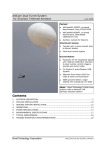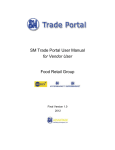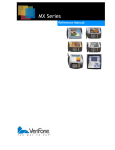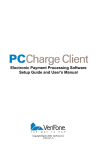Download 44. RJV3200 Printer How to Install
Transcript
PMP Pulse Technical Bulletin No. 44 May 2011 How to Install Your New RJV-3200 Printer How to Install Your New RJV-3200 Printer 1. Turn off the power to your VeriFone® Ruby™ System. This can be accomplished by unplugging the power brick. 2. Remove the blue serial connector from the back of the TM-U950 printer. Leave the cable attached to the connector. Bottom of TM-U950 Printer Blue serial connector and power cord 3. Remove power cable located on the back of the TM-U950 Printer. When removing the power cable, be sure to pull the slip ring towards you first. Power Cable 4. Blue serial connector and cable removed from printer Install the supplied red cap over the end of the round DIN connector that was removed. FAILURE TO DO SO MAY RESULT IN POWER SUPPLY OR CONSOLE FAILURE. Power Cable and Cap 5. Remove the TM-U950 printer. 6. Plug and secure the blue serial adapter and cable from the Ruby Terminal into the serial connection of your PMP RJV-3200 printer. 7. Plug the female end of the supplied power cord into the PMP RJV-3200 printer. RJV-3200 Power cord and Blue serial connector PMP CORPORATION P.O. Box 422 • 25 Security Drive Avon, CT 06001 Email: [email protected] Local: 860-677-9656 Toll Free: 800-243-6628 Toll Free Fax: 888-674-0196 Web: www.pmp-corp.com © PMP CORP. 8. Make sure the printer is in the “OFF” position (refer to the User Manual provided) and plug the female end of the AC power cord into the back of the RJV-3200 printer. 9. Plug the male end of the power cord into an UL Approved UPS or Surge Protector. FAILURE TO DO SO MAY CAUSE PRINTER FAILURE, VOIDING YOUR WARRANTY. 10. DO NOT POWER SYSTEM ON AT THIS TIME. Load Paper & Print a Self-Test report 1. The RJV-3200 printer is factory set for 80mm paper which is standard paper used on Epson TM-T88s and the VeriFone RP-300/310 printers and is available at most office supply stores. If paper width needs to be changed, refer to the User Manual. 2. Make sure the printer is in the “OFF” position. 3. Open the cover and insert the paper roll into the RJV-3200 printer and close the cover. 4. Depress and hold down the “FEED” button located on top of the printer. Turn the power switch to the “ON” position. 5. Keep the “FEED” key depressed until you hear the printer beep, then release the button. The printer will now print a test page 6. The RJV-3200 printer is now installed. Turn the printer on and initialize the VeriFone Ruby Console. The printer is ready to print receipts. Using the Electronic Journal “EJ” Switch to Print Journal Data Electronic Journal “EJ” Key Switch 1. Insert your EJ key into the lock located on the left side of the printer and momentarily turn the key counter-clockwise & release. Select & print the date for the last saved data. The date is printed in the mm/dd/yy format. Each time you turn the key, the printer will print the date from the newest to the oldest entry. Once you’ve selected the correct date you wish to print, proceed to step 2. 2. To print the journal report for your now selected date, momentarily turn the EJ key switch clockwise and release. The printer will start printing your journal data. Once the printer has completed printing that day’s journal report, the printer will cut the paper and reset itself to the receipt mode. 3. If, while printing your report, the printer stops and the error light is blinking, open the top cover (with the printer ON) and check receipt paper level. If the paper is low, replace it with a fresh roll and close the cover. The printer will automatically start printing from where it stopped. CAUTION: THE PRINT HEAD LOCATED UNDER THE TOP COVER WILL BE HOT - “DO NOT TOUCH.” All manufacturers’ numbers, names, trade names, trademarks and descriptions used here are for reference purposes only. None of the rebuilt items listed here are the products of the identified manufacturers. All registered names and trademarks are the property of the manufacturer. PMP Corporation • 25 Security Drive • PO Box 422 • Avon, CT 06001