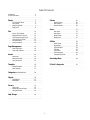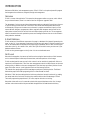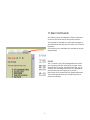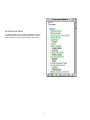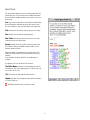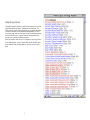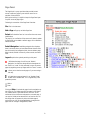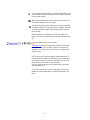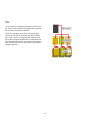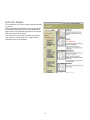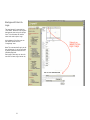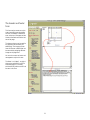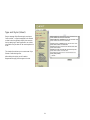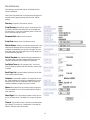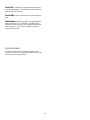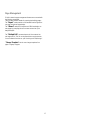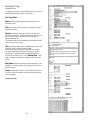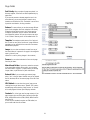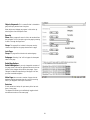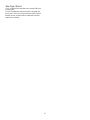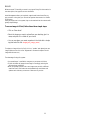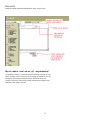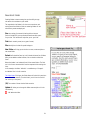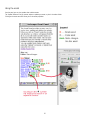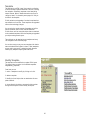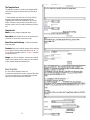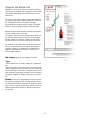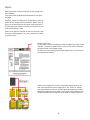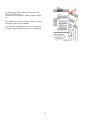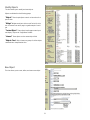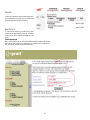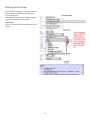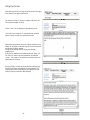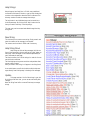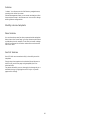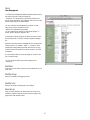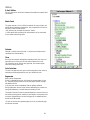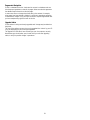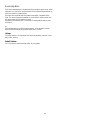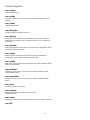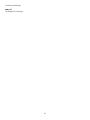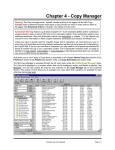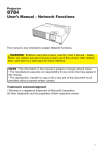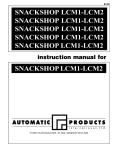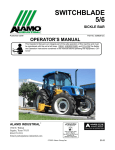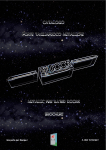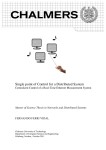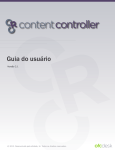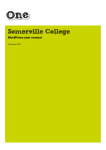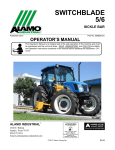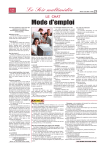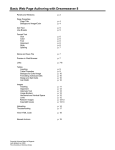Download User Manual
Transcript
User Manual E-Grail revision2 1 Table Of Contents Introduction E-Grail Commands 2 4 Panels 5 5 6 7 8 All Commands Panel Asset Panel Help String Panel Page Panel Subnav Modify Subnav New Subnav Switch Subnav 36 36 36 36 New Users New Group Modify Group Modify User 37 37 37 37 37 Users Site Switch Site Template Backgound Colors & Logo The header and footer for m Type and Styles (Sheet) Site Preferences Archive Contents Page Management New Page Expert New Page -Wizard Assets New Asset New Asset Folder Using the assets Template 10 11 12 13 14 15 16 22 23 24 25 26 27 27 Categories and Related Links 28 Objects 30 31 31 Forums New forum Attaching Forum to Page Using the forums Help Strings Admin Panel Regenerate Upgrade Admin Calender Safe Colors Color Calculator Template Grid Chart 17 18 20 Modify Template New Template ModifyObject New Object Utilities 32 32 33 34 35 2 38 38 38 38 38 39 39 39 Knowledge Base 40 E-Grails’s Keywords 42 INTRODUCTION Welcome to GUI Works’ web management system, E-Grail. E-Grail is a simple and powerful program that integrates site architecture, navigation, design and management. Overview E-Grail is a server-side application. This means that the program resides on a server, and is utilized via your internet browser, there is no need to install or configure or upgrade E-Grail. The advantages of using a server-side web management tool are substantial. By working on the server, you are working on the actual site in real time. E-Grail allows web development team to work simultaneously. Everyone on the team can see the work in progress and add their imput in a fluid manner. Writers, designers, programmers, editors, engineers and managers need not wait for the other parties involved in the site to finish their work before jumping into the mix. This arrangement allows to streamline the entire production process and leverage resources that can not be utilized in other production methodes. E-Grail Database E-Grail maintains all the different components of a page in a database. But instead of generating the page “on-the -fly”, it pre-generates it and keeps it cached as a static page. E-Grail also enables you to use an unlimited number of templates without straining your database, since it does not have to generate them on the fly. As a matter of fact, with E-Grail you will be able to serve your site even if your database software is down. E-Grail can also generate pages on the fly when it is set on a dedicated server. Skill Level We make the assumption, that users are familiar and are using the latest versions of their browsers such as Internet Explorer or Netscape Communicator, and have experience in their usage. E-Grail was designed for team use and in this context it can be used also by people with little or no experience in web production. E-Grail has users-management controls to keep everyone on the team working safely. In addition to the users management E-Grail also keep up to twenty revision of each page which allow users to “undo”and switch back and forth among revisions. The wizards allow people without HTML knowledge to participate in building the site. The Wizard Maker allow people with HTML prog raming skills to create wizards for others. GUI Works’ E-Grail has been designed to be intuitive to professional versed in web work, by reading the manual and with a few hours of training they would be able to take full advantage of E-Grail. Those with programming experience will, of course, require minimal or no training. We provide clients with an on-line manual and technical support (telephone and on-line). A usage overview and context-sensitive help are available throughout the site administration director y. 3 E-Grail Commands This directory contains an explanation of E-Grail commands. It can also be used on the web site www.guifarm.com/man. The commands are arranged in the same order they appear in your administration directory when the "Admin" tab is selected (see below). Since the tabs can be customized, your command list may look slightly different. Panels This is a collection of all E-Grail management Panels. Panels are like gateways that offer instant access to pages, assets, and other areas in your site. From these simple lists, you can activate E-Grail commands and functions. It's a good idea to leave the Panels open while you work on your site. Some Panels can be reached from their related subdirectories. They are also grouped at the top of the Admin directory for maximum convenience. 4 All Commands Panel This panel contains a list of all E-Grail commands. As many of these commands deal with seldomly used features, they are placed on this Panel so they won't clutter the other Panels. 5 Asset Panel The Asset Panel organizes your site's assets (images,text files, sound, video, etc.). The Panel lists all asset folders and allows you to add, delete, update, and move your assets in a very convenient way. Size: If your site is hosted by an Internet Service Provider (ISP), you are allocated a maximum amount of disk space for your site. This number will help you limit assets to the proper size. Find: searches for an asset by name (or any part of a name). Site: identifies the site that this Panel belongs to. New Folder: will bring you to a form where you can name, create and place a new asset folder. Reload: reloads the Panel so it will include the most recent list of folders. After you've added or edited a folder, click on Reload to refresh the Panel. Below the header is an indented list of all asset folders. The folders are connected with lines that represent their nesting hierarchy. In this example, the folder "Defaults" is a subdirectory of "Images." An individual line in the Asset Panel list contains: The Folder Name: Clicking on the Folder Name will switch this panel to a view of the folder contents. (To switch back, just click on the "switch" link.) (10): The number of items that the folder contains. Update: will allow you to change the folder name and replace it in the list hierarchy. WIll delete the folder and its contents (no undo) 6 Help String Panel Throughout every E-Grail site, Help Strings provide links to messages that explain all forms, commands, and functions. The "Help" button on each page also brings you to these messages. The Help messages can be modified independently for each command, page, and site. The Help Strings Panel displays every string name and size in a given web site and provides easy access to its content for editing purposes. After you create a new string, it will appear in the String Panel. As an administrator, you will also be able to edit the help messages directly from an edit prompt in the body of each message. 7 Page Panel The Page Panel is a pop-up window that provides instant access to edit every page in your web site as well as an overview of site structure. While you're working, it's helpful to keep the Page Panel open for quick access to page origins. Following is an overview of the Page Panel functions: Site: This is the site name. Add a Page: will pop up an Add a Page form. Reload: will reload the Panel so it can reflect the most recent modifications. The panel is just a reflection of the server and it doesn't update by itself. After you've added or edited a page, click on Reload to refresh the Panel. Rebuild Navigation: Rebuilding navigation from the data base is necessary when you have altered items that will affect the site hierarchy and navigation (hide, show or delete a page). When in doubt, rebuild. It takes only a few seconds, and never hurts. Legend: explains the symbols pertaining to this panel. Will delete that page. You will have to "Rebuild Navigation" to make the change effective throughout the site. There is no "undo" for this command, but you can protect pages by regulating access privileges with the "Users" controls. allows you to view the actual page as if you were using a site map. will duplicate a page and open it in an "Update a Page" window with a renamed URL. This is a great utility in the production process. Hide, or Show Clicking on Hide will exclude the page from the navigation system of the site. The hidden page will not appear in the directories, subdirectories,or pull-down menus. But it will still be maintained in the architecture and panels as a normal page; it can even be linked and accessed,and it can have its own visible siblings that will appear only when the hidden page is active. Once you click on the Image(Hidden), the tag and the page itself will change to Image(Visible) visible. 8 Is a short page form that allows you to shuffle page positions in the site (and perform other administrative functions). It does not provide access to page contents. When using the Related Links feature, this button will pop up a list of available categories to link to this page. This button will pop up a panel containing a list of objects available to attribute to this page. For example, with the "adimage" object you can associate different images to the area of the banner ad at the top of the page. Below the header is an indented list of all the site's pages. The pages in the list are connected with lines that represent their hierarchy. Every individual line in the list contains: The Page Name Clicking on Page Name will take you to the page's management form so you can make changes to its content and attributes. Try clicking on any of the blue links in the panel just to view the results. (20) The priority rank: Pages are normally sorted alphabetically. To promote or demote a page in the same layer, you can change its pri ority number. Number 1 will rank first, and 20 will rank last. (The default number is 20 to allow for easy promotion.) You can't change the number from the panel directly; you have to enter the page to do so. * The check box allows you to select a few pages at a time to be deleted; the multiple delete button is located at the bottom of the panel. 9 Site This is a collection of commands that apply to an entire E-Grail site. Some of these commands can be applied at the page level and will overrule the site-level commands. E-Grail site is managed in three levels of descending importance: at the site level, at the template level and at the page level. In this "onion-skin" arrangement,object defaults set at the site-level will appear throughout the site. Object defaults at the template level will appear in every instance that template is used. And ojbect defaults set at the page level can be made on a page-by-page basis. 10 Switch Site Template This command will let you select among the available templates for your site. Selecting a different template from the one currently selected as the default template will switch the default template for all pages currently using the default. Pages that are not using the default template will not be affected. If you want to selectively change the template of a particular page or directory, you should apply the "Change Template" command from the "Page commands." 11 Backgound Colors & Logo The template grid is parceled into "real estate" areas that can be given background colors using this simple form. This eliminates the need to enter html code to place tags. At the bottom of the form you can also attach assets into the "ImageLogo" area Note:This command will apply to the site preferences; it can be overruled by entering different values at each individul page level. Each page or directory can have its own color schema, logo, banner etc., 12 The header and footer form This form assigns assets or scripts to two important areas throughout the site: the header, or banner ad area, at the top of the page and the Contact Information area at the bottom of the page. The banner ad area can be used for any purpose (not necessarily for advertising). The image you enter here will become a default that can be overruled by assigning different images at the page level. You can also connect an banner ad management script to this area. The footer is a “widget” , an object that can be switched On or Off for individual pages. It is normally switched to Off position and will not be seen in this form. 13 Type and Styles (Sheet) Easy-to-manage Style Sheets apply consistent "look and feel" to type throughout a site. Based on html code, they greatly simplify site construction by deploying a naming system to an unlimited number of styles that can be used anywhere in a site. This simple form allows you to create new Style Sheets or edit existing ones. After aditing the styles you will need to Regenerate to apply the changes to the site. 14 Site Preferences Site Preferences contain fields that set site defaults and connection to databases. Some E-Grail site preferences can be overruled at the page and template levels by applying settings other than the "default" settings. Directory: The given E-Grail name of your site Script Directory: The name of your site script directory. This is normally a default E-Grail setting that can be changed with ISP permission, or if you have a proprietary server. In that case, you can associate your own scripts. Document Root: Address of the site server. Script Root: Address of the script directory server. Default Subnav: Subnav is the area that contains links to the subdirectories and pages of the site. Usually these appear in a collapsible and expanding list at the left of the page. There are styles and scripts that can be applied here. The site default can be overruled at the page level Default Template: This template will apply automatically to new pages unless you switch templates with the Switch Site Template command or make a change at the page level. Can Delete Trees: With this selected at "No," the site will prevent "offspring" deletion when their directory "parent" page is deleted. Email Page List: The email address placed here will receive all site reports and notifications . Calendar: A customizable calendar is an integral part of each site. These calendars are a driven by a database, which can be shared with other sites for coordination. Here you assign you calendar a database, and give your project a number. Menus: Menus applies only to pull-down menus using layers. These commands are not in use since NS4 and IE4 but kept to serve older sites. Menu Depth: This is the maximum number of levels you can set for pull-down menus. The default is 2, but you can go up to 5. Timeout: The pull-down menus must have a time delay before they collapse. The value is set in thousandths of a second; the default is 1500 (one and a half seconds) 15 Forum PW: This default forum password should be changed by the site administrator. This password allows administrator to delete articles from the forums. Master WMS: These are references for the ISP-level administrator. Rebuild Option: Rebuilding navigation and regenerating site pages can be set to "No" as a default. It is advisable when working with a team (especially with inexperienced team members) to set both to "Yes" and use the page level controls to suppress these functions. Archive Contents This command will build the site under the directory name specified, and put it into a compressed archive file (unix tar.gz) for easy transport to a new machine 16 Page Management E-Grail's extensive page management features are accessed with the following commands. There are two available modes for creating (and editing) pages: The "Expert" mode provides a full-featured form that gives the user total control over page design. The "Wizard" mode, which requires no HTML knowledge, creates pages by prompting the user to enter content into a predesigned layout. The "Multiple Edit" command exports all site contents into one large text file. This file can be pasted into a word processor for such editorial functions as spell-checking and "find/change." "Change Template" lets the user change templates for a page or a group of pages. 17 New Expert Page Management Form This page form contains a content window and many controls to manipulate and manage a page's "look and feel." Core Page Fields Name: refers to what the page is called throughout the site navigation system. Title: refers to the name of the page as it appears at the top of the browser window. Parent: By selecting a parent for this page (click and select one from the pull-down), you place your page into the site structure. You can also select "New Directory" for this page to become a new directory. This relative position will be automatically maintained by E-Grail as the site grows and changes. URL: By entering a relative path: "/pagename.html" in this field, E-Grail will assign a relative URL to your page. E-Grail also accepts absolute URLs (a page with an external link). When entering an external page, you must include the absolute URL: "http://otherdomain.com/path/to/file.html" in conjuction with selecting "Yes" in the "External Link" field below. This page then becomes a navigation link to to an external site. Description: A metafile containing the page descriptions. This metafile is not visible to readers of the page, but it is picked up by search engines. Owner: Enter the page "Owner's" email address here and he or she will receive an automatic email note when the page contents are changed. Continue: Page Field > 18 Page Fields Sort Priority: When a number of pages are placed in a directory together, E-Grail will sort them alphabetically b y page name. If you want to promote or demote pages that are in the same directory, you can assign them a numeric value (number one would be the first). The default is set to 20 as a practical consideration, for easy promotion. Subnav: This menu allows you to select among different types of sub-navigation (the local navigation links usually located on the left of the screen). Your choices may be: collapsible (the default style),no subnav, and indented (non-collapsible) subnav. You can also create a new style in the "Subnav" directory and it will be added to this list. Template: The template controls most of the "look and feel" as well as many of the functions of a page. Different templates can be used within the same site to accommodate different purposes. Image: You can select and attach an asset from any of the asset folders to "represent" this page in the navigation mast or “subnav” area. *(Note:This is not for placing images in the contents) Forums: You can select and attach a forum to the page from the pull-down. Attach Asset Folder: If you want to make the contents of an asset folder available to the public, you can attach the asset folder to a page. It is a practical way to manage images,video, or pdf libraries for public distribution. External Link: If you are creating an external page, select "Yes" in the pull-down. Note:Be sure you've entered the full (absolute) URL of the external page in the URL field above. URL Method: You can select the type of page you are creating from the pull-down menu. "Normal" will create a standard page, while selecting "Help Screens" or "Panels" will create pages with these special display methods. Contents: This is the input area for page contents. If you paste contents from an HTML editor, remove the first tags HTML, HEAD, BODY and the /HTML, /HEAD, /BODY from the end of the file. E-Grail was not intended to replace an HTML editor, but you can edit code from this window. 19 Objects, Keywords: This is a metafile that is intended to get picked up by external sear ch engines. Other objects and widgets may appear in this section by selecting them from the Objects menu. Security Show: Hiding a page will cause its link to be ommited from site navigation. You will be able to go to the page by entering its URL or through the Page Panel. Group: This page will be included in the same security clearance arranged for the group selected for this page. Lock Page Group: This page will be locked to the selected group. Subpages: Selecting "Yes" will lock pages in subsequent order to this page. Rebuilding Options Rebuild Navigation: If you only changed the contents of this page, there is NO need to regenerate the entire site navigation as the changes did not affect other pages. If your changes included the repositioning of the page in the site, you have to rebuild navigation. Make Page: You can enter a number of pages into the database and then generate them all at once, thus saving time, if you happen to have a poor connection. Revisions E-Grail maintains a backup of up to twenty of the last revisions of every page. This feature also allows you to effortlessly toggle and activate different versions of the same page. 20 New Page -Wizard This is a simplified form that allows users without HTML skills to create pages. The user is prompted to name and position a new page, and then is given a choice of a few pre-set layouts. After a layout is selected, the user can add content as simple text and select images from his desktop. 21 Assets What are assets? Essentially, an asset is any type of binary file that contains its own description, from graphics to text documents. Asset Management allows you to upload, organize and locate these files any way you want. It also gives you the tools to organize these assets in a flexible filing system. Once your assets are in the system, they can be attached into the contents with greatly simplified tags. To use an image in E-Grail, follow these three simple steps: • Click on "New Asset" • Select the image you want to upload from your desktop, give it a name, and place it in a folder of your choice. • You can now place your asset anywhere in the html with a simple tag that looks like this: Image(your_image_name) To replace an image in the site, find it, click on "update" and upload your new image. (Make sure to click on the "Regenerate" command to replace the old image with the new one.) The advantage of using this system: • Your asset/image is a vailable to everyone on your team at all times. • E-Grail calculates the image size and tags it accordingly, reducing the effort and error posibilities. • When you update an asset with a new image, even one with a different name and size, E-Grail takes over and automatically recalculates and updates each and every occurrence of that asset in your site. 22 New assets Assets are created, named,and uploaded to the server using this form. Why it is called an "asset" and not" .gif" ...why the duplicity? The versatility of assets is a source of occasional confusion. An asset can "represent" an image, a pdf, or even just a link to an image on another site. This versatility gives you the ability to instantly change "behind the scenes" the occurence, size and ALT name of every image, without having to figure out the placement of that image in your site. 23 New Asset Folder Creating folders to store assets gives you the ability to organize assets in accordance to your needs. The organization into folders is for the user convenience and moving asset from folder to folder or renaming folders will not alter the way assets are deplo yed. Size: In a setting of commercial hosting with an Internet Service Provider (ISP) you are allocated a maximum disk space for your site. This number will help allert you to your limit. Find:Search asset by name (or any part of name) Site: Identify the site that this panel belongs to. New Folder: will bring you to the form to name, create and place a new asset folder. Reload: will reload the Panel so it will include the latest list of folders. After you've added or edited a folder, click on reload to refresh the Panel. Below the header is an indented list of all the assets folders. The folders in the list are connected with lines that represent their nesting relations. In this example, the folder "defaults" is a subdirectory of "Images". An individual line in the list contains: The Folder Name Clicking on the Folder Name will switch this panel to a view of the folder contents. (To switch back, just click on the "switch" link at the top of the panel.) (10) The number of items that the folder contains. Update Will allow you to change the folder name and place it in the list hierarchy. WIll delete the folder 24 Using the assets from the panel you can view, update clone or delete assets. The "Update" Button will let you rename, replace or update your asset, or place it in another folder. Clicking on the asset name will inform you on the assets propieties. 25 Template The template is an HTML "page" that contains a collection of all the standard, repetitive elements of the site, including the navigation. Essentially, templates control everything except contents. When in doubt about where to access or change an item,if it is shared by most pages it is likely to be found in the template. E-Grail maintains and upgrades a few basic templates that are available on all our sites. These templates are upgraded often as the technology changes. You can enjoy the regular stream of upgrades and still be able to customize your site look, feel and behaviour E-Grail allows users to customize objects that are attached to the standard templates. While the template get upgraded your object setting remains yours. These objects can be attached to any template and many can changed for each individula page. You can also create or use your own template with relative ease and embed E-Grail objects in them. E-Grail template's source code is open and it is realativly simple. However handling any template requires good HTML skills. Modify Template The template can be modified as a regular HTML layout. This link will take you to the list of available templates. Image(Modify_template1) From here you can: 1. select a template to modify by clicking on its link. 2. delete a template 3. Modify the list of objects that are attached to this template as default. 4. Access directly the objects connected to this template through the set objects link and modify the objects 26 The Template Form This page form contains a window to the template HTML code, and the controls to directory mast (not used by all templates ** The 8 templats that come with your site are E-Grail's templates, these templates get upgraded with the "Upgrade Admin",and some modifecation may be over written. Therefore if you plan major modification to the template create a new one insted of modifing an existing one. Template Info Name: You may change the template name. Description: this window can be use for comments, the comments will not be seen in the source code. Menu Mast and Postioning, controls the formating of the mast table. Contents: Enter here to edit the contents of the template. you can place E-Grail key words and objects such as "content" to position the page conents or "mastinc" to position a navigation system. Image: in the "Switch Template" command are tumbnail images of the tempalte you can create your own tumbnail of your template design and upload it here . New Template Is a form to enter template content cod. To create new template from scratch use your HTML editor of choice to create a layout, and embed E-Grail parsable tags into the layout wherever you need them. 27 Categories and Related Links Related Links are lists of links that you can attach to pages by selecting from the available "Cats" (categories). You can create links between related pages within the same site, as well as external links. The result is an alternative navigation system that is guided by user interest rather than the arbitrary directory structure of the site. The Related Links box can be placed in the page layout/navigation by using the tag wms_categor y. The default location is under the navigation area to the left of the page. Related links can be used creatively in publishing and commercial sites to improve users' "stickiness." For example, if you are working on a page that sells shoes and you also have a page that sells socks in your site, both pages should be related to a "Footwear" category. This way, when a user buys shoes he will not have to look too far to find socks. The usefulness of the system comes to light when you run out of socks. Simply deleting the socks page or unchecking the "footwear" category in its "Related Links" window from the Page Panel will automatically remove its link from all occurrences throughout the site. New category: Name your new category in this form. -Type: --Select "Related links" to create a category for a related links box. --News:The concept of inter-linking pages can be leveraged to create a navigation system on its own. This works in conjunction with a content-object and a wizard. The wizard prompts users to enter content and create pages; the pages in turn are arranged and listed in categories as though they were their own directories. Example: A news site covering different countries can associate countries as categories. There is a story related to France. It is entered through the News wizard that will prompt the user to select a country. If the user selects France, the story will be formatted and automatically placed in a directory containing stories on France. 28 Objects Objects allow users to create custom fields for entering data into EGrail's database. These special fields get parsed and executed when E-Grail generates pages. Essentially, objects are building blocks. Simple objects can be integrated into more complex ones. By viewing the "Modify" link of an object, you can get a glimpse at the purpose, usage, and syntax of any given object, then emulate it to create your own object or incorporate existing objects in yours. Objects can be placed in a template or within the content of a page by using the following tag:wms_obj_name (name being the name you give the object). Example of object use: The area usally reserved for the banner ad image is tagged with an object named "adimage." This allows for great flexibility in using the "real estate" allocated to the banner ad area in the template or page. The object can contain anything from a simple image (asset) or a script connecting to ad placement software. Objects can be managed in three levels of descending importance:at the site level, at the template level and at the page level. In this "onion-skin" arrangement, object defaults set at the site-level will appear throughout the site. Object defaults at the template level will appear in every instance that template is used. And ojbect defaults set at the page level can be made on a page-by-page basis. 29 The default setting can be changed at any level at any time using the "Set Object" option. The site-level is set at the "Object / Modify" Image(Set_Object) Set. The Template-level is set at the "Template / Modify" by clicking on Image(Set_Object) Set of any template. At the Page-level individual pages are set from the Page Panel by using the Image(Set_Object) symbol next to any page name. 30 Modify Objects This form allows you to modify and reset objects. Objects are divided into the following groups: "Objects" These simple objects contain no instructions for a specific task. "Widget" Widgets are objects with an on/off switch for inclusion. A footnote to an article page is a good example of a widget. "Content Object" These objects handle page content input and display. They are the "Page Wizard" builder. "Internal" These objects are the content object fields. "Objects Class" Object classes are groups of similar objects combined into a comprehensive form. New Object This form allows you to create, define, and name a new object. 31 Forums Forums are interactive posting environments that can be attached to any page. You can create attach and manage forums using this director y. New Forum To create a new forum,all you need to do is name it and enter an administrator password. The admin istrator will be able to remove messages from the forum. Forum password When creating the forum you will need to enter a default password (an alphanumeric string), after the forum is created you can change the forum password in the "Forum PW" window at the Site Preferences. 32 Attaching Forum to Page Using the expert "New Page" or "Edit Page" select the forum you want associated with this page from the "Forum" pull-down list. After createing the page the forum header will alwayes be placed at the bottom of the the content. Image(dotsbar) If there is no contents the forum will apear at the top of the page 33 Using the forums After attaching a forum to a page the forum interface will apear at the bottom of the page contents area. The interface is simple, it contains a header under which the list of poted messages wil disply. Click on "Post" link will display the message entry form. * The field of the "Password" is required so users would be able to re-enter into their own message and edit it. After posting the message its title will appear under the forum header. As messages accumolate they can be sorted by date or according to discussion threads. Cliking on the message title will display the message Image(Forum3) In this level an addition to the header display the "Reply" link. The "Edit" link works only with password of the message "owner". The "Delete" is an option that is avilable only to the administrator of the forum. Using the "Reply" link will display the familiar message entry form with the original message that is being replyed to. The original poster to which you address your reply will be automaticaly CCed by a separate E-Mail message. 34 Help Strings Help strings are local help links. In E-Grail, every underlined command or field name is linked to a pop-up help window that contains a short explanation about the field or command. This directory contains the tools to manage these strings. The help button in each individual page can be turned into a local help message. By clicking on the "Help" button the first time you create a new entry in the help strings. This new entry can be accessed and edited through the help string panel. New String This is where you can create a new string. Simply name it and enter the contents of the message in the window. The contents can be written in HTML code if necessary. Help String Panel Help strings are links to help messages, the links are from all the command in forms,as well as the "Help" button on each page. These messages can be modified idependently for each command,site and page. The Panel contains a list of all the strings in a web site. You can use the Panel to edit them. The Panel displays string names and sizes and provides direct access to their contents. After you create a new string, it will appear in the String Panel. As an administrator you will also be able to edit the help messages directly from a edit prompt in the body of the message. Update This page contains a list of all the strings in your site. By clicking on the their links, you can access and modify their contents. Note:The String Panel offers a more efficient way to manage strings. 35 Subnav "subnav" is a reference to the Sub-Directory navigation area, ususally at the left of the screen. Subnav Management allows you to create new design or/functions and place them in the subnav area. You can also change existing subnav configurations. Modify subnav template New Subnav You use the subnav area for other purposes beside navigation. Many time at the "home Page" you may choose to place there a promotion piece for example. To do that just create a design that will correspond in size to the subnav area and enter the html cod in here. Switch Subnav One of E-Grail most convenient utility is the ability to switch templates. Simply select the template to be switched (A) and the one to switch to (B), and all the page using template (A) will be switched to (B). For greater versatility you can also apply the change only to a selected hirarchy, by applying the switch only to a "parent" page and his siblings. 36 Users User Management The E-Grail User Management feature provides absolute control over who can access a web site through the "back door." This simple, easy-to-use function allows you to specify which members of your production team can access the various components of site administration. You can customize User Management to provide--or deny-users access to every component of your website on an individual or group basis. You can streamline the process by forming user groups, i.e. writers, editors, designers, engineers, etc. In conjunction with the group you can apply the access "levels" that are rank based, i.e visitors, contractor, emploee, manager etc. With this simple two selectors arrangement you can assign and instant access to -for example- "editor" + "contractor" to an outside person doing editing work and make sure he will only be able to enter those parts of the site that pertain to his fields of expertise. You can further modify the access privileges up to specific section in a specific page. It is very simple to modify user and user group access at any time. Add User In this form you can tailor a specific access privilege for an individual user Modify Group Here you can modify existing group access Modify User Here you can modify existing users access setting New Group Group access is tailored in the same manner as access to an individual , and then create an instant access that apply to the group that fit that individul profile. 37 Utilities E-Grail Utilities This is a collection of utilities and commands that add and complet E-Grail Functionality Admin Panel This panel contains a list of all E-Grail commands. As many of these commands deal with seldomly used features, they are placed on this Panel so they won't clutter the other Panels. * this panel may be accessed also from the "Panels" ** similar panels with specialized list and asortment can be custumized for your needs and working habits. Calender Calendar is a utility that can be used in conjunction with team work to coordinate work and availability Clone One of the most versatile management and design utility; the clone command allow you to clone your site and create an identical twin site. The cloned site can be used for many purpuses; from creative experiments and creating mirror sites Color Calculator This color calculator will allow you to select background or text colors by translating an RGB (red/green/blue) color to a hexidecimal color. Regenerate When in doubt -Regenerate! E-Grail is a database driven site, but it does not generate pages "on the fly". Instead it generate the entire set of static pages whenevr changes are added to the site. in this way both server and database load are greately redouced. During regeneration various scripts that are embeded in the contents are being parsed (detected, activated and proccessed) by E-Grail. The length of the time it takes to rgenerate depends on the size of the site and server procesing power, and also to some degree, on the quality of net connection. Regenerating a site with 100 pages,on an updated machine should last 20-40 seconds. * E-Grail can also be set to generate pages on the fly, or load static page with dinamic elements. 38 Regenerate Navigation E-Grail is a database driven site, It maintane its contents in a database and combine the proper ingredient to create all the pages. When ever asked to regenerate the database output the entire set the site pages. In some cases when no changes have been done to the contents, for example; when pages have been deleted or hidden,it is sufficient to regenerate navigation to distribute the changes. In any case you should do a complete regerenarate after you have completed any significant work on the site. Upgrade Admin E-Grail software is being continusely upg raded, small changes may be added on a daily basis. The copy of the software you are using can be upgraded from "above" by your ISP or by you, depending on your licencing arrangement. The upgrade of E-Grail admin have no bearing on your site contents,or security. Nevertheless you should review your site and check you mail after upgrading admin, to verify for possible changes in procedures. 39 Knowledge Base The E-Grail knowledge base is an advanced help and support system. Users submit a question as a "new article" and the question is then automatically distributed by e-mail to a number of support experts. The answer will be posted under the problem's description, sometimes within hours. The user who posted the problem can continue the e-mail discussion with the support expert until the problem is solved. The solution then becomes part of a collection of solved problems that any user can browse. sa The knowledge base is an efficient support system. It may provide an answer before you've even posted your question. What's more, it's free! Listings The listing contains a list of problems that have been posted by users with a summary of their solutions. Submit Problem This is a window for entering the description of your problem. 40 E-Grails’s Keywords wms_category Place Related Links box. wms_configjs Place the url suitable for a source tag for the JavaScript Configuration for that template. wms_content Place the page contents. wms_description A short description of that page. (meta file) wms_directory If the E-Grail is not installed as the root directory, this will contain the path to where the E-Grail document root is installed for that site. If it is the root,then it will be blank. wms_layersphp Returns the complete path from root to the file that contains the NS Menu code in layer format (for inclusion via SSI) wms_layersjs Returns the Url for a browser to the NS Menu File that is encapsulated in JavaScript for use with Web Servers that do not allow SSI. wms_mastfile Returns the file that contains the main navigation mast (main directories in HTML format) for that template. wms_menudata Contains the Url for browser inclusion to the JS variables needed for the NS Menus (pulldown menus) wms_msmenudata Contains the Url for browser inclusion to the JS variables needed for the MS Menus wms_owner The owner/maintainer of that page wms_scriptroot Returns the root of the script directory. Usually off the Web Document Root wms_subnav Position this keyword in the templates wherever you want the subnav to show up wms_title 41 Title of the generated page. wms_url The complete Url for that page 42