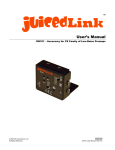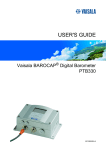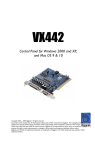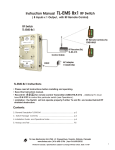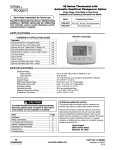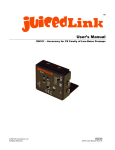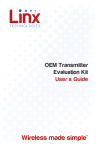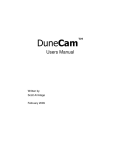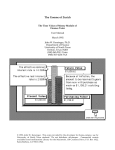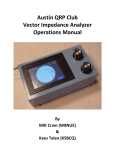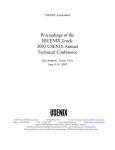Download Little DARling System User Guide
Transcript
Little DARling System User Guide Little DARling Distributed Audio Recorder Little DARling Distributed Audio Recorder with DARlink DARlink Wireless Remote Control © 2015 juicedLink, LLC All Rights Reserved Little DARling System User Guide v0.90 1 Contents Click on heading to jump to page … 1 Contents...........................................................................................2 2 READ THIS FIRST.............................................................................4 2.1 Introduction.................................................................................4 2.1.1 Thank You!.............................................................................4 2.1.2 How to Print/View This Document........................................4 2.1.3 Document Notation Conventions..........................................5 2.2 Warnings – General.....................................................................5 3 Quick Start Guide.............................................................................6 3.1 Preparation..................................................................................6 3.2 Insert Battery and microSD Card, and Power On.....................7 3.3 Navigation of Menus...................................................................7 3.4 Basic Recording/Playback..........................................................8 3.5 Wireless Remote Control..........................................................10 4 Little DARling Distributed Audio Recorders..................................12 4.1 Part Number Key.......................................................................12 4.1.1 Little DARling Distributed Audio Recorder.........................12 4.1.2 Little DARling Distributed Audio Recorder with DARlink...12 4.1.3 DARlink Hand-held Remote Control Transmitters..............12 4.2 Firmware Version......................................................................12 4.3 Control Descriptions.................................................................12 4.4 Theory of Operation..................................................................13 4.4.1 Audio Signal Path.................................................................13 4.4.1.1 Microphone Input and Plug-in Power...................................................13 4.4.1.2 Preamplifier and Codec Input...............................................................13 4.4.1.3 Headphone Output...............................................................................13 4.4.2 Slate Tone............................................................................13 4.4.3 Buzzer...................................................................................13 4.4.4 Output..................................................................................14 4.4.5 Recording.............................................................................14 4.4.5.1 Audio File..............................................................................................14 4.4.5.2 File Corruption Avoidance....................................................................14 4.4.5.3 System Actions During Record.............................................................15 4.5 Other Operational Items...........................................................15 4.5.1 Microphone Selection and Performance............................15 4.5.2 Batteries and Battery Life...................................................16 5 DARlink Hand-held Remote Control Transmitters.........................17 5.1 Part Number Key.......................................................................17 6 Advanced Topics............................................................................18 6.1 Use of Config Files....................................................................18 6.2 General......................................................................................18 6.3 Command List...........................................................................18 6.4 Example.....................................................................................19 6.5 Codec Register Commands......................................................20 7 Appendix.........................................................................................21 7.1 Transmitter DIP Switch Map.....................................................21 7.1.1 Left Display Settings for Transmitter Switches 1-5...........21 7.1.2 Right Display Settings for Transmitter Switches 6-0.........22 7.1.3 Display Setting to Ignore DIP Settings (not recommended) ........................................................................................................23 7.1.4 Examples..............................................................................24 7.2 Firmware Update Procedure....................................................24 7.3 Document Revision History......................................................24 2 READ THIS FIRST 2.1 Introduction 2.1.1 Thank You! Congratulations on your new Little DARling! I have so much fun bringing you these unique juicedLink products, so I thank you for your support! In addition to the products, I really enjoy sharing my experience, and teaching the community about the best practices for achieving great audio on a budget. So, make sure you subscribe to the juicedLink Blog. In addition to getting notified on updates to our Audio University series and Free Field Guide to Audio Production eBook, you'll get notified on any firmware updates for the Little DARling and other new product introductions. Before operating the unit, please read this manual thoroughly. If you need any clarification of what is presented in the manual, then please don't hesitate to Contact me for assistance. - Robert from juicedLink 2.1.2 How to Print/View This Document Many PDF type documents are very difficult to read in the field on the small screens of smart phones, requiring the user to zoom in and scroll right and left to read each line in a paragraph. The font size and margin in this document were selected as the best option for viewing on a variety of screen sizes, from desktops down to smart phones. Here are recommended viewing configurations: • Desktop/Laptop: Adobe Reader set to VIEW > PAGE DISPLAY > TWO PAGE VIEW • Tablet: Hold tablet in vertical orientation. • Smart Phone: Hold phone in horizontal orientation. The margins are very small in order to fit the text to the entire page width. So, to print this document, you will need to use page scaling, and fit the document to the printable area. A better option is to use the page scaling option, select multiple pages per sheet, and specify 2 sheets per page. This will print with a readable font, and more information with less page flipping. Questions? Contact juicedLink 4 - jump to CONTENTS Little DARling System User Guide 2.1.3 Document Notation Conventions • References to markings/labels on the unit are denoted in underline/bold. • Example: MIC IN • References to characters on the display will use a 7-segment font. • Example: P represents the character “P” displayed for “play”. • Commands used in the Config File will be represented in the font Courier. • Warnings will be preceded with WARNING • Hyperlinks are used to navigate within the document and to link to external web pages. • For example, CONTENTS brings you back to the document Table of Contents, and juicedLink links to the juicedLink website. • There are also links to external tutorial videos. The link to the video and description will be enclosed in a box like this. 2.2 Warnings – General WARNING: Failure to read and observe notes and warnings may result in personal injury, and/or possible damage to this device and your other equipment. WARNING - LOSS OF HEARING: This device, as well as any device with aheadphone amplifier, is capable of driving the signal at levels that can be damaging to hearing. Always operate the headphone volume at the lowest practical level. Do not wear the headphones over your ears in any of the following circumstances: • While plugging the headphones into the headphone driving device. • While plugging a microphone or other source into the device input. • While turning on or off the device. WARNING - RISK OF ELECTRICAL SHOCK: This device, its enclosure, and the connections to cable shields that plug into this device are conductive. Avoid electrocution and observe caution with cable runs near areas where high-voltages and/or currents may exist. Questions? Contact juicedLink 5 - jump to CONTENTS Little DARling System User Guide 3 Quick Start Guide This section is a quick outline of the steps needed to get up and running. There will be links to other sections in the document and/or tutorial videos, to provide further detail and direct to more advanced features beyond the scope of the Quick Start Guide. 3.1 1 2 3 4 Preparation Watch a tutorial video covering the following steps. Download Required Files - Visit the Little DARling Downloads page on the juicedLink website, and download the Firmware Boot Image (bootimg.bin) and the Config File (config0.ini). Note the revisions on the download page. The firmware revisions that this document was written for is found in the Firmware Version section. Subscribe to the juicedLink Blog – Subscribe to the juicedLink Blog to get notified on any future updates to the firmware or config files. Create Other Config Files – The unit can load up to 10 user created configuration files, which can provide even more control and features than what is available from the front panel menu user interface. Understanding the capabilities provided in the configuration files is beyond the scope of the Quick Start Guide, and is covered in the Use of Config Files section. Here are some examples of parameters that can be controlled via the config file: • Activate/Deactivate stitched sequential 10min recorded files. • Activate/Deactivate stitched sequential 10min recorded files to be turned on, only when battery becomes low or card approaches getting filled up. • Specify the battery type (Alkaline, NiMH rechargeable, Li-Ion rechargeable, Lithium) for low battery threshold calculation. • Direct programming of Texas Instruments codec audio parameter registers (such as filters, AGC, limiters). • Assignment, activation, or deactivation of DARlink wireless remote control buttons, for functions such as record, stop, buzzer, slate tone type. • Base filename. Copy Files to microSD Card – Save the Firmware Boot Image bootimg.bin and the Config File config0.ini (and any other created config files config1.ini, Questions? Contact juicedLink 6 - jump to CONTENTS Little DARling System User Guide 5 3.2 … config9.ini) to the root directory of the microSD card. Copy Config Files to your Smart Phone – In the field, it is handy to be able to view the contents of the Config File for making your configuration selection. You can get it to your smart phone a variety of ways. Probably, the easiest method is to email it to yourself. Insert Battery and microSD Card, and Power On Watch a tutorial video covering the following steps 6 Open Battery/microSD Cover – Twist the thumbscrew counterclockwise to loosen, and remove the cover. 7 Insert microSD card – Insert the microSD card with bootimg.bin and any config files that you wish to use into the microSD slot in the orientation with the microSD electrical contacts facing the surface of the printed circuit board. Push it in all of the way until it clicks. 8 Insert AA battery – As a distributed audio recorder, you will not be within eyesight of the recorder to check the battery level. So, it's recommended to always begin operation with a fresh battery. The bottom of the battery holder has “+” and “-” indicators. Insert a single AA battery into the battery holder with the proper orientation. For more information about powering the device including battery types and battery life estimates, please jump to the Batteries and Battery Life section. 9 Close Battery/microSD Cover – Place the cover over the battery, and position the alignment pin and hole. Make sure the plastic tab has been tucked inside the enclosure to cover the microSD slot. Twist the thumbscrew clockwise to secure the cover. 10 Power On – The M (middle) buttons is recessed, and will require a pointed object (pen, etc) to operate. The button is recessed for operations that must not be accidentally interrupted (such as stopping the recording) while in the pocket of your talent. Press the M (middle) button to power on the device. Once powered, the displays will show a rotating effect while the unit boots. • TIP: Although I usually have a pen around in the field to use as a tip, you may not. You can drop a pin in the battery tray, or cut a pin down and trap it between the battery and the side of the battery tray. This way, you will always have one in the field with you. 3.3 Navigation of Menus Watch a tutorial video covering the following steps Questions? Contact juicedLink 7 - jump to CONTENTS Little DARling System User Guide 11 Get Familiar with Menus – Pressing the R (right) and L (left) buttons will cycle through the menu. Holding one of the buttons will scan quickly through the menu. 11.1 g = gain of mic amplifier 11.2 r = record 11.3 P = Play 11.4 h = headphone volume control. 11.5 c = configuration: Displays current configuration file loaded, and selects a configuration file to load. 11.6 t = transmitter switch settings : Displays 11.7 b = battery: Relative battery voltage. 11.8 S = Storage: Amount of storage left on microSD card 11.9 F = Firmware: Displays the Firmware Version 12 Selecting a Menu Item – Pressing both the R and L buttons simultaneously will select that menu item for execution or manipulation of the parameters. Pressing both the R and L buttons simultaneously again will exit that menu item, and return to the main menu. 13 Check Battery Level – Select b, and a number from 0-9 will be displayed indicating the relative battery strength. For more information about powering the device including battery types, battery life estimates, and the limitations in the accuracy of the meter, please jump to the Batteries and Battery Life section. 14 Check Storage Availability – Select S, and a number from 0-9 will be displayed indicating the % of memory available on the microSD card. 3.4 Basic Recording/Playback Watch a tutorial video covering the following steps 15 Select a Configuration File – The c menu will display the current config file loaded, and also allow you to select a different config file to load. Understanding the capabilities provided in the configuration files is beyond the scope of the Quick Start Guide, and is covered in the Use of Config Files section. It is not necessary to select a configuration, and default registers will be loaded for basic recording and playback. 16 Connect a Microphone – The input is a 3.5mm locking TRS (tip/ring/sleeve) jack. Plug-in power (which is not the same as phantom power) is provided on the tip and ring for electret elements common in lavalier mics. The audio feeding the preamp is taken from the tip. The preamp then feeds 2 channels Questions? Contact juicedLink 8 - jump to CONTENTS Little DARling System User Guide 17 18 19 20 of the codec recording 2 files (the second recorded at a lower level as a safety track, in case the main recording gets blown out). More information on the operational details can be obtained in the Error: Reference source not found section. Mic selection and proper use - Lav mic selection (polar pattern and signalto-noise performance) as well as proper microphone placement will effect the recording quality of your talent. This is beyond the scope of the Quick Start Guide, but more information can be found in the free juicedLink Field Guide to Audio Production. There, you will learn the “SANASENECYA” techniques for achieving excellent audio, even on a budget. Adjust the Gain using Meter as guide – Entering the g menu allows for adjustment of the codec audio gain, and the signal level meter is displayed on the right display. You will want to adjust the gain so the peaks splash up to the J on the display. More information on the operational details can be obtained in the Error: Reference source not found section. Check Audio Quality with Headphones – The meter provides an indication as to the signal level, but it does not provide any indication as to the quality of the audio signal. For instance, you may be experiencing a lot of wind noise, but you would not know this by observing the meter only. So, you will plug headphones into the headphone jack. Going to the h menu allows for adjustment of the headphone volume. The headphone signal is present in the left earcup. The right output is used for a slate tone initiated from a DARlink wireless remote. Start a Recording – Entering the r menu starts a recording. The display will go blank, with the exception of a blinking decimal point indicating recording in progress. While recording, the R and L buttons will lock to prevent undesired changes to settings while on your talent. Also, the headphone out will mute. The only signal present at the output jack will be the slate signal initiated by a DARlink wireless remote. 20.1 Adjustments during Recording – Although the headphone is muted and both the L and R buttons are disabled during a recording event, the unit can be put into a temporary state to monitor and adjust limited audio parameters while recording, without having to completely stop a recording. • Press both the L and R buttons simultaneously, and the left decimal point will start blinking rapidly. You then have 5 seconds to press the recessed M button. ◦ The battery indicator will be displayed for ~2sec. Questions? Contact juicedLink 9 - jump to CONTENTS Little DARling System User Guide 21 22 23 24 3.5 ◦ The Storage amount remaining indicator will be displayed for ~2sec. ◦ The gain menu and meter will be displayed and the headphone un-muted. You have ~60sec to make your desired gain adjustments, before the headphone mutes and the L and R buttons become inactive, as it returns to the normal recording state. Stop Recording – Press the recessed M button to stop the recording. Playback a Recording – Enter the P menu to playback recordings. Hitting the L button will rewind the current file to the beginning. Hitting the L button again will jump to the beginning of the previous file. Hitting the R button will jump to the beginning of the next file. Power Off – Press and hold the recessed M button for ~5sec to power off the unit. • TIP: Although I usually have a pen around in the field to use as a tip, you may not. You can drop a pin in the battery tray, or cut a pin down and trap it between the battery and the side of the battery tray. This way, you will always have one in the field with you. Save recorded file to your computer – Remove the microSD card from the DAR, and insert it into your computer. Wireless Remote Control Watch a tutorial video covering the following steps 25 Equipment – This section requires a Little DARling Distributed Audio Recorder with DARlink, and a DARlink Hand-held Remote Control Transmitters. A single transmitter can control multiple DAR recorder units. 26 Match the Transmitter DIP switch settings – If you are using a Little DARling model that is enabled with DARlink and capable of receiving wireless remote commands, then you will need to select a code in the t menu. Then, you will set the DIP switches in the transmitter according to the Transmitter DIP Switch Map section. 27 Select a Configuration File – The c menu will display the current config file loaded, and also allow you to select a different config file to load. Understanding the capabilities provided in the configuration files is beyond the scope of the Quick Start Guide, and is covered in the Use of Config Files section. It is not necessary to select a configuration, and default registers will be loaded for basic transmitter button functionality. Here are some of the Questions? Contact juicedLink 10 - jump to CONTENTS Little DARling System User Guide 28 29 30 31 parameters that can be controlled by the config file: • Disable/enable remote recording stop, so it can not be accidentally triggered. • Enable/disable buzzer. • Customize number of slate tones generated for each slate button Start a recording – Hitting the REC button will remotely commence recordings on the target DARs. This can be enabled/disabled by the the Use of Config Files. Slate a recording – Hitting one of the numbered buttons will remotely activate a slate signal recorded in the target DARs. A number of slate parameters for each button can be customized by the Use of Config Files. Send slate to a camera – The slate signal is also present at the output jack, which can be connected to the mic input on a camera and recorded by its audio. Stop a recording - Hitting the STOP button will remotely terminate recordings on the target DARs. This can be enabled/disabled by the the Use of Config Files. Questions? Contact juicedLink 11 - jump to CONTENTS Little DARling System User Guide 4 Little DARling Distributed Audio Recorders 4.1 Part Number Key This revision of the User Manual was written for the following part numbers: 4.1.1 Little DARling Distributed Audio Recorder • DAR123 4.1.2 Little DARling Distributed Audio Recorder with DARlink • DAR124 4.1.3 DARlink Hand-held Remote Control Transmitters • DAR-CMD-HHLR-433-MD ◦ This is a Linx Technologies CMD-HHLR-433-MD with an additional label for the proper button names. Linx Technologies has obtained US FCC Part 15, Industry Canada, and European CE compliance. 4.2 Firmware Version The version of firmware running on the Little DARling can be obtained by viewing the F menu. This User Manual was written for the following revisions: • DSP ◦ XXXX – Initial Release (ROZAK) • Supervisor ◦ XXXX – Initial Release (ROZAK) • Wireless-RX ◦ XXXX – Initial Release (ROZAK) The latest version of this User Manual document, and the latest versions of firmware, can be obtained from the Little DARling Downloads page. The appendix contains the Firmware Update Procedure. 4.3 Control Descriptions Most of the control and user interface descriptions have already been covered in the Quick Start Guide and videos. The Navigation of Menus section and video covers the front panel buttons, display, and menu system. The available commands for the Questions? Contact juicedLink 12 - jump to CONTENTS Little DARling System User Guide configuration file are described in the Use of Config Files section. 4.4 4.4.1 Theory of Operation Audio Signal Path 4.4.1.1 Microphone Input and Plug-in Power The input is a 3.5mm locking TRS (tip/ring/sleeve) jack. Plug-in power (which is not the same as phantom power) is provided on the tip and ring for electret elements common in lavaliere mics. The audio feeding the low-noise preamp input is taken from the connector tip. 4.4.1.2 Preamplifier and Codec Input Audio from the microphone connector tip feeds the input of the low-noise preamplifier. The output of the low-noise preamp is then split into two signals. One signal feeds input channel of the codec directly. The other signal is sent through an attenuator and feeds a second channel of the codec. This provides for a second track recorded at a safe lower level, in the event that the main channel gets blown out (perhaps, by a loud signal event, such as your talent screaming). 4.4.1.3 Headphone Output The left channel of the output connector contains the headphone signal coming from the codec headphone amplifier. The headphone mutes when a recording is started. For more details, see the System Actions During Record section. 4.4.2 Slate Tone For a Little DARling with DARlink receiver, a slate tone can be generated by the DAR, initiated by a DARlink wireless transmitter. The tone is capacitively injected at the low-noise preamplifier output, passively mixing with the preamplifier output signal. The tone is also buffered and capacitively coupled to the right output, so a DAR could be used with a camera microphone input to inject a slate tone into the camera's audio recording. The buttons on the DARlink transmitter can be customized to control the duration of the tone and the number of tone impulses per event, as described in the Use of Config Files section. 4.4.3 Buzzer For a Little DARling with DARlink receiver, a buzzer can sound when a wireless Questions? Contact juicedLink 13 - jump to CONTENTS Little DARling System User Guide command is received. This can be customized as described in the Use of Config Files section. 4.4.4 Output The output connector is a 3.5mm locking TRS (tip/ring/sleeve) jack. The left channel has the headphone signal. The headphone mutes when a recording is started. For more details, see the System Actions During Record section. For a Little DARling with DARlink receiver, the right channel has a signal from the slate tone generator, initiated by a DARlink wireless transmitter. So, a DAR could be used with a camera microphone input to inject a slate tone into the camera's audio recording. 4.4.5 Recording 4.4.5.1 Audio File The audio file saved contains 2 channels of audio. The first track contains the main signal, and the second track contains the backup track recorded at a safe lower level, in the event that the main channel gets blown out (perhaps, by a loud signal event, such as your talent screaming). The file name can be specified by the Use of Config Files. The file extension is .WAV. Each individual track is 16b/48KHz. Acknowledging that marketing of audio recorders has pushed higher sample rates on consumers, we base this specification on the Meyer/Moran paper published by the Audio Engineering Society that demonstrates that humans can not perceive the difference between CD quality (16b/44.1KHz) and higher bit rates (such as what is used with SACD or DVD-A). As an example, even the highest quality lav microphone (which may, at best, provide 70dB SNR for a lav with an unrealistically high 1Pa signal input) can not come close to utilizing the 144dB of dynamic range from even an ideal 24bit A/D, and is serviced with plenty of margin by 16bits. Over-designing a system (beyond what humans can perceive) has consequences for other system parameters, such as battery life, file size, and SD card selection. 4.4.5.2 File Corruption Avoidance If a recording is terminated without properly closing down the file on the SD card (for instance, running out of room on the SD card, or a power failure), then it can become corrupted. Although some techniques can sometimes recover corrupted files, it is better to avoid this situation in the first place. There are a number of Questions? Contact juicedLink 14 - jump to CONTENTS Little DARling System User Guide techniques and options for the DAR: • Stop recording when battery or space on card becomes low ◦ This is enabled by default. The disadvantage is that the recording will stop while there is still some useful battery or memory left. • Sequential 10 minute recordings ◦ This is an option that can be specified by the Use of Config Files. The advantage here is that recording will run right up until the end of useful battery and memory. The disadvantage is that there will be a sequence of numerous 10min recordings that will have to be managed. • When battery or space on card becomes low, then switch over to 10min recordings. ◦ This is an option that can be specified by the Use of Config Files. The advantage here is that recording will run right up until the end of useful battery and memory, with a minimal number of files. 4.4.5.3 System Actions During Record When a recording starts, the display will go blank with the exception of a blinking decimal point indicating recording in progress, and the R and L buttons will lock to prevent undesired changes to settings while the DAR is on your talent. Also, the headphone out will mute, so the only signal present at the output jack will be the slate signal initiated by a DARlink wireless remote. Although the headphone is muted and both the L and R buttons are disabled during a recording event, the unit can be put into a temporary state to check and adjust limited audio parameters, without having to completely stop a recording. This is described in the Basic Recording/Playback section. This temporary state will timeout, and return to mute the headphones and disable the L and R buttons. 4.5 Other Operational Items 4.5.1 Microphone Selection and Performance Lav mic selection (polar pattern and signal-to-noise performance) as well as proper microphone placement will effect the recording quality of your talent. This is beyond the scope of this User Manual, but more information can be found in the free juicedLink Field Guide to Audio Production. There, you will learn the “SANASENECYA” techniques for achieving excellent audio, even on a budget. Questions? Contact juicedLink 15 - jump to CONTENTS Little DARling System User Guide 4.5.2 Batteries and Battery Life Battery life discussed in this section are from typical measurements. Results may vary for any number of reasons. The unit requires a single AA battery for power. Illustration 1 shows the battery life for various battery types (alkaline, lithium, NiMH rechargeable, NiCD rechargeable) in a Little DARling with DARlink. The units recorded until the battery could no longer keep the unit operational (alkaline ~ 12hrs, NiMH ~ 12hrs, Lithium ~ 20hrs, NiCD ~ 6hrs). So, this shows that a full production day can easily be covered by a standard alkaline battery, or common NiMH rechargeable battery. Use of an expensive lithium battery is not necessary. Illustration 1: Battery Life Plots The type of battery chemistry used can be specified by the Use of Config Files. This will set the voltage threshold to be used in the decision logic for when to shutdown the unit for File Corruption Avoidance. It also sets calibrates the battery battery indicator in the b menu. Illustration 1 also shows the limitation in the accuracy of the battery indicator, as a number of the plots show how the battery voltage flattens over a significant duration of its discharge. So, for those batteries, the voltage measurement is not a great indicator of the amount of battery life remaining. Questions? Contact juicedLink 16 - jump to CONTENTS Little DARling System User Guide 5 DARlink Hand-held Remote Control Transmitters 5.1 Part Number Key This revision of the User Manual was written for the following part numbers: • DARlink Hand-held Remote Control Transmitters ◦ DAR-CMD-HHLR-433-MD ▪ This is a Linx Technologies CMD-HHLR-433-MD with an additional label for the proper button names. Linx Technologies has obtained US FCC Part 15, Industry Canada, and European CE compliance. • Compatible Transmitters ◦ Linx Technologies CMD-HHLR-433-MD ◦ Linx Technologies CMD-HHCP-433-MD Questions? Contact juicedLink 17 - jump to CONTENTS Little DARling System User Guide 6 Advanced Topics 6.1 Use of Config Files 6.2 General In the field, it is handy to be able to view the contents of the Config File for making your configuration selection. You can get it to your smart phone a variety of ways. Probably, the easiest method is to email it to yourself. 6.3 Command List Command # 0 1 2 3 Description Comment character. Use at beginning of line. The text following this character is ignored. - Alkaline - NiMH rechargeable - NiCD rechargeable - Lithium 10MIN_STITCH = 0 1 Sets the battery voltage threshold for Batteries and Battery Life decisions. - OFF - ON 10MIN_SAFETY = 0 1 File Corruption Avoidance using sequential 10 minute recordings, up until the battery dies or the SD card fills up. - OFF - ON BATT = FILENAME = Questions? Contact juicedLink File Corruption Avoidance, switching over to sequential 10 minute recordings when the battery is low or the card is nearly full, up until the battery dies or the SD card fills up. 5 characters maximum. Used as the base filename for saving recordings (FILENAME-001.WAV, and so on). 18 - jump to CONTENTS Little DARling System User Guide SS = ST = RS_BUZZ = SLATE1 SLATE2 SLATE3 SLATE4 SLATE5 SLATE6 6.4 = = = = = = 0 1 - OFF - ON 0 1 Allows wireless control of recording start. - OFF - ON 0 1 Allows wireless control of recording stop - OFF - ON AB AB AB AB AB AB Enables use of buzzer for recording start/stop. A: 0 = Buzzer OFF 1 = Buzzer ON B: 1 = 1 slate tone generated 2 = 2 slate tone generated 3 = 3 slate tone generated 4 = 4 slate tone generated 5 = 5 slate tone generated 6 = 6 slate tone generated Example # ********************* Begin config0.ini ******************** # # Specify Filename: FILENAME = AUDIO # Specify battery as alkaline: BATT = 0 # When battery starts to get low or card begins to fill up, # switch over to 10min recordings: 10MIN_SAFETY = 1 # Allow wireless control of start/stop: SS = 1 Questions? Contact juicedLink 19 - jump to CONTENTS Little DARling System User Guide # Turn on buzzer for record/stop RS_BUZZ = 1 # Specify slate buttons: SLATE1 = 11 SLATE2 = 12 SLATE3 = 13 SLATE4 = 14 SLATE5 = 15 SLATE6 = 16 # # ********************* End config0.ini ********************** 6.5 Codec Register Commands During development, we created direct access to the Texas Instruments TLV320AIC3204 codec registers via the config file. The codec has numerous other features that are not used or necessary for this application, such as filters, AGC, limiters, etc. We believe that it is much better to perform any wind noise filtering in post, where much better granularity to the filter parameters are available, trial-anderror can be done without consequence, and different filters can be patched in (or, not at all) at different times during the recording. It is also our intention to set up the gain structure for the lowest noise performance, and achieve extended dynamic range via the safety track recorded at a lower level, than using AGC or limiter techniques. That said, you are welcome to play around with codec parameters, but we will not be supporting inquiries on this, and will direct you to the TLV320AIC3204 datasheet and app notes and the Texas Instruments engineering forum online. The headphone muting during recording can not be overridden. Questions? Contact juicedLink 20 - jump to CONTENTS Little DARling System User Guide 7 Appendix 7.1 Transmitter DIP Switch Map Illustration 2 shows back of the transmitter with both the switch and battery cover removed. First, note S2 (circled) should be set in the S position. Next, the 10 DIP switches (set to either the “0” or “1” position) need to be matched up with what has been selected as the decode sequence selected in the t menu of the DAR. The first 5 DIP switches will correspond to the setting in the left display in the t menu of the DAR, and the last 5 DIP switches will correspond to the setting in the right display of the t menu of the DAR. The next sections contain the switch/display relationship table, and some examples. Illustration 2: Transmitter DIP Switches 7.1.1 Left Display Settings for Transmitter Switches 1-5 Display Transmitter DIP Switches L R 1234567890 0 00000 0. 10000 1 00001 Questions? Contact juicedLink 21 - jump to CONTENTS Little DARling System User Guide 1. 2 2. 3 3. 4 4. 5 5. 6 6. 7 7. 8 8. 9 9. A A. b b. c c. d d. E E. f F. 7.1.2 10001 00010 10010 00011 10011 00100 10100 00101 10101 00110 10110 00111 10111 01000 11000 01001 11001 01010 11010 01011 11011 01100 11100 01101 11101 01110 11110 01111 11111 Right Display Settings for Transmitter Switches 6-0 Display Transmitter DIP Switches L R 1234567890 0 00000 0. 10000 Questions? Contact juicedLink 22 - jump to CONTENTS Little DARling System User Guide 1 1. 2 2. 3 3. 4 4. 5 5. 6 6. 7 7. 8 8. 9 9. A A. b b. c c. d d. E E. f F. 7.1.3 00001 10001 00010 10010 00011 10011 00100 10100 00101 10101 00110 10110 00111 10111 01000 11000 01001 11001 01010 11010 01011 11011 01100 11100 01101 11101 01110 11110 01111 11111 Display Setting to Ignore DIP Settings (not recommended) Display Transmitter DIP Switches L R 1234567890 - any setting Questions? Contact juicedLink 23 - jump to CONTENTS Little DARling System User Guide 7.1.4 Examples Display L R 1 0 2 0 3. 0 3. F 3. f. Transmitter DIP Switches 1234567890 0000100000 0001000000 1001100000 1001101111 1001111111 7.2 Firmware Update Procedure There are no firmware updates at this time. 7.3 Document Revision History • 0.90 – 07/23/2015: Pre-release revision Questions? Contact juicedLink 24 - jump to CONTENTS Little DARling System User Guide