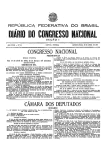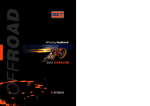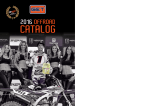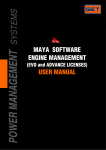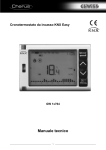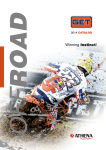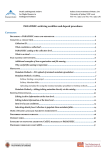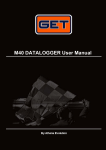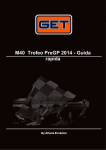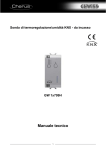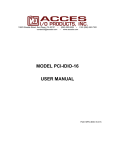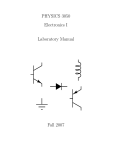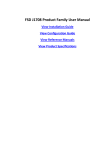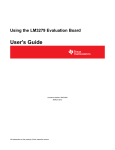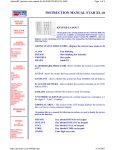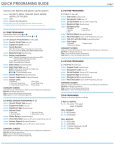Download D30 EVO DASH - GET by Athena
Transcript
MANUAL D30EVO DASH ENGLISH D30 EVO DASH ENGLISH 2014 GET by Athena The contents of this document, or any part of it, may not be reproduced, transferred, distributed or memorised in any form whatsoever without the written permission of GET by Athena. GET reserves the right to modify the content of this manual without prior notice. D30 EVO DASH rev. 1.0 2014 GET by Athena. All rights reserved 1 2 3 4 5 5.1 5.2 6 7 7.1 8 8.1 8.2 8.3 8.4 9 9.1 9.2 9.3 9.4 9.5 9.6 10 10.1 10.2 11 11.1 11.2 11.3 11.4 12 ADVICES AND CAUTIONS DURING INSTALLATION .......................................................................... 5 D30EVO: MECHANICAL SYSTEMS ...................................................................................................... 6 D30EVO: COMMANDS AND INDICATORS ........................................................................................... 7 D30EVO: PINOUT CONNECTORS ........................................................................................................ 8 D30EVO: SYSTEM CONNECTION ........................................................................................................ 9 Wiring code GL-0092-AA ........................................................................................................................ 9 Wiring code GL-0086-AA ...................................................................................................................... 10 TECHNICAL CHARACTERISTICS ....................................................................................................... 11 USE OF THE D30EVO DASHBOARD .................................................................................................. 12 Functional keys...................................................................................................................................... 12 PRINCIPLES FOR THE CONFIGURATION OF THE D30EVO DASHBOARD ................................... 13 BAR type field ........................................................................................................................................ 15 LABEL type field .................................................................................................................................... 16 VALUE type field ................................................................................................................................... 17 Signals (ALARM) ................................................................................................................................... 18 CONFIGURATION OF D30EVO: PRELIMINARY ACTIONS ............................................................... 19 Suggestions for the configuration of MAYA .......................................................................................... 19 Connection of the dashboard to the PC ................................................................................................ 20 Opening a project (configuration) file from the PC ................................................................................ 22 Downloading the configuration of the dashboard .................................................................................. 23 Saving a project ..................................................................................................................................... 25 Programming the D30EVO: ................................................................................................................... 26 CONFIGURATION OF D30EVO ........................................................................................................... 29 Dash Channel Map ................................................................................................................................ 31 Page1…Page5 Map .............................................................................................................................. 31 HOW TO… ............................................................................................................................................ 32 Changing the scale of the motor routes ................................................................................................ 32 Changing the change flash .................................................................................................................... 33 Changing the alarm thresholds ............................................................................................................. 34 Setting a CAN channel in reception ...................................................................................................... 35 DEVICE TABLES .................................................................................................................................. 36 D30 EVO DASH rev. 1.0 2014 GET by Athena. All rights reserved 3 ENGLISH TABLE OF CONTENTS: ENGLISH Dear customer, Thank you for having chosen a product of the DATA ACQUISITION AND ANALYSIS SYSTEMS line of GET by Athena. We are confident that our passion and experience may help you successfully express yourself in any competition you might enter and we invite you to read the hereby manual, which will surely help you use correctly your new device GET by Athena. Developed for the requirements of the motor sports sector, D30 EVO is distinguished through its high robustness, its accurate design, its easy installation and maximum usage flexibility. The extended display clearly views data for the pilot and the signalling mechanisms warn him/her in real time on the presence of any alerts. Therefore, the D30EVO dash is an irreplaceable support in borderline situations. Due to the integrated CAN bus interface, the installation is quick and simple: only four electrical connections are required for rendering the system operational at a hardware level. The configuration of the dashboard is assigned to the dedicated management software that allows for the customization of viewed data and alerts. Self-adhesive labels (included in the kit) help mark the alert leds. The hereby manual aims at providing the use with a guide on the functions of D30EVO dashboards: please read carefully the hereby document for a correct use of the product. 4 D30 EVO DASH rev. 1.0 2014 GET by Athena. All rights reserved 1 ADVICES AND CAUTIONS DURING INSTALLATION ENGLISH Before installing D30EVO dashboards on a vehicle, please follow the guidelines below: • Perform assembly/disassembly operations in a place with adequate space. • Then disconnect the poles of the vehicle’s battery. • Any parts of the vehicle that may have been disassembled should be kept in a place where there is no risk that they might be damaged. • The installation of the system in vehicles with endo-thermal engine must be performed on an idle engine: during assembly, contact may occur with the parts of the engine or framework that are subject to heating • Make sure not to damage connectors and wirings during assembly/disassembly. • Make sure you don’t lose screws and washers inside the vehicle during installation • During installation, make sure that no installed part interferes with the guidance devices of the vehicle or with the pilot CAUTION: A FAULTY INSTALLATION MAY RESULT IN SERIOUS DAMAGE TO INDIVIDUALS AND/OR OBJECTS D30 EVO DASH rev. 1.0 2014 GET by Athena. All rights reserved 5 2 D30EVO: MECHANICAL SYSTEMS ENGLISH In the following the mechanical systems of the D30EVO dashboard: QUOTE IN mm 6 D30 EVO DASH rev. 1.0 2014 GET by Athena. All rights reserved 1: Button 2: Button O 3: Shift Light LEDs 4: Display 5: Alarm LEDs 6: Alarm LEDs 7: Connector AUX 8: Connector MAIN ENGLISH 3 D30EVO: COMMANDS AND INDICATORS 1 2 3 4 5 6 7 8 D30 EVO DASH rev. 1.0 2014 GET by Athena. All rights reserved 7 4 D30EVO: PINOUT CONNECTORS ENGLISH In the following the description of the connectors of the D30EVO dashboard: MAIN CONNECTOR: PIN 1 2 3 4 5 6 7 8 9 10 11 12 NAME VBB1 GND POW CANL CANH CANT GND SEN RS_TX1 RS_RX1 PRG AN1 DIN1 BEACON DESCRIPTION Positive supply (VBB1) Negative supply CAN bus – CANL signal CAN bus – CANH signal CAN bus - termination Analogic input ground RS232 serial port – D30 out RS232 serial port – D30 in Programming signal input AN1 analogic input DIN1 frequency input Beacon input NOTE: connect the CANT signal to CANH if you want to use the internal termination resistance of the D30EVO dashboard (120Ω). AUX CONNECTOR: PIN 1 2 3 4 5 6 NAME VBB AUX GND SEN CANL CANH AN2 DOUT1 DESCRIPTION Supply output (similar to VBB1) Analogic input ground CAN bus – CANL signal CAN bus – CANH signal AN2 analogic input Auxiliary control (open collector) CAUTION: THE PINOUT MAY PRESENT VARIATION IN SOME APPLICATIONS 8 D30 EVO DASH rev. 1.0 2014 GET by Athena. All rights reserved 5 D30EVO: SYSTEM CONNECTION ENGLISH 5.1 Wiring code GL-0092-AA Connection scheme with general wiring, code GL-0092-AA: SEE WIRING TABLE 1 2 3 cod. GL-0092-AA 4 5 MAIN VEHICLE / SENSORS 6 7 8 CAN BUS TERMINATION PROG. CONNECTOR (PC) WIRING TABLE ITEM COLOUR DESCRIPTION 1 Brown Positive supply + VBB 2 Blue Ground supply – GND POWER 3 White CAN bus – CANL 4 Green CAN bus – CANH 5 Grey Analogic input ground – GND SENSORS 6 Violet Analogic input (0-5V) – AN1 7 Orange Frequency input (0-12V) – DIN1 8 Light green Ingresso Beacon – BEACON NOTES: • Cut the CAN BUS TERMINATION eyelet of the GL-0092-AA wiring if required for removing the internal termination of the CAN bus. • Singularly insulate the wires that are not used. D30 EVO DASH rev. 1.0 2014 GET by Athena. All rights reserved 9 5.2 Wiring code GL-0086-AA Connection scheme with wiring, code GL-0092-AA for ECU GP1EVO and KM3 EVO : ENGLISH MAIN MAIN LOGGER cod. GL-0086-AA PC MAIN NOTES: • 10 In the depicted configuration, the M40 logger is supplied by the ECU D30 EVO DASH rev. 1.0 2014 GET by Athena. All rights reserved 6 TECHNICAL CHARACTERISTICS Renesas RX62T Family 32 Bit RISC 100 MHz 100 MIPS microcontroller Memory: 32 KB Data-Flash; 16KB RAM Supply voltage: 13.5 VDC nominal (admitted range 9VDC – 24VDC) Current consumption (on nominal voltage – with no connected loads and active alerts): < 70mA LCD display with 1024 segments, transflective (positive FSTN) Serial communication port RS 232 Programmable communication port CAN bus High Speed (1Mb/s, 500kb/s, 250kb/s, 125kb/s in format Intel or Motorola) Real-time clock with integrated backup battery (autonomy up to 1 month) Integrated internal temperature sensor Integrated tri-axial accelerometer (+/- 16g) No. 2 analogic inputs (0-5 V) No. 1 input for signals in frequency (up to 15 kHz) No. 1 input for beacon devices No. 1 output for open drain (maximum current 2.5 A) No. 1 interface connector with MAIN Amphenol 12-pole wiring No. 1 interface connector with AUX Amphenol 6-pole wiring Miscellanea: Programmable LCD backlight intensity 11 fully independent and programmable signalling/alert LEDs (surging channel, methods of ascension, brightness) 2 buttons for access to system menus External packaging of theft-proof and highly resistant plastic material Software updatable configuration PC updatable firmware Protection: IP66 Weight (only dash): 385 g D30 EVO DASH rev. 1.0 2014 GET by Athena. All rights reserved 11 ENGLISH Hardware specifications: 7 USE OF THE D30EVO DASHBOARD ENGLISH The viewed data, their layout on the display, the alerts and the number of pages are decided upon the configuration of the dashboard. Consult the corresponding chapters for the configuration of the dashboard. 7.1 Functional keys In the following the functions of the buttons of the D30EVO dashboard: Button : page change. Button O : not implemented. 12 D30 EVO DASH rev. 1.0 2014 GET by Athena. All rights reserved The dashboard can be set up by using the MAYA software; consult the corresponding user manual for the installation and use of the programme. The configuration firstly requires the setup of the parameters of the channels to view through the Dash Channels map of the Maya. The layout of the configured channels and of the related alerts shall be done through Page type maps. The normal layout of the dashboard foresees the use of display fields such as: BAR : bar of the engine routes with the corresponding scale labels LABEL : fields that only include the names of the channels viewed in VALUE type fields VALUE : fields devoted to the view of channel values A range of alert leds is also available: SHIFT BAR : alert led for engine routes ALARM : led for various alerts In the following, the graphical layout of the dashboard SHIFT BAR BAR VALUE ALARM ALARM LABEL D30 EVO DASH rev. 1.0 2014 GET by Athena. All rights reserved 13 ENGLISH 8 PRINCIPLES FOR THE CONFIGURATION OF THE D30EVO DASHBOARD The diagram below illustrates the software components of the D30EVO dashboard: D30EVO : ENGLISH PROJECT FILE (CONFIGURATION) DASH CHANNEL MAP: CONFIGURATION OF USER CHANNELS (from USR_Ch00 to USR_Ch31) and various settings (MISC REGISTER) PAGE1 MAP: CONFIGURATION OF FIELDS AND ALERTS PAGE 1 PAGE2 MAP: CONFIGURATION OF FIELDS AND ALERTS PAGE 2 PAGE3 MAP: CONFIGURATION OF FIELDS AND ALERTS PAGE 3 PAGE4 MAP: CONFIGURATION OF FIELDS AND ALERTS PAGE 4 PAGE5 MAP: CONFIGURATION OF FIELDS AND ALERTS PAGE 5 We recommend that the dashboard be configured according to the following procedure: DASH CHANNEL MAP PAGE.. MAP D30EVO PROGRAMMING NOTE: IT IS NOT REQUIRED TO CONFIGURE ALL THE PAGES OF THE DASHBOARD, WE EVEN SUGGEST THAT YOU MAY LEAVE EMPTY MAPS 14 D30 EVO DASH rev. 1.0 2014 GET by Athena. All rights reserved 8.1 BAR type field ENGLISH The bar of the engine routes includes two elements: 1 : icon of the route bar 2 : labels for route scale 1 2 D30 EVO DASH rev. 1.0 2014 GET by Athena. All rights reserved 15 8.2 LABEL type field ENGLISH The LABEL type field is generally used for: identifying the value viewed in an adjacent field identifying the viewed page number The figure below presents the LABEL type fields of the D30EVO dashboard: FIELD_10 FIELD_14 FIELD_08 FIELD_12 FIELD_06 FIELD_02 FIELD_00 LABEL type fields generally have 4 characters. NOTES: The FIELD_XX names correspond to the relative groups of the MAYA maps. Do not insert special characters (e.g.: $, £, &, “, !, etc … ). 16 D30 EVO DASH rev. 1.0 2014 GET by Athena. All rights reserved 8.3 VALUE type field ENGLISH The VALUE type field is generally used for: viewing the value of a channel viewing particular channels (e.g. LAPTIMER on the fields Field_04 and Field_05) The figure below presents the VALUE type fields of the D30EVO dashboard: FIELD_09 FIELD_13 FIELD_05 FIELD_04 FIELD_01 FIELD_03 The length of VALUE type fields is represented in the table below: FIELD NAME FIELD_01 FIELD_03 FIELD_04 FIELD_05 FIELD_09 FIELD_13 NO. OF CHARACTERS 3 4 6 6 1 3 NOTE except for “ : ” except for “ : ” except for “ : ” except for “ : ” “.” “.” “.” “.” except for “ : ” “ . ” NOTE: The FIELD_XX names correspond to the relative groups of the MAYA maps. D30 EVO DASH rev. 1.0 2014 GET by Athena. All rights reserved 17 8.4 Signals (ALARM) The alarm signals of the D30EVO dashboard are divided into: ENGLISH LED… : alarm signal ALARM FIELD… : alarm message field The figure below presents fields of alarm LEDs: LED4 LED3 LED2 LED5 LED1 ALARM FIELD 1 ALARM FIELD 2 LED6 LED9 LED10 LED7 LED11 LED8 ALARM FIELD 0 NOTE: The names indicated in the figure correspond to the relative components of the scalars of the MAYA maps. 18 D30 EVO DASH rev. 1.0 2014 GET by Athena. All rights reserved 9 CONFIGURATION OF D30EVO: PRELIMINARY ACTIONS ENGLISH Before initiating the setup of the D30EVO dashboard you must: Possess the MAYA software (EVO or ADVANCE license) Install and set up the MAYA software (see the software user manual) Possess the Device file of the D30EVO dashboard (see user manual of the MAYA software) Possess the project file of the D30EVO dashboard The setup files (i.e. the Project files of MAYA) may be directly downloaded from the dashboard (if the device is already setup) or may be requested to the manufacturer. BY ALL MEANS YOU SHOULD AVOID CREATING DASH CHANNEL MAPS FROM SCRATCH!!! 9.1 Suggestions for the configuration of MAYA You should perform the following settings/checks on the MAYA software: Set the view to Grouped in the software Preferences. Check the correct setup of the communication port in the software Preferences. Load the correct Device for the D30EVO device in the software. D30 EVO DASH rev. 1.0 2014 GET by Athena. All rights reserved 19 9.2 Connection of the dashboard to the PC ENGLISH Operate as follows: Start the PC and the Maya software (if you have not done it already). Make sure you have correctly set up the communication port in the MAYA Preferences. Connect the programming cord to the PC (when the computer has a serial port). programming cord PC CONNECTION TO THE PC WITH A SERIAL PORT Connect the converter (if available) to a USB port of the PC and wait for Windows© to install the driver of the new peripheral device (if required, follow the directions showed by the operating system). USB/serial interface programming cord CONNECTION TO A PC WITH NO SERIAL PORT Connect the D30EVO dash to the programming cord by means of the dedicated connector: MAIN code GL-0086-AA PC Interfaccia USB/seriale (se presente) cavo di programmazione 20 D30 EVO DASH rev. 1.0 2014 GET by Athena. All rights reserved PC ENGLISH Make sure that the programming connector (included in the cable) is disconnected (if you do not intend to programme the dashboard). INSERT ONLY FOR PROGRAMMING Turn the D30EVO dashboard on. Check the correct connection of the dashboard to the PC clicking the Get ECU Codes control (included in the Communication menu). If communication is established correctly, you will see a window including the codes in the memory of the connected dashboard. NOTE: this operation is not required for the connection between the dashboard and the PC, but it is useful in order to check the correct performance of cable connections and the setup of the MAYA communication port. CAUTION: THE SHOWED CODES ARE USEFUL FOR IDENTIFYING THE DEVICE TYPE OF THE DASHBOARD CONNECTED TO THE PC. If the dashboard device is not known, it is enough to load a random one in the Maya in order to receive some answer from the central office. D30 EVO DASH rev. 1.0 2014 GET by Athena. All rights reserved 21 9.3 Opening a project (configuration) file from the PC ENGLISH Operate as follows: Start the Maya software clicking the corresponding icon twice Make sure that a device is loaded and that it is consistent with the project you intend to open. Click the Open Map Project… button (included in the File menu) or on the icon included in the Maya toolbar. NOTE: besides the indicated methods, you may also use Ctrl+M on the keyboard (enabling the option Enable Hot keys... in the Maya Preferences) in order to recall the function. Select the desired project file. If the installation procedure is followed correctly, thus creating the MayaWorkspace folder, the file should be included in the folder corresponding to the configuration type included in the dashboard. For instance, a configuration for PREMOTO3 will be saved in: MayaWorkSpace \ D30EVO \ PREMOTO3 Click the Open button at the bottom left in order to load the selected file All the engine maps included in the project will be loaded in the device tree (visible in the area of Device Manager); moreover, the engine map (identified by the green indicator of the tree) will also be enabled. 22 D30 EVO DASH rev. 1.0 2014 GET by Athena. All rights reserved 9.4 Downloading the configuration of the dashboard ENGLISH Operate as follows: Start the Maya software clicking the corresponding icon twice Make sure that the device is connected to the PC. Make sure that the device viewed in the area of the Device Manager is consistent with the map you intend to download. For this purpose, it may be useful to perform the command Get ECU Codes, that helps identify the codes in the dashboard. NOTE: if no device has been loaded, load one. Click the Read Map from ECU button (included in the Communication menu) or on the icon included in the Maya toolbar. NOTE: besides the indicated methods, you may also use F3 functional key on the keyboard (enabling the option Enable Hot keys... in the Maya Preferences) in order to recall the function. Afterwards, the Maya reading command will ask you to select an engine map. The options (selectable through a click of the left key of the mouse) are the following: Application: the reading of the Application Map saved in the device will be launched – the downloaded data may be viewed (and afterwards changed) within the Application tree of the Device Manager of the Maya. Map …: the reading of the selected map will be launched – the downloaded map may be viewed (and changed) in the device tree. All: the reading of all the maps included in the device memory will be launched – the downloaded maps may be viewed (and changed) in the Device Manager tree of the Maya. CAUTION: THE NUMBER OF MAPS OR THEIR NUMBERING MAY VARY ACCORDING TO THE CONNECTED DEVICE ALWAYS SELECT THE “ALL” OPTION D30 EVO DASH rev. 1.0 2014 GET by Athena. All rights reserved 23 CAUTION: IN CASE A MAP HAS PREVIOUSLY BEEN LOADED IN THE SAME POSITION OF THE ONE YOU INTEND TO DOWNLOAD, MAYA WILL WARN THE USER WITH THE MESSAGE VIEWED IN THE FOLLOWING FIGURE. ENGLISH NOTE: If you wish to overwrite the data, press Yes. Confirm the selection with the button Ok (bottom right of the map selection window): the reading process begins. Wait until the operation is completed. The downloaded engine map is loaded in the device tree (that can be viewed in the Device Manager area). NOTE: When a map has been loaded, the characters MAP # … is outlined in green 24 D30 EVO DASH rev. 1.0 2014 GET by Athena. All rights reserved After having changed a map (or after any change) you should save the new content in a project file in your PC (or on any other data storage device). The procedure described below implies that the Maya is started on the device and the maps are already loaded. Operate as follows: Click the Save Map Project… button (included in the File menu) or on the icon included in the Maya toolbar. NOTE: besides the indicated methods, you may also use Ctrl+S on the keyboard (enabling the option Enable Hot keys... in the Maya Preferences) in order to recall the function. Select the folder and input the file name of the project, confirm the save clicking the Save button. NOTE: for consistency purposes, we recommend that you should maintain the saving folder inside the MayaWorkspace. WITH THIS PROCEDURE, ALL THE MAPS LOADED IN THE MAYA ARE SAVED IN A SINGLE FILE, WHICH EASES THEIR MANAGEMENT D30 EVO DASH rev. 1.0 2014 GET by Athena. All rights reserved 25 ENGLISH 9.5 Saving a project 9.6 Programming the D30EVO: ENGLISH The procedure described below implies that the Maya is started on the device and the project (configuration) is already loaded. Operate as follows: Make sure that the device is connected to the PC. Click the Download to ECU button (included in the Communication menu) or on the icon included in the Maya toolbar. NOTE: besides the indicated methods, you may also use F4 functional key on the keyboard (enabling the option Enable Hot keys... in the Maya Preferences) in order to recall the function. Program the device connected to the PC following the instructions showed by the message of the Maya software. 26 D30 EVO DASH rev. 1.0 2014 GET by Athena. All rights reserved ENGLISH Press the Ok button in order to start programming and wait until the data transfer is completed. D30 EVO DASH rev. 1.0 2014 GET by Athena. All rights reserved 27 When the programming ends, turn the device off and remove the programming connector ENGLISH NOTE: in case of errors in the process, check the correct connection of the device to the PC, the position of the programming connector and the correct setup of the communication port. 28 D30 EVO DASH rev. 1.0 2014 GET by Athena. All rights reserved Before changing maps, please read the manual of the MAYA software: many of the concepts expressed in such document are actually omitted in this manual. The following chapters list the available groups for the ADVANCE and EVO licenses, for the scalars in this content please see the scalars available in the DEVICE TABLE of the hereby manual. Parameters can be selected by expanding the group you intend to change and by clicking the desired scalar twice D30 EVO DASH rev. 1.0 2014 GET by Athena. All rights reserved 29 ENGLISH 10 CONFIGURATION OF D30EVO Remember that you have to double click the values of the Scalars included in the Groups in order to change them: verrà aperta una finestra per l’editor dei valori. The scalars may be of type Value or they may be variables that include a value: ENGLISH This type of scalars may be modifying by double clicking the box including the value and inputting the new data. Bitmask scalars are variables that include a range of zeroes and ones: In this case, values are always changed by double clicking the mouse, but, unlike Value type scalars, a subsequent window will be opened so that you may select the desired value: The vectors (Vector) for the possible linearization of the data received and/or showed by the dashboard are also present besides scalars. 30 D30 EVO DASH rev. 1.0 2014 GET by Athena. All rights reserved ENGLISH Finally the String component acts as a string for recognising the selected channel and/or the name viewed on the dashboard (in Label type fields). 10.1 Dash Channel Map The groups present in the DASH CHANNEL MAP are the following: Misc Register: allows to setup the number of viewed pages, the initial page, turn on the backlight, setup the speed and byte order of the CAN, setup the serial. Usr_Ch00…Usr_Ch31: allow to setup the parameters of the user channels (channel name, CAN parameters, calibration, etc.) to be viewed on the dashboard. NOTE: consult the DEVICE TABLE for details on scalars. 10.2 Page1…Page5 Map The PAGE maps allow to view the channels setup in the Dash Channel Map. The groups present in the DASH CHANNEL MAP are the following: Misc Register: allows to setup the number of viewed pages, the initial page, turn on the backlight, setup the speed and byte order of the CAN, setup the serial. Usr_Ch00…Usr_Ch31: allow to setup the parameters of the user channels (channel name, CAN parameters, calibration, etc.) to be viewed on the dashboard. NOTE: consult the DEVICE TABLE for details on scalars. D30 EVO DASH rev. 1.0 2014 GET by Athena. All rights reserved 31 11 HOW TO… In the following you will find the most frequent operations of the D30EVO dashboard. ENGLISH 11.1 Changing the scale of the motor routes In order to change the scale of the motor routes, you should change the values of the scalars in the table: D30EVO – Page1 … Page5 Map GROUP Name Type Description Lic. EVO Lic. ADV. Bar BLBL0 … BLBL6 Value Allow to setup the 7 values of the scale of the engine routes, from the minimum one (BLBL0) to the maximum one (BLBL6) NOTE: the values may be changed independently in any page The figure illustrates the value of the second label of the route scale (corresponding to 4000 rpm), setup in the Bar group of the Page1 map 32 D30 EVO DASH rev. 1.0 2014 GET by Athena. All rights reserved 11.2 Changing the change flash D30EVO – Page1 … Page5 Map GROUP Name Type Alarm_0 Alarm_1 Alarm_2 Alarm_3 Alarm_4 ATHR0_ALARM ATHR0_ALARM ATHR0_ALARM ATHR0_ALARM ATHR0_ALARM Value Value Value Value Value Description Alarm Alarm Alarm Alarm Alarm limit LED1 limit LED2 limit LED3 limit LED4 limit LED5 Lic. EVO Lic. ADV. The figure illustrates the alarm limit (13000 rpm) for change (RPM) configured on the Alarm_01 group NOTES: The values may be changed independently in any page The groups of alerts may vary according to the configuration of the dashboard D30 EVO DASH rev. 1.0 2014 GET by Athena. All rights reserved 33 ENGLISH In order to change the change alerts, you should change the values of the scalars in the table: 11.3 Changing the alarm thresholds ENGLISH The procedure for changing the alarm thresholds is identical to the one seen for the changing flash. You should therefore insert the new values of the ATHR0_ALARM and ATHR1_ALARM scalars of the desired Alarm group. The figure illustrates the alarm threshold (55°C) of the engine temperature channel (TH2O) configured on the Alarm_05 group NOTES: The values may be changed independently in any page The groups of alerts may vary according to the configuration of the dashboard 34 D30 EVO DASH rev. 1.0 2014 GET by Athena. All rights reserved 11.4 Setting a CAN channel in reception CAN Bus Speed: CAN Byte Order: CAN ID: Start bit: Bit Length: Channel Type: Calibration Type: Gain: Offset: ENGLISH The example implies you want to configure a CAN channel (e.g. RPM) with the following features: 1 Mb/s Little Endian (Intel) 0x100 0 16 Unsigned Linear (Gain+Offset) 1 0 You may also associate the channel to a group of the Dash Channel Map (e.g. Usr_Ch00) Set the scalars according to the following table: D30EVO – Dash Channels Map GROUP Name Misc CAN Register Usr_Ch00 Type Bitmask String UCALX_C0 Vector UCGFG1_C0 Bitmask UCGFG2_C0 DBID_C0 DBSTG_C0 Bitmask Value Bitmask USID_C0 Bitmask Usr_Ch00 Description Set the parameter BAUD at 1Mb/s and the parameter BO as Little Endian Set as RPM Set the first cell (Y0 = GAIN) at 1 and the second (Y1 = OFFSET) at 0 Set the parameter Calib as Line (gain+offset), the parameter RXTYP as CAN and the parameter TXTYP as NULL. Set the parameter SIGN as unsigned Set at 100 (hexadecimal) Set the parameter SB at 0 and the parameter DL at 16 Leave the parameter ID at 0 and the parameter VAL at Normalized D30 EVO DASH rev. 1.0 2014 GET by Athena. All rights reserved 35 12 DEVICE TABLES The following tables summarize the components of the D30EVO Maya device, divided into groups: ENGLISH D30EVO – Dash Channels Map GROUP Misc Register Name Type MCFG Bitmask CAN Bitmask SER Bitmask Usr_Ch.. String UCALX_... UCALY_... Vector Vector UCGFG1_... Bitmask UCGFG2_... Bitmask DBID Value DBSTG Bitmask USID Bitmask From Usr_Ch00 to Usr_Ch31 36 Description Allows to setup the number of active pages (NPG parameter), the start page (PA parameter), the backlight ascent (BK parameter) Allows to setup the speed of the CAN bus (BAUD parameter) and the byte transmission order (BO parameter) Allows to setup the speed of the serial bus (BAUD parameter) and the byte transmission order (BO parameter) Name of the configured channel (not changeable by EVO license) Channel calibration vector Channel calibration vector Allows to setup the channel calibration type (Calib parameter), the channel source (RXTYP parameter) and allows to send it to the desired bus (TXTYP parameter). Includes the required settings for the channel transmission, such as frequency (TXRATE parameter) and sign parameter (SIGN parameter) Indicates the ID of receipt/transmission of the channel (in hexadecimals) – valid for channels on the CAN bus Allows to setup the source byte of the channel (SB parameter) and the length (DL parameter) Allows to setup the source channel (valid only if the channel is setup in transmission) and whether calibration is applied D30 EVO DASH rev. 1.0 2014 GET by Athena. All rights reserved EVO lic. ADV lic. D30EVO – Page1 … Page5 Map Bar Field_00 Name Type BCFG Bitmask BLBL0 … BLBL6 Value BSID Bitmask string String string String CCFG Bitmask CSID Bitmask string String string String CCFG Bitmask CSID Bitmask string String CCFG Bitmask CSID Bitmask Field_01 Field_02 Field_03 Field_04 Description Allows to setup the multiplying factor of the engine route scale (standard values, multiple of 3) Allows to setup the 7 values of the engine route scale, from the minimum value (BLBL0) to the maximum value (BLBL6) Allows to setup the number of the source channel of the route bar (ID parameter),view the normalised or raw value (VAL parameter) and the inclusion group (TYP parameter) Label viewed in the Field_00 field. Only changeable with ADVANCE license Label of the channel viewed in the Field_01 field. Only changeable with ADVANCE license Allows to setup the channel type to view (number or string – TYP parameter), transfer the value (OFS parameter), the name of decimal points (OFS parameter) and whether to activate the view (FS parameter) Allows to setup the number of the channel to view (ID parameter), whether to view the calibrated channel or as raw data (VAL parameter) and to select origin (TYP parameter) Label viewed in the Field_02 field. Only changeable with ADVANCE license Label of the channel viewed in the Field_01 field. Only changeable with ADVANCE license Allows to setup the channel type to view (number or string – TYP parameter), transfer the value (OFS parameter), the name of decimal points (OFS parameter) and whether to activate the view (FS parameter) Allows to setup the number of the channel to view (ID parameter), whether to view the calibrated channel or as raw data (VAL parameter) and to select origin (TYP parameter) Label of the channel viewed in the Field_01 field. Only changeable with ADVANCE license Allows to setup the channel type to view (number or string – TYP parameter), transfer the value (OFS parameter), the name of decimal points (OFS parameter) and whether to activate the view (FS parameter) Allows to setup the number of the channel to view (ID parameter), whether to view the calibrated channel or as raw data (VAL parameter) and to select origin (TYP parameter) D30 EVO DASH rev. 1.0 2014 GET by Athena. All rights reserved EVO lic. ADV lic. ENGLISH GROUP 37 D30EVO – Page1 … Page5 Map GROUP Type string String CCFG Bitmask CSID Bitmask Field_06 string String Field_08 string String string String CCFG Bitmask Field_10 string String Field_12 string String string String CCFG Bitmask CSID Bitmask string String string String ACFG_ALARM Bitmask AOSEL_ALARM Bitmask ASID Value ATHR0_ALARM ATHR1_ALARM Value ENGLISH Name Field_05 Field_09 Field_13 Field_14 da Alarm_00 a Alarm_15 38 Description Label of the channel viewed in the Field_01 field. Only changeable with ADVANCE license Allows to setup the channel type to view (number or string – TYP parameter), transfer the value (OFS parameter), the name of decimal points (OFS parameter) and whether to activate the view (FS parameter) Allows to setup the number of the channel to view (ID parameter), whether to view the calibrated channel or as raw data (VAL parameter) and to select origin (TYP parameter) Label viewed in the Field_06 field. Only changeable with ADVANCE license Label viewed in the Field_08 field. Only changeable with ADVANCE license Label of the channel viewed in the Field_01 field. Only changeable with ADVANCE license Allows to setup the channel type to view (number or string – TYP parameter), transfer the value (OFS parameter), the name of decimal points (OFS parameter) and whether to activate the view (FS parameter) Label viewed in the Field_10 field. Only changeable with ADVANCE license Label viewed in the Field_12 field. Only changeable with ADVANCE license Label of the channel viewed in the Field_01 field. Only changeable with ADVANCE license Allows to setup the channel type to view (number or string – TYP parameter), transfer the value (OFS parameter), the name of decimal points (OFS parameter) and whether to activate the view (FS parameter) Allows to setup the number of the channel to view (ID parameter), whether to view the calibrated channel or as raw data (VAL parameter) and to select origin (TYP parameter) Label viewed in the Field_14 field. Only changeable with ADVANCE license Channel label – viewed in the alarm signalling field. Only changeable with ADVANCE license Allows to define the condition of alarms (T0COND, T1COND, LOP parameters), the view field (OUPT parameter) and how to view alarms (OUT parameter) Allows to select the alarm led Allows to define the source channel of alarms Allows to define the two alarm thresholds D30 EVO DASH rev. 1.0 2014 GET by Athena. All rights reserved EVO lic. ADV lic. D30EVO – Page1 … Page5 Map LEDs Digital_OUT Name Type OCFG_BACK_LIGHT Bitmask OCFG_LED1 … OCFG_LED11 Bitmask OCFG_DOUT0 Bitmask Description Allows to select the behaviour (MD parameter) and brightness (BRG parameter) of the backlight Allows to select the behaviour (MD parameter) and brightness (BRG parameter) of the associated led Allows to select the behaviour (MD and BRG parameters) of the DOUT0 digital output D30 EVO DASH rev. 1.0 2014 GET by Athena. All rights reserved EVO lic. ADV lic. ENGLISH GROUP 39 NOTES: ENGLISH 40 D30 EVO DASH rev. 1.0 2014 GET by Athena. All rights reserved ENGLISH NOTES: D30 EVO DASH rev. 1.0 2014 GET by Athena. All rights reserved 41 NOTES: ENGLISH 42 D30 EVO DASH rev. 1.0 2014 GET by Athena. All rights reserved ENGLISH 44 D30 EVO DASH rev. 1.0 2014 GET by Athena. All rights reserved