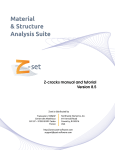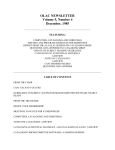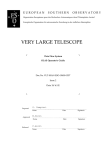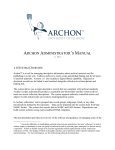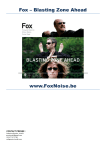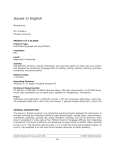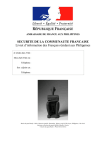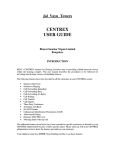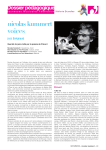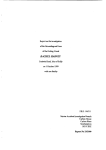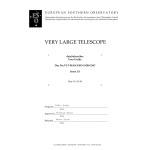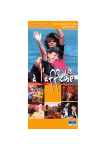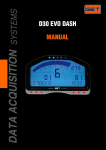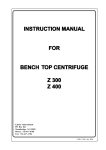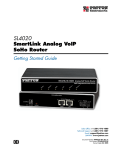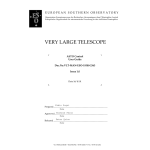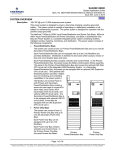Download CoEDL Archiving Workflow
Transcript
Pacific and Regional Archive for Digital Sources in Endangered Cultures Sydney Conservatorium of Music, C41 University of Sydney NSW 2006 Tel: +61 2 9351 1279 Fax: +61 2 9351 1287 PARADISEC archiving workflow and deposit procedures Contents Becoming a PARADISEC user and depositor.................................................................2 Creating a collection..................................................................................................3 Collection ID............................................................................................................3 What constitutes a collection?......................................................................................3 PARADISEC catalog at the collection level.................................................................... 4 What is an item?.......................................................................................................5 File naming conventions..............................................................................................6 Additional examples of item organization and file naming...............................................6 Why careful file naming is important............................................................................7 Metadata.......................................................................................................................7 Metadata Method 1: .XLS upload of minimal metadata spreadsheet...................................7 Metadata Method 2: ExSite9........................................................................................7 ExSite9: Starting a new project ................................................................................ 8 ExSite9: Metadata fields......................................................................................... 8 Uploading metadata files using the minimal metadata spreadsheet or ExSite9 methods............9 Metadata Method 3: Adding/editing metadata directly via the catalog...............................9 Editing Item details.................................................................................................... 10 Editing Archive Information at the item level................................................................11 Editing Admin Information at the item level.................................................................12 Item level access conditions........................................................................................13 Inheriting details from Collection to populate Item metadata fields..................................14 OLAC (Online Language Archives Community)...........................................................15 Preferred deposit formats.........................................................................................16 Deposit form............................................................................................................... 16 Summary of steps for archiving CoEDL material in PARADISEC...............................16 Proposed workflow for CoEDL..................................................................................17 Becoming a PARADISEC user and depositor Becoming a user is necessary for viewing files within a collection and for depositing materials with PARADISEC. Simply go to the catalog page to sign up http://catalog.paradisec.org.au/ If you have already signed up as a user, this is also where you sign in. To sign up as a user, you need to provide your name, email. and a password. Once you select sign up, the following message pops up: “A message with a confirmation link has been sent to your email address. Please open the link to activate your account.” Content of automated email: “Welcome Juliacolleen! You have just signed up for an account with the PARADISEC catalog. Before you can log into the system, we require you to confirm your account email through the link below: Confirm my account If you are unable to click on the link, copy and paste this into your browser, to confirm your account: http://catalog.paradisec.org.au/users/confirmation?confirmation_token=fgFRLMu1jfMok9qCop9f Once you have confirmed your account you can log in here: http://catalog.paradisec.org.au/ The Conditions of Access are attached below for your reference. Please take the time to familiarise yourself with them.” At this point you should read over the Conditions of Access. As a PARADISEC user and depositor, you need to familiarise yourself with what is expected of you when you want to access someone else’s material and what you, as a depositor, can expect from people who want to access material you have deposited. Once you have clicked on the “Confirm my account” link, you are directed back to the catalog, where you can see that you are logged in and now have a collector’s dashboard. Your account has been successfully confirmed. You are now signed in. PARADISEC archiving workflow and deposit procedures: Last updated July 2015 Page | 2 Creating a collection Only PARADISEC administrators can create a collection in the catalog. When you are ready for us to create a collection, contact the CoEDL Data Manager [email protected]. You will need the following information: •Collection ID (see below) •A brief title of your collection •A more detailed description of your collection •Funding body (if applicable) (e.g. ARC, ELDP, etc.) •Grant identifier (if applicable) (e.g. CoEDL = CE140100041 or Wellsprings = FL130100111) You can edit the collection information after it has been created, adding details such as the originating university, country, language(s), etc. You also can set the map, define access, and assign editor privileges at the collection level. Collection ID Once you are added as a user, I can help you start a collection. First you need to create a name for your collection; it should be unique and include a project prefix if relevent (COE / WS) + your initials (all caps and no spaces) + a digit: Example collection IDs: : COEJM1 : WSJM1 General researcher: JM1 The digit is required and it distinguishes you from someone with the same initials (John Mansfield, Julia Miller, etc), but also allows for multiple collections, should you require, e.g. JM1, JM2... JM85. What constitutes a collection? A collection is a personal corpus you have created that contains recordings of a language/performance/group of people you have researched, recordings that address a particular research question, or includes all the recordings collected during the life of a researcher. Each individual depositor will have one or more collections, distinguished by the collection ID. Below are some examples of collections held by PARADISEC: •LB1 - Theatre performances recorded in different locations and years, but all within the Philippine province of Ilocos Sur. •GB1-GB50 - 50 collections, each containing fieldnotes of a different Australian language. •TH1-TH4 - Each collection based upon different field trips, but the same language. •NT collections - NT2 contains .pdf files of PhD thesis; NT8 contains dictionary files and texts of a language; NT4 is specifically for images, mainly plant identification photos. •SOCCOG - Collection for all participants of the Social Cognition project using the “Family Problems” picture task to collect data from different languages around the world. PARADISEC catalog at the collection level Come up with a brief descriptive title for your collection. Then provide a more detailed description of what is in your collection. Details could include discussion of elicitation tools used, particular research questions, or motivations for creating your corpus. PARADISEC archiving workflow and deposit procedures: Last updated July 2015 Page | 4 What is an item? Items are the next level of organisation below the collection. An item once referred to a physical tape, such as a reel-to-reel or a cassette tape. Now that much of the new data will be collected already in digital format, with multi-media, concurrent recording devices, it may be better to refer to an item as a recording session or event. The item names within a collection do not have to be meaningful; ALL important information about each item will be contained in the metadata. Within a collection you can have multiple items. In this collection, there are 182 items. The collector has chosen to name them “001”, “002”, “003”, etc. Do not use more than 30 characters for an item name. Each item can have multiple content files. Under item 014, there are 6 content files, differentiated by the third part of the file name (“A”, “A1”, and “A2”). Three of these files were archived by the collector (the .wav files) and three were generated by PARADISEC during the ingest process as online display versions (.mp3 files). File naming conventions http://www.paradisec.org.au/naming.html Per PARADISEC file naming rules, file names should be uppercase. File extensions should be lowercase. Hyphens are special operators, used to separate the parts of the file name so should not be used. The two hyphens contained in the following examples illustrate their use as special operators for PARADISEC. If you must use a separator, an underscore is acceptable ( _ ). Do not use spaces. More information on file-naming conventions can be found following the above link to the PARADISEC website. [CollectionID] - [ItemID] - [ContentFile] . file-extension upper case CollectionID CLV1 upper case upper case ItemID 014 Content File A1 lower case File Extension .wav CLV1-014-A1.wav Additional examples of item organization and file naming Below is an example of a set of recordings collected to address multilingualism in the village of Bimadbn, PNG. The collection will include wordlist data for lexical and phonetic comparison, sociolinguistic interviews, and natural speech in the form of narratives, personal histories, procedurals, etc., in 4 different languages spoken in the village. Information on the subject and content languages will appear in the relevent metadata item description fields; it is unnecessary to have that information in the file name. I have chosen to use very basic item names: 001, 002, 003, knowing that the specific information of the content will be contained in the metadata. CollectionID ItemID Content File File Extension Description JCM1 001 F45 .wav JCM1 001 F45 .eaf JCM1 001 M71 .wav JCM1 001 M71 .eaf JCM1 001 SNG_WORDLIST .pdf JCM1 002 F45 .wav JCM1 002 F45 .eaf JCM1 002 F03 .wav JCM1 002 F03 .eaf JCM1 002 SOC_QUEST .pdf JCM1 003 MAR_YAMS .wav JCM1 003 MAR_YAMS .eaf JCM1 003 MAR_YAMS .mxf JCM1 003 MAR_A .jpg JCM1 003 MAR_B .jpg JCM1 003 MAR_C .jpg JCM1 003 MAR_D .jpg JCM1 003 MAR_MAP .pdf All items “001” refer to recordings and annotations of a comparative Southern New Guinea wordlist recorded with speakers F45, M71, etc. I am planning to record 50 individuals, so will have a minium of 100 content files under item 001. All items “002” refer to recordings and annotations of sociolinguistic interviews of speakers F45, F01, etc., as well as the questionnaire I used for the interviews. For this task there may be 150 interviews, and up to 150 annotation files, adding up to a possible 300 content files under item 002 All items “003” refer to one of many recording events that took place in the garden hamlet of Mär, including associated video, audio, annotations, photos, etc. The part of the file name that refers to the different content files must be distictive if they have the same file extension (i.e. a set of photos); however, an audio/video/annotation set all have different extensions, so can have the same content name. Example file name: JCM1-001-F45.wav PARADISEC archiving workflow and deposit procedures: Last updated July 2015 Page | 6 Why careful file naming is important Files are automatically sent to specific locations within our archive structure. The first part of the file name (JCM1) tells our system that these files are to be sent to the collection JCM1. Similarly, the second part of the name (001) will direct files to item 001 in our archive structure. Items will have already been created in the catalog by the depositor before sending any files to PARADISEC. The third part of the file name (F45) distinguishes it from other files under that item. Distinctive names avoids conflicts and errors for our automated system. Metadata At this time, there are three ways in which you can add metadata to the PARADISEC catalogue. This section offers a brief overview of each, with links to more information. Metadata records contain descriptions or attributes about a given resource. Esentially, metadata answers questions such as WHO, WHAT, WHEN, WHERE, HOW and WHY about your files. This information will help you and other researchers find your materials. The more details you provide, the easier that process will be. PARADISEC offers 3 methods for you to add metadata to the catalog. Metadata Method 1: .XLS upload of minimal metadata spreadsheet This method allows you to create a bulk set of items for your collection, requiring very few mandatory fields. Once you upload the file, you can then enrich the metadata of each item directly in the catalog (as described on page 10). As you can see in the image of the spreadsheet, there is a small number of fields to fill in. In order for the batch upload of metadata to work, you must not change the structure of the spreadsheet. Download the minimal metadata spreadsheet from the PARADISEC site: http://www.paradisec.org.au/PDSC_minimal_metadata.xls Collection metadata: 4 required fields Item metadata: 7 required fields per item Metadata Method 2: ExSite9 ExSite9 is a metadata editor created for PARADISEC and can be downloaded from our GitHub site: https://github.com/IntersectAustralia/exsite9/wiki/Install-packages For complete instructions on how to use this program, consult the manual available from PARADISEC: •Linda Barwick’s PARADISEC version: http://paradisec.org.au/PARADISEC-ExSite9guidance.pdf An additional manual fom the developer can be found here: •Developer’s version: https://github.com/IntersectAustralia/exsite9/wiki/User-Manual Below is a brief overview of the required fields for ExSite9 ExSite9: Starting a new project Begin a new project in ExSite9, filling in the necessary fields for your project. A project equates to a PARADISEC collection. ExSite9: Metadata fields *Project Name: this should be a descriptive title for your collection. *Name: Insert your name, in the order last name, first name. Institution: Insert the standard name of your institution as it appears in PARADISEC’s catalog. *Email: Insert your email address. This will be used by PARADISEC’s administrators to contact you should there be any questions about your collection. Note that this will not be publicly available through our catalog. Description: Insert a summary of the context, purpose and contents of your collection. Collection type: Select “collection” (PARADISEC does not use the alternative collection type “dataset”). Rights statement: [Enter any access condition details here see the “Access rights” field] * Indicates a required metadata field Access rights: Enter one of the following five options, using the exact wording below: 1. 2. 3. 4. “As yet unspecified” “Closed (subject to the access condition details)” “Mixed (check individual items)” “Open (subject to agreeing to PDSC access conditions)” If you have chosen the second option here, enter the access condition details in the “rights statement” field above. Licence: Leave blank Subject: Leave blank Once you have created a project in ExSite9, you can then start adding metadata for each item you plan to archive in your PARADISEC collection. Remember, an item is not necessarily a file; perhaps it can be better thought of as a recording event which may include many associated files. PARADISEC archiving workflow and deposit procedures: Last updated July 2015 Page | 8 Uploading metadata files using the minimal metadata spreadsheet or ExSite9 methods Once you log in to the catalog, you will see your collection dashboard. Click the “Upload metadata file” button. You are then presented with the option to upload an ExSite9 file or .xls spreadsheet. Once you have used one of these methods to automatically create items in your collection, please follow the instructions on page 10 to further enrich your metadata by directly editing items in the catalog, as what you have just uploaded is still missing important metadata. Metadata Method 3: Adding/editing metadata directly via the catalog The third method of adding metadata to your collection is by entering information directly into the catalog. Go to your collector’s dashboard, then click on the “Add new item” button. Once you select to add a new item, you are presented with an editable form, with three main sections: Item details, Archive information, Admin information. Just start typing metadata directly into the catalog. When you have finished editing your metadata, just click Add Item Editing Item details Tick this box if you do not want your metadata searchable via PARADISEC, OLAC (further discussed on page 14), or other online search engines. Unless you are still in the process of editing this information, we would suggest you do not hide your metadata. Item details (Edit mode): If your date is less specific, use this field, e.g. June1966 Item details (after saving): If dialect or village is relevant to your research, please add info here Subject language is the target language for your research. Content language will include all subject languages, plus any lingua franca used (e.g. Kriol, Tok Pisin, English) Item details (Edit mode): To add geographic information as to where each recording is from, you have three options: 1. Set map from country 2. Set map from language 3. Drag bounding box to surround chosen area PARADISEC archiving workflow and deposit procedures: Last updated July 2015 Page | 10 Editing Item details (cont’d) Item details (Edit mode): Item details (after saving): Note the automatically generated “cite as” information. This is created from the metadata you add to each item. Drop down menus allow you to choose your originating university/institute and further describe your recordings. Data categories include: histroical reconstruction, historical text, instrumental music, lexicon, moving image, photo, primary text, song, sound. Discourse types include: drama, formulaic discourse, interactive discourse, language play, narrative, oratory, procedural discourse, report, singing, unintelligble speech. Editing Archive Information at the item level Archive information (Edit mode): When you have completed adding metadata to your item, tick this box Archive information (after saving): It is likely that most of your recordings will be created in a digital format. If so, tick the “Born digital” box. If your recordings originated from cassette or reel-to-reel (r2r) tapes, do not tick that box, put media information in the “Original media” field. Then, fill in any other relevent fields. } Leave these fields blank Editing Admin Information at the item level You, as the collector, are the administrator of your collection and the items held within. In this section of the catalog, you may assign certain rights to selected individuals. Note: Before you can add these individuals, they will need to sign up as PARADISEC users first. Admin information (Edit mode): Admin information (after saving): View/download access If you wish to allow someone to view or download a restricted access item file, you would add their name here; they will have to be added in as a PARADISEC user. Open access files can be downloaded by any registered user. Edit access If you want to assign metadata editing rights to someone, such as a project collaborator, community linguist, or a research assistant, you would add their names here. If they are not already in the PARADISEC system as a user, they will have to be added before they can be assigned editing rights. Data access conditions You choose what access setting you would like to set per item. 1. 2. 3. 4. “As yet unspecified” “Closed (subject to the access condition details)” “Mixed (check individual items)” “Open (subject to agreeing to PDSC access conditions)” If you have chosen the second option here, enter the access condition details in the “Data access narrative” field. Data access narrative Here is where you offer instructions to gain access, if you would like to set any conditions of access other than the PARADISEC “open” conditions. This could include instructions as to how to contact the person(s) responsible for making access decisions, or you could designate a date after which the material will become open, as per PARADISEC conditions, etc. PARADISEC archiving workflow and deposit procedures: Last updated July 2015 Page | 12 Item level access conditions Collection with closed access - Access to all items requires interested parties to follow instructions in the Data Access Narrative field in order to gain access. Collection with mixed access - Access to some items requires interested parties to follow instructions in the Data Access Narrative field in order to gain access. Open items can be accessed by agreeing to the PARADISEC Conditions of Access. Collection with open access - Access to all items can be granted by agreeing to the PARADISEC Conditions of Access. Inheriting details from Collection to populate Item metadata fields If an item shares information with your overall collection (such as same country, language, operator, access conditions, and region/village), you can automatically populate these fields by pressing “Inherit Details from Collection”. Once you fill in all the item metadata, click on the Save Item button, and the new item will be listed in your collection. PARADISEC archiving workflow and deposit procedures: Last updated July 2015 Page | 14 OLAC (Online Language Archives Community) Having rich metadata records not only facilitates searches directly via the PARADISEC catalog, it allows archiving search engines, such as OLAC, to find your material and make it more widely publicised. Below is an example of an OLAC search on the language Agob, and an example OLAC record. All information is extracted directly from the PARADISEC item record. Preferred deposit formats We will generate access versions of all audio files (.mp3) and video (.mp4) files, allowing for easy online streaming. Below is a list of what files we would prefer to receive from you. Media Files from you Audio .wav, .aiff, .mp3* (16bit 48khz, or as close to the archival 24bit 96khz as possible) Video .mts (AVCHD), .avi., .mov, .mpg* Text .txt, .xml, .pdf, .rtf Annotations .eaf, .xml Lexicons .xml Images .tif, .jpg * If you have files such as .mp3 (audio) or .mpg (video), we will certainly accept them; however, if you are collecting new recordings, please avoid these formats, as they are lossy, compressed formats. Regarding Toolbox and FLEx files, while .rtf or .pdf is acceptable, it is preferable that you deposit full-content versions of your projects. As an example of Toolbox files in PARADISEC, take a look at the NT8 collection: (http://catalog.paradisec.org.au/collections/NT8/items/TEXT?files_per_page=14) “Texts are in interlinear format. Toolbox requires settings files (TYP) that accompany the main data. Thus the file NT8TEXT-DIC_[DATE].txt has the accompanying file NT8-TEXT-DICTYP_[DATE].txt. The collection of texts in NT8TEXT-TX_[DATE].txt has the TYP file in NT8-TEXT-TXTYP_[DATE].txt.” Deposit form When you are ready to deposit your materials with PARADISEC, you must also fill in a Deposit of Material form. You can download this from the following sites: •PARADISEC: http://www.paradisec.org.au/PDSCdeposit.rtf •CoEDL Data Archives page: http://www.dynamicsoflanguage.edu.au/research/data-archives/ The purpose of the deposit form is to safeguard the interests and sensitivities of relevant indigenous people. There is helpful information located at the end of the form, such as explanations of ownership and intellectual property and an outline of PARADISEC’s conditions of access. You need to supply information such as your contact details, details of the material you are depositing, and an explanation of your chosen acces conditions. Sign your filled-in form and send a scanned copy of it along with your material. It will be archived in your collection (as a hidden admin file). If you would like more information on depositing with PARADISEC, please visit our site: http://www.paradisec.org.au/deposit.html Summary of steps for archiving CoEDL material in PARADISEC •Contact CoEDL Data Manager ([email protected]) to start a collection in PARADISEC •Set up a user account. Once you get an email from PARADISEC (automated, so a quick process), you may set a new password •Organise your data and determine how many items you will need •Add metadata for each item in the minimal metadata spreadsheet, Exsite9, or directly in the catalogue. Enrich the metadata for each item in the catalog •Once the files are named and your items are in the archive with the minimal metadata, send me your files (in-person transfer or via our shared drive system Cloudstor) and I will upload them to the server. Once you decide you have finished editing the metadata, you can tick the box “Metadata ready for export” •Fill out a deposit form and send the signed, scanned .pdf along with your data files PARADISEC archiving workflow and deposit procedures: Last updated July 2015 Page | 16 Proposed workflow for CoEDL The diagram below represents our proposed workflow model for file transfer. Ideally, you would upload your media (archive-ready audio and video files needing transcoding) as soon as you return from the field and have gotten your data a bit more organised. All of your working transcriptions, lexicons, and other files derived from this original material can be added to your collection at a later time. The transcoding process will transform your large video files to an archival format AND we will return to you compressed, smaller files to be used with ELAN, PowerPoint, etc. 1. Researchers at each of the CoEDL hubs send their archive-ready audio and raw video files (or selected video timecodes) to Cloudstor 3. Archival quality audio files sent directly to PARADISEC from Cloudstor 5. DAMsmart! then returns compressed copies to researchers (via Cloudstor) for use in Elan, or to create movies for presentations, etc. 7. Researchers ASAP retrieve 2. Files temporarily uploaded to Cloudstor and stored until they are either sent to PARADISEC for archiving (AUDIO) or they are retrieved by DAMsmart! for transcoding (VIDEO). from Cloudstor the compressed, usable video files in format of choice (.mov, mp4, avi, etc) 4. DAMsmart! retrieves raw video file formats placed in Cloudstor, transcodes them 6. DAMsmart! sends archival quality video files to PARADISEC Key Raw video & archive-ready audio Transcoded, compressed video files Archival audio or video files