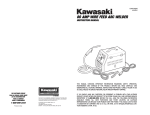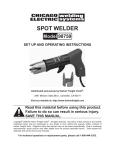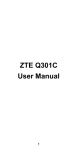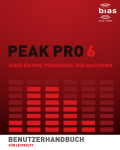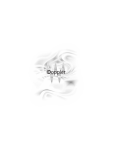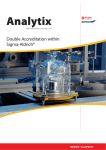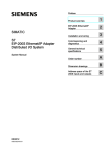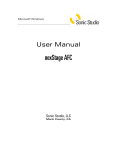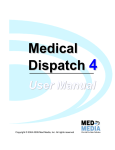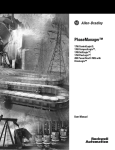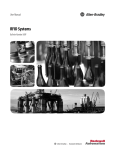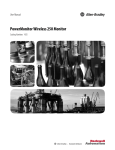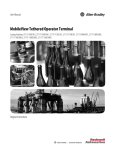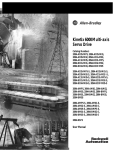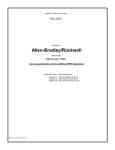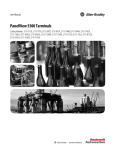Download iTRAK System User Manual
Transcript
User Manual iTRAK System Bulletin Number 2198T Important User Information Read this document and the documents listed in the additional resources section about installation, configuration, and operation of this equipment before you install, configure, operate, or maintain this product. Users are required to familiarize themselves with installation and wiring instructions in addition to requirements of all applicable codes, laws, and standards. Activities including installation, adjustments, putting into service, use, assembly, disassembly, and maintenance are required to be carried out by suitably trained personnel in accordance with applicable code of practice. If this equipment is used in a manner not specified by the manufacturer, the protection provided by the equipment may be impaired. In no event will Rockwell Automation, Inc. be responsible or liable for indirect or consequential damages resulting from the use or application of this equipment. The examples and diagrams in this manual are included solely for illustrative purposes. Because of the many variables and requirements associated with any particular installation, Rockwell Automation, Inc. cannot assume responsibility or liability for actual use based on the examples and diagrams. No patent liability is assumed by Rockwell Automation, Inc. with respect to use of information, circuits, equipment, or software described in this manual. Reproduction of the contents of this manual, in whole or in part, without written permission of Rockwell Automation, Inc., is prohibited. Throughout this manual, when necessary, we use notes to make you aware of safety considerations. WARNING: Identifies information about practices or circumstances that can cause an explosion in a hazardous environment, which may lead to personal injury or death, property damage, or economic loss. ATTENTION: Identifies information about practices or circumstances that can lead to personal injury or death, property damage, or economic loss. Attentions help you identify a hazard, avoid a hazard, and recognize the consequence. IMPORTANT Identifies information that is critical for successful application and understanding of the product. Labels may also be on or inside the equipment to provide specific precautions. SHOCK HAZARD: Labels may be on or inside the equipment, for example, a drive or motor, to alert people that dangerous voltage may be present. BURN HAZARD: Labels may be on or inside the equipment, for example, a drive or motor, to alert people that surfaces may reach dangerous temperatures. ARC FLASH HAZARD: Labels may be on or inside the equipment, for example, a motor control center, to alert people to potential Arc Flash. Arc Flash will cause severe injury or death. Wear proper Personal Protective Equipment (PPE). Follow ALL Regulatory requirements for safe work practices and for Personal Protective Equipment (PPE). Allen-Bradley, CompactLogix, ControlLogix, iTRAK, Logix 5000, Rockwell Software, Rockwell Automation,RSLogix, and Studio 5000 are trademarks of Rockwell Automation, Inc. Trademarks not belonging to Rockwell Automation are property of their respective companies. Table of Contents Preface About This Publication. . . . . . . . . . . . . . . . . . . . . . . . . . . . . . . . . . . . . . . . . . . . . 5 Audience . . . . . . . . . . . . . . . . . . . . . . . . . . . . . . . . . . . . . . . . . . . . . . . . . . . . . . . . . . 5 Conventions Used in This Manual . . . . . . . . . . . . . . . . . . . . . . . . . . . . . . . . . . 5 Studio 5000 Environment . . . . . . . . . . . . . . . . . . . . . . . . . . . . . . . . . . . . . . . . . . 5 Appropriate Use . . . . . . . . . . . . . . . . . . . . . . . . . . . . . . . . . . . . . . . . . . . . . . . . . . . 6 For More Information. . . . . . . . . . . . . . . . . . . . . . . . . . . . . . . . . . . . . . . . . . . . . . 6 Chapter 1 Start About the iTRAK System . . . . . . . . . . . . . . . . . . . . . . . . . . . . . . . . . . . . . . . . . . 7 Typical Hardware Configuration. . . . . . . . . . . . . . . . . . . . . . . . . . . . . . . . . . . . 8 Power Control Module Description . . . . . . . . . . . . . . . . . . . . . . . . . . . . . . . . . 9 Motor Module Description . . . . . . . . . . . . . . . . . . . . . . . . . . . . . . . . . . . . . . . 11 Mover Description . . . . . . . . . . . . . . . . . . . . . . . . . . . . . . . . . . . . . . . . . . . . . . . 13 Catalog Number Explanation . . . . . . . . . . . . . . . . . . . . . . . . . . . . . . . . . . . . . 14 Chapter 2 Installation Plan Your System Installation . . . . . . . . . . . . . . . . . . . . . . . . . . . . . . . . . . . . . Before You Begin . . . . . . . . . . . . . . . . . . . . . . . . . . . . . . . . . . . . . . . . . . . . . . . . Protection Against Magnetic and Electromagnetic Fields During Mounting . . . . . . . . . . . . . . . . . . . . . . . . . . . . . Avoid Accidents, Injury, and Property Damage . . . . . . . . . . . . . . . . . Risk Assessment . . . . . . . . . . . . . . . . . . . . . . . . . . . . . . . . . . . . . . . . . . . . . . Install Your iTRAK System . . . . . . . . . . . . . . . . . . . . . . . . . . . . . . . . . . . . . . . Before You Begin. . . . . . . . . . . . . . . . . . . . . . . . . . . . . . . . . . . . . . . . . . . . . Install Track . . . . . . . . . . . . . . . . . . . . . . . . . . . . . . . . . . . . . . . . . . . . . . . . . Install Power Control Module. . . . . . . . . . . . . . . . . . . . . . . . . . . . . . . . . Install Gateway. . . . . . . . . . . . . . . . . . . . . . . . . . . . . . . . . . . . . . . . . . . . . . . Connect Cables . . . . . . . . . . . . . . . . . . . . . . . . . . . . . . . . . . . . . . . . . . . . . . 15 15 16 16 17 17 17 18 19 20 20 Chapter 3 Connector Data PCM Connectors . . . . . . . . . . . . . . . . . . . . . . . . . . . . . . . . . . . . . . . . . . . . . . . . 21 Chapter 4 Commission Introduction. . . . . . . . . . . . . . . . . . . . . . . . . . . . . . . . . . . . . . . . . . . . . . . . . . . . . Before You Begin . . . . . . . . . . . . . . . . . . . . . . . . . . . . . . . . . . . . . . . . . . . . . . . . Protection Against Magnetic and Electromagnetic Fields During Operation. . . . . . . . . . . . . . . . . . . . . . . . . . . . . Configuration . . . . . . . . . . . . . . . . . . . . . . . . . . . . . . . . . . . . . . . . . . . . . . . . . . . General . . . . . . . . . . . . . . . . . . . . . . . . . . . . . . . . . . . . . . . . . . . . . . . . . . . . . . Motion Group . . . . . . . . . . . . . . . . . . . . . . . . . . . . . . . . . . . . . . . . . . . . . . . Ethernet Communication. . . . . . . . . . . . . . . . . . . . . . . . . . . . . . . . . . . . . Understanding the iTRAK Sample Starter Project . . . . . . . . . . . . . . . . . . iTRAK Motion Task . . . . . . . . . . . . . . . . . . . . . . . . . . . . . . . . . . . . . . . . . Rockwell Automation Publication 2198T-UM001A-EN-P - March 2015 25 25 26 27 27 28 30 32 32 3 Table of Contents Main Task . . . . . . . . . . . . . . . . . . . . . . . . . . . . . . . . . . . . . . . . . . . . . . . . . . . 35 Trending. . . . . . . . . . . . . . . . . . . . . . . . . . . . . . . . . . . . . . . . . . . . . . . . . . . . . 36 Chapter 5 Maintenance Before You Begin. . . . . . . . . . . . . . . . . . . . . . . . . . . . . . . . . . . . . . . . . . . . . . . . . Protection Against Contact with Hot Parts . . . . . . . . . . . . . . . . . . . . . Add or Replace Components . . . . . . . . . . . . . . . . . . . . . . . . . . . . . . . . . . . . . . Install or Remove a Mover. . . . . . . . . . . . . . . . . . . . . . . . . . . . . . . . . . . . . Replace a Motor Module . . . . . . . . . . . . . . . . . . . . . . . . . . . . . . . . . . . . . . Replace Mover Lubricators . . . . . . . . . . . . . . . . . . . . . . . . . . . . . . . . . . . . Replace Mover Bearing . . . . . . . . . . . . . . . . . . . . . . . . . . . . . . . . . . . . . . . . Lubrication . . . . . . . . . . . . . . . . . . . . . . . . . . . . . . . . . . . . . . . . . . . . . . . . . . . . . . Circuit Breakers . . . . . . . . . . . . . . . . . . . . . . . . . . . . . . . . . . . . . . . . . . . . . . . . . . 37 37 38 38 41 44 45 46 47 Chapter 6 Troubleshooting Errors . . . . . . . . . . . . . . . . . . . . . . . . . . . . . . . . . . . . . . . . . . . . . . . . . . . . . . . . . . . 49 Appendix A Specifications and Dimensions Environmental Specifications. . . . . . . . . . . . . . . . . . . . . . . . . . . . . . . . . . . . . . 55 Weights . . . . . . . . . . . . . . . . . . . . . . . . . . . . . . . . . . . . . . . . . . . . . . . . . . . . . . . . . 55 Dimensions . . . . . . . . . . . . . . . . . . . . . . . . . . . . . . . . . . . . . . . . . . . . . . . . . . . . . 57 Appendix B Tags Control Command Tags . . . . . . . . . . . . . . . . . . . . . . . . . . . . . . . . . . . . . . . . . . 65 Appendix C Label Placement Safety Labels . . . . . . . . . . . . . . . . . . . . . . . . . . . . . . . . . . . . . . . . . . . . . . . . . . . . . 69 Index . . . . . . . . . . . . . . . . . . . . . . . . . . . . . . . . . . . . . . . . . . . . . . . . . . . . . . . . . . . . . . . . . 71 4 Rockwell Automation Publication 2198T-UM001A-EN-P - March 2015 Preface About This Publication This manual provides installation instructions for mounting, wiring, integration with a Logix5000™ controller, and troubleshooting for the iTRAK® system. Audience This manual is intended for engineers or technicians that are directly involved in the installation and wiring of the iTRAK system, and programmers who are directly involved in the operation, field maintenance, and integration of this system with the EtherNet/IP communication module or controller. If you do not understanding the basics of the iTRAK system, contact your local Rockwell Automation sales representative for information on available training courses. Conventions Used in This Manual These conventions are used throughout this manual: Bulleted lists provide information, not procedural steps. Numbered lists provide steps or hierarchical information. Studio 5000 Environment The Studio 5000 Automation Engineering & Design Environment™ combines engineering and design elements into a common environment. The first element is the Studio 5000 Logix Designer™ application. The Logix Designer application is the rebranding of RSLogix™ 5000 software and will continue to be the product to program Logix5000 controllers for discrete, process, batch, motion, safety, and drive-based solutions. The Studio 5000® environment is the foundation for the future of Rockwell Automation® engineering design tools and capabilities. The Studio 5000 environment is the one place for design engineers to develop all of the elements of their control system. Rockwell Automation Publication 2198T-UM001A-EN-P - March 2015 5 Preface Appropriate Use ATTENTION: Incorrect use of the products can cause personal injury and property damage. • Read and understand the safety instructions before using the iTRAK system and review Label Placement on page 69. • Hardware must remain in its original state; never make structural changes. • Do not de-compile software or alter source codes. • Do not use damaged or faulty components. • Install the system in the manner that is described in this manual. • Operate the system in the ambient conditions that are described in Environmental Specifications on page 55. For More Information These resources contain information about related products from Rockwell Automation. Resource Description 1769 CompactLogix™ Controllers User Manual, publication 1769-UM011 Details how to configure, program, and operate a 1769 CompactLogix system, and provides technical specifications ControlLogix® System User Manual, publication 1756-UM001 Details how to configure, program, and operate a 1756 ControlLogix system, and provides technical specifications Industrial Automation Wiring and Grounding Guidelines, publication 1770-4.1 Provides general guidelines for installing a Rockwell Automation industrial system. Product Certifications website, http://www.ab.com Provides declarations of conformity, certificates, and other certification details. You can view or download publications at http://www.rockwellautomation.com/literature/. To order paper copies of technical documentation, contact your local Allen-Bradley distributor or Rockwell Automation sales representative. 6 Rockwell Automation Publication 2198T-UM001A-EN-P - March 2015 Chapter 1 Start About the iTRAK System Topic Page About the iTRAK System 7 Typical Hardware Configuration 8 Power Control Module Description 9 Motor Module Description 11 Mover Description 13 Catalog Number Explanation 14 The iTRAK system is designed to provide an integrated Rockwell Automation motion solution. It combines the drive and motor/actuator into one component to simplify integration into your application . Table 1 - System Component Overview iTRAK System Component Description Motor Module The motor module is an integrated drive and motor coil unit, it is referred to as a section in the firmware. Motor modules are available in straight and curved orientations. Track Frame The track frame is designed for your specific application. The track frame in combination with straight and curved modules, and bearing rails creates the track. Mover The movers are passive magnetic components. They move along the track in response to the magnetic fields generated by the motor modules. You attach your application end effector to the mover. Gateway The Gateway provides communication interface between the Logix controller and all motor modules. It also provides more motion processing for the motor modules. Logix5000 Controller Platform CompactLogix 5370 controllers with Integrated Motion on the EtherNet/IP network, catalog numbers 1769-L3xERM. ControlLogix controllers, catalog number 1756-L7X with an Ethernet card. Power Control Module (PCM) The PCM accepts mains power and provides bus power for the motor modules and logic power for the Gateway and the motor modules. It has E-stop, guard, reset, monitoring functions. The PCM also has external connectors for connecting to a remote E-stop and monitoring station. Studio 5000 Environment Studio 5000 Logix Designer application, version 21 or later, provides support to program, commission, and maintain the CompactLogix and ControlLogix controller families that you use with iTRAK system. Cables Each motor module in the system has a communication cable that is connected directly to the Gateway. The power bus cables are daisy chained between the motor modules. The number of motor modules on one daisy chain is system-dependent. Use only the cables that are provided with your system and referenced in this user manual. Rockwell Automation Publication 2198T-UM001A-EN-P - March 2015 7 Chapter 1 Start Figure 1 shows a typical iTRAK system. Your system can vary in the quantity and layout of each component, but all follow the same concept. Typical Hardware Configuration Figure 1 - Typical iTRAK System Configuration 5 14 6 7 13 9 12 10 11 9 8 15 1 2 Table 2 - System Component Description 8 Item Description 1 Mover 2 Bearing rail 3 Straight motor module 4 Curved motor module 5 Power control module (PCM) 6 Gateway 7 Controller (sold separately) 8 Computer (not supplied with system) 9 EtherNet/IP communication cables 10 Communication cable to motor module (one cable per motor module) 11 PCM to Gateway power and communication 12 Motor module power bus (number of cables vary by system) 13 External monitoring, reset, guard stop, E-stop connections 14 Mains power (460V nominal) 15 Track frame Rockwell Automation Publication 2198T-UM001A-EN-P - March 2015 3 4 Start Power Control Module Description Chapter 1 Figure 2 shows a typical power control module (PCM). Your system can differ in the layout and the number of connectors, but has the same components. Figure 2 - Power Control Module 3 4 5 2 6 1 7 8 9 10 11 12 Table 3 - PCM Component Description Item Description 1 Emergency stop switch 2 Status indicators (x5) 3 Power cable in 4 Main power switch 5 Exhaust vent 6 Power bus connectors (quantity is system-dependent) 7 External emergency stop switch connector 8 External guard-switch connector 9 External reset-switch connector 10 External monitoring connector 11 PCM to Gateway communication connector 12 Intake vent (not shown) Rockwell Automation Publication 2198T-UM001A-EN-P - March 2015 9 Chapter 1 Start Figure 3 - PCM Status Indicators RESET iTRAK “ON” DC-CB AC-CB POWER “ON” Table 4 - PCM Status Indicator Description Status Indicator Description RESET This blue status indicator is off when bus power is unavailable or when the E-stop button is pressed or Shutdown routine is performed. After an E-stop condition, reset the E-stop button and press the Reset button to enable restoration of the bus power. iTRAK “ON” This yellow status indicator is on when iTRAK_Start command is executing in Logix Application Designer. It turns off after the iTRAK_Stop command is executed, E-stop is pressed, or shutdown operation is performed. DC-CB This blue status indicator lights when DC Line is high or when iTRAK system has 24V DC. It turns off when relays R1C and R2C are open or when circuit breakers CB02, CB03, or CB04 are tripped. AC-CB This blue status indicator lights when the AC Line is high. It turns off when relays R1B and R2B are open or when circuit breakers CB05, CB05A, CB06, or CB07 are tripped. POWER “ON” This white status indicator lights when the AC input line is high. It turns off when ESR, GSR, IC1 or IC2 are tripped. If any of the status indicators do not light when expected, check the associated circuit breakers. See PCM Circuit Breakers on page 48. ATTENTION: The DC power bus capacitors have residual voltage for 5 minutes. Wait 5 minutes before attempting to service the PCM or the bus power cables. ATTENTION: If the ESR and GSR safety relays appear to be faulty, contact Rockwell Automation for service. Do not attempt to service or repair ESR and GSR safety relays. ATTENTION: If the braking resistors or the power supplies overheat, contact Rockwell Automation for service. 10 Rockwell Automation Publication 2198T-UM001A-EN-P - March 2015 Start Motor Module Description Chapter 1 Your system has two types of motor modules. Figure 4 shows the features of the straight and curved motor module. Figure 4 - Straight and Curved Motor Modules 4 1 3 10 9 5 8 6 7 7 2 8 6 5 9 10 Table 5 - Motor Module Component Description Item Description 1 Straight motor module 2 Curved motor module 3 Position sensing surface (similar on curved motor module, not shown) 4 Motor module status indicator (similar on curved motor module, not shown) 5 Vent 6 Communication connector 7 Incoming bus connector 8 Outgoing bus connector 9 Drive and position sensor housing 10 Motor coil assembly Rockwell Automation Publication 2198T-UM001A-EN-P - March 2015 11 Chapter 1 Start Figure 5 - Motor Module Status Indicators A B C A B C Straight Motor Module Curved Motor Module Table 6 - Motor Module Status Indicator Description 12 Item Color Status A Green 24V present B Blinking green Module communicating C Orange Voltage greater than 48V present Rockwell Automation Publication 2198T-UM001A-EN-P - March 2015 Start Mover Description Chapter 1 Figure 6 - Mover 6 5 7 4 3 1 2 Shown here is a one style of 50W x 100L mover. Your mover may look slightly different. Table 7 - Mover Component Description Item Description 1 Lower bearing rail lubricator(1) 2 Bearing (x6) 3 Magnet assembly 4 Bumper (x3) 5 Upper-outer bearing rail lubricator (1) 6 Upper-inner bearing rail lubricator (1) 7 Position feedback magnet (1) Your system specifications determine the number of movers with lubricators. ATTENTION: Health hazard for persons with heart pacemakers, metal implants, and hearing aids in proximity to magnetic components. ATTENTION: There is a pinch point hazard while handling a mover. A mover can have sudden and fast movement due to magnetic attraction. Do not put fingers between the mover, the motor module or other ferrous surfaces. Rockwell Automation Publication 2198T-UM001A-EN-P - March 2015 13 Chapter 1 Start Catalog Number Explanation Use the following key to identify your iTRAK system and its options. 2198T - E XX - X XXX - XXX - X XX XXX X - QXXXX Customized (quote number reference) Power and Control Configuration B = 10 kW power and control modules Mover Quantity ### = Number of movers Mover Magnet Stack Length 05 = 5 cm 10 = 10 cm 15 = 15 cm Mechanical Solution Style B = Steel vee wheel Short Dimension (width) ### = Curve center point width in decimeters 000 = Oval 00A = Linear Long Dimension (length) ### = Curve center point width in decimeters Orientation H = Horizontal (both dimensions horizontal) V = Vertical (short dimension vertical only) S = Stand Up (long dimension vertical only) Motor Coil Width 05 = 5 cm 10 = 10 cm 15 = 15 cm Module Type E = Configured system Bulletin Number 2198T = iTRAK intelligent track 14 Rockwell Automation Publication 2198T-UM001A-EN-P - March 2015 Chapter 2 Installation Topic Page Plan Your System Installation 15 Before You Begin 15 Install Your iTRAK System 17 Plan Your System Installation Choose the location for system components following these considerations: • operator access to emergency stop switch on the power control module (PCM) • operator and maintenance access to movers, motor modules, power control module, and gateway • cable lengths • vibration free surfaces Before You Begin Before you start the installation of the system, read the following to reduce the risk of injury and property damage. WARNING: Improper use of these components, failure to follow the safety instructions, tampering with the product, or disabling of safety devices could result in property damage, injury, electric shock, or death. • Proper transport, storage, mounting and installation, and care in operation and maintenance are prerequisites for optimal and safe operation of the system. • Only qualified persons can work with components of the system or within their proximity. • Use only Rockwell Automation approved accessories and spare parts. • Use the components of the system only in the manner that is defined as appropriate. See Appropriate Use on page 6 • Follow the safety regulations and requirements of the country in which the system is operated. • Commission the system only when the installation complies with the national regulations, safety specifications, and standards of the application. • Only operate if the national Electromagnetic Compatibility (EMC) regulations for the application are met. Rockwell Automation Publication 2198T-UM001A-EN-P - March 2015 15 Chapter 2 Installation • In accordance with EMC requirements, the machine or installation manufacturer is responsible for compliance with the limit values as prescribed in the national regulations. Protection Against Magnetic and Electromagnetic Fields During Mounting See Safety Label Placement on page 69 for location of Strong Magnets label. The motor modules, when in use, and permanent motors magnets pose a danger to persons with heart pacemakers, metal implants, and hearing aids. ATTENTION: There is a risk of health hazard for persons with heart pacemakers, metal implants, and hearing aids while in proximity of magnetic and magneticfield producing components. • The movers have strong magnets. • The track creates strong magnetic fields while energized during operation. • Persons with heart pacemakers, metal implants, or hearing aids must not enter the following areas. – Where components of the drive and control systems are mounted, commissioned, and operated. – Where parts of motors with permanent magnets are stored, repaired, or mounted. Avoid Accidents, Injury, and Property Damage • Mount emergency stop switches in the immediate reach of the operator. • Keep free and clear of the range of motion of the machine and parts that move. Prevent personnel from accidentally entering the range of motion by using: – Safety fences – Protective coverings – Safety guards • Safety fences and protective coverings must be strong enough to resist maximum kinetic energy of the system, See Machine Guarding on page 17 and Safety Label Placement on page 69 for location of Automated Machinery labels. • Light barriers are not recommended without detailed risk assessment, due to the high kinetic energy of the movers. • Secure vertical axes against falling after switching off the drive power by: – Mechanically securing the vertical axes – Adding an external braking, arrester, or clamp mechanism – Having sufficient equilibrium of the vertical axes. 16 Rockwell Automation Publication 2198T-UM001A-EN-P - March 2015 Installation Chapter 2 • Avoid the operation of high-frequency, remote control, and radio equipment near system electronics and their power supply leads. If the use of these devices is necessary, check that they do not interfere or cause malfunctions in the machine operation. We recommend performing an electromagnetic compatibility test before putting the system into service. Machine Guarding The movers can have high acceleration and carry application loads. The movers experience more acceleration in the curved sections of the track due to vector directional changes. Machine guards and safety enclosures must be implemented to offer protection to personnel. The shielding and enclosure must be designed to protect against tangential projectiles along the system perimeter. Risk Assessment A risk assessment must be prepared for the installation of the machine, within its application conditions, and with the system components installed. As a result of the risk assessment, you must provide for monitoring functions and higher-level measurement for personal safety. The safety regulations applicable to the installation of the machine must be considered. Unintended machine movements or other malfunctions are possible if safety devices are disabled, bypassed or not activated. Install Your iTRAK System Use the following sections as guide for the installation. Your system can contain combinations of the panel cabinets that are shown in these procedures. See the system diagram that shipped with your equipment for details. Before You Begin ATTENTION: There is a risk of injury by improper handling. Injury by crushing, shearing, cutting, hitting can occur while handling system components. • Observe the relevant statutory regulations of accident prevention. • Use protective equipment such as hard hat, safety goggles, safety shoes, safety gloves while handling system. • Use suitable equipment for mounting and transport. • Use proper tools and use special tools if specified. • Use hoist equipment and tools in the correct manner. • Avoid jamming and crushing by using safety measures. • Do not stand under loads. Rockwell Automation Publication 2198T-UM001A-EN-P - March 2015 17 Chapter 2 Installation Install Track Do the follow to install the track or track sections. 1. Calculate the weight of the track or track section. See Weights on page 55. IMPORTANT Be sure that the lifting machinery can lift the load. 2. Make sure that the mounting surface supports the track evenly so that it is free of mechanical stress and distortion. Evenness of the mounting surface must be within 0.0508 mm (0.002 in.). 3. Unpack track sections within the crate so that the lifting slots are easily accessible. 4. Thread lifting straps through lifting slots as necessary for your installation and secure them to lifting machinery. Lifting Strap Position for Horizontal Installation Lifting Slots Lifting Slots Lifting Slots Lifting Strap Position for Vertical Installation Lifting Slots Lifting Slots Lifting Slots 5. Lift and transfer track section to its intended location. 6. Mount by using the M14 x 2 threaded holes or the slots in mounting plate. 18 Rockwell Automation Publication 2198T-UM001A-EN-P - March 2015 Installation Chapter 2 We recommend using leveling feet at each mounting point. For example, Misumi Adjuster Feet - Resin Rubber Type, Misumi part number AJPDR16-100E. Mounting Plate M16X2 Threaded Holes 7. If your system was shipped multiple segments, do the following, otherwise skip to next step. a. Align track sections by using the shoulder bolt holes of the motor modules and the track frame. b. Apply Loctite 243 (blue) to threads of M10 x 8 socket head cap screw shoulder bolts and secure the motor module to the adjacent track section. c. Torque shoulder bolts to 13 N•m (9.6 lb•ft). d. Insert bearing rail key in the end of a pre-installed bearing rail. e. Place bearing rail on locator pins. Bearing rails are scribed with the location identifiers. See mechanical installation drawing that is shipped with your system for placement. f. Apply Loctite 243 (blue) to threads of M8 x 25 socket head cap screws, quantity as required, and secure the bearing rail. g. Torque all bearing rail screws to 22 N•m (11.8 lb•ft). 8. Remove shipping clamps. Install Power Control Module IMPORTANT The 10 kVA PCM weighs approximately 100 kg (220 lb). Be sure the lifting machinery that is used can lift the load. • Mount PCM to a solid vibration-free vertical surface. • Secure by using all mounting holes inside the enclosure. See Dimensions on page 57. • Connect the system ground conductor to the main power supply. Rockwell Automation Publication 2198T-UM001A-EN-P - March 2015 19 Chapter 2 Installation • Before switching on the equipment, cables with a ground conductor must be permanently connected to all electric components in accordance with the connection diagram. • Do not use residual-current-operated circuit breakers for drives. Install Gateway IMPORTANT The gateway cabinet weighs approximately 27 kg (60 lb) Be sure to use a two man lift when installing the gateway cabinet. • Mount the gateway cabinet to a solid vibration-free surface. • Secure by using all four mounting hole in the enclosure. • See Dimensions on page 57. Connect Cables Your system comes with the power bus and communication cabling that is already connected to the motor modules. You make the final connections to the PCM and Gateway by using the system diagram that was delivered with your system. 1. Route power-bus cables to the PCM. Use best practices to help protect cables from stress and damage during use of the system. 2. Connect power bus cables to the PCM. Power bus cables are labeled with the PCM connector identifier on the end of each cable next to the SpeedTec connector. Cap unterminated output power-bus connectors. 3. Route communication cables to the gateway. Use best practices to help protect cables from stress and damage during use of the system. 4. Connect the communication cables to the gateway. The communication cables are labeled with the gateway connector identifier on the end of each cable next to the RJ45 connector. 5. Secure the communication cables to the cable gland by using the cube modules. 6. Connect the PCM to mains power line. Use minimum of 10 mm2 (8 AWG) copper for the ground wire. 7. Connect your personal computer and your Allen-Bradley controller to the Gateway. 20 Rockwell Automation Publication 2198T-UM001A-EN-P - March 2015 Chapter 3 Connector Data PCM Connectors Topic Page PCM Connectors 21 The PCM has external connections to the E-stop, guard, reset switches, and monitoring capabilities. This section shows the wiring information that you can use to add more safety switches and monitoring capability. The PCM connectors for external E-stop switch (P5), guard switch (P4), reset switch (P3), and monitor (P2), use the connectors that are supplied with the system. Figure 7 shows the pinouts for the reset connector. Figure 7 - Reset Connector Pinout (P3) Figure 8 shows the schematic for the reset circuit. Figure 8 - Reset Switch Circuit Schematic A B C D A B C D Rockwell Automation Publication 2198T-UM001A-EN-P - March 2015 21 Chapter 3 Connector Data Figure 9 shows the pinout for the E-stop and guard connectors. Figure 9 - E-Stop and Guard Connector Pinout (P4 and P5) Figure 10 shows the schematic for the E-stop circuit. Figure 10 - E-Stop Switch Circuit Schematic (P5) A B C D E F A B C D E F Figure 11 shows the schematic for the reset circuit. Figure 11 - Guard Switch Circuit Schematic (P4) A B C D E F A B C D E F Figure 12 shows the pinout for the monitor connector. Figure 12 - Monitor Connector Pinout (P2) 22 Rockwell Automation Publication 2198T-UM001A-EN-P - March 2015 Connector Data Chapter 3 Figure 13 shows the schematic for the monitor circuit. Figure 13 - Monitor Circuit Table 8 - Monitor Circuits Descriptions Monitor (PCM status indicator) Description A Bus voltage (0, 160V and 320V) is on B AC circuit breaker tripped C DC circuit breaker tripped D PCM main circuit breaker (CB01) is on Figure 14 - PCM (P7) to Gateway (P6) Cable Connector Pinout Pin Signal 1 24V (CB 05, Gateway 1) 2 24V (CB 05A, Gateway 2) 3 24V (CB 06, Ethernet Hub) 2 10 17 25 4 PS02 Undervoltage 3 11 18 26 5 PS02 Option COM 4 12 19 27 6 PS02 Power Fail 5 13 20 28 7 PS02 Logic Return 6 14 21 29 8 PS01 Undervoltage 7 15 22 30 9 PS01 Option COM 8 16 23 31 10 PS01 Power Fail 9 11 PS01 Logic Return 12 PS01 Logic Inhibit 13 PS02 Logic Inhibit 14 iTRAK Power On/Off 15 24V (TB05, I/O USB) 16 24V Common (TB05C I/O USB) Rockwell Automation Publication 2198T-UM001A-EN-P - March 2015 24 1 32 GND 23 Chapter 3 Connector Data Figure 15 - Power Bus Connector Pinout (IPxx) 24 Pin Signal A 320V DC B 160V DC C 0V DC D — E 24V F 24V Common GND PE Rockwell Automation Publication 2198T-UM001A-EN-P - March 2015 Chapter 4 Commission Introduction Topic Page Introduction 25 Configuration 27 Understanding the iTRAK Sample Starter Project 32 Your iTRAK system Logix Designer application software includes a sample starter project that is called iTRAK_Start_xxxxx, for controller integration. This sample project was developed using the Studio 5000 environment Logix Designer application, version 21. The iTRAK system is compatible with AllenBradley controllers with built-in Ethernet or an Ethernet card that supports time synchronization or Integrated Motion on the EtherNet/IP network such as Bulletin numbers EN2T, EN2TR, EN3TR. The controller implementation was designed for easy use by a Logix Designer application programmer. Each mover operates as one virtual axis within the system. One track loop is one revolution of a rotary axis and the coordinate system is mapped to millimeters. The mapping lets you use Logix Designer motion moves, jog, or stop commands, which normally control a rotary axis, to control the movers. Before You Begin ATTENTION: Before commissioning, verify that the emergency stop equipment works. Do not operate the machine if the emergency stop switch is not working. Dangerous movements can occur immediately after power is applied or after an unspecified time of operation. The monitoring functions of the system are normally sufficient to avoid malfunction of the drives. Safety devices, for the protection of personnel from injury and property damage, cannot be relied upon until the integrated monitoring functions are made effective. Until integration is complete, you must assume that faulty drive movements can occur at anytime. ATTENTION: The iTRAK system can produce dangerous movements. There is a danger to life and risk of serious injury while integrating the system. Rockwell Automation Publication 2198T-UM001A-EN-P - March 2015 25 Chapter 4 Commission See Safety Label Placement on page 69 for location of Automated Machinery label. Faulty control of motors can cause dangerous movements. Common examples are: • Improper or wrong wiring or cable connection • Operator errors • Wrong input of parameters • Malfunction of sensors and encoders • Defective components • Software or firmware errors Protection Against Magnetic and Electromagnetic Fields During Operation See Safety Label Placement on page 69 for location of Strong Magnets label. The motor modules, when in use, and permanent motors magnets pose a danger to persons with heart pacemakers, metal implants, and hearing aids. ATTENTION: There is a risk of health hazard for persons with heart pacemakers, metal implants, and hearing aids while in proximity of magnetic and magneticfield producing components. • The movers have strong magnets. • The track creates strong magnetic fields while energized during operation. • Persons with heart pacemakers, metal implants, or hearing aids must not enter areas where components of the drive and control systems are mounted, commissioned, and operated. 26 Rockwell Automation Publication 2198T-UM001A-EN-P - March 2015 Commission Configuration Chapter 4 This section explains the steps required for integrating the iTRAK system into your control system. If you are using the sample starter project, these steps have already been completed and are shown for your information. The communication between the controller and the Gateway is made via an Ethernet connection by using EtherNet/IP protocol. General 1. Start the Logix Designer application. 2. From the Controller Organizer, double-click Controller iTRAK. 3. Click the Date/Time tab. 4. Check Enable Time Synchronization. Checking Time Synchronization lets the controller participate in the ControlLogix TimeSynchronization or CIP Sync. The controller also participates in the election in the Logix5000 system for the best Grandmaster clock. Rockwell Automation Publication 2198T-UM001A-EN-P - March 2015 27 Chapter 4 Commission 5. Click OK. Motion Group The movers are virtual axes in the Logix Designer application software. IMPORTANT It is important that the number of axes in the Motion Group Axes match the number of axes set in iTRAK_Control.Data.ActiveMovers tag in the Controllers Tags. 1. From the Motion Group category, drag the number of axes that are needed from the Ungrouped Axes into your motion group. In this Figure, 10 axes were moved to the Motion Group Axes. 28 Rockwell Automation Publication 2198T-UM001A-EN-P - March 2015 Commission Chapter 4 2. Double-click Axes. The Motion Group Properties - Axes dialog box is displayed. 3. Click the Attribute tab. 4. From the Coarse Update Period selector, choose a coarse update rate for the motion group. The sample application uses a 12 ms Coarse Update Period but your application can have much higher rates. The maximum estimated time of the Coarse Update Period is 24 ms because of reduced control capability. 5. Double-click Mover_00. Rockwell Automation Publication 2198T-UM001A-EN-P - March 2015 29 Chapter 4 Commission 6. Click the Conversion tab. 7. Type 1000 in Conversion Constant field. This sets an effective command resolution of 1 μm. 8. Type the value for Position Unwind. The Position Unwind is the track length in microns. 9. Repeat steps 5 and 8 for all axes in the Motion Groups. Other non-iTRAK system axes can be added to this Motion Group, such as the master axis used for camming. The sample starter project is configured in this way. Ethernet Communication Each generic Ethernet module connection type can accommodate up to 16 movers. Do the following steps to configure the number of Ethernet modules that are required for your system. 1. From the Controller Organizer, expand I/O configuration, then expand Ethernet. 2. Double-click ETHERNET-MODULE Gateway_Movers0to15. 30 Rockwell Automation Publication 2198T-UM001A-EN-P - March 2015 Commission Chapter 4 3. Type Connection Parameters as follows. Name Assembly Instance Size IP Address Input Output Configuration Input Output Configuration Gateway_Movers0to15 769 770 771 44 44 0 192.168.1.249 Gateway_Movers16to31 779 780 781 44 44 0 192.168.1.248 Gateway_Movers32to47 789 790 791 44 44 0 192.168.1.247 Gateway_Movers48to63 799 800 801 44 44 0 192.168.1.246 Gateway_Movers64to79 809 810 811 44 44 0 192.168.1.245 Gateway_Movers80to95 819 820 821 44 44 0 192.168.1.244 4. From the Comm Format pull-down menu, select Data DINT. 5. Click the Connection tab. 6. From the Requested Packet Interval (RPI) pull-down menu, select interval that is the same time as you are using for the coarse update rate for the iTRAK axes in the motion group. Rockwell Automation Publication 2198T-UM001A-EN-P - March 2015 31 Chapter 4 Commission 7. Repeat steps 1 through 6 for ETHERNET-MODULE Gateway_Movers16to31 and the other ETHERNET-MODULES until you assign enough connections to accommodate the number of movers in the system. Understanding the iTRAK Sample Starter Project This section describes the iTRAK sample starter project. iTRAK Motion Task An Add-On Instruction that is named iTRAK_IO controls the iTRAK program communication to the Gateway. The iTRAK_IO Add-On Instruction is called by the HighSpeedTask task within the R00_iTRAK_IO routine. The parameters for this Add-On Instruction include the iTRAK_Control tag structure, all 16 axes, the Motion Group, and the input/output buffers of the Ethernet layer. This event is called every Coarse Update Period. IMPORTANT Set the Coarse Update Period time high enough so the event calls do not overflow. Putting other programs in this event can cause the task to overflow and can cause errors such as #10 Headway Faults. We recommended that you place other user routines in another task with lower priority. Figure 16 - HighSpeedTask Normally, the headway checks are done in the Gateway to save processor time. The headway error is the difference between two axes command positions. You can do the same check within the controller, by going to routine R02_Headway Task Properties and setting Priority to 1. The check executes in this routine. Logging can be added to help debug the end-user program. Doing the check in the controller requires a much higher coarse update rate, otherwise overlaps occur. This routine also checks for overlaps. 32 Rockwell Automation Publication 2198T-UM001A-EN-P - March 2015 Commission Chapter 4 Figure 17 - HighSpeedTask Task Properties Figure 18 - Ladder Logic for R00_iTRAK_IO All settings that control the iTRAK system are specified in the iTRAK_Control.Data tag which is automatically imported with the iTRAK_IO Add-On Instruction. These settings include important configuration data sent to the Gateway such as the track length, the number of movers, coarse update rate, and parameter in/out buffers. Status information is in the iTRAK_Control.Status tag, such as the actual positions and position errors of the movers. More status data can be configured via the TraceData tag including torque and velocity. Rockwell Automation Publication 2198T-UM001A-EN-P - March 2015 33 Chapter 4 Commission Figure 19 - Controller Tags 34 Rockwell Automation Publication 2198T-UM001A-EN-P - March 2015 Commission Chapter 4 Main Task The MainTask is where most of the motion programming occurs. The sample project contains routines under the MainTask task that are required to manage certain aspects of the iTRAK system. The following is a description of each routine and the routine function. Figure 20 - Main Routine Table 9 - Routine Description Routine Description R00_Main This routine is the jump point to the other routines in the program. R01_PowerUP This routine runs on first program scan and sets default conditions and parameters. R02_Monitor This routine monitors status of the track such as system faults and system readiness and can initiate actions as required. R03_Start This routine performs initialization tasks that are related to the start of the iTRAK system. It writes the gain values, renumbers the movers, sets the trace data, and more. On completion of the routine the servo loops enables, DC Bus power is supplied to the track motor modules and the system is readied for motion. R04_Stop This routine initiates ServoOff and shutdown tasks that are related to the stop of the iTRAK system such as performing a controlled Group Stop of all axes. R05_ParameterExchange This routine configures data for writing down to the Gateway via the iTRAK_IO AddOn Instruction in the HighSpeedTask Task. Rockwell Automation Publication 2198T-UM001A-EN-P - March 2015 35 Chapter 4 Commission Trending The Logix Designer application Trending feature is used with the iTRAK system. When using the Trending feature, it is important that you trend the feedback members in the iTRAK_Control tag for actual values. Figure 21 - Trending Screen IMPORTANT 36 The Logix Designer application is a motion planner. The values from the axis tags are in future time. Feedback tags from the Gateway are actual values and are timed in the past. This scenario can create a lag between the two that appears in the trend. To synchronize them, use time interpolations and trend user tags. Rockwell Automation Publication 2198T-UM001A-EN-P - March 2015 Chapter 5 Maintenance Before You Begin Topic Page Before You Begin 37 Add or Replace Components 38 Lubrication 46 Circuit Breakers 47 Before you attempt maintenance on the system do the following. • Make sure that the movers are motionless. • Disconnect electrical power to the system by using the master switch and lockout. Protection Against Contact with Hot Parts BURN HAZARD: Some components of the system have hot surfaces. See Safety Label Placement on page 69 for location of Hot Surface label. • Do not touch hot surfaces such as brake resistors, heat sinks, power supply units, drive controllers, motors, windings, and laminated cores. • Temperatures of the track motor-stator covers can be higher than 60° C (140° F) during or after operation. • After powering down the motor modules, let them cool before touching. Motor modules can require 140 minutes to cool. • After powering down switching chokes, power supply units, and drive controllers, let them cool for 15 minutes before touching. Rockwell Automation Publication 2198T-UM001A-EN-P - March 2015 37 Chapter 5 Maintenance Add or Replace Components The following procedures show you how to install or replace system components. Install or Remove a Mover Follow this procedure to install or remove a mover. Before You Begin ATTENTION: Lockout and tagout input power before servicing. ATTENTION: The mover uses strong magnets. The magnetic field that is generated can disrupt the functionality of automatic- implantable cardioverter defibrillators (AICD). People with cardiac pacemakers must not work near the iTRAK system. The strong magnets of the mover can attract metal objects that are in its proximity. When you handle and install, maintain distance between the mover and ferrous metal mounting surfaces or structures. Maintenance personnel must avoid the use of metallic tools and secure items such as badge clips other personnel effect that could be attracted to the strong magnetic field. Strong magnets can erase magnetic media. Never let credit cards or electronic media contact or come near the mover or iTRAK system. ATTENTION: There is a pinch point hazard while installing a mover. A mover can have sudden and fast motion due to magnetic attraction. Do not put fingers between the mover and motor module. What You Need • • • • 2.5 and 5 mm Allen-keys, and Phillips screwdriver Loctite 243 Two mover installation fixtures A mover Do the following to install a mover. 1. Prepare the mover for installation by doing the following. a. Remove the position indicator magnet holder by using 2.5 mm Allenkey. 38 Rockwell Automation Publication 2198T-UM001A-EN-P - March 2015 Maintenance Chapter 5 b. Remove the felt lubricators by using 2.5 mm and Phillips screwdriver. Felt Lubricators Position Indicator Magnet Holder 2. From one end of the track. Remove all socket head cap screw from the curved bearing rails on both sides of the track by using a 5 mm Allen-key. Set Screws - do not loosen Top Curved Bearing Rail Bottom curved bearing rail not shown. IMPORTANT Do not loosen the four set screws at the ends of the curved bearing rail that hold the bearing rail keys in place. Rockwell Automation Publication 2198T-UM001A-EN-P - March 2015 39 Chapter 5 Maintenance 3. Remove the curved bearing rails by pulling parallel to the track away from the straight bearing rails. ATTENTION: Avoid bending the bearing key. Do not lift the curve bearing rail up until the bearing keys have cleared the ends of the straight bearing rail. Bearing Rail Key Slot Bearing Rail Key Slot 4. Attach mover installation fixtures. At the end of straight bearing rails, attach mover installation fixtures to the track frame by using two socket head cap screws from the curved bearing rail. Mover Installation Fixtures 40 Rockwell Automation Publication 2198T-UM001A-EN-P - March 2015 Maintenance Chapter 5 5. Install mover. Align the mover with the mover installation fixture and slide the mover on to the track. 6. Reinstall the position indicator magnet holder. Check that the polarity of position magnets alternate between north and south on adjacent movers. You can check the polarity by examining the color of the magnets. 7. Reinstall the felt lubricators. 8. Remove the mover installation fixtures. 9. Clean all bearing rail screws and apply fresh Loctite 243. 10. Reinstall the curved bearing rail. 11. Torque all bearing rail screws to 22 N•m (11.8 lb•ft). 12. Align the straight and curve bearing rails by using the set screws on the ends of the curve bearing rail to within 0.0127 mm (0.0005 in). Replace a Motor Module Follow this procedure to replace a motor module. Before You Begin ATTENTION: Lockout and tagout input power before servicing. BURN HAZARD: Do not touch hot surfaces such as motors, windings, and laminated cores. Temperatures of the track motor module-stator covers can be higher than 60° C (140° F) during or after operation. After powering down the motor modules, let them cool before touching. Motor modules can require 140 minutes to cool Rockwell Automation Publication 2198T-UM001A-EN-P - March 2015 41 Chapter 5 Maintenance See Safety Label Placement on page 69 for location of Hot Surface label. What You Need • 6 mm Allen key • Loctite 243 • A replacement motor module Do the following to replace a motor module. 1. Remove the socket head cap screw that secure rails above and below the module you are replacing. 1 2 3 4 Item Description Item Description 1 Upper rail 3 Lower rail 2 Module to be replaced 4 Socket head cap screws 2. Remove the socket head cap screws that secures the motor module to the top and bottom frames. 42 Rockwell Automation Publication 2198T-UM001A-EN-P - March 2015 Maintenance Chapter 5 Support motor module while performing this step. 1 2 4 3 Item Description 1 Motor module 2 Motor module shim 3 Shoulder socket head cap screws (x4) 4 Socket head cap screws (x4) 3. Remove motor module shim. 4. Slide motor module from frame and disconnect the communication and motor power-bus cables. 5. Clean all screws and apply Loctite 243. 6. Install new module by reversing these steps. 7. Torque shoulder bolt screws to 13 N•m (9.6 lb•ft) and torque M8 socket head cap screws to 22 N•m (16.2 lb•ft). Rockwell Automation Publication 2198T-UM001A-EN-P - March 2015 43 Chapter 5 Maintenance Replace Mover Lubricators Before You Begin ATTENTION: Lockout and tagout input power before servicing. ATTENTION: The mover uses strong magnets. The magnetic field that is generated can disrupt the functionality of automatic- implantable cardioverter defibrillators (AICD). People with cardiac pacemakers must not work near the iTRAK system. The strong magnets of the mover can attract metal objects that are in its proximity. When you handle and install maintain distance between the mover and ferrous metal mounting surfaces or structures. Maintenance personnel must avoid the use of metallic tools and secure items such as badge clips other personnel effect that could be attracted to the strong magnetic field. Strong magnets can erase magnetic media. Never let credit cards or electronic media contact or come near the mover or iTRAK system. What You Need • 2.5 mm Allen key • Loctite 243 • A set of replacement lubricators Lubricators are replaced or added while the mover is on the track. Do the following to replace the lubricators. 1. Remove all three lubricators by using a 2.5 mm Allen-key. Install lubricators while mover is on the track, track not shown here for clarity. 44 Rockwell Automation Publication 2198T-UM001A-EN-P - March 2015 Maintenance Chapter 5 2. Clean all screws and apply Loctite 243. 3. Install new lubricators. Replace Mover Bearing 1. Remove mover by using Install or Remove a Mover on page 38 as a guide. 2. Remove bearings by using a 17 mm socket wrench. 3. Clean all bolts and apply Loctite 243. 4. Attach new bearings to the mover. 5. Torque all bolts to 33 N•m (24 lb•ft). 6. Follow steps in Install or Remove a Mover on page 38 to reinstall mover. Rockwell Automation Publication 2198T-UM001A-EN-P - March 2015 45 Chapter 5 Maintenance Lubrication The bearings are an open system that requires continuous lubrication. To avoid breakdown of the lubrication, the bearings must have a film of oil on them. Typically indications of breakdown are discoloration and excessive wear on the inner and outer bearing surfaces. The interval to resupply the lubrication depends on the length of stroke, duty cycle, and environmental factors. Use 68 viscosity mineral oil, such as Kluber 4 UH1-68N, to lubricate the bearing rails. To provide continuous lubrication we recommend that you design and supply an oil bleed system. The bearing rails come equipped with fittings for you to attach 4.0 mm O.D. x 2.5 mm I.D. tubing. Figure 22 shows the location of features that are provided for you to install your oil bleed lubrication system. Figure 22 - Top Track Oil Bleed Fittings and Access 1 1 2 2 5 3 4 Figure 23 - Bottom Track Oil Bleed Fitting and Access 2 6 3 Table 10 - Oil Weep System Features 46 Item Description Item Description 1 Bleed fitting 4 Oil tube feed through, between motor modules 2 Access to bleed fitting 5 Top frame 3 Bearing rail 6 Bottom frame Rockwell Automation Publication 2198T-UM001A-EN-P - March 2015 Maintenance Circuit Breakers Chapter 5 Use Figure 24 to locate circuit breakers in the PCM. Before accessing the PCM, read the following. BURN HAZARD: Some components of the system have hot surfaces. • Do not touch hot surfaces such as brake resistors, heat sinks, power supply units, drive controllers. • After powering down switching chokes, power supply units, and drive controllers, let them cool for 15 minutes before touching. SHOCK HAZARD: Before accessing electrical components with voltage potentials higher than 50V, disconnect them from the mains or power supply. Wait 5 minutes after switching off power to let capacitors discharge. See High Voltage (capacitors) on page 70. Measure the voltage before working on components to make sure that they are safe to touch. • Do not connect, disconnect, or touch electrical connections or components when power is applied. • Only take measurements or test the operation of the system if a ground conductor is properly connected. Rockwell Automation Publication 2198T-UM001A-EN-P - March 2015 47 Figure 24 - PCM Circuit Breakers 48 11 10 9 Risk of electrical shock. DANGER High voltage may exist up to 5 minutes after removing power. Rockwell Automation Publication 2198T-UM001A-EN-P - March 2015 (1) Location is dependent on the presence of a panel disconnect interlock. CB08…CB12 24V to Track Motor Modules A1 6 21 CB05A 24V Gateway 2 31 11 3 INPUT CB07 Fan 13 5 A2 CB05 24V Gateway 1 14 2 1 CB06 24V Ethernet Switch 12 2 4 5 22 3 CB04 AC Input to 24V Supply Description 6 32 1 Item 24 7 4 Description 41 34 8 42 Item 12 44 8 INPUT 8 7 Item CB02, CB03 High-Voltage Supply Lines CB01 AC Main Disconnect(1) Description 7 6 5 3 4 2 1 Chapter 5 Maintenance 14 Chapter 6 Troubleshooting Topic Page Errors 49 Use the system reported errors in this section to diagnose iTRAK system problems. Errors The iTRAK system can generate errors from the Gateway or from the motor modules. The error codes are pushed from those devices to tags in the control structure. These error codes are in addition the Logix Designer application generated codes. Error codes from the motor module are displayed in iTRAK_Control.Status tag. The codes are created from the following tags. Table 11 - Error Code Tags Tag Description iTRAK_Control.Status.GatewayFaultCode This tag contains the error codes from the Gateway. In Table 12 it is referred to as the Gateway Code. iTRAK_Control.Status.SectionFaultCode This tag contains the error codes from the motor module. In Table 12 it is referred to as the Device Code. iTRAK_Control.Status.FaultMessageLine1 This tag contains the first line of displayed text in the error code description. iTRAK_Control.Status.FaultMessageLine2 This tag contains the second line of displayed text in the error code description. iTRAK_Control.Status.SectionNumberFaulted This tag indicates the motor module that failed. iTRAK_Control.Status.SectionDeviceFaulted This tag indicates if a motor module error is power-related or position related. 0 - position-related 1 - power-related iTRAK_Control.Status.SectionFaultData Helpful data to troubleshoot the error. The error codes are described in Table 12. Rockwell Automation Publication 2198T-UM001A-EN-P - March 2015 49 Chapter 6 Troubleshooting Table 12 - iTRAK System Error Codes Gateway Code (1) Displayed Text(3) Description and Solution ERR_VOLTS_LO: Section voltage is too low or off. Check Power Supply, Power Cables, Power Supply IO, etc. IF problem persists, Call FOR Service. This error indicates that the motor module has lost high voltage on one or both of its buses. The following are possible causes: • Loose cables • Module incorrectly wired • Power supply has faulted The iTRAK_Control.Status.SectionNumberFaulted tag contains the motor module that is reporting this fault. The iTRAK_Control.Status.SectionFaultData tag indicates the bus that has failed. If the iTRAK_Control.Status.SectionFaultData tag = 0, then the high voltage rail is lower than 35V. 1, then the common rail is lower than 17V. 3, then the voltage of the common rail is less than ¼ of the high voltage rail. Other values, then the PWM board in this motor module has no current, call for service. Check power supply and power cables. Reset power supply. ERR_VOLTS_HI: Section voltage is too high. Emergency shunting has been activated. Check Power Supply AND Shunt Regulator. Call FOR service This error indicates that the motor module voltage is too high. The iTRAK_Control.Status.SectionNumberFaulted tag contains the motor module that is reporting this fault. If the iTRAK_Control.Status.SectionFaultData tag = 0, then the high voltage rail is higher than 509V. 1, then the common rail is higher than 254V. 2, then the voltage of the common rail is greater than 9/10 of the high voltage rail. Other values, then the voltage of motor module exceeds the safety range. Check power supply and power cables. Reset power supply. 0 Fault_FieldBusSys - Sign of Life between controller and gateway has been lost. Increase sync period AND check cables. This error indicates the EtherNet/ IP connection between the controller and the Gateway has dropped. The following are possible causes: • The Ethernet module's time Sync is not configured for Time and Motion in the .acd file. • The controller is not configured for Time Synchronization in the .acd file. • The Ethernet connection to the gateway may need to be manually reset. a. Unplug the Ethernet cable from the gateway. b. Cycle the power on the gateway, wait 3…4 minutes until the gateway powers up. c. Reconnect the Ethernet cable. • Unshielded cables • Bad switch • Faulty hardware • Overuse of Logix Designer application trending Turn off application trending. Check cabling. 0 This error indicates that at the end of the next Coarse Update Period two movers can crash into each other. The follow are possible causes: • Two motion commands are not synchronized to run in the same Coarse Update Period. • A mover was applied over another mover. • Tasks have overlapped and cannot finish in allocated time. Headway Fault. Two movers cmd or actual The iTRAK_Control.Status.SectionNumberFaulted tag contains the motor module that is pos is under headway setting. Increase amt reporting this fault. If the iTRAK_Control.Status.SectionFaultData tag = 0, then the headway fault happened between mover 0 and the mover with the largest mover number. 7, then the fault is not triggered by neighbor movers. Check for task overlaps. Verify proper motion instruction execution order. 0 This error indicates the following: • The number of movers exceeds the maximum number that is specified in the iTRAK_Control.Data.ActiveMovers tag. • A mover was lost in the middle of the track. If the iTRAK_Control.Status.SectionFaultData tag = 0, then the number of movers specified in the Logix Designer application doesn't match the number of movers actually found. 7, then upon start-up, the movers were not found in the same positions as they were when the track was shut down. Renumber the movers. Check position magnets. Check specified movers and licenses. Check track for debris. Device Code (2) 20 3 21 9 10 11 50 Wrong Number of movers reported. A mover has been lost on the system or the wrong number specified in the active axis tag. Check magnets or re-number with HMI tag. Rockwell Automation Publication 2198T-UM001A-EN-P - March 2015 Troubleshooting Chapter 6 Table 12 - iTRAK System Error Codes Gateway Code (1) Displayed Text(3) Description and Solution Fault_InternalComm - Data could not be written to sections. This error indicates that a motor module is not responding to commands. The following are possible causes: • Low-voltage power loss • Communication cables are not connected • Communication cables are loose The iTRAK_Control.Status.SectionNumberFaulted tag contains the motor module that is reporting this fault. If the iTRAK_Control.Status.SectionFaultData tag = 0, then writing data to a motor module failed. 1, then the motor module received too many communication errors. 2, then the force command was not received or the neighborhood command was not received. Check power connections. Cycle power. 2 ERR_OVERCURRENT_FAULT: Section has an overcurrent fault. Reset system. This error indicates that the current in the motor module has risen to an unacceptable level. The iTRAK_Control.Status.SectionNumberFaulted tag contains the motor module that is reporting this fault. The iTRAK_Control.Status.SectionDeviceFaulted tag is the PWM board number. The iTRAK_Control.Status.SectionFaultData tag is the bad coil. Verify that the sizing of system is correct. Reduce the acceleration and deceleration. 6 ERR_WAYWARD_ISR: Section is reporting an Wayward ISR fault. Call FOR service. This error indicates an electronics failure in a motor module. The iTRAK_Control.Status.SectionNumberFaulted tag contains the motor module that is reporting this fault. Replace the failed module. 7 ERR_SENSOR_TIMEOUT:Section is reporting a sensor hardware fault.Call for service. This error indicates a failure in the position sensing hardware. The iTRAK_Control.Status.SectionNumberFaulted tag contains the motor module that is reporting this fault. Replace the failed module. 8 ERR_INVALID_PKT: Section received an invalid packet. Reset system. This error indicates a failure in communication from the Gateway to the motor module. The iTRAK_Control.Status.SectionNumberFaulted tag contains the motor module that is reporting this fault. If the iTRAK_Control.Status.SectionFaultData tag < 12, then the iTRAK_Control.Status.SectionFaultData tag has a gain which is 0. If the iTRAK_Control.Status.SectionFaultData tag ≥ 12, then the default gains are being used. Check the cable and reset the system. 12 ERR_UART_BREAK: Section communication error. Check. cable. Reset system. This error indicates communication failure between the Gateway and a motor module. The iTRAK_Control.Status.SectionNumberFaulted tag contains the motor module that is reporting this fault. The iTRAK_Control.Status.SectionDeviceFaulted tag = The PWM board number. Check the cable. Reset the system. I2T Error: A coil or all coils have been on for too long for heat. ExtraData=Coil This error indicates that there is something physically wrong with the track. The following are possible causes: • The movers path is physically impeded • Bearings are binding • A motor module is loosely mounted • General over all performance is low The iTRAK_Control.Status.SectionNumberFaulted tag contains the motor module that is reporting this fault. If the iTRAK_Control.Status.SectionFaultData tag < 12, then the coil with number equal to iTRAK_Control.Status.SectionFaultData is overheated, stop the system. If iTRAK_Control.Status.SectionFaultData tag = 12, then overcurrent has run for too long. Check track path and cables or reduce motion profile demands. Device Code (2) 0 12 14 Rockwell Automation Publication 2198T-UM001A-EN-P - March 2015 51 Chapter 6 Troubleshooting Table 12 - iTRAK System Error Codes Gateway Code (1) Displayed Text(3) Description and Solution ERR_CHECKSUM: Section communication error. Check comm. cable. Reset system. This error indicates a communication failure between the Gateway and a motor module. The iTRAK_Control.Status.SectionNumberFaulted tag contains the motor module that is reporting this fault. If the iTRAK_Control.Status.SectionFaultData tag = 2, 4, 6, 7, 8, 9, 10, or 11, then iTRAK_Control.Status.SectionFaultData is the communications packet ID number on which the checksum error occurred. If the iTRAK_Control.Status.SectionFaultData tag = 3, then the packet is not from the gateway. 5, then the packet received is not for this motor module. 13, then the packet received is not good. 14, then the size of the packets exceeds maximum size. 100, then there were ten communication errors in a row. 109 …112, then replace motor module. Check the communication cable and reset the system. ERR_POS_RANGE: Position Sensor error. Indicates electrical fault. Extra Data indicates which sensor. Call FOR service. This error indicates a failed position sensor. The iTRAK_Control.Status.SectionNumberFaulted tag contains the motor module that is reporting this fault. The iTRAK_Control.Status.SectionFaultData tag is the number of the sensor whose analog-todigital converter is out of range. Replace the failed motor module. 17 ERR_CUR_RANGE: Current Sensor error. Indicates electrical fault. This error indicates a failed current sensor. The iTRAK_Control.Status.SectionNumberFaulted tag contains the motor module that is reporting this fault. The iTRAK_Control.Status.SectionFaultData tag contains the failed sensor. If iTRAK_Control.Status.SectionFaultData < 20, then iTRAK_Control.Status.SectionFaultData is the number of the coil that has a failed sensor. If iTRAK_Control.Status.SectionFaultData >= 20, then (iTRAK_Control.Status.SectionFaultData - 20) is the number of the coil that has a failed sensor. Replace the failed motor module. 18 ERR_PCB_TEMP: Drive overtemperature fault. Check mover bearings, venting, reduce motion profile demands. IF problem persists, call FOR service. This error indicates that the electrical boards are warm. This error is usually the result of failed mechanical part that caused the motor to over work and transfer heat. The iTRAK_Control.Status.SectionNumberFaulted tag contains the motor module that is reporting this fault. The iTRAK_Control.Status.SectionFaultData tag is the temperature of the device. Check mover bearings, vents, or reduce motion profile demands. 22 ERR_PWRSTAGE_TEMP: Power stage is overtemperature. Check mover bearings, venting, reduce demands. IF problem persists, call FOR service. Power stage is overtemperature. The iTRAK_Control.Status.SectionNumberFaulted tag contains the motor module that is reporting this fault. The iTRAK_Control.Status.SectionFaultData tag is the amplifier module reporting this fault. Check mover bearings, venting or reduce demands. 23 ERR_ONE_BAD_COIL: Power on Self Test indicates at least one coil is bad. Extra daa indicates Coil. System may still run. Call FOR servicet There is a bad coil. The iTRAK_Control.Status.SectionNumberFaulted tag contains the motor module that is reporting this fault. The iTRAK_Control.Status.SectionFaultData tag contains the number of the bad coil. 24 ERR_TOO_MANY_BAD_COILS: Power on Self Test indicates at multiple coils are bad. System will NOT run. Call FOR Service There are too many bad coils. The iTRAK_Control.Status.SectionNumberFaulted tag contains the motor module that is reporting this fault. The iTRAK_Control.Status.SectionFaultData tag contains the number of the first bad coil. Call service to replace the module. Device Code (2) 15 16 12 52 Rockwell Automation Publication 2198T-UM001A-EN-P - March 2015 Troubleshooting Chapter 6 Table 12 - iTRAK System Error Codes Gateway Code (1) Device Code (2) Displayed Text(3) Description and Solution 12 25 N/A Nonvolatile memory operations failed. The iTRAK_Control.Status.SectionNumberFaulted tag contains the motor module that is reporting this fault. If the iTRAK_Control.Status.SectionFaultData tag = 30, then the erase Hold Buffer failed. 31, then the received data is too small, missed block, changed in the number of blocks, wrong block size, or wrong byte size. 32, then the burn Hold Buffer failed. 33, then the received data did not match. 16 0 The gateway EIP connection was interrupted. If persists repower gateway. The gateway has been restarted, either internally, or by your request via the iTRAK_Control.Cmd.ResetGateway tag. If the gateway continues to reset itself after the first time, cycle the power. If the problem persists after a power cycle, call for service. Position Window Err: a mover is outside its position window. Check or increase win This error indicates that a mover is no longer within the window between the command and actual position as specified by the position window tag in the HMI. The causes can be the following: • Mechanical failure • Over-aggressive programming • The following error set too low in the HMI. The iTRAK_Control.Status.SectionNumberFaulted tag contains the mover that is reporting this fault. Check or increase the position window. Sections are not connected correctly or too many movers reported or NOT communicating or wrong track length This error indicates that there is a difference in track length or number of active axes as downloaded from the control structure than what the Gateway is reporting. It could be caused by any of the following conditions: • The control tags are set incorrectly. • The motor modules are improperly cabled. • Foreign magnetic material on the track is adding an extra mover. • If there is a newly installed motor module on the track, this error can indicate the firmware in the newly-installed motor module does not match the firmware for the mover type that is specified for that track. If the iTRAK_Control.Status.SectionNumberFaulted tag = 0, then the track length specified in iTRAK_Control.Data.TrackLength doesn't match the track length calculated by the gateway. Otherwise, iTRAK_Control.Status.SectionNumberFaulted tag contains the motor module reporting this fault. 17 18 0 0 (1) Error codes from the Gateway are displayed in iTRAK_Control.Status.GatewayFaultCode. (2) Error codes from the motor module are displayed in iTRAK_Control.Status.SectionFaultCode. (3) Displayed text is from iTRAK_Control.Status.FaultMessageLine1 and iTRAK_Control.Status.FaultMessageLine2. Rockwell Automation Publication 2198T-UM001A-EN-P - March 2015 53 Chapter 6 Troubleshooting Notes: 54 Rockwell Automation Publication 2198T-UM001A-EN-P - March 2015 Appendix A Specifications and Dimensions Environmental Specifications Topic Page Environmental Specifications 55 Weights 55 Dimensions 57 Table 13 - Environmental Specifications for Straight and Curve Modules Attribute Value Ambient temperature 0…40 °C (32…104 °F) Storage temperature -30…70 °C (-22…158 °F) Relative humidity 5…95% non condensing Shock 15 g peak,11 ms duration(1) Vibration 2 g sine peak @ Hz, 5…500Hz(2) (1) Tested to operate with 3 pulses in the positive direction, 3 pulses in the negative direction, along the X,Y, and Z axes. (2) Tested to operate for 2 hours along the X,Y, and Z axes. Weights Table 14 - Straight Modules Weights, Approx Frame Size Weight, approx 50 15 kg (33 lb) 100 20 kg (43 lb) 150 25 kg (54 lb) Table 15 - Curve Modules Weights, Approx Frame Size Weight, approx 50 17 kg (38 lb) 100 23 kg (51 lb) 150 29 kg (64 lb) Rockwell Automation Publication 2198T-UM001A-EN-P - March 2015 55 Appendix A Specifications and Dimensions Table 16 - Track Weights, Approx Frame Size Weight, approx 50 123 kg/m (83 lb/ft) 100 156 kg/m (105 lb/ft) 150 189 kg/m (127 lb/ft) Table 17 - Other Component Weights, Approx 56 Component Weight, approx Power Control Module 100 kg (220 lb) Gateway 27 kg (60 lb) Rockwell Automation Publication 2198T-UM001A-EN-P - March 2015 Specifications and Dimensions Dimensions Appendix A Figure 25 - Power Control Module Dimensions Dimension are in mm (in.) WARNING Top View Hazardous Voltage. This unit to be serviced by trained personnel only. RESET iTRAK ON DC-CB AC - CB POWER ON O F F 1219 (48) 1181.4 (45.5) 723.9 (28.5) 254 (10) Side View 762 (30) 4 Holes Diameter 6.35 (0.25) Rear Mounting Holes Front View Rockwell Automation Publication 2198T-UM001A-EN-P - March 2015 57 Appendix A Specifications and Dimensions Figure 26 - Gateway Dimensions Dimension are in mm (in.) 571.5 (22.5) 19.05 Ø11.11 (0.44) 19.05 609.6 (24.0) 571.5 (22.5) 281.25 (11.07) Side View 58 609.6 (24.0) Front View Rockwell Automation Publication 2198T-UM001A-EN-P - March 2015 Specifications and Dimensions Appendix A Figure 27 - Straight Motor Module Dimensions Dimension are in mm (in.) 400 (15.75) Assembled/ Width Motor Width 48.0 ( 1.89) Standard Length 300.0 (11.81) 160.0 (6.23) 2X M8X1.25 254.6 (10.02) 22.0 2X M8X1.25 10.0 H7 9.0 22.0 Communications Connection Power Out Power In Common Mounting Pattern Motor Width Assembled Width mm (in.) 50 mm 114.3 (5.0) 100 mm 151.3 (6.0) 150 mm 201.3 (7.9) Rockwell Automation Publication 2198T-UM001A-EN-P - March 2015 59 Appendix A Specifications and Dimensions Figure 28 - Curved Motor Module Dimensions 167.9 (6.61) Dimension are in mm (in.) 536.8 (21.13) Assembled Motor Width Width Communications Connection Common Mounting Pattern R205.0 R255.3 20° 10° Power Out 22.0 2X M8X1.25 10.0 H7 60 22.0 9.0 90 ° 2X M8X1.25 30 ° Power In 20° Rockwell Automation Publication 2198T-UM001A-EN-P - March 2015 Motor Width Assembled Width mm (in.) 50 mm 114.3 (5.0) 100 mm 151.3 (6.0) 150 mm 201.3 (7.9) Specifications and Dimensions Appendix A Figure 29 - 50 Length Mover Dimensions Mover 50W x 050L A 242.5 (9.6) B 120 (4.7) C 60 (2.4) D 177.4 (7.0) 100W x 050L 279.5 (11.0) 150 (5.9) 75 (3.0) 214.4 (8.4) 150W x 050L 329.5 (13.0) 180(7.1) 90 (3.5) 264.4 (10.4) Dimension are in mm (in.) 23.50 REF (0.9) 4.4° Ref dimensions are approximate 160.2 (6.3) REF Track shown for reference. 50 Length Magnet 61.23 REF (2.4) 69 (2.7) 75.35 (3) 2X Ø5 H7 Thru All 38.73 (1.5) Minimum pitch, straight track. CL 33.3 (1.31) REF 4X M5X0.8 Thru All C B CLTrack D A REF 25.7 (1.01) 45.2 (1.8) 14.50 (0.6) 40 (1.6) 20.7° Minimum pitch, curved track. Rockwell Automation Publication 2198T-UM001A-EN-P - March 2015 61 Appendix A Specifications and Dimensions Figure 30 - 100 Length Mover Dimensions Mover 50W x 100L A 248.5 (9.8) B 120 (4.7) C 60 (2.4) D 177.4(7) 100W x 100L 285.5(11.2) 150 (5.9) 75 (3.0) 214.4 (8.4) 150W x 100L 335.5 (13.2) 180 (7.1) 90 (3.5) 264.4 (10.4) Dimension are in mm (in.) 23.50 REF (0.9) Ref dimensions are approximate 12.7° 160.2 REF (6.3) CL 61.23 (2.4) Track shown for reference. 100 Length Magnet 101.60 (4.0) 107.95 (4.3) 38.86 REF (1.5) Minimum pitch, straight track. 2X Ø5 H7 39.3 (1.5) REF CL Thru All 4X M5 X 0.8 Thru All C D B Track 45.2 (1.8) 10.80 (0.4) 24.7° Minimum pitch, curved track. 62 Rockwell Automation Publication 2198T-UM001A-EN-P - March 2015 80 (1.6) CL 25.7 (1) A REF Specifications and Dimensions Appendix A Figure 31 - 150 Length Mover Dimensions Dimension are in mm (in.) Mover 50W x 150L A 249.5 (9.8) B 120 (4.7) C 60 (2.4) D 177.4 (7) 100W x 150L 286.5 (11.3) 150 (5.9) 75 (3.0) 214.4 (8.4) 150W x 150L 336.5 (13.2) 180 (7.1) 90 (3.5) 264.4 (10.4) 23.50 REF (0.9) Ref dimensions are approximate 18.9° 160.20 (6.3) REF Track shown for reference. CL 150 Length Magnet 61.23 REF (2.4) 162 (6.4) 168. (6.6) 38.73 (1.5) Minimum pitch, straight track. 2X Ø5 H7 Thru All 40.30 (1.5) REF CL 4X M5 X 0.8 Thru All C D B CL Track 45.20 (1.8) 21 (0.8) 120 (4.7) A REF 25.7 (1) 36.50° Minimum pitch, curved track. Rockwell Automation Publication 2198T-UM001A-EN-P - March 2015 63 Appendix A Specifications and Dimensions Notes: 64 Rockwell Automation Publication 2198T-UM001A-EN-P - March 2015 Appendix B Tags Control Command Tags Topic Page Control Command Tags 65 The following tags are in the iTRAK_Control.Cmd structure, they describe the tracks configuration and operation. Table 18 - iTRAK_Control.Cmd Tags Tag Name Description TrackStart No longer used (legacy). TrackStop No longer used (legacy). ServoOn Enable servo. Power up the track and hold mover position. ServoOff Disable servo. Power down the track and remove mover control. This tag is not a controlled stop. If controlled stop is desired, use motion group stop instructions. ReportPositionOutsideZone This tag is used for hybrid tracks. It tells the Gateway to report back to the Virtual Axis position if it is outside a zone. It lets you track positioning all round the track by gearing movers to other axes in simple areas of the track. FeedbackUpdateOff This tag tells the Add-On Instruction to report only the Actual Position to the Control Tags. By not updating other feedback tags, the Add-On Instruction scan time is greatly reduced. FaultReset Reset active fault. RunMoverRegistration Run mover registration (Future). TraceSelect Select trace data. iTRAK_Stop Initiate shutdown tasks and disable track. iTRAK_Start Start initialization tasks and enable track. ResetGateway Initiate a Gateway reset and the power-on self-test. It can take several minutes for the Gateway to reset. RenumberMovers Initiate a renumbering of the track movers. Perform after homing if you need to start with a particular mover number, if there are odd and even movers, or if multiple zones exist and they cleared all simple areas except the first movers. Only the first simple area after the first smart zone can have movers on it at startup. FlashSections50mm Update track motor modules with 50 mm firmware. FlashSections100mm Update track motor modules with 100 mm firmware. FlashSections150mm Update track motor modules with 150 mm firmware. SetGainsAll Initiate download of tuning values to all straight and curved motor modules. SetGainsCurves Initiate download of tuning values to all curved motor modules. SetGainsSections Initiate download of tuning values to an individual motor module. GetGainsAll Read gain values. Rockwell Automation Publication 2198T-UM001A-EN-P - March 2015 65 Appendix B Tags i Table 19 - TRAK_Control.Data Tags 66 Tag Name Description Range TrackLength Total track length in μm. — AxisUnwind Axes unwind length in μm. Set to same value as axis unwind in the axis properties dialog. — ActiveMovers Total number of active movers on the track. 1…96 MotionPolarity This tag controls the direction of motion for the track. 0 - forward motion 1 - reverse motion — ReverseMoverNumbering This tag controls the numbering order of the movers on the track. 0 - The mover with the greatest initial position on the track is labeled as Mover 0, the second greatest as Mover 1, movers are labeled consecutively with mover numbers continuing in this manner until all movers are numbered. 1 - The mover with the smallest initial position on the track is labeled as Mover 0, the second smallest as Mover 1, movers are labeled consecutively with mover numbers continuing in this manner until all movers are numbered. PositionOffset This tag is used to change the zero position of the track. This tag value, in μm, is added the mover positions. - TrackLength … + TrackLength MoverNumberingOffset This tag can be used to change the mover numbering. This tag value is added to each of the mover numbers. - ActiveMovers … + ActiveMovers NumberOfZones This tag tells the number of zones in the track. For all intelligent tracks, there is only one zone. The limited is two zones. — ZoneStartPosition Start position of zone in μm. — ZoneBeginReportOffset Position movers are reported in zone in μm. In most cases, this value is zero. — ZoneBeginCommandOffset Position movers start to accept commands in zone in μm. — ZoneBeginHoldOffset The position that movers start to hold position in zone in μm. — ZoneEndHoldOffset The position that a mover no longer hold position in zone in μm. — ZoneEndCommandOffset The position that a mover no longer accept commands in zone in μm. — ZoneEndReportOffset The position that a mover no longer be reported in zone in μm. — ZoneLength Zone length in μm. — ParameterStatus Parameter data ready for downloaded to Gateway. — ParameterCode Parameter data code. — ParameterSize Parameter data size. — ParameterData Parameter data. — ParameterStatusReturn Parameter data ready for upload from Gateway. — ParameterCodeReturn Parameter data return code. — ParameterSizeReturn Parameter data return size. — ParameterDataReturn Parameter data return. — MoverOffset Mover offset of magnet sensor relative to motor magnet stack. — HeadwayTolerance Mover to mover tolerance in mm. If movers are commanded less than this value, an error occurs. — RenumberMoversAtStart Renumber movers at start. — SetGainsSectionNumber Individual motor module number to set gains. — StandstillWindow Standstill window setting in μm. The difference that is acceptable to begin reducing the gains until the power driving the mover shuts off. — Rockwell Automation Publication 2198T-UM001A-EN-P - March 2015 Tags Appendix B Table 19 - TRAK_Control.Data Tags (continued) Tag Name Description Range PositionErrorTolerance Position error tolerance setting in mm. The difference between command position and actual position. — GainsAllAccelerationFeedForward This gain is a multiple of the difference between two velocity commands. The normal value is 50. 3…90 GainsAllPositionDerivative This gain is a constant multiple of the position error. The normal value is 5. 0…8, GainsAllPositionBandwidth This gain is a constant gain multiple of the position error. The normal values are 75…125. 50…275 GainsAllVelocityIntegratorBandwidth This gain is a percentage of the velocity error, usually twice the Velocity Bandwidth. The normal values are 10…30. 3…40 GainsAllVelocityBandwidth This gain is a multiple of the velocity error. The normal values are 5…15. 3…20 GainsCurvesPositionDerivative This gain is a constant multiple of the position error. The normal value is 5. 0…8 GainsCurvesPositionBandwidth This gain is a constant gain multiple of the position error. The normal values are 75…125. 50…275 GainsCurvesVelocityIntegratorBandwidth This gain is a percentage of the velocity error, twice the Velocity Bandwidth. The normal values are 10…30. 3…40 GainsCurvesVelocityBandwidth This gain as a multiple of the velocity error. The normal values are 5…15. 3…20 GainsCurvesGravityKg For vertical tracks, specify the weight of the mover, the tooling, and the payload here. If the zero position of the track is on the bottom, this value can be negative. If the zero position of the track is on the top, this value can be positive. On a flat or horizontal track, enter zero for this value. This value is used to offset the effect of gravity. — GainsSectionPositionBandwidth This gain is constant gain multiple of the position error. The normal values are 75…125. — GainsSectionVelocityIntegratorBandwidth This gain is a percentage of the velocity error, usually twice the Velocity Bandwidth. The normal values are 10…30. — GainsSectionVelocityBandwidth This gain as a multiple of the velocity error. The normal values are 5…15. — Table 20 - iTRAK_Control.Status Tags Tag Name Description CoarseUpdatePeriod Motion Group coarse update period in μs. Set to the same as in the Motion Group properties dialog. GatewayFaultCode Gateway fault code. SectionNumberFaulted Motor module that has a fault. SectionFaultCode Motor module fault code. SectionDeviceFaulted Motor module fault pointer. Values are 0 - position-related, 1 - power related. SectionFaultData Motor module additional fault data. FaultMessageLine1 Fault message line 1. FaultMessageLine2 Fault message line 2 (if necessary). CSTTimeActualPositionRecorded This tag is a CST time that the Actual Position data was captured in the groups of 16 movers. Use this time to synchronize with other EtherNet/IP time-based devices. ActualPosition This tag is the Actual Position that was last reported to the Add-On Instruction in the Ethernet buffer. PositionError Difference between Command Position and Actual Position. TraceData Trace data-data is not synchronized. GatewayRunning Gateway running and communicating. Rockwell Automation Publication 2198T-UM001A-EN-P - March 2015 67 Appendix B Tags Table 20 - iTRAK_Control.Status Tags 68 Tag Name Description Faulted Track has a fault. ReadyForMotion Track is ready for motion commands. DCBusContactor Command status of DC bus contactor. Rockwell Automation Publication 2198T-UM001A-EN-P - March 2015 Appendix C Label Placement Safety Labels Topic Page Safety Labels 69 The following safety-identification labels are affixed to the iTRAK system. To prevent injury and damage to the system, review the safety labels, their details, and locations before using the system. Figure 32 - Safety Label Placement B C WARNING CAUTION High magnetic field exerts forces. strong Hot surface . Do not touch. Pacemaker and ICD wearers minimum of maintain 300 mm distance. Tools, metal attracted andobjects and surfaces can be and fingers. cut, pinch or entrap hands A WARNING D WARNING Hazardo enclosedus voltage . Voltage or sufficent tocurrent hazard cause shock, burn or death . A Automated Disconnect and power before lock-out serving. machinery. This unit may start at any time Stay clear. Lock-out / tagout before servic ing. 1 WARNING Hazardous enclosed. voltage Voltage or sufficent to current hazard burn or deathcause shock, Disconnect and . power before lock-out serving. 2 A B WARNING HAZARDOUS VOLTAGE. Disconnect power before opening. DAN GER TAGE HIGH VOL E WAR NING High forces.magne tic field Pacemak exerts minimum er and strong of 300 ICD wearers mm distancemaintain . 4 3 DANGER Risk of electrical shock. F High voltage may exist up to 5 minutes after removing power. Table 21 - System Components with Safety Labels Item Component Name 1 Straight Motor Module 2 Curved Motor Module (left and right modules are labeled the same) 3 Mover 4 Power Control Module Rockwell Automation Publication 2198T-UM001A-EN-P - March 2015 69 Appendix C Label Placement Title Location Table 22 - Safety Labels Label Details Hazardous Voltage A WARNING Hazardous voltage enclosed. Voltage or current hazard sufficent to cause shock, burn or death. Disconnect and lock-out power before serving. Do not open motor module covers or right angle connectors while the cables are connected. Lock out-tag out if access to the motor module is required during maintenance while the connectors are installed. WARNING HAZARDOUS VOLTAGE. Disconnect power before opening. Strong Magnets B WARNING High magnetic field exerts strong forces. Pacemaker and ICD wearers maintain minimum of 300 mm distance. Tools, metal objects and surfaces can be attracted and cut, pinch or entrap hands and fingers. WARNING High magnetic field exerts strong forces. Pacemaker and ICD wearers maintain minimum of 300 mm distance. Hot Surface C CAUTION The mover uses strong magnets. The magnetic field that is generated can disrupt the functionality of automatic- implantable cardioverter defibrillators (AICD). People with cardiac pacemakers must not work near the iTRAK system. The strong magnets of the mover can attract metal objects that are in its proximity. When you handle and install maintain distance between the mover and ferrous metal mounting surfaces or structures. Maintenance personnel must avoid the use of metallic tools and secure items such as badge clips other personnel effect that could be attracted to the strong magnetic field. Strong magnets can erase magnetic media. Never let credit cards or electronic media contact or come near the mover or iTRAK system. Indicates that the surface can be hot enough to burn if touched. Hot surface. Do not touch. Automated Machinery D WARNING Movers and make as sudden and unexpected movements while the system is powered. Lockout/tag out before servicing. Automated machinery. This unit may start at any time Stay clear. Lock-out / tagout before servicing. High Voltage E DANGER The power control module can have voltages greater than 240V present inside the cabinet and at the connectors. HIGH VOLTAGE High Voltage (capacitors) F DANGER Risk of electrical shock. High voltage may exist up to 5 minutes after removing power. 70 Rockwell Automation Publication 2198T-UM001A-EN-P - March 2015 The capacitors inside the PCM can have high voltage present for 5 minutes. Do not attempt to service the PCM until 5 minutes after power has been removed. Index A application mounting 61, 62, 63 automatic implantable cardioverter defibrillator (AICD) 70 B bearing installation 45 bus reset 10 C cable installation 20 circuit breaker 10 kVA power control module type 2 48 coarse update 32 component description curved motor module 8, 11 gateway 7, 8 mover 8, 13 power control module 7, 8, 9 straight motor module 7, 8, 11 configuration Ethernet connection 27 motion group 28 contoller tags 34 G gateway 24 x 24 dimensions 58 installation 20 weights 56 guard circuit schematic 22 pinout 21, 22 I instructions installation 15 bearings 45 cables 20 gateway 20 lubricators 44 motor module 41 mover 38 planning 15 power control module 19 track 18 L labels automated machinery 26, 70 high voltage 70 hot surface 70 strong magnets 16, 26 D dimensions gateway 24 x 24 58 motor module straight 59 mover 61, 62, 63 power control module 10 kVA horizontal 57 10 kVA vertical 57 7.5 kVA 57 step down transformer 57 E error codes 49 e-stop circuit schematic 22 pinout 21, 22 Ethernet communication setup 30 M monitor circuit schematic 23 pinout 21, 22 motor module curved motor module dimensions 59 curved section weight 55 replacement 41 straight section dimensions 60 weight 55 mounting 17 mover description 13 dimensions 61, 62, 63 installation 38 P pinout e-stop 21, 22 guard 21, 22 monitor 21, 22 reset 21, 22 Rockwell Automation Publication 2198T-UM001A-EN-P - March 2015 71 Index power control module 10 kVA horizontal dimensions 57 vertical dimensions 57 7.5 kVA dimensions 57 circuit breaker 10 kVA type 2 48 description 9 installation 19 weight 56 programming Ethernet communication 30 general 27 main task 35 motion event 32 motion group 32 W warning automatic implantable cardioverter defibrillator (AICD) 70 powerful forces 70 R requirements enviroment 55 reset bus 10 circuit schematic 21 pinout 21, 22 S safety automated machinery 26, 70 handling 17 heat 70 high voltage 70 machine guarding 17 pacemaker 13, 16, 26 strong magnets 16, 26 schematic e-stop circuit 22 guard circuit 22 monitor circuit 23 reset circuit 21 step down transformer dimensions 57 T tags contoller 34 track installation 18 weight 56 trending 36 V virtual axes 28 72 Rockwell Automation Publication 2198T-UM001A-EN-P - March 2015 Index Notes: Rockwell Automation Publication 2198T-UM001A-EN-P - March 2015 73 Rockwell Automation Support Rockwell Automation provides technical information on the Web to assist you in using its products. At http://www.rockwellautomation.com/support you can find technical and application notes, sample code, and links to software service packs. You can also visit our Support Center at https://rockwellautomation.custhelp.com/ for software updates, support chats and forums, technical information, FAQs, and to sign up for product notification updates. In addition, we offer multiple support programs for installation, configuration, and troubleshooting. For more information, contact your local distributor or Rockwell Automation representative, or visit http://www.rockwellautomation.com/services/online-phone. Installation Assistance If you experience a problem within the first 24 hours of installation, review the information that is contained in this manual. You can contact Customer Support for initial help in getting your product up and running. United States or Canada 1.440.646.3434 Outside United States or Canada Use the Worldwide Locator at http://www.rockwellautomation.com/rockwellautomation/support/overview.page, or contact your local Rockwell Automation representative. New Product Satisfaction Return Rockwell Automation tests all of its products to help ensure that they are fully operational when shipped from the manufacturing facility. However, if your product is not functioning and needs to be returned, follow these procedures. United States Contact your distributor. You must provide a Customer Support case number (call the phone number above to obtain one) to your distributor to complete the return process. Outside United States Please contact your local Rockwell Automation representative for the return procedure. Documentation Feedback Your comments will help us serve your documentation needs better. If you have any suggestions on how to improve this document, complete this form, publication RA-DU002, available at http://www.rockwellautomation.com/literature/. Rockwell Automation maintains current product environmental information on its website at http://www.rockwellautomation.com/rockwellautomation/about-us/sustainability-ethics/product-environmental-compliance.page. Rockwell Otomasyon Ticaret A.Ş., Kar Plaza İş Merkezi E Blok Kat:6 34752 İçerenköy, İstanbul, Tel: +90 (216) 5698400 Publication 2198T-UM001A-EN-P - March 2015 Supersedes Publication IT3-UM001A-EN-P - May 2014 Copyright © 2015 Rockwell Automation, Inc. All rights reserved. Printed in the U.S.A.