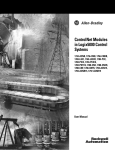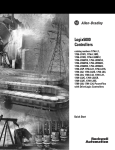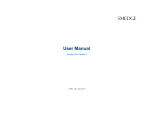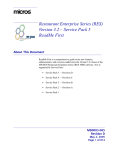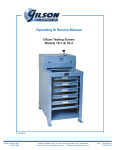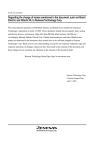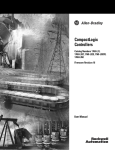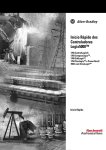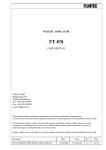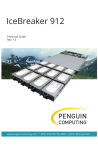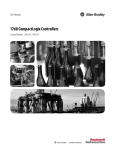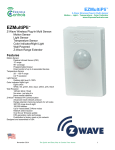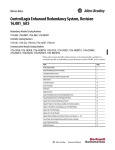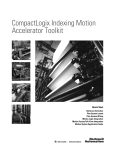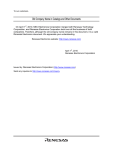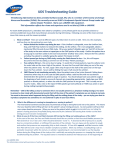Download LOGIX-UM001A-EN-P, PhaseManager User Manual
Transcript
PhaseManager™ 1756 ControlLogix®, 1769 CompactLogix™, 1789 SoftLogix™, 1794 FlexLogix™, 20D PowerFlex® 700S with DriveLogix™ User Manual Important User Information Solid state equipment has operational characteristics differing from those of electromechanical equipment. Safety Guidelines for the Application, Installation and Maintenance of Solid State Controls (Publication SGI-1.1 available from your local Rockwell Automation sales office or online at http://www.ab.com/manuals/gi) describes some important differences between solid state equipment and hard-wired electromechanical devices. Because of this difference, and also because of the wide variety of uses for solid state equipment, all persons responsible for applying this equipment must satisfy themselves that each intended application of this equipment is acceptable. In no event will Rockwell Automation, Inc. be responsible or liable for indirect or consequential damages resulting from the use or application of this equipment. The examples and diagrams in this manual are included solely for illustrative purposes. Because of the many variables and requirements associated with any particular installation, Rockwell Automation, Inc. cannot assume responsibility or liability for actual use based on the examples and diagrams. No patent liability is assumed by Rockwell Automation, Inc. with respect to use of information, circuits, equipment, or software described in this manual. Reproduction of the contents of this manual, in whole or in part, without written permission of Rockwell Automation, Inc. is prohibited. Throughout this manual, when necessary we use notes to make you aware of safety considerations. WARNING IMPORTANT ATTENTION Identifies information about practices or circumstances that can cause an explosion in a hazardous environment, which may lead to personal injury or death, property damage, or economic loss. Identifies information that is critical for successful application and understanding of the product. Identifies information about practices or circumstances that can lead to personal injury or death, property damage, or economic loss. Attentions help you: • identify a hazard • avoid a hazard • recognize the consequence SHOCK HAZARD Labels may be located on or inside the equipment (e.g., drive or motor) to alert people that dangerous voltage may be present. BURN HAZARD Labels may be located on or inside the equipment (e.g., drive or motor) to alert people that surfaces may be dangerous temperatures. Preface When to Use This Manual You are here The manual is one of various Logix5000 manuals. To: See: get started with a Logix5000 controller Logix5000 Controllers Quick Start, publication 1756-QS001 program a Logix5000 controller—detailed and comprehensive information Logix5000 Controllers Common Procedures, publication 1756-PM001 • use equipment phases PhaseManager User Manual, publication LOGIX-UM001 • set up a state model for your equipment • program in a way that is similar to S88 and PackML models program a specific Logix5000 programming instruction • Logix5000 Controllers General Instructions Reference Manual, publication 1756-RM003 • Logix5000 Controllers Process and Drives Instructions Reference Manual, publication 1756-RM006 • Logix5000 Controllers Motion Instructions Reference Manual, publication 1756-RM007 import or export a Logix5000 project or tags from or to a text file Logix5000 Controllers Import/Export Reference Manual, publication 1756-RM084 convert a PLC-5 or SLC 500 application to a Logix5000 project Logix5550 Controller Converting PLC-5 or SLC 500 Logic to Logix5550 Logic Reference Manual, publication 1756-6.8.5 use a specific Logix5000 controller • CompactLogix Controllers User Manual, publication1769-UM007 • ControlLogix System User Manual, publication 1756-UM001 • DriveLogix System 5720 User Manual, publication 20D-UM002 • DriveLogix5730 Controller for PowerFlex 700S Drives with Phase II Control User Manual, publication 20D-UM003 • FlexLogix Controllers User Manual, publication1794-UM001 • SoftLogix5800 System User Manual, publication 1789-UM002 1 control devices over an EtherNet/IP network EtherNet/IP Modules in Logix5000 Control Systems User Manual, publication ENET-UM001 control devices over an ControlNet™ network ControlNet Modules in Logix5000 Control Systems User Manual, publication CNET-UM001 control devices over an DeviceNet™ network DeviceNet Modules in Logix5000 Control Systems User Manual, publication DNET-UM004 Publication LOGIX-UM001A-EN-P - May 2005 Preface 2 Purpose of This Manual This manual shows you how to set up and program a Logix5000™ controller to use equipment phases. It gives you guidance and examples to: • • • • lay-out your code in sections that include equipment phases set up a state model for your equipment program your equipment to run by the state model use equipment phase instructions to transition to a different state, handle faults, set up break points, etc. A Logix5000 controller is any of the following: • • • • • Who Should Use this Manual 1756 ControlLogix® controllers 1769 CompactLogix™ controllers 1789 SoftLogix5800™ controllers 1794 FlexLogix™ controllers 20D PoweFlex®700S with DriveLogix™ controllers This manual is for those who program or maintain industrial automation systems. To use this manual, you must already have experience with: • programmable controllers • industrial automation systems • personal computers How to Use this Manual As you use this manual, you will see some terms that are formatted differently from the rest of the text: Text that is: Identifies: Italic the actual name of an item that you Right-click User-Defined … see on your screen or in an example Right-click on the item that is named User-Defined. courier information that you must supply based on your application (a variable) Right-click name_of_program … You must identify the specific program in your application. Typically, it is a name or variable that you have defined. Press [Enter]. Press the Enter key. enclosed in brackets a keyboard key Publication LOGIX-UM001A-EN-P - May 2005 For example: Means: Table of Contents Chapter 1 Introduction What is PhaseManager? . . . . . . . . . . . . . . . . . . . . . . . . . . How does PhaseManager help me? . . . . . . . . . . . . . . . . . What is a state model? . . . . . . . . . . . . . . . . . . . . . . . . . . . How do I apply a state model to my equipment? . . . . . . . How does my equipment change states? . . . . . . . . . . . . . Can I manually change states? . . . . . . . . . . . . . . . . . . . . . What is ownership? . . . . . . . . . . . . . . . . . . . . . . . . . . . . . What if my equipment doesn’t fit the state model? . . . . . . How does PhaseManager compare to other state models? . How do I get started? . . . . . . . . . . . . . . . . . . . . . . . . . . . . . . . . . . . . . 1-1 1-3 1-4 1-5 1-6 1-7 1-7 1-8 1-9 1-9 . . . . . . . . . . . . . . . . . . . . 2-1 2-1 2-1 2-1 2-2 2-2 2-3 2-3 2-3 2-6 Purpose of this chapter . . . . . . . . . . . . . . . . . . . . . . . . . . When to use this chapter. . . . . . . . . . . . . . . . . . . . . . . . . How to use this chapter . . . . . . . . . . . . . . . . . . . . . . . . . Use a separate equipment phase for each activity. . . . . . . Example 1: Tank . . . . . . . . . . . . . . . . . . . . . . . . . . . . Example 2: Smart belt . . . . . . . . . . . . . . . . . . . . . . . . Fill out the state model for each equipment phase . . . . . . State Model Worksheet. . . . . . . . . . . . . . . . . . . . . . . . State Model Worksheet. . . . . . . . . . . . . . . . . . . . . . . . State Model Worksheet. . . . . . . . . . . . . . . . . . . . . . . . Separate equipment phase code from equipment code . . . Example 1: Add water to a tank . . . . . . . . . . . . . . . . . Example 2: Smart belt . . . . . . . . . . . . . . . . . . . . . . . . Separate normal execution from exceptions . . . . . . . . . . . Example 1: Add water to a tank . . . . . . . . . . . . . . . . . Example 2: Smart belt . . . . . . . . . . . . . . . . . . . . . . . . Use the PCMD instruction to transition to a different state. Example 1: Tank . . . . . . . . . . . . . . . . . . . . . . . . . . . . Example 2: Smart belt . . . . . . . . . . . . . . . . . . . . . . . . Example 3: Jam Detection . . . . . . . . . . . . . . . . . . . . . . . . . . . . . . . . . . . . . . . . . 3-1 3-1 3-1 3-2 3-3 3-3 3-4 3-6 3-7 3-8 3-9 3-10 3-11 3-12 3-16 3-17 3-18 3-21 3-22 3-23 Chapter 2 PhaseManager Quick Start Purpose of this chapter . . . . . . . . . . . . . . . . . . . . . When to use this chapter. . . . . . . . . . . . . . . . . . . . How to use this chapter . . . . . . . . . . . . . . . . . . . . Equipment . . . . . . . . . . . . . . . . . . . . . . . . . . . . . . Create an Equipment Phase . . . . . . . . . . . . . . . . . . Create a State Routine . . . . . . . . . . . . . . . . . . . . . . Manually Step Through the States . . . . . . . . . . . . . Before you begin . . . . . . . . . . . . . . . . . . . . . . . Actions . . . . . . . . . . . . . . . . . . . . . . . . . . . . . . Configure the Initial State for an Equipment Phase . . . . . . . . . . . . . . . . . . . . . . . . . . . . . . . . . . . . . . . . . Chapter 3 Guidelines 1 Publication LOGIX-UM001A-EN-P - May 2005 Table of Contents 2 Use a PSC instruction to signal when a state is done. Example 1: Add water to a tank . . . . . . . . . . . . . Example 2: Smart belt . . . . . . . . . . . . . . . . . . . . Create equipment interface tags. . . . . . . . . . . . . . . . Example 1: Add water to a tank . . . . . . . . . . . . . Example 2: Smart belt . . . . . . . . . . . . . . . . . . . . Example 2: Smart belt, Continued. . . . . . . . . . . . Use alias tags . . . . . . . . . . . . . . . . . . . . . . . . . . . . . Example . . . . . . . . . . . . . . . . . . . . . . . . . . . . . . . . . . . . . . . . . . . . . . . . . . . . . . . . . . . . . . . . . . . . . . . . . . . 3-24 3-25 3-25 3-26 3-28 3-29 3-30 3-31 3-31 Appendix A Purpose of This Appendix . . . . . . . . . . . . . . . . . . . . . . . . . A-1 Equipment Phase Instructions (PSC, PCMD, POVR, PFL, PCLF, PX Conventions and Related Terms. . . . . . . . . . . . . . . . . . . . . A-2 Set and Clear . . . . . . . . . . . . . . . . . . . . . . . . . . . . . . . . A-2 RQ, PRNP, PPD, PATT, PDET) Relay Ladder Rung Condition . . . . . . . . . . . Prescan of Routines. . . . . . . . . . . . . . . . . . . . . Choose an Equipment Phase Instruction . . . . . Phase State Complete (PSC). . . . . . . . . . . . . . . Equipment Phase Command (PCMD). . . . . . . . Equipment Phase Override Command (POVR) . Equipment Phase Failure (PFL) . . . . . . . . . . . . Equipment Phase Clear Failure (PCLF) . . . . . . . Equipment Phase External Request (PXRQ) . . . Equipment Phase New Parameters (PRNP) . . . . Equipment Phase Paused (PPD) . . . . . . . . . . . Attach to Equipment Phase (PATT) . . . . . . . . . Detach from Equipment Phase (PDET). . . . . . . . . . . . . . . . . . . . . . . . . . . . . . . . . . . . . . . . . . . . . . . . . . . . . . . . . . . . . . . . . . . . . . . . . . . . . . . . . . . . . . . . . . . . . . . . . . . . . . . . . . . . . . . . . . . . A-2 A-3 A-4 A-5 A-8 A-13 A-17 A-21 A-23 A-34 A-37 A-42 A-47 Appendix B PHASE Data Type Using the PHASE Data Type . . . . . . . . . . . . . . . . . . . . . . . B-1 Set and Clear Equipment Phase Tag Values . . . . . . . . . . . . B-1 PHASE Data Type . . . . . . . . . . . . . . . . . . . . . . . . . . . . . . . B-2 Appendix C Configure an Equipment Phase Publication LOGIX-UM001A-EN-P - May 2005 Purpose . . . . . . . . . . . . . . . . . . . . . . . . . . . . . . When . . . . . . . . . . . . . . . . . . . . . . . . . . . . . . . . Open the Configuration for an Equipment Phase Configure an Equipment Phase . . . . . . . . . . . . . . . . . . . . . . . . . . . . . . . . . . . . . . . . . . . . . C-1 C-1 C-1 C-2 Chapter 1 Introduction What is PhaseManager? PhaseManager™ lets you add equipment phases to your controller. An equipment phase makes it easier to write, use, and manage the code for your machine or equipment. A PHASE tag gives you the status of an equipment phase. Controller Controller Tags Tasks MainTask An equipment phase directs 1 activity of your equipment. A state model divides the activity into a set of states that have specific transitions. Add_Water_Phase Mix_Phase Running State Routine How to add water Drain_Phase Space_Parts_Phase MainProgram Equipment phase instructions control the transitions between states, handle faults, etc. PSC POVR PCLF PRNP PATT PCMD PFL PXRQ PPD PDET My_Equipment_Program Other code does the specific actions of your equipment Water Feed 1 Conveyor Enable Axes Publication LOGIX-UM001A-EN-P - May 2005 1-2 Introduction Here’s some PhaseManager terms: Term Description equipment phase An equipment phase is similar to a program: • You run the equipment phase in a task. • You give the equipment phase a set of routines and tags. An equipment phase is different from a program in these ways: • The equipment phase uses a state model. • Use an equipment phase to do 1 activity of your equipment. state model A state model divides the operating cycle of your equipment into a set of states. Each state is an instant in the operation of the equipment. It's the actions or conditions of the equipment at a given time. The state model of an equipment phase is similar to these state models: • U.S. standard ISA S88.01-1995 and its IEC equivalent IEC 61512-1-1998, commonly referred to as S88 • PackML, which was previously under the supervision of OMAC but is now a working group within ISA state machine The controller has an embedded state machine for the equipment phase. This makes it a lot easier to use the state model. The state machine: • calls the main routine (state routine) for an acting state • manages the transitions between states with minimal coding You code the transition conditions. When the conditions are true, the state machine transitions the equipment to the next required state. • makes sure that the equipment goes from state to state along an allowable path For example, if the equipment is in the Complete or Stopped state, the equipment phase makes sure that it goes only to the Resetting state. This simplifies the amount of interlocking that you have to do. equipment phase instructions Specific instructions that you use to control an equipment phase. See Appendix A. PHASE tag When you add an equipment phase, RSLogix 5000 software makes a tag for the equipment phase. The tag uses the PHASE data type. Use the tag to: • see which state the equipment phase is in • hold a failure code for the equipment phase • hold an index for your steps • hold the unit ID • see the status of an external request to RSBizWare Batch software • see if RSBizWare Batch software has new parameters for the equipment phase • set up producing and standby states See Appendix B for more information about the PHASE data type. Publication LOGIX-UM001A-EN-P - May 2005 Introduction How does PhaseManager help me? 1-3 PhaseManager helps you write the code for your equipment in a structured way. This results in the same behavior for all the equipment across a plant. Specifically, PhaseManager helps you with questions such as: Question Answer How can I get the highest performance possible You have to measure equipment performance to improve it. The state model gives you a from my equipment? way to measure the status of your equipment. With that data, you'll be able to calculate the efficiency and performance measures that you want. If you use PhaseManager across your plant, you have consistent data from equipment to equipment. How can I cut the cost of integrating my equipment into the plant? Clear structure and consistent tags make it a lot easier to plug the equipment into your plant and set up communication right away. Equipment up and down that line share data using the same tag names. And all equipment communicates with higher-level systems in the same way. How can I make it easier to maintain the code? A state model helps you lay out the general functions of your equipment. We found that the best programmers use a state model as the heart of their code. A state model serves as a map for the code. With a clear structure, you'll know just where to look for the piece of code that you want. How can I give my operators a clean, intuitive HMI? A state model lets you make all your equipment behave the same. Your HMIs can then show consistent equipment conditions across the plant. When an HMI says that the equipment is idle, running, or holding, your operators will know exactly what that means. Publication LOGIX-UM001A-EN-P - May 2005 1-4 Introduction What is a state model? A state model divides the operating cycle of your equipment into a series of states. Each state is an instant in the operation of the equipment. It's the actions or conditions of the equipment at a given time. In a state model, you define what your equipment does under different conditions, such as run, hold, stop, etc. You don’t need to use all the states for your equipment. Use only the states that you want. There are 2 types of states: Type of state Description Acting Does something or several things for a certain time or until certain conditions are met. An acting state runs one time or repeatedly. Waiting Shows that certain conditions are met and the equipment is waiting for the signal to go to the next state. PhaseManager uses the following states: Start Idle Hold Running Holding Held Your equipment can go from any state in the box to the stopping or aborting state. Hold Restart Resetting Restarting Acting Stop Abort Abort Reset Complete Stopping Aborting Stopped Aborted Acting states represent the things your equipment does at a given time. Waiting Reset Waiting states represent the condition of your equipment when it is in-between acting states. Publication LOGIX-UM001A-EN-P - May 2005 Introduction How do I apply a state model to my equipment? 1-5 The use of a state model may sound like a big change for programmers. But it's simply a different way to look at the same control problem. With a state model, you define the behavior of your equipment and put it into a brief functional specification. In this way you show what happens and when it happens. For this State: Ask: Stopped What happens when you turn on power? Resetting How does the equipment get ready to run? Idle How do you tell that the equipment is ready to run? Running What does the equipment do to make product? Holding How does the equipment temporarily stop making product without making scrap? Held How do you tell if the equipment is safely holding? Restarting How does the equipment resume production after holding? Complete How do you tell when the equipment is done with what it had to do? Stopping What happens during an normal shutdown? Aborting How does the equipment shutdown if a fault or failure happens? Aborted How do you tell if the equipment is safely shutdown? Publication LOGIX-UM001A-EN-P - May 2005 1-6 Introduction How does my equipment change states? The arrows in the state model show to which states your equipment can go from the state it is in now. • Each arrow is called a transition. • A state model lets the equipment make only certain transitions. This gives the equipment the same behavior as any other equipment that uses the same model. PhaseManager uses the following transitions: = transition Command Done — No command. Use PSC instruction instead. Start Idle Hold Running Holding Held Your equipment can go from any state in the box to the stopping or aborting state. Hold Restart Resetting Restarting Stop Abort Abort Reset Complete Reset Stopping Aborting Stopped Aborted Fault (specific use of the abort command) Type of transition Description Command A command tells the equipment to start doing something or do something different. For example the operator pushes the start button to start production and the stop button to shutdown. PhaseManager uses these commands: reset stop restart start hold abort Done Equipment goes to a waiting state when it's done with what it's doing. You don’t give the equipment a command. Instead, you set up your code to signal when the equipment is done. The waiting state shows that the equipment is done. Fault A fault tells you that something out of the ordinary has happened. You set up your code to look for faults and take action if it finds any. Suppose you want your equipment to shut down as fast as possible if a certain fault happens. In that case, set up your code look for that fault and give the abort command if it finds it. Publication LOGIX-UM001A-EN-P - May 2005 Introduction Can I manually change states? 1-7 Yes. RSLogix 5000 software has a window that lets you monitor and command an equipment phase. State that the equipment phase is in right now To manually change states: 1. Take ownership of the equipment phase. 2. Give a command. What is ownership? Takes ownership My Code Can’t command Publication LOGIX-UM001A-EN-P - May 2005 1-8 Introduction Ownership locks out programs or RSBizWare Batch software from giving commands to an equipment phase. If this owns the equipment phase Then RSLogix 5000 software Sequencers can’t give commands to the equipment phase. This includes: • Internal sequencer — program in the controller • External sequencer — RSBizWare Batch software Internal sequencer — program in the controller Other sequencers can’t give commands to the equipment phase. External sequencer — RSBizWare Batch Other sequencers can’t give commands to the software equipment phase. Exception: Use an Equipment Phase Override Command (POVR) instruction to give a hold, stop, or abort command regardless of ownership. See these instructions: • Equipment Phase Command (PCMD) instruction on page A-8. • Equipment Phase Override Command (POVR) instruction on page A-13. • Attach to Equipment Phase (PATT) instruction on page A-42. What if my equipment doesn’t fit the state model? One common objection to a state model is that it doesn't fit all equipment. You may hear or think: “My equipment is very complex. There's a lot of synchronization and many things happen in parallel.” Keep in mind that a state model looks at your equipment at a very general level. Different equipment does different things and needs specific code for everything it does. A state model simply gives you a higher-level framework for your code: • The state model defines the general behavior, commands, and status of the equipment. • You program the details of the equipment within that framework. Publication LOGIX-UM001A-EN-P - May 2005 Introduction How does PhaseManager compare to other state models? The following table compares PhaseManager’s state model to other common state models: S88 PackML PhaseManager Idle Starting ⇒Ready Resetting ⇒Idle Running ⇒Complete Producing Running ⇒Complete Pausing ⇒Paused Standby subroutines, breakpoints, or both. Holding ⇒Held Holding ⇒Held Holding ⇒Held Restarting none Restarting Stopping ⇒Stopped Stopping ⇒Stopped Stopping ⇒Stopped Aborting ⇒Aborted Aborting ⇒Aborted Aborting ⇒Aborted How do I get started? 1-9 To get started with PhaseManager: 1. Install RSLogix 5000 software 15.0 or later. 2. See the rest of this manual. For this information See try-out PhaseManager chapter 2 guidelines for programming a PhaseManager project chapter 3 detailed reference of equipment phase instructions appendix A description of the members of the PHASE data type appendix B Publication LOGIX-UM001A-EN-P - May 2005 1-10 Introduction Notes: Publication LOGIX-UM001A-EN-P - May 2005 Chapter 2 PhaseManager Quick Start Purpose of this chapter Use this quick start to: • Get an introduction to how an equipment phase runs • Monitor an equipment phase • Manually tell an equipment phase to go to a different state When to use this chapter Use this quick start when you want to: • Try out PhaseManager for the first time • Test an equipment phase by manually stepping through its states How to use this chapter Equipment 1 To use this quick start: Action Page Create an Equipment Phase 2-2 Create a State Routine 2-2 Manually Step Through the States 2-3 Configure the Initial State for an Equipment Phase 2-6 To use this quick start, you need: • Logix5000 controller. See the preface if you aren’t sure which controllers are Logix5000 controllers. • Firmware 15.0 or later for the controller • Power supply for the controller • Communication path to the controller – Communication card or built-in port – Corresponding communication cable • RSLogix 5000 software 15.0 or later Publication LOGIX-UM001A-EN-P - May 2005 2-2 PhaseManager Quick Start Create an Equipment Phase 1. 2. 3. Create a State Routine 1. 2. 3. 4. Publication LOGIX-UM001A-EN-P - May 2005 PhaseManager Quick Start 2-3 Manually Step Through the Before you begin States Before you do this procedure, do the following: • Download the project to the controller. • Put the controller in run or remote run mode. Actions Step Notes 1. Right-click the equipment phase and choose Monitor Equipment Phase. 2. Click the ownership button and then Yes—take ownership. This lets you use this window to step through the states. Continued on next page Publication LOGIX-UM001A-EN-P - May 2005 2-4 PhaseManager Quick Start Step 3. Click Start. Notes • The equipment phase goes to the Running state. • Any code in the Running state routine starts running. This is where you put the code for the normal production sequence of your equipment. 4. Click Stop. • The equipment phase goes to the Stopped state. • The Running state routine stops running. • The Stopping state routine is optional. Without it, the equipment phase goes directly to the Stopped state. Continued on next page Publication LOGIX-UM001A-EN-P - May 2005 PhaseManager Quick Start Step 5. Click Reset. 2-5 Notes • The equipment phase goes to the Idle state. • The Resetting state routine is optional. Without it, the equipment phase goes directly to the Idle state. 6. Click the ownership button. This releases the equipment phase from control by this window. Publication LOGIX-UM001A-EN-P - May 2005 2-6 PhaseManager Quick Start Configure the Initial State for an Equipment Phase The initial state is the first state to which the equipment phase goes after power up. 1. 2. 3. Select your initial state. 4. Publication LOGIX-UM001A-EN-P - May 2005 Chapter 3 Guidelines Purpose of this chapter To guide your development and programming of a Logix5000 project that uses equipment phases When to use this chapter Use this chapter: • Before you lay-out the equipment phases for your Logix5000 project • As a reference while you program the project How to use this chapter 1 Review the following guidelines before you lay-out your project and refer back to them as needed: Guideline Page Use a separate equipment phase for each activity 3-2 Fill out the state model for each equipment phase 3-4 Separate equipment phase code from equipment code 3-9 Separate normal execution from exceptions 3-12 Use a PSC instruction to signal when a state is done 3-24 Use the PCMD instruction to transition to a different state 3-18 Create equipment interface tags 3-26 Use alias tags 3-31 Publication LOGIX-UM001A-EN-P - May 2005 3-2 Guidelines Use a separate equipment phase for each activity Each equipment phase is a specific activity that your equipment does. An equipment phase tells the equipment what to do and when to do it. Follow these guidelines as you decide how many equipment phases to use: Guideline Details 1. Make sure each equipment phase Make sure each equipment phase does an activity that is independent (relatively does an independent activity. independent) from other equipment. The equipment phase commands all the equipment that works together to do the specific activity. Example 2. Keep the number of equipment phases and programs within the following limits. 3. List the equipment that goes along with each equipment phase. This is probably an equipment phase This in probably NOT an equipment phase • Fill bottles with product. • Accelerate filler axis (too small) • Put bottles in carton. • Run bottling line (too big) • Add water to a tank. • Open water valve (too small) • Mix ingredients in tank • Brew ingredients (too big) If you have this controller: You can have up to: ControlLogix 100 programs and equipment phases per task SoftLogix 100 programs and equipment phases per task FlexLogix 32 programs and equipment phases per task CompactLogix 32 programs and equipment phases per task Example This equipment phase Relates this equipment Add_Water water pump water valve limit switch Smart_Belt Coarse belt axis Fine belt axis Exit belt axis Publication LOGIX-UM001A-EN-P - May 2005 Guidelines 3-3 Example 1: Tank The following example shows the equipment phases for a tank that cooks ingredients. To cook the ingredients, the tank: Which become these phases: Which commands this equipment: 1. Adds water. 2. Heats the water. 3. Adds other ingredients. 4. Mixes all the ingredients. 5. Dispenses the finished product. Example 2: Smart belt The following example shows a smart belt. The smart belt does only one activity. It spaces product evenly on an exit belt. Since it does only one activity, it needs only 1 equipment phase. Publication LOGIX-UM001A-EN-P - May 2005 3-4 Guidelines Fill out the state model for each equipment phase A state model divides the operating cycle of your equipment into a series of states. Each state is an instant in the operation of the equipment. It's the actions or conditions of the equipment at a given time. Follow these guidelines as you fill out the state model for an equipment phase: Guideline Details 1. Fill out 1 state model for each phase. Each phase runs its own set of states. Fill out 1 state model worksheet for each phase. 2. Decide which state you want as your initial state after power-up. Which state do you want the equipment phase to go to when you turn on power? ON ? Start Idle Hold Running Holding Held Hold Restart Resetting Restarting Stop Abort Abort Reset Complete Reset Stopping Aborting Stopped Aborted An equipment phase goes to its initial state when you turn on power. We recommend that you use one of these states as the initial state: • idle (default) • complete • stopped Choose the initial state that best shows what your equipment is waiting to do after power-up (reset, run, etc.). Publication LOGIX-UM001A-EN-P - May 2005 Guidelines Guideline 3. Start with the initial state and work through the model. 3-5 Details Start with the initial state. Then work forward from that point. Use the following questions to help you: For this State: Ask: Stopped What happens when you turn on power? Resetting How does the equipment get ready to run? Idle How do you tell that the equipment is ready to run? Running What does the equipment do to make product? Holding How does the equipment pause without making scrap? Held How do you tell if the equipment is safely paused? Restarting How does the equipment resume production after a pause? Complete How do you tell when the equipment is done with what it had to do? Stopping What happens during an normal shutdown? Aborting How does the equipment shutdown if a fault or failure happens? Aborted How do you tell if the equipment is safely shutdown? 4. Use only the states that you want. Define only the states that are appropriate for your equipment. You don’t need to use all the states. The equipment phase just skips any states that you don’t add. 5. For the producing and standby states, use subroutines. If you want to define producing and standby states for your equipment, use subroutines. A. Create a routines for the producing state and another routine for the standby state. B. In the running state, check for the produce verses standby conditions. Set either the Producing bit or the Standby bit of the equipment phase tag. C. Use the Producing and Standby bits as conditions to call the corresponding routine. See Appendix B. Publication LOGIX-UM001A-EN-P - May 2005 3-6 Guidelines State Model Worksheet IDLE Start Command Equipment Phase: RUNNING Hold Command HOLDING HELD Done To Done Done Done Hold Command RESTARTING RESETTING Restart Command Stop Command Reset Command STOPPING COMPLETE Done Reset Command Key Waiting State Acting State Publication LOGIX-UM001A-EN-P - May 2005 STOPPED Abort Command Abort Command ABORTING Done ABORTED Guidelines State Model Worksheet IDLE • No water flow Start Command • Tank Not full • Operator To can Equipment Phase: Add Water RUNNING • Lock equipment in program control Hold Command HOLDING • Stop water HELD • No water flow Done • Operator can control equipment • Unlock equipment from program control • Add water • Unlock equipment from program control control equipment Done Done Done Hold Command RESTARTING • Lock equipment in program control RESETTING Restart Command Stop Command Reset Command 3-7 COMPLETE • No water flow STOPPING • Stop water • Water at high limit • Unlock equipment from program control • Operator can control equipment Done Reset Command Abort Command Abort Command ABORTING • Stop water • Unlock equipment from program control Done STOPPED • No water flow ABORTED • No water flow • Operator can control equipment • Operator can control equipment Key Waiting State Acting State Publication LOGIX-UM001A-EN-P - May 2005 3-8 Guidelines State Model Worksheet IDLE • No axes faults Start Command • All axes = on • Exit belt =Tohomed Equipment Phase: Space Parts RUNNING • Jog exit belt Hold Command • Gear other belts HOLDING • Set speed of exit belt = 0 HELD • Speed of exit belt =0 Done • Put 1 box on fine belt • Registration = armed • Put 1 box on each flight Done Done Done Hold Command RESTARTING • Jog exit belt RESETTING • Clear axes faults Restart Command • Turn on all axes • Home exit belt • Arm registration Stop Command Reset Command COMPLETE STOPPING • Run out boxes on coarse belt Not used • Stop coarse and fine belts Abort Command Abort Command ABORTING • Turn off all axes • Empty exit belt • Stop exit belt Done Done Reset Command STOPPED • All axes = off ABORTED • All axes = off • SERCOS = phased up • Boxes may still be on belts • All network connections are made Key Waiting State Acting State Publication LOGIX-UM001A-EN-P - May 2005 Guidelines Separate equipment phase code from equipment code One advantage of an equipment phase is that it lets you separate the procedures (recipes) for how to make the product from the control of the equipment that makes the product. This makes it much easier to execute different procedures for different products using the same equipment. Equipment Phase Equipment Program Directs the actions of the equipment (what to do and when) Does the actions for a specific group of devices (does it) • • • • Step 1 Step 2 3-9 produce product stop producing product add water to a tank wait for the operator to do something • • • • jog axis run pump open valve calculate control variable To start the equipment, the equipment phase gives the equipment program a start command, a set point, etc. Step 3 Step 4 The equipment program sends back information such as current state, total, etc. Step 5 Step 6 The equipment program controls the equipment. Publication LOGIX-UM001A-EN-P - May 2005 3-10 Guidelines Example 1: Add water to a tank The equipment phase tells the equipment program to go to program mode and add water. The equipment program follows the commands of the equipment phase and sends back its mode and state. Publication LOGIX-UM001A-EN-P - May 2005 Guidelines 3-11 Example 2: Smart belt The equipment phase tells the equipment program to reset faults. The equipment phase then waits for the equipment program to turn on a done bit. When the done bit turns on, the equipment phase clears the command to reset faults. The equipment phase then goes to the next step in the sequence. The equipment program resets faults when it gets the fault reset command from the equipment phase. It turns on a done bit after it clears the faults. Publication LOGIX-UM001A-EN-P - May 2005 3-12 Guidelines Separate normal execution from exceptions A state model makes it much easier to separate the normal execution of your equipment from any exceptions (faults, failures, off-normal conditions). Use the resetting, running, and stopping states for the normal execution of the equipment. Idle Running Resetting Holding Held Restarting Complete Guideline Use the holding, restarting, and aborting states to handle exceptions (faults, failures, off-normal conditions). Stopping Aborting Stopped Aborted Details 1. Use the prestate routine to watch for faults prestate routine current state routine Use the prestate routine for conditions that you want to watch all the time such as fault bits. The prestate routine: • runs all the time • runs before each scan of a state • runs even in the waiting states (idle, held, complete, stopped, or aborted) Publication LOGIX-UM001A-EN-P - May 2005 Guidelines Guideline 3-13 Details 2. Create a prestate routine just like the routine for a program. It’s not a phase state routine. 1. 2. 3. Select any language. 4. Publication LOGIX-UM001A-EN-P - May 2005 3-14 Guidelines Guideline Details 3. Assign a prestate routine. 1. 2. 3. 4. 4. Use a state bit to limit code to a specific state RSLogix 5000 software automatically makes a tag for each equipment phase. The tag has bits that tell you the state of the equipment phase. • The tag is at the controller scope. • The tag uses the PHASE data type. • Use bits of the tag for code that you want to limit to certain states. Example Suppose the name of your equipment phase is My_Phase. And you have some code that you want to run only when the equipment phase is in the running state. In that case, check the My_Phase.Running bit for on (1): If My_Phase.Running then… See Appendix B for more information. Publication LOGIX-UM001A-EN-P - May 2005 Guidelines Guideline 3-15 Details 5. Use the PFL instruction to signal a The Equipment Phase Failure (PFL) instruction sets a failure code for an equipment phase. Use fault the code to signal a specific failure such as the fault of a specific device. • The PFL instruction writes a code to the failure member for the equipment phase. • To see the failure code of an equipment phase, look at the phase_name.Failure tag. • The failure code stays until any of the following happens: • A PFL instruction sets the failure code to a larger number. • The equipment phase transitions from the resetting state ⇒idle state. • A PCLF instruction clears the failure code. • RSBizWare Batch software clears the failure code. See page A-17 for more information. 6. Use a PCLF instruction to clear a failure code The Equipment Phase Clear Failure (PCLF) instruction clears the failure code for an equipment phase. • A CLR instruction, MOV instruction, or assignment (:=) doesn’t change the failure code of an equipment phase. • If you are testing a PCLF instruction, make sure RSLogix 5000 software doesn’t own the equipment phase. The PCLF instruction doesn’t work if RSLogix 5000 software owns the equipment phase. See page A-21 for more information. Publication LOGIX-UM001A-EN-P - May 2005 3-16 Guidelines Example 1: Add water to a tank The prestate routine watches for equipment faults while the equipment phase is in the running state (Add_Water.Running = 1). If Water_Feed.Health = 1, then a fault happened. If a fault happens, the equipment phase sets a failure code of 202. If Add_Water.Running And Water_Feed.Health Then PFL(202); End_If; The equipment program watches the fault bits of the valve, pump, and their feedback devices. If any of that equipment faults, the equipment program turns on the Water_Feed.Health bit. Publication LOGIX-UM001A-EN-P - May 2005 Guidelines 3-17 Example 2: Smart belt The preset value of this step = 20000 ms. The step turns on its DN bit if it doesn’t clear the faults within 20000 ms. If Step_000.DN = on, a timeout happened. When a timeout happens, the OSR instruction turns on the Clear_Faults_Timeout bit for one scan. If MyPhase is in the resetting state and Clear_Faults_Timeout is on, then the PFL instruction signals a failure. The PFL instruction sets the failure code = 501. Publication LOGIX-UM001A-EN-P - May 2005 3-18 Guidelines Use the PCMD instruction to transition to a different state To start an acting state, you usually have to give the equipment phase a command. The command tells the equipment phase and its equipment to start doing something or do something different. Use the Equipment Phase Command (PCMD) instruction to give a command to an equipment phase. Optional: You can also use RSBizWare Batch software in place of a PCMD instruction to trigger transitions Use the state model to see which transitions need a PCMD instruction. PCMD instruction PSC instruction Start Hold Idle Running done done Resetting done Holding Held Hold done Restart Restarting Stop Abort Abort Reset Complete Reset Stopping Aborting done done Stopped Aborted Type of transition Description Command PCMD A command tells the equipment to start doing something or do something different. For example the operator pushes the start button to start production Use an Equipment Phase and the stop button to shutdown. Command (PCMD) instruction to give a command. Or use PhaseManager uses these commands: RSLogix 5000 software. reset stop restart start Done Instruction hold abort Equipment goes to a waiting state when it's done with what it's doing. You set up your code to signal when the equipment is done. The waiting state shows that the equipment is done. Exception: The restarting state goes to the running state when it’s done. Publication LOGIX-UM001A-EN-P - May 2005 See page A-8 for more information. PSC Use the Phase State Complete (PSC) instruction to signal when a state is done. See page A-5 for more information. Guidelines Guideline 3-19 Details 1. A PCMD instruction causes a transition right away. A PCMD instruction makes an equipment phase go to the commanded state. The equipment phase changes states as soon as it finishes its current scan. This happens even if the current state isn’t done. 2. See if you need to reset the state that you’ve left. Are you leaving an acting state (e.g., running, holding)? • YES — Consider resetting the code of the state that you’ve left. • NO — You probably don’t need to reset anything. The equipment phase stops running the code of the current state when it goes to a different state. This leaves outputs at their last values unless the new state takes control of them. It also leaves an SFC at the step it was at when the equipment phase changed states. Example 1: You don’t need to reset Suppose your equipment phase is in the idle state. In that case, it isn’t running any state code. So you probably don’t need to reset any state when you go to a different state like running, stopping, etc. Example 2: You don’t need to reset Suppose your equipment phase is in the running state and you go to the holding state. When you go back to the running state, you probably want to pick up where you left off. In that case, you probably don’t need to reset the code in the running state. Example 3: You must reset Suppose your equipment phase is half way through the resetting state and you give the stop command. And suppose you want to run the entire resetting sequence when you go back to it. In that case, you probably need to reset the code of the resetting state. If the resetting state uses an SFC, then use the SFR instruction to reset it to the first step. 3. Use an SFR instruction to reset the SFC of a state routine. An SFC Reset (SFR) instruction is one way to reset an SFC. In some cases, reset an SFC from several other state routines: To reset the SFC of this state: Place an SFR instruction in this state routine: Running Resetting Holding Holding—Let the SFC reset itself at the last step. Restarting Reset the restarting routine in both these routines: • Holding—In case you go back to holding before you finish restarting. • Restarting—Let the SFC reset itself at the last step. 4. Use the PCMD instruction to go to PhaseManager makes sure that an equipment phase follows the state model. So the an allowed next state. equipment phase goes only to certain states from the state that it is in right now. Example 1: A transition is allowed Suppose your equipment phase is in the running state and you give it the hold command. In that case, the equipment phase goes to holding since that transition is allowed. Example 2: A transition isn’t allowed Suppose your equipment phase is in the running state and you give it the reset command. In that case, the equipment phase stays in the running state. To go to the resetting state, you first have to stop or abort the equipment phase. Publication LOGIX-UM001A-EN-P - May 2005 3-20 Guidelines Guideline Details 5. See if you must use a POVR instruction instead of a PCMD instruction. Takes ownership My Code Can’t command A. Are you giving the hold, stop, or abort command? • NO — Use the PCMD instruction. • YES — Go to step B. B. Must the command work even if you have manual control of the equipment phase via RSLogix 5000 software? • YES — Use the POVR instruction instead. See page A-13. • NO — Go to step C. C. Must the command work even if RSBizWare Batch software or another program owns the equipment phase? • YES — Use the POVR instruction instead. See page A-13. • NO — Use the PCMD instruction. Publication LOGIX-UM001A-EN-P - May 2005 Guidelines 3-21 Example 1: Tank The controller uses an SFC to command the phases that run the tank (add water, heat, add ingredients, etc.). Give the start command to the Add_Water equipment phase. The P1 qualifier limits this to the first scan of the step. Wait until the Add_Water equipment phase is done (complete). When the equipment phase is done, give the reset command. The P0 qualifier limits this to the last scan of the step. Start the next equipment phase. Publication LOGIX-UM001A-EN-P - May 2005 3-22 Guidelines Example 2: Smart belt If the operator presses the start button on the machine or HMI, then My_Inputs.AnyStartPressed = on for 1 scan. The ONS instruction makes sure that My_Inputs.AnyStartPressed turns on only when a start button goes from off ⇒on. If the equipment phase is in the idle state and My_Inputs.AnyStartPressed = on, then The PCMD instruction gives MyPhase the start command. Publication LOGIX-UM001A-EN-P - May 2005 Guidelines 3-23 Example 3: Jam Detection The equipment program watches for the following faults: • faulted axis • jammed material If there is a fault, then Local_Interface.Equipment_Faults_Cleared = 0. This tag is an alias for the controller-scoped tag Shear_1. The prestate routine of the equipment phase watches for the equipment program to signal a fault. • If Interface_To_Equipment.Equipment_Faults_Cleared = 0 then there is a fault. • Both Interface_To_Equipment and Local_Interface are aliases for Shear_1, so they have the same values. If there is a fault Then Give the Shear_One_Phase equipment phase the abort command. The POVR instruction makes sure the command works even if someone has manual control of the equipment phase through RSLogix 5000 software. The PFL instruction sets the failure code for Shear_One_Phase = 333. The Fault_Strobe keeps these actions to a single scan. Publication LOGIX-UM001A-EN-P - May 2005 3-24 Guidelines Use a PSC instruction to signal when a state is done IMPORTANT To leave an acting state, you usually signal that the state is done doing what it had to do. Use the Phase State Complete (PSC) instruction to signal when a state is done. The PSC instruction doesn’t stop the current scan of a routine. When the PSC instruction executes, the controller scans the rest of the routine and then transitions the equipment phase to the next state. The PSC instruction does not terminate the execution of the routine. Use the state model to see which transitions need a PSC instruction. PCMD instruction PSC instruction Start Hold Idle Running done done Resetting done Holding Held Hold done Restart Restarting Stop Abort Abort Reset Complete Reset Stopping Aborting done done Stopped Aborted Type of transition Description Command PCMD A command tells the equipment to start doing something or do something different. For example the operator pushes the start button to start production Use an Equipment Phase and the stop button to shutdown. Command (PCMD) instruction to give a command. Or use PhaseManager uses these commands: RSLogix 5000 software. reset stop restart start Done Instruction hold abort Equipment goes to a waiting state when it's done with what it's doing. You set up your code to signal when the equipment is done. The waiting state shows that the equipment is done. Exception: The restarting state goes to the running state when it’s done. Publication LOGIX-UM001A-EN-P - May 2005 PSC Use the Phase State Complete (PSC) instruction to signal when a state is done. See page A-5 for more information. Guidelines 3-25 Example 1: Add water to a tank The holding state does 3 things: 1. Rung 0 — stop the water. 2. Rung 1 — unlock the devices from program control. 3. Rung 2 — signal that the state is done. Example 2: Smart belt At the last step of the resetting state: • The SFR instruction resets the SFC so it is ready for the next time you need it. • The PSC instruction signals that the state is done. Note: The P1 qualifier runs the actions only one time. Publication LOGIX-UM001A-EN-P - May 2005 3-26 Guidelines Create equipment interface tags An equipment interface tag links an equipment phase to an equipment program. • The equipment phase uses the tag to configure and command the equipment program. • The equipment program uses the tag to report its status or condition. You are here. Equipment Phase Interface Tags Equipment Program Directs the actions of the equipment (what to do and when) Links equipment phase to equipment program Does the actions for a specific group of devices (does it) • • • • • • • • • • • • produce product stop producing product add water to a tank wait for the operator to do something Guideline 1. List the values that your equipment phase must give to the equipment program or get back from it. jog at this speed go to the 1 state (run pump) axis is jogging valve is faulted jog axis run pump open valve calculate control variable Details: Think of these values as a faceplate to the equipment program. It is the values that your equipment phase uses to control and monitor the equipment program. Do not include I/O data. Inputs to the equipment program Outputs from the equipment program • mode requests • mode status • set points • control values • commands such as on, off, start, stop, reset • done or completion • permissives • faults • overrides • alarms • health indication • totals or accumulated values Publication LOGIX-UM001A-EN-P - May 2005 Guidelines Guideline 3-27 Details: 2. Create a user-defined data type A user-defined data type lets you make a template for your data. It lets you group related data into a single data type. You then use the data type to make tags with the same data lay-out. If you have more than one equipment phase, lay out the data type so that it’s easy to use with more than one equipment phase. Consider the following: • Include a range of data that makes the data type more versatile. • Use names that are as general as possible. Example: The name State_Cmnd lets you use it for any equipment that runs in 2 states like on/off, running/not running, pumping/not pumping. It is easier to re-use than names such as Open or Close. Those names apply to valves but not pumps or motors. 3. Create a tag for each equipment phase Create tag for the interface data of each equipment phase. • Make a tag for each equipment phase. • Use the data type from guideline 2. • Make the tag at the controller scope. Both the equipment phase and the equipment program must get to the tag. • Consider using alias tags. See Use alias tags on page 3-31. For more information… For this information: See this publication: guidelines and considerations regarding: Logix5000 Controllers Design Considerationsl, 1756-RM094 • user-defined data types • alias tags step-by-step procedures on how to: • create user-defined data types Logix5000 Controllers Common Procedures, publication 1756-PM001 • assign alias tags Publication LOGIX-UM001A-EN-P - May 2005 3-28 Guidelines Example 1: Add water to a tank 1. The equipment phase and equipment program share this data. Go to program mode Go to this state In program mode No faults Hardware OK In this state 2. A user-defined data type creates a template for the data. 3. A tag stores the data that is shared by the equipment phase and equipment program. The tag uses the user-defined data type from step 2. Publication LOGIX-UM001A-EN-P - May 2005 Water_Feed LS Guidelines 3-29 Example 2: Smart belt 1. The equipment phase and equipment program share this data. Equipment program interface Commands 2. A separate user-defined data type holds data for each axis. Conditions or status Enable Abort FaultScroll EnableCyclingDone Disable FaultReset Faulted DisableCyclingDone Home Stop EnableDone AbortingDone ActivateRun ArmRegistration DisableDone FaultResetDone EnableProduct HomeDone StoppingDone DisableProduct ActivateRunDone Selected EnableCycling EnableProductDone RegistrationArmed DisableCycling DisableProductDone Axis interface Commands Conditions or status Enable Abort State NoMotion MoveActive Disable Stop On Homed HomeDone Home ActivateRun Ok AxisSelected RunDone AutoRun Auto GearActive ResetFaults Jogging CamActive 3. There is an interface tag for each One tag stores the data that is shared by the equipment phase and equipment program. axis and one for the entire machine. Other tags store the data for each individual axis. Interface tag for each axis Interface tag for entire machine Publication LOGIX-UM001A-EN-P - May 2005 3-30 Guidelines Example 2: Smart belt, Continued 4. The equipment program gets the command from the equipment phase and passes it to each axis. Routine of the equipment program This tag Is the interface between My_Equipment equipment phase and equipment program Coarse_Belt_Vars equipment program and an axis 5. The equipment program collects the Routine of the equipment program fault status of each axis and passes it back to the equipment phase. The equipment program checks the fault code of each axis. If an axis isn’t faulted, the OK bit for the axis turns on. The equipment program collects the OK status of each axis. If the OK bit of each axis = on, then My_Equipment.Faulted = off (no faults). Publication LOGIX-UM001A-EN-P - May 2005 Guidelines Use alias tags 3-31 Program-scoped tags and phase-scoped tags make your code easier to reuse. Make the tags aliases for tags at the controller scope. If you reuse the equipment phase (e.g., copy/paste), simply point the phase-scoped tags to new tags at the controller scope. This reduces address fixes within the code. Example The controller automatically makes a tag for an equipment phase. The tag is at the controller scope (controller tag). Suppose you plan to reuse an equipment phase for a different part of your tank. In that case: 1. Make an alias tag for the first equipment phase. Make the tag at the phase scope and point it to the controller tag for that equipment phase. 2. Use the alias tag throughout the code of the equipment phase (ThisPhase). 3. Make a copy of the equipment phase. 4. Point the alias tag of the copy to its controller tag. For more information… For this information: See this publication: guidelines and considerations for alias tags Logix5000 Controllers Design Considerationsl, 1756-RM094 steps to assign alias tags Logix5000 Controllers Common Procedures, publication 1756-PM001 Publication LOGIX-UM001A-EN-P - May 2005 3-32 Guidelines Notes: Publication LOGIX-UM001A-EN-P - May 2005 Appendix A Equipment Phase Instructions (PSC, PCMD, POVR, PFL, PCLF, PXRQ, PRNP, PPD, PATT, PDET) Purpose of This Appendix This appendix provides a description of each equipment phase instruction in this format. This section: Provides this type of information: Instruction name identifies the instruction Operands lists all the operands of the instruction Instruction structure lists control status bits and values, if any, of the instruction Description describes the instruction’s use defines any differences when the instruction is enabled and disabled, if appropriate Arithmetic status flags defines whether or not the instruction affects arithmetic status flags Fault conditions defines whether or not the instruction generates minor or major faults if so, defines the fault type and code Execution defines the specifics of how the instruction operates Example provides at least one programming example in each available programming language includes a description explaining each example The following icons help identify language specific information: This icon: Indicates this programming language: relay ladder structured text 1 Publication LOGIX-UM001A-EN-P - May 2005 A-2 Equipment Phase Instructions (PSC, PCMD, POVR, PFL, PCLF, PXRQ, PRNP, PPD, PATT, PDET) Conventions and Related Terms Set and Clear This manual uses set and clear to define the status of bits (booleans) and values (non-booleans): This term: Means: set the bit is set to 1 (ON) a value is set to any non-zero number clear the bit is cleared to 0 (OFF) all the bits in a value are cleared to 0 If an operand or parameter support more than one data type, the bold data types indicate optimal data types. An instruction executes faster and requires less memory if all the operands of the instruction use the same optimal data type, typically DINT or REAL. Relay Ladder Rung Condition The controller evaluates ladder instructions based on the rung condition preceding the instruction (rung-condition-in). Based on the rung-condition-in and the instruction, the controller sets the rung condition following the instruction (rung-condition-out), which in turn, affects any subsequent instruction. input instruction rung-in condition output instruction rung-out condition If the rung-in condition to an input instruction is true, the controller evaluates the instruction and sets the rung-out condition based on the results of the instruction. If the instruction evaluates to true, the rung-out condition is true; if the instruction evaluates to false, the rung-out condition is false. Publication LOGIX-UM001A-EN-P - May 2005 Equipment Phase Instructions (PSC, PCMD, POVR, PFL, PCLF, PXRQ, PRNP, PPD, PATT, PDET) Prescan of Routines A-3 The controller also prescans routines. Prescan is a special scan of all routines in the controller. During prescan, the controller: • scans all main routines • scans all state routines of equipment phases • scans all prestate routines of equipment phases • scans all subroutines of programs and equipment phases one time Once the controller prescans a subroutine, it does not prescan the subroutine again during that prescan. • scans all routines called by FOR instructions of a ladder diagram routine • ignores jumps that could skip the execution of instructions • executes all instructions in prescan mode For details on how a specific instruction operates during prescan, see the Execution section for the instruction. • resets to 0 all non-retentive assignments ( [:=] ) • does not update input values • does not write output values The following conditions generate prescan: • Toggle from Program to Run mode • Automatically enter Run mode from a power-up condition Prescan does not occur for a program or equipment phase when: • The program or equipment phase becomes scheduled while the controller is running. • The program or equipment phase is unscheduled when the controller enters Run mode. Publication LOGIX-UM001A-EN-P - May 2005 A-4 Equipment Phase Instructions (PSC, PCMD, POVR, PFL, PCLF, PXRQ, PRNP, PPD, PATT, PDET) Choose an Equipment Phase Instruction If you want to: Use this instruction: Available in these languages: See page: signal an equipment phase that the state routine is complete so go to the next state Phase State Complete (PSC) relay ladder structured text A-5 change the state or substate of an equipment phase Equipment Phase Command (PCMD) relay ladder structured text A-8 give a hold, stop, or abort command to an equipment phase regardless of ownership Equipment Phase Override Command (POVR) relay ladder structured text A-13 signal a failure for an equipment phase Equipment Phase Failure (PFL) relay ladder structured text A-17 clear the failure code of an equipment phase Equipment Phase Clear Failure (PCLF) relay ladder structured text A-21 initiate communication with RSBizWare Batch software Equipment Phase External Request (PXRQ) relay ladder structured text A-23 clear the NewInputParameters bit of an equipment phase Equipment Phase New Parameters (PRNP) relay ladder structured text A-34 set up breakpoints within the logic of an equipment phase Equipment Phase Paused (PPD) relay ladder structured text A-37 take ownership of an equipment phase to either: Attach to Equipment Phase (PATT) relay ladder structured text A-42 Detach from Equipment Phase (PDET) relay ladder structured text A-47 • prevent another program or RSBizWare Batch software from commanding an equipment phase • make sure another program or RSBizWare Batch software does not already own an equipment phase relinquish ownership of an equipment phase Publication LOGIX-UM001A-EN-P - May 2005 Equipment Phase Instructions (PSC, PCMD, POVR, PFL, PCLF, PXRQ, PRNP, PPD, PATT, PDET) Phase State Complete (PSC) A-5 Use the PSC instruction to signal an equipment phase that the state routine is complete so go to the next state. Operands: Relay Ladder none PSC( ); Structured Text none You must enter the parentheses ( ) after the instruction mnemonic, even though there are no operands. Description: The PSC instruction signals the completion of a phase state routine. In the running state routine, use the PSC instruction to transition the equipment phase to the complete state. Publication LOGIX-UM001A-EN-P - May 2005 A-6 Equipment Phase Instructions (PSC, PCMD, POVR, PFL, PCLF, PXRQ, PRNP, PPD, PATT, PDET) Guidelines for Using the PSC Instruction Guideline: Details: ❑ Without a PSC instruction, the equipment phase remains in the state and does not go to the next state. Use the PSC instruction in each phase state routine that you add to an equipment phase. • Place the PSC instruction as the last step in your phase state routine. • When the state is done (complete), execute the PSC instruction. In the holding state routine, use the PSC instruction to let the equipment phase go to the Held state. ❑ Remember that the PSC instruction does not stop the current scan of a routine. When the PSC instruction executes, the controller scans the rest of the routine and then transitions the equipment phase to the next state. The PSC instruction does not terminate the execution of the routine. ❑ Do not use a PSC instruction in a prestate routine. Use the PSC instruction only to signal the transition from one state to another. Arithmetic Status Flags: not affected Fault Conditions: none Execution: Condition: Relay Ladder Action: Structured Text Action: prescan The rung-condition-out is set to false. No action taken. rung-condition-in is false The rung-condition-out is set to false. na rung-condition-in is true • The instruction executes. na • The rung-condition-out is set to true. scan of structured text na In structured text, instructions execute each time they are scanned. To limit the scan of an instruction, use a qualifier of an SFC action and/or a structured text construct. instruction execution The instruction signals that the state is complete. The instruction signals that the state is complete. postscan The rung-condition-out is set to false. No action taken. Publication LOGIX-UM001A-EN-P - May 2005 Equipment Phase Instructions (PSC, PCMD, POVR, PFL, PCLF, PXRQ, PRNP, PPD, PATT, PDET) A-7 Example: Relay Ladder If ThisPhase.StepIndex = 30 (The routine is at step 30.) Then the PSC instruction signals that the state is done (complete). After the controller scans the rest of the routine (rung 5, rung 6, etc.), the equipment phase goes to the next state. Structured Text When the SFC reaches Step_002, the PSC instruction signals that the state is done (complete). Publication LOGIX-UM001A-EN-P - May 2005 A-8 Equipment Phase Instructions (PSC, PCMD, POVR, PFL, PCLF, PXRQ, PRNP, PPD, PATT, PDET) Equipment Phase Command (PCMD) Use the PCMD instruction to change the state or substate of an equipment phase. Operands: Relay Ladder Operand: PCMD(PhaseName, Command, Result); Type: Format: Description: Phase Name phase name of the equipment phase Equipment phase that you want to change to a different state Command command name of the command Command that you want to send to the equipment phase to change its state For available commands, see Figure A.1. Result DINT immediate tag To let the instruction return a code for its success/failure, enter a DINT tag in which to store the result code. Otherwise, enter 0. Structured Text The operands are the same as those for the relay ladder PCMD instruction. Description: The PCMD instruction transitions an equipment phase to the next state or substate. Figure A.1 States, Substates, and Commands of an Equipment Phase state command Some states need a command to go to the next state. If the equipment phase is in the idle state, a start command transitions the equipment phase to the running state. Once in the running state, the equipment phase executes its running state routine. Other states use a Phase State Complete (PSC) instruction to go to the next state. If the equipment phase is in the holding state, a PSC instruction transitions the equipment phase to the held state. Once in the held state, the equipment phase needs a restart command to go to the restarting state. substate Use the auto pause, pausing, and paused substates to test and debug a state routine. The substates require the Equipment Phase Paused (PPD) instruction to create breakpoints in your logic. The auto pause, pause, and resume commands let you step through the breakpoints. Publication LOGIX-UM001A-EN-P - May 2005 Equipment Phase Instructions (PSC, PCMD, POVR, PFL, PCLF, PXRQ, PRNP, PPD, PATT, PDET) A-9 Guidelines for Using the PCMD Instruction Guideline: Details: ❑ Limit execution of a PCMD instruction to a single scan. Limit the execution of the PCMD instruction to a single scan. Each command applies to only a specific state or states. Once the equipment phase changes state, the command is no longer valid. To limit execution, use methods such as: • Execute the PCMD instruction within a P1 Pulse (Rising Edge) or P0 Pulse (Falling Edge) action • Place a one shot instruction before the PCMD instruction • Execute the PCMD instruction and then advance to the next step ❑ Determine if you need to take ownership of the equipment phase. As an option, a program can own an equipment phase. This prevents another program or RSBizWare Batch software from also commanding the equipment phase. If you use: Then: RSBizWare Batch software to also run procedures (recipes) within this controller Before you use a PCMD instruction, use an Attach to Equipment Phase (PATT) instruction to take ownership of the equipment phase. See page A-42. multiple programs to command the same equipment phase none of the above ❑ See if you must use a POVR instruction instead of a PCMD instruction. There is no need to own the equipment phase. A. Are you giving the hold, stop, or abort command? • NO — Use the PCMD instruction. • YES — Go to step B. B. Must the command work even if you have manual control of the equipment phase via RSLogix 5000 software? • YES — Use the POVR instruction instead. See page A-13. • NO — Go to step C. C. Must the command work even if RSBizWare Batch software or another program owns the equipment phase? • YES — Use the POVR instruction instead. See page A-13. • NO — Use the PCMD instruction. Example: Suppose your equipment checks for jammed material. And if there is a jam, you always want the equipment to abort. In that case, use the POVR instruction. This way, the equipment aborts even if you have manual control via RSLogix 5000 software. ❑ Decide if you want a result code. Use the Result operand to get a code that shows the success/failure of the PCMD instruction. If you: Then in the Result operand, enter a: anticipate ownership conflicts or other possible errors DINT tag in which to store a code for the result of the execution of the instruction do not anticipate ownership conflicts or other errors 0 To interpret the result code, see “PCMD Result Codes” on page A-10. Publication LOGIX-UM001A-EN-P - May 2005 A-10 Equipment Phase Instructions (PSC, PCMD, POVR, PFL, PCLF, PXRQ, PRNP, PPD, PATT, PDET) PCMD Result Codes If you assign a tag to store the result of a PCMD instruction, the instruction returns one of the following codes when it executes: Code (Dec): Description: 0 The command was successful. 24577 The command is not valid. 24578 The command is not valid for the current state of the equipment phase. For example, if the equipment phase is in the running state, then a start command is not valid. 24579 You cannot command the equipment phase. One of the following already owns the equipment phase. • RSLogix 5000 software • external sequencer (RSBizWare Batch software) • another program in the controller 24594 The equipment phase is unscheduled, inhibited, or in a task that is inhibited. Arithmetic Status Flags: not affected Fault Conditions: none Execution: Condition: Relay Ladder Action: Structured Text Action: prescan The rung-condition-out is set to false. No action taken. rung-condition-in is false The rung-condition-out is set to false. na rung-condition-in is true • The instruction executes. na • The rung-condition-out is set to true. scan of structured text na In structured text, instructions execute each time they are scanned. To limit the scan of an instruction, use a qualifier of an SFC action and/or a structured text construct. instruction execution The instruction commands the equipment phase to the specified state. The instruction commands the equipment phase to the specified state. postscan The rung-condition-out is set to false. No action taken. Publication LOGIX-UM001A-EN-P - May 2005 Equipment Phase Instructions (PSC, PCMD, POVR, PFL, PCLF, PXRQ, PRNP, PPD, PATT, PDET) A-11 Example 1: Relay Ladder If ProcedureB_StepIndex = 20 (The routine is at step 20.) And this is the transition to step 20 (The ONS instruction signals that the EQU instruction went from false to true.) Then Change the state of the Add_Water equipment phase to running via the start command. If ProcedureB_StepIndex = 20 (The routine is at step 20.) And the Add_Water equipment phase is complete (Add_Water:Phase.Complete = 1) Then Change the state of the Add_Water equipment phase to resetting via the reset command. Advance to step 30. Structured Text When the SFC enters Add_Water_Step, change Add_Water equipment phase to running via the start command. The P1 qualifier limits this to the first scan of the step. Before the SFC leaves Add_Water_Step (Add_Water:Phase.Complete = 1), change Add_Water equipment phase to resetting via the reset command. The P0 qualifier limits this to the last scan of the step. Publication LOGIX-UM001A-EN-P - May 2005 A-12 Equipment Phase Instructions (PSC, PCMD, POVR, PFL, PCLF, PXRQ, PRNP, PPD, PATT, PDET) Example 2: Relay Ladder If ProcedureB_StepIndex = 30 (The routine is at step 30.) And this is the transition to step 30 (The ONS instruction signals that the EQU instruction went from false to true.) Then Change the Add_Ingredient equipment phase to running via the start command. Verify that the command was successful and store the result code in PCMD_Result[1] (DINT tag). Structured Text When the SFC enters Add_Ingredient_Step: • Change Add_Ingredient equipment phase to running via the start command. • Verify that the command was successful and store the result code in PCMD_Result[2] (DINT tag). The P1 qualifier limits this to the first scan of the step. Publication LOGIX-UM001A-EN-P - May 2005 Equipment Phase Instructions (PSC, PCMD, POVR, PFL, PCLF, PXRQ, PRNP, PPD, PATT, PDET) Equipment Phase Override Command (POVR) A-13 Use the POVR instruction to give a hold, stop, or abort command to an equipment phase regardless of ownership. Operands: Relay Ladder Operand: Type: Format: Description: Phase Name phase name of the equipment phase Equipment phase that you want to change to a different state Command name of the command One of these commands for the equipment phase: • hold command • stop • abort Result POVR(PhaseName, Command, Result); DINT immediate tag To let the instruction return a code for its success/failure, enter a DINT tag in which to store the result code. Otherwise, enter 0. Structured Text The operands are the same as those for the relay ladder POVR instruction. Description: The POVR instruction: • Gives the hold, stop, or abort command to an equipment phase. • Overrides all owners of the equipment phase. The command works even if RSLogix 5000 software, RSBizWare Batch software, or another program already own the equipment phase. Publication LOGIX-UM001A-EN-P - May 2005 A-14 Equipment Phase Instructions (PSC, PCMD, POVR, PFL, PCLF, PXRQ, PRNP, PPD, PATT, PDET) Guidelines for Using the POVR Instruction Guideline: Details: ❑ Make sure you want to override other owners. Do you want the equipment to hold, stop, or abort even if you have manual control of the equipment phase via RSLogix 5000 software? • YES — Use the POVR instruction. • NO — Use the PCMD instruction. This also applies to RSBizWare Batch software or other programs. Use the POVR only when you must hold, stop, or abort regardless of ownership. Example: Suppose your equipment checks for jammed material. And if there is a jam, you always want the equipment to abort. In that case, use the POVR instruction. This way, the equipment aborts even if you have manual control via RSLogix 5000 software. ❑ Limit execution of a POVR instruction to a single scan. Limit the execution of the POVR instruction to a single scan. Each command applies to only a specific state or states. Once the equipment phase changes state, the command is no longer valid. To limit execution, use methods such as: • Execute the POVR instruction within a P1 Pulse (Rising Edge) or P0 Pulse (Falling Edge) action • Place a one shot instruction before the POVR instruction • Execute the POVR instruction and then advance to the next step POVR Result Codes If you assign a tag to store the result of a POVR instruction, the instruction returns one of the following codes when it executes: Code (Dec): Description: 0 The command was successful. 24577 The command is not valid. 24578 The command is not valid for the current state of the equipment phase. For example, if the equipment phase is in the stopping state, then a hold command is not valid. 24594 The equipment phase is unscheduled, inhibited, or in a task that is inhibited. Arithmetic Status Flags: not affected Fault Conditions: none Publication LOGIX-UM001A-EN-P - May 2005 Equipment Phase Instructions (PSC, PCMD, POVR, PFL, PCLF, PXRQ, PRNP, PPD, PATT, PDET) A-15 Execution: Condition: Relay Ladder Action: Structured Text Action: prescan The rung-condition-out is set to false. No action taken. rung-condition-in is false The rung-condition-out is set to false. na rung-condition-in is true • The instruction executes. na • The rung-condition-out is set to true. scan of structured text na In structured text, instructions execute each time they are scanned. To limit the scan of an instruction, use a qualifier of an SFC action and/or a structured text construct. instruction execution The instruction commands the equipment phase to the specified state. The instruction commands the equipment phase to the specified state. postscan The rung-condition-out is set to false. No action taken. Publication LOGIX-UM001A-EN-P - May 2005 A-16 Equipment Phase Instructions (PSC, PCMD, POVR, PFL, PCLF, PXRQ, PRNP, PPD, PATT, PDET) Example: The equipment program watches for the following faults: • faulted axis • jammed material If there is a fault, then Local_Interface.Equipment_Faults_Cleared = 0. This tag is an alias for the controller-scoped tag Shear_1. The prestate routine of the equipment phase watches for the equipment program to signal a fault. • If Interface_To_Equipment.Equipment_Faults_Cleared = 0 then there is a fault. • Both Interface_To_Equipment and Local_Interface are aliases for Shear_1, so they have the same values. If there is a fault Then Give the Shear_One_Phase equipment phase the abort command. The POVR instruction makes sure the command works even if someone has manual control of the equipment phase through RSLogix 5000 software. The PFL instruction sets the failure code for Shear_One_Phase = 333. The Fault_Strobe keeps these actions to a single scan. Relay Ladder Structured Text If NOT Interface_To_Equipment.Equipment_Faults_Cleared And NOT Fault_Strobe Then POVR(Shear_One_Phase,Abort,0); PFL(333); End_If; Fault_Strobe := NOT Interface_To_Equipment.Equipment_Faults_Cleared; Publication LOGIX-UM001A-EN-P - May 2005 Equipment Phase Instructions (PSC, PCMD, POVR, PFL, PCLF, PXRQ, PRNP, PPD, PATT, PDET) Equipment Phase Failure (PFL) A-17 Use the PFL instruction as an optional method to signal a failure for an equipment phase. Operands: Relay Ladder PFL(Failure_Code); Operand: Type: Format: Description: Failure_Code DINT immediate tag value to which you want to set the failure code for the equipment phase Structured Text The operands are the same as those for the relay ladder PFL instruction. Description: The PFL instruction sets the value of the failure code for an equipment phase. Use the instruction to signal a specific failure for an equipment phase, such as a specific device has faulted. Publication LOGIX-UM001A-EN-P - May 2005 A-18 Equipment Phase Instructions (PSC, PCMD, POVR, PFL, PCLF, PXRQ, PRNP, PPD, PATT, PDET) Guidelines for Using the PFL Instruction Guideline: Details: ❑ The PFL instruction sets the failure code for the equipment phase in which you put the instruction. There is no operand to identify a specific equipment phase. Put the PFL instruction in the equipment phase. Typically, put the PFL instruction in a prestate routine for the equipment phase. • The controller always scans the prestate routine, even when an equipment phase is in the idle state. • The controller scans the prestate routine before each scan of a state. prestate routine current state routine • Use the prestate routine to continuously monitor the health of an equipment phase as you progress through its states. ❑ Prioritize your failure codes. The PFL instruction sets the failure code only to a value greater than its current value. • For example, if a PFL instruction sets the failure code = 102, another PFL instruction can only set the failure code > 102. • Make sure that you assign higher values to exceptions that require higher priority in their handling. Otherwise, a lower priority exception may overwrite a more critical exception. ❑ To take action when a failure occurs, monitor the Failure member of the PHASE tag. The PFL instruction writes its value to the Failure member of the PHASE tag for the equipment phase. When you create an equipment phase, RSLogix 5000 software creates a tag for the status of the equipment phase. controller scope name = phase_name PHASE data type The PFL instruction writes its value to the failure member for the equipment phase. Publication LOGIX-UM001A-EN-P - May 2005 Equipment Phase Instructions (PSC, PCMD, POVR, PFL, PCLF, PXRQ, PRNP, PPD, PATT, PDET) A-19 Guideline: Details: ❑ You must use a PCLF instruction to clear the failure code of an equipment phase. Instructions such as a CLR or MOV won’t change the failure code. See Equipment Phase Clear Failure (PCLF) instruction on page A-21. To clear the failure code, use a PCLF instruction. Arithmetic Status Flags: not affected Fault Conditions: none Execution: Condition: Relay Ladder Action: Structured Text Action: prescan The rung-condition-out is set to false. No action taken. rung-condition-in is false The rung-condition-out is set to false. na rung-condition-in is true • The instruction executes. na • The rung-condition-out is set to true. scan of structured text na In structured text, instructions execute each time they are scanned. To limit the scan of an instruction, use a qualifier of an SFC action and/or a structured text construct. instruction execution The instruction sets the value of the failure code for the equipment phase. The instruction sets the value of the failure code for the equipment phase. postscan The rung-condition-out is set to false. No action taken. Publication LOGIX-UM001A-EN-P - May 2005 A-20 Equipment Phase Instructions (PSC, PCMD, POVR, PFL, PCLF, PXRQ, PRNP, PPD, PATT, PDET) Example: Relay Ladder In the prestate routine of an equipment phase… If Drain_Valve.FaultAlarm = 1 (The valve did not go to the commanded state.) then Failure code for the equipment phase = 102. If Drain_Tank.Running = 1 (The Drain_Tank equipment phase is in the running state.) And Drain_Tank.Failure = 102 (failure code for the equipment phase) Then Change the state of the Drain_Tank equipment phase to holding via the hold command. Structured Text In the prestate routine of an equipment phase… (*If the drain valve does not go to the commanded state, then set the failure code of this equipment phase = 102.*) If Drain_Valve.FaultAlarm Then PFL(102); End_If; (*If the Drain_Tank equipment phase = running and its failure code = 102, issue the hold command and send the equipment phase to the holding state.*) If Drain_Tank.Running And (Drain_Tank.Failure = 102) Then PCMD(Drain_Tank,hold,0); End_IF; Publication LOGIX-UM001A-EN-P - May 2005 Equipment Phase Instructions (PSC, PCMD, POVR, PFL, PCLF, PXRQ, PRNP, PPD, PATT, PDET) Equipment Phase Clear Failure (PCLF) A-21 Use the PCLF instruction to clear the failure code of an equipment phase. Operands: Relay Ladder PCLF(Phase_Name); Operand: Type: Format: Description: Phase Name phase name of the equipment phase Equipment phase whose failure code you want to clear Structured Text The operands are the same as those for the relay ladder PCLF instruction. Description: The PCLF instruction clears the failure code for an equipment phase. • You must use a PCLF instruction to clear the failure code of an equipment phase. • A CLR instruction, MOV instruction, or assignment (:=) doesn’t change the failure code of an equipment phase. • Make sure the equipment phase doesn’t have other owners when you use the PCLF instruction. The PCLF instruction won’t clear the failure code if RSLogix 5000 software, RSBizWare Batch software, or another program owns the equipment phase. Arithmetic Status Flags: not affected Fault Conditions: none Publication LOGIX-UM001A-EN-P - May 2005 A-22 Equipment Phase Instructions (PSC, PCMD, POVR, PFL, PCLF, PXRQ, PRNP, PPD, PATT, PDET) Execution: Condition: Relay Ladder Action: Structured Text Action: prescan The rung-condition-out is set to false. No action taken. rung-condition-in is false The rung-condition-out is set to false. na rung-condition-in is true • The instruction executes. na • The rung-condition-out is set to true. scan of structured text na In structured text, instructions execute each time they are scanned. To limit the scan of an instruction, use a qualifier of an SFC action and/or a structured text construct. instruction execution The instruction clears the value of the failure code for the specified equipment phase. The instruction clears the value of the failure code for the specified equipment phase. postscan The rung-condition-out is set to false. No action taken. Example: Relay Ladder If Drain_Tank_Restart = 1 (restart the Drain_Tank equipment phase) then Clear the failure code of the Drain_Tank equipment phase Change the state of the Drain_Tank equipment phase to restarting via the restart command. Drain_Tank_Restart = 0. Structured Text (*If Drain_Tank_Restart = on, then: Clear the failure code for the Drain_Tank equipment phase. Restart the Drain_Tank equipment phase. Turn off Drain_Tank_Restart.*) If Drain_Tank_Restart Then PCLF(Drain_Tank); PCMD(Drain_Tank,Restart,0); Drain_Tank_Restart := 0; End_If; Publication LOGIX-UM001A-EN-P - May 2005 Equipment Phase Instructions (PSC, PCMD, POVR, PFL, PCLF, PXRQ, PRNP, PPD, PATT, PDET) Equipment Phase External Request (PXRQ) A-23 Use the PXRQ instruction to initiate communication with RSBizWare Batch software. Operands: Relay Ladder Operand: Type: Format: Description: Phase Instruction PHASE_INSTRUCTION tag tag that controls the operation External Request request name Data Value DINT type of request For available requests, see page A-26. array tag parameters of the request For array size and data values, see page A-26. Structured Text PXRQ(Phase_Instruction, External_Request, Data_Value); The operands are the same as those for the relay ladder PXRQ instruction. PHASE_INSTRUCTION Data Type If you want to: Then check or set this member: Data type: Notes: determine if a false-to-true transition caused the instruction to execute EN BOOL See Figure A.2 on page A-25. determine if the request failed ER BOOL See Figure A.2 on page A-25. To diagnose the error, see the ERR and EXERR values. determine if the RSBizWare Batch software has completed its processing of the request PC BOOL See Figure A.2 on page A-25. determine if the RSBizWare Batch software is processing the request IP BOOL See Figure A.2 on page A-25. WA BOOL See Figure A.2 on page A-25. WA also = 0 if: • connection times out • network error occurs • ABORT = 1 ABORT BOOL To abort (cancel) the request, set the ABORT bit = 1. When the controller aborts the instruction: • ER = 1 • ERR shows the result of the abort determine if the instruction sent the request but RSBizWare Batch software has not yet acknowledged it cancel the request Publication LOGIX-UM001A-EN-P - May 2005 A-24 Equipment Phase Instructions (PSC, PCMD, POVR, PFL, PCLF, PXRQ, PRNP, PPD, PATT, PDET) If you want to: • diagnose the cause of an error Then check or set this member: Data type: Notes: ERR INT If ER = 1, the error code gives diagnostic information. To interpret the error code, see “PXRQ Error Codes” on page A-31. EXERR INT If ER = 1, the extended error code gives additional diagnostic information for some errors. To interpret the extended error code, see “PXRQ Error Codes” on page A-31. Status DINT For this member: Use this bit: EN 31 ER 28 PC 27 IP 26 WA 25 ABORT 24 • write logic to respond to specific errors use one member for the various status bits of the tag Publication LOGIX-UM001A-EN-P - May 2005 Equipment Phase Instructions (PSC, PCMD, POVR, PFL, PCLF, PXRQ, PRNP, PPD, PATT, PDET) A-25 Figure A.2 Timing Diagram of a PXRQ Instruction rung-condition-in EN WA IP PC or ER 1 2 3 Description: 4 5 6 7 8 Description: 1 The rung-condition-in goes true. The instruction sends the request to RSBizWare Batch software. 5 The rung-condition-in goes true. The instruction sends the request to RSBizWare Batch software. 2 RSBizWare Batch software starts processing the request. 6 RSBizWare Batch software starts processing the request. 3 Either of the following occur: • RSBizWare Batch software completes its processing of the request. (PC = 1). • An error occurs. (ER = 1). 7 The rung-condition-in goes false. • EN remains = 1. • RSBizWare Batch software continues processing the request. (IP = 1). 4 The rung-condition-in goes false. 8 Either of the following occur: • RSBizWare Batch software completes its processing of the request. (PC = 1). • An error occurs. (ER = 1). Since the rung-condition-in is false, EN = 0. Description: The PXRQ instruction sends a request to RSBizWare Batch software. Publication LOGIX-UM001A-EN-P - May 2005 A-26 Equipment Phase Instructions (PSC, PCMD, POVR, PFL, PCLF, PXRQ, PRNP, PPD, PATT, PDET) Guidelines for Using the PXRQ Instruction Guideline: Details: ❑ Make sure to use an array for the Data Values operand. The Data Values operand requires a DINT array, even if the array contains only 1 element (i.e., the data type is DINT[1]). ❑ In relay ladder, condition the instruction to execute on a transition. This is a transitional instruction. Each time you want to execute the instruction, toggle the rung-condition-in from false to true. ❑ In structured text, use a construct When you program a PXRQ instruction in structured text, consider the following: to condition the execution of the • In structured text, instructions execute each time they are scanned. instruction. • The PXRQ instruction updates its status bits only when it is scanned. To keep the instruction from repeatedly executing but ensure that the status bits update, enclose the instruction in a construct that: • initiates the execution of the instruction only on a transition (change in conditions) • remains true until either PC = 1 or ER = 1 Configure the PXRQ Instruction For more information about PXRQ requests, see RSBizWare Batch PhaseManager User's Guide, publication BATCHXUMA008-EN-P. If you want to: Then configure the PXRQ instruction as follows: External Request: Data Value Array Element: Value: download all input parameters Download Input Parameters DINT[0] 0 download a single input parameter Download Input Parameters DINT[0] parameter ID download a range of input parameter Download Input Parameters DINT[0] parameter ID of the first parameter DINT[1] number of values download the input parameters configured for automatic download on start or transfer of control Download Input Parameters Subset DINT[0] start = 1 transfer of control = 2 download all output parameter limits Download Output Parameter Limits DINT[0] 0 download a single output parameter limit Download Output Parameter Limits DINT[0] parameter ID upload all reports Upload Output Parameters DINT[0] 0 upload a single report Upload Output Parameters DINT[0] report ID upload a range of reports Upload Output Parameters DINT[0] report ID of the first report DINT[1] number of values Publication LOGIX-UM001A-EN-P - May 2005 Equipment Phase Instructions (PSC, PCMD, POVR, PFL, PCLF, PXRQ, PRNP, PPD, PATT, PDET) If you want to: A-27 Then configure the PXRQ instruction as follows: External Request: Data Value Array Element: Value: upload the output parameters Upload Output Parameters Subset configured for automatic upload on terminal state or transfer of control DINT[0] terminal = 1 transfer of control = 2 send a message to an operator Send Message to Operator DINT[0] message ID clear a message from an operator Clear Message to Operator DINT[0] 0 acquire a resource Acquire Resources DINT[0] equipment ID acquire multiple resources Acquire Resources DINT[0] equipment ID DINT[1] equipment ID … … release a single resource Release Resources DINT[0] equipment ID release multiple resources Release Resources DINT[0] equipment ID DINT[1] equipment ID … … release all resources Release Resources DINT[0] 0 send a message (and optional data) to another phase Send Message to Linked Phase DINT[0] message ID DINT[1] number of receivers DINT[2] value 1 DINT[3] value 2 … … send a message (and optional data) Send Message to Linked Phase and DINT[0] to another phase and wait for the Wait DINT[1] phase to receive the message DINT[2] value 1 DINT[3] value 2 … … DINT[0] message ID DINT[1] value 1 DINT[2] value 2 … … cancel a message to another phase Cancel Message to Linked Phase DINT[0] message ID cancel all messages to another phase Cancel Message to Linked Phase DINT[0] 0 download customer’s batch ID Download Batch Data DINT[0] 1 DINT[1] parameter ID in which to store the value DINT[0] 2 DINT[1] parameter ID in which to store the value wait to receive a message from another phase download unique batch ID Receive Message From Linked Phase Download Batch Data message ID number of receivers Publication LOGIX-UM001A-EN-P - May 2005 A-28 Equipment Phase Instructions (PSC, PCMD, POVR, PFL, PCLF, PXRQ, PRNP, PPD, PATT, PDET) If you want to: download phase ID Then configure the PXRQ instruction as follows: External Request: Data Value Array Element: Value: Download Batch Data DINT[0] 3 DINT[1] parameter ID in which to store the value DINT[0] 4 DINT[1] parameter ID in which to store the value In the result value: 0 = recipe control 1 = manual phase control DINT[0] 5 DINT[1] parameter ID in which to store the value In the result value: 0 = P - Auto mode 1 = O - Auto mode DINT[0] 6 download recipe control verses manual phase control Download Batch Data download current mode of the phase Download Batch Data download the low limit of an input parameter Download Batch Data The input parameter tag stores the low limit. download the high limit of an input parameter Download Batch Data DINT[0] 7 The input parameter tag stores the high limit. download data about the container currently in use. download data about the current material inside the container currently in use. download data about the current lot inside the container currently in use. upload data about the container currently in use upload data about the current material inside the container currently in use. upload data about the current lot inside the container currently in use. Download Material Track Data Container In Use Download Material Track Data Container In Use Download Material Track Data Container In Use Upload Material Track Data Container In Use Upload Material Track Data Container In Use Upload Material Track Data Container In Use Publication LOGIX-UM001A-EN-P - May 2005 DINT[0] 1 DINT[1] attribute ID DINT[2] parameter ID in which to store the value DINT[0] 2 DINT[1] attribute ID DINT[2] parameter ID in which to store the value DINT[0] 3 DINT[1] attribute ID DINT[2] parameter ID in which to store the value DINT[0] 1 DINT[1] attribute ID DINT[2] parameter ID that has the value DINT[0] 2 DINT[1] attribute ID DINT[2] parameter ID that has the value DINT[0] 3 DINT[1] attribute ID DINT[2] parameter ID that has the value Equipment Phase Instructions (PSC, PCMD, POVR, PFL, PCLF, PXRQ, PRNP, PPD, PATT, PDET) If you want to: A-29 Then configure the PXRQ instruction as follows: External Request: Data Value Array Element: Value: download the current binding's container priority Download Container Binding Priority DINT[0] parameter ID in which to store the value upload a new container priority for the current binding Upload Container Binding Priority DINT[0] parameter ID that has the value download information regarding the availability of sufficient material Download Sufficient Material DINT[0] parameter ID in which to store the value In the result value: 0 = insufficient material 1 = sufficient material generate a signature Generate E Signature DINT[0] ID of the signature template DINT[1] define if the signature is cancelable: no = 0 yes = nonzero download material attribute download lot attribute download container attribute download container priority assignment upload material attribute Download Material Track Database DINT[0] Data DINT[1] Download Material Track Database Data Download Material Track Database Data parameter ID in which to store the value DINT[2] controller ID DINT[3] attribute ID DINT[0] 1 DINT[1] parameter ID in which to store the value DINT[2] controller ID DINT[3] attribute ID DINT[0] 3 DINT[1] parameter ID in which to store the value DINT[2] controller ID DINT[3] attribute ID Download Material Track Database DINT[0] Data DINT[1] Upload Material Track Database Data 0 4 parameter ID in which to store the value DINT[2] material ID DINT[3] container ID DINT[4] feed type: 1 = add to container 2 = distribute from container DINT[0] 5 DINT[1] report ID that has the value DINT[2] controller ID DINT[3] attribute ID Publication LOGIX-UM001A-EN-P - May 2005 A-30 Equipment Phase Instructions (PSC, PCMD, POVR, PFL, PCLF, PXRQ, PRNP, PPD, PATT, PDET) If you want to: upload lot attribute upload container attribute upload container priority assignment Then configure the PXRQ instruction as follows: External Request: Data Value Array Element: Value: Upload Material Track Database Data DINT[0] 6 DINT[1] report ID that has the value DINT[2] controller ID DINT[3] attribute ID DINT[0] 8 DINT[1] report ID that has the value DINT[2] controller ID DINT[3] attribute ID DINT[0] 9 DINT[1] report ID that has the value DINT[2] material ID DINT[3] container ID DINT[4] feed type: add to container = 1 distribute from container = 2 Upload Material Track Database Data Upload Material Track Database Data Publication LOGIX-UM001A-EN-P - May 2005 Equipment Phase Instructions (PSC, PCMD, POVR, PFL, PCLF, PXRQ, PRNP, PPD, PATT, PDET) A-31 PXRQ Error Codes ERR (hex) EXERR (hex) Description Recommended Action 00 0000 The PXRQ instruction was aborted before it sent the request to RSBizWare Batch software. None 01 0000 The PXRQ instruction was aborted after it sent the request to RSBizWare Batch software. None 02 0000 2 or more PXRQ instructions executed at the Limit execution to 1 PXRQ instruction at a time. same time using the same request type 03 0110 Communication error. The request was not delivered because there is no subscriber subscribed to the phase. Check that RSBizWare Batch software is connected and running. 0210 Communication error. The request was not delivered because there is no connection to the Notify object. Check that RSBizWare Batch software is connected and running. 0410 Communication error. Delivery failed. Check the connection and communication path to RSBizWare Batch software. 1010 Communication error. The request was not delivered because RSBizWare Batch software does not subscribe to receive the external request. Check that RSBizWare Batch software is connected and running. 1020 RSBizWare Batch software isn’t attached to Check that RSBizWare Batch software is attached to the the phase. phase. 0002 The RSBizWare Batch software encountered an error while processing the request. Check the connection and communication path to RSBizWare Batch software. 0003 The PXRQ instruction contains an invalid value. Check the connection and communication path to RSBizWare Batch software. 0004 RSBizWare Batch software is not in the proper state to process the request. Check the connection and communication path to RSBizWare Batch software. 0005 2 or more PXRQ instructions executed at the Limit execution to 1 PXRQ instruction at a time. same time using different request types 0006 Error storing to parameter tags at end of request processing. Check the connection and communication path to RSBizWare Batch software. 05 0000 RSBizWare Batch software received the request but passed back an invalid cookie. Check the connection and communication path to RSBizWare Batch software. 06 0000 PXRQ instruction sent an invalid parameter to RSBizWare Batch software. Check the connection and communication path to RSBizWare Batch software. 04 Arithmetic Status Flags: not affected Fault Conditions: none Publication LOGIX-UM001A-EN-P - May 2005 A-32 Equipment Phase Instructions (PSC, PCMD, POVR, PFL, PCLF, PXRQ, PRNP, PPD, PATT, PDET) Execution: Condition: Relay Ladder Action: Structured Text Action: prescan The rung-condition-out is set to false. No action taken. rung-condition-in is false The rung-condition-out is set to false. na • When the rung-condition-in goes from false to true, the instruction executes one time. rung-condition-in is true na • The rung-condition-out is set to true. scan of structured text na In structured text, instructions execute each time they are scanned. To limit the scan of an instruction, use a qualifier of an SFC action and/or a structured text construct. instruction execution The instruction sends the specified request to RSBizWare Batch software. The instruction sends the specified request to RSBizWare Batch software. postscan The rung-condition-out is set to false. No action taken. Publication LOGIX-UM001A-EN-P - May 2005 Equipment Phase Instructions (PSC, PCMD, POVR, PFL, PCLF, PXRQ, PRNP, PPD, PATT, PDET) A-33 Example: Relay Ladder If ThisPhase.StepIndex.1 = 1 (The routine is at step 1.), then Send the Acquire Resources request to RSBizWare Batch software. The DataValues tag is a DINT array that contains the equipment IDs of the resources. When RQ_Control[0].PC = 1 or RQ_Control[0].ER = 1 (The request is complete or it failed.), then Done = 1. (This signals the sequence to go to the next step.) Structured Text This action executes one time to initialize the data values of the PXRQ instruction to the equipment IDs of the resources it will acquire. If Step_000.FS = 1 (first scan of the step) Or RQ_Control[0]. PC = 0 (The PXRQ instruction is in process.), then Send the Acquire Resources request to RSBizWare Batch software. The DataValues tag is a DINT array that contains the equipment IDs of the resources. If RQ_Control[0]. PC = 1 (The request is complete.), then Go to the next step. Publication LOGIX-UM001A-EN-P - May 2005 A-34 Equipment Phase Instructions (PSC, PCMD, POVR, PFL, PCLF, PXRQ, PRNP, PPD, PATT, PDET) Equipment Phase New Parameters (PRNP) Use the PRNP instruction to clear the NewInputParameters bit of an equipment phase. Operands: Relay Ladder none PRNP( ); Structured Text none You must enter the parentheses ( ) after the instruction mnemonic, even though there are no operands. Description: The PRNP instruction clears the NewInputParameters bit of the equipment phase. When RSBizWare Batch software has new parameters for an equipment phase, it sets the NewInputParameters bit for the phase. After you download the parameters, use the PRNP instruction to clear the bit. Arithmetic Status Flags: not affected Fault Conditions: none Publication LOGIX-UM001A-EN-P - May 2005 Equipment Phase Instructions (PSC, PCMD, POVR, PFL, PCLF, PXRQ, PRNP, PPD, PATT, PDET) A-35 Execution: Condition: Relay Ladder Action: Structured Text Action: prescan The rung-condition-out is set to false. No action taken. rung-condition-in is false The rung-condition-out is set to false. na rung-condition-in is true • The instruction executes. na • The rung-condition-out is set to true. scan of structured text na In structured text, instructions execute each time they are scanned. To limit the scan of an instruction, use a qualifier of an SFC action and/or a structured text construct. instruction execution The instruction clears the NewInputParameters bit of the equipment phase. The instruction clears the NewInputParameters bit of the equipment phase. postscan The rung-condition-out is set to false. No action taken. Example: Relay Ladder If ThisPhase.NewInputParameters = 1 (RSBizWare Batch software has new input parameters for the equipment phase), then DataValues[0] = 2. This sets the PXRQ instruction for transfer of control. Send the Download Input Parameters Subset request to RSBizWare Batch software. Since DataValues[0] = 2, the instruction is set for transfer of control. When RQ_Control[0].PC = 1 (The PXRQ instruction is done.), then ThisPhase.NewInputParameters = 0 via the PRNP instruction. Publication LOGIX-UM001A-EN-P - May 2005 A-36 Equipment Phase Instructions (PSC, PCMD, POVR, PFL, PCLF, PXRQ, PRNP, PPD, PATT, PDET) Structured Text This is a stored action. It continues to execute even after the SFC leaves Step_001. If ThisPhase.NewInputParameters = 1 (RSBizWare Batch software has new input parameters for the equipment phase), then If Enable_PXRQ = 1 (Let the PXRQ instruction execute.) Or RQ_Control[0]. PC = 0 (The PXRQ instruction is in process.), then DataValues[0] = 2. This sets the PXRQ instruction for transfer of control. Send the Download Input Parameters Subset request to RSBizWare Batch software. Since DataValues[0] = 2, the instruction is set for transfer of control. Enable_PXRQ = 0 (Do not let the PXRQ instruction restart after the request completes.) If RQ_Control[0]. PC = 1(The request is complete.), then ThisPhase.NewInputParameters = 0 via the PRNP instruction. Otherwise Enable_PXRQ = 1 (Let the PXRQ instruction execute the next time new input parameters are available. Publication LOGIX-UM001A-EN-P - May 2005 Equipment Phase Instructions (PSC, PCMD, POVR, PFL, PCLF, PXRQ, PRNP, PPD, PATT, PDET) Equipment Phase Paused (PPD) A-37 Use the PPD instruction to set up breakpoints within the logic of an equipment phase. Operands: Relay Ladder none PPD( ); Structured Text none You must enter the parentheses ( ) after the instruction mnemonic, even though there are no operands. Description: The PPD instruction lets you stop execution at a specific step (breakpoint) to test and troubleshoot your logic. When an equipment phase is in the pausing substate and the controller executes a PPD instruction, the controller: • Sets the Paused bit of the PHASE tag = 1 • Makes the rest of the rung = false (RLL) Once you place PPD instructions in your equipment phase, you can either use them or ignore them. The auto pause and pausing substates let you control whether or not the equipment phase uses your breakpoints. The auto pause, pause, and resume commands let you change the substate and step through your breakpoints. Publication LOGIX-UM001A-EN-P - May 2005 A-38 Equipment Phase Instructions (PSC, PCMD, POVR, PFL, PCLF, PXRQ, PRNP, PPD, PATT, PDET) The following timing diagram shows how the PPD instruction effects the substate bits of a PHASE tag. phase_name.AutoPause phase_name.Pausing phase_name.Paused phase_name.Running rung-condition-in rung-condition-out 1 2 3 4 Description: 1 The equipment phase gets the auto pause command. 2 The equipment phase gets the start command. Once the equipment phase starts, it goes to the pausing substate. 3 Input conditions for the PPD instruction go true. The equipment phase changes from the pausing substate to the paused substate 4 The equipment phase gets the resume command. The logic goes to next step, so input conditions go false and the outputs no longer execute. Because auto pause is on, the equipment phase automatically goes back to the pausing substate. Publication LOGIX-UM001A-EN-P - May 2005 Equipment Phase Instructions (PSC, PCMD, POVR, PFL, PCLF, PXRQ, PRNP, PPD, PATT, PDET) A-39 Guidelines for Using Breakpoints Guideline: Details: ❑ PPD instructions (breakpoints) are easiest to use if your logic moves through defined steps, such as a state machine or SFC. Organize your logic as a series of steps. • A breakpoint only signals that specific conditions are met. It does not stop the execution of the equipment phase. • To have your logic actually break (pause) at a breakpoint, organize your logic so that it stays at the step at which the breakpoint occurred until you give the resume command. See the examples on page A-41. ❑ Do not use a PPD instruction as a temporary end of the routine. Even when an equipment phase is paused, it continues to execute all its logic. • When a PPD instruction executes, it only sets the Paused bit for the equipment phase. • If you program the PPD instruction in RLL, it disables only the rest of the logic on its rung. It does not terminate or suspend the execution of the routine. • Think of the PPD instruction as a condition that you can apply or ignore based on the auto pause and pause commands. ❑ Limit the execution of a PPD instruction to a single scan. In the pausing substate, an equipment phase goes to paused at the first PPD instruction whose conditions are true. If the PPD instruction executes over several scans, the equipment phase may continually pause at the same breakpoint. (This is different than a One Shot (ONS) instruction, which executes only on a false-to-true transition.) ❑ Make sure only 1 PPD instruction at a time is true. A PPD instruction does not have a control tag to remember whether it executed. • Anytime its conditions are true (and the equipment phase is in the pausing substate), the PPD instruction acts as a breakpoint (sets the equipment phase to paused). • Limiting your logic to one possible breakpoint at a time ensures that you pause at the required breakpoint. ❑ Choose the correct substate. PPD instructions (breakpoints) work only when the equipment phase is in the pausing substate: To pause at: Give this command: Notes: each true breakpoint auto pause • When you start the equipment phase, it goes to the pausing substate. • When you give the resume command after a pause, the equipment phase remains in the pausing substate. • To turn off auto pause, give the auto pause command again. first true breakpoint pause • Give the pause command after you start the equipment phase. • To pause at another breakpoint, give the resume command and then the pause command. Arithmetic Status Flags: not affected Fault Conditions: none Publication LOGIX-UM001A-EN-P - May 2005 A-40 Equipment Phase Instructions (PSC, PCMD, POVR, PFL, PCLF, PXRQ, PRNP, PPD, PATT, PDET) Execution: Condition: Relay Ladder Action: Structured Text Action: prescan The rung-condition-out is set to false. No action taken. rung-condition-in is false The rung-condition-out is set to false. na rung-condition-in is true The instruction executes. na scan of structured text na In structured text, instructions execute each time they are scanned. To limit the scan of an instruction, use a qualifier of an SFC action and/or a structured text construct. instruction execution Substate: Action: Substate: Action: pausing • The substate = paused. pausing • The substate = paused. • The Paused bit of the PHASE tag = 1. • The Paused bit of the PHASE tag = 1. • The rung-condition-out = false. not pausing postscan The rung-condition-out = true. The rung-condition-out is set to false. Publication LOGIX-UM001A-EN-P - May 2005 not pausing No action taken. No action taken. Equipment Phase Instructions (PSC, PCMD, POVR, PFL, PCLF, PXRQ, PRNP, PPD, PATT, PDET) A-41 Example: Relay Ladder If the equipment phase is in the pausing substate And ThisPhase.StepIndex = 20 (The routine is at step 20.) And FillTime.DN = On Then the PPD instruction prevents the MOV instruction from moving the routine to step 30 until the equipment phase gets the resume command. (The routine stays at step 20.) When the equipment phase gets the resume command, the PPD instruction lets the MOV instruction execute, so the routine goes to step 30. Structured Text If Step_001.DN = 1 (The step ran for the preset time.), then Ingredient_Add…State_Cmnd = 0 (stop adding ingredient) The SFC goes to Step_004 When the SFC goes to Step_004 The PPD instruction sets Add_Ingredient.Paused = 1 While Add_Ingredient.Paused = 1, the SFC stays at Step_004. When the equipment phase gets the resume command Add_Ingredient.Paused = 0 The SFC goes to the next step Publication LOGIX-UM001A-EN-P - May 2005 A-42 Equipment Phase Instructions (PSC, PCMD, POVR, PFL, PCLF, PXRQ, PRNP, PPD, PATT, PDET) Attach to Equipment Phase (PATT) Use the PATT instruction to take ownership of an equipment phase to either: • prevent another program or RSBizWare Batch software from commanding an equipment phase • make sure another program or RSBizWare Batch software does not already own an equipment phase Operands: Relay Ladder Operand: PATT(Phase_Name, Result); Type: Format: Description: Phase Name phase name of the equipment phase Equipment phase that you want to own Result immediate tag To let the instruction return a code for its success/failure, enter a DINT tag in which to store the result code. Otherwise, enter 0. DINT Structured Text The operands are the same as those for the relay ladder PATT instruction. Description: The PATT instruction lets a program take ownership of an equipment phase. • Ownership is optional. As long as an equipment phase has no owners, any sequencer (program in the controller, RSBizWare Batch software) can command an equipment phase. • RSBizWare Batch software always takes ownership of an equipment phase. • Once a sequencer owns an equipment phase, no other sequencer can command the equipment phase. Publication LOGIX-UM001A-EN-P - May 2005 Equipment Phase Instructions (PSC, PCMD, POVR, PFL, PCLF, PXRQ, PRNP, PPD, PATT, PDET) A-43 Guidelines for Using the PATT Instruction Guideline: Details: ❑ Consider ownership if you have multiple sequencers that use a common equipment phase. Ownership makes sure that a program can command all the equipment phases it needs and locks out any other sequencers. If you use: Then: RSBizWare Batch software to also run sequences within this controller Before you execute your sequence (process), take ownership of all the equipment phases that the sequence uses. multiple programs to command the same equipment phase none of the above There is no need to own the equipment phases. ❑ Remember that RSLogix 5000 Regardless of whether a program or RSBizWare Batch software owns an equipment phase, software overrides the controller. you can always use RSLogix 5000 software to override ownership and command the equipment phase to a different state. This: Overrides this: RSLogix 5000 software controller (internal sequencer) RSBizWare Batch software (external sequencer) controller (internal sequencer) none RSBizWare Batch software (external sequencer) none ❑ Use the Result operand to validate ownership. Use the Result operand to get a code that shows the success/failure of the PATT instruction. To interpret the result code, see “PATT Result Codes” on page A-44 ❑ Avoid or plan for a result code = 24582. On each execution, the PATT instruction tries to take ownership of the equipment phase. Once a program owns an equipment phase, another execution of the PATT instruction produces a result code = 24582. When you use a PATT instruction, either: • Limit its execution to a single scan to avoid the 24582 result code. • Include in your conditions for ownership a result code = 24582. See the example on page A-45. ❑ When the sequence is done, relinquish ownership. To relinquish ownership, use a Detach from Equipment Phase (PDET) instruction. See page A-47. Publication LOGIX-UM001A-EN-P - May 2005 A-44 Equipment Phase Instructions (PSC, PCMD, POVR, PFL, PCLF, PXRQ, PRNP, PPD, PATT, PDET) PATT Result Codes If you assign a tag to store the result of a PATT instruction, the instruction returns one of the following codes when it executes: Code (Dec): Description: 0 The command was successful. 24579 RSLogix 5000 software already owns the equipment phase. • This program now also owns the equipment phase. • Since RSLogix5000 software is higher priority than a program, the program cannot command the equipment phase. 24582 The program already owns the equipment phase. 24593 One of the following already owns the equipment phase. • external sequencer (RSBizWare Batch software) • another program in the controller 24594 Equipment phase is inhibited, unscheduled, or in a task that is inhibited. Arithmetic Status Flags: not affected Fault Conditions: none Execution: Condition: Relay Ladder Action: Structured Text Action: prescan The rung-condition-out is set to false. No action taken. rung-condition-in is false The rung-condition-out is set to false. na rung-condition-in is true • The instruction executes. na • The rung-condition-out is set to true. scan of structured text na In structured text, instructions execute each time they are scanned. To limit the scan of an instruction, use a qualifier of an SFC action and/or a structured text construct. instruction execution The instruction tries to take ownership of the specified equipment phase. The instruction tries to take ownership of the specified equipment phase. postscan The rung-condition-out is set to false. No action taken. Publication LOGIX-UM001A-EN-P - May 2005 Equipment Phase Instructions (PSC, PCMD, POVR, PFL, PCLF, PXRQ, PRNP, PPD, PATT, PDET) A-45 Example: Relay Ladder If Step.1 = 1 (first step in the sequence) then Each PATT instruction tries to take ownership of an equipment phase. If the Result of a PATT instruction = 0 or 24582 (the program owns the equipment phase), then A bit within the Ownership tag = 1. (In the Ownership tag, each equipment phase is assigned a bit.) If Ownership = 3 (The program owns both equipment phases as shown by bits 0 and 1.), then: Done = 1. (This signals the sequence to go to the next step.) Publication LOGIX-UM001A-EN-P - May 2005 A-46 Equipment Phase Instructions (PSC, PCMD, POVR, PFL, PCLF, PXRQ, PRNP, PPD, PATT, PDET) Structured Text At the first step in the sequence, this action tries to take ownership of 2 equipment phases that the sequence uses. This action checks that the program owns the equipment phases. If the Result of each PATT instruction = 0 or 24582 (the program owns the equipment phase), then A bit within the Ownership tag = 1. (In the Ownership tag, each equipment phase is assigned a bit.) If Ownership = 3 (The program owns both equipment phases as shown by bits 0 and 1.), then the SFC goes to the next step. Publication LOGIX-UM001A-EN-P - May 2005 Equipment Phase Instructions (PSC, PCMD, POVR, PFL, PCLF, PXRQ, PRNP, PPD, PATT, PDET) Detach from Equipment Phase (PDET) A-47 Use the PDET instruction to relinquish ownership of an equipment phase. Operands: Relay Ladder Operand: Type: Phase Name phase PDET(Phase_Name); Format: Description: name of the equipment phase Equipment phase that you no longer want to own Structured Text The operands are the same as those for the relay ladder PDET instruction. Description: After a program executes a PDET instruction, the program no longer owns the equipment phase. This frees the equipment phase for ownership by another program or by RSBizWare Batch software. Use the PDET instruction only if the program previously took ownership of an equipment phase via an Attach to Equipment Phase (PATT). instruction. Arithmetic Status Flags: not affected Fault Conditions: none Execution: Condition: Relay Ladder Action: Structured Text Action: prescan The rung-condition-out is set to false. No action taken. rung-condition-in is false The rung-condition-out is set to false. na rung-condition-in is true • The instruction executes. na • The rung-condition-out is set to true. scan of structured text na In structured text, instructions execute each time they are scanned. To limit the scan of an instruction, use a qualifier of an SFC action and/or a structured text construct. instruction execution The instruction relinquishes ownership of the specified equipment phase. The instruction relinquishes ownership of the specified equipment phase. postscan The rung-condition-out is set to false. No action taken. Publication LOGIX-UM001A-EN-P - May 2005 A-48 Equipment Phase Instructions (PSC, PCMD, POVR, PFL, PCLF, PXRQ, PRNP, PPD, PATT, PDET) Example: Relay Ladder If Step.6 = 1 (step 6 in the sequence) then Each PDET instruction relinquishes ownership of the equipment phases that the sequence owned. Each Ownership bit = 0. (In the Ownership tag, each equipment phase is assigned a bit.) Done = 1. (This signals the sequence to go to the next step.) Structured Text When the sequence is done, this action: • relinquishes ownership of the equipment phases • clears the ownership flags (bits that the SFC set when it took ownership of the equipment phases) The P1 qualifier limits this to the first scan of the step. Publication LOGIX-UM001A-EN-P - May 2005 Appendix B PHASE Data Type Using the PHASE Data Type The PHASE data type gives you status information about an equipment phase. When you create an equipment phase, RSLogix 5000 software creates a tag for the status of the equipment phase. controller scope name = phase_name PHASE data type Set and Clear Equipment Phase Tag Values For most of the members of the PHASE data type, you can only monitor its value. You can control only the following members: Member Control Method StepIndex If you program an equipment phase as a sequence of steps in ladder diagram or structured text, use the StepIndex value as the step number or bit value. (SFCs automatically sequence through steps.) • To initialize the StepIndex value, use the configuration properties for the equipment phase: When the equipment phase goes from idle →running, StepIndex = Initial Step Index. • To advance to the next step, write logic to increment the StepIndex value (e.g., MOV, MUL, OTL, :=) 1 Publication LOGIX-UM001A-EN-P - May 2005 B-2 PHASE Data Type Member Control Method Failure To: Use this instruction: set the Failure value Equipment Phase Failure (PFL) clear the Failure value Equipment Phase Clear Failure (PCLF) NewInputParameters To clear the NewInputParameters bit, use an Equipment Phase New Parameters (PRNP) instruction. Producing Use bit-level instructions or an assignment to set or clear this bit (e.g., OTE, :=). Standby Use bit-level instructions or an assignment to set or clear this bit (e.g., OTE, :=). PHASE Data Type If you want to: Then check this member: Data type: Notes: use one member to monitor the state of an equipment phase State DINT Read–only For this state: Use this bit: Running 0 Holding 1 Restarting 2 Stopping 3 Aborting 4 Resetting 5 Idle 6 Held 7 Complete 8 Stopped 9 Aborted 10 see if the equipment phase is in the running state Running BOOL Read–only see if the equipment phase is in the holding state Holding BOOL Read–only see if the equipment phase is in the restarting state Restarting BOOL Read–only see if the equipment phase is in the stopping state Stopping BOOL Read–only see if the equipment phase is in the aborting state Aborting BOOL Read–only see if the equipment phase is in the resetting state Resetting BOOL Read–only see if the equipment phase is in the idle state Idle BOOL Read–only BOOL Read–only see if the equipment phase is in the held state Held Publication LOGIX-UM001A-EN-P - May 2005 PHASE Data Type If you want to: Then check this member: Data type: Notes: see if the equipment phase is in the complete state Complete BOOL Read–only see if the equipment phase is in the stopped state Stopped BOOL Read–only see if the equipment phase is in the aborted state Aborted BOOL Read–only use one member to monitor the substate of an equipment phase Substate DINT Read–only For this substate: Use this bit: Pausing 0 Paused 1 AutoPause 2 see if the equipment phase is in the pausing substate Pausing BOOL Read–only see if the equipment phase is in the paused substate Paused BOOL Read–only see if the equipment phase is in the auto pause substate AutoPause BOOL Read–only use an integer value or the bits of an integer to StepIndex sequence through a series of steps DINT flag a specific exception for an equipment Failure phase (fault, failure, off-normal condition, etc.) DINT B-3 • To initialize the StepIndex value, use the configuration properties for the equipment phase. • To advance to the next step, use logic such as an MOV, MUL, or := to increment the StepIndex value. To: Use: set a Failure value PFL instruction clear the Failure value PCLF instruction find the unit ID of an equipment phase UnitID DINT RSBizWare Batch software sets this value. monitor the ownership of an equipment phase Owner DINT Read–only see if an external request is in process via a PXRQ instruction PendingRequest DINT see if a Download Input Parameters request is in process via a PXRQ instruction DownloadInputParameters BOOL Read–only see if a Download Input Parameters Subset request is in process via a PXRQ instruction DownloadInputParameters BOOL Subset Read–only see if a Upload Output Parameters request is in process via a PXRQ instruction UploadOutputParameters BOOL Read–only see if a Upload Output Parameters Subset request is in process via a PXRQ instruction UploadOutputParameters Subset BOOL Read–only see if a Download Output Parameter Limits request is in process via a PXRQ instruction DownloadOutput ParameterLimits BOOL Read–only • Read–only • Each bit = the state of a specific request, starting with bit 0. The bits are in the order shown by the request-specific members below. Publication LOGIX-UM001A-EN-P - May 2005 B-4 PHASE Data Type If you want to: Then check this member: Data type: Notes: see if an Acquire Resources request is in process via a PXRQ instruction AcquireResources BOOL Read–only see if an Release Resources request is in process via a PXRQ instruction ReleaseResources BOOL Read–only see if a Send Message To Linked Phase request is in process via a PXRQ instruction SendMessageToLinked Phase BOOL Read–only see if a Send Message To Linked Phase And Wait request is in process via a PXRQ instruction SendMessageToLinked PhaseAndWait BOOL Read–only see if a Receive Message From Linked Phase request is in process via a PXRQ instruction ReceiveMessageFrom LinkedPhase BOOL Read–only see if a Cancel Message To Linked Phase request is in process via a PXRQ instruction CancelMessageToLinked Phase BOOL Read–only see if a Send Message To Operator request is in process via a PXRQ instruction SendMessageToOperator BOOL Read–only see if a Clear Message To Operator request is in process via a PXRQ instruction ClearMessageToOperator BOOL Read–only see if a Generate E Signature request is in process via a PXRQ instruction GenerateESignature BOOL Read–only see if a Download Batch Data request is in process via a PXRQ instruction DownloadBatchData BOOL Read–only see if a Download Material Track Data Container In Use request is in process via a PXRQ instruction DownloadMaterialTrack DataContainerInUse BOOL Read–only see if a Download Container Binding Priority request is in process via a PXRQ instruction DownloadContainer BindingPriority BOOL Read–only see if a Download Sufficient Material request is in process via a PXRQ instruction DownloadSufficient Material BOOL Read–only see if a Download Material Track Database Data request is in process via a PXRQ instruction DownloadMaterialTrack DatabaseData BOOL Read–only see if a Upload Material Track Data Container In Use request is in process via a PXRQ instruction UploadMaterialTrackData ContainerInUse BOOL Read–only see if a Upload Container Binding Priority request is in process via a PXRQ instruction UploadContainderBinding Priority BOOL Read–only see if a Upload Material Track Database Data request is in process via a PXRQ instruction UploadMaterialTrackData baseData BOOL Read–only see if your logic has aborted a PXRQ instruction AbortingRequest BOOL Read–only Publication LOGIX-UM001A-EN-P - May 2005 PHASE Data Type If you want to: Then check this member: Data type: see if RSBizWare Batch software has new parameters for an equipment phase NewInputParameters BOOL B-5 Notes: • Read–only • RSBizWare Batch software sets this bit when it has new parameters for an equipment phase. • To clear the NewInputParameters bit, use a PRNP instruction. initiate a producing state Producing BOOL Logix5000 equipment phases don’t have a producing state. To create a producing state, use the Producing bit. initiate a standby state Standby BOOL Logix5000 equipment phases don’t have a standby state. To create a standby state, use the Standby bit. Publication LOGIX-UM001A-EN-P - May 2005 B-6 PHASE Data Type Notes: Publication LOGIX-UM001A-EN-P - May 2005 Appendix C Configure an Equipment Phase Purpose This appendix steps you through the configuration settings for an equipment phase. When Use this appendix when you want to change the default settings of an equipment phase. Open the Configuration for an Equipment Phase 1. 2. 1 Publication LOGIX-UM001A-EN-P - May 2005 C-2 Configure an Equipment Phase Configure an Equipment Phase Setting Use the following settings to configure an equipment phase. Choices 1. Prestate prestate routine current state routine The prestate routine runs all the time, even when the equipment phase is in the idle state. It runs before each scan of a state. Do you want to run a prestate routine? • YES — Select the routine that you want to run. • NO — Leave this box set to <none> 2. Fault A fault routine lets you clear a major fault made by an instruction. Do you want to set up a fault routine for the instructions in this equipment phase? • YES — Select the routine that you want as your fault routine. • NO — Leave this box set to <none> 3. Inhibit Equipment Phase Do you want the controller to run this equipment phase? • YES — Leave this box unchecked or uncheck it. • NO — Check this box. 4. Initial State Which state do you want the equipment phase to go to when you turn on the controller? • idle • complete • stopped • aborted 5. Complete State Immediately If not Implemented Do you want the equipment phase to skip any states that you aren’t using? • YES — Leave this box checked or check it. • NO — Uncheck this box. 6. Initial Step Index A. Are any of the state routines in ladder diagram or structured text? • NO — Skip this box. • YES — Go to step B. B. Do any of those state routines use step numbers? • YES — Type the number for the first step of each state. • NO — Skip this box. The tag for the equipment phase has a StepIndex number. The controller resets the StepIndex each time the equipment phase changes states. The controller resets the StepIndex to the number you put in the Initial Step Index box. Publication LOGIX-UM001A-EN-P - May 2005 Configure an Equipment Phase Setting 7. External Sequencer Loss of Communication Command C-3 Choices A. Are you using RSBizWare Batch software to command this equipment phase? • NO — Skip this box. • YES — Go to step B. B. If the controller loses communication with RSBizWare Batch software, what do you want the equipment phase to do? • Continue in its current state — Select <none>. • Go to aborting — Select Abort. • Go to holding — Select Hold. • Go to stopping — Select Stop. The equipment phase must still follow the state model. For example, it goes to holding only if it is in running or restarting when communication fails. 8. External Request Hold Action A. Are you using any PXRQ instructions? • NO — Skip this box. • YES — Go to step B. B. What do you want to do if an equipment phase goes to holding while a PXRQ instruction is in process? • Nothing — Select <none>. • Stop the request — Select Clear. Publication LOGIX-UM001A-EN-P - May 2005 C-4 Configure an Equipment Phase Notes: Publication LOGIX-UM001A-EN-P - May 2005 Index A aborted state use 1-5 aborting state use 1-5, 3-12 add equipment phase 2-2 phase state routine 2-2 attach to equipment phase instruction A-42 B breakpoint See PPD instruction C clear PHASE tag values B-1 command example 3-21, 3-22 give 1-6, A-8 give with PCMD instruction 3-18 give with RSLogix 5000 software 2-3 complete state use 1-5 configure equipment phase C-1 create equipment phase 2-2 phase state routine 2-2 D detach from equipment phase instruction A-47 E equipment module See equipment program equipment phase add prestate routine 3-13 compared to PackML 1-9 compared to S88 1-9 configure C-1 create 2-2 create a phase state routine 2-2 data type B-2 define your states 3-4 download or upload paramters A-23 faults 3-12 give a command A-8 handle faults 3-12 inhibit C-2 initial state 2-6 instructions 1-1 lay out 3-2 lay out the code 3-9 monitor 1-7, 2-3 new input parameters bit A-34 number 3-2 override command 3-20 overview 1-1 ownership A-42, A-47 parameters A-23, A-34 pause A-37 phase state routine 2-2 relinquish ownership A-47 set a breakpoint A-37 set a failure code 3-15 set initial step index C-2 set or clear tag values B-1 set the initial state 2-6 set the prestate routine 3-14 set up 3-2 start 3-21, 3-22 states 1-4 take ownership A-42 test states 2-3 use 3-2 equipment phase clear failure instruction A-21 equipment phase command instruction A-8 equipment phase external request instruction A-23 equipment phase failure instruction A-17 equipment phase instructions overview 1-1 PATT A-42 PCLF A-21 PCMD A-8 PDET A-47 PFL A-17 POVR A-13 PPD A-37 PRNP A-34 PSC A-5 PXRQ A-23 equipment phase new parameters instruction A-34 equipment phase override command instruction A-13 Publication LOGIX-UM001A-EN-P - May 2005 2 Index equipment phase paused instruction A-37 equipment program interface tag 3-26 lay out the code 3-9 set up the data 3-26 use 3-9 example A-35 clear a failure code A-22 equipment phases for a machine 3-3 equpment phases for a tank 3-3 get a result code A-12 give a command A-11 handle a fault A-20 handle a jam 3-23, A-16 handle fault of a device 3-16 handle timeout 3-17 interface tag for a machine 3-29 interface tags for a tank 3-28 let go of ownership A-48 machine is done resetting 3-25 override an owner A-16 procedure for a tank 3-21 separate code for a machine 3-11 separate code for a tank 3-10 sequence equipment phases 3-21 set up breakpoints A-41 signal a state as done A-7 start a machine 3-22 state model for a machine 3-8 state model for a tank 3-7 take ownership of several phases A-45 tank is done adding water 3-25 use a failure code A-20 use PXRQ instruction to acquire resources A-33 exception handle 3-12 external request hold action C-3 respond to lost communication C-3 F failure code clear A-21 set A-17 fault example 3-16, 3-17, 3-23 handle 3-12 set a failure code 3-15 Publication LOGIX-UM001A-EN-P - May 2005 H held state use 1-5 holding state use 1-5, 3-12 I idle state use 1-5 inhibit equipment phase C-2 initial state choose 3-4 set 2-6 initial step index set C-2 M monitor equipment phase 2-3 O override command example 3-23 ownership overview 1-7 take with RSLogix 5000 software 1-7 P parameters download or upload A-23, A-34 PATT instruction A-42 PCLF instruction A-21 PCMD instruction A-8 PDET instruction A-47 PFL instruction A-17 PFL instructon use 3-15 phase See equipment phase PHASE data type members B-2 set or clear values B-1 use a state bit 3-14 phase state complete instruction A-5 phase state routine add 2-2 POVR instruction A-13 Index PPD instruction A-37 prestate routine add 3-13 assign 3-14 example 3-16, 3-17, 3-22, 3-23 overview 3-12 use 3-12 PRNP instruction A-34 producing state set up 3-4 program equipment phase 3-9 PSC instruction A-5 PXRQ instruction A-23 hold action C-3 lost communication C-3 R report send A-23 resetting state use 1-5 restarting state use 1-5, 3-12 routine add phase state routine 2-2 RSBizWare Batch software external request A-23 report A-23 RSLogix 5000 software give command 2-3 monitor an equipment phase 1-7, 2-3 ownership 1-7 running state use 1-5 S sequencer example 3-21 3 set hold action for a PXRQ instruction C-3 initial step index C-2 PHASE tag values B-1 set up equipment interface tag 3-26 equipment phase 3-2 states 3-4 transitions 3-18 standby state set up 3-4 state model See states state routine See phase state routine states compared to PackML 1-9 compared to S88 1-9 handle exceptions 3-12 mark as done 3-24 overview 1-4 set the initial state 2-6 set up transitions 3-18 step through 1-7, 2-3 transition when done 3-24 transitions between states 1-6, 3-18 use 1-5, 3-4 use a state bit 3-14 stopped state use 1-5 stopping state use 1-5 T test equipment phase 2-3 transfer of control A-35 transition step through 2-3 when done 3-24 Publication LOGIX-UM001A-EN-P - May 2005 4 Index Publication LOGIX-UM001A-EN-P - May 2005 How Are We Doing? Your comments on our technical publications will help us serve you better in the future. Thank you for taking the time to provide us feedback. You can complete this form and mail (or fax) it back to us or email us at [email protected] Pub. Title/Type PhaseManager Cat. No. Pub. No. LOGIX-UM001A-EN-P Pub. Date May 2005 Part No. 957899-90 Please complete the sections below. Where applicable, rank the feature (1=needs improvement, 2=satisfactory, and 3=outstanding). Overall Usefulness Completeness (all necessary information is provided) Technical Accuracy (all provided information is correct) 1 2 3 How can we make this publication more useful for you? 1 2 3 Can we add more information to help you? 1 Clarity 1 (all provided information is easy to understand) 2 3 procedure/step illustration feature example guideline other explanation definition Can we be more accurate? text 2 Other Comments 3 illustration How can we make things clearer? You can add additional comments on the back of this form. Your Name Your Title/Function Location/Phone Would you like us to contact you regarding your comments? ___No, there is no need to contact me ___Yes, please call me ___Yes, please email me at _______________________ ___Yes, please contact me via _____________________ Return this form to: Rockwell Automation Technical Communications, 1 Allen-Bradley Dr., Mayfield Hts., OH 44124-9705 Fax: 440-646-3525 Publication CIG-CO521C-EN-P- May 2003 Email: [email protected] PN957899-90957782-91 PLEASE FASTEN HERE (DO NOT STAPLE) PLEASE FOLD HERE NO POSTAGE NECESSARY IF MAILED IN THE UNITED STATES BUSINESS REPLY MAIL FIRST-CLASS MAIL PERMIT NO. 18235 CLEVELAND OH POSTAGE WILL BE PAID BY THE ADDRESSEE 1 ALLEN-BRADLEY DR MAYFIELD HEIGHTS OH 44124-9705 PLEASE REMOVE Other Comments Rockwell Automation Support Rockwell Automation provides technical information on the web to assist you in using its products. At http://support.rockwellautomation.com, you can find technical manuals, a knowledge base of FAQs, technical and application notes, sample code and links to software service packs, and a MySupport feature that you can customize to make the best use of these tools. For an additional level of technical phone support for installation, configuration and troubleshooting, we offer TechConnect Support programs. For more information, contact your local distributor or Rockwell Automation representative, or visit http://support.rockwellautomation.com. Installation Assistance If you experience a problem with a hardware module within the first 24 hours of installation, please review the information that's contained in this manual. You can also contact a special Customer Support number for initial help in getting your module up and running: United States 1.440.646.3223 Monday – Friday, 8am – 5pm EST Outside United States Please contact your local Rockwell Automation representative for any technical support issues. New Product Satisfaction Return Rockwell tests all of its products to ensure that they are fully operational when shipped from the manufacturing facility. However, if your product is not functioning and needs to be returned: United States Contact your distributor. You must provide a Customer Support case number (see phone number above to obtain one) to your distributor in order to complete the return process. Outside United States Please contact your local Rockwell Automation representative for return procedure. ö Publication LOGIX-UM001A-EN-P - May 2005 2 Supersedes Publication - PN 957899-90 Copyright © 2005 Rockwell Automation, Inc. All rights reserved. Printed in the U.S.A. PhaseManager User Manual