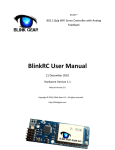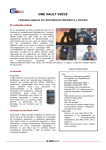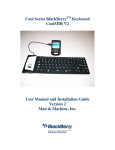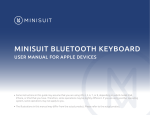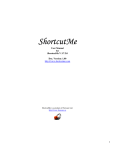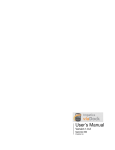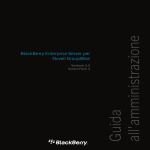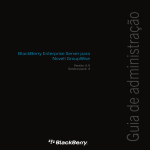Download HotkeyManager User Manual KEYBOARD
Transcript
HotkeyManager User Manual KEYBOARD SHORTCUT MANAGER eMobiStudio Inc Home: http://www.emobistudio.com Mobile: http://wap.emobistudio.com Email:[email protected] Phone: 312-957-6096 HotkeyManager User Guide for BlackBerry 1 Table of Content Introduction ………………………………………………………………..……….……3 Main Features …………………………………………………………….….……......3 Demo Version ……………………………………………………………….…….......4 Getting Started……………………………………………..……………….…………… 4 Installing HotkeyManager……………………………………...…………….………..4 Running HotkeyManager..……………………………………..……………….……...6 Main Window…………………………………………………………….………..…...6 Enable Shortcut Key for HotkeyManager…………………………….…….….............6 Enable Left/Right Side Convenience Key for HotkeyManager…………..……..…......7 Application Hotkeys………………………………………………………….………...8 Phone Call Hotkeys - Speed Dialer ………………………………………….……..…..9 System Utilities Hotkeys……………………..………………………………………...11 Options……………………………………..…………………………………………..11 Register & Order……………………………………..………………………...................13 HotkeyManager User Guide for BlackBerry 2 Introduction Most BlackBerry hotkeys are assigned by specific BlackBerry theme. Users can not modify them at will. At the same time, the quantity of hotkeys is also seriously limited by the theme, which brings a lot of trouble to BlackBerry users. HotkeyManager is a must-have keyboard shortcut manager for BlackBerry owners. With HotkeyManager, you can easily create and manage shortcuts to applications, phone calls and system utilities for your BlackBerry. HotkeyManager seamlessly integrates with the BlackBerry OS and helps you convert your daily tasks and various BlackBerry functions to a list of keyboard shortcuts. With HotkeyManager, You can setup shortcuts to BlackBerry applications (such as Alarm, Calendar, Google Maps, HotkeyManager, NetworkAcc and Texas Hold‟Em King 2, etc.), shortcuts to phone calls by simply adding contacts from your BlackBerry contacts, and shortcuts to BlackBerry system utilities (such as Open/Close WiFi, Open/Close Signal, Camera, Email/SMS/MMS/PIN, and Shutdown BlackBerry, etc.). All the tedious scrolling and searching now turns into a single hotkey-click. Boosting up your mobile experience is just one click away! Main Features Assign single-letter shortcuts to your favorite tasks/applications, 53 shortcuts (including space bar shortcut) available! One click to launch BalckBerry applications, such as: Alarm, BlackBerry Maps, BlackBerry Messenger, Browser, Calendar, Clock, Contacts, Facebook, Google Maps, Help, HotkeyManager, NetworkAcc, Now Playing, Pandora, Search and Texas Hold‟Em King 2, etc. One click to launch phone calls by simply adding contacts from your BlackBerry contacts to the shortcut list (Speed Dialer) One click to launch BlackBerry system utilities such as, Flashlight, Open/Close WiFi, Open/Close Bluetooth Toggle, Turn On / Off LED, Open/Close Signal, Camera, Email/SMS/MMS/PIN, Lock and Shutdown BlackBerry, etc. Activated from anywhere with a single click of „Space‟, „P‟ or any other letter you like ( except for those letters locked by BlackBerry‟s system) No more worries about losing your shortcuts when upgrading/changing BlackBerry or its software. One Click to launch Screen Capture function Fully optimized for QWERTY, QWERTZ, and AZERTY keypad Demo Version The Demo version has all the features of the full version except for the followings: • One click to launch phone calls by simply adding contacts from your BlackBerry HotkeyManager User Guide for BlackBerry 3 contacts to the shortcut list (Speed Dialer) • 3 days trial Getting Started Installing HotkeyManager There are 2 easy ways to install HotkeyManager. If you have received the HotkeyManager software package, you can install it with the BlackBerry Application Loader. The instructions regarding the installing procedures can be found in the BlackBerry User Guide. This will require a PC and an USB data cable (or Bluetooth) between the PC and your BlackBerry device. Another alternative is to download and install the HotkeyManager demo version from eMobiStudio‟s web server directly to your BlackBerry device. This method requires a functioning BlackBerry Browser to run on your device. Note that some service providers (e.g. Rogers) intentionally disable this feature. Please check with your service provider if you are not sure. With Application Loader The procedures to install HotkeyManager with the Application Loader are: • Start the BlackBerry Desktop Manager. • Connect your BlackBerry device to your PC or laptop. This is usually done by connecting the USB cable or through Bluetooth (if supported.) • Select the Application Loader. HotkeyManager User Guide for BlackBerry 4 • Select "Next >". • Select "Add…”, find and open the "hotkeymanager.alx" file. • Select "Next >". • Select "Finish" to complete the installation. Over the Air (OTA) The procedures to install HotkeyManager over the air (OTA) are: • Start up the BlackBerry Browser. • Enter the web address: http://www.eMobiStudio.com/download/hotkeymanager/ota/hotkeymanager.jad • Follow the instructions to download and install the HotkeyManager. HotkeyManager User Guide for BlackBerry 5 Running HotkeyManager Select the HotkeyManager icon in the main menu to start HotkeyManager. Main Window Enable Shortcut Key for HotkeyManager (‘P’ is the default self-launch Key for HotkeyManager) HotkeyManager embeds a shortcut key for you to quickly launch itself, the shortcut key can be „Space‟ or any letter you like except for those letters locked by BlackBerry‟s system . Take „P‟ for example, to enable shortcut key „P‟ for HotkeyManager, please refer to following instruction: 1. Enter Options->Phone Options->General Options HotkeyManager User Guide for BlackBerry 6 2. Set „Dial From Home Screen‟ to „No‟. Congratulations! Now you can launch HotkeyManager with a single click on key „P‟ Enable Left/Right Side Convenience Key for HotkeyManager 1. Enter Options->Screen/Keyboard HotkeyManager User Guide for BlackBerry 7 2. Set „Right Side Convenience Key Opens‟ or „Left Side Convenience Key Opens‟ as „HotkeyManager‟. Congratulations! Now you can launch HotkeyManager with a single click on the Left/Right Side Convenience Key. Application Hotkeys In the application section, you can add hotkeys to applications by selecting „Add Hotkey‟ option in the main menu. Then you can scroll up/down the application list. A single click on your favorite key will assign the hotkey to selected application. Besides this, you can also choose to „Edit Hotkey‟ and „Delete Hotkey‟ options to edit your hotkey list. HotkeyManager User Guide for BlackBerry 8 Phone Call Hotkeys - Speed Dialer In the Phone section, you can add hotkeys to phone calls by selecting „Add Phone Call‟ option in the main menu. Then you can assign Name, Phone Number and Hotkey to the phone call shortcut. HotkeyManager allows you to add contacts from your BlackBerry contacts, or manually input the phone number. Besides this, you can also choose to „Edit Phone Call‟ and „Delete Phone Call‟ options to edit your phone call hotkey list. HotkeyManager User Guide for BlackBerry 9 HotkeyManager User Guide for BlackBerry 10 System Utilities Hotkeys In the System section, you can assign hotkeys to BlackBerry system utilities by selecting „Edit Hotkey‟ option in the main menu. Then you can assign your favorite Hotkey to the system utility shortcut. Options In the Options section, you can adjust some advanced settings for HotkeyManager: Case Sensitive: By setting „Case Sensitive‟ option as „On‟, you can assign two different hotkeys by lowercase and uppercase, like „A‟ and „a‟. The default value is „On‟. Font Size: You can adjust font size of hotkey list displayed in HotkeyManager HotkeyManager User Guide for BlackBerry 11 Sort List: By adjusting „Sort List‟ option, you can sort Hotkey list by Hotkey or by application name. Enable Screen Capture: By ticking it, a “Capture It” option will be added to your BlackBerry‟s system menu. Captured images will be saved to SDCard/BlackBerry/Pictures. Backup/Restore: By clicking on this option, Activation Code, Hotkey Configuration and Options to hotkeymanager.dat on your device which can be restored any time. Be sure to use this feature before updating your OS or uninstalling HotkeyManager in order to retrieve your settings later. Check for Update: By clicking on it, you will be brought to our mobile website http://wap.emobistudio.com/update_hotkeymanager.php, where, you can find HotkeyManager‟s Version Number, New Features as well as Upgrade Info, and you can also launch an OTA Upgrade to the latest version of HotkeyManager directly from your BlackBerry. ” HotkeyManager User Guide for BlackBerry 12 Tell a Friend: With this option, you can tell your friend about HotkeyManager via SMS or E-mail. Register & Order In the Options section, you can select „Register‟ to unlock HotkeyManager to full version by inputting your purchased activation code. You can click „Order Full Version‟ button to place an order for HotkeyManager directly from our mobile website. HotkeyManager User Guide for BlackBerry 13